Lexus IS250 2015 Audio menu screen operation /
Manufacturer: LEXUS, Model Year: 2015, Model line: IS250, Model: Lexus IS250 2015Pages: 584, PDF Size: 7.59 MB
Page 331 of 584

3315-9. Bluetooth® Phone
5
Lexus Display Audio system
IS350/250_U (OM53C50U)
Go to “Phone Display Settings”: “Setup” “Phone” “Phone Display
Settings”
Change the incoming call display
Set the phonebook/history transfer
status notification display on/off
■To return to the default volume settings
Move the controller to the left and then select “Default”.
Phone display settings
1
2
Page 332 of 584

332
IS350/250_U (OM53C50U)5-10. Phonebook
Go to “Contact/Call History Settings”:
“Setup” “Phone” “Contact/
Call History Settings”
Select to set the automatic phone-
book download on/off
With this setting on , phonebook data will
be automatically transferred.
Depending on the ce llular phone, call
history will be also transferred.
Update contacts
Change the sort contacts mode
Add a favorite ( P. 3 3 3 )
Delete a favorite ( P. 3 3 4 )
Select to set the display of contact
images on/off
Delete call history.
Add a new contact (PBAP incompatible Bluetooth phones, or compatible
phones with “Automatic Transfer” off)
Input the name, phone number and phon e number type to add a new contact.
Edit a contact (PBAP incompatible Bluetooth phones, or compatible phones
with “Automatic Transfer” off)
Select the desired contact to edit.
Delete contacts (P. 334) (PBAP incompatible Bluetooth phones, or com-
patible phones with “Automatic Transfer” off)
■Return to the default settings
Move the controller to the left and select “Default”.
Contact settings
Individual phonebooks can be registered for a maximum of 5 phones in total.
The data for 2500 contacts (up to 4 nu mbers per contact) can be registered
in each phonebook.
“Contact/Call History Settings” screen
1
2
3
4
5
6
7
8
9
10
Page 333 of 584

3335-10. Phonebook
5
Lexus Display Audio system
IS350/250_U (OM53C50U)
You can transfer the phone numbers in your Bluetooth® phone to display audio
system. Operation methods differ betw een PBAP compatible and PBAP incom-
patible Bluetooth
® phones. If your cellular phone does not support either PBAP
or OPP services, you cannot transfer contacts.
Go to “Transfer Contacts”: “Setup” “Phone” “Contact/Call History
Settings” “Update Contacts from Phone”
For PBAP compatible Bluetooth® phones when “Automatic Transfer” is set to
on
Start the update automatically.
For PBAP compatible Bluetooth® phones when “Automatic Transfer” is set to
off and PBAP incompatible Bluetooth® phones
Select to transfer the contact from
the connected cellular phone and
replace the current one.
Select to transfer the desired con-
tact data from the connected cellu-
lar phone to add to the current one.
You can register the desired contact from the phonebook. Up to 15 contacts per
phone can be registered.
Go to “Add Favorite”: “Setup” “Phone” “Contact/Call History
Settings” “A d d F a v o r i t e ”
Choose the contact to register.
Transferring a phone number
1
2
Registering favorites
1
2
Page 334 of 584

3345-10. Phonebook
IS350/250_U (OM53C50U)
Go to “Remove Favorite”: “Setup” “Phone” “Contact/Call His-
tory Settings” “Remove Favorite”
Select the desired contacts.
You can select all contacts by selecting “Select All”
Move the controller to the left and select “Remove”.
Go to “Delete Contact”: “Setup” “Phone” “Contact/Call History
Settings” “Delete Contacts”
Select the desired contacts.
You can select all contacts by selecting “Select All”.
Move the controller to the left and select “Delete”.
■Phonebook data
Phonebook data is managed separately for every registered phone. When another
phone is connected, you cannot read the registered data.
■When transferring contacts
Transfer contacts while the engine is running.
If the cellular phone is OPP or PBAP compatible, you may need to input “1234” on the
cellular phone for OBEX certification.
■When you have selected “Replace contacts ” or “Add contact” to transfer contacts
If the cellular phone does not support OPP service, you cannot use these functions. You
can transfer the phonebook data only by operating your phone.
■Transferring contacts while Bluetooth® audio is playing
Bluetooth® audio will disconnect. It will reconnect automatically when data transfer fin-
ishes. It may not reconnect dependin g on the phone which is connected.
Removing favorites
Deleting the contacts data
1
2
3
1
2
3
Page 335 of 584

3355-10. Phonebook
5
Lexus Display Audio system
IS350/250_U (OM53C50U)
Go to “Messaging Settings”: “Setup” “Phone” “Messaging Set-
tings”
Set the message forwarding from
cellular phones on/off
Set the automatic message read out
function on/off
Set the new SMS/MMS notification
display on/off
Set the new email notification dis-
play on/off
Set the add vehicle signature func-
tion on/off
Set the cellular phone’s message
read and unread status update func-
tion on/off.
Change the incoming SMS/MMS display.
Change the incoming email display.
Change the account name to “Service name” (names from the connected
device) or “Fixed name” (pre-defined names).
■Restoring the default settings
Move the controller to the left then select “Default” on the “Messaging Settings” screen.
Messaging setting
1
2
3
4
5
6
7
8
9
Page 336 of 584

336
IS350/250_U (OM53C50U)5-11. Bluetooth
®
If there is a problem with the hands-free system or a Bluetooth® device, first
check the table below.
When using the hands-free system with a Bluetooth® device
What to do if... (Troubleshooting)
The hands-free system or Bluetooth® device does not work.
The connected device may not be a compatible Bluetooth® cellular phone.
For a list of specific devices which operat ion has been confirmed on this system,
check with your Lexus dealer or the following website:
http://www.lexus.com/MobileLink
The Bluetooth version of the connected cellu lar phone may be older than the specified
version.
Use a cellular phone with Bluetooth version 2.0 or higher (recommended: Ver.
3.0 with EDR or higher). ( P. 3 4 2 )
Page 337 of 584

3375-11. Bluetooth®
5
Lexus Display Audio system
IS350/250_U (OM53C50U)
When registering/connecting a cellular phone
When making/receiving a call
A cellular phone cannot be registered.
An incorrect passcode was entered on the cellular phone.
Enter the correct passcode on the cellular phone.
The registration operation has not been completed on the cellular phone side.
Complete the registration operation on the cellular phone (approve registration
on the phone).
Old registration information remains on ei ther this system or the cellular phone.
Delete the existing registration informat ion from both this system and the cellu-
lar phone, then register the cellular phon e you wish to connect to this system.
( P. 311)
A Bluetooth® connection cannot be made.
Another Bluetooth® device is already connected.
Manually connect the cellular phone you wish to use to this system. (P. 3 1 4 )
Bluetooth® function is not enabled on the cellular phone.
Enable the Bluetooth® function on the cellular phone.
“Check your telephone.” message is displayed.
Bluetooth® function is not enabled on the cellular phone.
Enable the Bluetooth® function on the cellular phone.
Old registration information remains on ei ther this system or the cellular phone.
Delete the existing registration informat ion from both this system and the cellu-
lar phone, then register the cellular phon e you wish to connect to this system.
( P. 311)
A call cannot be made/received.
Your vehicle is in a “No Service” area.
Move to where “No Service” no longer appears on the display.
Page 338 of 584

3385-11. Bluetooth®
IS350/250_U (OM53C50U)
When using the phonebook
When using the Bluetooth® message function
Phonebook data cannot be transferred manually/automatically.
The profile version of the connected cellular phone may not be compatible with trans-
ferring phonebook data.
For a list of specific devices which operat ion has been confirmed on this system,
check with your Lexus dealer or the following website:
http://www.lexus.com/MobileLink
Automatic phonebook transfer function on this system is set to off.
Set automatic phonebook transfer fu nction on this system to on. (P. 3 3 2 )
Passcode has not been entered on the cellular phone.
Enter the passcode on the cellular phon e if requested (default passcode: 1234).
Transfer operation on the cellular phone has not completed.
Complete transfer operation on the cell ular phone (approve transfer operation
on the phone).
Phonebook data cannot be edited.
Automatic phonebook transfer function on this system is set to on.
Set automatic phonebook transfer func tion on this system to off. (P. 3 3 2 )
Messages cannot be viewed.
Message transfer is not enabled on the cellular phone.
Enable message transfer on the cellular phone (approve message transfer on the
phone).
Automatic transfer function on this system is set to off.
Set automatic transfer function on this system to on. ( P. 3 3 5 )
New message notifications are not displayed.
Notification of SMS/MMS/E-mail reception on this system is set to off.
Set notification of SMS/MMS/E-mail re ception on this system to on. (P. 3 3 5 )
Automatic message transfer function is not enabled on the cellular phone.
Enable automatic transfer function on the cellular phone.
Page 339 of 584

3395-11. Bluetooth®
5
Lexus Display Audio system
IS350/250_U (OM53C50U)
In other situations
Even though all conceivable measures have been taken, the symptom status does not
change.
The cellular phone is not close enough to this system.
Bring the cellular phone closer to this system.
Radio interference has occurred.
Turn off Wi-Fi devices or other devices that may emit radio waves.
The cellular phone is the most likely cause of the symptom.
Turn the cellular phone off, remove an d reinstall the battery pack, and then
restart the cellular phone.
Enable the cellular phone’s Bluetooth
® connection.
Disable the Wi-Fi connection of the cellular phone.
Stop the cellular phone’s security so ftware and close all applications.
Before using an application installed on the cellular phone, carefully check its
source and how its operation might affect this system.
Page 340 of 584
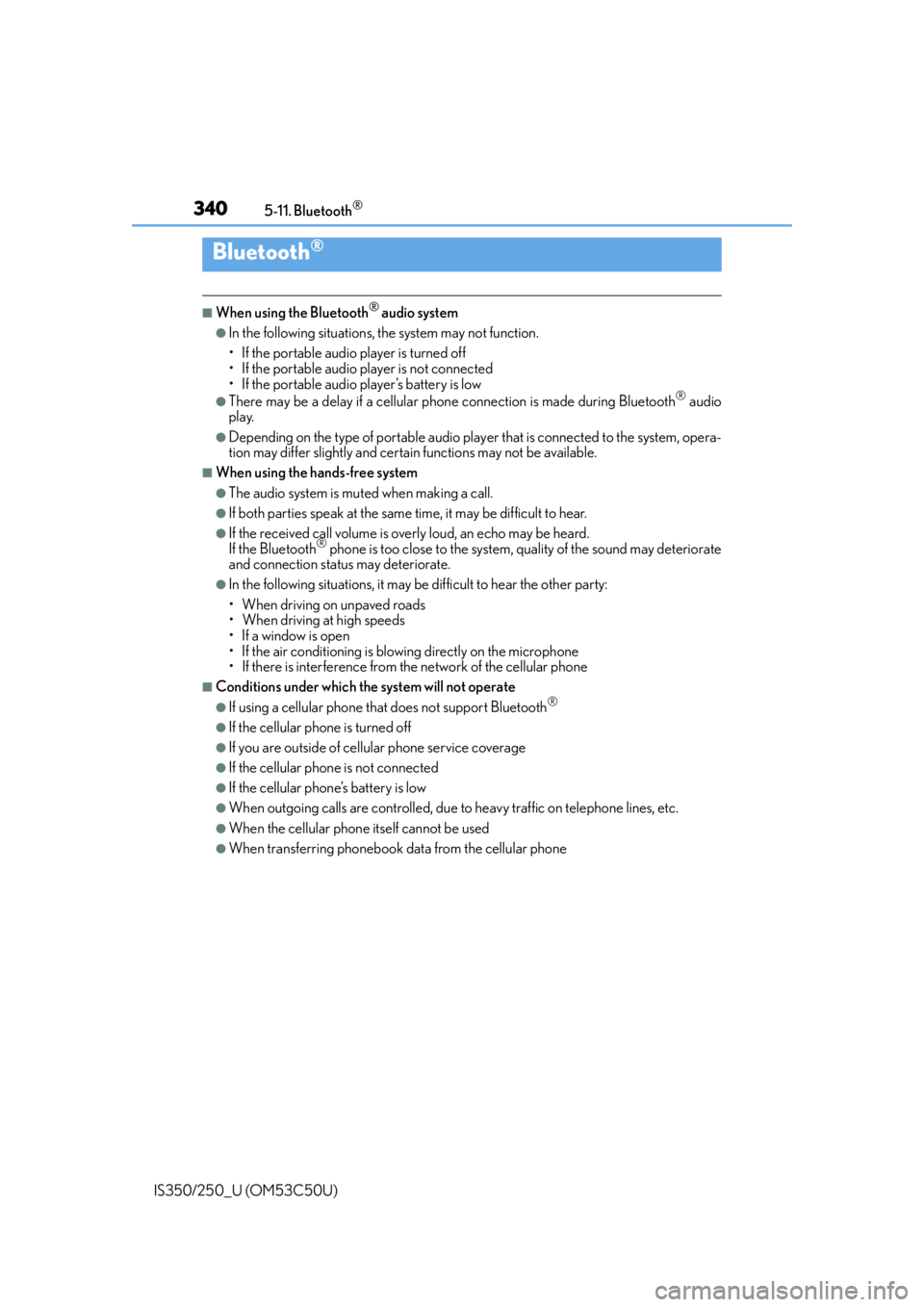
3405-11. Bluetooth®
IS350/250_U (OM53C50U)
■When using the Bluetooth® audio system
●In the following situations, the system may not function.
• If the portable audio player is turned off
• If the portable audio player is not connected
• If the portable audio player’s battery is low
●There may be a delay if a cellular phon e connection is made during Bluetooth® audio
play.
●Depending on the type of portable audio play er that is connected to the system, opera-
tion may differ slightly and certain functions may not be available.
■When using the hands-free system
●The audio system is mu ted when making a call.
●If both parties speak at the same time, it may be difficult to hear.
●If the received call volume is overly loud, an echo may be heard.
If the Bluetooth® phone is too close to the system, quality of the sound may deteriorate
and connection status may deteriorate.
●In the following situations, it may be difficult to hear the other party:
• When driving on unpaved roads
• When driving at high speeds
•If a window is open
• If the air conditioning is blowing directly on the microphone
• If there is interference from the network of the cellular phone
■Conditions under which the system will not operate
●If using a cellular phone that does not support Bluetooth®
●If the cellular phone is turned off
●If you are outside of cellular phone service coverage
●If the cellular phone is not connected
●If the cellular phone’s battery is low
●When outgoing calls are controlled, due to heavy traffic on telephone lines, etc.
●When the cellular phone itself cannot be used
●When transferring phonebook data from the cellular phone
Bluetooth®