Lexus IS250 2015 Audio menu screen operation /
Manufacturer: LEXUS, Model Year: 2015, Model line: IS250, Model: Lexus IS250 2015Pages: 584, PDF Size: 7.59 MB
Page 321 of 584
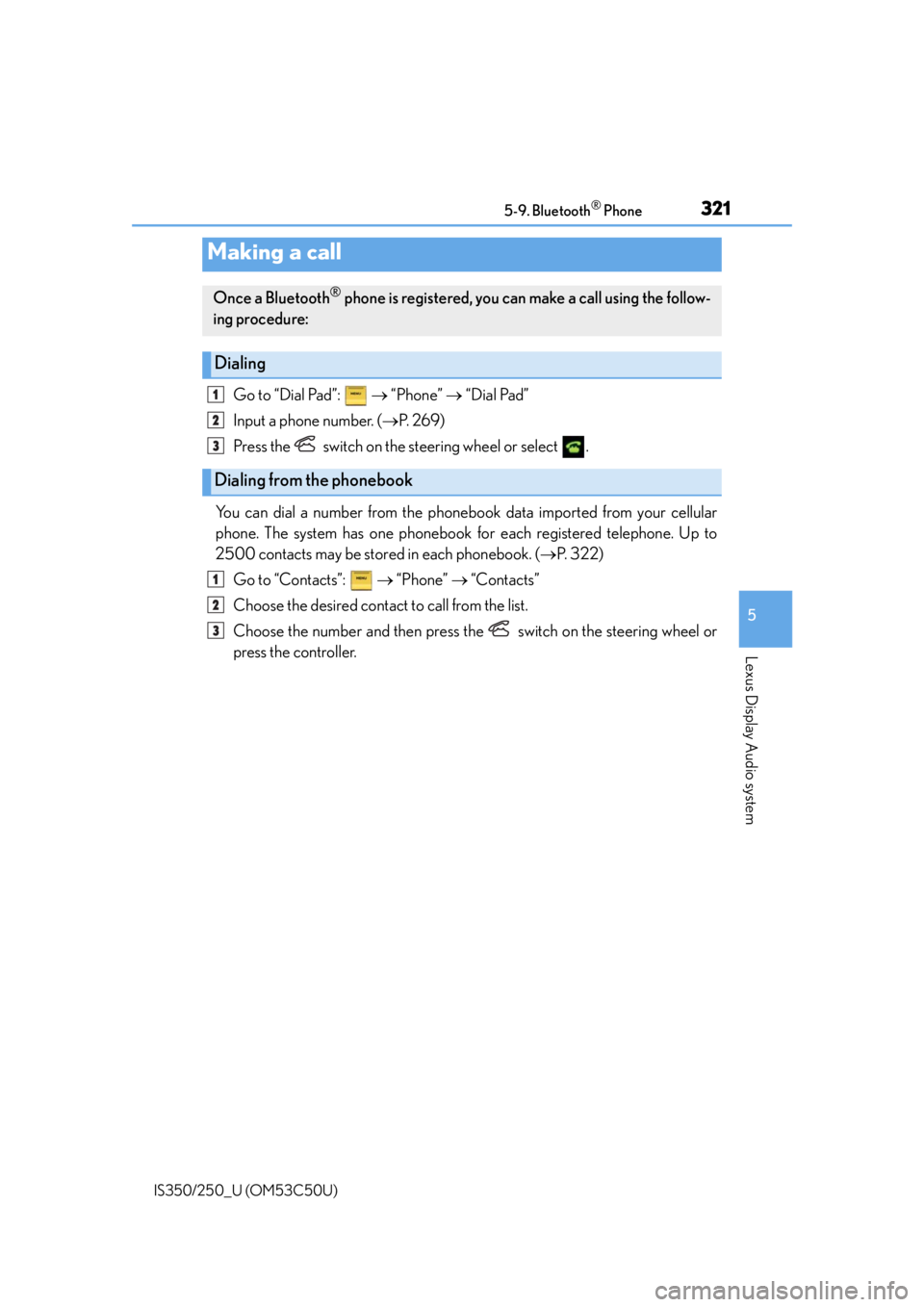
3215-9. Bluetooth® Phone
5
Lexus Display Audio system
IS350/250_U (OM53C50U)
Go to “Dial Pad”: “Phone” “Dial Pad”
Input a phone number. ( P. 2 6 9 )
Press the switch on the steering wheel or select .
You can dial a number from the phoneb ook data imported from your cellular
phone. The system has one phonebook for each registered telephone. Up to
2500 contacts may be stored in each phonebook. ( P. 3 2 2 )
Go to “Contacts”: “Phone” “Contacts”
Choose the desired contact to call from the list.
Choose the number and then press the switch on the steering wheel or
press the controller.
Making a call
Once a Bluetooth® phone is registered, you can make a call using the follow-
ing procedure:
Dialing
Dialing from the phonebook
1
2
3
1
2
3
Page 322 of 584
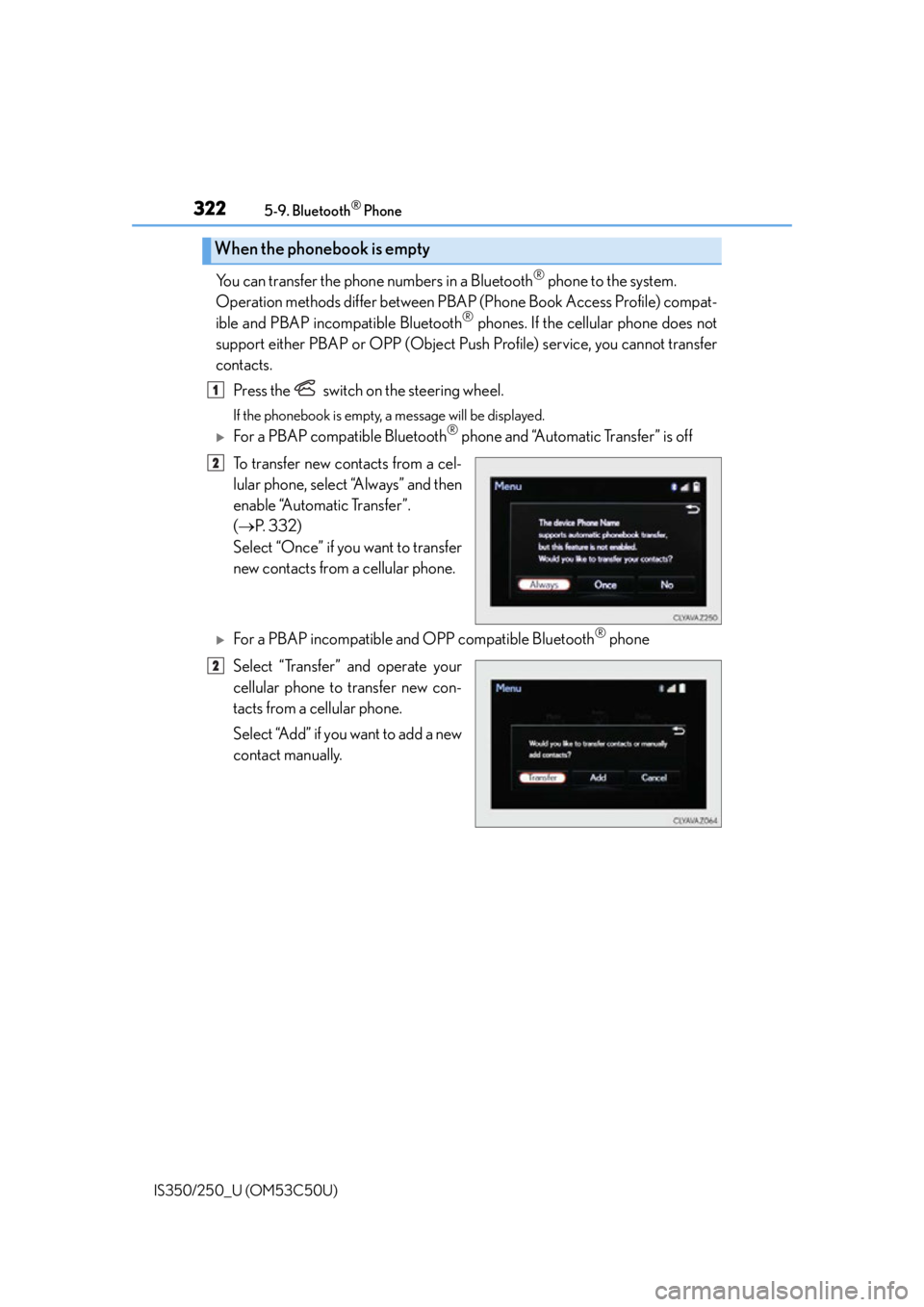
3225-9. Bluetooth® Phone
IS350/250_U (OM53C50U)
You can transfer the phone numbers in a Bluetooth® phone to the system.
Operation methods differ between PBAP (Phone Book Access Profile) compat-
ible and PBAP inco mpatible Bluetooth
® phones. If the cellular phone does not
support either PBAP or OPP (Object Push Profile) service, you cannot transfer
contacts.
Press the switch on the steering wheel.
If the phonebook is empty, a message will be displayed.
For a PBAP compatible Bluetooth® phone and “Automatic Transfer” is off
To transfer new contacts from a cel-
lular phone, select “Always” and then
enable “Automatic Transfer”.
( P. 3 3 2 )
Select “Once” if you want to transfer
new contacts from a cellular phone.
For a PBAP incompatible and OPP compatible Bluetooth® phone
Select “Transfer” and operate your
cellular phone to transfer new con-
tacts from a cellular phone.
Select “Add” if you want to add a new
contact manually.
When the phonebook is empty
1
2
2
Page 323 of 584
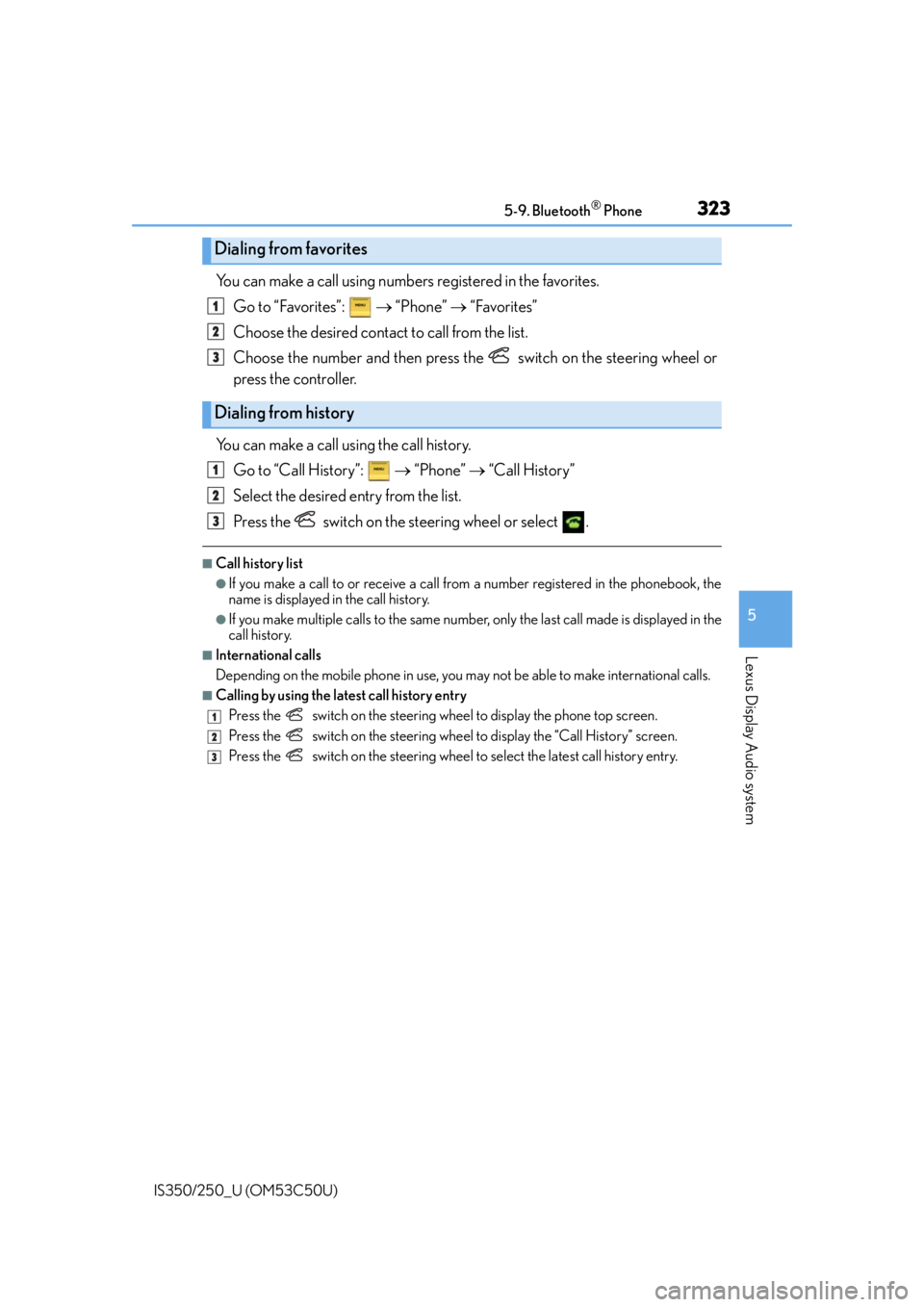
3235-9. Bluetooth® Phone
5
Lexus Display Audio system
IS350/250_U (OM53C50U)
You can make a call using numbers registered in the favorites.Go to “Favorites”: “Phone” “Favorites”
Choose the desired contact to call from the list.
Choose the number and then press the switch on the steering wheel or
press the controller.
You can make a call using the call history. Go to “Call History”: “Phone” “Call History”
Select the desired entry from the list.
Press the switch on the steering wheel or select .
■Call history list
●If you make a call to or receive a call from a number registered in the phonebook, the
name is displayed in the call history.
●If you make multiple calls to the same number , only the last call made is displayed in the
call history.
■International calls
Depending on the mobile phone in use, you ma y not be able to make international calls.
■Calling by using the latest call history entry
Press the
switch on the steering wheel to display the phone top screen.
Press the
switch on the steering wheel to display the “Call History” screen.
Press the
switch on the steering wheel to se lect the latest call history entry.
Dialing from favorites
Dialing from history
1
2
3
1
2
3
1
2
3
Page 324 of 584
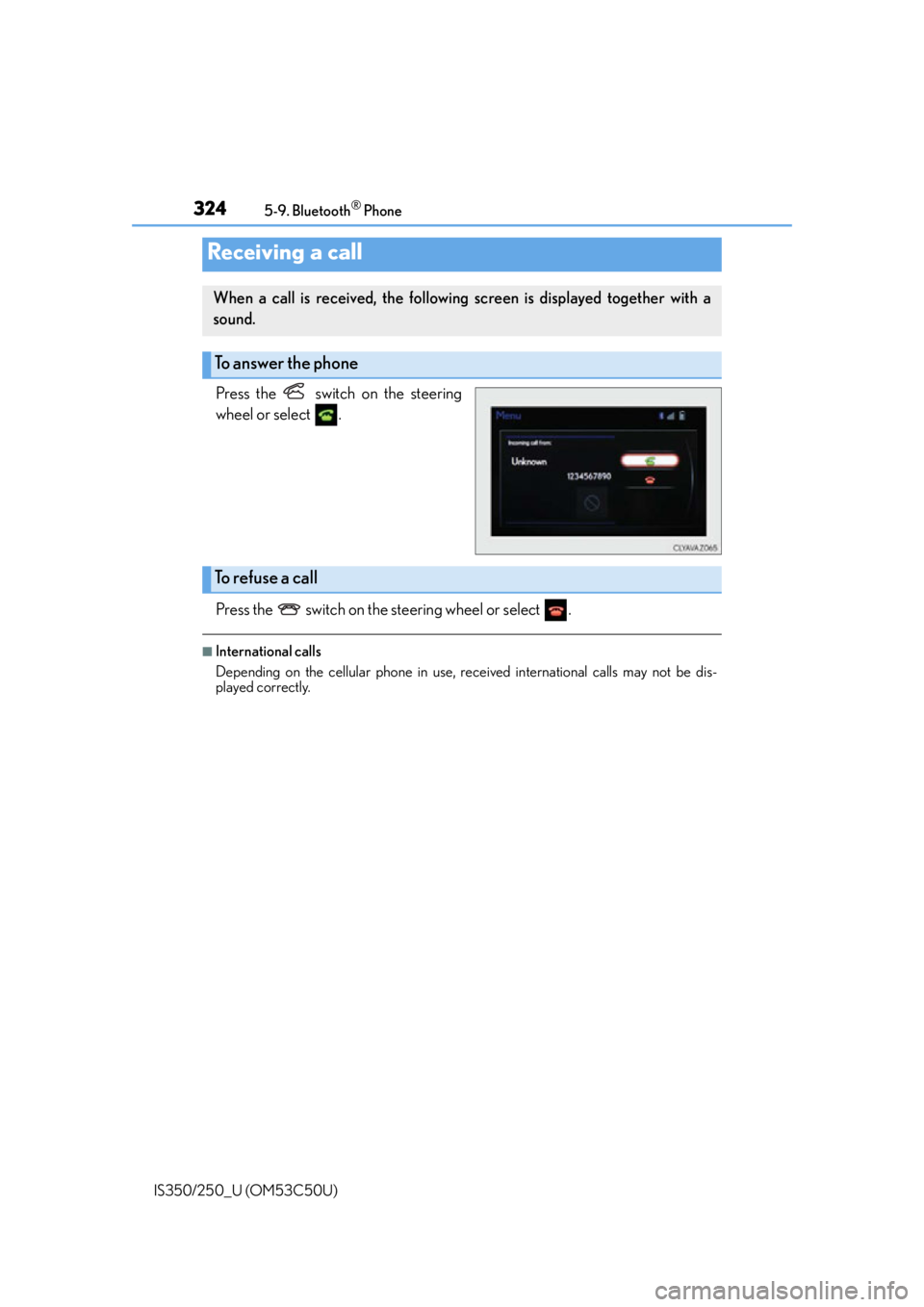
3245-9. Bluetooth® Phone
IS350/250_U (OM53C50U)
Press the switch on the steering
wheel or select .
Press the switch on the steering wheel or select .
■International calls
Depending on the cellular phone in use, re ceived international calls may not be dis-
played correctly.
Receiving a call
When a call is received, the following screen is displayed together with a
sound.
To answer the phone
To refuse a call
Page 325 of 584
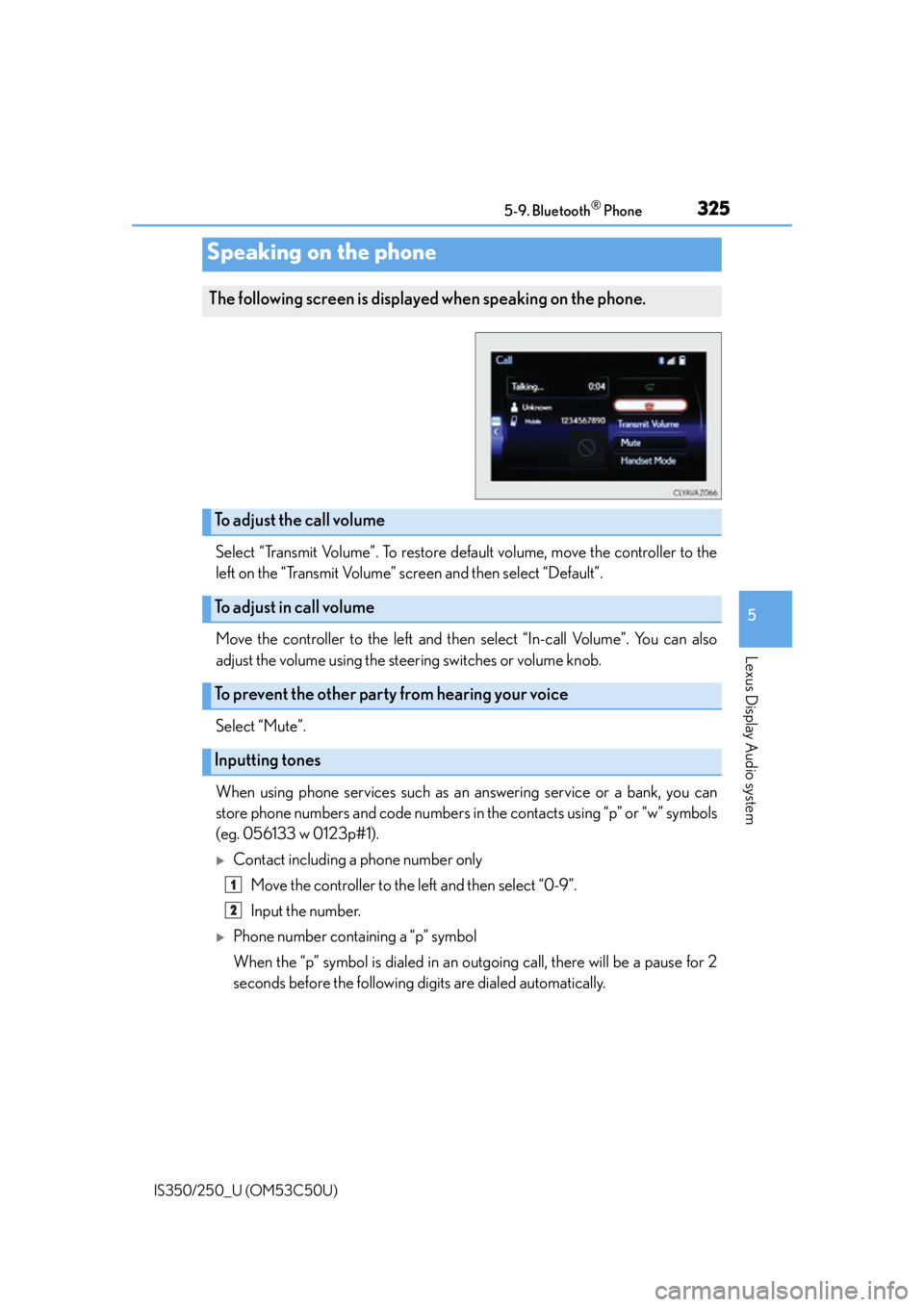
3255-9. Bluetooth® Phone
5
Lexus Display Audio system
IS350/250_U (OM53C50U)
Select “Transmit Volume”. To restore default volume, move the controller to the
left on the “Transmit Volume” screen and then select “Default”.
Move the controller to the left and then select “In-call Volume”. You can also
adjust the volume using the steering switches or volume knob.
Select “Mute”.
When using phone services such as an answering service or a bank, you can
store phone numbers and code numbers in the contacts using “p” or “w” symbols
(eg. 056133 w 0123p#1).
Contact including a phone number only
Move the controller to the left and then select “0-9”.
Input the number.
Phone number containing a “p” symbol
When the “p” symbol is dialed in an ou tgoing call, there will be a pause for 2
seconds before the following digits are dialed automatically.
Speaking on the phone
The following screen is displayed when speaking on the phone.
To adjust the call volume
To adjust in call volume
To prevent the other party from hearing your voice
Inputting tones
1
2
Page 326 of 584
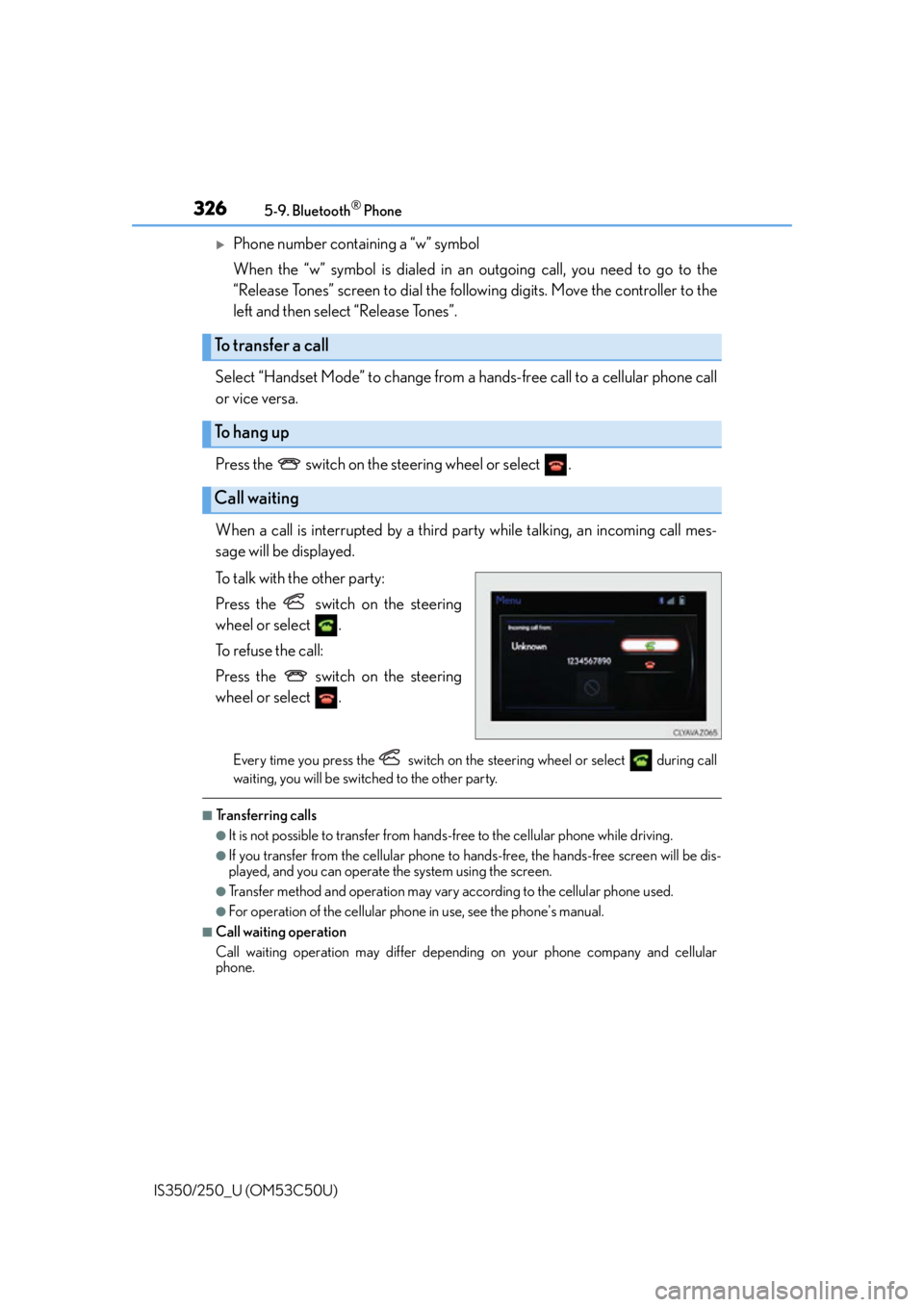
3265-9. Bluetooth® Phone
IS350/250_U (OM53C50U)
Phone number containing a “w” symbol
When the “w” symbol is dialed in an outgoing call, you need to go to the
“Release Tones” screen to dial the following digits. Move the controller to the
left and then select “Release Tones”.
Select “Handset Mode” to change from a hands-free call to a cellular phone call
or vice versa.
Press the switch on the steering wheel or select .
When a call is interrupted by a third party while talking, an incoming call mes-
sage will be displayed.
To talk with the other party:
Press the switch on the steering
wheel or select .
To refuse the call:
Press the switch on the steering
wheel or select .
Every time you press the switch on the steering wheel or select during call
waiting, you will be switched to the other party.
■Transferring calls
●It is not possible to transfer from hand s-free to the cellular phone while driving.
●If you transfer from the cellular phone to ha nds-free, the hands-free screen will be dis-
played, and you can operate the system using the screen.
●Transfer method and operation may vary according to the cellular phone used.
●For operation of the cellular phone in use, see the phone's manual.
■Call waiting operation
Call waiting operation may differ depend ing on your phone company and cellular
phone.
To transfer a call
To hang up
Call waiting
Page 327 of 584
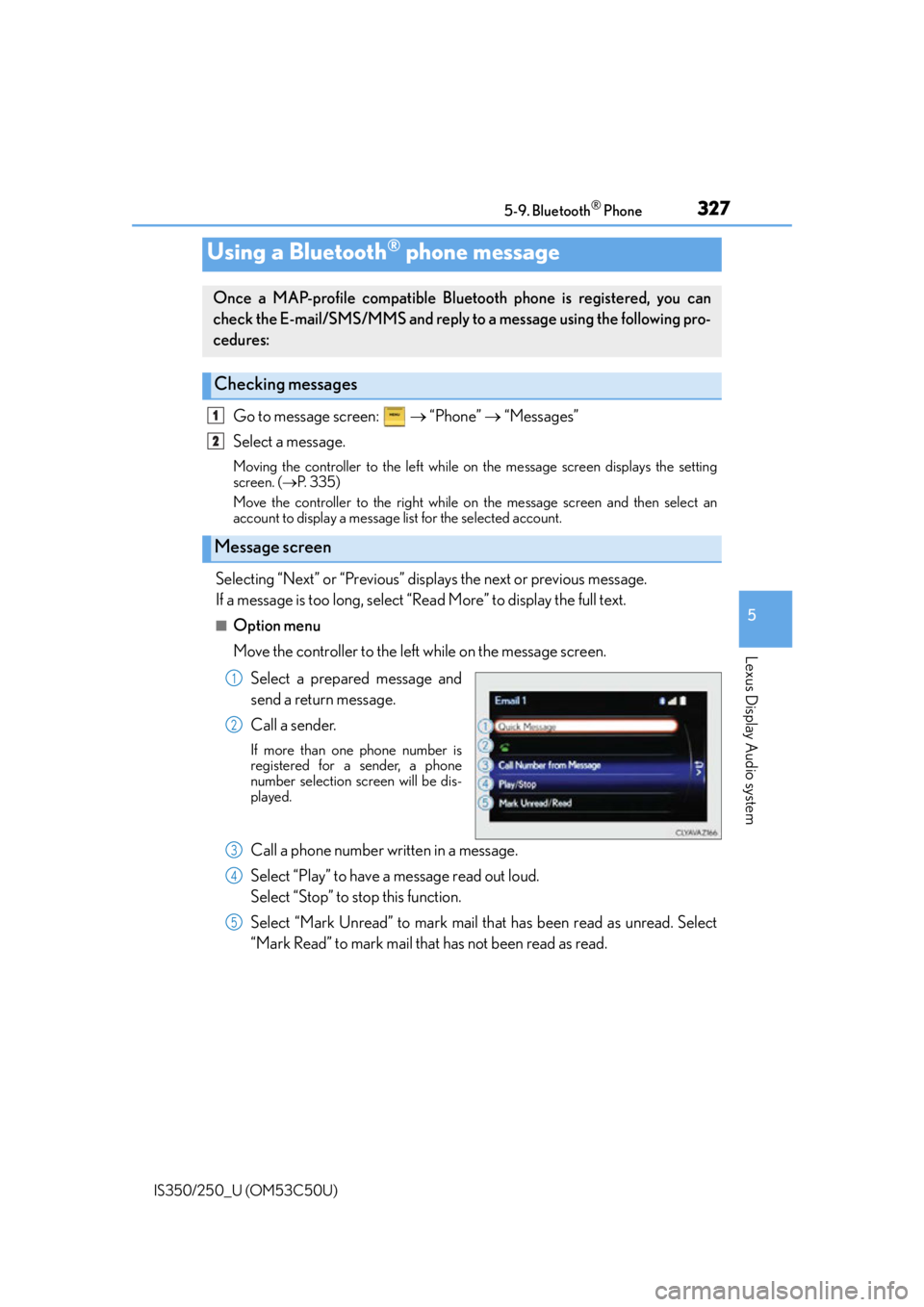
3275-9. Bluetooth® Phone
5
Lexus Display Audio system
IS350/250_U (OM53C50U)
Go to message screen: “Phone” “Messages”
Select a message.
Moving the controller to the left while on the message screen displays the setting
screen. ( P. 335)
Move the controller to the right while on the message screen and then select an
account to display a message list for the selected account.
Selecting “Next” or “Previous” displays the next or previous message.
If a message is too long, select “Read More” to display the full text.
■Option menu
Move the controller to the left while on the message screen.
Select a prepared message and
send a return message.
Call a sender.
If more than one phone number is
registered for a sender, a phone
number selection sc reen will be dis-
played.
Call a phone number written in a message.
Select “Play” to have a message read out loud.
Select “Stop” to stop this function.
Select “Mark Unread” to mark mail th at has been read as unread. Select
“Mark Read” to mark mail that has not been read as read.
Using a Bluetooth® phone message
Once a MAP-profile compatible Blue tooth phone is registered, you can
check the E-mail/SMS/MMS and reply to a message using the following pro-
cedures:
Checking messages
Message screen
1
2
1
2
3
4
5
Page 328 of 584
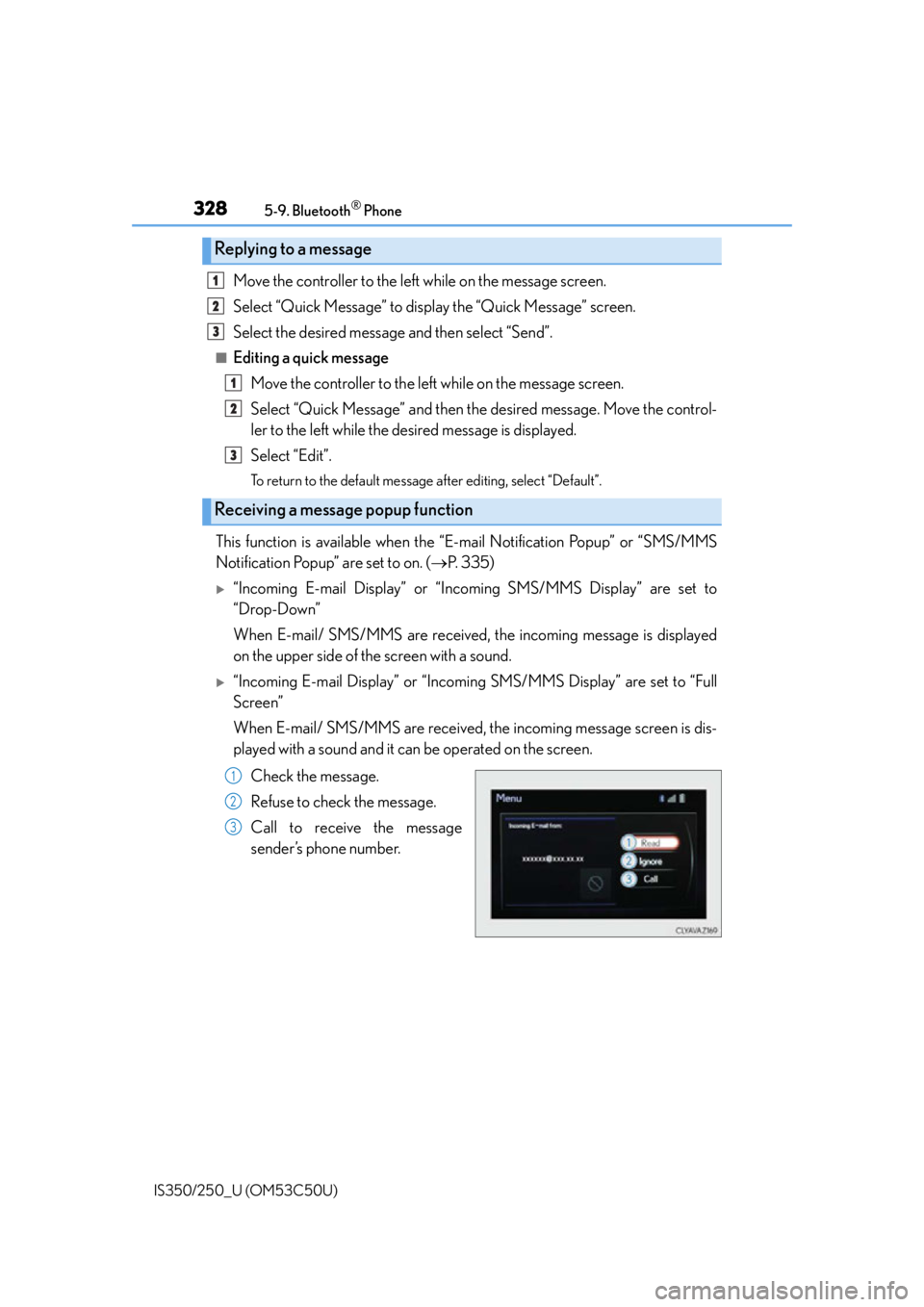
3285-9. Bluetooth® Phone
IS350/250_U (OM53C50U)
Move the controller to the left while on the message screen.
Select “Quick Message” to display the “Quick Message” screen.
Select the desired message and then select “Send”.
■Editing a quick message Move the controller to the left while on the message screen.
Select “Quick Message” and then the desired message. Move the control-
ler to the left while the desired message is displayed.
Select “Edit”.
To return to the default message after editing, select “Default”.
This function is available when the “E-mail Notification Popup” or “SMS/MMS
Notification Popup” are set to on. ( P. 3 3 5 )
“Incoming E-mail Display” or “Inco ming SMS/MMS Display” are set to
“Drop-Down”
When E-mail/ SMS/MMS are received, the incoming message is displayed
on the upper side of the screen with a sound.
“Incoming E-mail Display” or “Incoming SMS/MMS Display” are set to “Full
Screen”
When E-mail/ SMS/MMS are received, th e incoming message screen is dis-
played with a sound and it can be operated on the screen.
Check the message.
Refuse to check the message.
Call to receive the message
sender’s phone number.
Replying to a message
Receiving a message popup function
1
2
3
1
2
3
1
2
3
Page 329 of 584
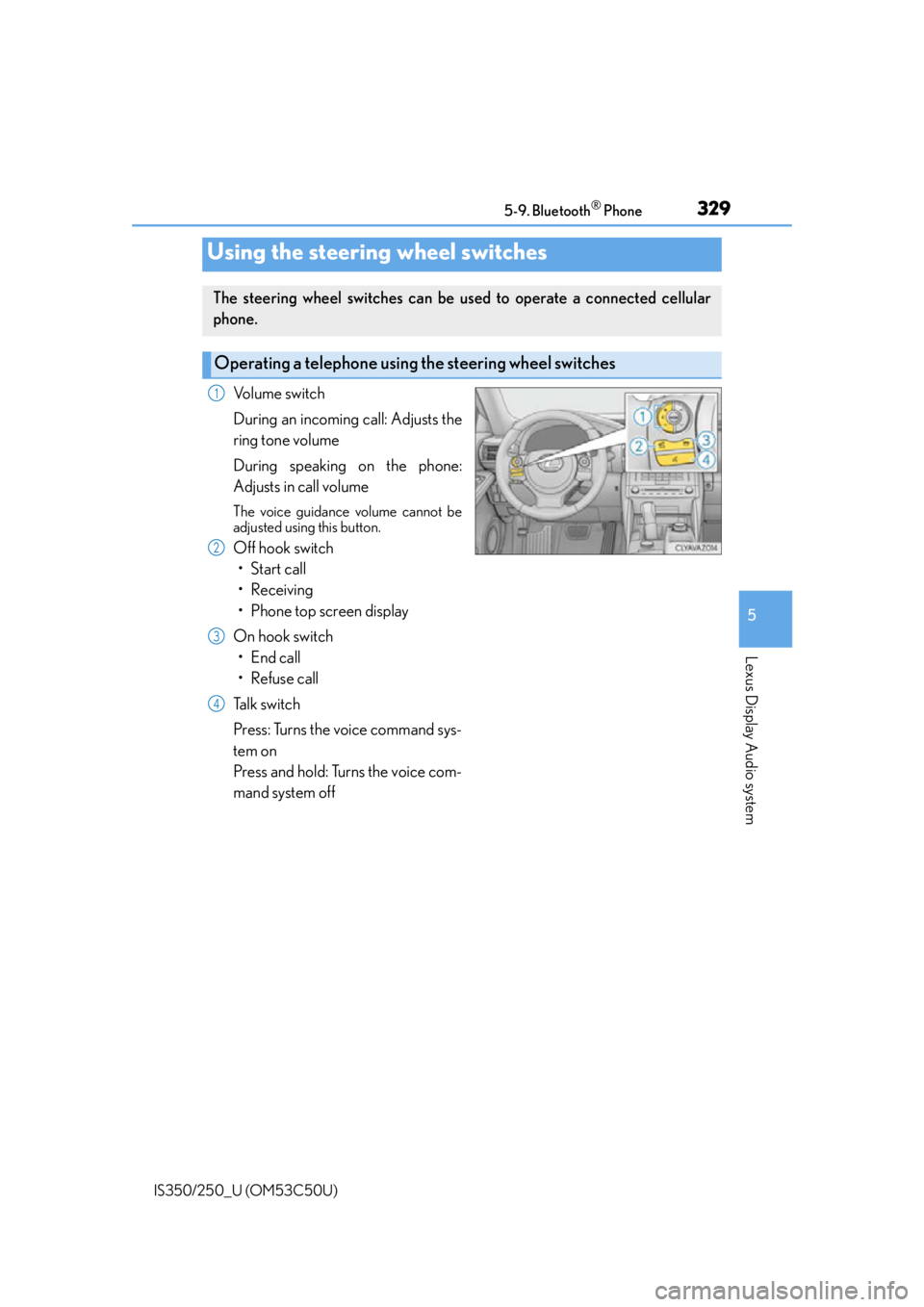
3295-9. Bluetooth® Phone
5
Lexus Display Audio system
IS350/250_U (OM53C50U)
Volume switch
During an incoming call: Adjusts the
ring tone volume
During speaking on the phone:
Adjusts in call volume
The voice guidance volume cannot be
adjusted using this button.
Off hook switch• Start call
• Receiving
• Phone top screen display
On hook switch • End call
• Refuse call
Talk switch
Press: Turns the voice command sys-
tem on
Press and hold: Turns the voice com-
mand system off
Using the steering wheel switches
The steering wheel switches can be used to operate a connected cellular
phone.
Operating a telephone usin g the steering wheel switches
1
2
3
4
Page 330 of 584
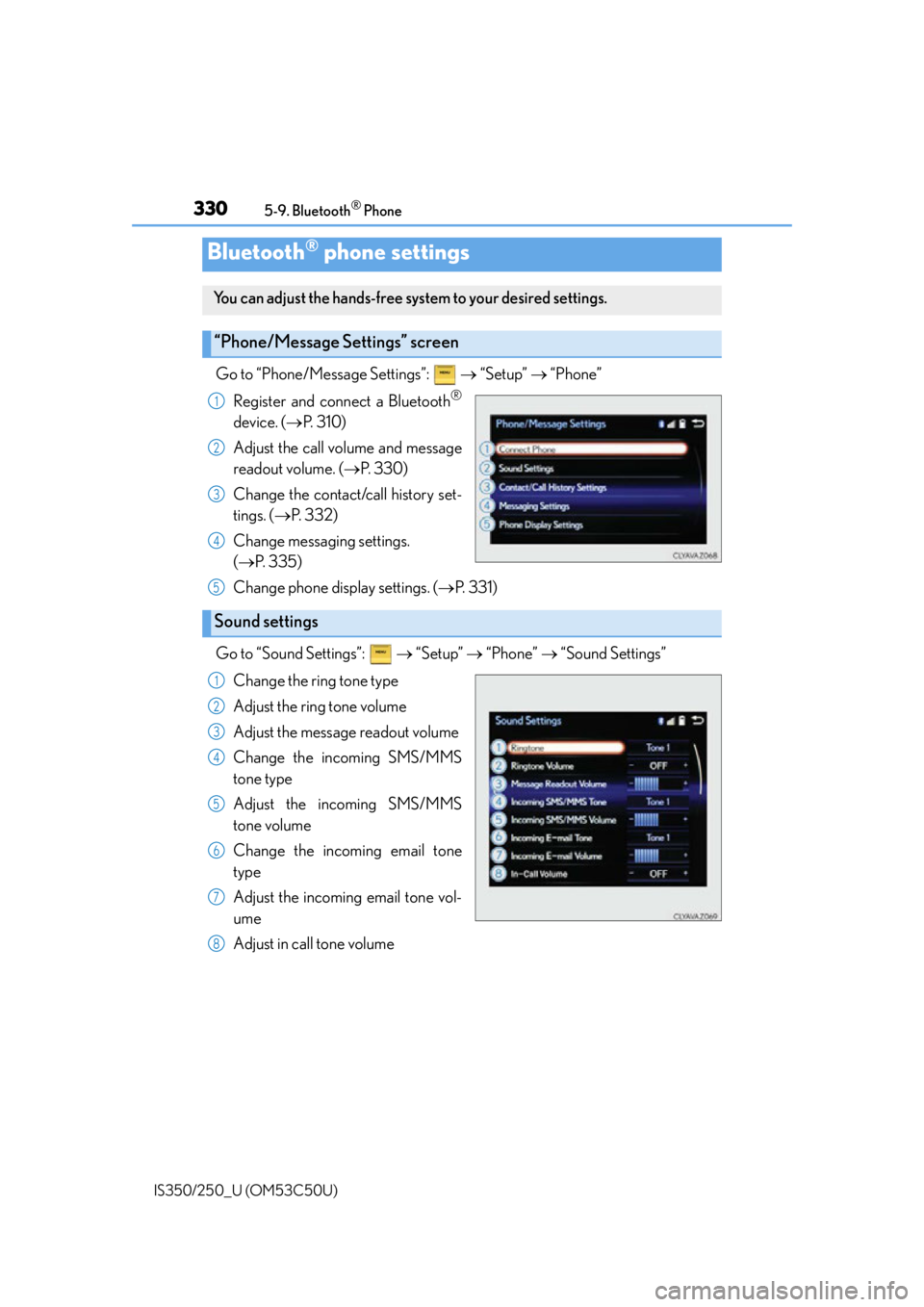
3305-9. Bluetooth® Phone
IS350/250_U (OM53C50U)
Go to “Phone/Message Settings”: “Setup” “Phone”
Register and connect a Bluetooth
®
device. ( P. 3 1 0 )
Adjust the call volume and message
readout volume. ( P. 3 3 0 )
Change the contact/call history set-
tings. ( P. 3 3 2 )
Change messaging settings.
( P. 3 3 5 )
Change phone display settings. ( P. 3 3 1 )
Go to “Sound Settings”: “Setup” “Phone” “Sound Settings”
Change the ring tone type
Adjust the ring tone volume
Adjust the message readout volume
Change the incoming SMS/MMS
tone type
Adjust the incoming SMS/MMS
tone volume
Change the incoming email tone
type
Adjust the incoming email tone vol-
ume
Adjust in call tone volume
Bluetooth® phone settings
You can adjust the hands-free system to your desired settings.
“Phone/Message Settings” screen
1
2
3
4
Sound settings
5
1
2
3
4
5
6
7
8