steering Lexus IS250 2015 Audio menu screen operation /
[x] Cancel search | Manufacturer: LEXUS, Model Year: 2015, Model line: IS250, Model: Lexus IS250 2015Pages: 584, PDF Size: 7.59 MB
Page 264 of 584
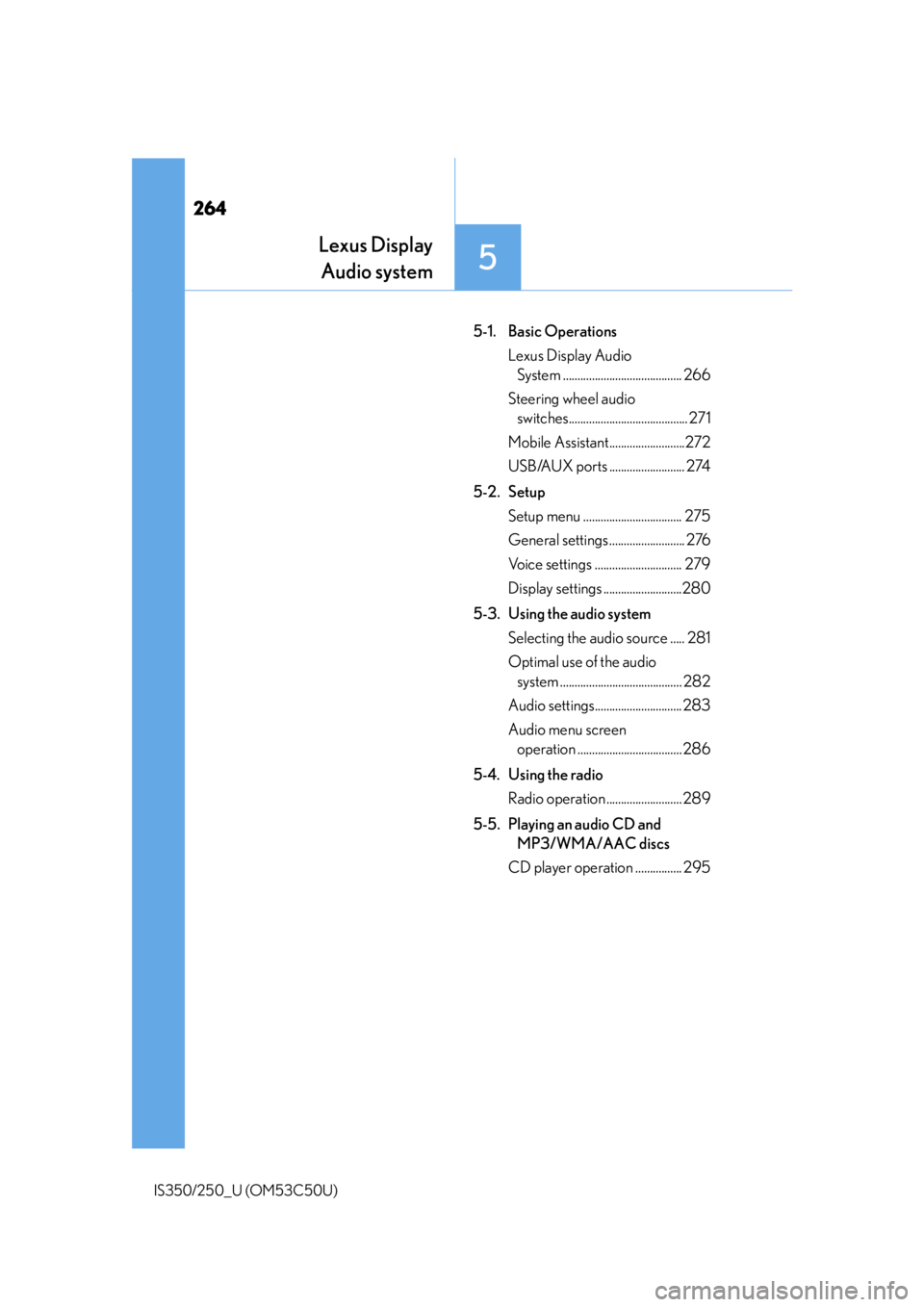
264
IS350/250_U (OM53C50U)
5-1. Basic OperationsLexus Display Audio System ......................................... 266
Steering wheel audio switches......................................... 271
Mobile Assistant..........................272
USB/AUX ports .......................... 274
5-2. Setup Setup menu .................................. 275
General settings .......................... 276
Voice settings .............................. 279
Display settings ...........................280
5-3. Using the audio system Selecting the audio source ..... 281
Optimal use of the audio system .......................................... 282
Audio settings.............................. 283
Audio menu screen operation .................................... 286
5-4. Using the radio Radio operation .......................... 289
5-5. Playing an audio CD and MP3/WMA/AAC discs
CD player operation ................ 295
Lexus Display Audio system
5
Page 265 of 584
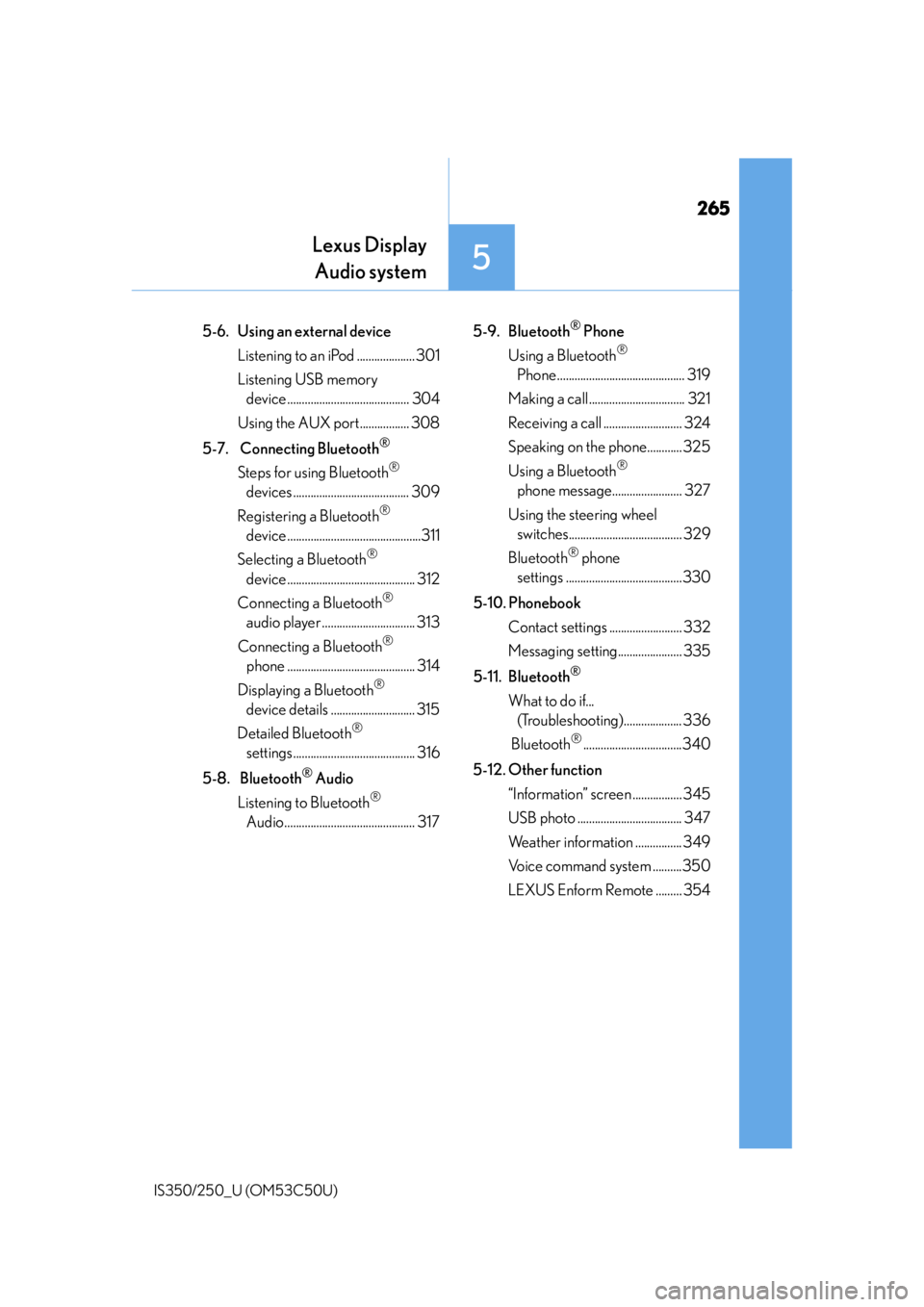
265
Lexus DisplayAudio system
5
IS350/250_U (OM53C50U)
5-6. Using an external device
Listening to an iPod .................... 301
Listening USB memory device .......................................... 304
Using the AUX port................. 308
5-7. Connecting Bluetooth
®
Steps for using Bluetooth®
devices ........................................ 309
Registering a Bluetooth
®
device ..............................................311
Selecting a Bluetooth
®
device ............................................ 312
Connecting a Bluetooth
®
audio player ................................ 313
Connecting a Bluetooth
®
phone ............................................ 314
Displaying a Bluetooth
®
device details ............................. 315
Detailed Bluetooth
®
settings.......................................... 316
5-8. Bluetooth
® Audio
Listening to Bluetooth
®
Audio............................................. 317 5-9. Bluetooth
® Phone
Using a Bluetooth
®
Phone ............................................ 319
Making a call ................................. 321
Receiving a call ........................... 324
Speaking on th e phone............ 325
Using a Bluetooth
®
phone message........................ 327
Using the steering wheel switches....................................... 329
Bluetooth
® phone
settings ........................................330
5-10. Phonebook Contact settings ......................... 332
Messaging setting...................... 335
5-11. Bluetooth
®
What to do if... (Troubleshooting).................... 336
Bluetooth
®..................................340
5-12. Other function “Information” screen ................. 345
USB photo .................................... 347
Weather information ................ 349
Voice command system ..........350
LEXUS Enform Remote ......... 354
Page 271 of 584
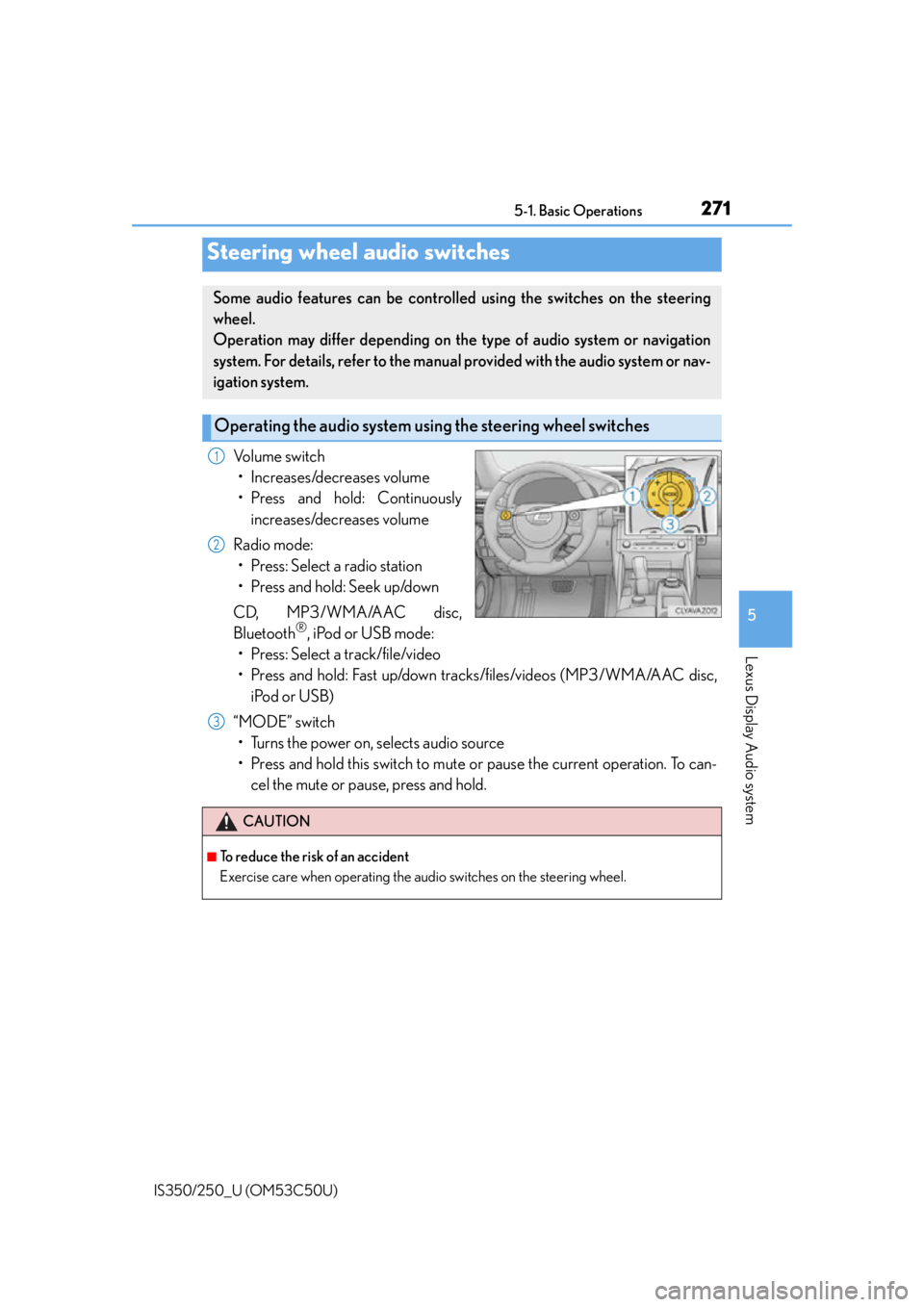
2715-1. Basic Operations
5
Lexus Display Audio system
IS350/250_U (OM53C50U)
Volume switch• Increases/decreases volume
• Press and hold: Continuously increases/decreases volume
Radio mode: • Press: Select a radio station
• Press and hold: Seek up/down
CD, MP3/WMA/AAC disc,
Bluetooth
®, iPod or USB mode:
• Press: Select a track/file/video
• Press and hold: Fast up/down tracks/files/videos (MP3/WMA/AAC disc,
iPod or USB)
“MODE” switch • Turns the power on, selects audio source
• Press and hold this switch to mute or pause the current operation. To can- cel the mute or pause, press and hold.
Steering wheel audio switches
Some audio features can be controlled using the switches on the steering
wheel.
Operation may differ depending on th e type of audio system or navigation
system. For details, refer to the manual provided with the audio system or nav-
igation system.
Operating the audio system us ing the steering wheel switches
1
2
CAUTION
■To reduce the risk of an accident
Exercise care when operating the audio switches on the steering wheel.
3
Page 272 of 584
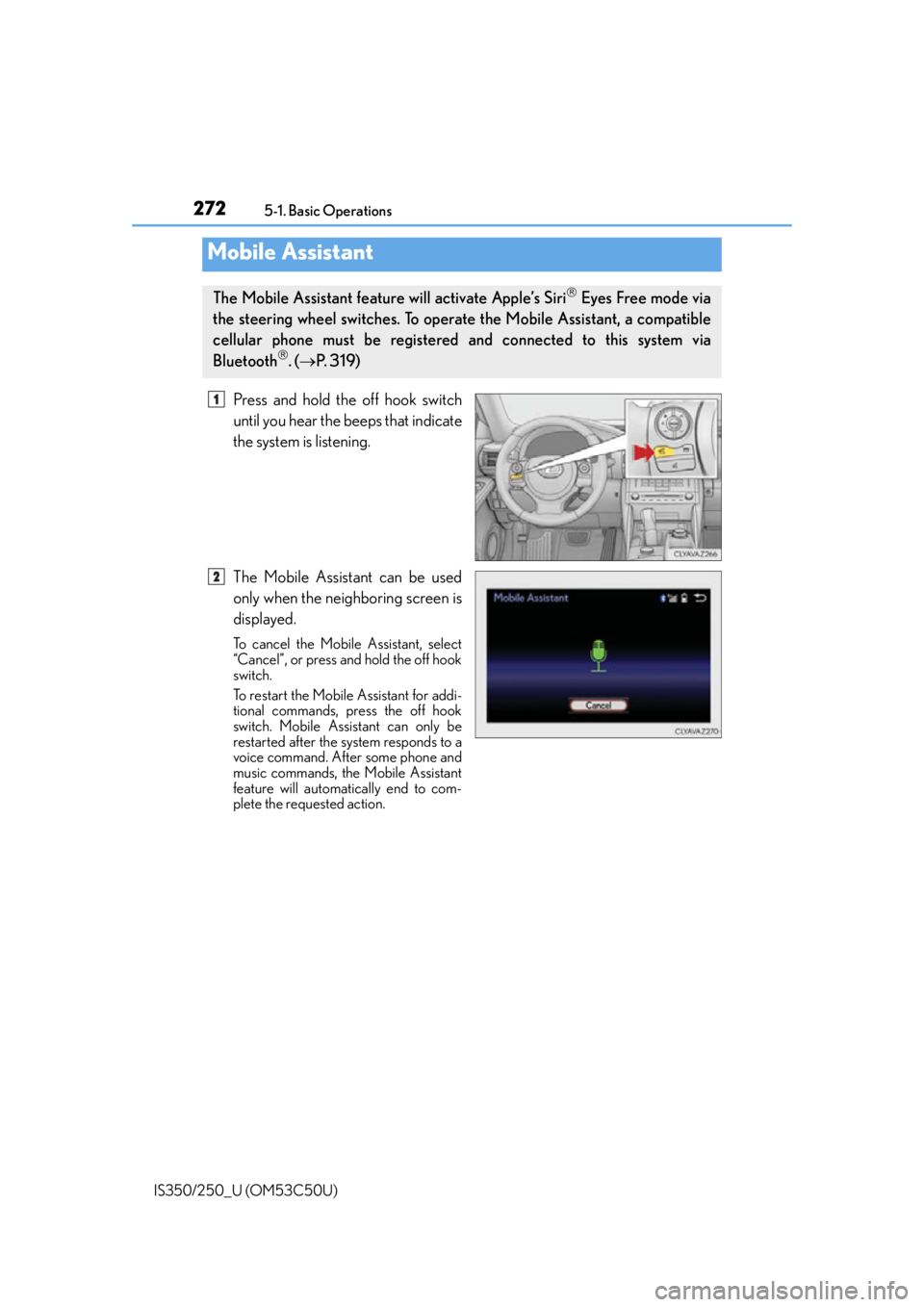
2725-1. Basic Operations
IS350/250_U (OM53C50U)
Press and hold the off hook switch
until you hear the beeps that indicate
the system is listening.
The Mobile Assistant can be used
only when the neighboring screen is
displayed.
To cancel the Mobile Assistant, select
“Cancel”, or press and hold the off hook
switch.
To restart the Mobile Assistant for addi-
tional commands, press the off hook
switch. Mobile Assistant can only be
restarted after the system responds to a
voice command. After some phone and
music commands, the Mobile Assistant
feature will automatically end to com-
plete the requested action.
Mobile Assistant
The Mobile Assistant feature will activate Apple’s Siri Eyes Free mode via
the steering wheel switches. To operate the Mobile Assistant, a compatible
cellular phone must be registered and connected to this system via
Bluetooth
. ( P. 3 1 9 )
1
2
Page 273 of 584
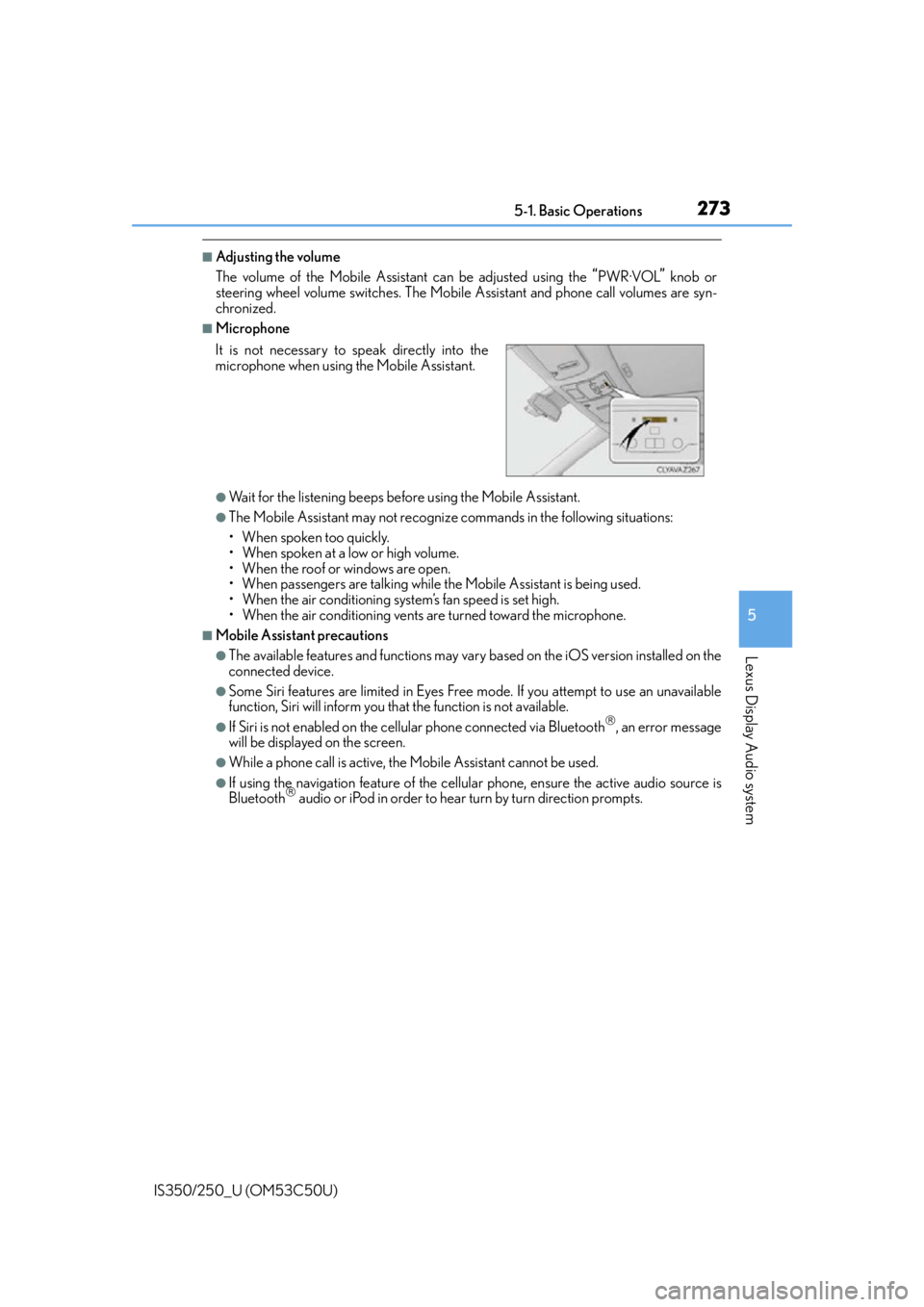
2735-1. Basic Operations
5
Lexus Display Audio system
IS350/250_U (OM53C50U)
■Adjusting the volume
The volume of the Mobile Assistant can be adjusted using the
“PWR·VOL” knob or
steering wheel volume switches. The Mobile Assistant and phone call volumes are syn-
chronized.
■Microphone
●Wait for the listening beeps before using the Mobile Assistant.
●The Mobile Assistant may not recognize commands in the following situations:
• When spoken too quickly.
• When spoken at a low or high volume.
• When the roof or windows are open.
• When passengers are talking while th e Mobile Assistant is being used.
• When the air conditioning syst em’s fan speed is set high.
• When the air conditioning vents ar e turned toward the microphone.
■Mobile Assistant precautions
●The available features and functions may vary based on the iOS version installed on the
connected device.
●Some Siri features are limited in Eyes Free mode. If you attempt to use an unavailable
function, Siri will inform you that the function is not available.
●If Siri is not enabled on the cellular phone connected via Bluetooth, an error message
will be displayed on the screen.
●While a phone call is active, the Mobile Assistant cannot be used.
●If using the navigation feature of the cellular phone, ensure the active audio source is
Bluetooth audio or iPod in order to hear turn by turn direction prompts.
It is not necessary to speak directly into the
microphone when using
the Mobile Assistant.
Page 281 of 584
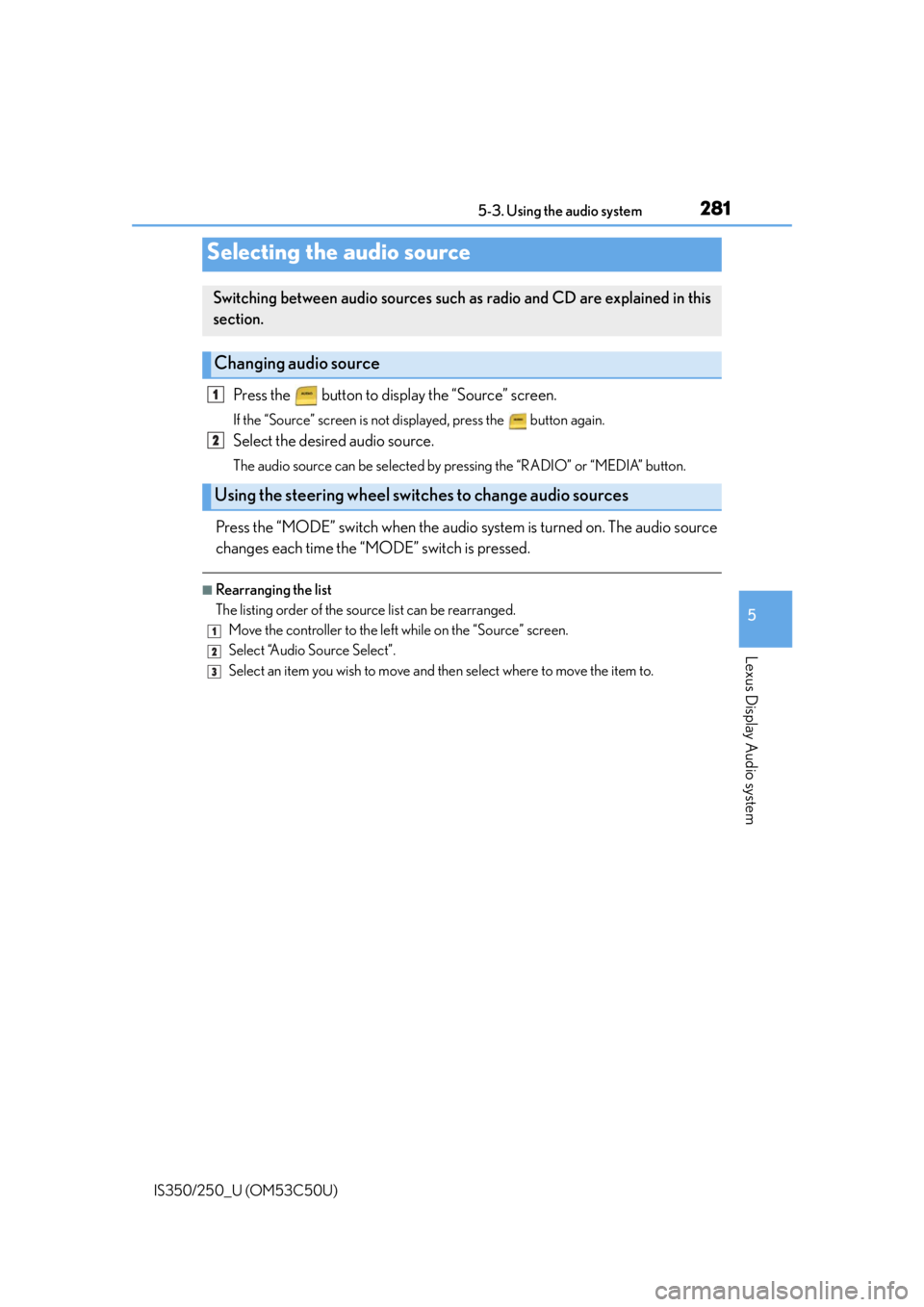
281
5
Lexus Display Audio system
IS350/250_U (OM53C50U)5-3. Using the audio system
Press the button to display the “Source” screen.
If the “Source” screen is not displayed, press the button again.
Select the desired audio source.
The audio source can be selected by pressing the “RADIO” or “MEDIA” button.
Press the “MODE” switch when the audio
system is turned on. The audio source
changes each time the “MODE” switch is pressed.
■Rearranging the list
The listing order of the sour ce list can be rearranged.
Move the controller to the left while on the “Source” screen.
Select “Audio Source Select”.
Select an item you wish to move and th en select where to move the item to.
Selecting the audio source
Switching between audio sources such as radio and CD are explained in this
section.
Changing audio source
Using the steering wheel switches to change audio sources
1
2
1
2
3
Page 319 of 584
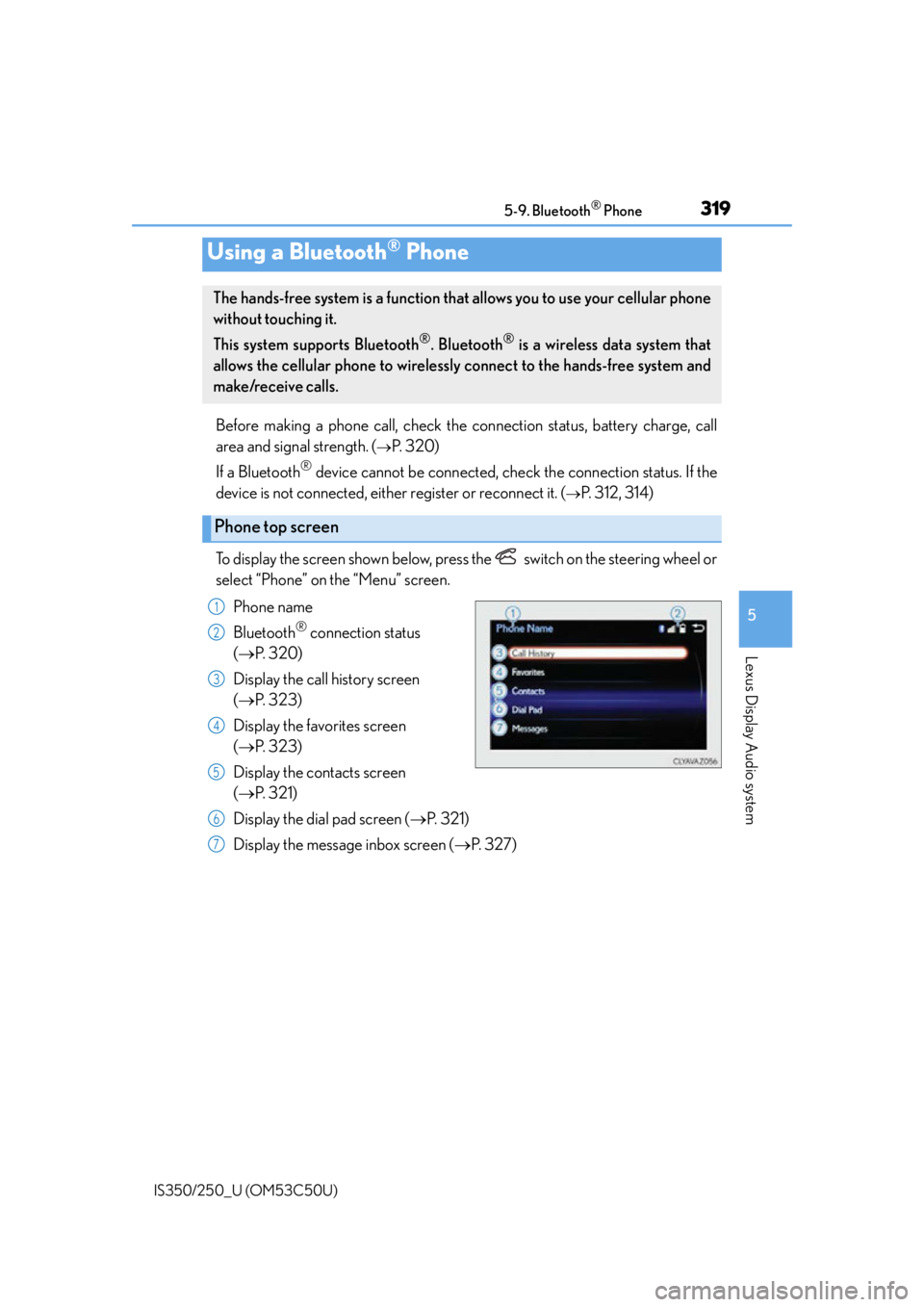
319
5
Lexus Display Audio system
IS350/250_U (OM53C50U)5-9. Bluetooth
® Phone
Before making a phone call, check the connection status, battery charge, call
area and signal strength. (
P. 3 2 0 )
If a Bluetooth
® device cannot be connected, chec k the connection status. If the
device is not connected, either register or reconnect it. (
P. 3 1 2 , 3 1 4 )
To display the screen shown below, press the switch on the steering wheel or
select “Phone” on the “Menu” screen. Phone name
Bluetooth
® connection status
( P. 3 2 0 )
Display the call history screen
( P. 3 2 3 )
Display the favorites screen
( P. 3 2 3 )
Display the contacts screen
( P. 3 2 1 )
Display the dial pad screen ( P. 3 2 1 )
Display the message inbox screen ( P. 3 2 7 )
Using a Bluetooth® Phone
The hands-free system is a function that allows you to use your cellular phone
without touching it.
This system supports Bluetooth
®. Bluetooth® is a wireless data system that
allows the cellular phone to wirelessly connect to the hands-free system and
make/receive calls.
Phone top screen
1
2
3
4
5
6
7
Page 321 of 584
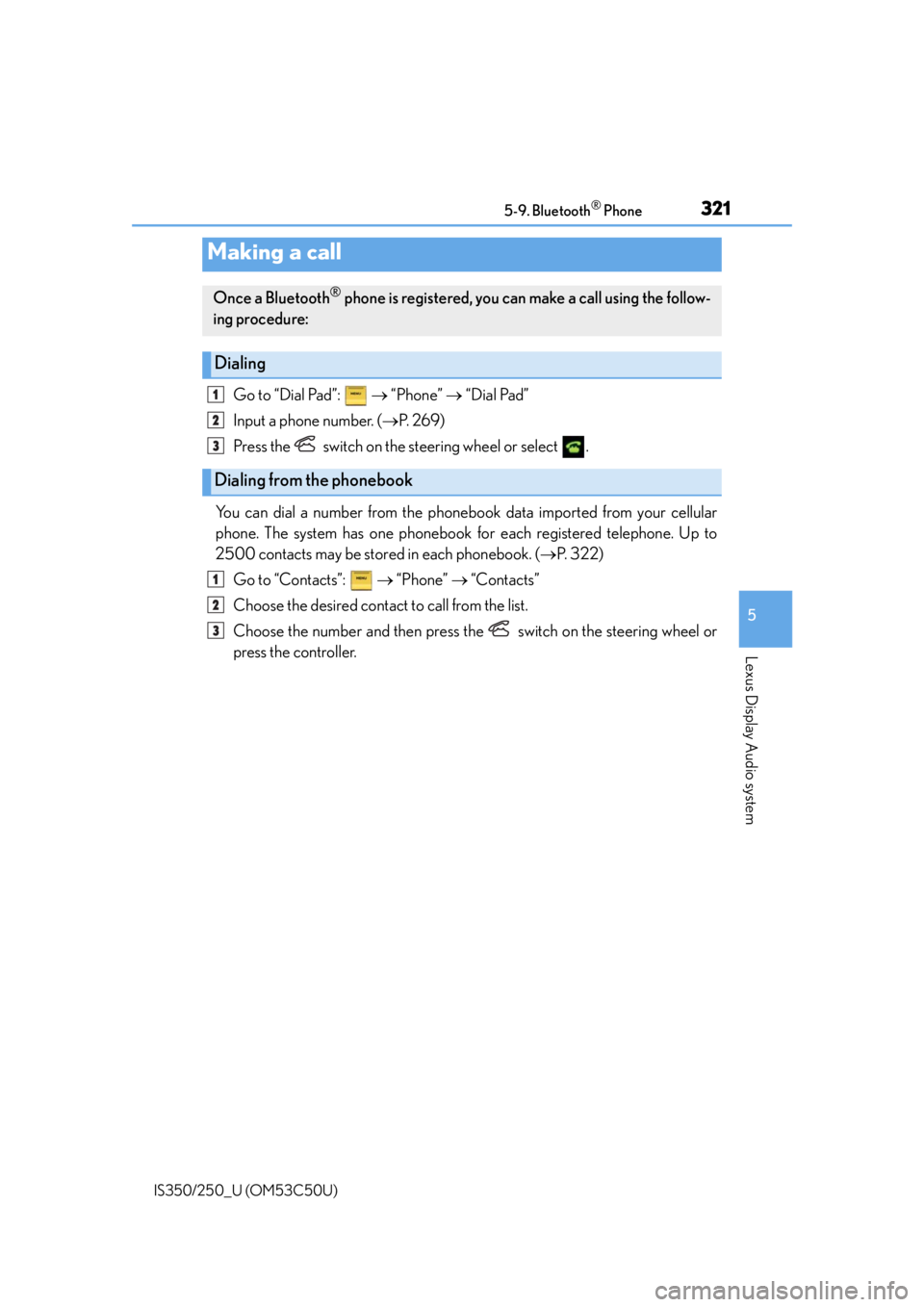
3215-9. Bluetooth® Phone
5
Lexus Display Audio system
IS350/250_U (OM53C50U)
Go to “Dial Pad”: “Phone” “Dial Pad”
Input a phone number. ( P. 2 6 9 )
Press the switch on the steering wheel or select .
You can dial a number from the phoneb ook data imported from your cellular
phone. The system has one phonebook for each registered telephone. Up to
2500 contacts may be stored in each phonebook. ( P. 3 2 2 )
Go to “Contacts”: “Phone” “Contacts”
Choose the desired contact to call from the list.
Choose the number and then press the switch on the steering wheel or
press the controller.
Making a call
Once a Bluetooth® phone is registered, you can make a call using the follow-
ing procedure:
Dialing
Dialing from the phonebook
1
2
3
1
2
3
Page 322 of 584
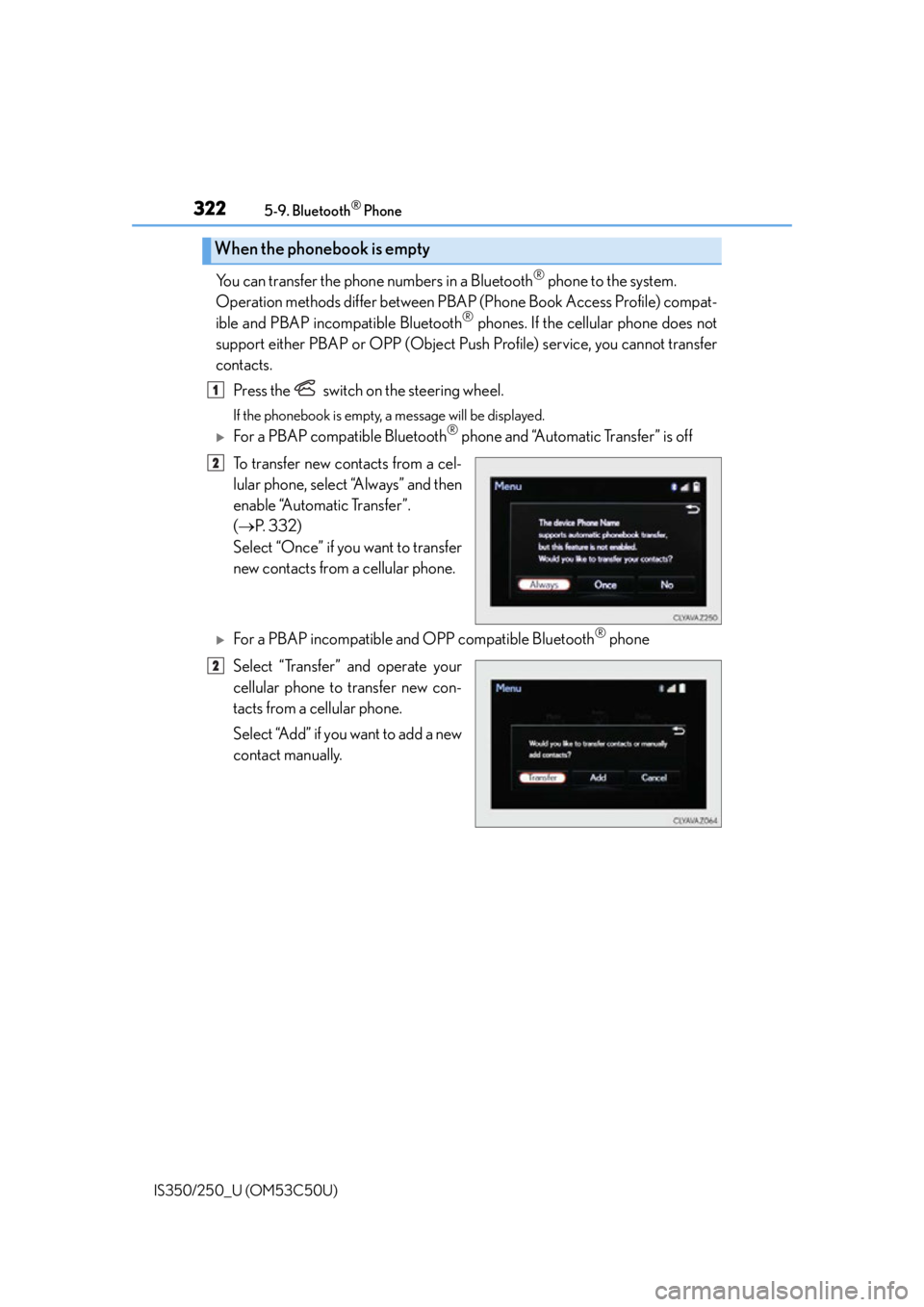
3225-9. Bluetooth® Phone
IS350/250_U (OM53C50U)
You can transfer the phone numbers in a Bluetooth® phone to the system.
Operation methods differ between PBAP (Phone Book Access Profile) compat-
ible and PBAP inco mpatible Bluetooth
® phones. If the cellular phone does not
support either PBAP or OPP (Object Push Profile) service, you cannot transfer
contacts.
Press the switch on the steering wheel.
If the phonebook is empty, a message will be displayed.
For a PBAP compatible Bluetooth® phone and “Automatic Transfer” is off
To transfer new contacts from a cel-
lular phone, select “Always” and then
enable “Automatic Transfer”.
( P. 3 3 2 )
Select “Once” if you want to transfer
new contacts from a cellular phone.
For a PBAP incompatible and OPP compatible Bluetooth® phone
Select “Transfer” and operate your
cellular phone to transfer new con-
tacts from a cellular phone.
Select “Add” if you want to add a new
contact manually.
When the phonebook is empty
1
2
2
Page 323 of 584
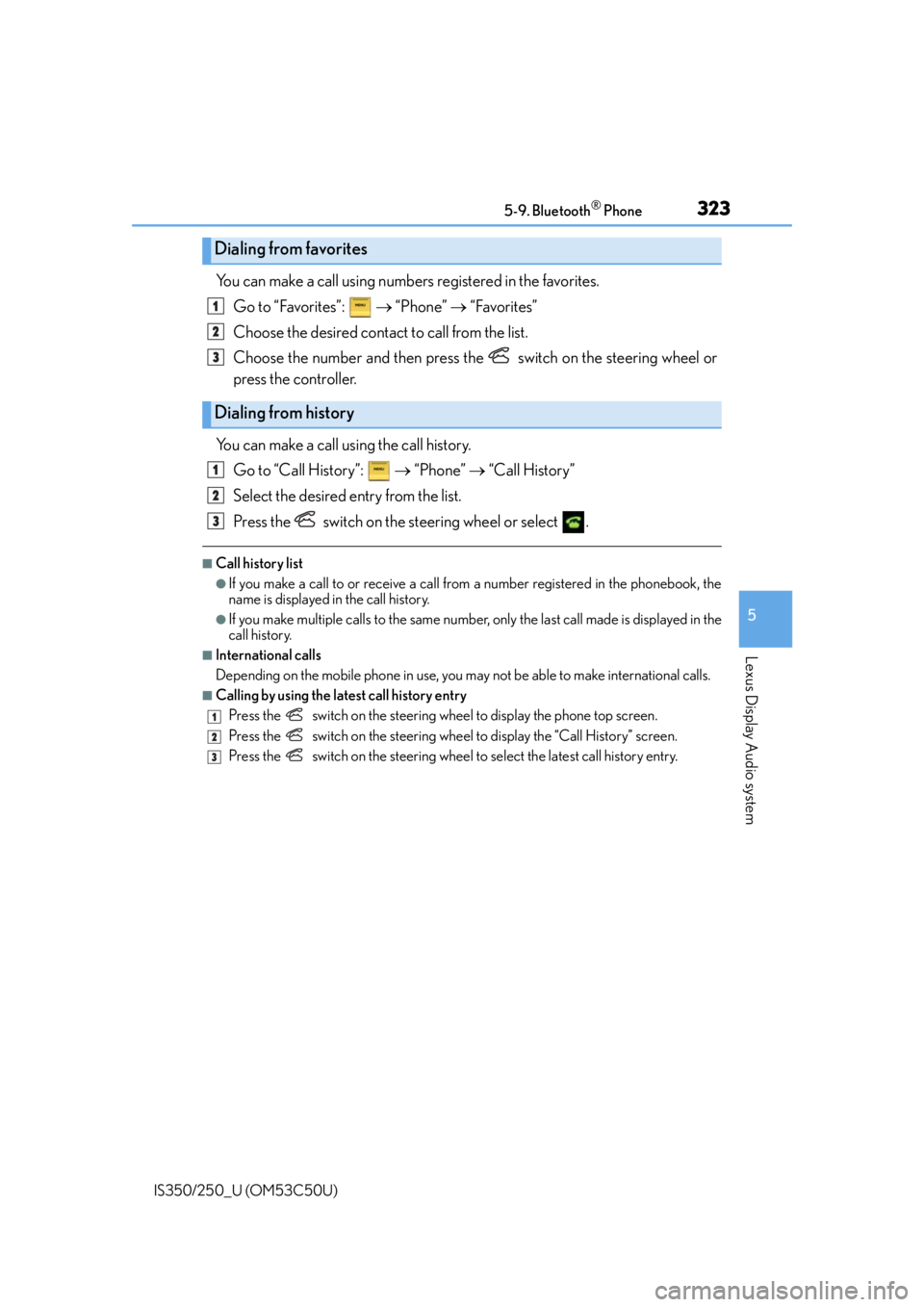
3235-9. Bluetooth® Phone
5
Lexus Display Audio system
IS350/250_U (OM53C50U)
You can make a call using numbers registered in the favorites.Go to “Favorites”: “Phone” “Favorites”
Choose the desired contact to call from the list.
Choose the number and then press the switch on the steering wheel or
press the controller.
You can make a call using the call history. Go to “Call History”: “Phone” “Call History”
Select the desired entry from the list.
Press the switch on the steering wheel or select .
■Call history list
●If you make a call to or receive a call from a number registered in the phonebook, the
name is displayed in the call history.
●If you make multiple calls to the same number , only the last call made is displayed in the
call history.
■International calls
Depending on the mobile phone in use, you ma y not be able to make international calls.
■Calling by using the latest call history entry
Press the
switch on the steering wheel to display the phone top screen.
Press the
switch on the steering wheel to display the “Call History” screen.
Press the
switch on the steering wheel to se lect the latest call history entry.
Dialing from favorites
Dialing from history
1
2
3
1
2
3
1
2
3