display Lexus IS250 2015 Navigation Manual
[x] Cancel search | Manufacturer: LEXUS, Model Year: 2015, Model line: IS250, Model: Lexus IS250 2015Pages: 406, PDF Size: 3.75 MB
Page 132 of 406
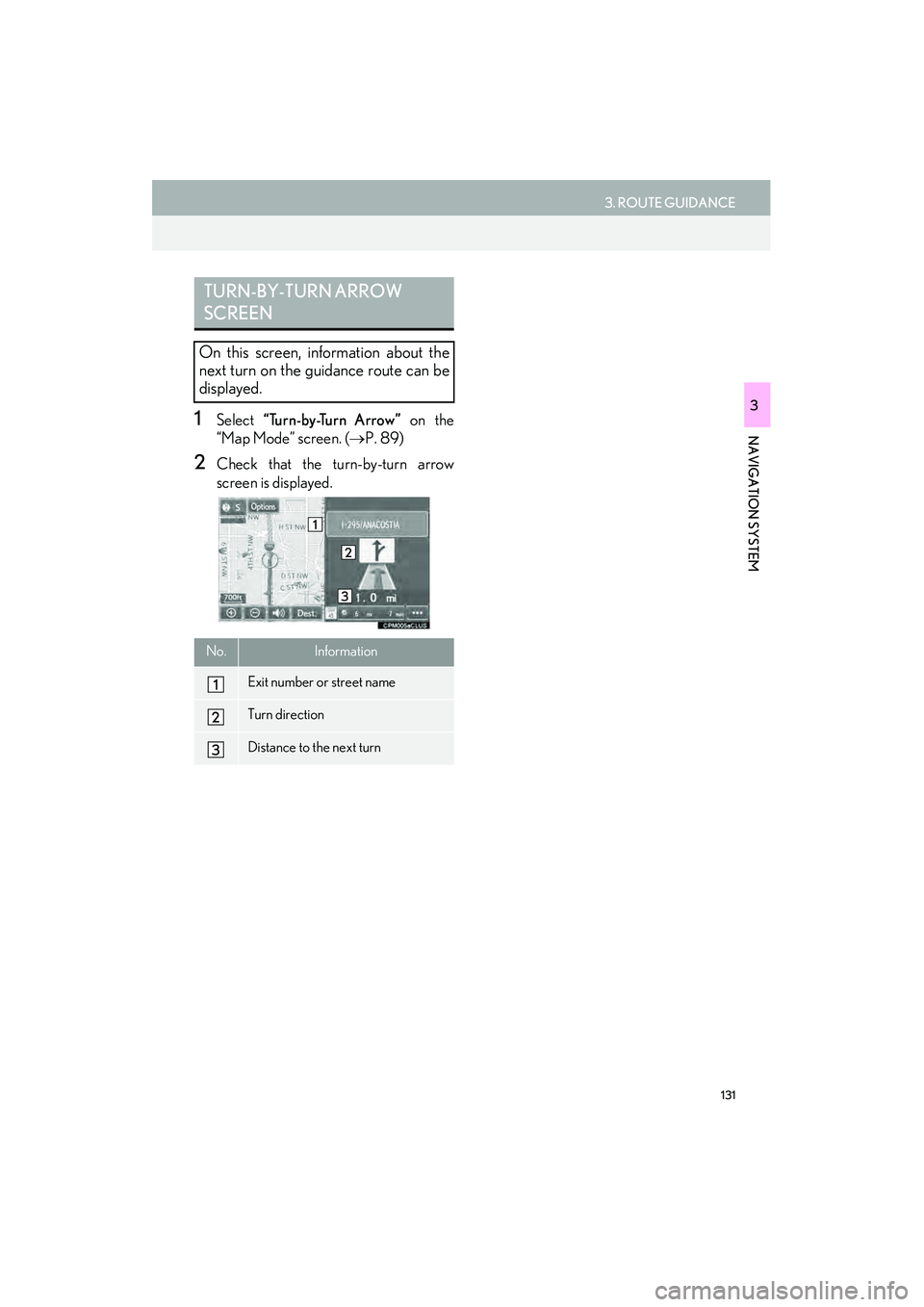
131
3. ROUTE GUIDANCE
IS250/350_Navi_U
NAVIGATION SYSTEM
31Select “Turn-by-Turn Arrow” on the
“Map Mode” screen. ( →P. 89)
2Check that the turn-by-turn arrow
screen is displayed.
TURN-BY-TURN ARROW
SCREEN
On this screen, information about the
next turn on the guidance route can be
displayed.
No.Information
Exit number or street name
Turn direction
Distance to the next turn
Page 135 of 406
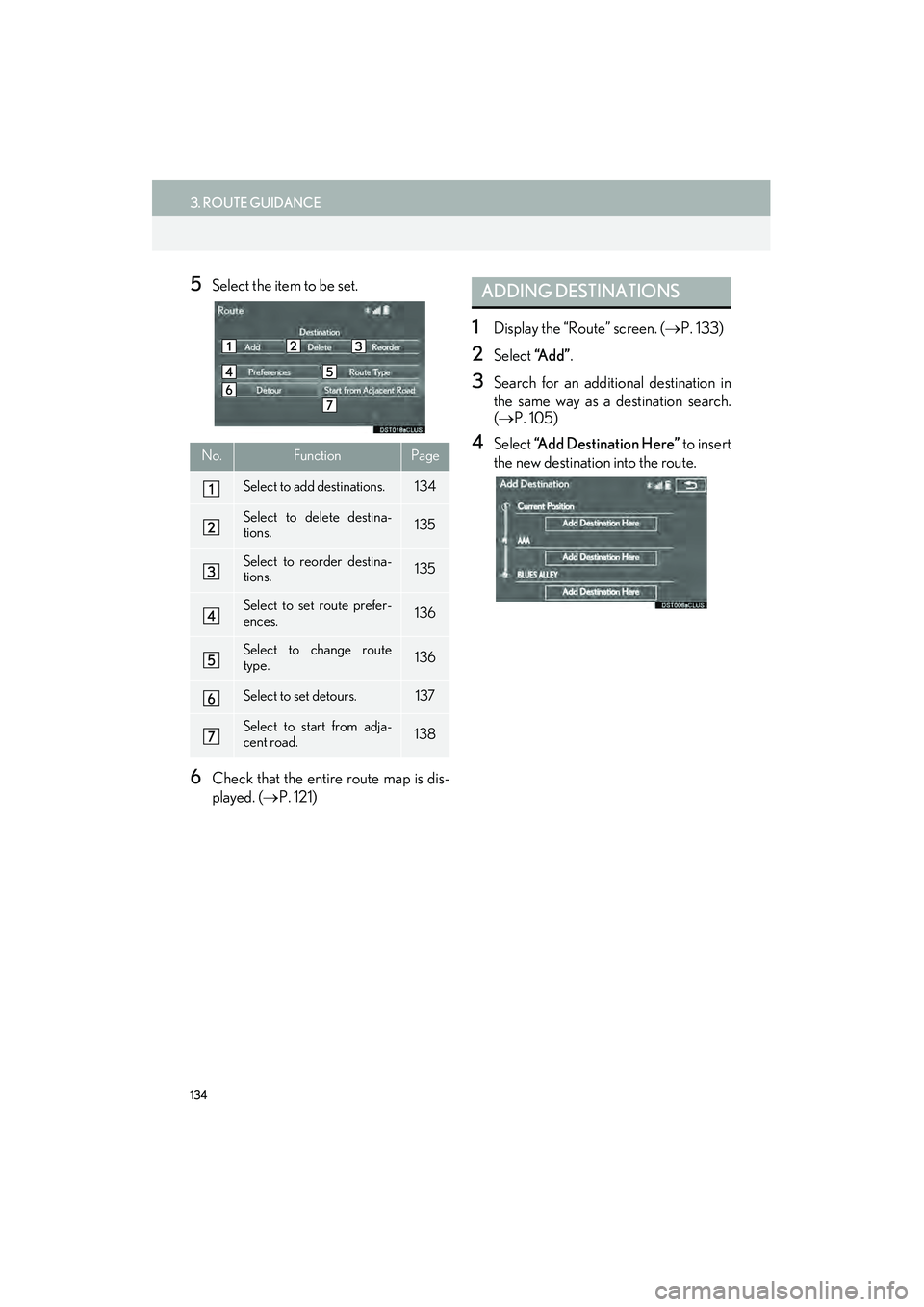
134
3. ROUTE GUIDANCE
IS250/350_Navi_U
5Select the item to be set.
6Check that the entire route map is dis-
played. (→P. 121)
1Display the “Route” screen. ( →P. 133)
2Select “A d d ”.
3Search for an additional destination in
the same way as a destination search.
(→ P. 105)
4Select “Add Destination Here” to insert
the new destination into the route.No.FunctionPage
Select to add destinations.134
Select to delete destina-
tions.135
Select to reorder destina-
tions.135
Select to set route prefer-
ences.136
Select to change route
type.136
Select to set detours.137
Select to start from adja-
cent road.138
ADDING DESTINATIONS
Page 136 of 406
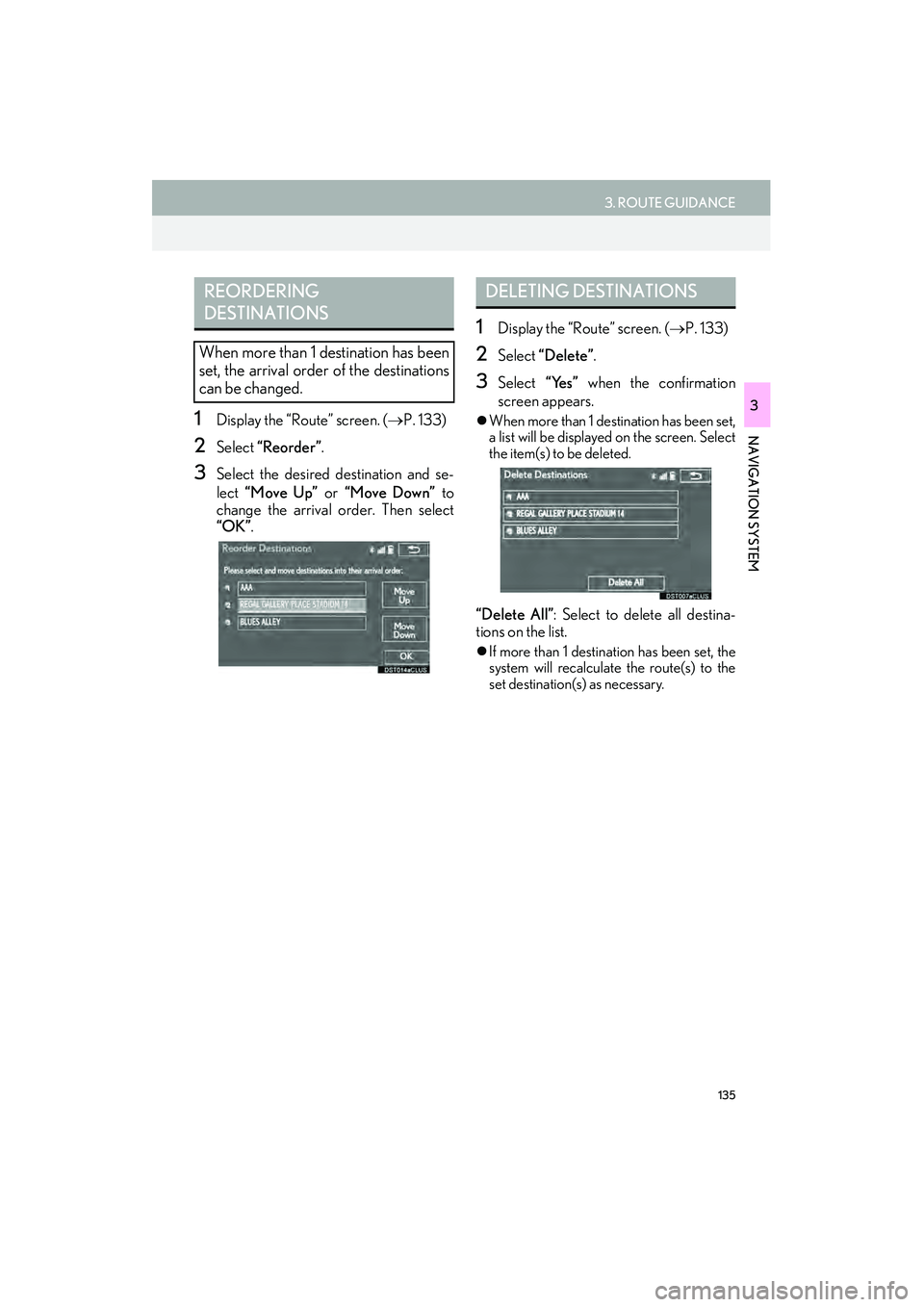
135
3. ROUTE GUIDANCE
IS250/350_Navi_U
NAVIGATION SYSTEM
31Display the “Route” screen. (→P. 133)
2Select “Reorder”.
3Select the desired destination and se-
lect “Move Up” or “Move Down” to
change the arrival order. Then select
“OK” .
1Display the “Route” screen. ( →P. 133)
2Select “Delete”.
3Select “Yes” when the confirmation
screen appears.
�z When more than 1 destination has been set,
a list will be displayed on the screen. Select
the item(s) to be deleted.
“Delete All” : Select to delete all destina-
tions on the list.
�z If more than 1 destination has been set, the
system will recalculate the route(s) to the
set destination(s) as necessary.
REORDERING
DESTINATIONS
When more than 1 destination has been
set, the arrival order of the destinations
can be changed.
DELETING DESTINATIONS
Page 137 of 406

136
3. ROUTE GUIDANCE
IS250/350_Navi_U
1Display the “Route” screen. (→P. 133)
2Select “Preferences”.
3Select the desired route preferences
and select “OK”.
�zWhen set to on, the indicator will illuminate.
1Display the “Route” screen. ( →P. 133)
2Select “Route Type” .
3Select the desired route type and select
“OK”.
�zDuring driving, the route guidance starts
after selecting the desired route type.
4The entire route from the starting point
to the destination is displayed.
�zFor details about this screen: →P. 1 2 1
SETTING ROUTE
PREFERENCES
The conditions to determine the route
can be selected from various choices
such as freeways, toll roads, ferries, etc.
SELECTING ROUTE TYPE
Page 138 of 406
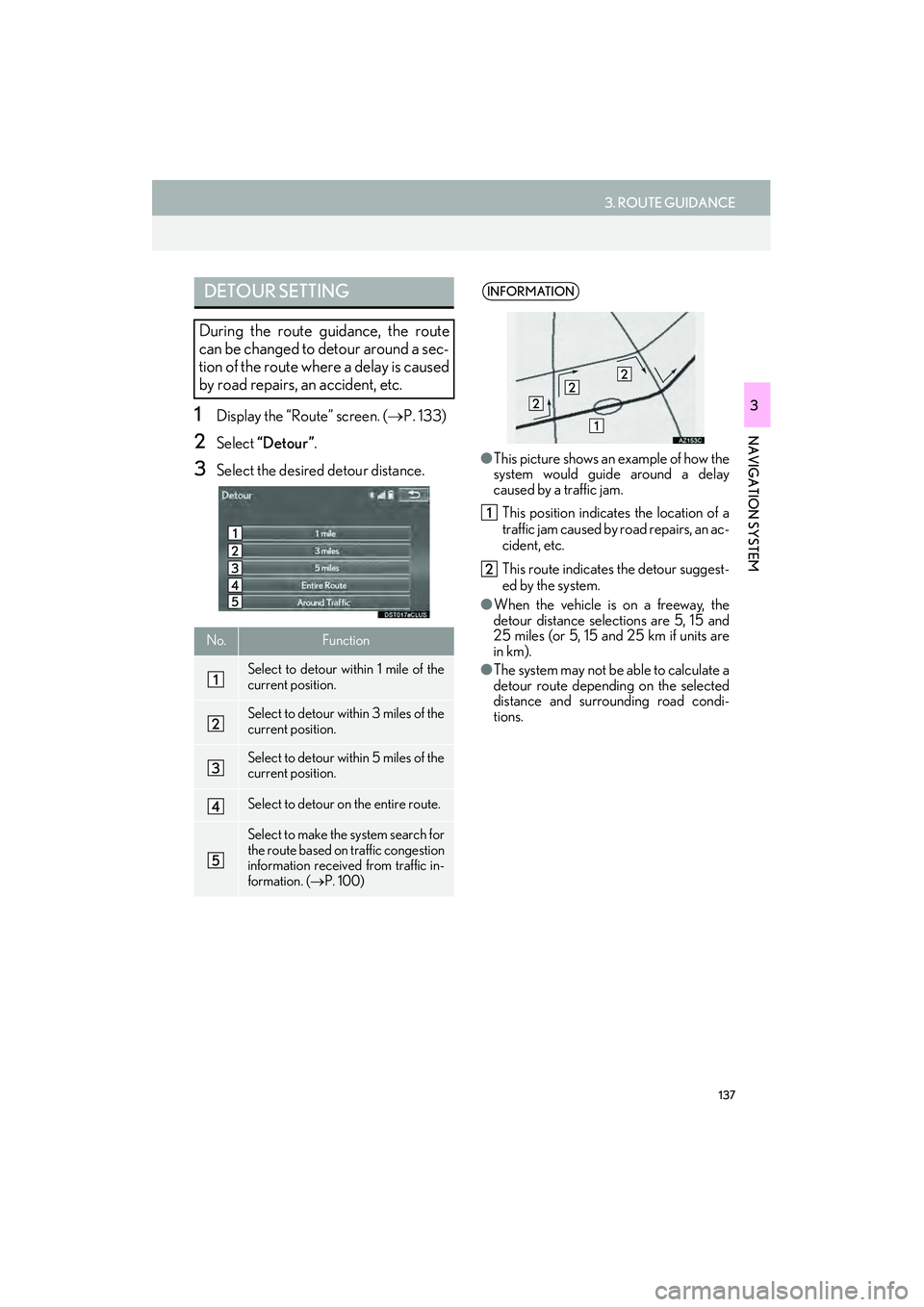
137
3. ROUTE GUIDANCE
IS250/350_Navi_U
NAVIGATION SYSTEM
31Display the “Route” screen. (→P. 133)
2Select “Detour”.
3Select the desired detour distance.
DETOUR SETTING
During the route guidance, the route
can be changed to detour around a sec-
tion of the route where a delay is caused
by road repairs, an accident, etc.
No.Function
Select to detour within 1 mile of the
current position.
Select to detour within 3 miles of the
current position.
Select to detour within 5 miles of the
current position.
Select to detour on the entire route.
Select to make the system search for
the route based on traffic congestion
information received from traffic in-
formation. ( →P. 100)
INFORMATION
●This picture shows an example of how the
system would guide around a delay
caused by a traffic jam.
This position indicates the location of a
traffic jam caused by road repairs, an ac-
cident, etc.
This route indicates the detour suggest-
ed by the system.
● When the vehicle is on a freeway, the
detour distance selections are 5, 15 and
25 miles (or 5, 15 and 25 km if units are
in km).
● The system may not be able to calculate a
detour route depending on the selected
distance and surrounding road condi-
tions.
Page 139 of 406
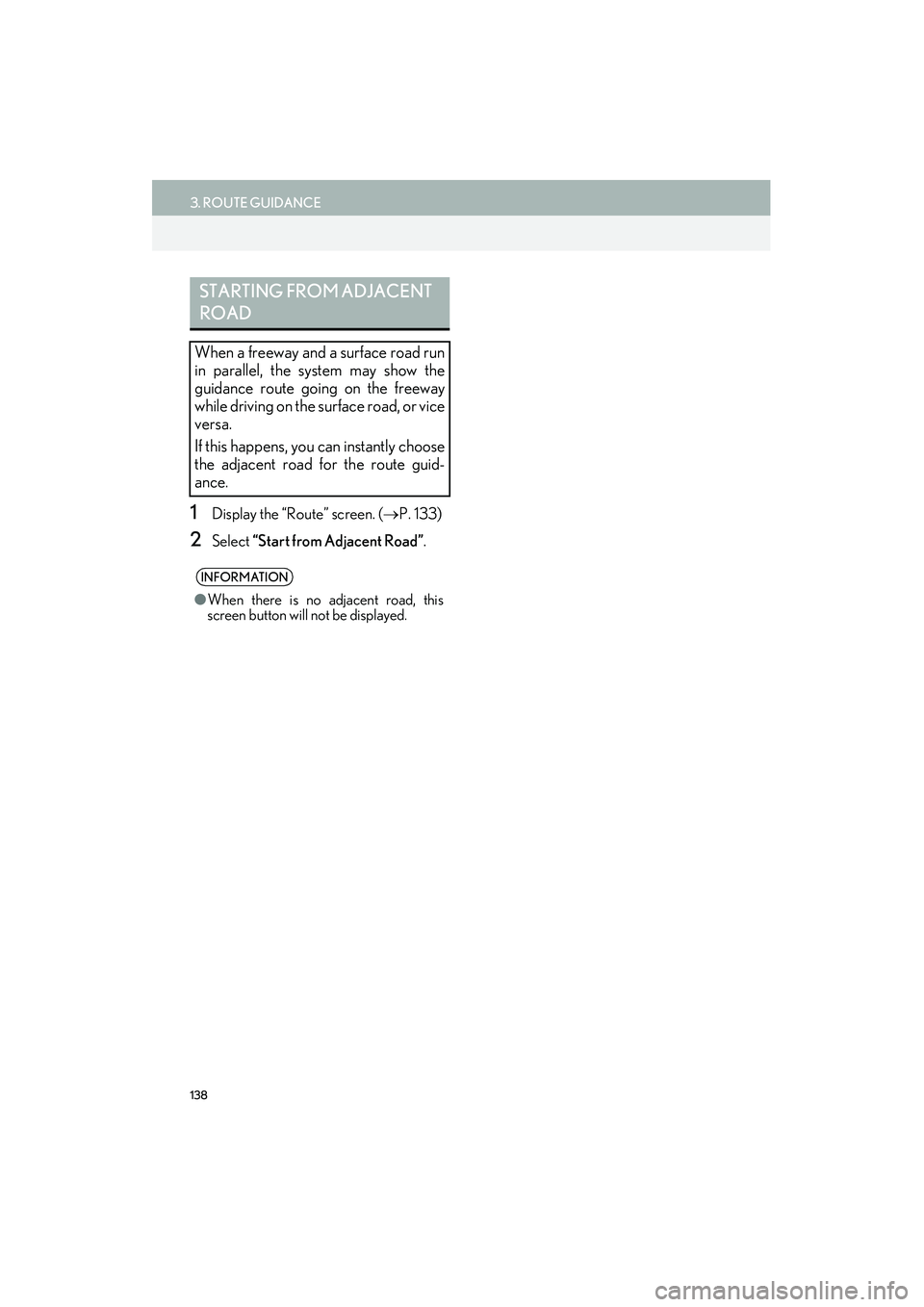
138
3. ROUTE GUIDANCE
IS250/350_Navi_U
1Display the “Route” screen. (→P. 133)
2Select “Start from Adjacent Road” .
STARTING FROM ADJACENT
ROAD
When a freeway and a surface road run
in parallel, the system may show the
guidance route going on the freeway
while driving on the surface road, or vice
versa.
If this happens, you can instantly choose
the adjacent road for the route guid-
ance.
INFORMATION
●When there is no adjacent road, this
screen button will not be displayed.
Page 141 of 406
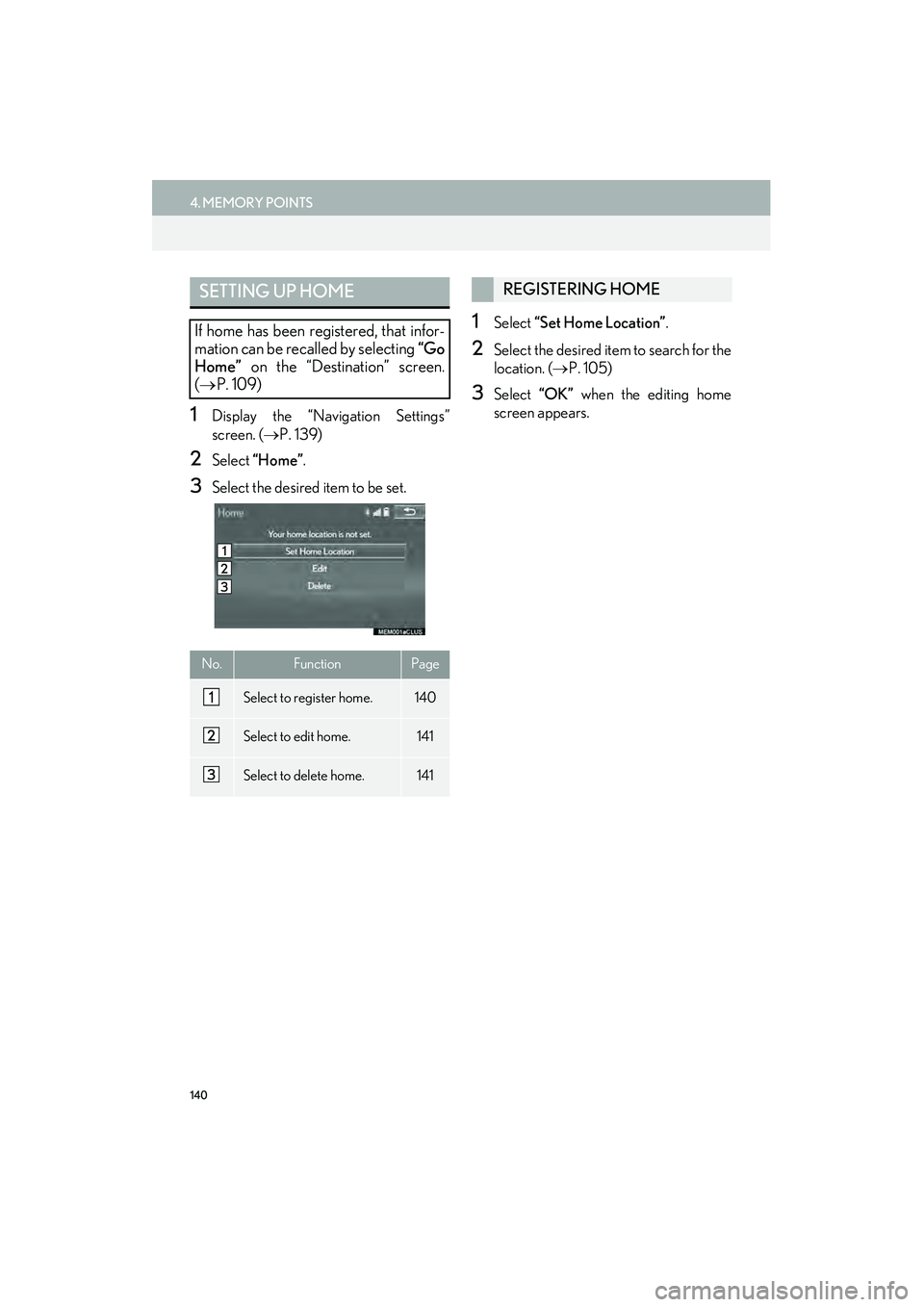
140
4. MEMORY POINTS
IS250/350_Navi_U
1Display the “Navigation Settings”
screen. (→P. 139)
2Select “Home” .
3Select the desired item to be set.
1Select “Set Home Location” .
2Select the desired item to search for the
location. (→P. 105)
3Select “OK” when the editing home
screen appears.
SETTING UP HOME
If home has been registered, that infor-
mation can be recalled by selecting “Go
Home” on the “Destination” screen.
( → P. 109)
No.FunctionPage
Select to register home.140
Select to edit home.141
Select to delete home.141
REGISTERING HOME
Page 142 of 406
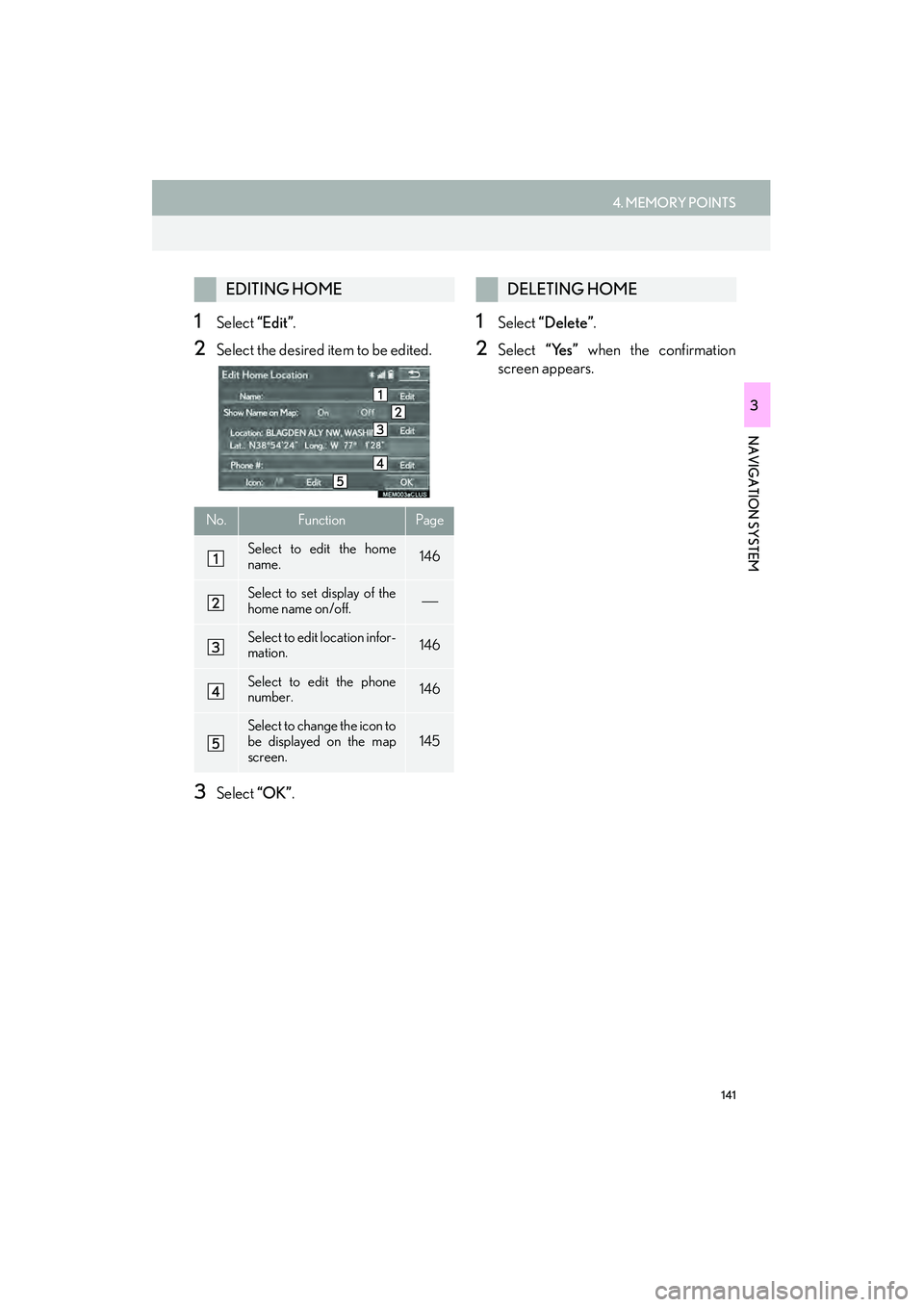
141
4. MEMORY POINTS
IS250/350_Navi_U
NAVIGATION SYSTEM
3
1Select “Edit”.
2Select the desired item to be edited.
3Select “OK”.
1Select “Delete”.
2Select “Yes” when the confirmation
screen appears.
EDITING HOME
No.FunctionPage
Select to edit the home
name.146
Select to set display of the
home name on/off.
Select to edit location infor-
mation.146
Select to edit the phone
number.146
Select to change the icon to
be displayed on the map
screen.145
DELETING HOME
Page 143 of 406
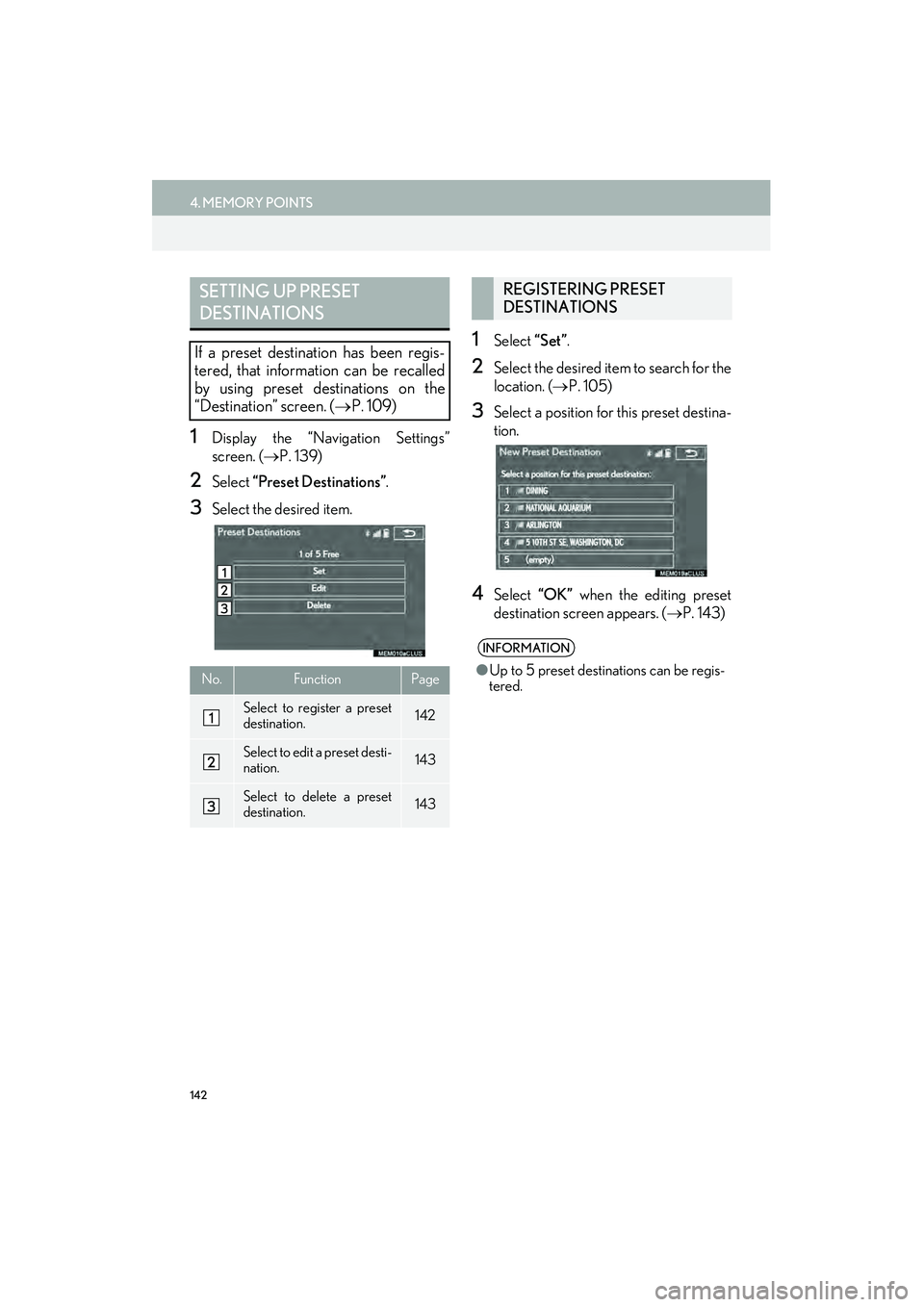
142
4. MEMORY POINTS
IS250/350_Navi_U
1Display the “Navigation Settings”
screen. (→P. 139)
2Select “Preset Destinations” .
3Select the desired item.
1Select “Set”.
2Select the desired item to search for the
location. ( →P. 105)
3Select a position for this preset destina-
tion.
4Select “OK” when the editing preset
destination screen appears. ( →P. 143)
SETTING UP PRESET
DESTINATIONS
If a preset destination has been regis-
tered, that information can be recalled
by using preset destinations on the
“Destination” screen. ( →P. 109)
No.FunctionPage
Select to register a preset
destination.142
Select to edit a preset desti-
nation.143
Select to delete a preset
destination.143
REGISTERING PRESET
DESTINATIONS
INFORMATION
●Up to 5 preset destinations can be regis-
tered.
Page 144 of 406
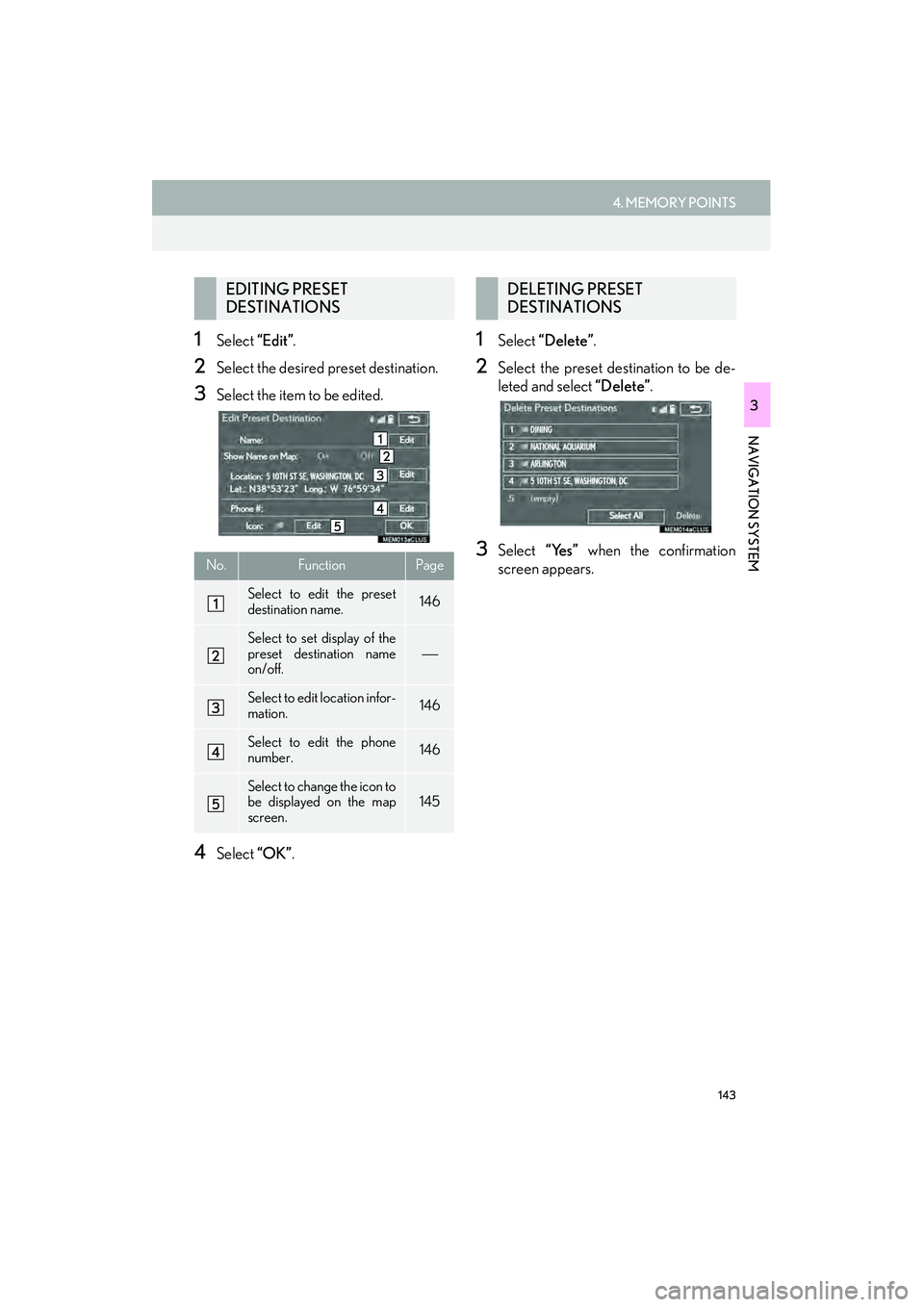
143
4. MEMORY POINTS
IS250/350_Navi_U
NAVIGATION SYSTEM
3
1Select “Edit”.
2Select the desired preset destination.
3Select the item to be edited.
4Select “OK”.
1Select “Delete”.
2Select the preset destination to be de-
leted and select “Delete”.
3Select “Yes” when the confirmation
screen appears.
EDITING PRESET
DESTINATIONS
No.FunctionPage
Select to edit the preset
destination name.146
Select to set display of the
preset destination name
on/off.
Select to edit location infor-
mation.146
Select to edit the phone
number.146
Select to change the icon to
be displayed on the map
screen.145
DELETING PRESET
DESTINATIONS