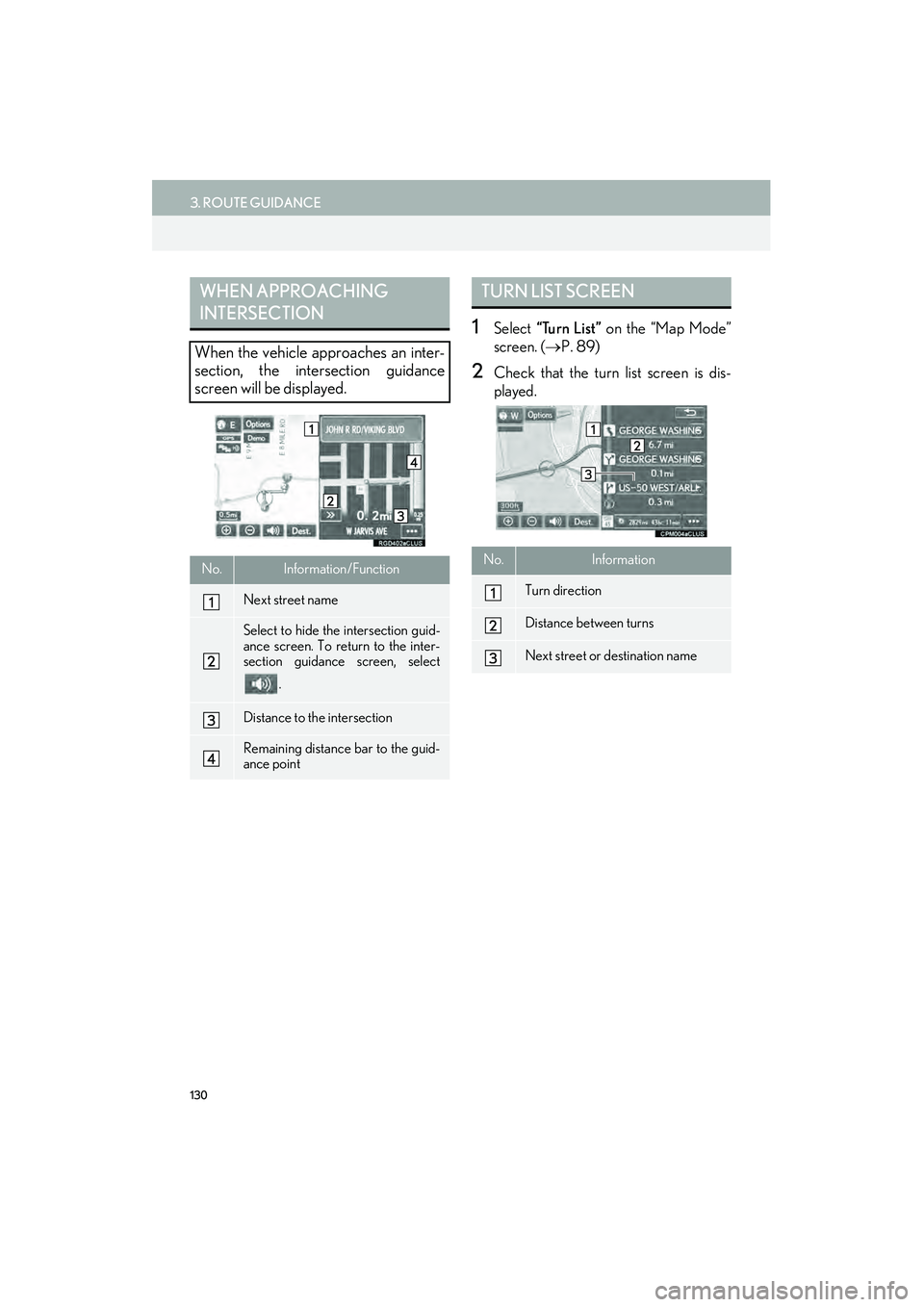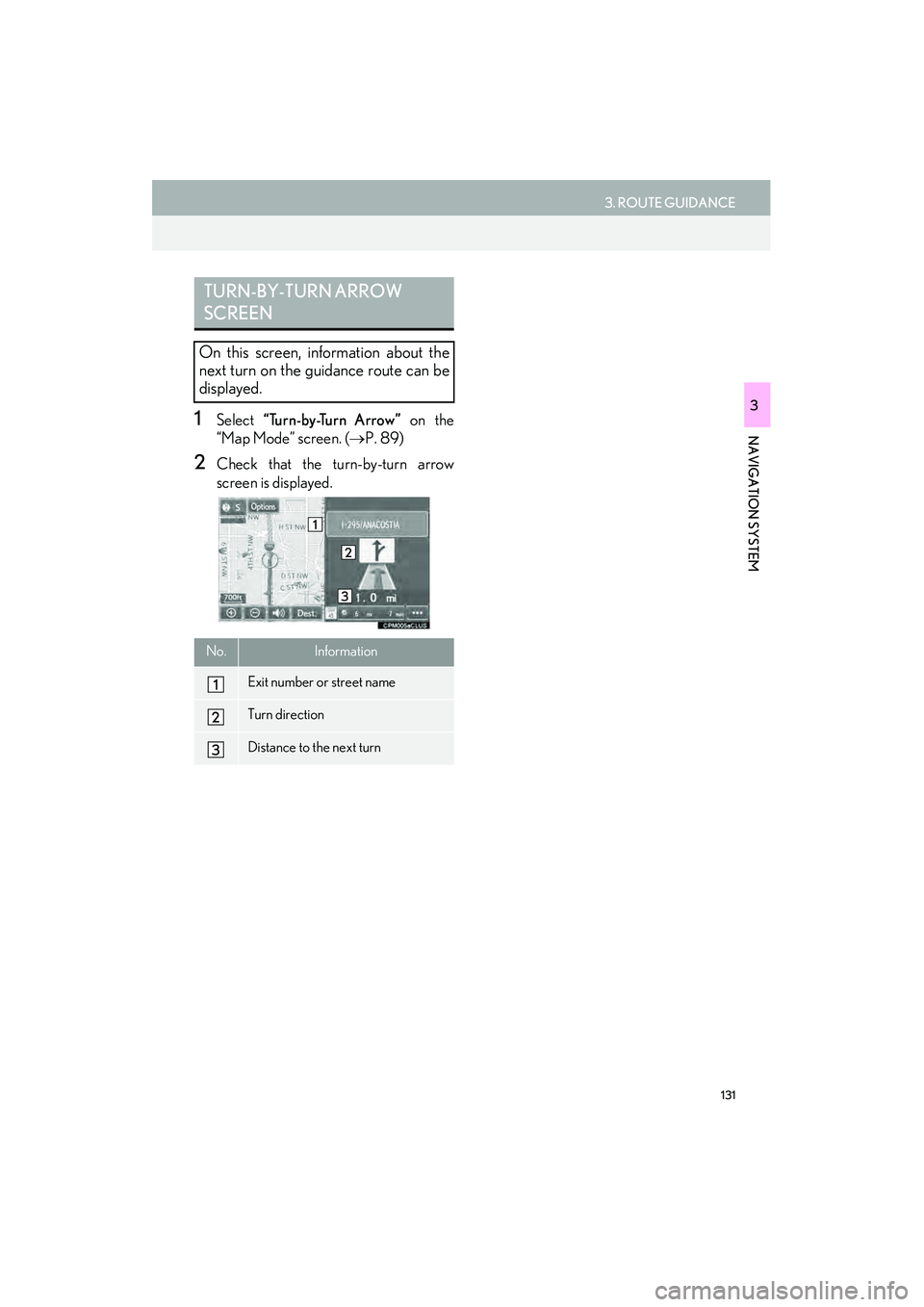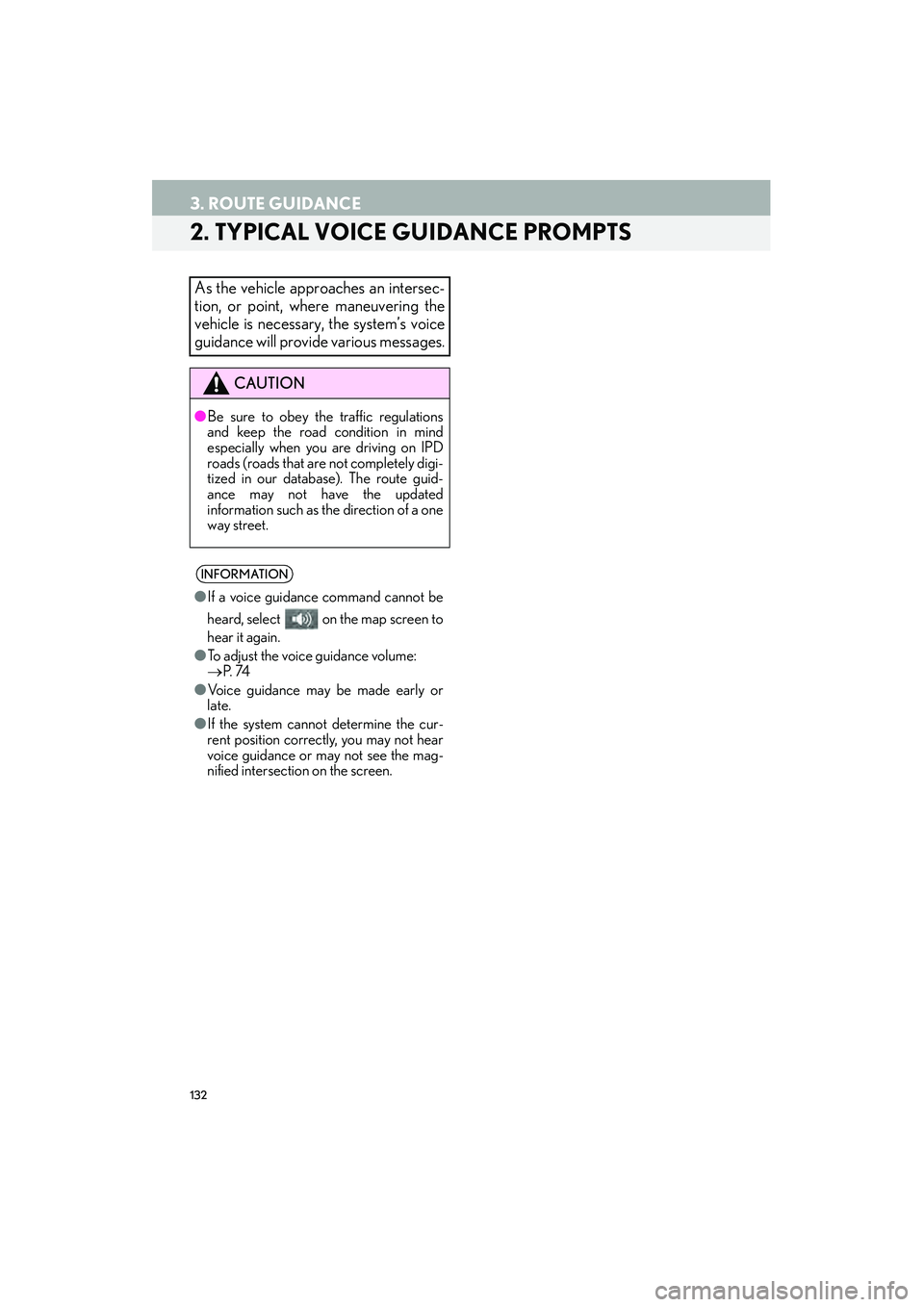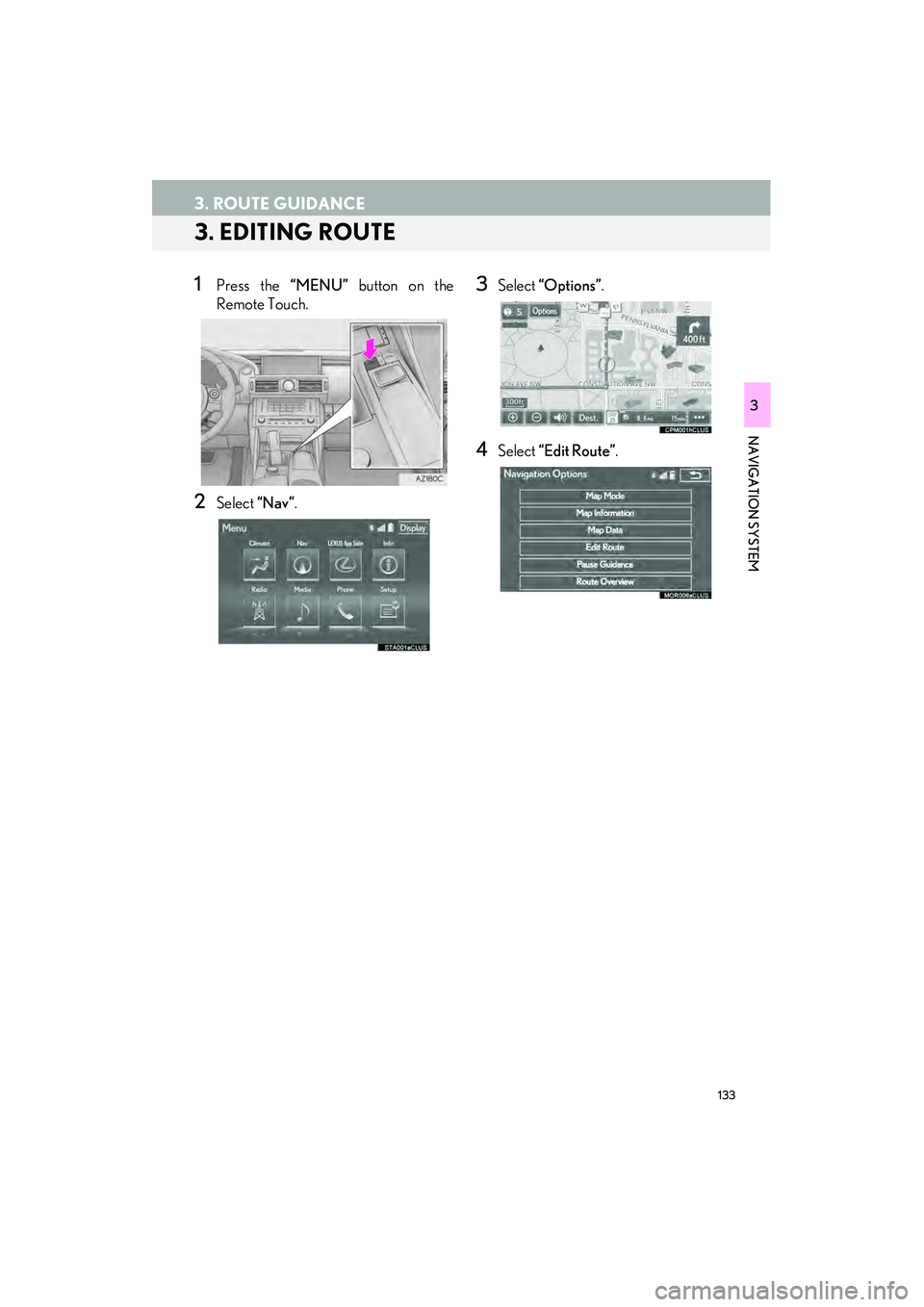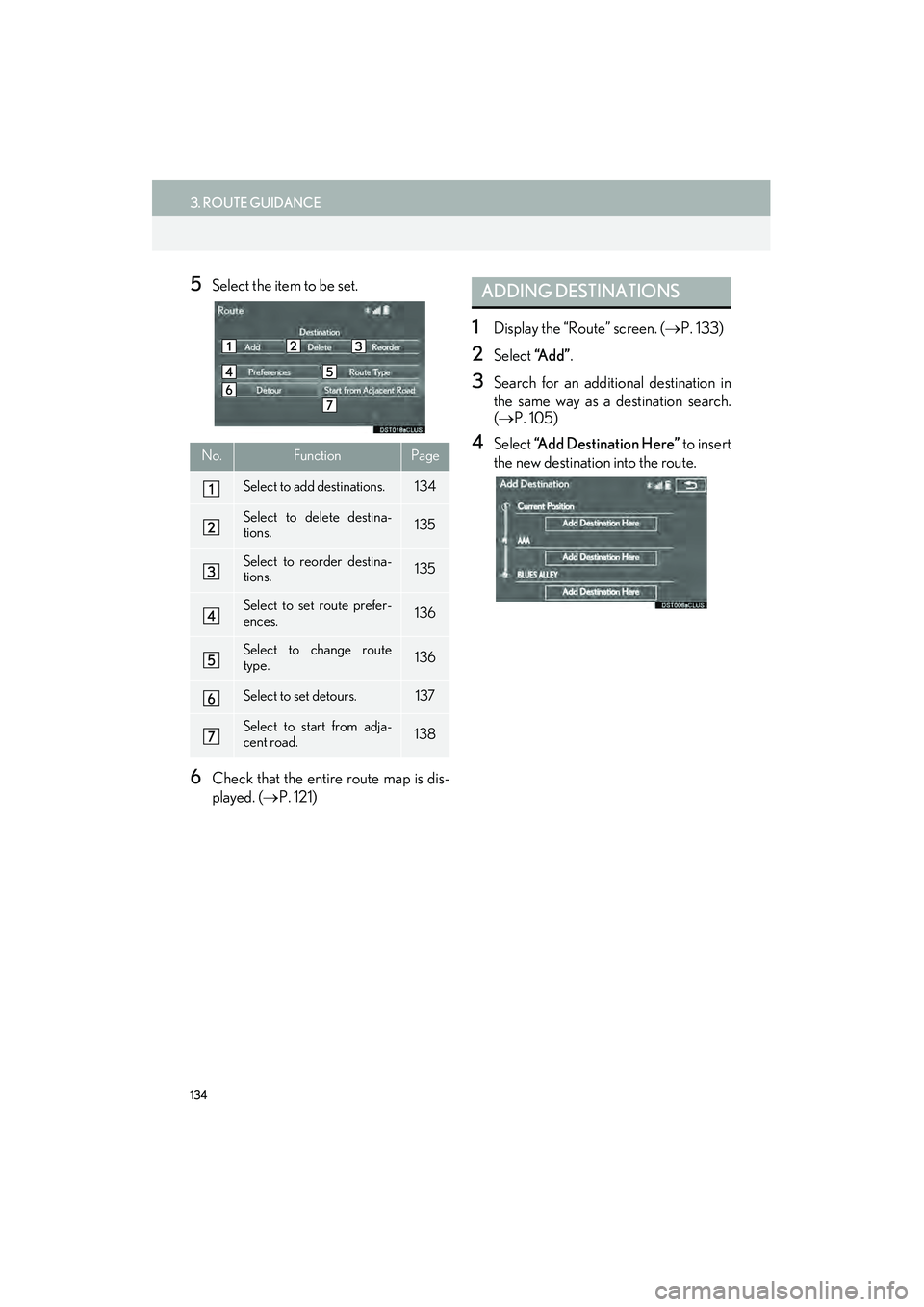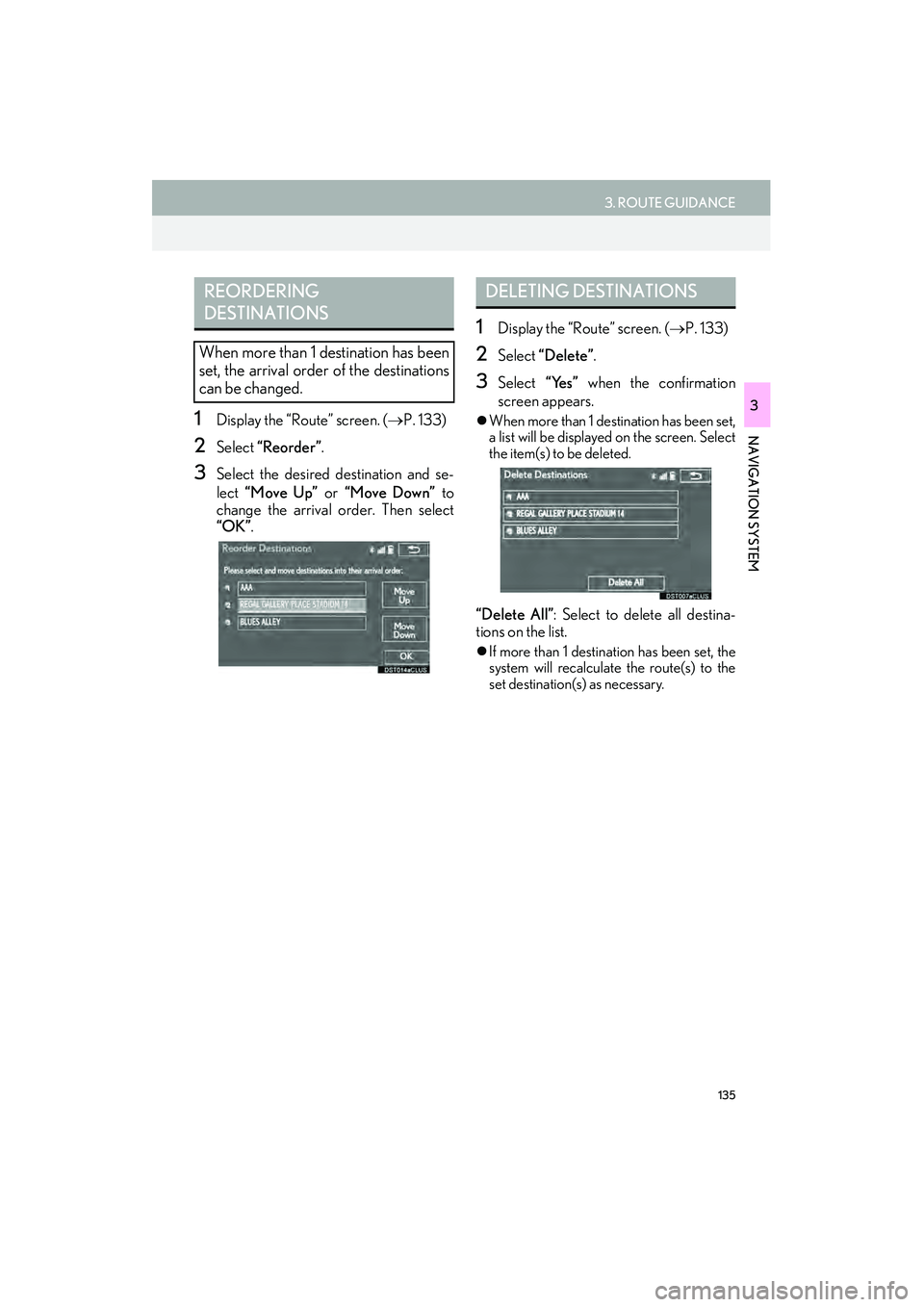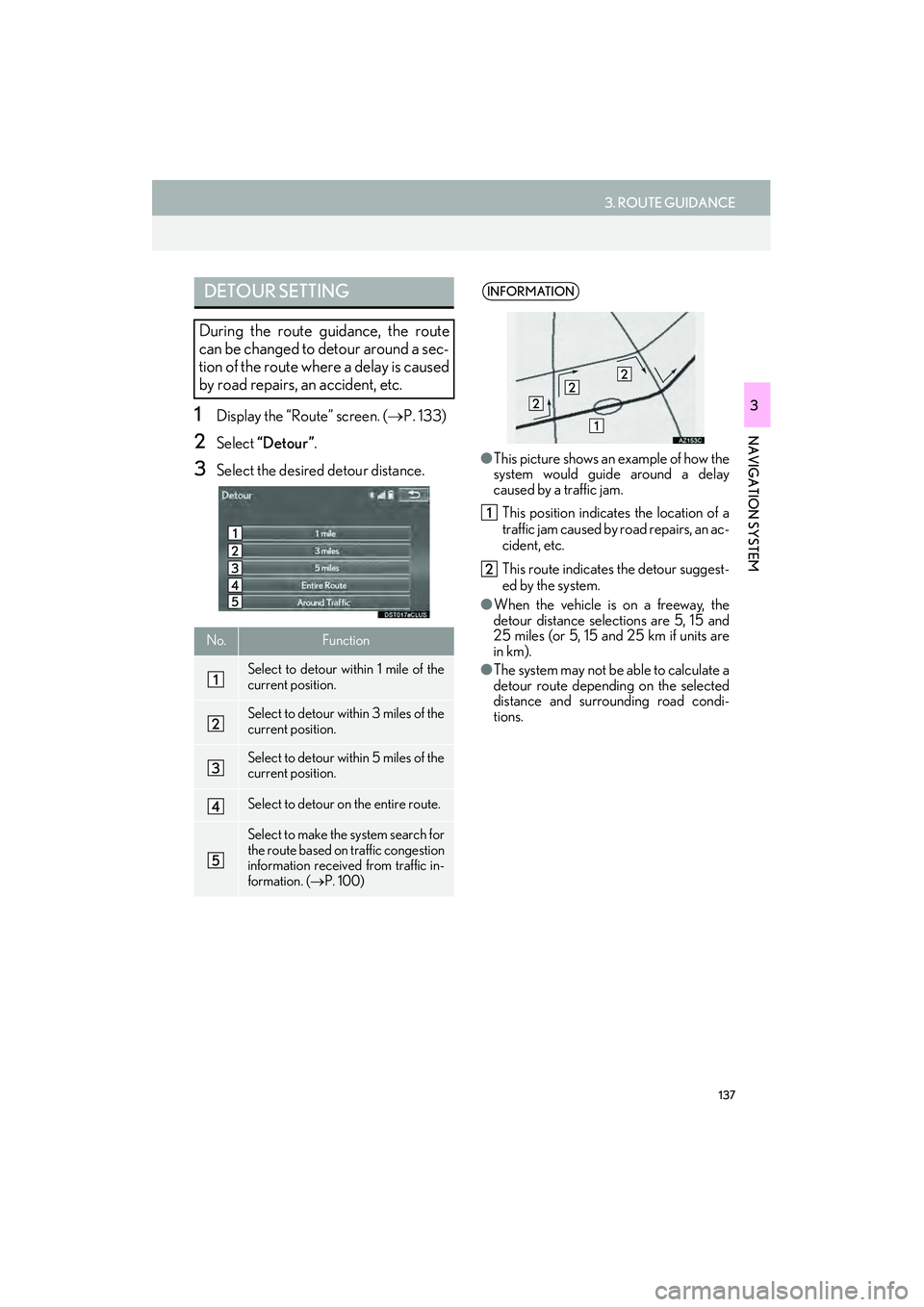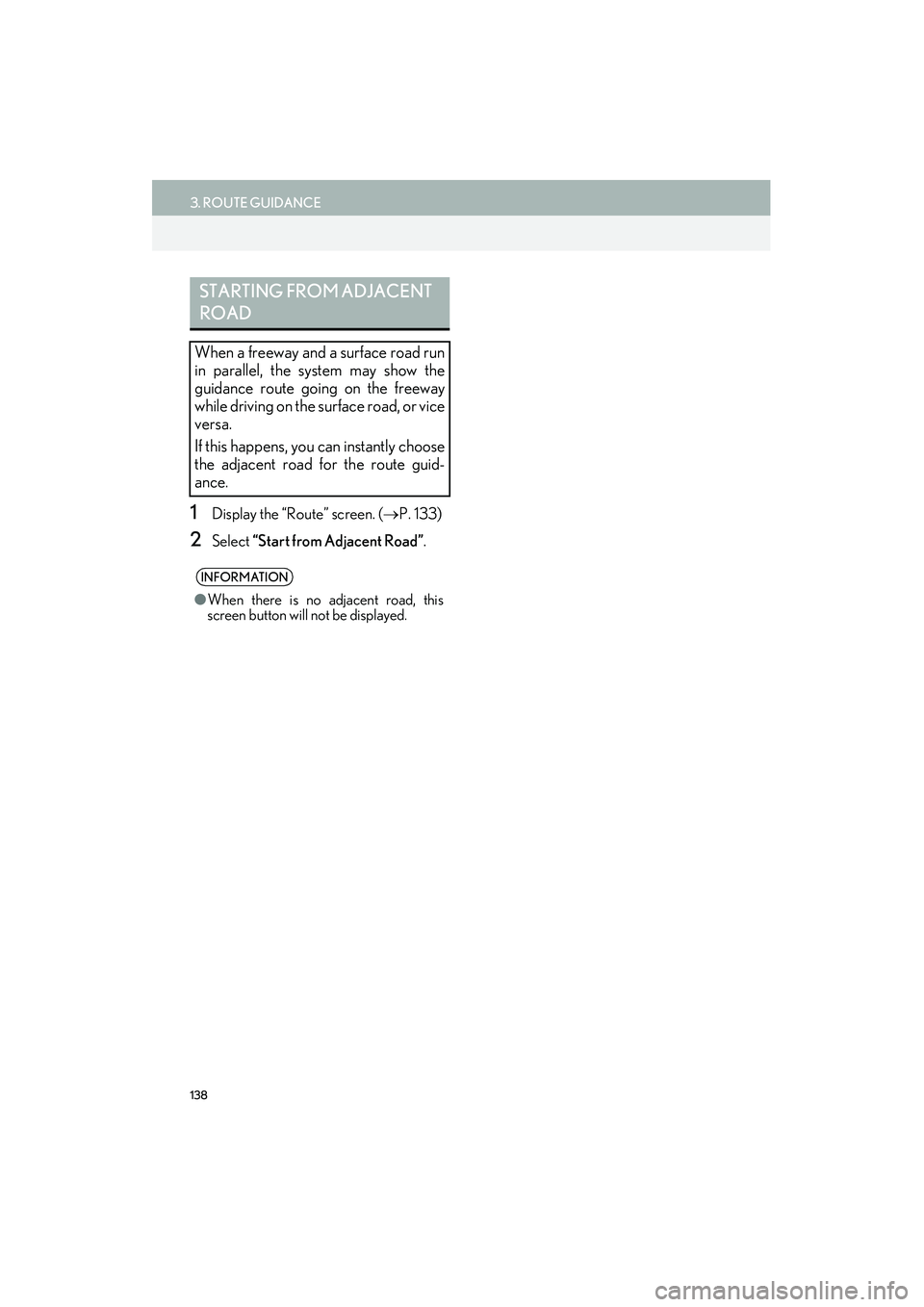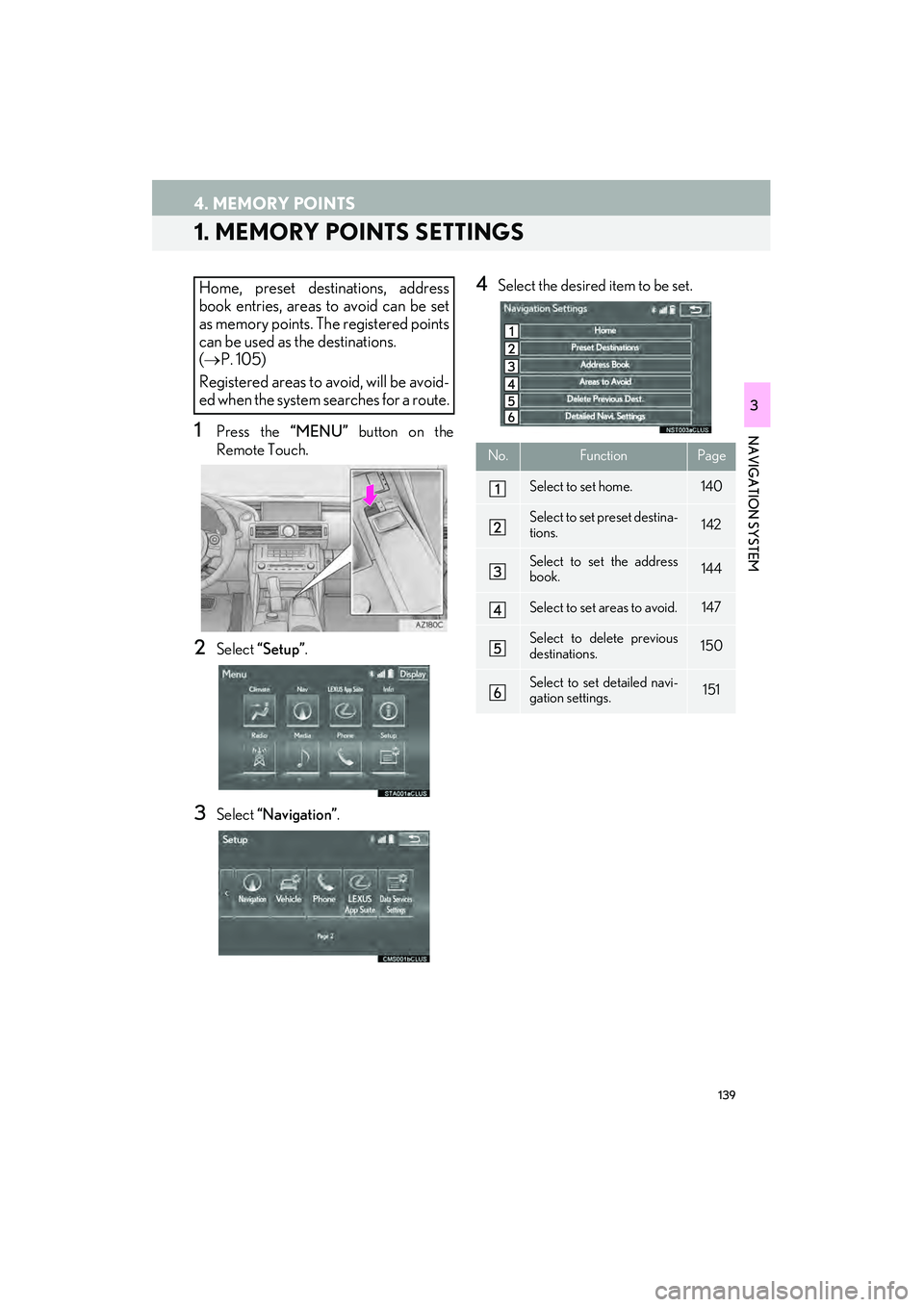Lexus IS250 2015 Navigation Manual
IS250 2015
Lexus
Lexus
https://www.carmanualsonline.info/img/36/29720/w960_29720-0.png
Lexus IS250 2015 Navigation Manual
Trending: AUX, parking brake, fuel consumption, tow, window, ad blue, change wheel
Page 131 of 406
130
3. ROUTE GUIDANCE
IS250/350_Navi_U
1Select “Turn List” on the “Map Mode”
screen. ( →P. 89)
2Check that the turn list screen is dis-
played.
WHEN APPROACHING
INTERSECTION
When the vehicle approaches an inter-
section, the intersection guidance
screen will be displayed.
No.Information/Function
Next street name
Select to hide the intersection guid-
ance screen. To return to the inter-
section guidance screen, select
.
Distance to the intersection
Remaining distance bar to the guid-
ance point
TURN LIST SCREEN
No.Information
Turn direction
Distance between turns
Next street or destination name
Page 132 of 406
131
3. ROUTE GUIDANCE
IS250/350_Navi_U
NAVIGATION SYSTEM
31Select “Turn-by-Turn Arrow” on the
“Map Mode” screen. ( →P. 89)
2Check that the turn-by-turn arrow
screen is displayed.
TURN-BY-TURN ARROW
SCREEN
On this screen, information about the
next turn on the guidance route can be
displayed.
No.Information
Exit number or street name
Turn direction
Distance to the next turn
Page 133 of 406
132
3. ROUTE GUIDANCE
IS250/350_Navi_U
2. TYPICAL VOICE GUIDANCE PROMPTS
As the vehicle approaches an intersec-
tion, or point, where maneuvering the
vehicle is necessary, the system’s voice
guidance will provide various messages.
CAUTION
●Be sure to obey the traffic regulations
and keep the road condition in mind
especially when you are driving on IPD
roads (roads that are not completely digi-
tized in our database). The route guid-
ance may not have the updated
information such as the direction of a one
way street.
INFORMATION
● If a voice guidance command cannot be
heard, select on the map screen to
hear it again.
● To adjust the voice guidance volume:
→ P. 74
● Voice guidance may be made early or
late.
● If the system cannot determine the cur-
rent position correctly, you may not hear
voice guidance or may not see the mag-
nified intersection on the screen.
Page 134 of 406
133
3. ROUTE GUIDANCE
IS250/350_Navi_U
NAVIGATION SYSTEM
3
3. EDITING ROUTE
1Press the “MENU” button on the
Remote Touch.
2Select “Nav”.
3Select “Options” .
4Select “Edit Route”.
Page 135 of 406
134
3. ROUTE GUIDANCE
IS250/350_Navi_U
5Select the item to be set.
6Check that the entire route map is dis-
played. (→P. 121)
1Display the “Route” screen. ( →P. 133)
2Select “A d d ”.
3Search for an additional destination in
the same way as a destination search.
(→ P. 105)
4Select “Add Destination Here” to insert
the new destination into the route.No.FunctionPage
Select to add destinations.134
Select to delete destina-
tions.135
Select to reorder destina-
tions.135
Select to set route prefer-
ences.136
Select to change route
type.136
Select to set detours.137
Select to start from adja-
cent road.138
ADDING DESTINATIONS
Page 136 of 406
135
3. ROUTE GUIDANCE
IS250/350_Navi_U
NAVIGATION SYSTEM
31Display the “Route” screen. (→P. 133)
2Select “Reorder”.
3Select the desired destination and se-
lect “Move Up” or “Move Down” to
change the arrival order. Then select
“OK” .
1Display the “Route” screen. ( →P. 133)
2Select “Delete”.
3Select “Yes” when the confirmation
screen appears.
�z When more than 1 destination has been set,
a list will be displayed on the screen. Select
the item(s) to be deleted.
“Delete All” : Select to delete all destina-
tions on the list.
�z If more than 1 destination has been set, the
system will recalculate the route(s) to the
set destination(s) as necessary.
REORDERING
DESTINATIONS
When more than 1 destination has been
set, the arrival order of the destinations
can be changed.
DELETING DESTINATIONS
Page 137 of 406
136
3. ROUTE GUIDANCE
IS250/350_Navi_U
1Display the “Route” screen. (→P. 133)
2Select “Preferences”.
3Select the desired route preferences
and select “OK”.
�zWhen set to on, the indicator will illuminate.
1Display the “Route” screen. ( →P. 133)
2Select “Route Type” .
3Select the desired route type and select
“OK”.
�zDuring driving, the route guidance starts
after selecting the desired route type.
4The entire route from the starting point
to the destination is displayed.
�zFor details about this screen: →P. 1 2 1
SETTING ROUTE
PREFERENCES
The conditions to determine the route
can be selected from various choices
such as freeways, toll roads, ferries, etc.
SELECTING ROUTE TYPE
Page 138 of 406
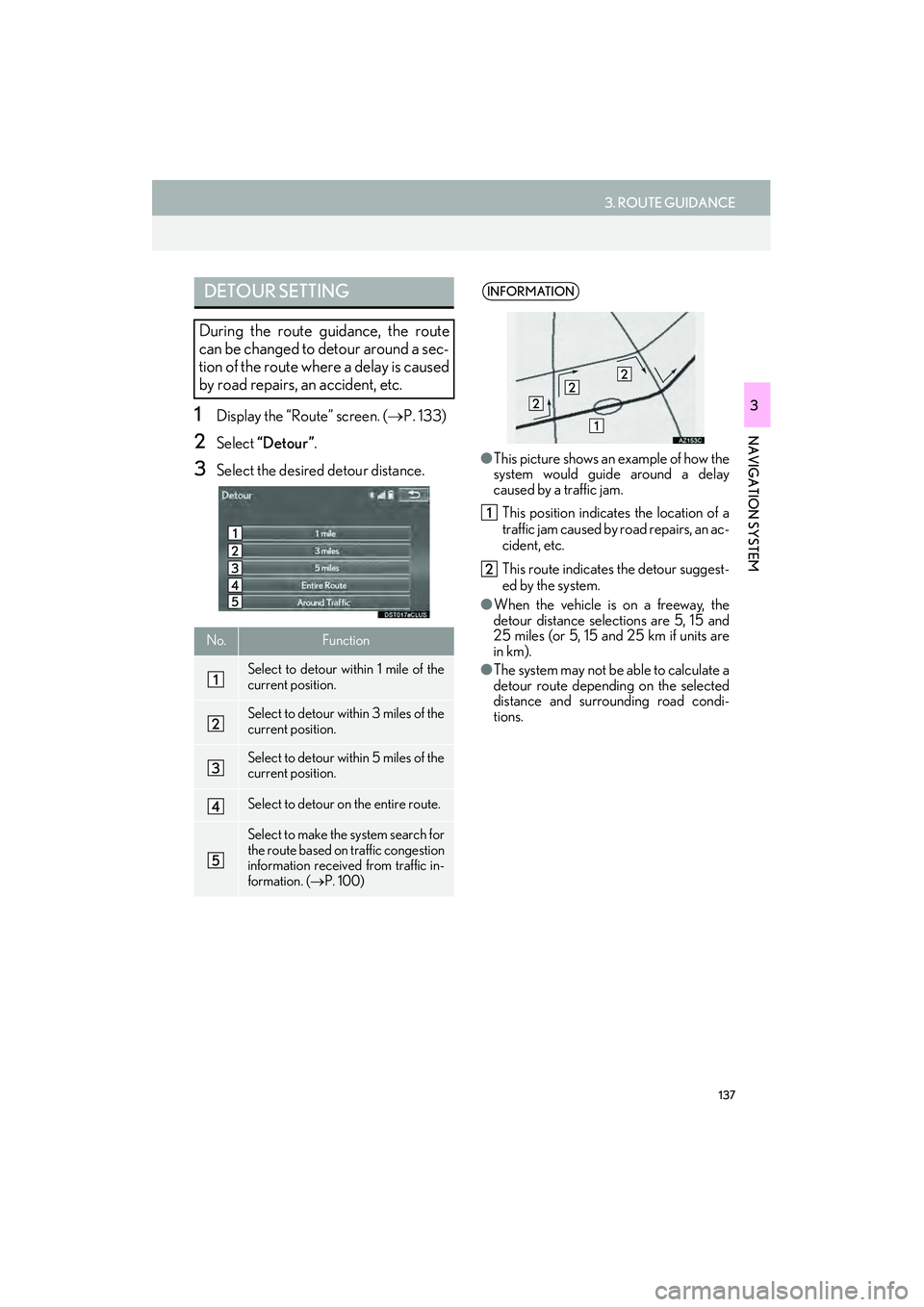
137
3. ROUTE GUIDANCE
IS250/350_Navi_U
NAVIGATION SYSTEM
31Display the “Route” screen. (→P. 133)
2Select “Detour”.
3Select the desired detour distance.
DETOUR SETTING
During the route guidance, the route
can be changed to detour around a sec-
tion of the route where a delay is caused
by road repairs, an accident, etc.
No.Function
Select to detour within 1 mile of the
current position.
Select to detour within 3 miles of the
current position.
Select to detour within 5 miles of the
current position.
Select to detour on the entire route.
Select to make the system search for
the route based on traffic congestion
information received from traffic in-
formation. ( →P. 100)
INFORMATION
●This picture shows an example of how the
system would guide around a delay
caused by a traffic jam.
This position indicates the location of a
traffic jam caused by road repairs, an ac-
cident, etc.
This route indicates the detour suggest-
ed by the system.
● When the vehicle is on a freeway, the
detour distance selections are 5, 15 and
25 miles (or 5, 15 and 25 km if units are
in km).
● The system may not be able to calculate a
detour route depending on the selected
distance and surrounding road condi-
tions.
Page 139 of 406
138
3. ROUTE GUIDANCE
IS250/350_Navi_U
1Display the “Route” screen. (→P. 133)
2Select “Start from Adjacent Road” .
STARTING FROM ADJACENT
ROAD
When a freeway and a surface road run
in parallel, the system may show the
guidance route going on the freeway
while driving on the surface road, or vice
versa.
If this happens, you can instantly choose
the adjacent road for the route guid-
ance.
INFORMATION
●When there is no adjacent road, this
screen button will not be displayed.
Page 140 of 406
139
IS250/350_Navi_U
NAVIGATION SYSTEM
3
4. MEMORY POINTS
1. MEMORY POINTS SETTINGS
1Press the “MENU” button on the
Remote Touch.
2Select “Setup”.
3Select “Navigation” .
4Select the desired item to be set.Home, preset destinations, address
book entries, areas to avoid can be set
as memory points. The registered points
can be used as the destinations.
(→ P. 105)
Registered areas to avoid, will be avoid-
ed when the system searches for a route.
No.FunctionPage
Select to set home.140
Select to set preset destina-
tions.142
Select to set the address
book.144
Select to set areas to avoid.147
Select to delete previous
destinations.150
Select to set detailed navi-
gation settings.151
Trending: change time, radio antenna, sat nav, language, gas type, horn, change wheel