Lexus IS250 2015 Navigation Manual
Manufacturer: LEXUS, Model Year: 2015, Model line: IS250, Model: Lexus IS250 2015Pages: 406, PDF Size: 3.75 MB
Page 121 of 406
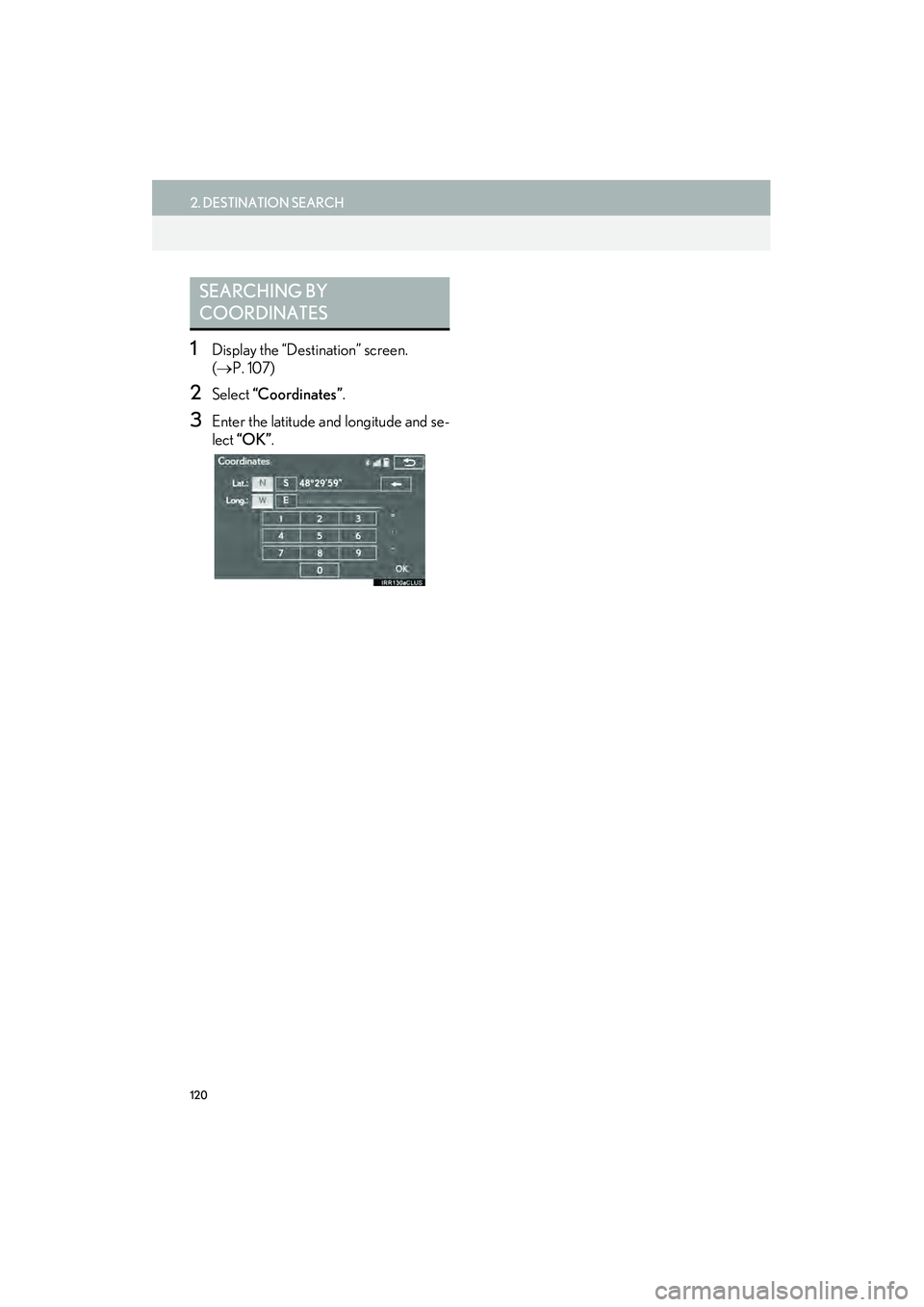
120
2. DESTINATION SEARCH
IS250/350_Navi_U
1Display the “Destination” screen.
(→ P. 107)
2Select “Coordinates” .
3Enter the latitude and longitude and se-
lect “OK” .
SEARCHING BY
COORDINATES
Page 122 of 406
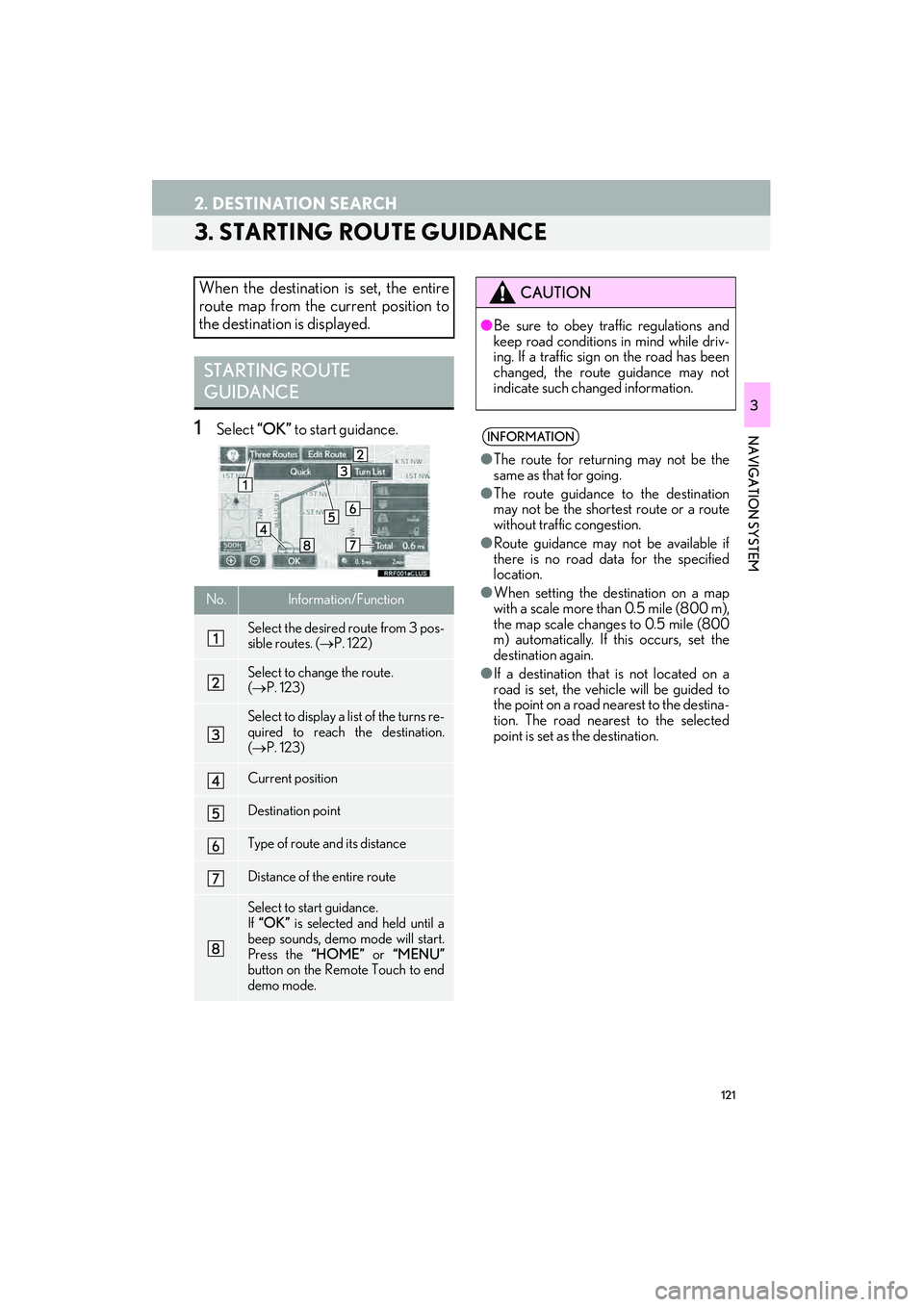
121
2. DESTINATION SEARCH
IS250/350_Navi_U
NAVIGATION SYSTEM
3
3. STARTING ROUTE GUIDANCE
1Select “OK” to start guidance.
When the destination is set, the entire
route map from the current position to
the destination is displayed.
STARTING ROUTE
GUIDANCE
No.Information/Function
Select the desired route from 3 pos-
sible routes. ( →P. 122)
Select to change the route.
(→ P. 123)
Select to display a list of the turns re-
quired to reach the destination.
(→ P. 123)
Current position
Destination point
Type of route and its distance
Distance of the entire route
Select to start guidance.
If “OK” is selected and held until a
beep sounds, demo mode will start.
Press the “HOME” or “MENU”
button on the Remote Touch to end
demo mode.
CAUTION
● Be sure to obey traffic regulations and
keep road conditions in mind while driv-
ing. If a traffic sign on the road has been
changed, the route guidance may not
indicate such changed information.
INFORMATION
● The route for returning may not be the
same as that for going.
● The route guidance to the destination
may not be the shortest route or a route
without traffic congestion.
● Route guidance may not be available if
there is no road data for the specified
location.
● When setting the destination on a map
with a scale more than 0.5 mile (800 m),
the map scale changes to 0.5 mile (800
m) automatically. If this occurs, set the
destination again.
● If a destination that is not located on a
road is set, the vehicle will be guided to
the point on a road nearest to the destina-
tion. The road nearest to the selected
point is set as the destination.
Page 123 of 406
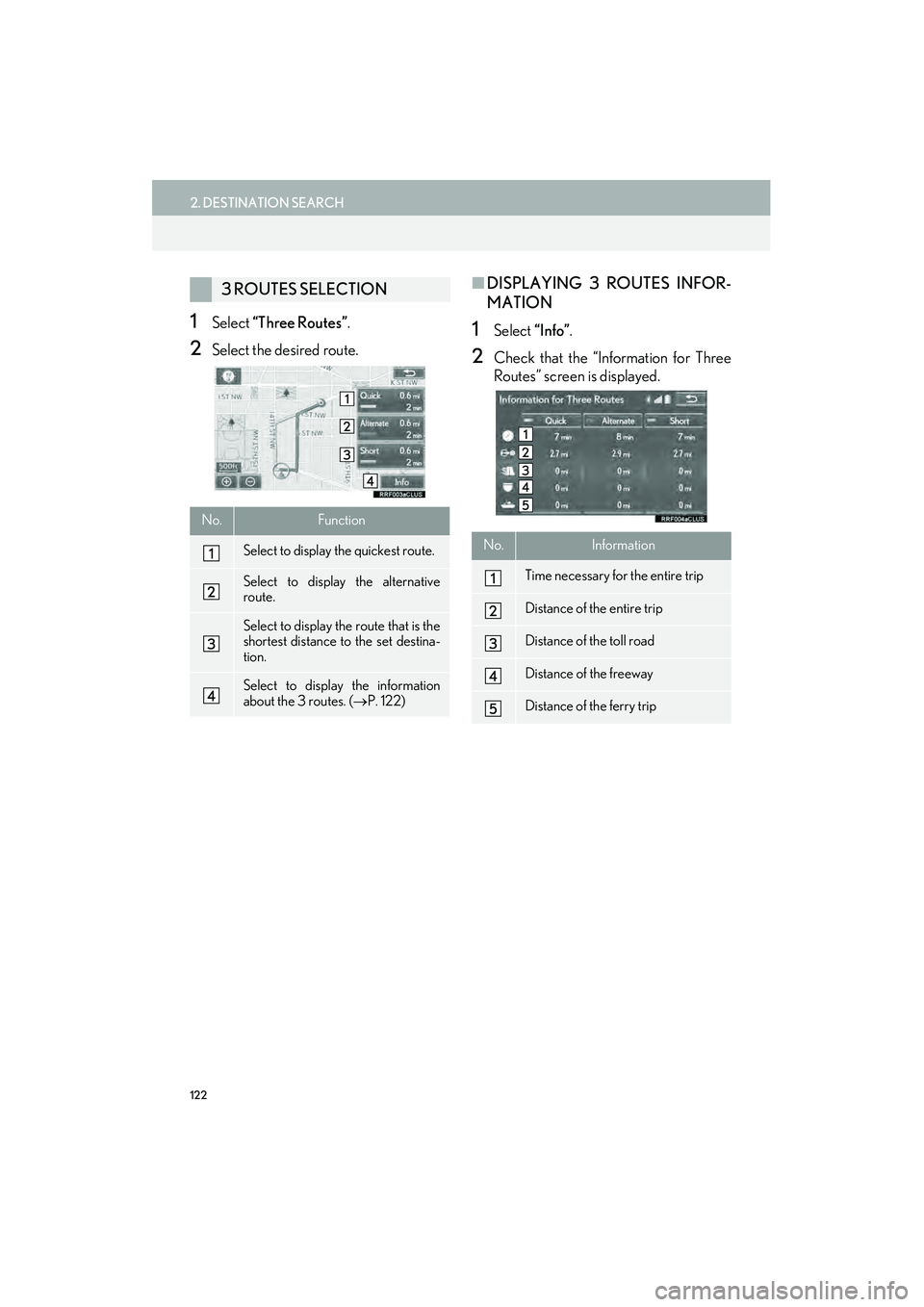
122
2. DESTINATION SEARCH
IS250/350_Navi_U
1Select “Three Routes” .
2Select the desired route.
■DISPLAYING 3 ROUTES INFOR-
MATION
1Select “Info”.
2Check that the “Information for Three
Routes” screen is displayed.
3 ROUTES SELECTION
No.Function
Select to display the quickest route.
Select to display the alternative
route.
Select to display the route that is the
shortest distance to the set destina-
tion.
Select to display the information
about the 3 routes. ( →P. 122)
No.Information
Time necessary for the entire trip
Distance of the entire trip
Distance of the toll road
Distance of the freeway
Distance of the ferry trip
Page 124 of 406

123
2. DESTINATION SEARCH
IS250/350_Navi_U
NAVIGATION SYSTEM
31Select “Turn List” .
2Check that the turn list is displayed.
1Select “Edit Route”.
2Select the desired item.
DISPLAYING TURN LIST
A list of turn information from the cur-
rent position to the destination can be
displayed.
No.Information
Current position
Distance to the next turn
Turn direction at the intersection
Select to display the map of the se-
lected point.
INFORMATION
● However, not all road names on the route
may appear on the list. If a road changes
its name without requiring a turn (such as
on a street that runs through 2 or more
cities), the name change will not appear
on the list. The street names will be dis-
played in order from the starting point,
along with the distance to the next turn.
EDITING ROUTE
Destinations can be added, reordered
or deleted, and conditions for the route
to the destination can be changed.
No.FunctionPage
Select to add destinations.134
Select to delete destina-
tions. 135
Select to reorder destina-
tions. 135
Select to set route prefer-
ences. 136
Select to change route
type.136
Page 125 of 406
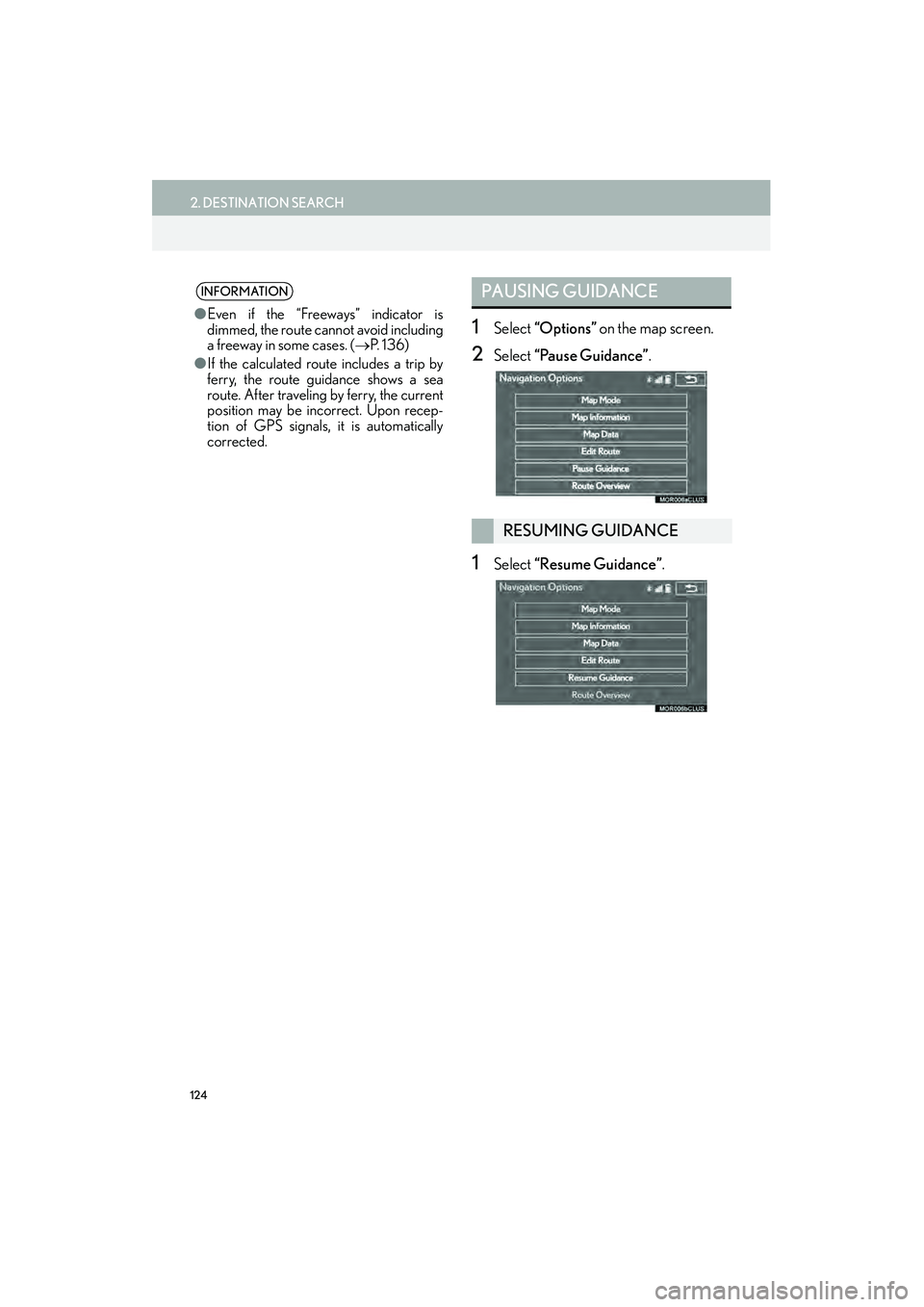
124
2. DESTINATION SEARCH
IS250/350_Navi_U
1Select “Options” on the map screen.
2Select “Pause Guidance” .
1Select “Resume Guidance” .
INFORMATION
●Even if the “Freew ays” indicator is
dimmed, the route cannot avoid including
a freeway in some cases. ( →P. 1 3 6 )
● If the calculated route includes a trip by
ferry, the route guidance shows a sea
route. After traveling by ferry, the current
position may be incorrect. Upon recep-
tion of GPS signals, it is automatically
corrected.
PAUSING GUIDANCE
RESUMING GUIDANCE
Page 126 of 406
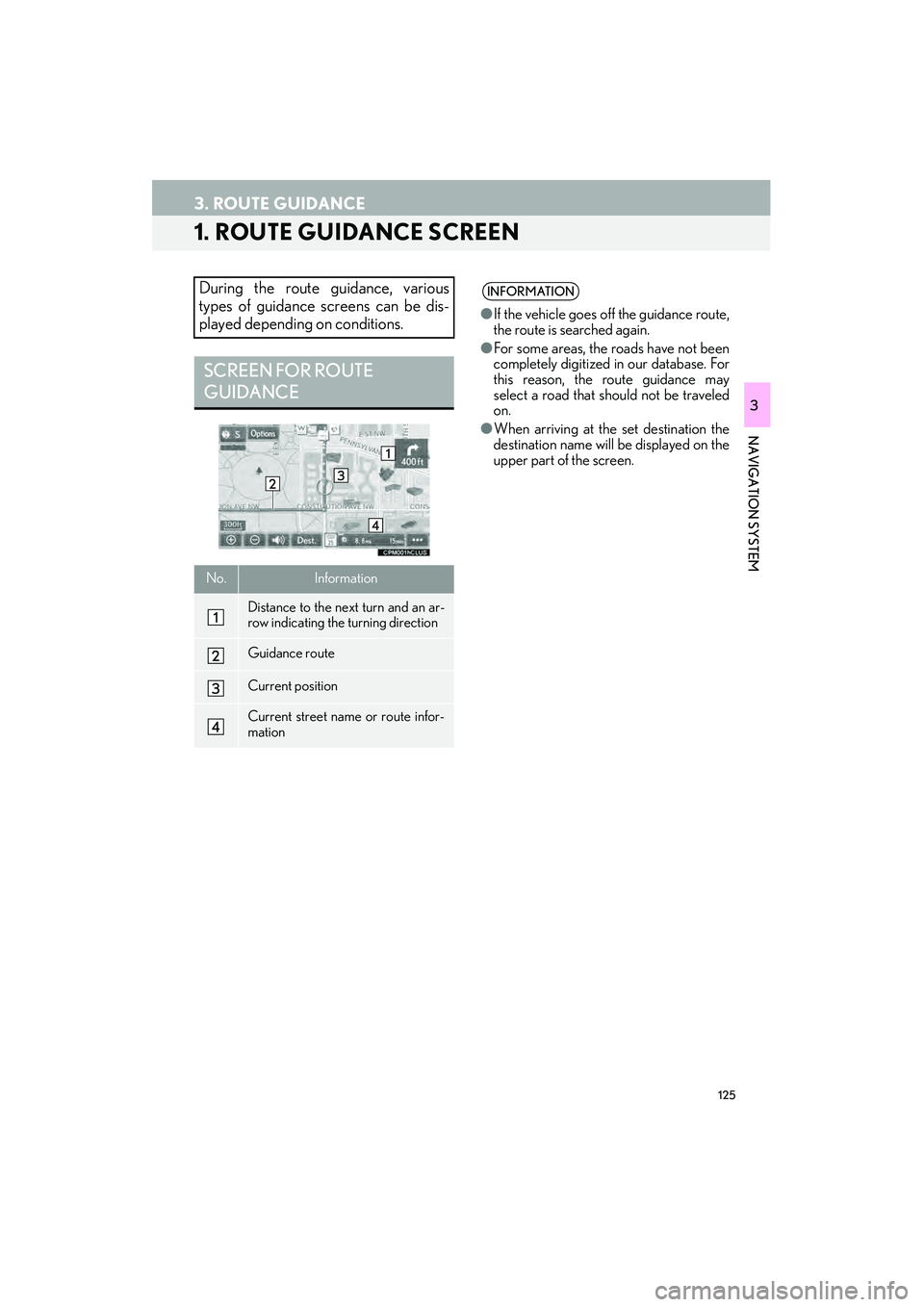
125
IS250/350_Navi_U
NAVIGATION SYSTEM
3
3. ROUTE GUIDANCE
1. ROUTE GUIDANCE SCREEN
During the route guidance, various
types of guidance screens can be dis-
played depending on conditions.
SCREEN FOR ROUTE
GUIDANCE
No.Information
Distance to the next turn and an ar-
row indicating the turning direction
Guidance route
Current position
Current street name or route infor-
mation
INFORMATION
●If the vehicle goes off the guidance route,
the route is searched again.
● For some areas, the roads have not been
completely digitized in our database. For
this reason, the route guidance may
select a road that should not be traveled
on.
● When arriving at the set destination the
destination name will be displayed on the
upper part of the screen.
Page 127 of 406
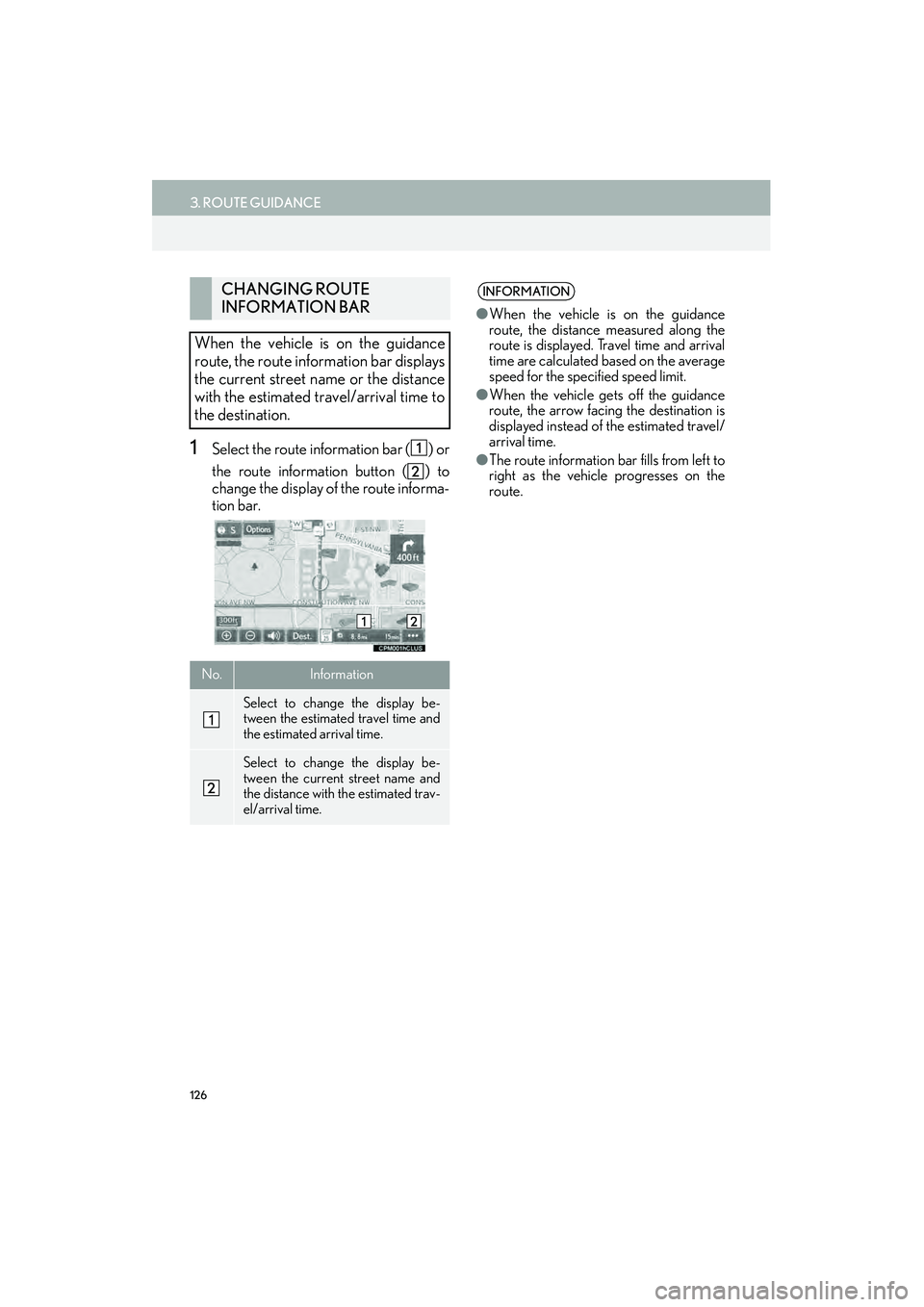
126
3. ROUTE GUIDANCE
IS250/350_Navi_U
1Select the route information bar ( ) or
the route information button ( ) to
change the display of the route informa-
tion bar.
CHANGING ROUTE
INFORMATION BAR
When the vehicle is on the guidance
route, the route information bar displays
the current street name or the distance
with the estimated travel/arrival time to
the destination.
No.Information
Select to change the display be-
tween the estimated travel time and
the estimated arrival time.
Select to change the display be-
tween the current street name and
the distance with the estimated trav-
el/arrival time.
INFORMATION
● When the vehicle is on the guidance
route, the distance measured along the
route is displayed. Travel time and arrival
time are calculated based on the average
speed for the specified speed limit.
● When the vehicle gets off the guidance
route, the arrow facing the destination is
displayed instead of the estimated travel/
arrival time.
● The route information bar fills from left to
right as the vehicle progresses on the
route.
Page 128 of 406

127
3. ROUTE GUIDANCE
IS250/350_Navi_U
NAVIGATION SYSTEM
3
1Select the route information bar.
2Check that the list of the distance and
time is displayed.
�zBy selecting one of the number buttons, the
desired route information is displayed.
1Select “Options” on the map screen.
2Select “Route Overview” .
3Check that the entire route map is dis-
played.
�zFor details about this screen: →P. 1 2 1
DISTANCE AND TIME TO
DESTINATION
When driving on the guidance route
with more than 1 destination set, a list of
the distance with estimated travel/arriv-
al time from the current position to each
destination is displayed.ROUTE OVERVIEW
The entire route from the current posi-
tion to the destination can be displayed
during the route guidance.
Page 129 of 406

128
3. ROUTE GUIDANCE
IS250/350_Navi_U
DURING FREEWAY DRIVING
During freeway driving, the freeway exit
information screen will be displayed.
No./IconInformation/Function
Distance and time from the current
position to the road traffic facilities.
Name of the road traffic facilities.
POIs that are close to a freeway exit
Select to display the selected map of
the exit vicinity.
Select to scroll to farther road traffic
facilities.
Select to scroll to closer road traffic
facilities.
WHEN APPROACHING
FREEWAY EXIT OR
JUNCTION
When the vehicle approaches an exit or
junction, the freeway guidance screen
will be displayed.
No.Information/Function
Next exit or junction name
Distance from the current position to
the exit or junction
Select to hide the freeway guidance
screen. To return to the freeway
guidance screen, select .
Remaining distance bar to the guid-
ance point
Page 130 of 406
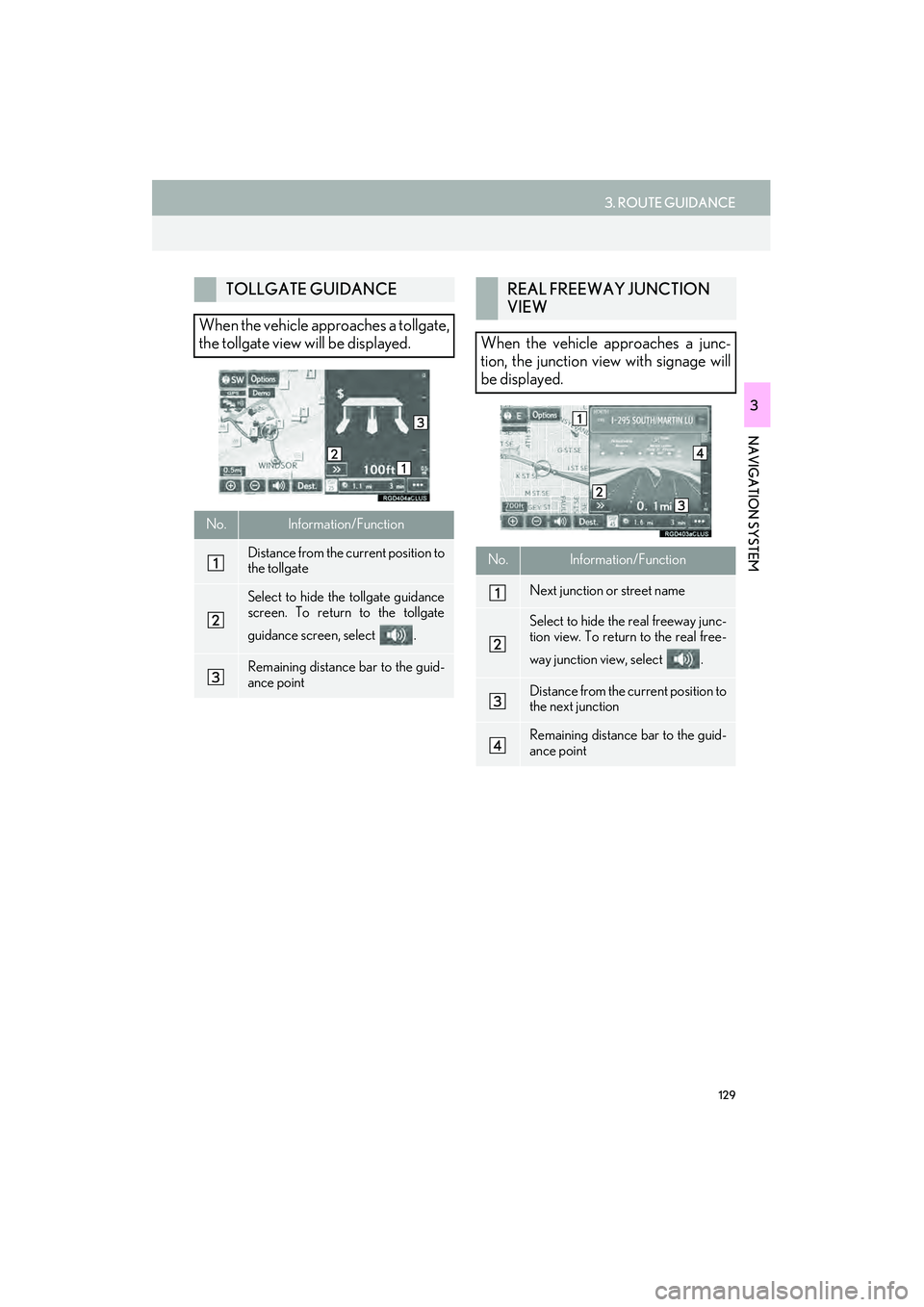
129
3. ROUTE GUIDANCE
IS250/350_Navi_U
NAVIGATION SYSTEM
3
TOLLGATE GUIDANCE
When the vehicle approaches a tollgate,
the tollgate view will be displayed.
No.Information/Function
Distance from the current position to
the tollgate
Select to hide the tollgate guidance
screen. To return to the tollgate
guidance screen, select .
Remaining distance bar to the guid-
ance point
REAL FREEWAY JUNCTION
VIEW
When the vehicle approaches a junc-
tion, the junction view with signage will
be displayed.
No.Information/Function
Next junction or street name
Select to hide the real freeway junc-
tion view. To return to the real free-
way junction view, select .
Distance from the current position to
the next junction
Remaining distance bar to the guid-
ance point