phone Lexus IS250 2015 Navigation Manual
[x] Cancel search | Manufacturer: LEXUS, Model Year: 2015, Model line: IS250, Model: Lexus IS250 2015Pages: 406, PDF Size: 3.75 MB
Page 142 of 406
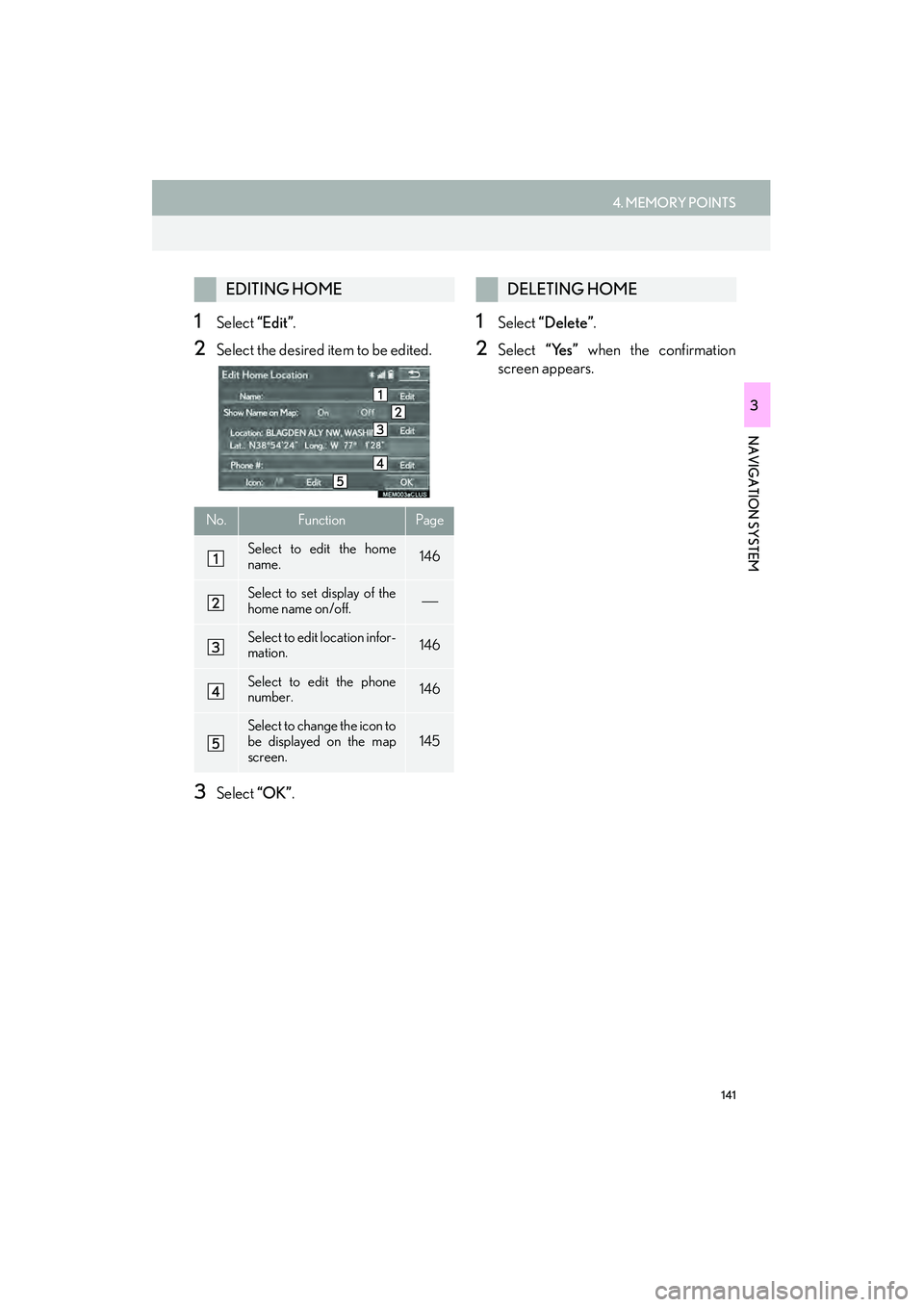
141
4. MEMORY POINTS
IS250/350_Navi_U
NAVIGATION SYSTEM
3
1Select “Edit”.
2Select the desired item to be edited.
3Select “OK”.
1Select “Delete”.
2Select “Yes” when the confirmation
screen appears.
EDITING HOME
No.FunctionPage
Select to edit the home
name.146
Select to set display of the
home name on/off.
Select to edit location infor-
mation.146
Select to edit the phone
number.146
Select to change the icon to
be displayed on the map
screen.145
DELETING HOME
Page 144 of 406
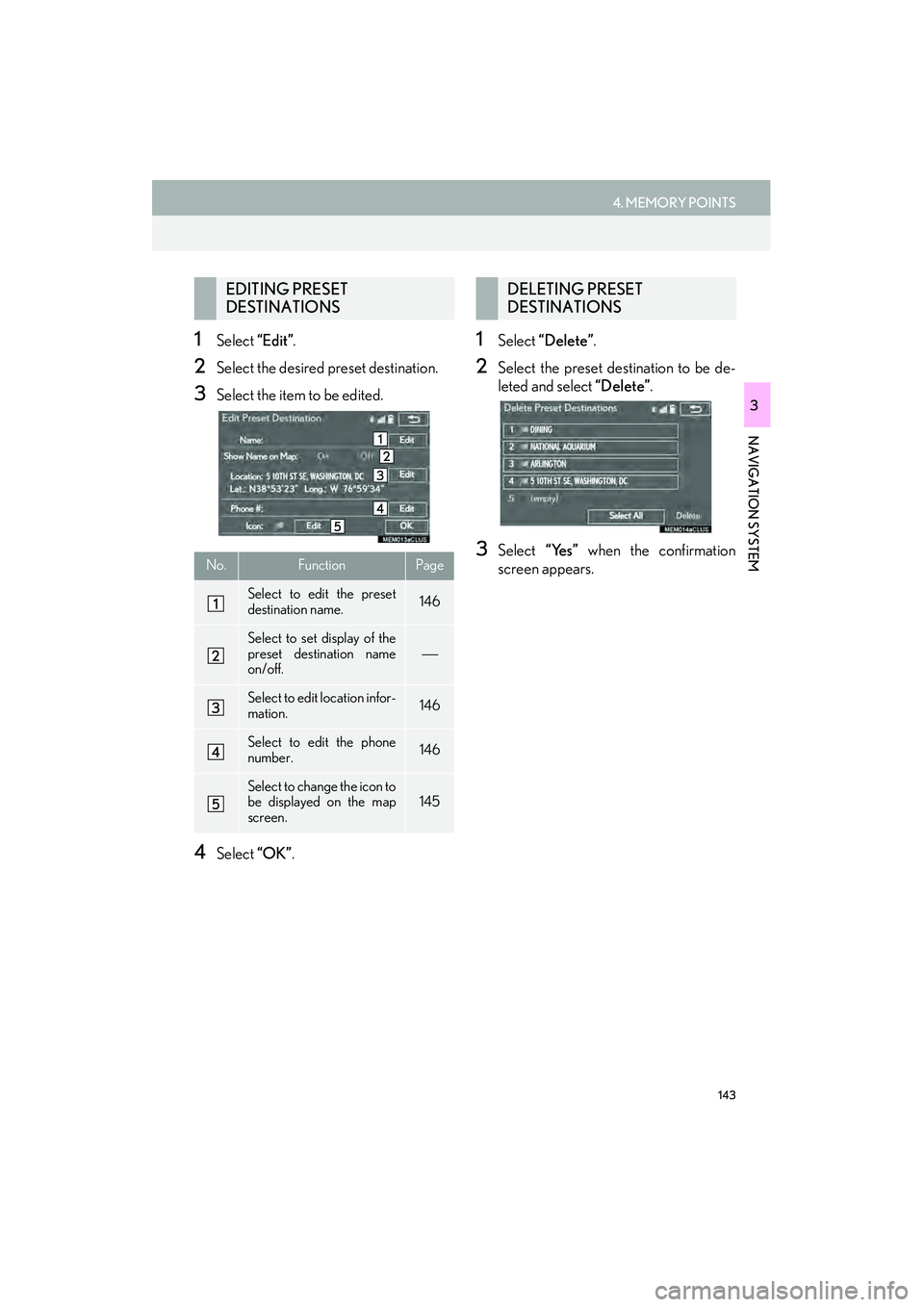
143
4. MEMORY POINTS
IS250/350_Navi_U
NAVIGATION SYSTEM
3
1Select “Edit”.
2Select the desired preset destination.
3Select the item to be edited.
4Select “OK”.
1Select “Delete”.
2Select the preset destination to be de-
leted and select “Delete”.
3Select “Yes” when the confirmation
screen appears.
EDITING PRESET
DESTINATIONS
No.FunctionPage
Select to edit the preset
destination name.146
Select to set display of the
preset destination name
on/off.
Select to edit location infor-
mation.146
Select to edit the phone
number.146
Select to change the icon to
be displayed on the map
screen.145
DELETING PRESET
DESTINATIONS
Page 146 of 406
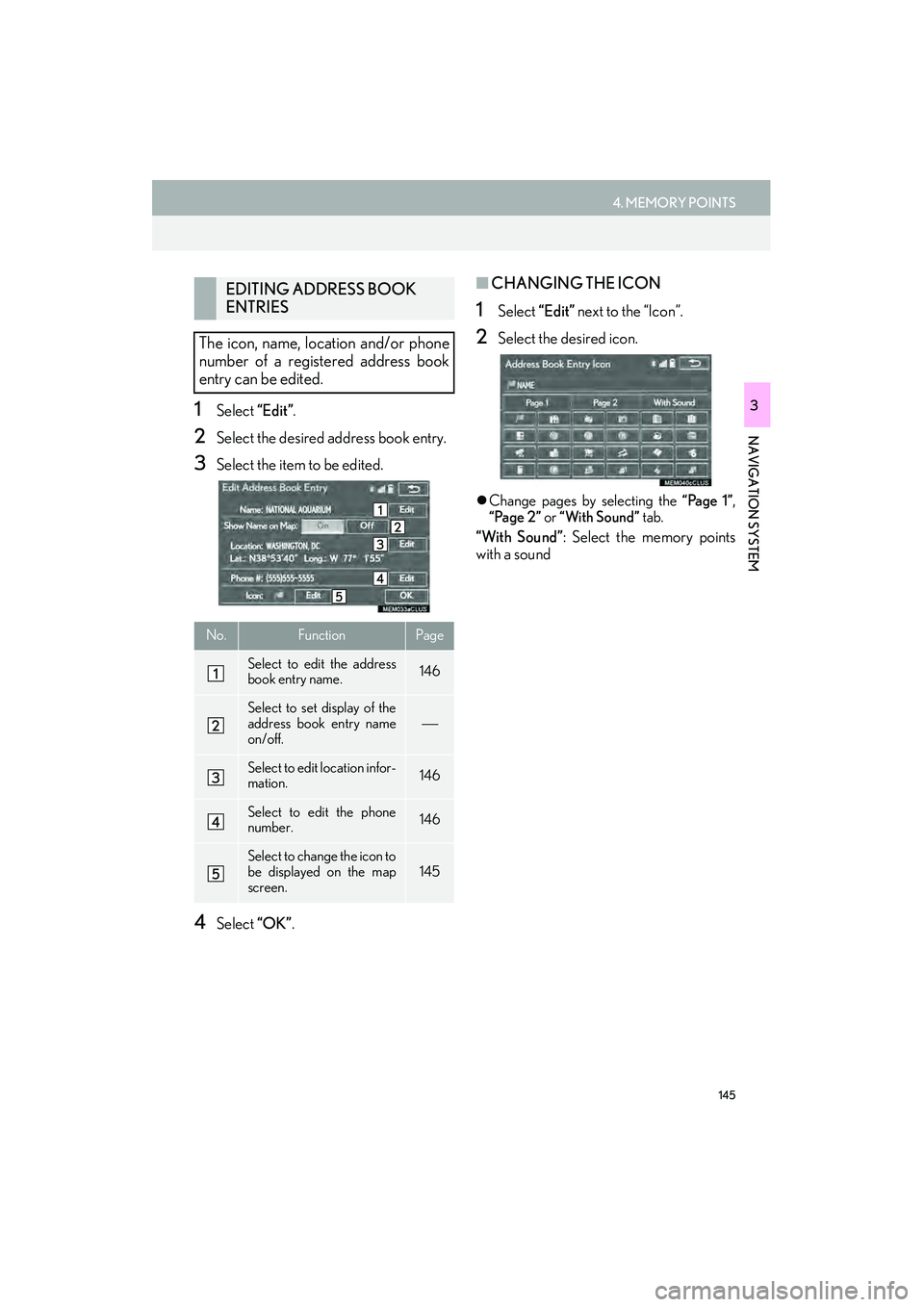
145
4. MEMORY POINTS
IS250/350_Navi_U
NAVIGATION SYSTEM
31Select “Edit”.
2Select the desired address book entry.
3Select the item to be edited.
4Select “OK”.
■CHANGING THE ICON
1Select “Edit” next to the “Icon”.
2Select the desired icon.
�zChange pages by selecting the “Page 1”,
“Page 2” or “With Sound” tab.
“With Sound”: Select the memory points
with a sound
EDITING ADDRESS BOOK
ENTRIES
The icon, name, location and/or phone
number of a registered address book
entry can be edited.
No.FunctionPage
Select to edit the address
book entry name.146
Select to set display of the
address book entry name
on/off.
Select to edit location infor-
mation.146
Select to edit the phone
number.146
Select to change the icon to
be displayed on the map
screen.145
Page 147 of 406

146
4. MEMORY POINTS
IS250/350_Navi_U
�XWhen the “With Sound” tab is selected
1Select the “With Sound” tab.
2Select the desired sound icon.
: Select to play the sound.
�zWhen “Bell (with Direction)” is selected,
select an arrow to adjust the direction and
select “OK” .
■CHANGING THE NAME
1Select “Edit” next to “Name”.
2Enter a name and select “OK”.
■CHANGING THE LOCATION
1Select “Edit” next to “Location”.
2Scroll the map to the desired point
(
→P. 92) and select “OK” .
■CHANGING PHONE NUMBER
1Select “Edit” next to “Phone #”.
2Enter the phone number and select
“OK”.
A sound for some address book entries
can be set. When the vehicle approach-
es the location of the address book en-
try, the selected sound will be heard.
INFORMATION
●The bell sounds only when the vehicle
approaches this point in the direction that
has been set.
Page 187 of 406

186
2. RADIO OPERATION
IS250/350_Navi_U
AUTOMATIC PLAYBACK OF
THE CACHE
If the radio broadcast is interrupted by
another audio output, such as an
incoming phone call, the system will
automatically cache the interrupted
portion and perform time-shift playback
when the interruption ends. To manually
operate the cache operation: ( →P. 185)
INFORMATION
●The system can store up to 15 minutes.
Cached data will be erased when the
radio mode or station is changed or when
the audio system is turned off.
● If noise or silence occurs during the cach-
ing process, cache writing will continue,
with the noise or silence recorded as is. In
this case, the cached broadcast will con-
tain the noise or silence when played
back.
RADIO BROADCAST DATA
SYSTEM
This audio system is equipped with Ra-
dio Broadcast Data Systems (RBDS).
RBDS mode allows text messages to be
received from radio stations that utilize
RBDS transmitters.
When RBDS is on, the radio can
— only select stations of a particular pro-
gram type,
— display messages from radio stations,
— search for a stronger signal station.
RBDS features are available only when
listening to an FM station that
broadcasts RBDS information and the
“FM Info” indicator is on.
Page 201 of 406

200
2. RADIO OPERATION
IS250/350_Navi_U
3. INTERNET RADIO
1Select the desired application screen
button.
�zThe internet radio application screen is dis-
played.
�z Perform operations according to the dis-
played application screen.
�z For the instrument panel operation method
and the Remote Touch operation method:
→ P. 1 7 1
�z By pressing the “RADIO” button, the
“Audio” screen can be returned to.
LISTENING TO INTERNET
RADIO
One of LEXUS App Suite’s features is
the ability to listen to internet radio. In or-
der to use this service, a compatible
phone and the navigation system needs
to be set up. For details: →P. 364
INFORMATION
●Other applications can be activated
while listening to internet radio.
● An iPhone cannot be connected via
Bluetooth
® and USB connection at the
same time. However, it is possible to
recharge an iPhone while using applica-
tions by connecting via USB. The system
uses the connection method that was
used last. Therefore, if connected via
USB after Bluetooth
® connection, it is
necessary to reconnect the iPhone via
Bluetooth
®.
● Some parts of applications can be
adjusted using the switches on the steer-
ing wheel.
● For additional information, refer to
http://www.lexus.com/enform/
or call
1-800-255-3987.
Page 224 of 406

223
3. MEDIA OPERATION
IS250/350_Navi_U
AUDIO/VISUAL SYSTEM
4
CAUTION
●Do not operate the player’s controls or connect the iPod while driving.
NOTICE
●Depending on the size and shape of the iPod that is connected to the system, the armrest
may not close fully. In this case, do not forc ibly close the armrest as this may damage the
iPod or the terminal, etc.
● Do not leave your portable player in the car. In particular, high temperatures inside the vehi-
cle may damage the portable player.
● Do not push down on or apply unnecessary pres sure to the portable player while it is con-
nected as this may damage the portable player or its terminal.
● Do not insert foreign objects into the port as this may damage the portable player or its ter-
minal.
INFORMATION
● The system can only output the sound while driving.
● When an iPod is connected using a genuine iPod cable, the iPod starts charging its battery.
● Depending on the iPod, the video sound may not be able to be heard.
● Depending on the iPod and the songs in the iPod, iPod cover art may be displayed. This
function can be changed to “On” or “Off ” . (→ P. 243) It may take time to display iPod cover
art, and the iPod may not be operated wh ile the cover art display is in process.
● When an iPod is connected and the audio sour ce is changed to iPod mode, the iPod will
resume playing from the same point it was last used.
● Depending on the iPod that is connected to the system, certain functions may not be avail-
able.
● For viewing videos from an iPod, it is necessary to set “Video Sound Input” to “A/V”.
( → P. 2 4 1 )
● If a LEXUS App Suite application ( →P. 356) is used while iPod audio/video is being played
back, operation may become unstable. In this case, restart the cellular phone. (Refer to the
manual that came with the cellular phone for turning it on/off.)
Page 230 of 406

229
3. MEDIA OPERATION
IS250/350_Navi_U
AUDIO/VISUAL SYSTEM
4
CAUTION
●Do not operate the player’s controls or connect to the Bluetooth® audio system while driv-
ing.
● Your audio unit is fitted with Bluetooth
® antennas. People with implantable cardiac pace-
makers, cardiac resynchronization therapy-pacemakers or implantable cardioverter
defibrillators should mainta in a reasonable distance between themselves and the
Bluetooth
® antennas. The radio waves may affect the operation of such devices.
● Before using Bluetooth
® devices, users of any electrical medical device other than
implantable cardiac pacemakers, cardiac resynchronization therapy-pacemakers or
implantable cardioverter defibrillators should consult the manufacturer of the device for
information about its operation under the influence of radio waves. Radio waves could have
unexpected effects on the operation of such medical devices.
NOTICE
● Do not leave your portable player in the vehicle. In particular, high temperatures inside the
vehicle may damage the portable player.
INFORMATION
● Depending on the Bluetooth® device that is connected to the system, the music may start
playing when selecting wh ile it is paused. Conversely, the music may pause when
selecting while it is playing.
● In the following conditions, the system may not function:
• The Bluetooth
® device is turned off.
• The Bluetooth
® device is not connected.
• The Bluetooth
® device has a low battery.
● It may take time to connect the phone when Bluetooth
® audio is being played.
● For operating the portable player, see the instruction manual that comes with it.
● If the Bluetooth
® device is disconnected due to poor reception from the Bluetooth® net-
work when the engine switch is in ACCESSORY or IGNITION ON mode, the system
automatically reconnects the portable player.
● If the Bluetooth
® device is disconnected on purpose, such as it was turned off, this does not
happen. Reconnect the portable player manually.
● Bluetooth
® device information is registered when the Bluetooth® device is connected to
the Bluetooth® audio system. When selling or disposing of the vehicle, remove the
Bluetooth® audio information from the system. ( →P. 7 2 )
Page 248 of 406

247
IS250/350_Navi_U
AUDIO/VISUAL SYSTEM
4
6. TIPS FOR OPERATING THE AUDIO/VISUAL SYSTEM
1. OPERATING INFORMATION
NOTICE
●To avoid damage to the audio/visual sys-
tem:
• Be careful not to spill beverages over the audio/visual system.
• Do not put anything other than an appropriate disc into the disc slot.
INFORMATION
● The use of a cellular phone inside or near
the vehicle may cause a noise from the
speakers of the audio/visual system which
you are listening to. However, this does
not indicate a malfunction.
RADIO
Usually, a problem with radio reception
does not mean there is a problem with
the radio — it is just the normal result of
conditions outside the vehicle.
For example, nearby buildings and ter-
rain can interfere with FM reception.
Power lines or phone wires can interfere
with AM signals. And of course, radio
signals have a limited range. The farther
the vehicle is from a station, the weaker
its signal will be. In addition, reception
conditions change constantly as the ve-
hicle moves.
Here, some common reception prob-
lems that probably do not indicate a
problem with the radio are described.
Page 255 of 406

254
6. TIPS FOR OPERATING THE AUDIO/VISUAL SYSTEM
IS250/350_Navi_U
�z“Made for iPod” and “Made for iPhone”
mean that an electronic accessory has
been designed to connect specifically to
iPod or iPhone, respectively, and has been
certified by the developer to meet Apple
performance standards.
�z Apple is not responsible for the operation
of this device or its compliance with safety
and regulatory standards. Please note that
the use of this accessory with iPod or
iPhone, may affect wireless performance.
�z iPhone, iPod, iPod classic, iPod nano, and
iPod touch are trademarks of Apple Inc.,
registered in the U.S. and other countries.
Lightning is a trademark of Apple Inc.
�z The Lightning connector works with
iPhone 5, iPod touch (5th generation), and
iPod nano (7th generation).
�z The 30-pin connector works with iPhone
4S, iPhone 4, iPhone 3GS, iPhone 3G,
iPhone, iPod touch (1st through 4th genera-
tion), iPod classic, and iPod nano (1st
through 6th generation).
�z USB works with iPhone 5, iPhone 4S,
iPhone 4, iPhone 3GS, iPhone 3G, iPhone,
iPod touch (1st through 5th generation),
iPod classic, and iPod nano (1st through 7th
generation).
�z Bluetooth
® technology works with iPhone
5, iPhone 4S, iPhone 4, iPhone 3GS,
iPhone 3G, iPhone, and iPod touch (2nd
through 5th generation).
The following iPod®, iPod nano®, iPod
classic®, iPod touch® and iPhone® devic-
es can be used with this system.
Made for
• iPod touch (5th generation)*
• iPod touch (4th generation)
• iPod touch (3rd generation)
• iPod touch (2nd generation)
• iPod touch (1st generation)
•iPod classic
•iPod with video
• iPod nano (7th generation)*
• iPod nano (6th generation)
• iPod nano (5th generation)
• iPod nano (4th generation)
• iPod nano (3rd generation)
• iPod nano (2nd generation)
• iPod nano (1st generation)
•iPhone 5*
•iPhone 4S
•iPhone 4
•iPhone 3GS
•iPhone 3G
•iPhone
*: iPod video not supported
iPodCOMPATIBLE MODELS
INFORMATION
● Depending on differences between mod-
els or software versions etc., some mod-
els might be incompatible with this
system.