Lexus IS250 2015 Navigation Manual
Manufacturer: LEXUS, Model Year: 2015, Model line: IS250, Model: Lexus IS250 2015Pages: 406, PDF Size: 3.75 MB
Page 81 of 406
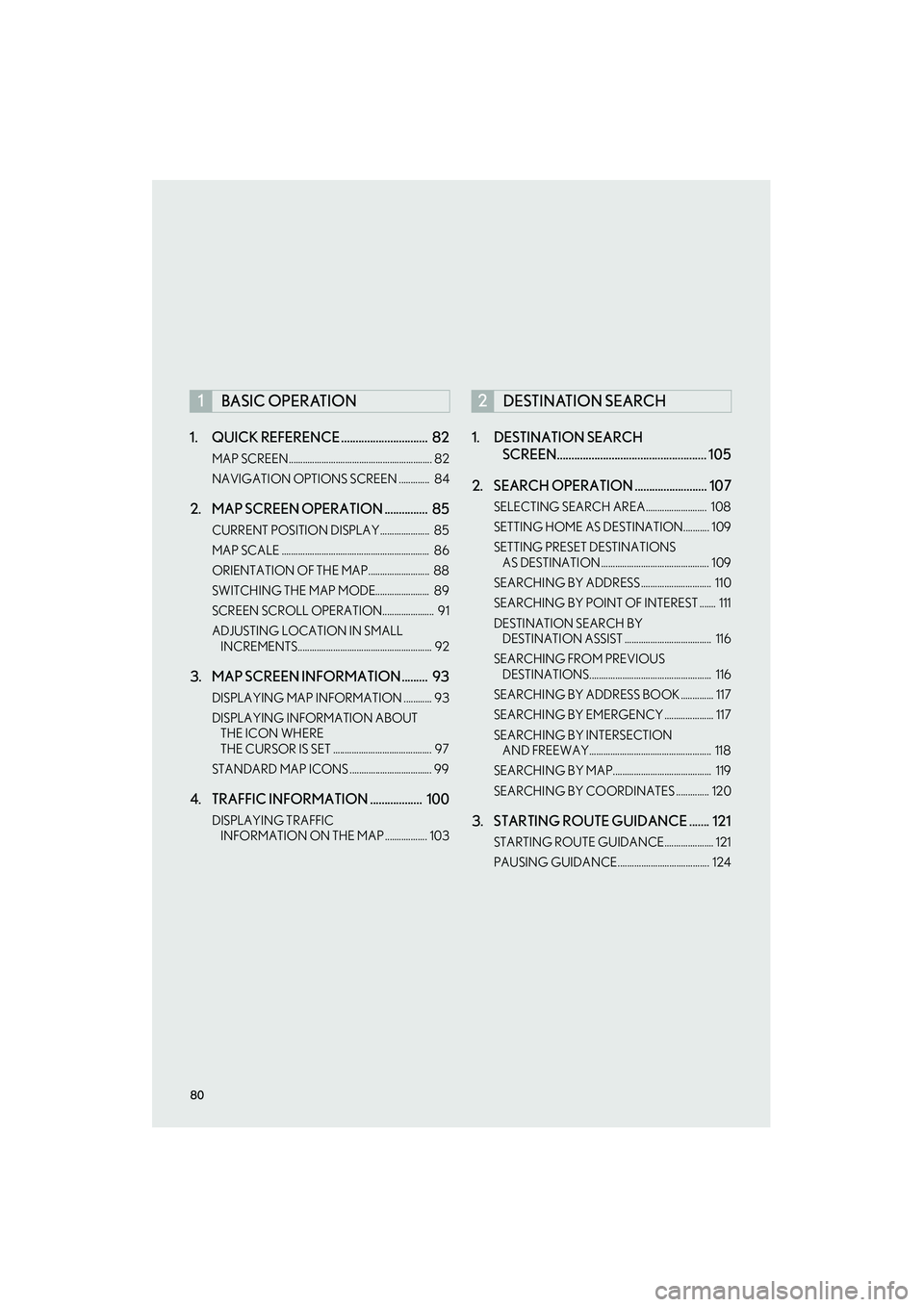
80
IS250/350_Navi_U1. QUICK REFERENCE .............................. 82
MAP SCREEN............................................................. 82
NAVIGATION OPTIONS SCREEN ............. 84
2. MAP SCREEN OPERATION ............... 85
CURRENT POSITION DISPLAY..................... 85
MAP SCALE ............................................................... 86
ORIENTATION OF THE MAP.......................... 88
SWITCHING THE MAP MODE....................... 89
SCREEN SCROLL OPERATION...................... 91
ADJUSTING LOCATION IN SMALL
INCREMENTS......................................................... 92
3. MAP SCREEN INFORMATION ......... 93
DISPLAYING MAP INFORMATION ............ 93
DISPLAYING INFORMATION ABOUT THE ICON WHERE
THE CURSOR IS SET .......................................... 97
STANDARD MAP ICONS ................................... 99
4. TRAFFIC INFORMATION .................. 100
DISPLAYING TRAFFIC INFORMATION ON THE MAP .................. 103
1. DESTINATION SEARCH SCREEN.................................................... 105
2. SEARCH OPERATION ......................... 107
SELECTING SEARCH AREA.......................... 108
SETTING HOME AS DESTINATION........... 109
SETTING PRESET DESTINATIONS AS DESTINATION .............................................. 109
SEARCHING BY ADDRESS .............................. 110
SEARCHING BY POINT OF INTEREST ....... 111
DESTINATION SEARCH BY DESTINATION ASSIST ..................................... 116
SEARCHING FROM PREVIOUS DESTINATIONS.................................................... 116
SEARCHING BY ADDRESS BOOK .............. 117
SEARCHING BY EMERGENCY ..................... 117
SEARCHING BY INTERSECTION AND FREEWAY.................................................... 118
SEARCHING BY MAP.......................................... 119
SEARCHING BY COORDINATES .............. 120
3. STARTING ROUTE GUIDANCE ....... 121
STARTING ROUTE GUIDANCE..................... 121
PAUSING GUIDANCE....................................... 124
1BASIC OPERATION2DESTINATION SEARCH
Page 82 of 406
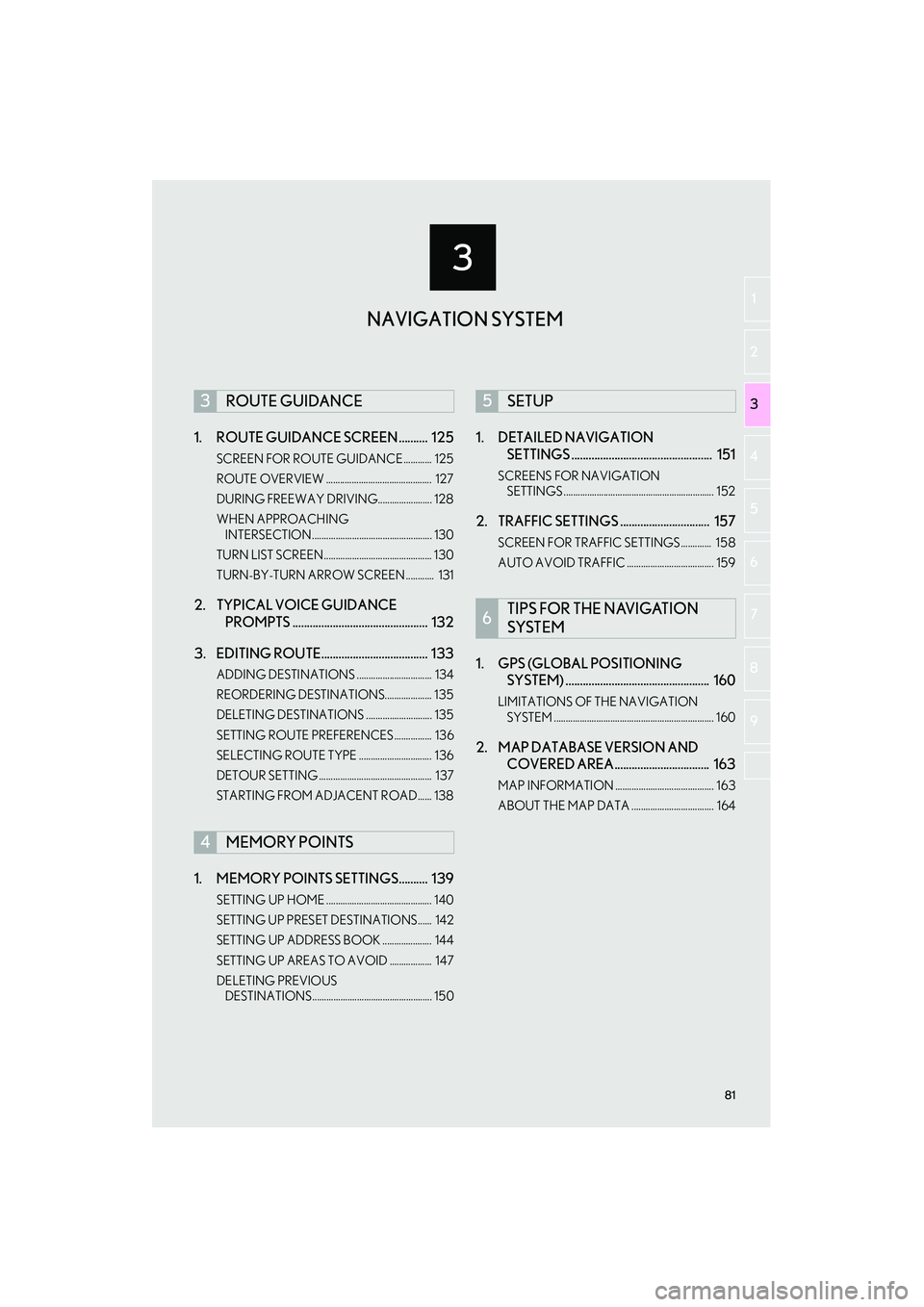
3
81
IS250/350_Navi_U
2
3
4
5
6
7
8
9
1
1. ROUTE GUIDANCE SCREEN .......... 125
SCREEN FOR ROUTE GUIDANCE ............ 125
ROUTE OVERVIEW ............................................. 127
DURING FREEWAY DRIVING....................... 128
WHEN APPROACHING INTERSECTION ................................................... 130
TURN LIST SCREEN.............................................. 130
TURN-BY-TURN ARROW SCREEN ............ 131
2. TYPICAL VOICE GUIDANCE PROMPTS ............................................... 132
3. EDITING ROUTE..................................... 133
ADDING DESTINATIONS ................................ 134
REORDERING DESTINATIONS.................... 135
DELETING DESTINATIONS ............................ 135
SETTING ROUTE PREFERENCES................ 136
SELECTING ROUTE TYPE ............................... 136
DETOUR SETTING ................................................ 137
STARTING FROM ADJACENT ROAD...... 138
1. MEMORY POINTS SETTINGS.......... 139
SETTING UP HOME ............................................. 140
SETTING UP PRESET DESTINATIONS...... 142
SETTING UP ADDRESS BOOK ..................... 144
SETTING UP AREAS TO AVOID .................. 147
DELETING PREVIOUS DESTINATIONS................................................... 150
1. DETAILED NAVIGATION SETTINGS ................................................. 151
SCREENS FOR NAVIGATION
SETTINGS ................................................................ 152
2. TRAFFIC SETTINGS ............................... 157
SCREEN FOR TRAFFIC SETTINGS ............. 158
AUTO AVOID TRAFFIC ..................................... 159
1. GPS (GLOBAL POSITIONING SYSTEM) .................................................. 160
LIMITATIONS OF THE NAVIGATION
SYSTEM .................................................................... 160
2. MAP DATABASE VERSION AND COVERED AREA................................. 163
MAP INFORMATION .......................................... 163
ABOUT THE MAP DATA ................................... 164
3ROUTE GUIDANCE
4MEMORY POINTS
5SETUP
6TIPS FOR THE NAVIGATION
SYSTEM
NAVIGATION SYSTEM
Page 83 of 406
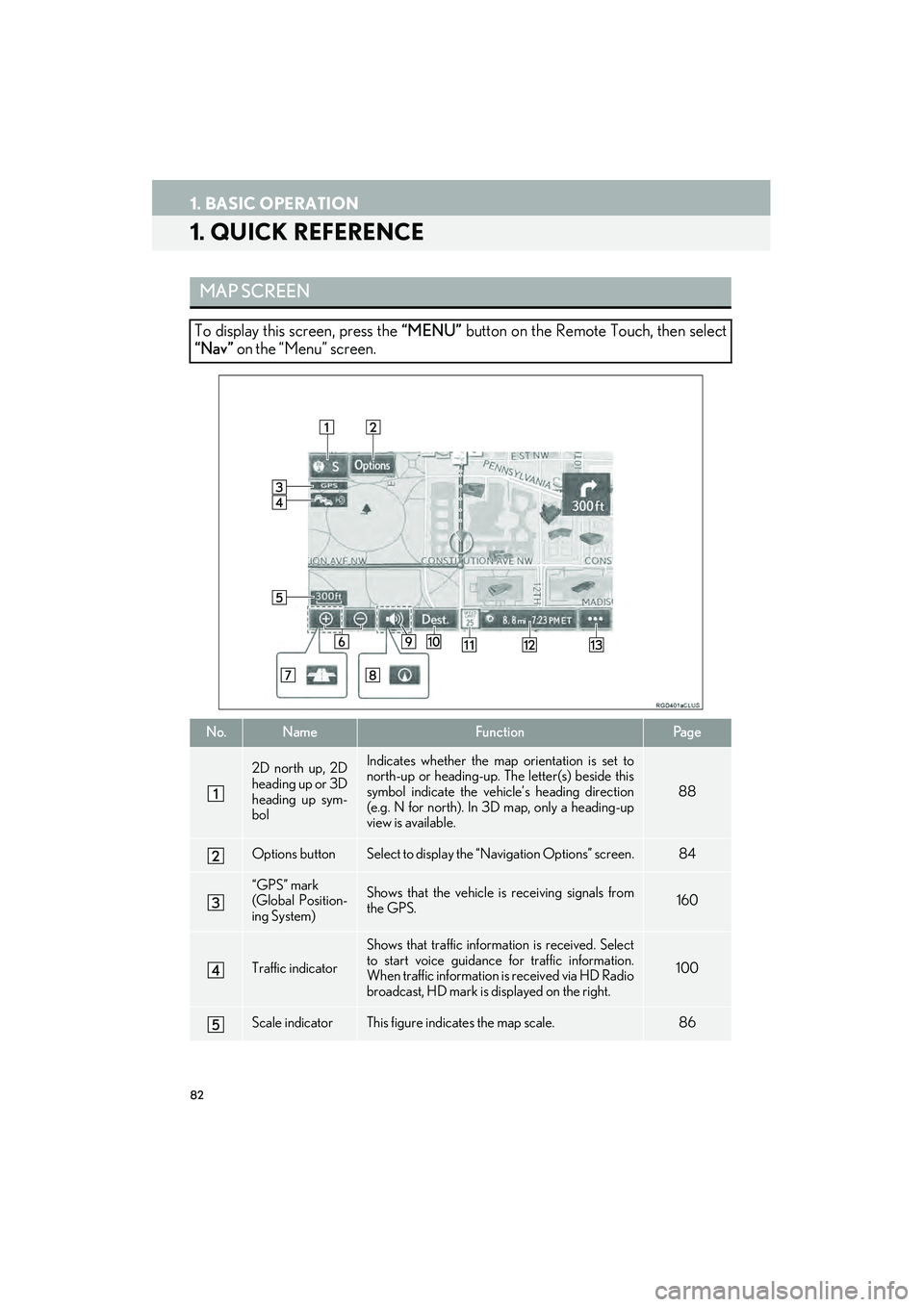
82
IS250/350_Navi_U
1. BASIC OPERATION
1. QUICK REFERENCE
MAP SCREEN
To display this screen, press the “MENU” button on the Remote Touch, then select
“Nav” on the “Menu” screen.
No.NameFunctionPag e
2D north up, 2D
heading up or 3D
heading up sym-
bolIndicates whether the map orientation is set to
north-up or heading-up. The letter(s) beside this
symbol indicate the vehi cle’s heading direction
(e.g. N for north). In 3D map, only a heading-up
view is available.
88
Options buttonSelect to display the “Navigation Options” screen.84
“GPS” mark
(Global Position-
ing System)Shows that the vehicle is receiving signals from
the GPS.160
Traffic indicator
Shows that traffic inform ation is received. Select
to start voice guidance for traffic information.
When traffic information is received via HD Radio
broadcast, HD mark is displayed on the right.
100
Scale indicatorThis figure indicates the map scale.86
Page 84 of 406
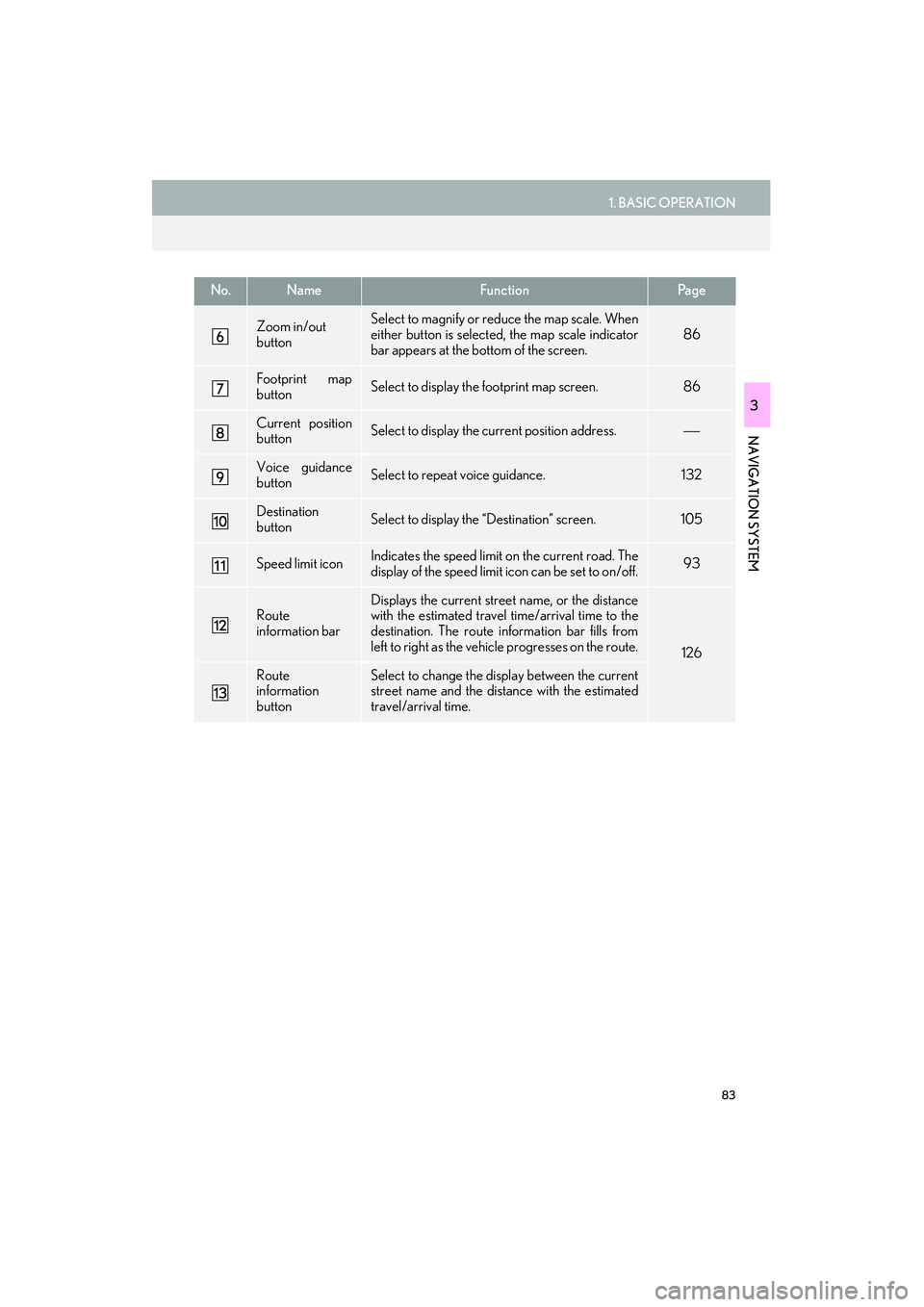
83
1. BASIC OPERATION
IS250/350_Navi_U
NAVIGATION SYSTEM
3
Zoom in/out
buttonSelect to magnify or reduce the map scale. When
either button is selected, the map scale indicator
bar appears at the bottom of the screen.
86
Footprint map
buttonSelect to display the footprint map screen.86
Current position
buttonSelect to display the current position address.
Voice guidance
buttonSelect to repeat voice guidance.132
Destination
buttonSelect to display the “Destination” screen. 105
Speed limit iconIndicates the speed limit on the current road. The
display of the speed limit icon can be set to on/off.93
Route
information barDisplays the current street name, or the distance
with the estimated travel time/arrival time to the
destination. The route information bar fills from
left to right as the vehicle progresses on the route.
126
Route
information
buttonSelect to change the display between the current
street name and the distance with the estimated
travel/arrival time.
No.NameFunctionPa g e
Page 85 of 406
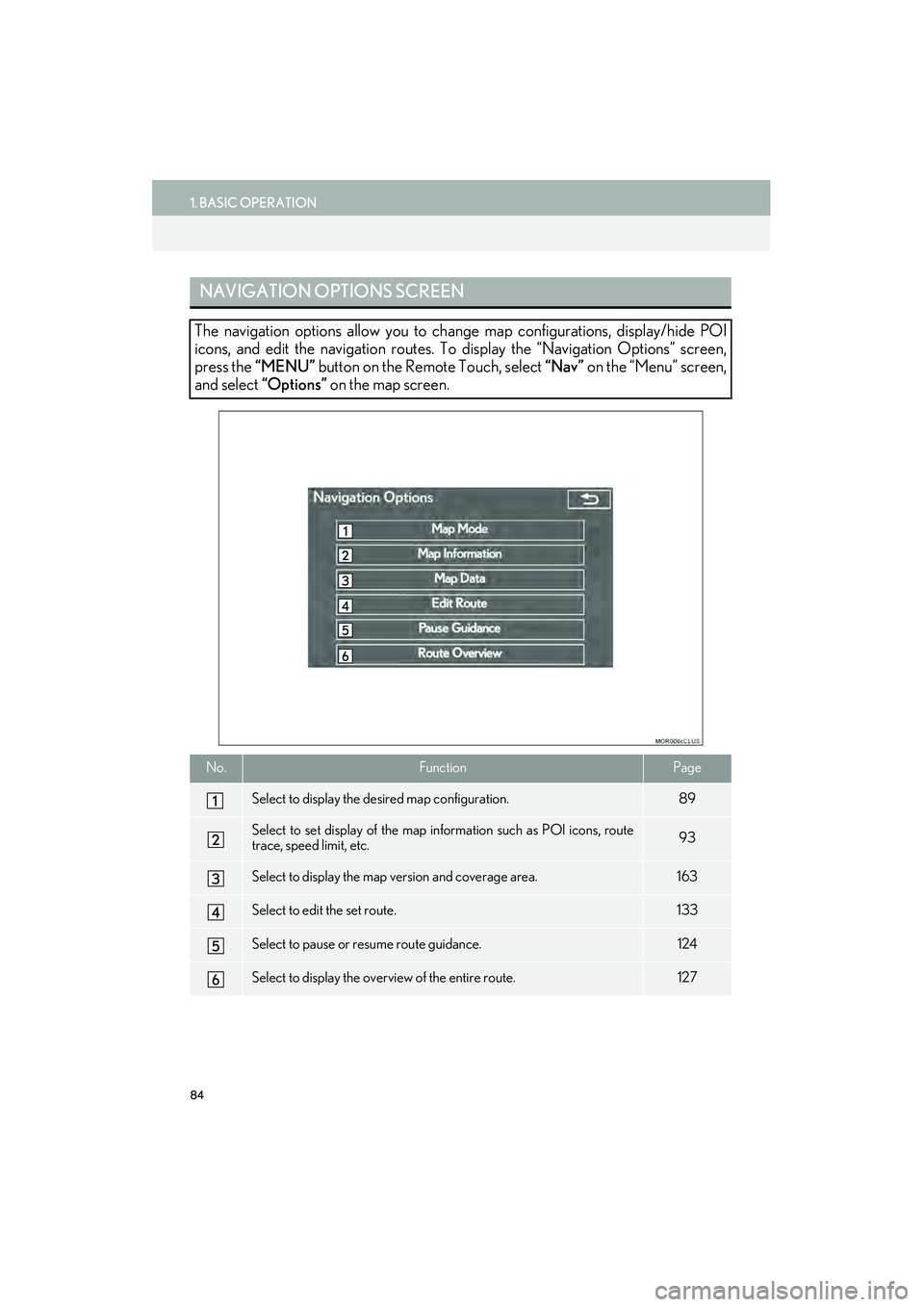
84
1. BASIC OPERATION
IS250/350_Navi_U
NAVIGATION OPTIONS SCREEN
The navigation options allow you to change map configurations, display/hide POI
icons, and edit the navigation routes. To display the “Navigation Options” screen,
press the “MENU” button on the Remote Touch, select “Nav” on the “Menu” screen,
and select “Options” on the map screen.
No.FunctionPage
Select to display the desired map configuration.89
Select to set display of the map information such as POI icons, route
trace, speed limit, etc.93
Select to display the map version and coverage area.163
Select to edit the set route.133
Select to pause or resume route guidance.124
Select to display the overview of the entire route.127
Page 86 of 406
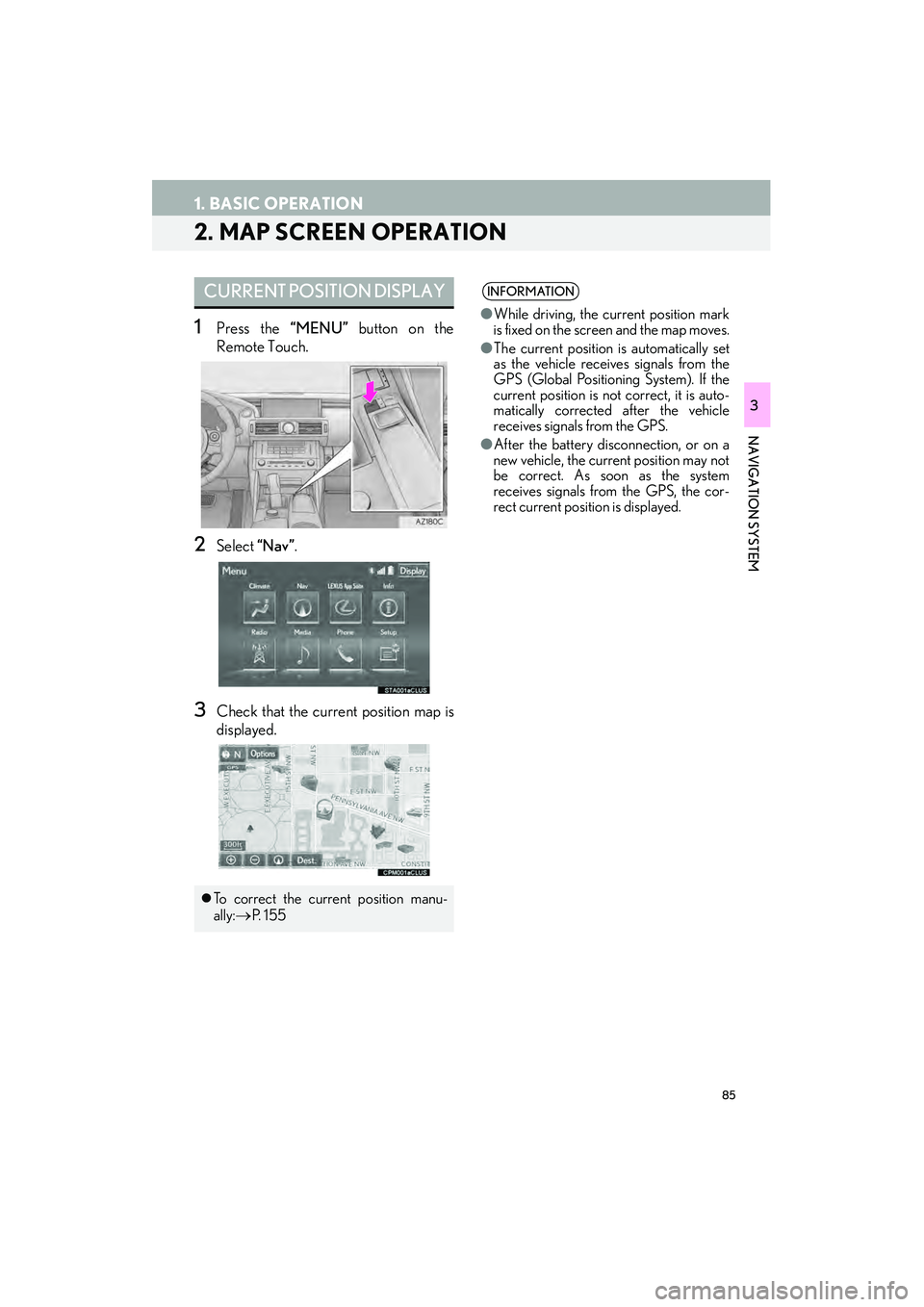
85
1. BASIC OPERATION
IS250/350_Navi_U
NAVIGATION SYSTEM
3
2. MAP SCREEN OPERATION
1Press the “MENU” button on the
Remote Touch.
2Select “Nav”.
3Check that the current position map is
displayed.
CURRENT POSITION DISPLAY
�zTo correct the current position manu-
ally:
→P. 1 5 5
INFORMATION
● While driving, the current position mark
is fixed on the screen and the map moves.
● The current position is automatically set
as the vehicle receives signals from the
GPS (Global Positioning System). If the
current position is not correct, it is auto-
matically corrected after the vehicle
receives signals from the GPS.
● After the battery disconnection, or on a
new vehicle, the current position may not
be correct. As soon as the system
receives signals from the GPS, the cor-
rect current position is displayed.
Page 87 of 406

86
1. BASIC OPERATION
IS250/350_Navi_U
1Select or to change the
scale of the map screen.
�zThe scale indicator bar appears at the bot-
tom of the screen.
�z Select and hold or to continue
changing the scale of the map screen.
�z The scale of the map screen can also be
changed by selecting the scale bar directly.
This function is not available while driving.
1Select on the map screen.
2Check that the footprint map is dis-
played.
�zTo return to the normal map display, select
.
MAP SCALE
INFORMATION
●Press the “” button on the Remote
Touch to zoom in on the map screen and
the “” button to zoom out.
● The map scale is displayed above the
zoom in button at the bottom left of the
screen.
● In areas where the f ootprint map is avail-
able the map scale changes from
to when at the minimum range.
FOOTPRINT MAP
For areas covered by the footprint map
(some major cities), a footprint map on a
scale of 75 ft. (25 m) can be selected.
When the map is scaled down to 150 ft.
(50 m), changes to and can
be selected to display the footprint map.
INFORMATION
● If the map or the current position is
moved to the area which is not covered
by the footprint map, the screen scale
automatically changes to 150 ft. (50 m).
● On the footprint map, a one way street is
displayed by .
● Scrolling on the footprint map is not avail-
able while driving.
Building footprints in the database were
created and provided by NAVTEQ.
Page 88 of 406

87
1. BASIC OPERATION
IS250/350_Navi_U
NAVIGATION SYSTEM
3
�zTo display the normal map, select .
1Select an arrow to rotate.
3D CITY MODEL MAP
A 3D city model map can be displayed
for some areas in major cities when the
map scale is 700 ft. (200 m) or less on
the 3D map screen.
INFORMATION
● The 3D city model map can be set the
display on/off. ( →P. 1 5 1 )
ROTATING 3D MAP
3D map and 3D city model map can be
rotated when arrows appear around the
cursor while scrolling.
INFORMATION
● The viewing angle of the 3D map can be
changed. ( →P. 1 5 4 )
Page 89 of 406

88
1. BASIC OPERATION
IS250/350_Navi_U
1Select , or .
�X North-up screen
�X Heading-up screen
�X 3D screen : North-up symbol
Regardless of the direction of vehicle travel,
north is always up.
: Heading-up symbol
The direction of vehicle travel is always up.
: 3D Heading-up symbol
The direction of vehicle travel is always up.�z The letter(s) beside this symbol indicate the
vehicle’s heading direction (e.g. N for
north).
ORIENTATION OF THE MAP
The orientation of the map can be
changed between 2D north-up, 2D
heading-up and 3D heading-up by se-
lecting the orientation symbol displayed
at the top left of the screen.
Page 90 of 406

89
1. BASIC OPERATION
IS250/350_Navi_U
NAVIGATION SYSTEM
3
1Select “Options” on the map screen.
2Select “Map Mode”.
3Select the desired configuration button.
�zDepending on the conditions, certain
screen configuration buttons cannot be
selected.
SWITCHING THE MAP MODENo.FunctionPage
Select to display the single
map screen. 90
Select to display the dual
map screen.90
Select to display the com-
pass mode screen.91
Select to display the turn list
screen.130
Select to display the freeway
exit list screen.128
Select to display the inter-
section guidance screen or
the guidance screen on the
freeway.
130
Select to display the turn-
by-turn arrow screen.131