reset Lexus IS250C 2010 Do-It-Yourself Maintenance / LEXUS 2010 IS350C/250C QUICK GUIDE OWNERS MANUAL (OM53738U)
[x] Cancel search | Manufacturer: LEXUS, Model Year: 2010, Model line: IS250C, Model: Lexus IS250C 2010Pages: 98, PDF Size: 5.93 MB
Page 30 of 98
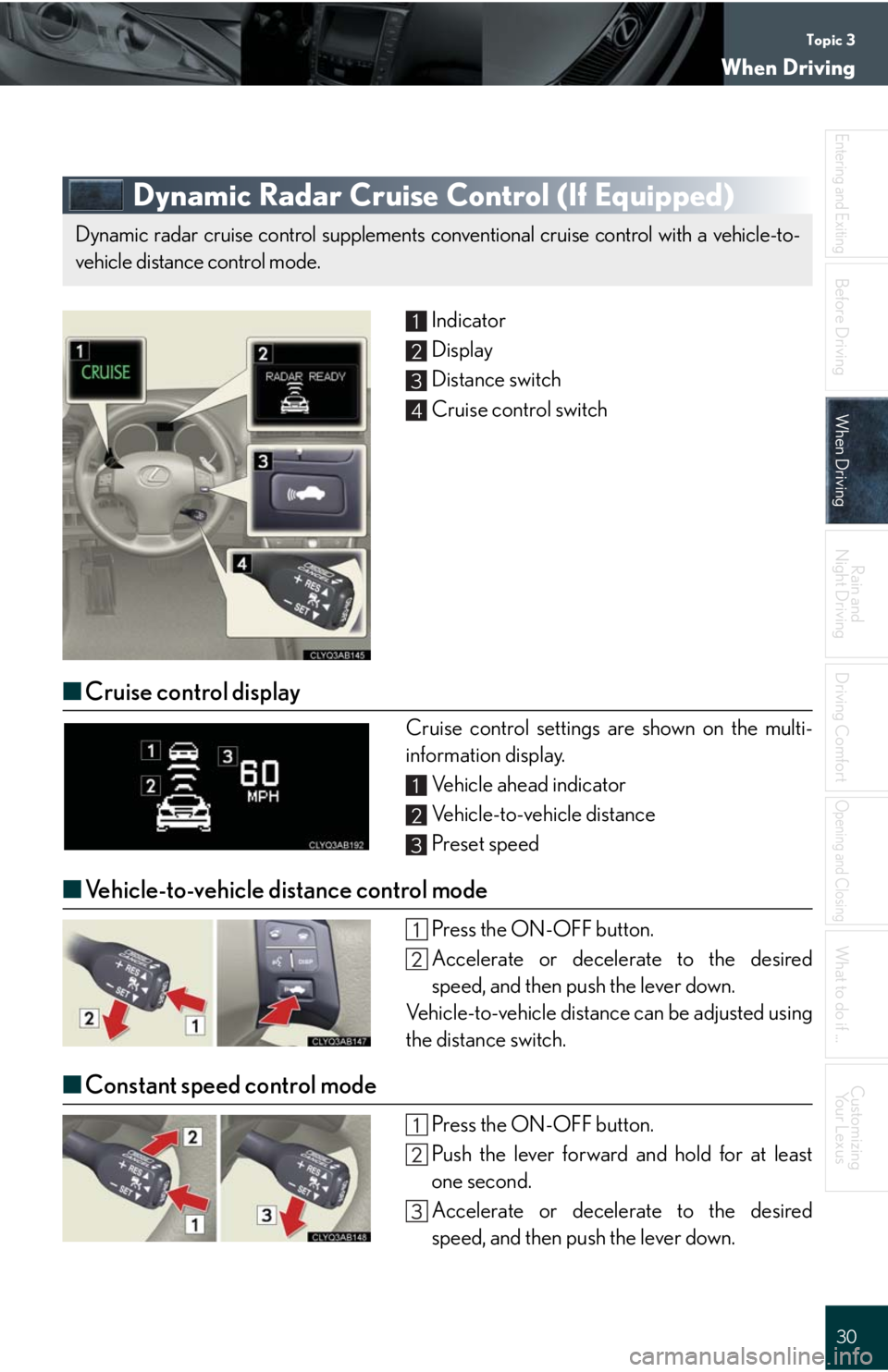
Topic 3
When Driving
30
Entering and Exiting
Before DrivingBefore Driving
When DrivingWhen Driving
Rain and
Night Driving
Driving Comfort
Opening and Closing
What to do if ...
Customizing
Yo u r L e x u s
Dynamic Radar Cruise Control (If Equipped)
Indicator
Display
Distance switch
Cruise control switch
■Cruise control display
Cruise control settings are shown on the multi-
information display.
Vehicle ahead indicator
Vehicle-to-vehicle distance
Preset speed
■Vehicle-to-vehicle distance control mode
Press the ON-OFF button.
Accelerate or decelerate to the desired
speed, and then push the lever down.
Vehicle-to-vehicle distance can be adjusted using
the distance switch.
■Constant speed control mode
Press the ON-OFF button.
Push the lever forward and hold for at least
one second.
Accelerate or decelerate to the desired
speed, and then push the lever down.
Dynamic radar cruise control supplements conventional cruise control with a vehicle-to-
vehicle distance control mode.
1
2
3
4
1
2
3
Page 31 of 98
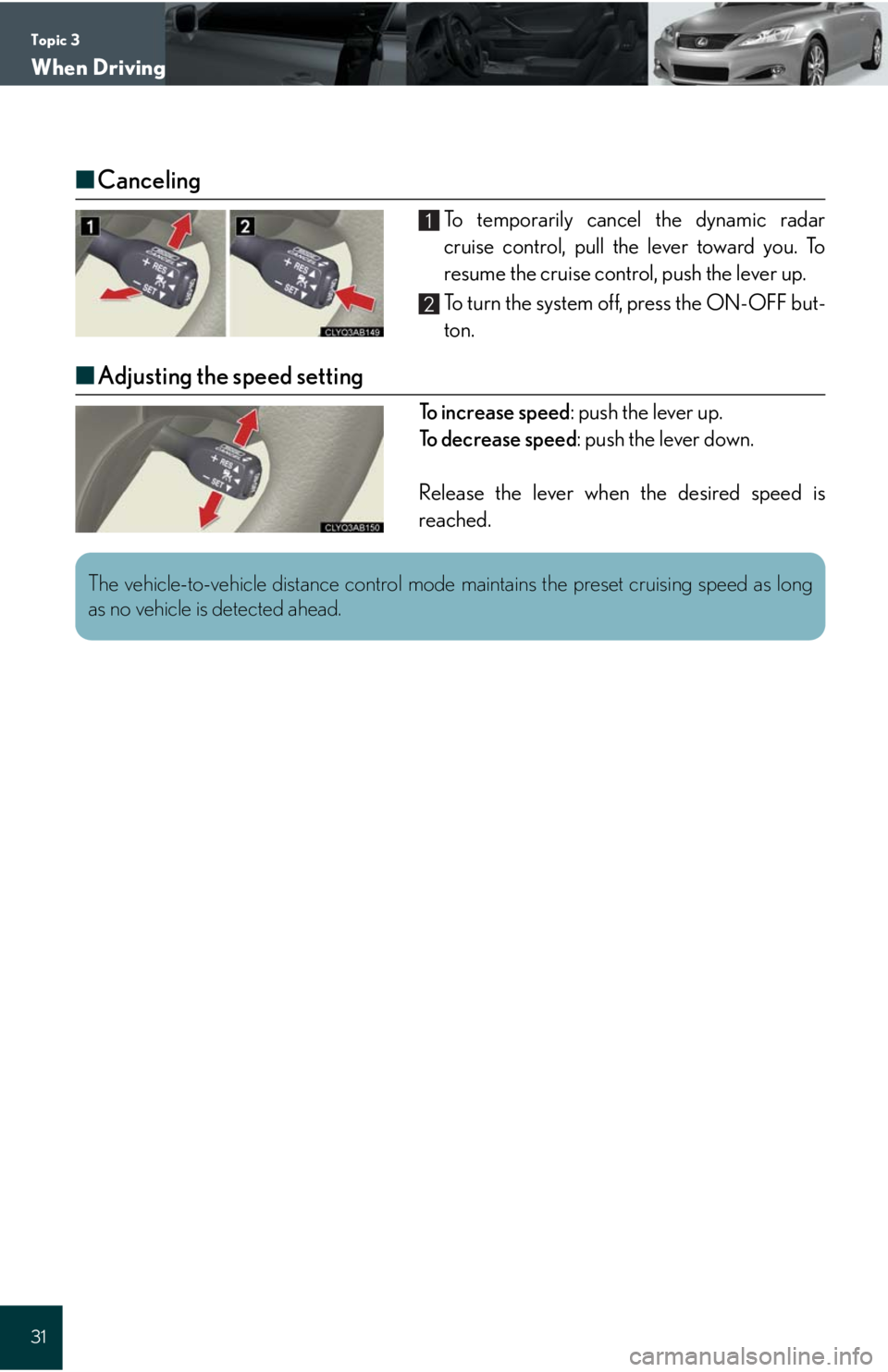
Topic 3
When Driving
31
■Canceling
To temporarily cancel the dynamic radar
cruise control, pull the lever toward you. To
resume the cruise control, push the lever up.
To turn the system off, press the ON-OFF but-
ton.
■Adjusting the speed setting
To increase speed: push the lever up.
To d e c r e a s e s p e e d: push the lever down.
Release the lever when the desired speed is
reached.
1
2
The vehicle-to-vehicle distance control mode maintains the preset cruising speed as long
as no vehicle is detected ahead.
Page 56 of 98
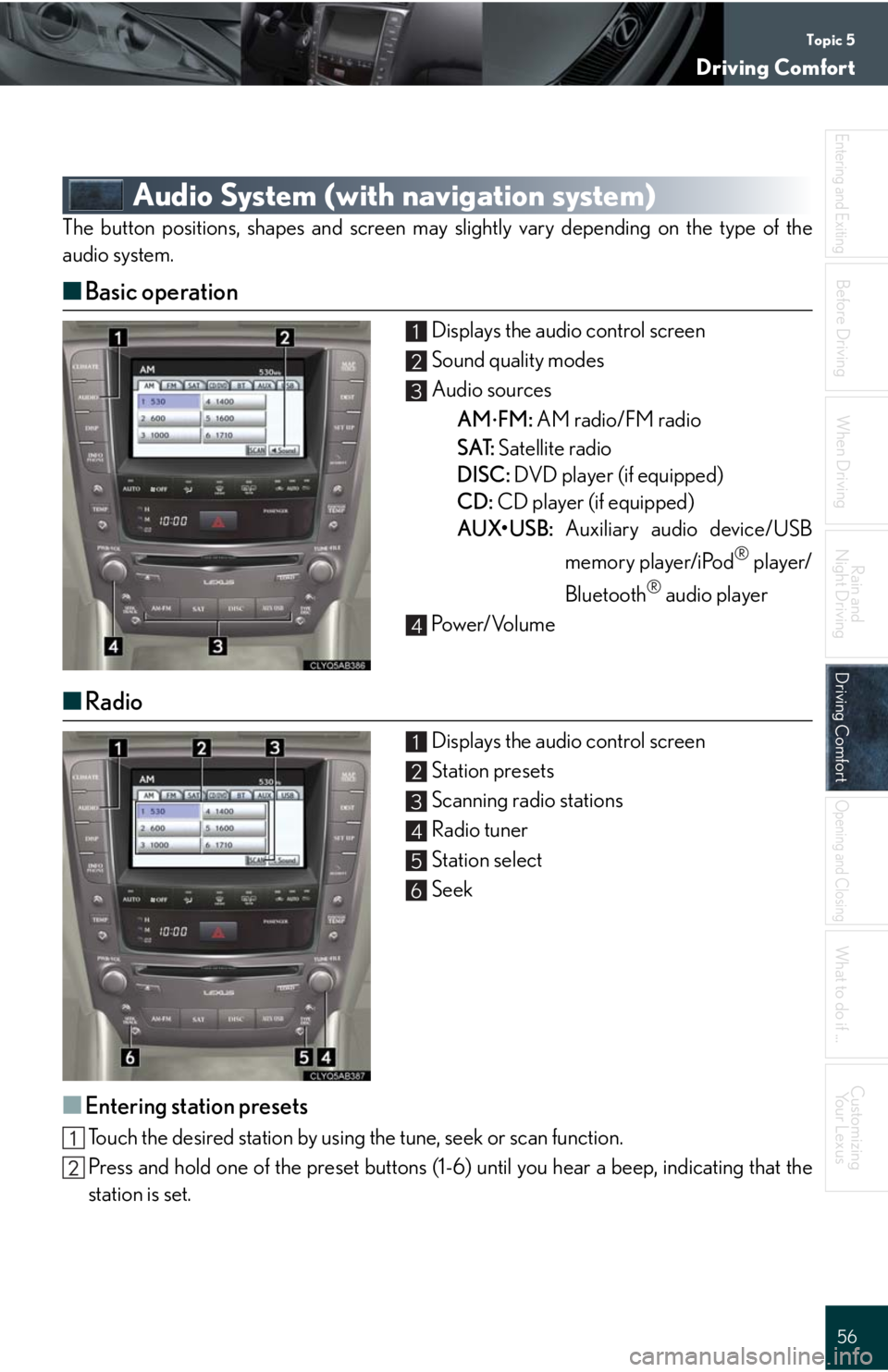
Topic 5
Driving Comfort
56
Entering and Exiting
When Driving
Rain and
Night Driving
Driving ComfortDriving Comfort
Opening and Closing
What to do if ...
Customizing
Yo u r L e x u s
Before Driving
Audio System (with navigation system)
The button positions, shapes and screen may slightly vary depending on the type of the
audio system.
■Basic operation
Displays the audio control screen
Sound quality modes
Audio sources
AM
FM: AM radio/FM radio
SAT: Satellite radio
DISC: DVD player (if equipped)
CD: CD player (if equipped)
AUX•USB: Auxiliary audio device/USB
memory player/iPod
® player/
Bluetooth
® audio player
Pow e r/ Vo l u m e
■Radio
Displays the audio control screen
Station presets
Scanning radio stations
Radio tuner
Station select
Seek
■Entering station presets
Touch the desired station by using the tune, seek or scan function.
Press and hold one of the preset buttons (1-6) until you hear a beep, indicating that the
station is set.
1
2
3
4
1
2
3
4
5
6
Page 63 of 98
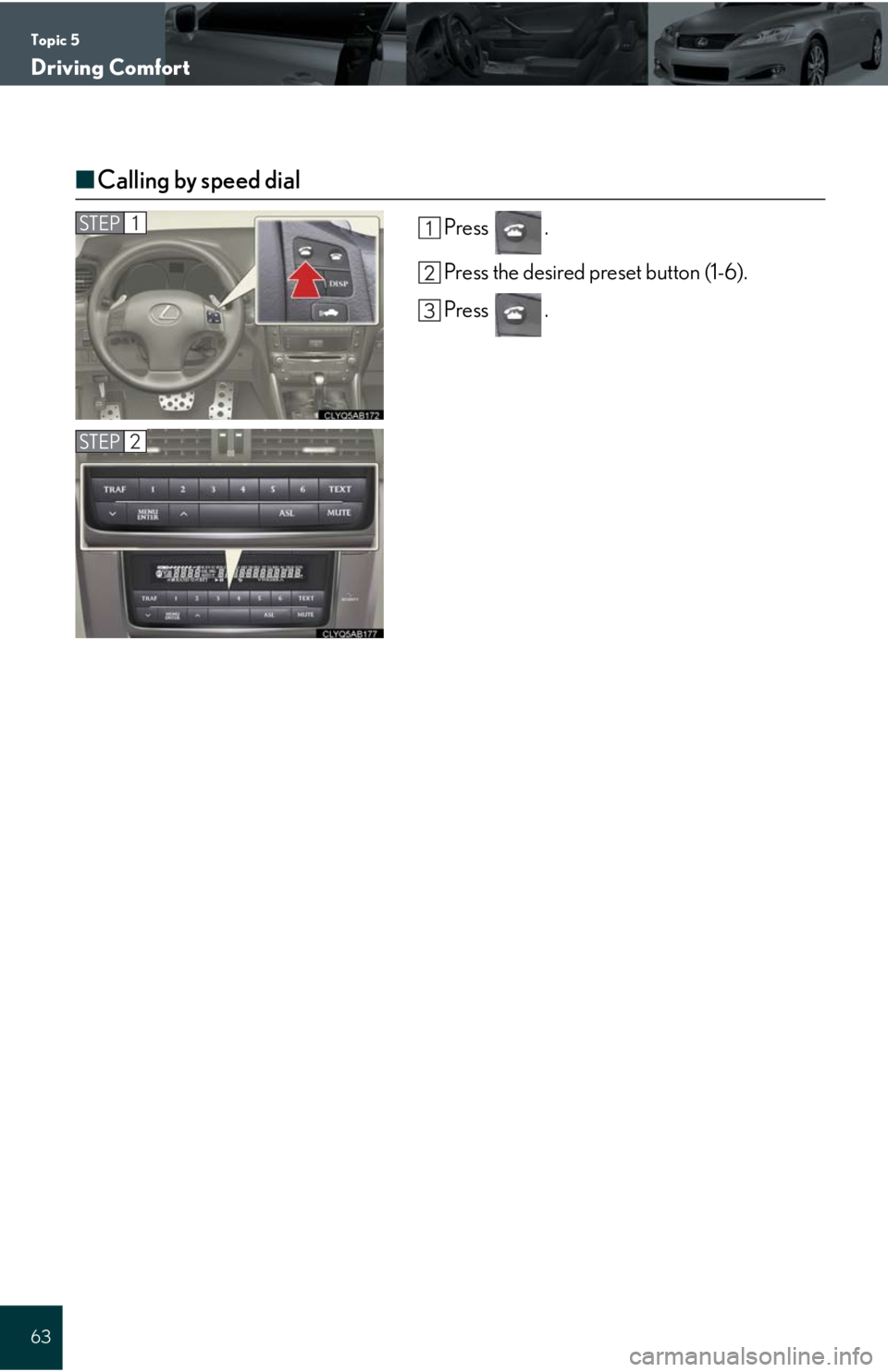
Topic 5
Driving Comfort
63
■Calling by speed dial
Press .
Press the desired preset button (1-6).
Press .STEP1
STEP2
Page 66 of 98
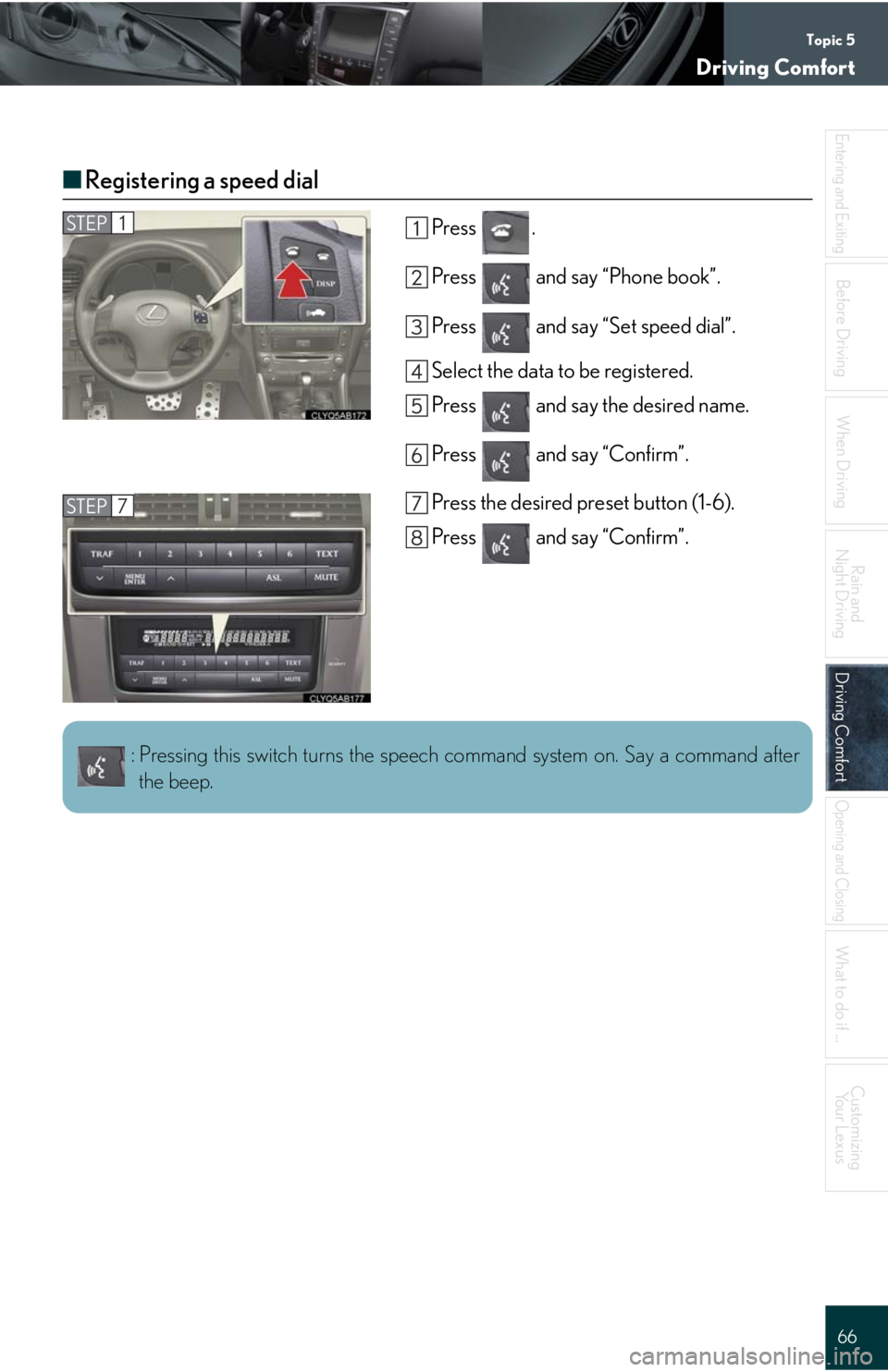
Topic 5
Driving Comfort
66
Entering and Exiting
When Driving
Rain and
Night Driving
Driving ComfortDriving Comfort
Opening and Closing
What to do if ...
Customizing
Yo u r L e x u s
Before Driving
■Registering a speed dial
Press .
Press and say “Phone book”.
Press and say “Set speed dial”.
Select the data to be registered.
Press and say the desired name.
Press and say “Confirm”.
Press the desired preset button (1-6).
Press and say “Confirm”.STEP1
STEP7
: Pressing this switch turns the speech command system on. Say a command after
the beep.
Page 68 of 98
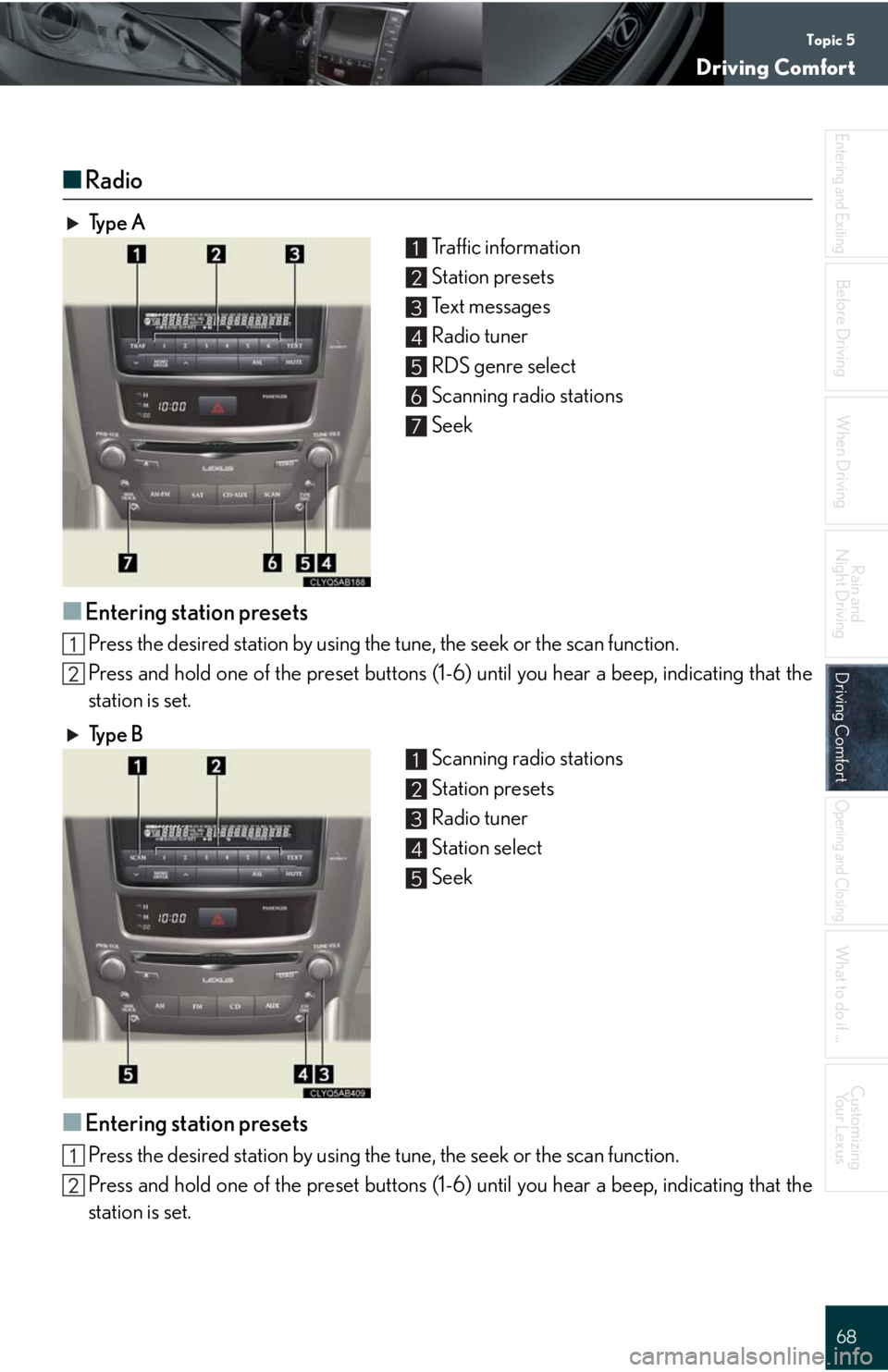
Topic 5
Driving Comfort
68
Entering and Exiting
When Driving
Rain and
Night Driving
Driving ComfortDriving Comfort
Opening and Closing
What to do if ...
Customizing
Yo u r L e x u s
Before Driving
■Radio
Ty p e A
Traffic information
Station presets
Te x t m e s s a g e s
Radio tuner
RDS genre select
Scanning radio stations
Seek
■Entering station presets
Press the desired station by using the tune, the seek or the scan function.
Press and hold one of the preset buttons (1-6) until you hear a beep, indicating that the
station is set.
Ty p e B
Scanning radio stations
Station presets
Radio tuner
Station select
Seek
■Entering station presets
Press the desired station by using the tune, the seek or the scan function.
Press and hold one of the preset buttons (1-6) until you hear a beep, indicating that the
station is set.
1
2
3
4
5
6
7
1
2
3
4
5
Page 74 of 98
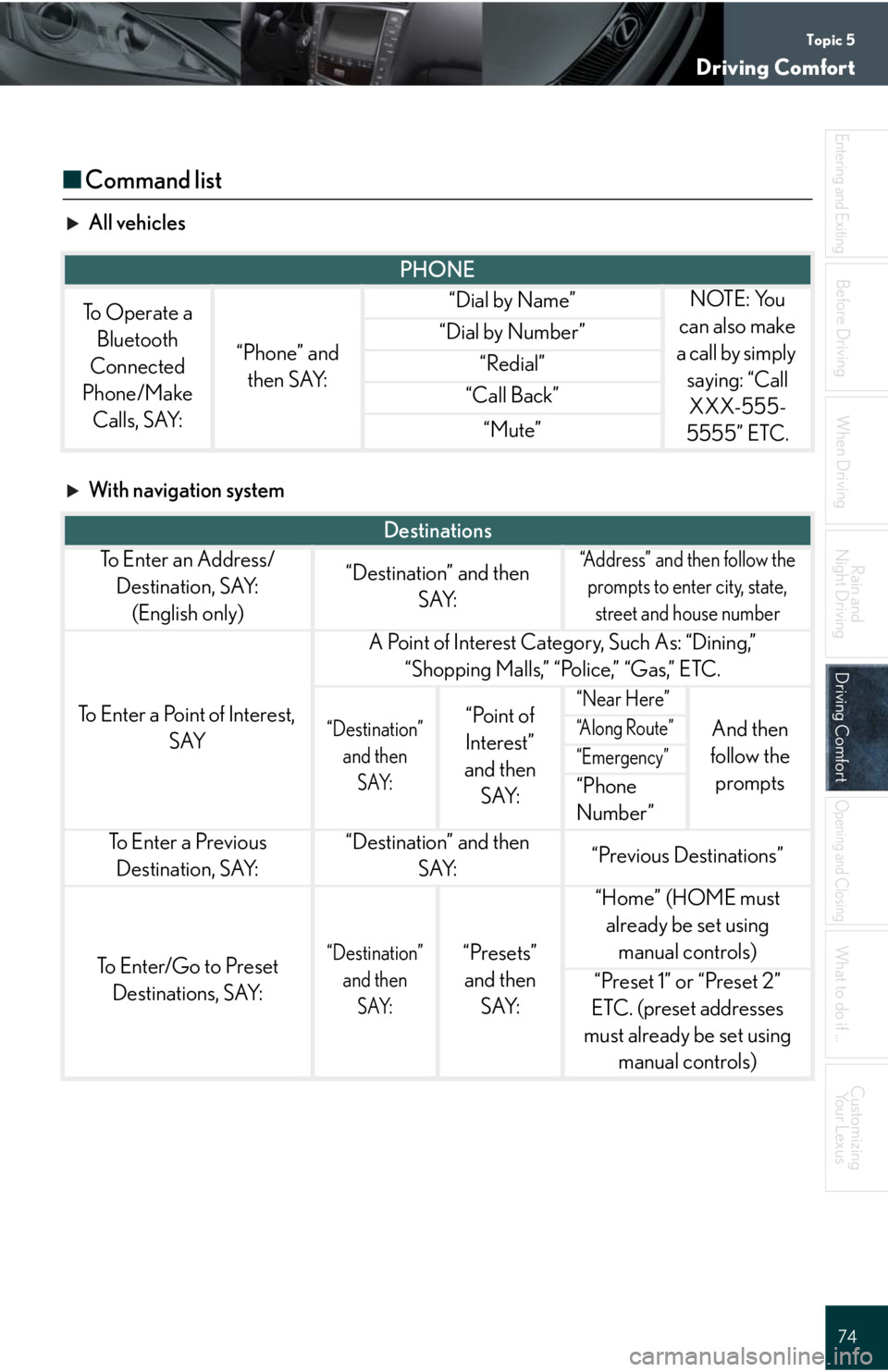
Topic 5
Driving Comfort
74
Entering and Exiting
When Driving
Rain and
Night Driving
Driving ComfortDriving Comfort
Opening and Closing
What to do if ...
Customizing
Yo u r L e x u s
Before Driving
■Command list
All vehicles
With navigation system
PHONE
To Operate a
Bluetooth
Connected
Phone/Make
Calls, SAY:
“Phone” and
then SAY:
“Dial by Name”NOTE: You
can also make
a call by simply
saying: “Call
XXX-555-
5555” ETC.
“Dial by Number”
“Redial”
“Call Back”
“Mute”
Destinations
To E n t e r a n A d d r e s s /
Destination, SAY:
(English only)“Destination” and then
SAY:“Address” and then follow the
prompts to enter city, state,
street and house number
To Enter a Point of Interest,
SAY
A Point of Interest Category, Such As: “Dining,”
“Shopping Malls,” “Police,” “Gas,” ETC.
“Destination”
and then
SAY:“Point of
Interest”
and then
SAY:“Near Here”
And then
follow the
prompts“A l o n g R o u t e ”
“Emergency”
“Phone
Number”
To E n t e r a P r e v i o u s
Destination, SAY:“Destination” and then
SAY:“Previous Destinations”
To Enter/Go to Preset
Destinations, SAY:“Destination”
and then
SAY:“Presets”
and then
SAY:
“Home” (HOME must
already be set using
manual controls)
“Preset 1” or “Preset 2”
ETC. (preset addresses
must already be set using
manual controls)