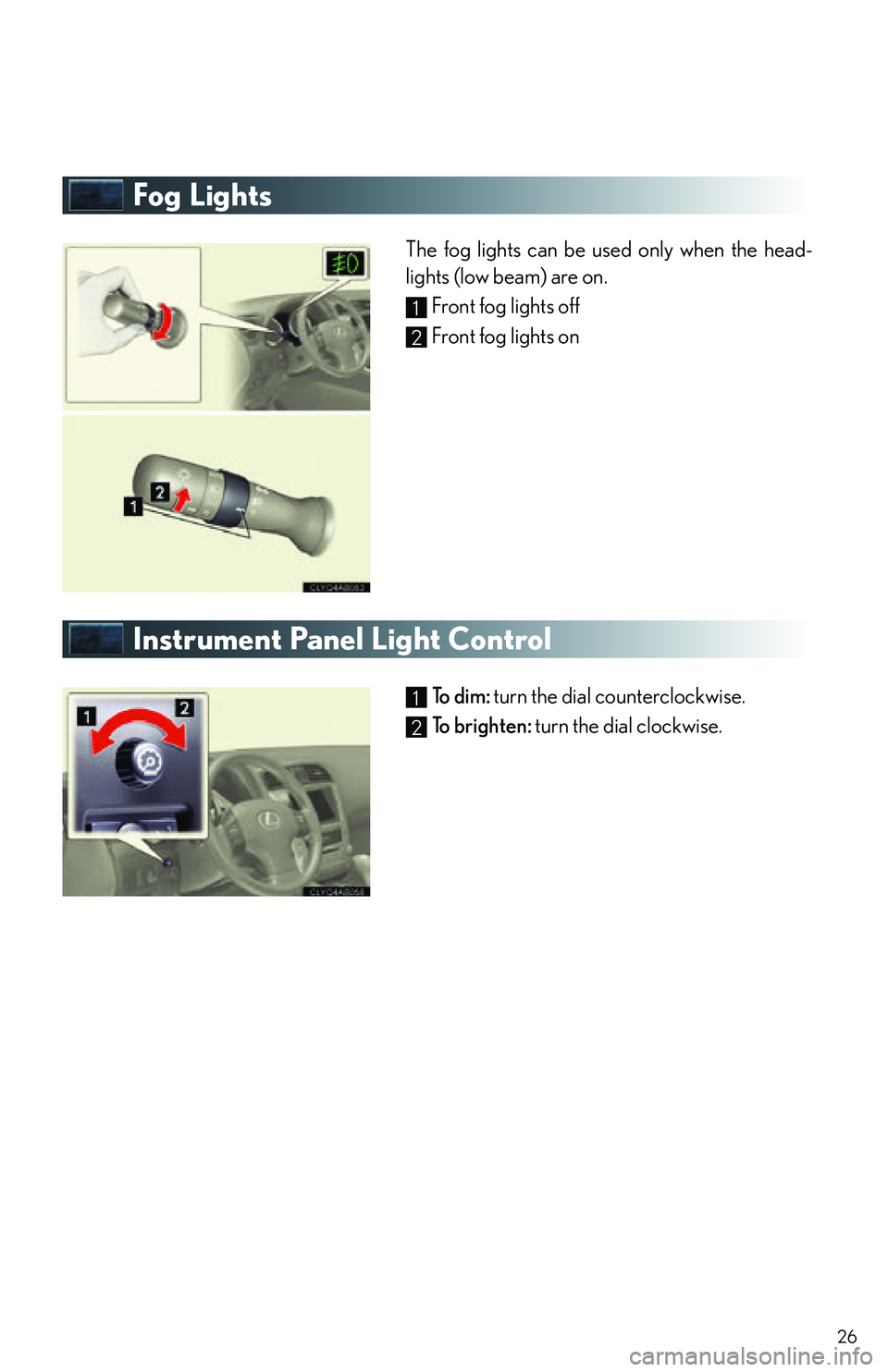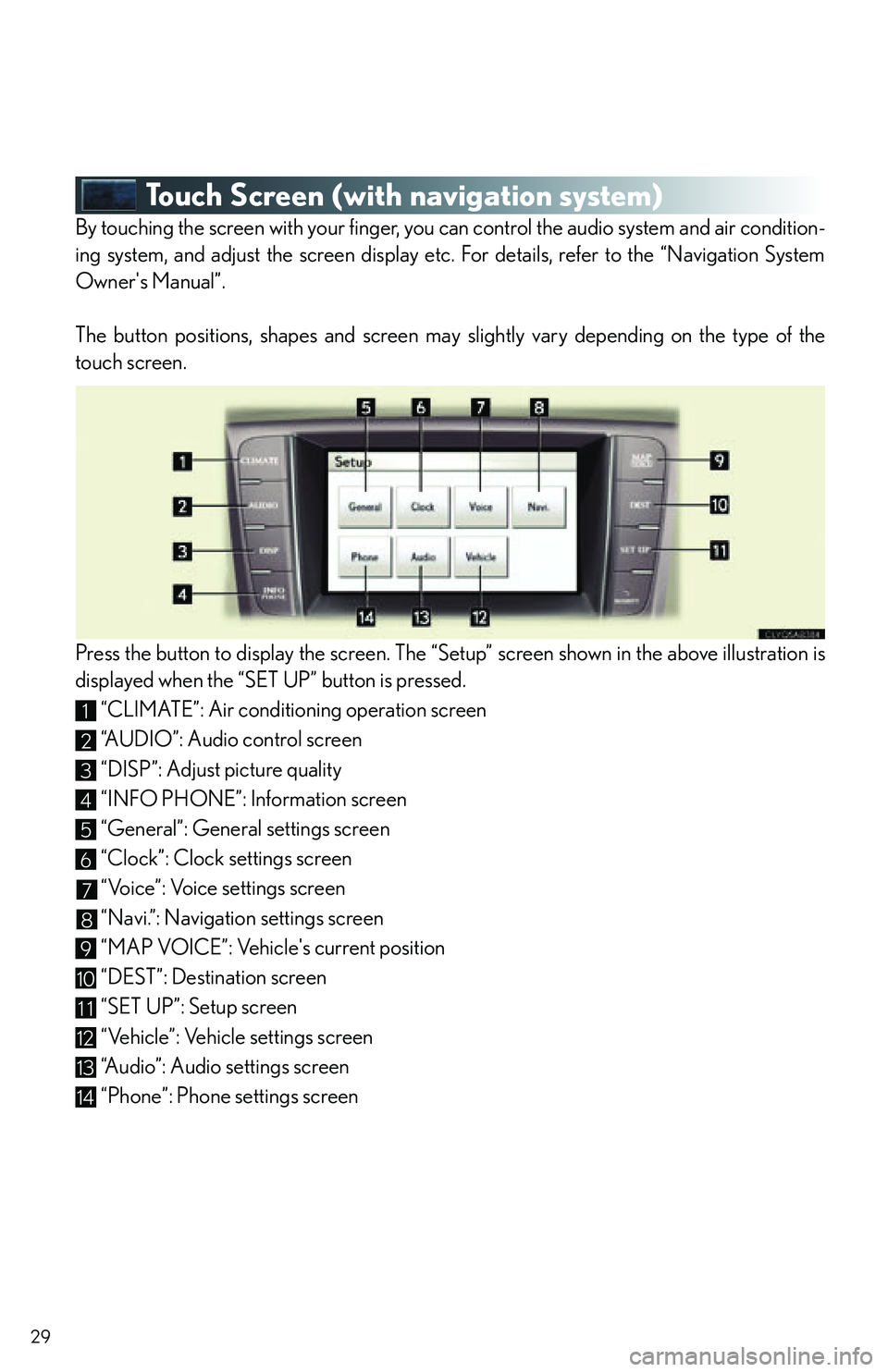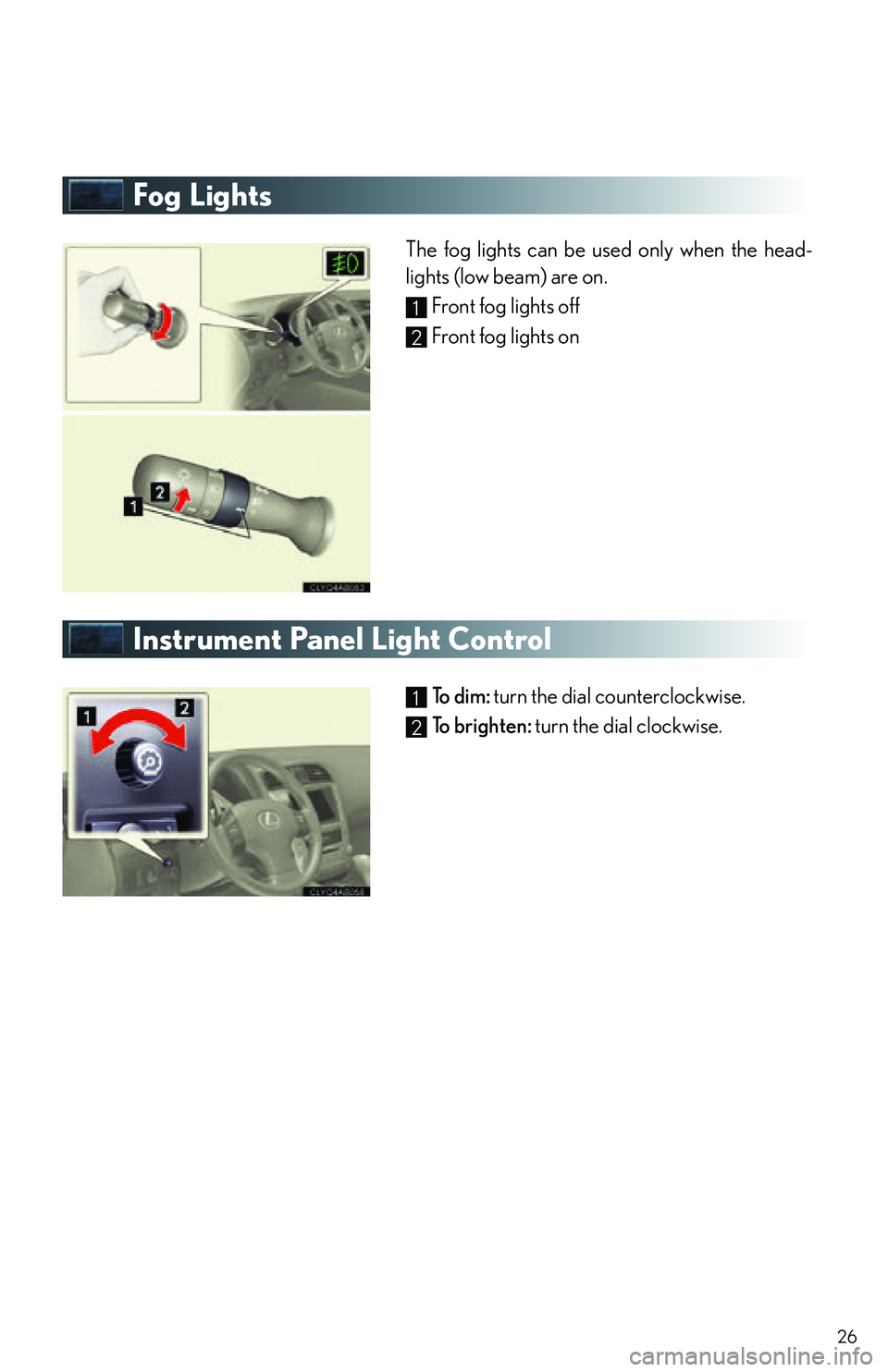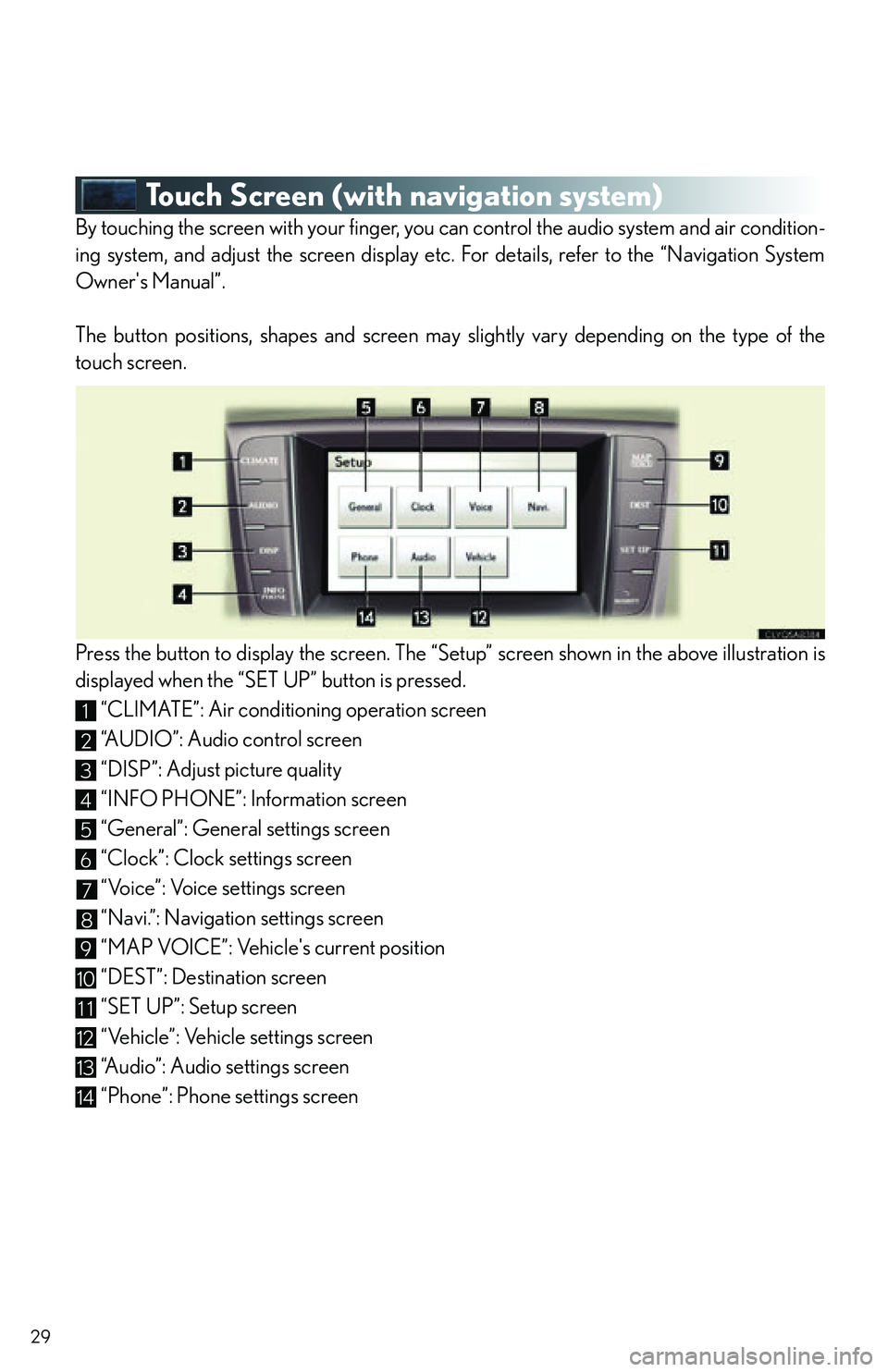Lexus IS250C 2010 Do-It-Yourself Maintenance / LEXUS 2010 IS350C/IS250C QUICK GUIDE (OM53836U) Owner's Manual
Manufacturer: LEXUS, Model Year: 2010,
Model line: IS250C,
Model: Lexus IS250C 2010
Pages: 90, PDF Size: 2.86 MB
Lexus IS250C 2010 Do-It-Yourself Maintenance / LEXUS 2010 IS350C/IS250C QUICK GUIDE (OM53836U) Owner's Manual
IS250C 2010
Lexus
Lexus
https://www.carmanualsonline.info/img/36/29962/w960_29962-0.png
Lexus IS250C 2010 Do-It-Yourself Maintenance / LEXUS 2010 IS350C/IS250C QUICK GUIDE (OM53836U) Owner's Manual
Trending: airbag, key battery, immobilizer, phone, tow, park assist, CD changer
Page 21 of 90
21
ETCS Switch (Manual Transmission)
An indicator comes on when in snow mode.
Press again to return to normal mode.
Intuitive Parking Assist (If Equipped)
Owners of models equipped with a navigation system should refer to the “Navigation System
Owner's Manual”.
■Turning the system on and off
The system can be turned on and off using the satellite switch. ( P.1 9 )
■Screen display
Sensors are used to detect obstacles near the
vehicle. The distance to a detected obstacle is
shown by the number of indicator bars.
Indicates obstacles detected by the corner
sensors
Indicates obstacles detected by the back sen-
sors
Use the ETCS switch to change to snow mode when starting or accelerating on snow-
covered roads or other slippery surfaces.
The system uses a screen display and buzzer to inform the driver of obstacles near the
vehicle when parking or driving at low speed.
1
2
Page 22 of 90
22
Cruise Control (If Equipped)
Indicator
Cruise control switch
■Setting the speed
Press the ON-OFF button.
The system will turn on.
Accelerate or decelerate to the desired
speed, and then push the lever down. This sets the speed in the cruise control
memory.
■Canceling
To temporarily cancel the cruise control, pull
the lever toward you. To resume the cruise
control, push the lever up.
To turn the system off, press the ON-OFF but-
ton.
■Adjusting the speed setting
To increase speed : push the lever up.
To decrease speed : push the lever down.
Release the lever when the desired speed is
reached.
Cruise control allows the driver to maintain a constant speed without having to operate the
accelerator pedal.
Use for highway driving or when traveling at a constant speed for long periods of time.
1
2
1
2
Page 23 of 90
23
Dynamic Radar Cruise Control (If Equipped)
Indicator
Display
Distance switch
Cruise control switch
■Cruise control display
Cruise control settings are shown on the multi-
information display.
Vehicle ahead indicator
Vehicle-to-vehicle distance
Preset speed
■Vehicle-to-vehicle distance control mode
Press the ON-OFF button.
Accelerate or decelerate to the desired
speed, and then push the lever down.
Vehicle-to-vehicle distance can be adjusted using
the distance switch.
■ Constant speed control mode
Press the ON-OFF button.
Push the lever forward and hold for at least
one second.
Accelerate or decelerate to the desired
speed, and then push the lever down.
Dynamic radar cruise control supplements conventional cruise control with a vehicle-to-
vehicle distance control mode.
1
2
3
4
1
2
3
Page 24 of 90
24
■Canceling
To temporarily cancel the dynamic radar
cruise control, pull the lever toward you. To
resume the cruise control, push the lever up.
To turn the system off, press the ON-OFF but-
ton.
■Adjusting the speed setting
To increase speed : push the lever up.
To decrease speed : push the lever down.
Release the lever when the desired speed is
reached.
1
2
The vehicle-to-vehicle distance control mode maintains the preset cruising speed as long
as no vehicle is detected ahead.
Page 25 of 90
25
Headlights
Off
The instrument panel, side marker, parking, tail
and license plate lights turn on.
The headlights and all lights listed above turn on.
The headlights and parking lights turn on/off
automatically in accordance with ambient light
levels.
To engage the high beams, push the lever forward.
To flash the high beams, pull the lever and hold.
■ AFS (Adaptive Front-lighting System) (if equipped)
AFS improves visibility on curves by automatica lly adjusting the horizontal orientation of the
headlights in accordance with vehicle speed an d the degree of the tire angle that are con-
trolled by steering input.
The system can be turned on and off using the satellite switch. ( P.1 9 )
U.S.A.Canada
1
2
3
4
Page 26 of 90
26
Fog Lights
The fog lights can be used only when the head-
lights (low beam) are on.Front fog lights off
Front fog lights on
Instrument Panel Light Control
To dim: turn the dial counterclockwise.
To brighten: turn the dial clockwise.
1
2
1
2
Page 27 of 90
27
Windshield Wipers and Washer
■Intermittent windshield wipers (if equipped)
Off
Intermittent operation
Low speed
High speed
Single wipe
Intermittent operation: Wiper interval can be
adjusted by turning the band.
To spray washer fluid, pull the lever. The wipers
will operate automatically.1
2
3
4
5
Page 28 of 90
28
■Rain-sensing windshield wipers (if equipped)
Off
Automatic operation
Low speed
High speed
Single wipe
Automatic operation: Sens itivity can be adjusted
by turning the band.
To spray washer fluid, pull the lever. The wipers
will operate automatically.1
2
3
4
5
Page 29 of 90
29
Touch Screen (with navigation system)
By touching the screen with your finger, you can control the audio system and air condition-
ing system, and adjust the screen display etc. For details, refer to the “Navigation System
Owner's Manual”.
The button positions, shapes and screen may slightly vary depending on the type of the
touch screen.
Press the button to display the screen. The “Setup” screen shown in the above illustration is
displayed when the “SET UP” button is pressed.“CLIMATE”: Air conditioning operation screen
“AUDIO”: Audio control screen
“DISP”: Adjust picture quality
“INFO PHONE”: Information screen
“General”: General settings screen
“Clock”: Clock settings screen
“Voice”: Voice settings screen
“Navi.”: Navigation settings screen
“MAP VOICE”: Vehicle's current position
“DEST”: Destination screen
“SET UP”: Setup screen
“Vehicle”: Vehicle settings screen
“Audio”: Audio settings screen
“Phone”: Phone settings screen
1
2
3
4
5
6
7
8
9
10
11
12
13
14
Page 30 of 90
30
■Display
Push the button on the side of the touch
screen to show the “Display” screen.
Displays the screen in “Day Mode” with the
headlight switch on
Turns the screen off
Adjust contrast
Adjust brightness
Adjust color tone
Adjust color
1
2
3
4
5
6
Trending: USB, instrument panel, airbag off, tow, ECU, trunk release, alarm