display LEXUS IS300 2023 User Guide
[x] Cancel search | Manufacturer: LEXUS, Model Year: 2023, Model line: IS300, Model: LEXUS IS300 2023Pages: 96, PDF Size: 5.32 MB
Page 28 of 96

27
IS500_IS350_IS300_QG_U
/ : Select menu icons
/ : Change displayed content,
scroll up/down the screen and move
the cursor up/down
Press: Enter/Set
Press and hold: Reset
Except F SPORT models
Display the top screen and re turn to the previous screen
Press and hold : Register current screen as the top screen
Call sending/receiving and history display
Linked with the hands-free system, sending or receiving call is displayed. For details
regarding the hands-free system, refer to the “NAVIGATION AND MULTIMEDIA
SYSTEM OWNER’S MANUAL”.
F SPORT models
Move the main meter and retu rn to the previous screen
Call sending/receiving and history display
Linked with the hands-free system, sending or receiving call is displayed. For details
regarding the hands-free system, refer to the “NAVIGATION AND MULTIMEDIA
SYSTEM OWNER’S MANUAL”.
Changing the meter display
A
B
C
D
C
D
Page 29 of 96

28
IS500_IS350_IS300_QG_U
Eco Driving Indicator Light
During Eco-friendly acceleration (Eco
driving), the Eco Driving Indicator
Light will turn on. When the accelera-
tion exceeds the Zone of Eco driving,
or when the vehicle is stopped, the light
turns off.
Eco Driving Indicator Zone Display
Suggests the Zone of Eco driving with
current Eco driving ratio based on
acceleration.
Eco driving ratio ba sed on accelera-
tion
If the acceleration exceeds the Zone of
Eco driving, the right side of the Eco
Driving Indicator Zone Display will illu-
minate.
At this time, the Eco Driving Indicator
Light will turn off.
Zone of Eco driving
Eco Driving Indicator
A
B
C
D
Eco Driving Indicator will not operate under the following conditions:
● The shift lever is in position other than D.
● A paddle shift switch is operated.
● Neither normal mode nor Ec o drive mode is selected.
● The vehicle speed is approximately 80 mph (130 km/h) or higher.
Page 40 of 96
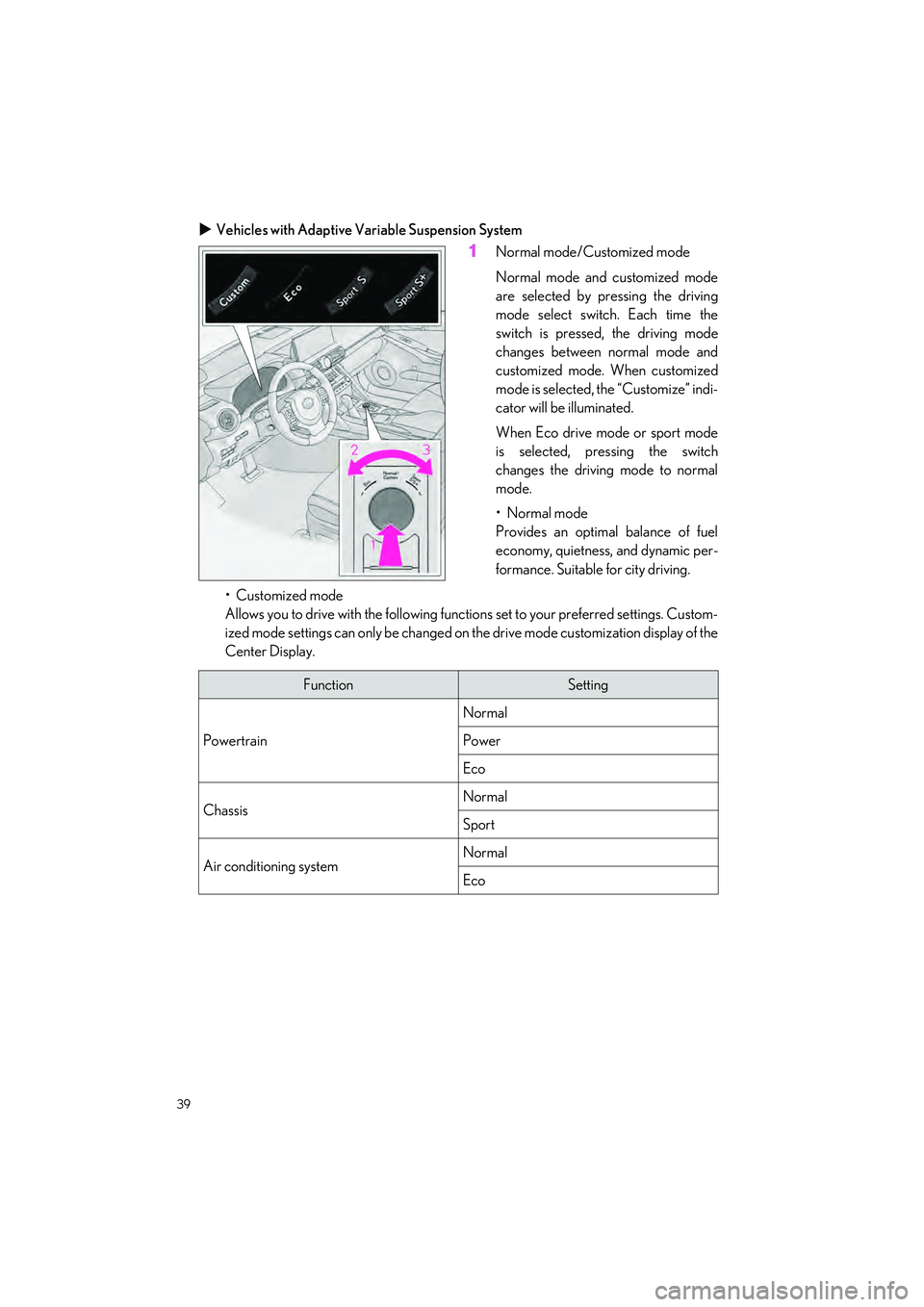
39
IS500_IS350_IS300_QG_U
Vehicles with Adaptive Variable Suspension System
1Normal mode/Customized mode
Normal mode and customized mode
are selected by pressing the driving
mode select switch . Each time the
switch is pressed, the driving mode
changes between normal mode and
customized mode. When customized
mode is selected, the “Customize” indi-
cator will be illuminated.
When Eco drive mode or sport mode
is selected, pressing the switch
changes the driving mode to normal
mode.
•Normal mode
Provides an optimal balance of fuel
economy, quietness, and dynamic per-
formance. Suitable for city driving.
• Customized mode
Allows you to drive with the following functions set to your preferred settings. Custom-
ized mode settings can only be changed on the drive mode customization display of the
Center Display.
FunctionSetting
Powertrain
Normal
Power
Eco
ChassisNormal
Sport
Air conditioning systemNormal
Eco
Page 43 of 96
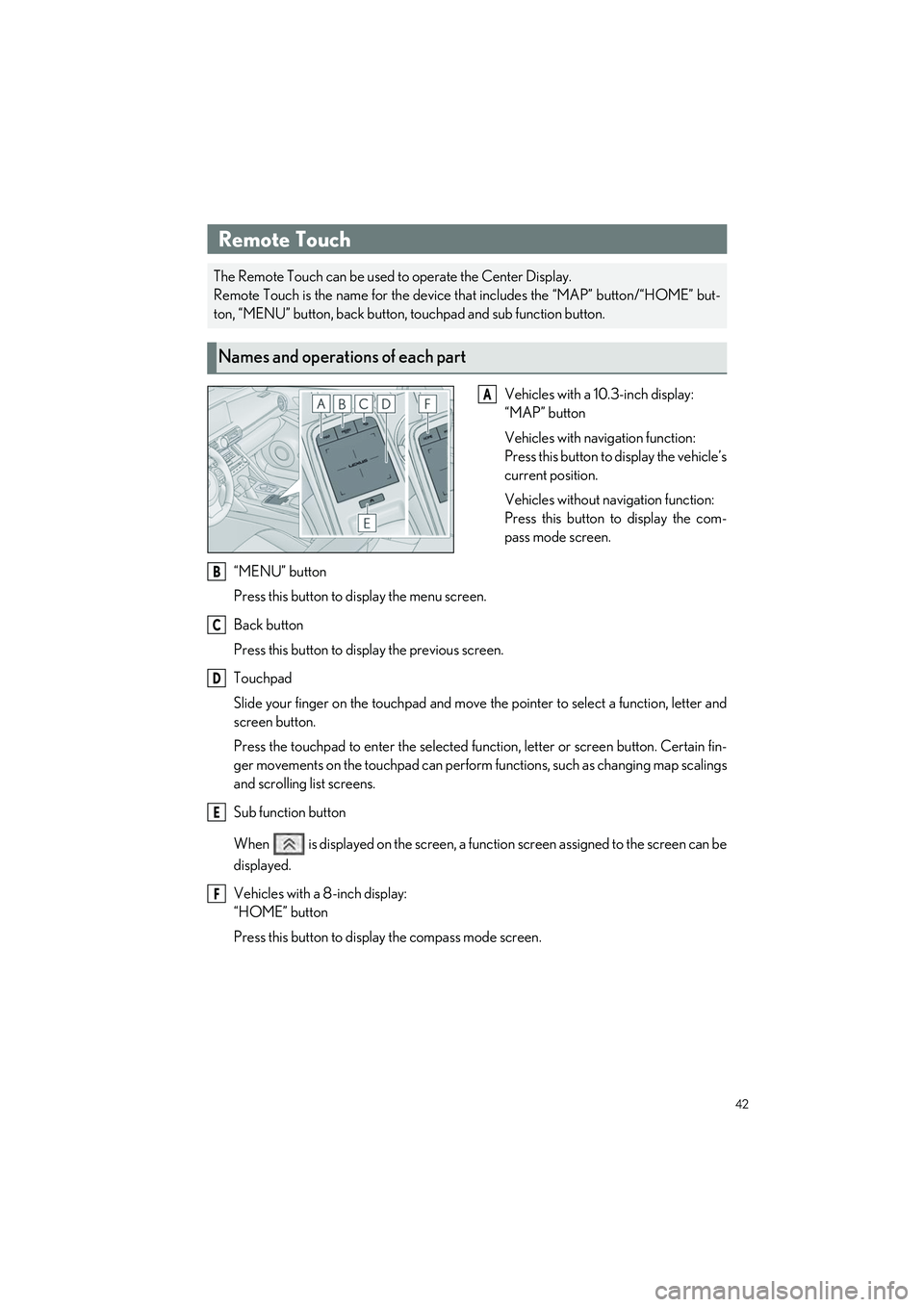
42
IS500_IS350_IS300_QG_U
Driving Comfort
Vehicles with a 10.3-inch display:
“MAP” button
Vehicles with navigation function:
Press this button to display the vehicle’s
current position.
Vehicles without navigation function:
Press this button to display the com-
pass mode screen.
“MENU” button
Press this button to display the menu screen.
Back button
Press this button to display the previous screen.
Touchpad
Slide your finger on the touchpad and move the pointer to select a function, letter and
screen button.
Press the touchpad to enter the selected function, letter or screen button. Certain fin-
ger movements on the touchpad can perform functions, such as changing map scalings
and scrolling list screens.
Sub function button
When is displayed on the screen, a functi on screen assigned to the screen can be
displayed.
Vehicles with a 8-inch display:
“HOME” button
Press this button to display the compass mode screen.
Remote Touch
The Remote Touch can be used to operate the Center Display.
Remote Touch is the name for the device that includes the “MAP” button/“HOME” but-
ton, “MENU” button, back button, touchpad and sub function button.
Names and operations of each part
A
B
C
D
E
F
Page 44 of 96
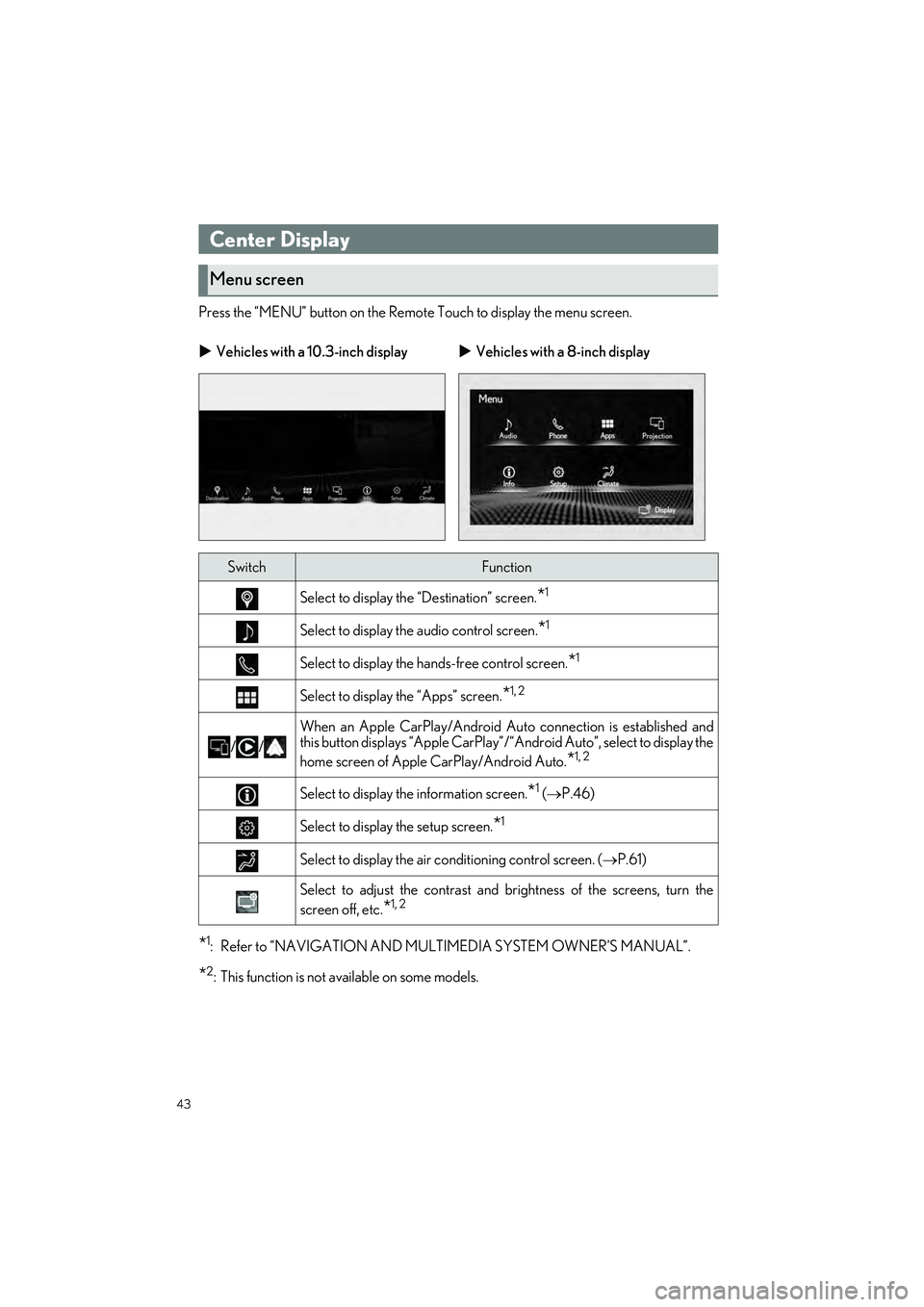
43
IS500_IS350_IS300_QG_U
Press the “MENU” button on the Remote Touch to display the menu screen.
*1: Refer to “NAVIGATION AND MULTIMEDIA SYSTEM OWNER’S MANUAL”.
*2: This function is not available on some models.
Center Display
Menu screen
Vehicles with a 10.3-inch display Vehicles with a 8-inch display
SwitchFunction
Select to display the “Destination” screen.*1
Select to display the audio control screen.*1
Select to display the ha nds-free control screen.*1
Select to display the “Apps” screen.*1, 2
//
When an Apple CarPlay/Android Au to connection is established and
this button displays “Apple CarPlay”/“Android Auto”, select to display the
home screen of Apple CarPlay/Android Auto.
*1, 2
Select to display the information screen.*1 ( P.46)
Select to display the setup screen.*1
Select to display the air co nditioning control screen. ( P.61)
Select to adjust the contrast and brightness of the screens, turn the
screen off, etc.
*1, 2
Page 45 of 96
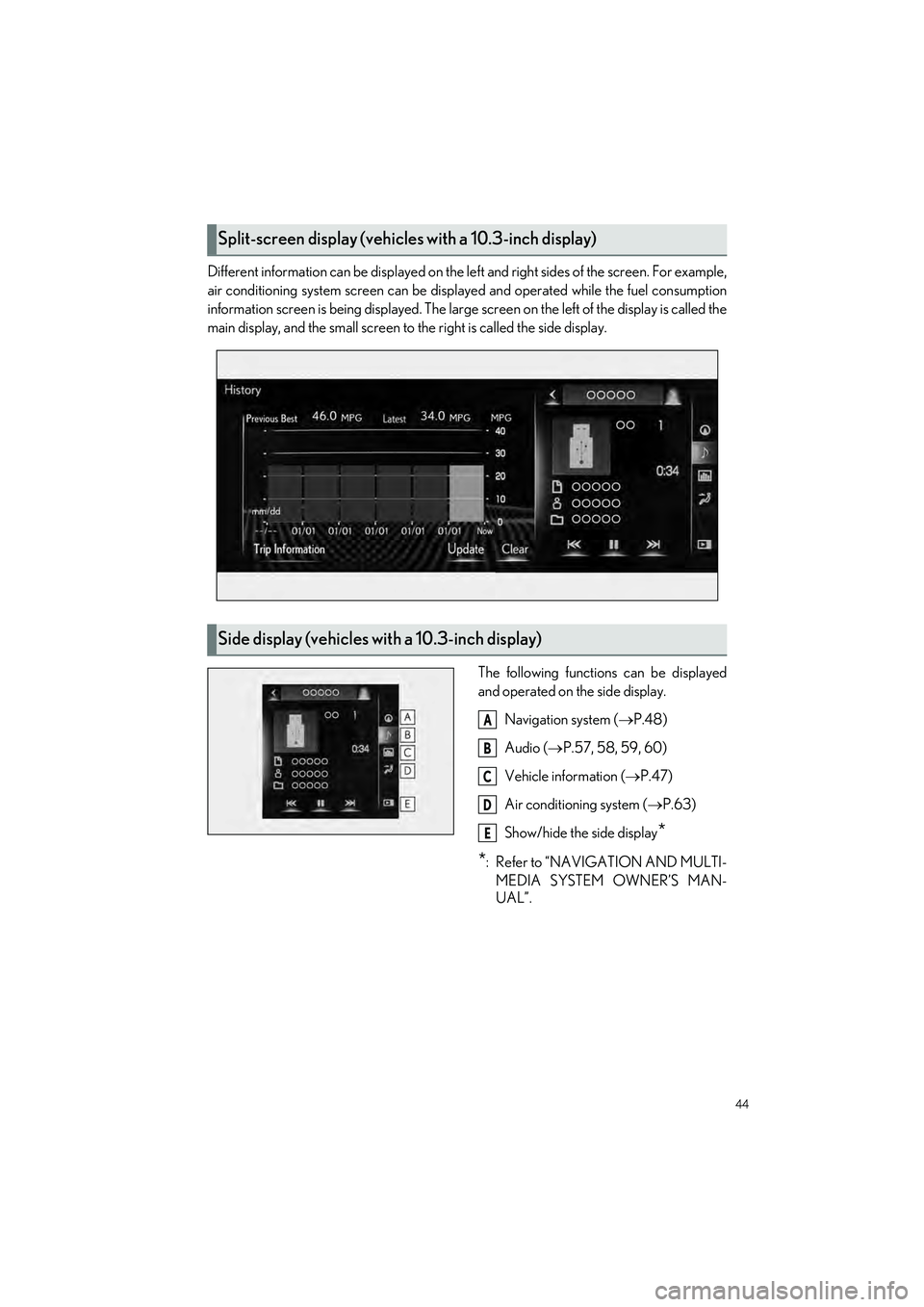
44
IS500_IS350_IS300_QG_U
Different information can be displayed on the left and right sides of the screen. For example,
air conditioning system screen can be displa yed and operated while the fuel consumption
information screen is being displa yed. The large screen on the left of the display is called the
main display, and the small screen to the right is called the side display.
The following function s can be displayed
and operated on the side display.
Navigation system ( P.48)
Audio ( P.57, 58, 59, 60)
Vehicle information (P.47)
Air conditioning system ( P.63)
Show/hide the side display
*
*
: Refer to “NAVIGATION AND MULTI- MEDIA SYSTEM OWNER’S MAN-
UAL”.
Split-screen display (vehicles with a 10.3-inch display)
Side display (vehicles with a 10.3-inch display)
A
B
C
D
E
Page 46 of 96
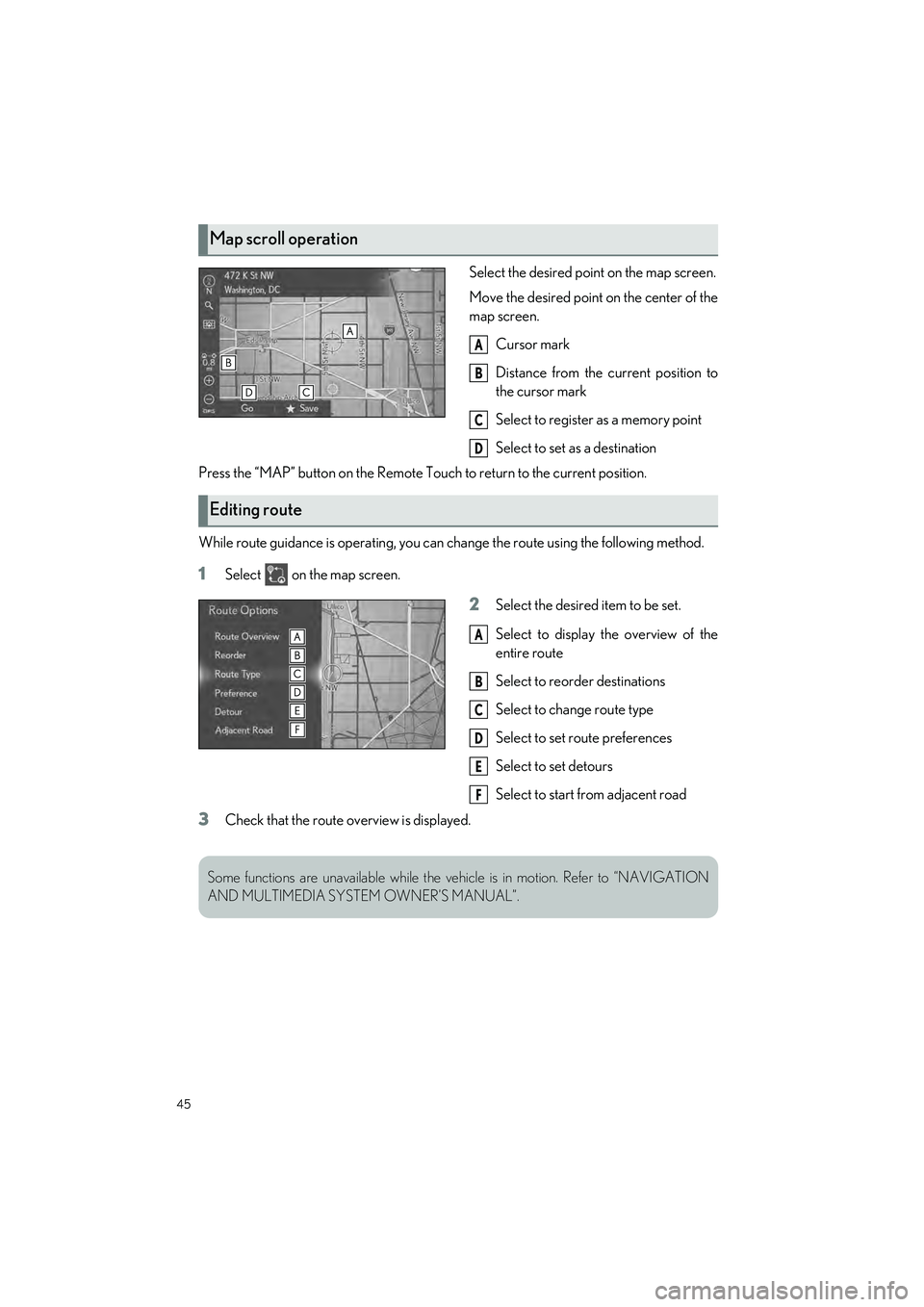
45
IS500_IS350_IS300_QG_U
Select the desired point on the map screen.
Move the desired point on the center of the
map screen.
Cursor mark
Distance from the current position to
the cursor mark
Select to register as a memory point
Select to set as a destination
Press the “MAP” button on the Remote To uch to return to the current position.
While route guidance is operating, you can change the route using the following method.
1Select on the map screen.
2Select the desired item to be set.
Select to display the overview of the
entire route
Select to reorder destinations
Select to change route type
Select to set route preferences
Select to set detours
Select to start from adjacent road
3Check that the route overview is displayed.
Map scroll operation
A
B
C
D
Editing route
A
B
C
D
E
F
Some functions are unavailable while the vehicle is in motion. Refer to “NAVIGATION
AND MULTIMEDIA SYSTEM OWNER’S MANUAL”.
Page 47 of 96
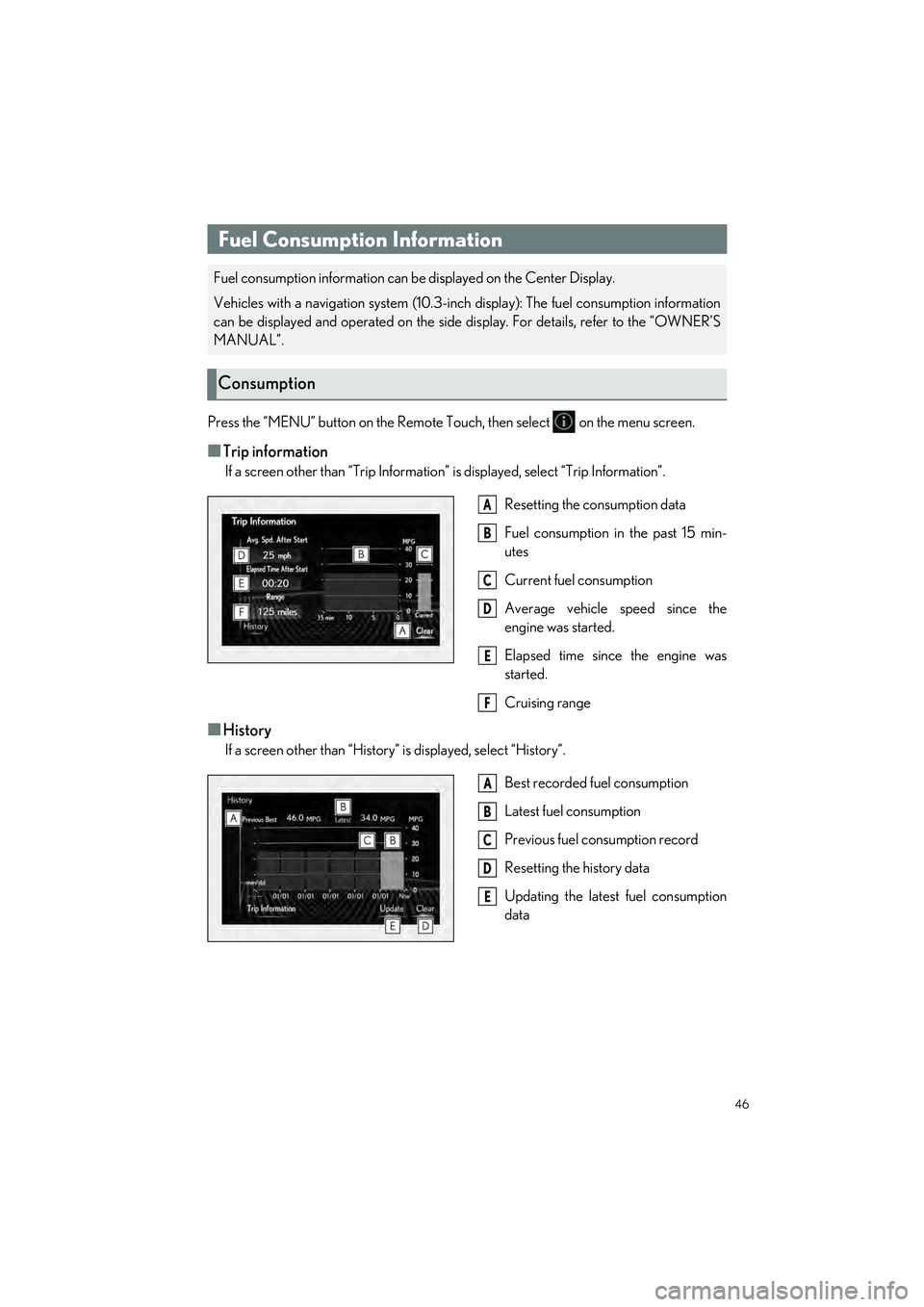
46
IS500_IS350_IS300_QG_U
Press the “MENU” button on the Remote Touch, then select on the menu screen.
■Trip information
If a screen other than “Trip Information” is displayed, select “Trip Information”.
Resetting the consumption data
Fuel consumption in the past 15 min-
utes
Current fuel consumption
Average vehicle speed since the
engine was started.
Elapsed time since the engine was
started.
Cruising range
■History
If a screen other than “History” is displayed, select “History”.
Best recorded fuel consumption
Latest fuel consumption
Previous fuel consumption record
Resetting the history data
Updating the latest fuel consumption
data
Fuel Consumption Information
Fuel consumption information can be displayed on the Center Display.
Vehicles with a navigation system (10.3-inch display): The fuel consumption information
can be displayed and operated on the side display. For details, refer to the “OWNER’S
MANUAL”.
Consumption
A
B
C
D
E
F
A
B
C
D
E
Page 48 of 96
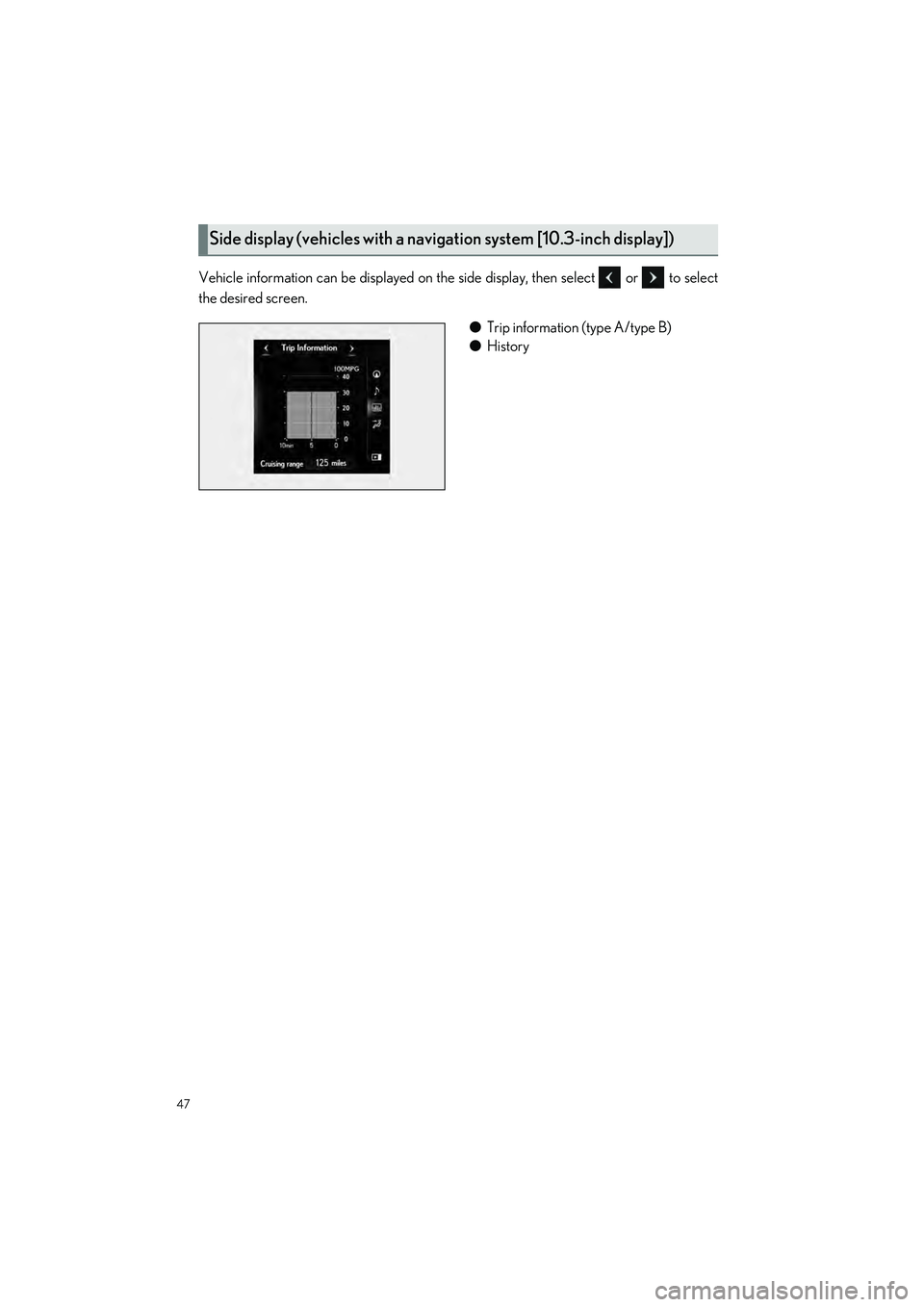
47
IS500_IS350_IS300_QG_U
Vehicle information can be displayed on the side display, then select or to select
the desired screen.
●Trip information (type A/type B)
● History
Side display (vehicles with a navigation system [10.3-inch display])
Page 49 of 96
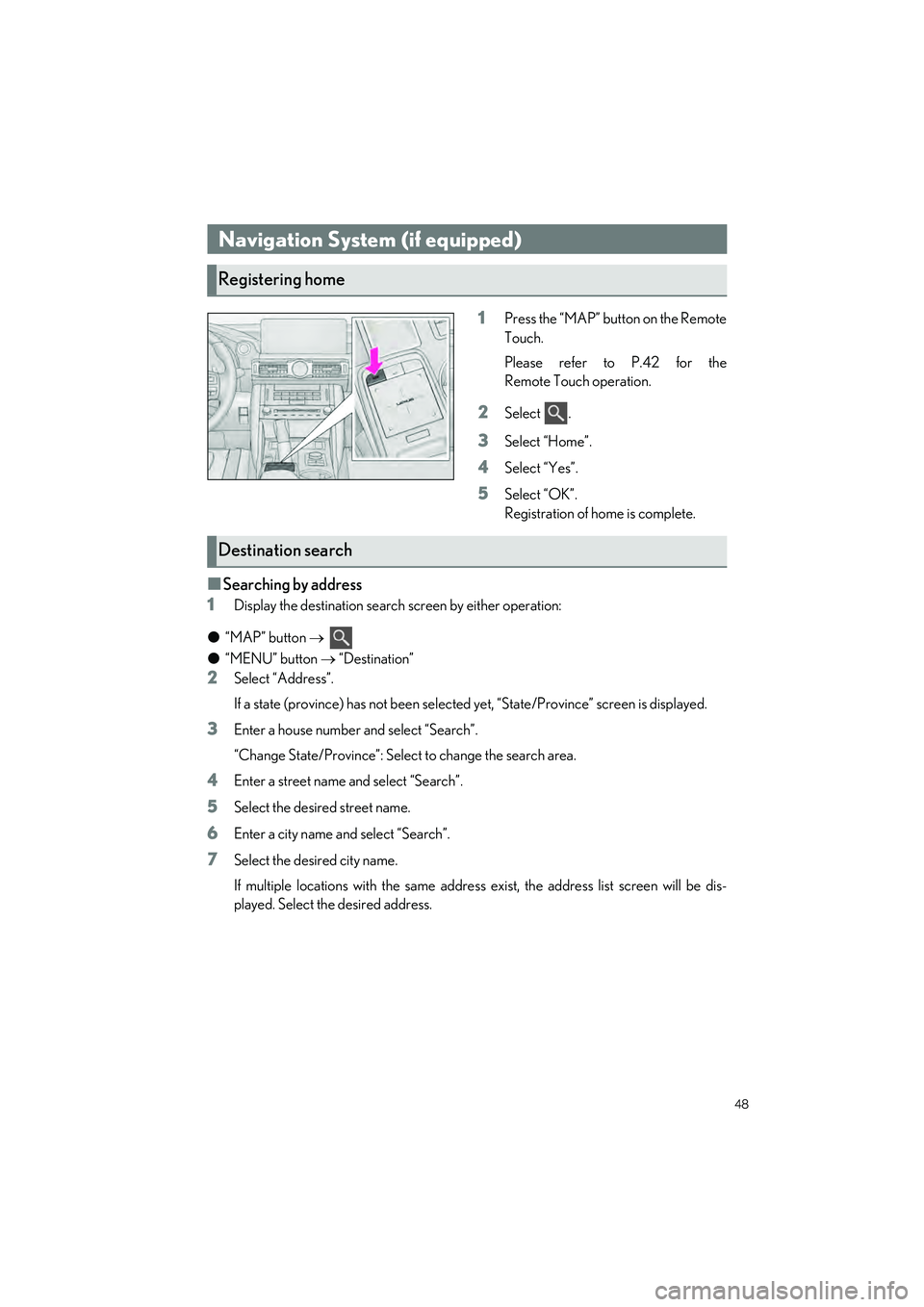
48
IS500_IS350_IS300_QG_U
1Press the “MAP” button on the Remote
Touch.
Please refer to P.42 for the
Remote Touch operation.
2Select .
3Select “Home”.
4Select “Yes”.
5Select “OK”.
Registration of home is complete.
■Searching by address
1
Display the destination search screen by either operation:
● “MAP” button
●“MENU” button “Destination”
2Select “Address”.
If a state (province) has not been selected yet, “State/Province” screen is displayed.
3Enter a house number and select “Search”.
“Change State/Province”: Select to change the search area.
4Enter a street name and select “Search”.
5Select the desired street name.
6Enter a city name and select “Search”.
7Select the desired city name.
If multiple locations with the same address exist, the address list screen will be dis-
played. Select the desired address.
Navigation System (if equipped)
Registering home
Destination search