display Lexus IS300h 2013 Navigation manual
[x] Cancel search | Manufacturer: LEXUS, Model Year: 2013, Model line: IS300h, Model: Lexus IS300h 2013Pages: 415, PDF Size: 42.75 MB
Page 229 of 415
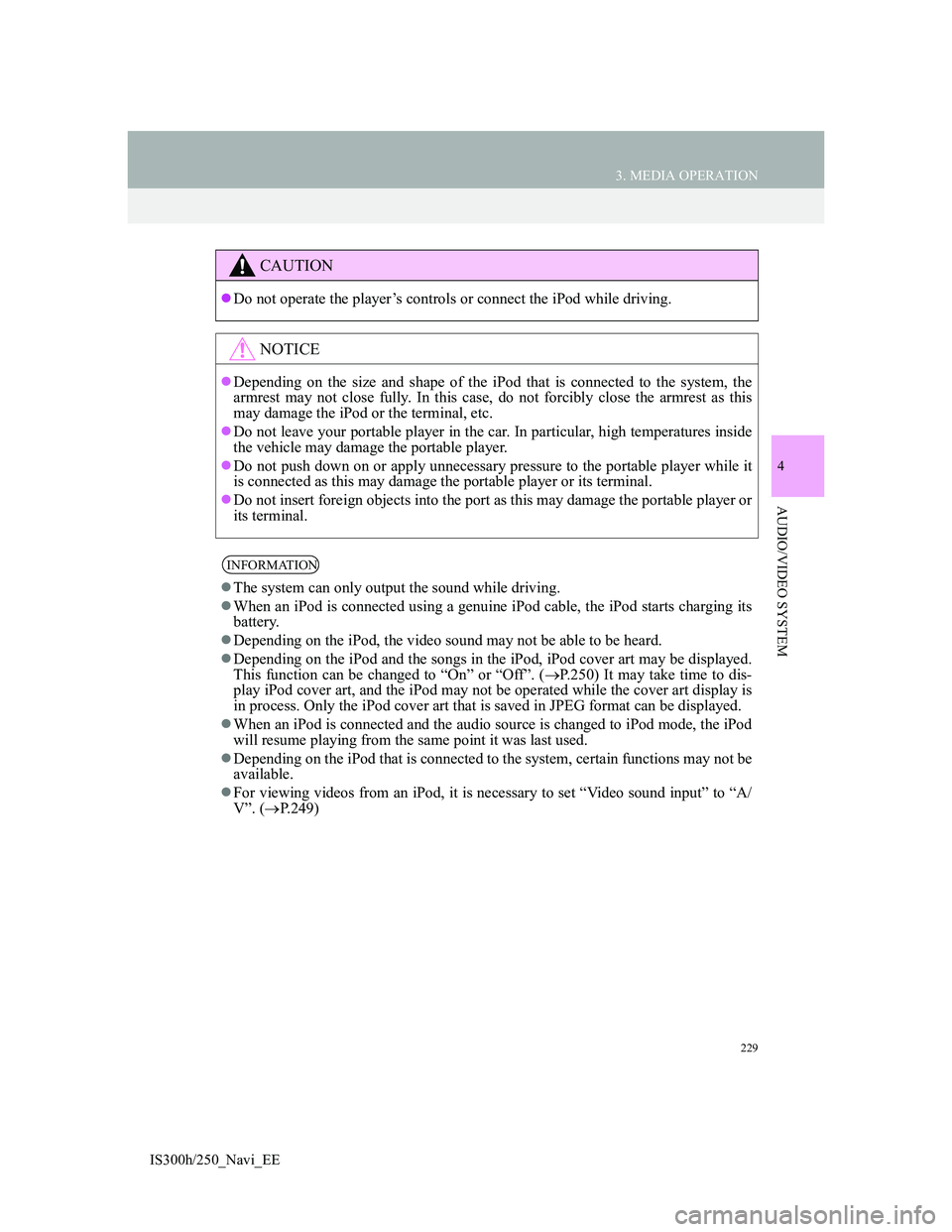
229
3. MEDIA OPERATION
4
AUDIO/VIDEO SYSTEM
IS300h/250_Navi_EE
CAUTION
Do not operate the player’s controls or connect the iPod while driving.
NOTICE
Depending on the size and shape of the iPod that is connected to the system, the
armrest may not close fully. In this case, do not forcibly close the armrest as this
may damage the iPod or the terminal, etc.
Do not leave your portable player in the car. In particular, high temperatures inside
the vehicle may damage the portable player.
Do not push down on or apply unnecessary pressure to the portable player while it
is connected as this may damage the portable player or its terminal.
Do not insert foreign objects into the port as this may damage the portable player or
its terminal.
INFORMATION
The system can only output the sound while driving.
When an iPod is connected using a genuine iPod cable, the iPod starts charging its
battery.
Depending on the iPod, the video sound may not be able to be heard.
Depending on the iPod and the songs in the iPod, iPod cover art may be displayed.
This function can be changed to “On” or “Off”. (P.250) It may take time to dis-
play iPod cover art, and the iPod may not be operated while the cover art display is
in process. Only the iPod cover art that is saved in JPEG format can be displayed.
When an iPod is connected and the audio source is changed to iPod mode, the iPod
will resume playing from the same point it was last used.
Depending on the iPod that is connected to the system, certain functions may not be
available.
For viewing videos from an iPod, it is necessary to set “Video sound input” to “A/
V”. (P.249)
Page 231 of 415
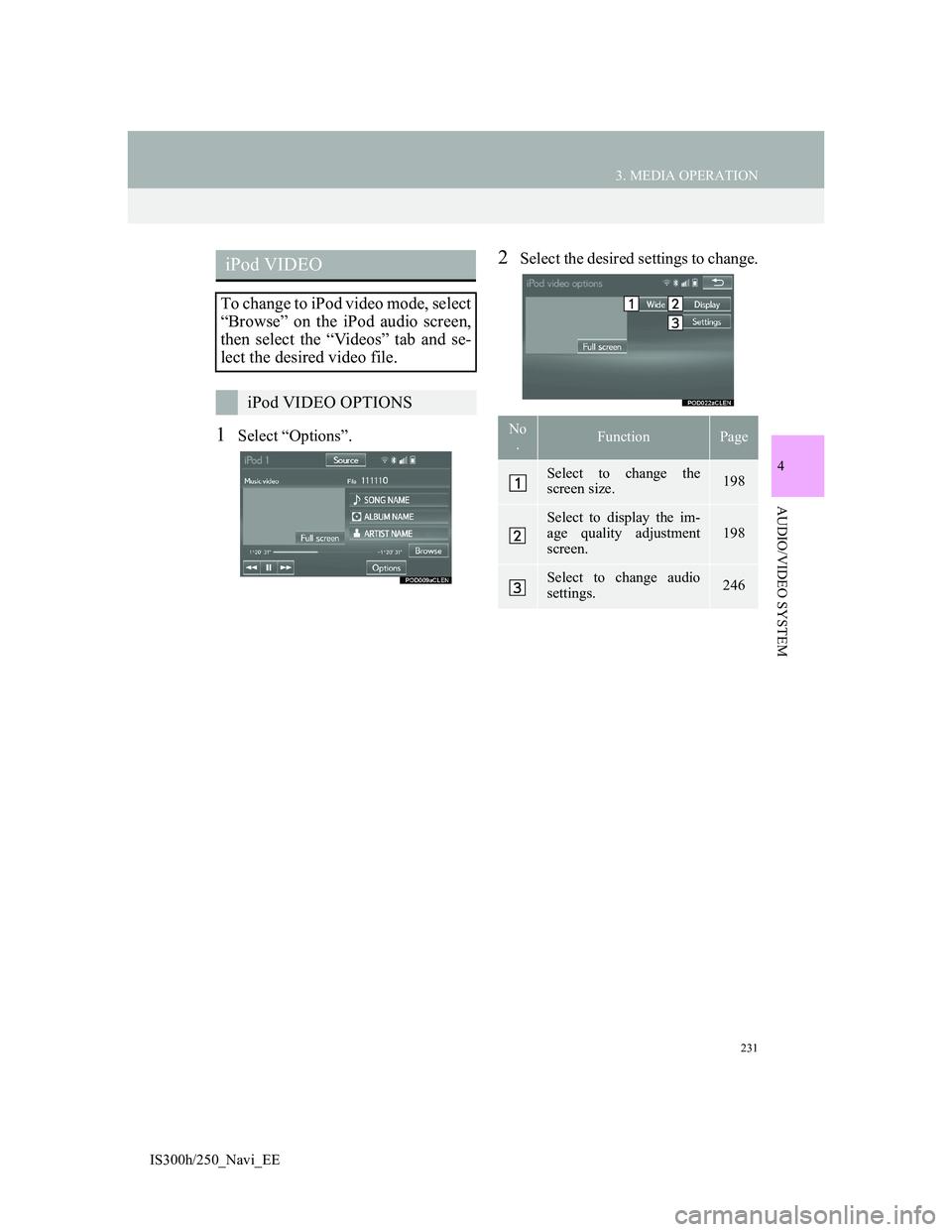
231
3. MEDIA OPERATION
4
AUDIO/VIDEO SYSTEM
IS300h/250_Navi_EE
1Select “Options”.
2Select the desired settings to change.iPod VIDEO
To change to iPod video mode, select
“Browse” on the iPod audio screen,
then select the “Videos” tab and se-
lect the desired video file.
iPod VIDEO OPTIONS
No
.FunctionPage
Select to change the
screen size.198
Select to display the im-
age quality adjustment
screen.
198
Select to change audio
settings.246
Page 232 of 415
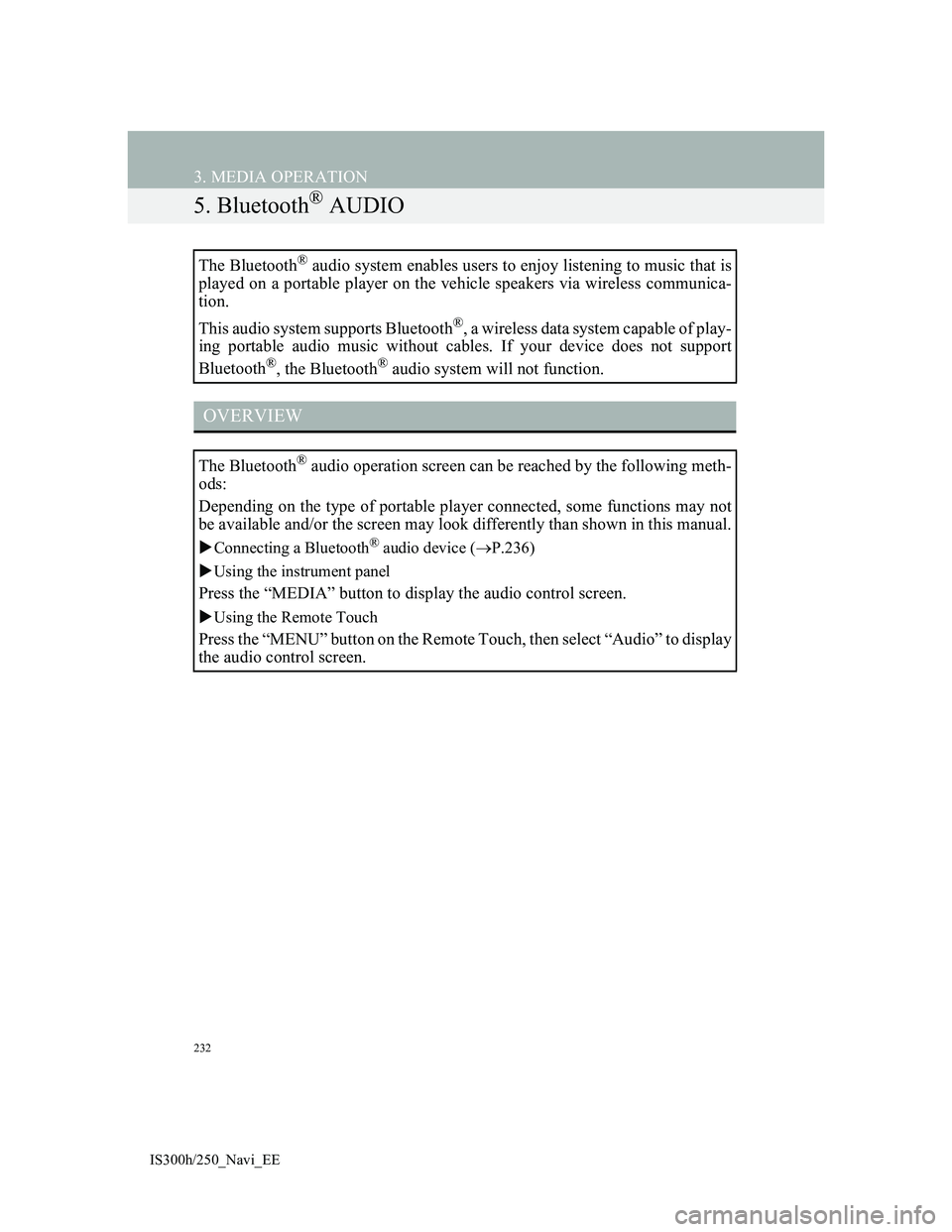
232
3. MEDIA OPERATION
IS300h/250_Navi_EE
5. Bluetooth® AUDIO
The Bluetooth® audio system enables users to enjoy listening to music that is
played on a portable player on the vehicle speakers via wireless communica-
tion.
This audio system supports Bluetooth
®, a wireless data system capable of play-
ing portable audio music without cables. If your device does not support
Bluetooth
®, the Bluetooth® audio system will not function.
OVERVIEW
The Bluetooth® audio operation screen can be reached by the following meth-
ods:
Depending on the type of portable player connected, some functions may not
be available and/or the screen may look differently than shown in this manual.
Connecting a Bluetooth® audio device (P.236)
Using the instrument panel
Press the “MEDIA” button to display the audio control screen.
Using the Remote Touch
Press the “MENU” button on the Remote Touch, then select “Audio” to display
the audio control screen.
Page 234 of 415
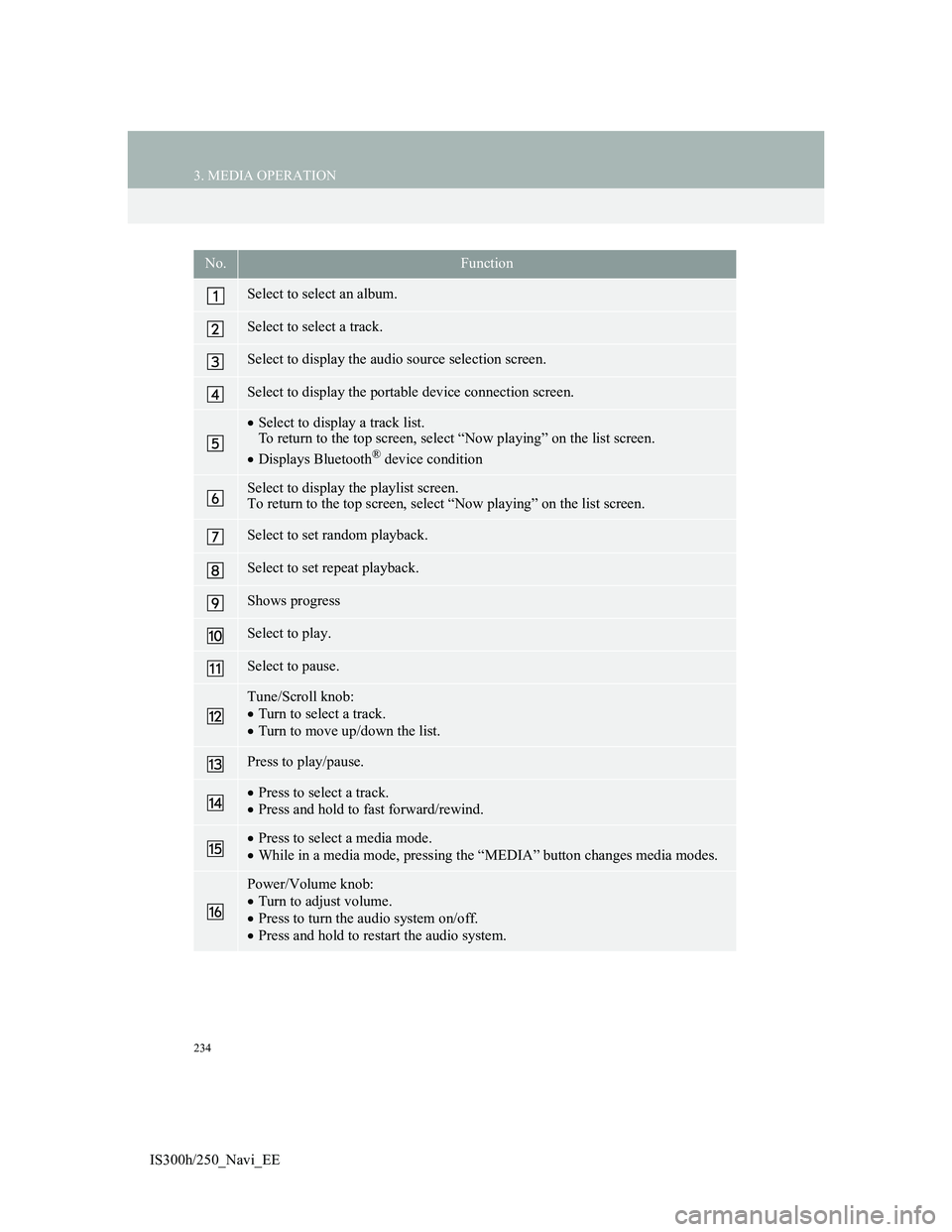
234
3. MEDIA OPERATION
IS300h/250_Navi_EE
No.Function
Select to select an album.
Select to select a track.
Select to display the audio source selection screen.
Select to display the portable device connection screen.
Select to display a track list.
To return to the top screen, select “Now playing” on the list screen.
Displays Bluetooth
® device condition
Select to display the playlist screen.
To return to the top screen, select “Now playing” on the list screen.
Select to set random playback.
Select to set repeat playback.
Shows progress
Select to play.
Select to pause.
Tune/Scroll knob:
Turn to select a track.
Turn to move up/down the list.
Press to play/pause.
Press to select a track.
Press and hold to fast forward/rewind.
Press to select a media mode.
While in a media mode, pressing the “MEDIA” button changes media modes.
Power/Volume knob:
Turn to adjust volume.
Press to turn the audio system on/off.
Press and hold to restart the audio system.
Page 238 of 415

238
3. MEDIA OPERATION
IS300h/250_Navi_EE
6. AUX
CONTROL SCREEN
OVERVIEW
The AUX operation screen can be reached by the following methods:
Connecting a device to the AUX port (P.195)
Using the instrument panel
Press the “MEDIA” button to display the audio control screen.
Using the Remote Touch
Press the “MENU” button on the Remote Touch, then select “Audio” to display
the audio control screen.
Page 239 of 415
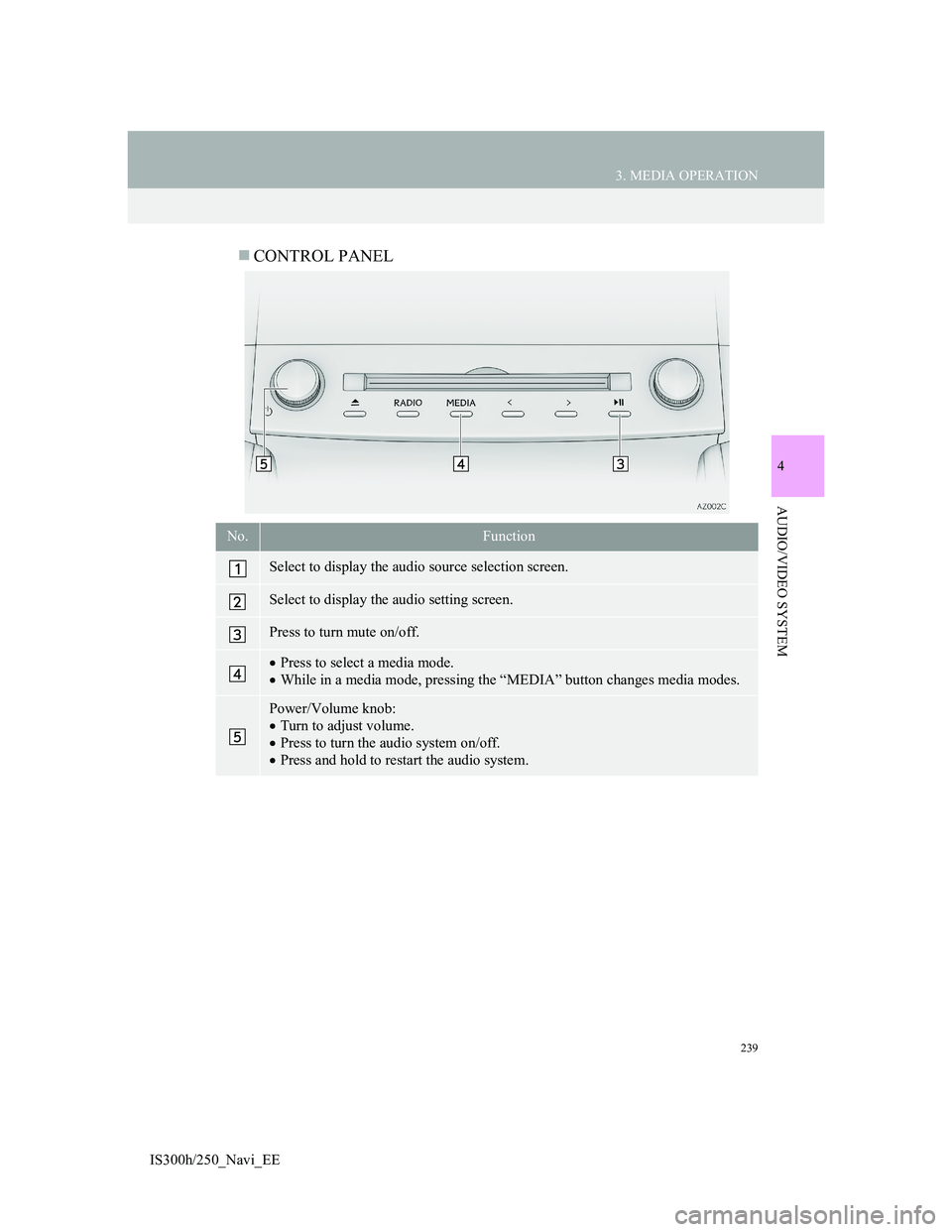
239
3. MEDIA OPERATION
4
AUDIO/VIDEO SYSTEM
IS300h/250_Navi_EE
CONTROL PANEL
No.Function
Select to display the audio source selection screen.
Select to display the audio setting screen.
Press to turn mute on/off.
Press to select a media mode.
While in a media mode, pressing the “MEDIA” button changes media modes.
Power/Volume knob:
Turn to adjust volume.
Press to turn the audio system on/off.
Press and hold to restart the audio system.
Page 241 of 415

241
3. MEDIA OPERATION
IS300h/250_Navi_EE
4
AUDIO/VIDEO SYSTEM
7. VTR
CONTROL SCREEN To operate the Video functions such as iPod video or VTR, a 4-pole AUX cable
is necessary. However, depending on the cable specifications, the video func-
tion may not work properly. For more information, contact any authorized Lex-
us dealer or repairer, or another duly qualified and equipped professional.
OVERVIEW
The VTR operation screen can be reached by the following methods:
Connecting a device to the AUX port (P.195)
Using the instrument panel
Press the “MEDIA” button to display the audio control screen.
Using the Remote Touch
Press the “MENU” button on the Remote Touch, then select “Audio” to display
the audio control screen.
Page 242 of 415
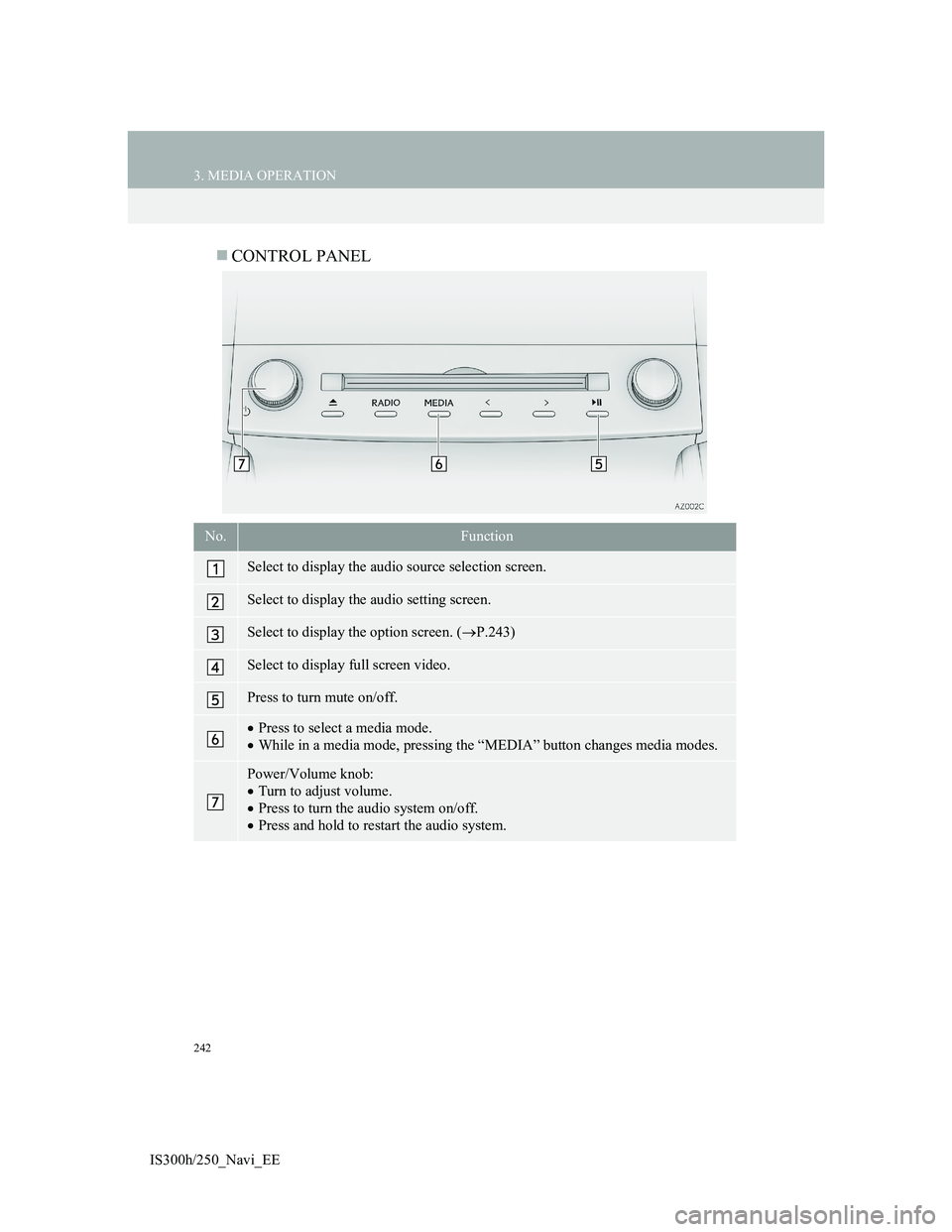
242
3. MEDIA OPERATION
IS300h/250_Navi_EE
CONTROL PANEL
No.Function
Select to display the audio source selection screen.
Select to display the audio setting screen.
Select to display the option screen. (P.243)
Select to display full screen video.
Press to turn mute on/off.
Press to select a media mode.
While in a media mode, pressing the “MEDIA” button changes media modes.
Power/Volume knob:
Turn to adjust volume.
Press to turn the audio system on/off.
Press and hold to restart the audio system.
Page 243 of 415
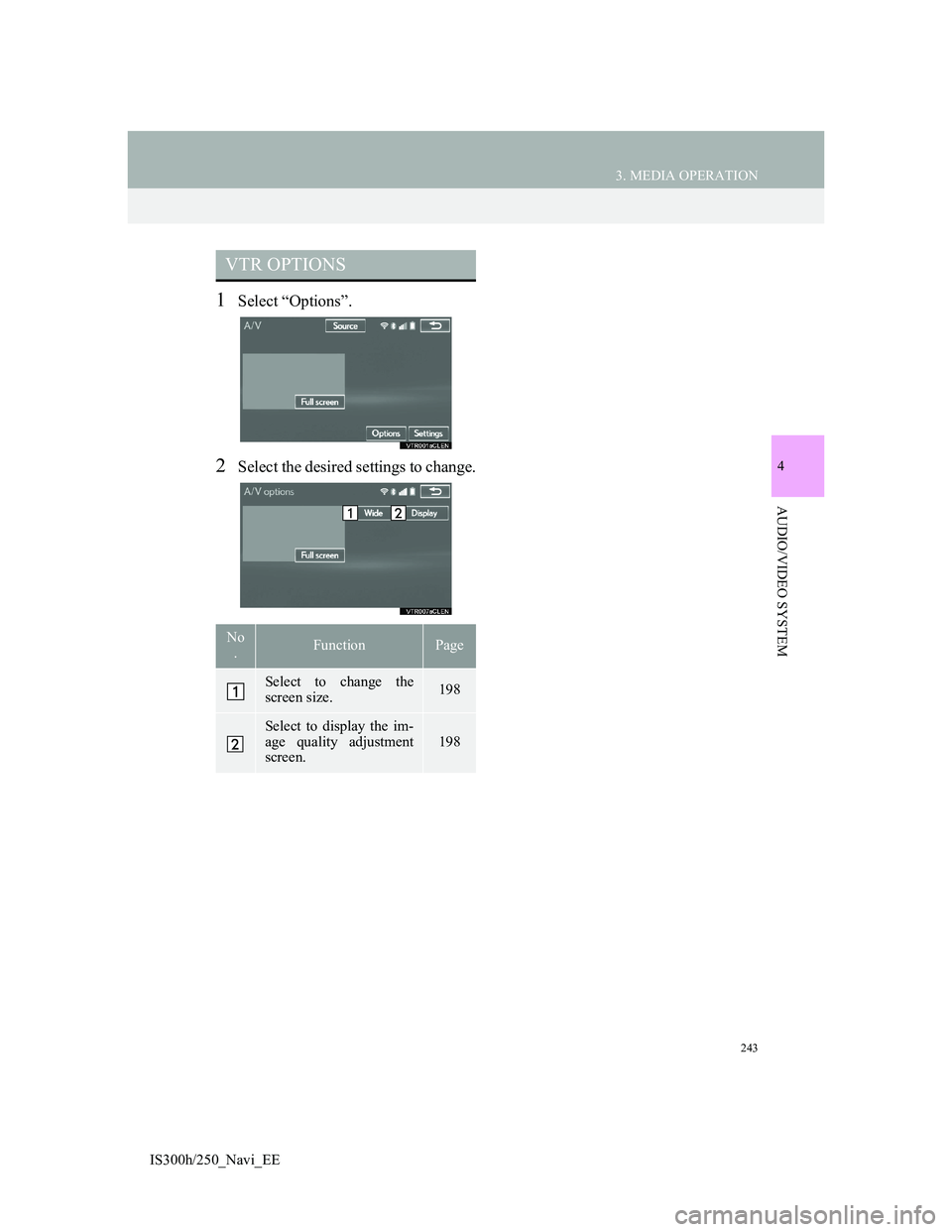
243
3. MEDIA OPERATION
4
AUDIO/VIDEO SYSTEM
IS300h/250_Navi_EE
1Select “Options”.
2Select the desired settings to change.
VTR OPTIONS
No
.FunctionPage
Select to change the
screen size.198
Select to display the im-
age quality adjustment
screen.
198
Page 248 of 415
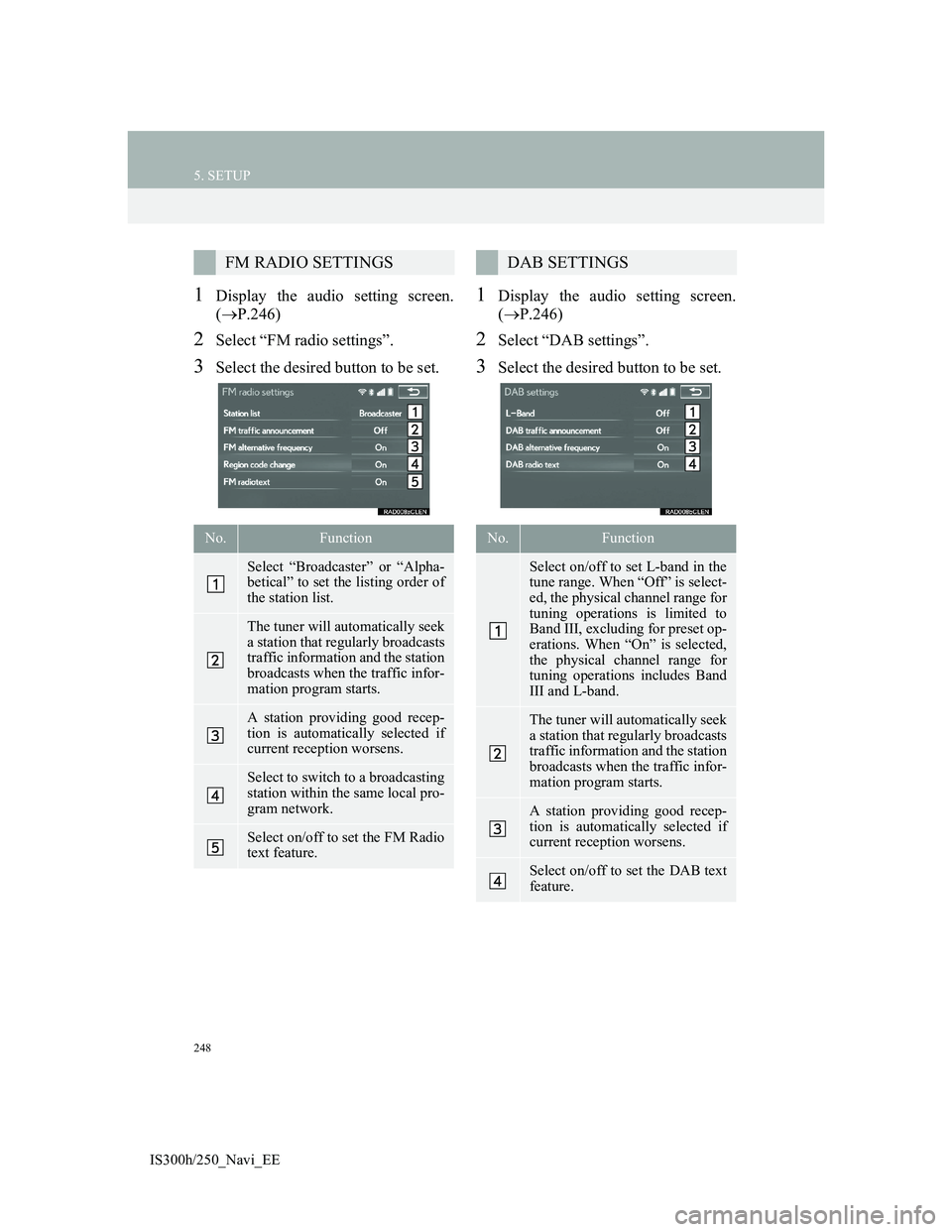
248
5. SETUP
IS300h/250_Navi_EE
1Display the audio setting screen.
(P.246)
2Select “FM radio settings”.
3Select the desired button to be set.
1Display the audio setting screen.
(P.246)
2Select “DAB settings”.
3Select the desired button to be set.
FM RADIO SETTINGS
No.Function
Select “Broadcaster” or “Alpha-
betical” to set the listing order of
the station list.
The tuner will automatically seek
a station that regularly broadcasts
traffic information and the station
broadcasts when the traffic infor-
mation program starts.
A station providing good recep-
tion is automatically selected if
current reception worsens.
Select to switch to a broadcasting
station within the same local pro-
gram network.
Select on/off to set the FM Radio
text feature.
DAB SETTINGS
No.Function
Select on/off to set L-band in the
tune range. When “Off” is select-
ed, the physical channel range for
tuning operations is limited to
Band III, excluding for preset op-
erations. When “On” is selected,
the physical channel range for
tuning operations includes Band
III and L-band.
The tuner will automatically seek
a station that regularly broadcasts
traffic information and the station
broadcasts when the traffic infor-
mation program starts.
A station providing good recep-
tion is automatically selected if
current reception worsens.
Select on/off to set the DAB text
feature.