service Lexus IS300h 2013 Navigation manual
[x] Cancel search | Manufacturer: LEXUS, Model Year: 2013, Model line: IS300h, Model: Lexus IS300h 2013Pages: 415, PDF Size: 42.75 MB
Page 378 of 415
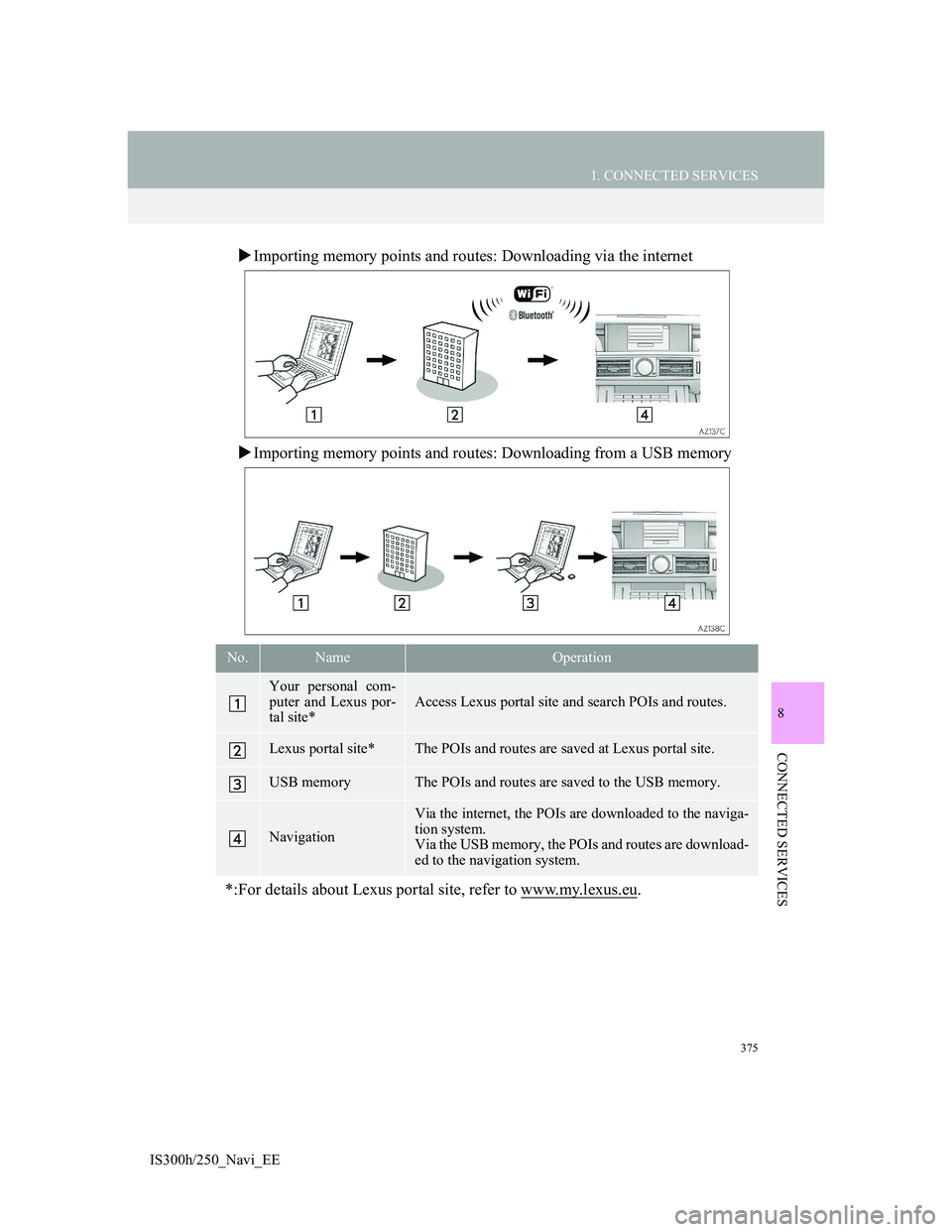
375
1. CONNECTED SERVICES
8
CONNECTED SERVICES
IS300h/250_Navi_EE
Importing memory points and routes: Downloading via the internet
Importing memory points and routes: Downloading from a USB memory
No.NameOperation
Your personal com-
puter and Lexus por-
tal site*
Access Lexus portal site and search POIs and routes.
Lexus portal site*The POIs and routes are saved at Lexus portal site.
USB memoryThe POIs and routes are saved to the USB memory.
Navigation
Via the internet, the POIs are downloaded to the naviga-
tion system.
Via the USB memory, the POIs and routes are download-
ed to the navigation system.
*:For details about Lexus portal site, refer to www.my.lexus.eu.
Page 379 of 415
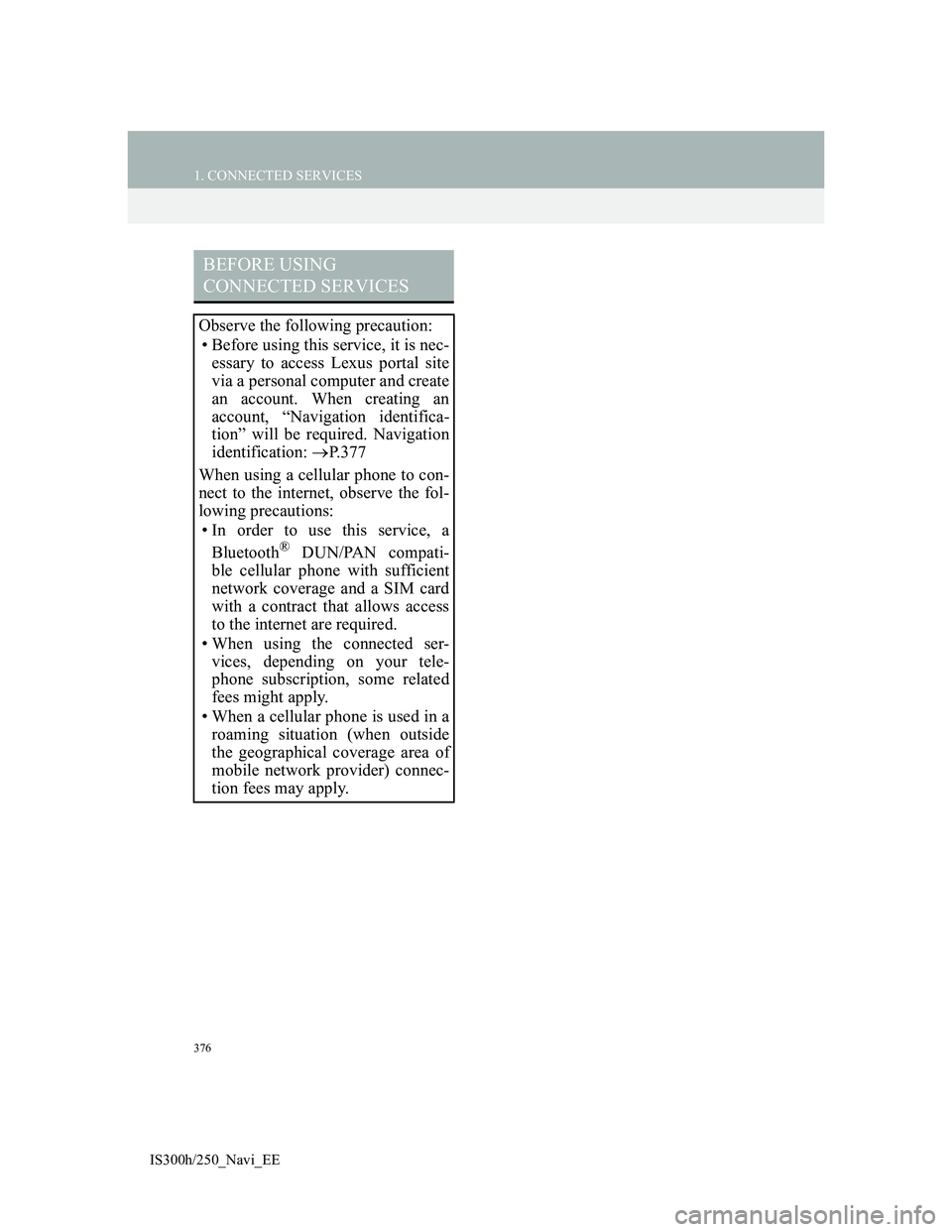
376
1. CONNECTED SERVICES
IS300h/250_Navi_EE
BEFORE USING
CONNECTED SERVICES
Observe the following precaution:
• Before using this service, it is nec-
essary to access Lexus portal site
via a personal computer and create
an account. When creating an
account, “Navigation identifica-
tion” will be required. Navigation
identification: P. 3 7 7
When using a cellular phone to con-
nect to the internet, observe the fol-
lowing precautions:
• In order to use this service, a
Bluetooth
® DUN/PAN compati-
ble cellular phone with sufficient
network coverage and a SIM card
with a contract that allows access
to the internet are required.
• When using the connected ser-
vices, depending on your tele-
phone subscription, some related
fees might apply.
• When a cellular phone is used in a
roaming situation (when outside
the geographical coverage area of
mobile network provider) connec-
tion fees may apply.
Page 380 of 415
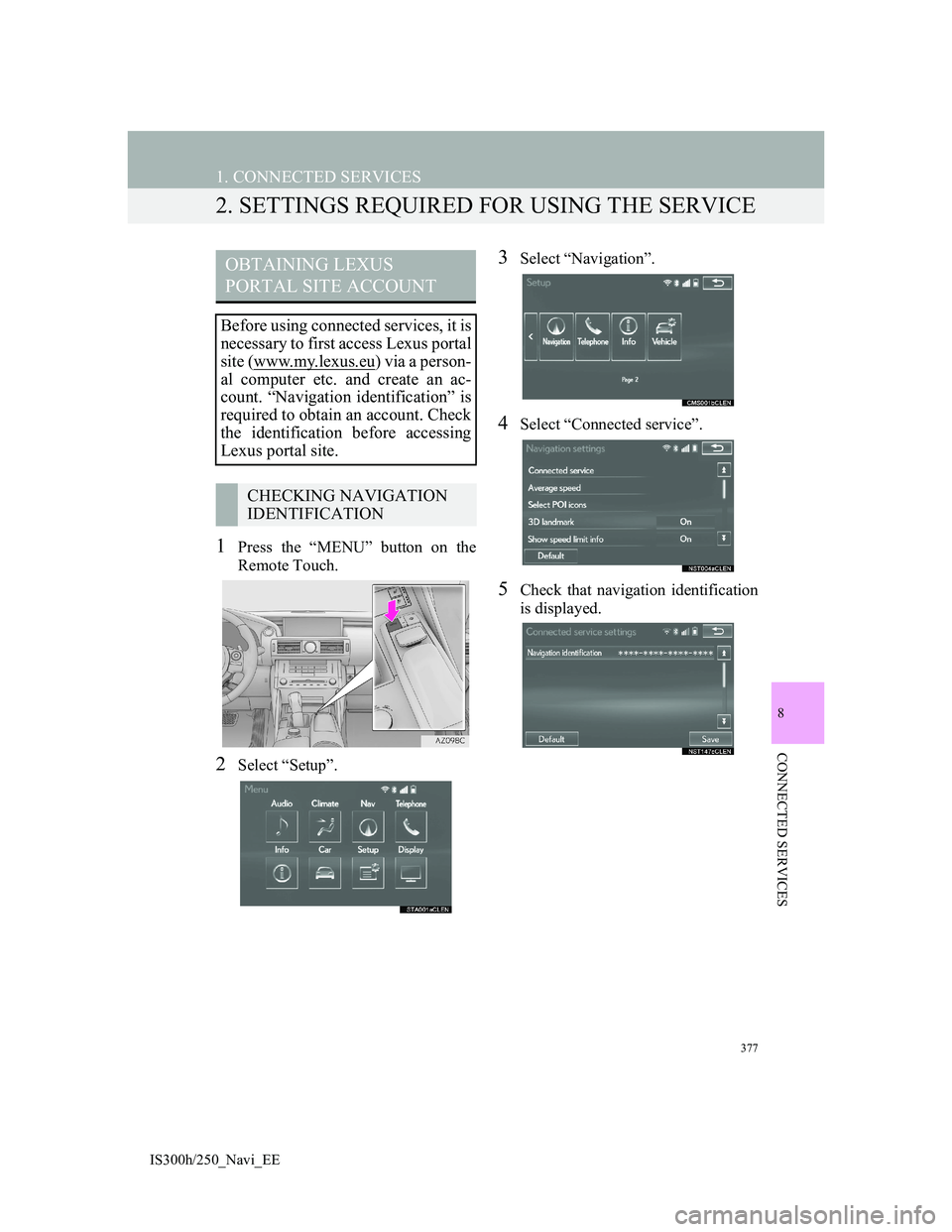
377
1. CONNECTED SERVICES
IS300h/250_Navi_EE
8
CONNECTED SERVICES
2. SETTINGS REQUIRED FOR USING THE SERVICE
1Press the “MENU” button on the
Remote Touch.
2Select “Setup”.
3Select “Navigation”.
4Select “Connected service”.
5Check that navigation identification
is displayed.
OBTAINING LEXUS
PORTAL SITE ACCOUNT
Before using connected services, it is
necessary to first access Lexus portal
site (www.my.lexus.eu
) via a person-
al computer etc. and create an ac-
count. “Navigation identification” is
required to obtain an account. Check
the identification before accessing
Lexus portal site.
CHECKING NAVIGATION
IDENTIFICATION
Page 381 of 415

378
1. CONNECTED SERVICES
IS300h/250_Navi_EE
CONNECTING TO
INTERNET
The system must be connected to the
internet to use this service.
Via a Bluetooth
® device
P.48
Vi a Wi - F i®
P.67
Page 382 of 415
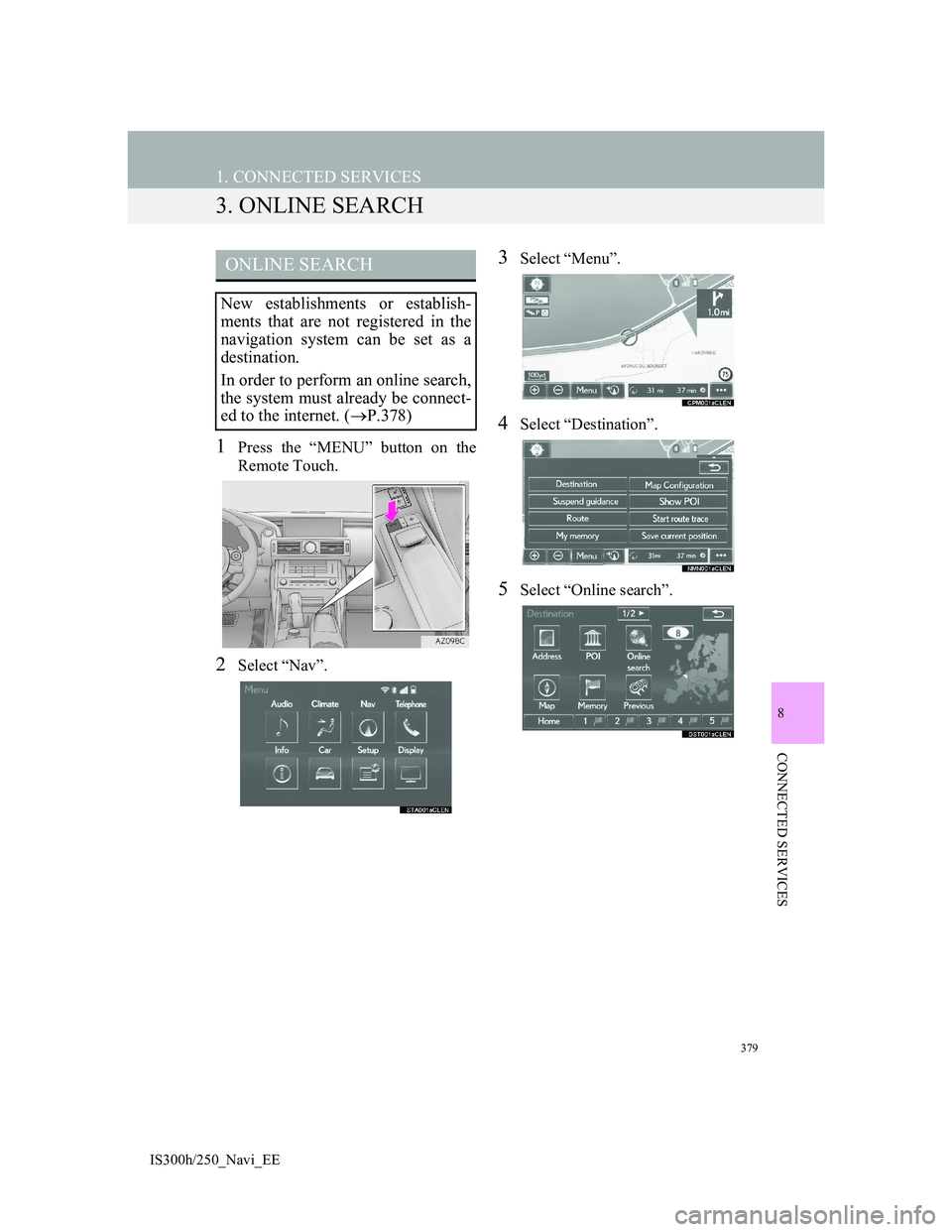
379
1. CONNECTED SERVICES
IS300h/250_Navi_EE
8
CONNECTED SERVICES
3. ONLINE SEARCH
1Press the “MENU” button on the
Remote Touch.
2Select “Nav”.
3Select “Menu”.
4Select “Destination”.
5Select “Online search”.
ONLINE SEARCH
New establishments or establish-
ments that are not registered in the
navigation system can be set as a
destination.
In order to perform an online search,
the system must already be connect-
ed to the internet. (P.378)
Page 383 of 415

380
1. CONNECTED SERVICES
IS300h/250_Navi_EE
6Enter a search item and select
“Search”.7Select the desired point from the dis-
played list.
No.FunctionPage
Select to set a provider.381
Select to set a destination
or enter a keyword such
as the establishment or
shop name.
381
Select to narrow down
the search area.
The search area can be
narrowed down by enter-
ing an address, selecting
a previously searched
destination, the last dis-
played map or one of the
current destinations.
382
No.Function
Displays search results
Up to 20 search results are
downloaded at a time.
Unsupported characters will
not be displayed on the list.
Highlighted advertisements
may be displayed at the top of
the search result list.
Select to display the previous or
next screen.
If there are no more results in
the current list, a confirmation
screen will be displayed.
“Download more”: Select to
download the next 20 search re-
sults.
“New search”: Select to perform
a new search.
Select to display a full screen
map.
Page 384 of 415

381
1. CONNECTED SERVICES
8
CONNECTED SERVICES
IS300h/250_Navi_EE
8Check that POI information is dis-
played and select “Enter”.
The route will be calculated.1Select “Provider”.
2Select the desired search engine.
The selected search engine indicator
will illuminate.
1Select “What”.
2Enter the word and select “OK”.
“History”: Select to set a previously
searched word. (P.382)
No.FunctionPage
Select to call the regis-
tered telephone number.
Select to display detailed
information. 383
Select to set as a destina-
tion. If a destination has
already been set, “Add to
” and “Replace ”
will be displayed.
“Add to ”: Select to
add a destination.
“Replace ”: Select to
delete the existing desti-
nation(s) and set a new
one.
129
Select to display the
Street View.389
INFORMATION
After establishments acquired using
“Online search” have been set as a
destination once, they can be saved as
a memory point. (P.154)
SELECTING A SEARCH
ENGINE
The desired search engine can be set.
Before using a new search engine,
the terms of use must be read and
agreed to on Lexus portal site. De-
pending on the conditions, certain
search engines cannot be selected.
ENTERING A SEARCH
WORD
Page 385 of 415

382
1. CONNECTED SERVICES
IS300h/250_Navi_EE
SELECTING A PREVIOUS
WORD TO SEARCH
1Select “History”.
2Select the desired word.
“Delete”: Select to delete previous
search words.
1Select “Where”.
SELECTING A SEARCH
AREA
Page 386 of 415

383
1. CONNECTED SERVICES
8
CONNECTED SERVICES
IS300h/250_Navi_EE
2Select the desired item to search for
a point.
1Select “Detail” on the POI informa-
tion screen. (P.381)
2Check that the details of the selected
POI are displayed.
No.Function
Select to set a location by address
or location.
Select to set a location by a previ-
ously selected destination.
(P.123)
Select to set a location by using
the last displayed map.
Select to set a location by using a
current destination.
Select to change pages.
VIEWING POI DETAILS
No.FunctionPage
Select to view the POI’s
details. If supported by
your search provider, the
feedback function will be
displayed.
384
Select a desired picture to
display it in full screen, if
pictures are available.
Page 387 of 415

384
1. CONNECTED SERVICES
IS300h/250_Navi_EE
1Select “Feedback”.
2Check that the following screen is
displayed.
3Select “Submit”.
EVALUATING THE
INFORMATION
Your rating of the selected POI can
be submitted. If the information is in-
correct, you can notify the search
provider by selecting the appropriate
button.
No.Function
Select to enter your rating.
Select to notify the search provid-
er of incorrect information.