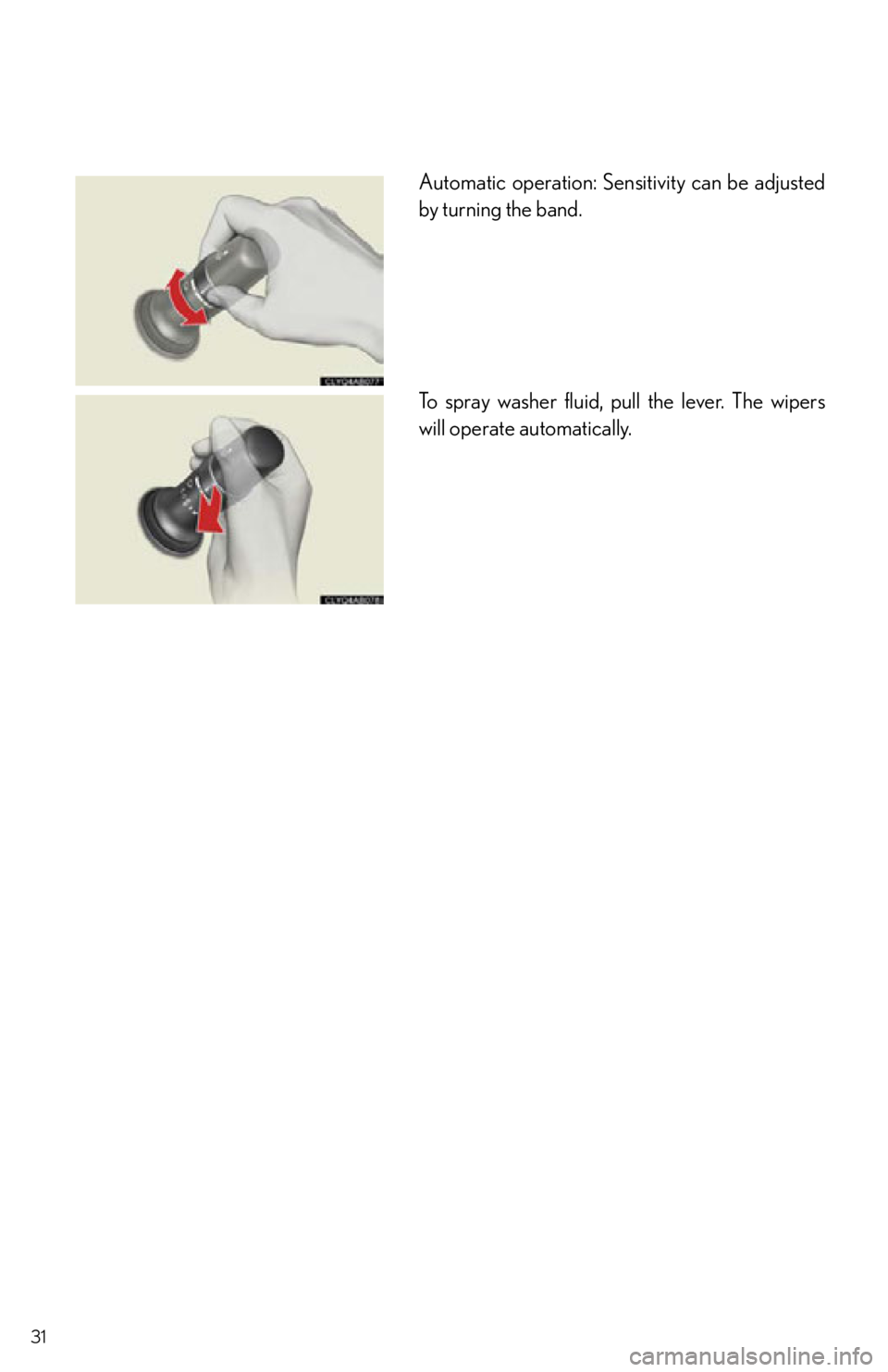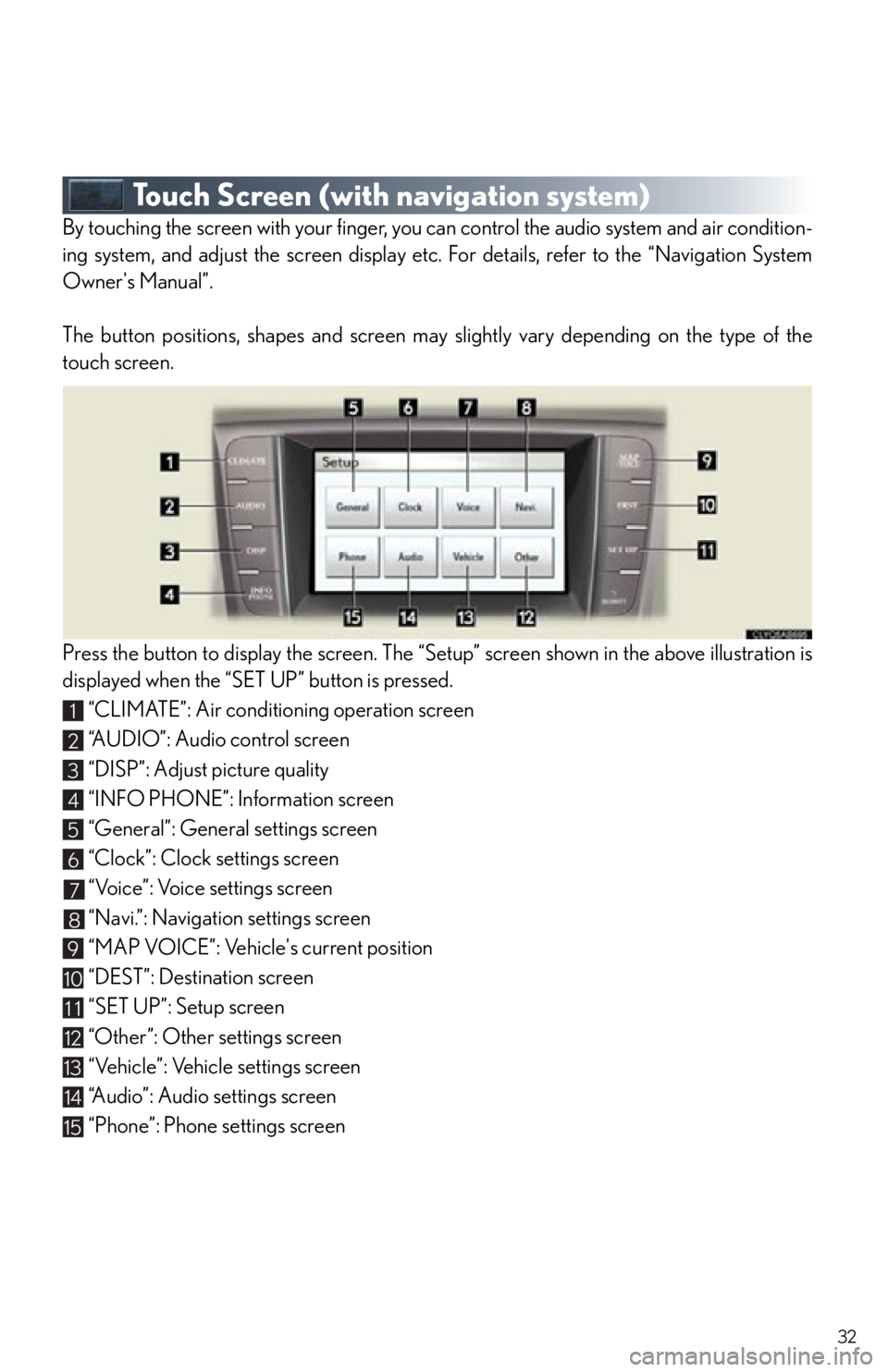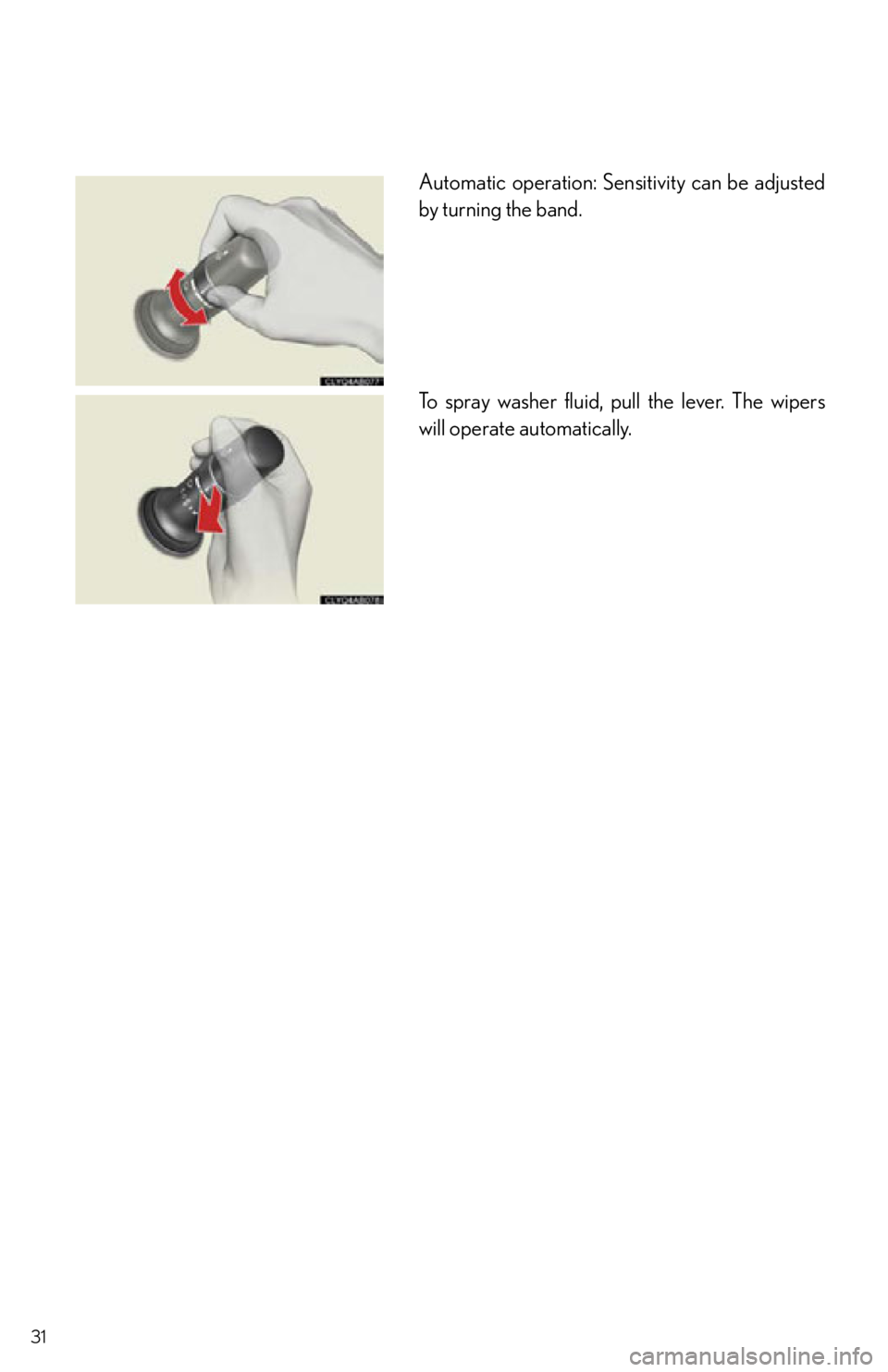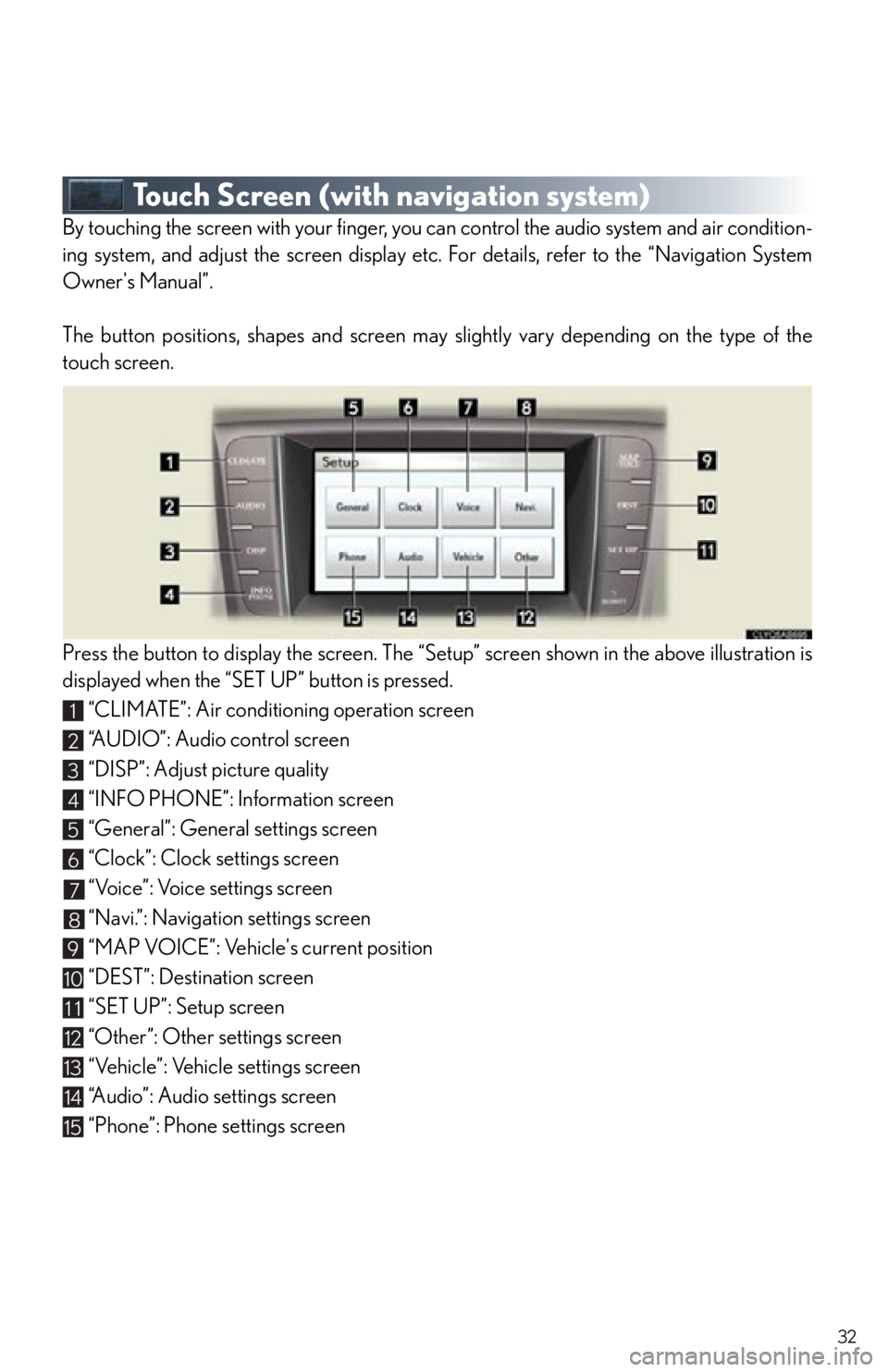Lexus IS350C 2012 Owner's Manual / 2012 IS250C,IS350C QUICK GUIDE (OM53A74U) Owner's Guide
Manufacturer: LEXUS, Model Year: 2012,
Model line: IS350C,
Model: Lexus IS350C 2012
Pages: 90, PDF Size: 1.68 MB
Lexus IS350C 2012 Owner's Manual / 2012 IS250C,IS350C QUICK GUIDE (OM53A74U) Owner's Guide
IS350C 2012
Lexus
Lexus
https://www.carmanualsonline.info/img/36/30076/w960_30076-0.png
Lexus IS350C 2012 Owner's Manual / 2012 IS250C,IS350C QUICK GUIDE (OM53A74U) Owner's Guide
Trending: trunk, belt, ECU, pairing phone, start stop button, brake, tow
Page 31 of 90
31
Automatic operation: Sensitivity can be adjusted
by turning the band.
To spray washer fluid, pull the lever. The wipers
will operate automatically.
Page 32 of 90
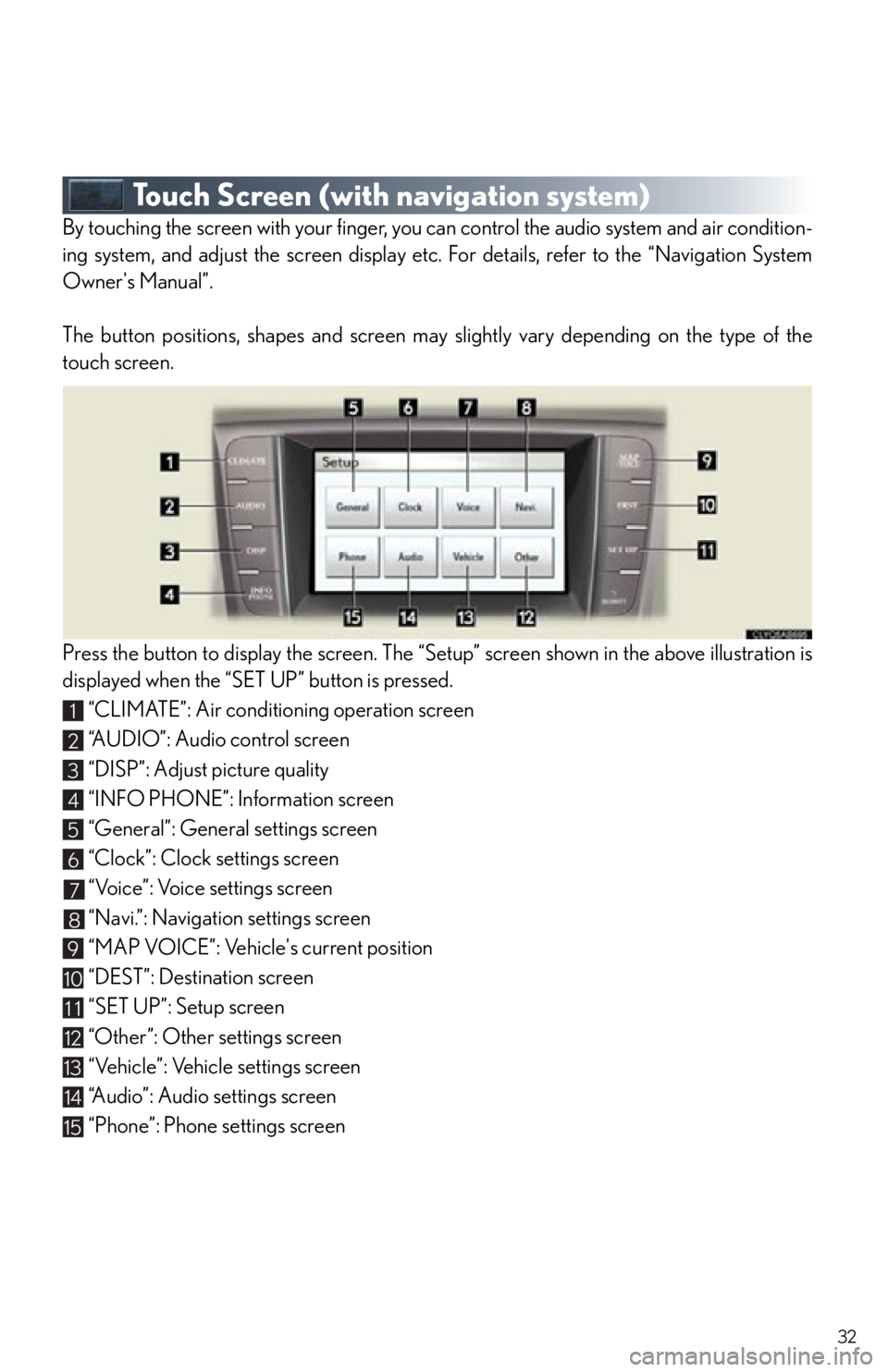
32
Touch Screen (with navigation system)
By touching the screen with your finger, you can control the audio system and air condition-
ing system, and adjust the screen display etc. For details, refer to the “Navigation System
Owner's Manual”.
The button positions, shapes and screen may slightly vary depending on the type of the
touch screen.
Press the button to display the screen. The “Set up” screen shown in the above illustration is
displayed when the “SET UP” button is pressed.
“CLIMATE”: Air conditioning operation screen
“A U D I O ” : A u d i o c o n t r o l s c r e e n
“DISP”: Adjust picture quality
“INFO PHONE”: Information screen
“General”: General settings screen
“Clock”: Clock settings screen
“Voice”: Voice settings screen
“Navi.”: Navigation settings screen
“MAP VOICE”: Vehicle's current position
“DEST”: Destination screen
“SET UP”: Setup screen
“Other”: Other settings screen
“Vehicle”: Vehicle settings screen
“Audio”: Audio settings screen
“Phone”: Phone settings screen
1
2
3
4
5
6
7
8
9
10
11
12
13
14
15
Page 33 of 90
33
■Display
Push the button on the side of the touch
screen to show the “Display” screen.
Displays the screen in “Day Mode” with the
headlight switch on
Turns the screen off
Adjust contrast
Adjust brightness
Adjust color tone
Adjust color
1
2
3
4
5
6
Page 34 of 90
34
■Screen scroll operation
When any point on the map is touched, that point
moves to the center of the screen.
Indicates the street name, city name, etc. for
the selected point
Displays various inform ation for the selected
point (if available)
Indicates the distance from the current posi-
tion to the pointer
Switches the screens
Zooms in on the map
Zooms out on the map
■ Setting a route
While route guidance is operating, you can change the route using the following method.
To u c h .
The following settings can be accessed
Detour setting
Route preferences
Route overview
Pause and resume route guidance
1
2
3
4
5
6
1
2
3
4
Some functions are unavailable while the vehicle is in motion. Refer to the “Navigation
System Owner's Manual”.
Page 35 of 90
35
Navigation System (If Equipped)
■Register home
Push the button on the side of the touch
screen. ( P. 3 2 )
To u c h .
To u c h .
To u c h .
To u c h .
To u c h .
Input a city name and touch .
Touch the button of the desired city name from
the displayed list.
For security reasons, use a point close to your
home instead of your actual home address.
Input the street name and touch .
When the desired street name is found, touch
the corresponding button.
Input a house number and touch .
To u c h .
To u c h .STEP2
STEP3
STEP6
10
11
12
13
Page 36 of 90
36
■Destination input Search by address
Select by city name
Push the button on the side of the touch
screen. (P. 3 2 )
To u c h .
To u c h .
Input a city name and touch .
Touch the button of the desired city name from
the displayed list.
Input the street name and touch .
When the desired street name is found, touch
the corresponding button.
Input a house number and touch .
To u c h .
To u c h .
STEP2
STEP3
STEP4
10
Page 37 of 90
37
Select by street addressPush the button on the side of the touch
screen. (P. 3 2 )
To u c h .
To u c h .
Input a house number and touch .
Input the street name and touch .
When the desired street name is found, touch
the corresponding button.
Input a city name and touch .
Touch the button of the desired city name from
the displayed list.
To u c h .
To u c h .
STEP2
STEP3
STEP4
10
Page 38 of 90
38
■Destination input Search points of interest by name
Push the button on the side of the touch
screen. ( P. 3 2 )
To u c h .
To u c h .
Input the name of the point of interest and
touch .
Touch the button of the desired destination.
To u c h .
To u c h .STEP2
STEP3
STEP4
Page 39 of 90
39
■Destination input Search points of interest by category
Push the button on the side of the touch
screen. ( P. 3 2 )
To u c h .
To u c h .
To u c h .
Touch the button of the desired destination
and set the search point.
Touch the desired point of interest category.
Touch the button of the desired item.
To u c h .
To u c h .STEP2
STEP3
STEP4
Page 40 of 90
40
■Destination input Search points of interest by telephone number
Push the button on the side of the touch
screen. ( P. 3 2 )
To u c h .
To u c h .
Input a telephone number and touch .
To u c h .
To u c h .STEP2
STEP3
STEP4
Trending: lock, CD changer, tow, airbag off, brake light, start stop button, buttons