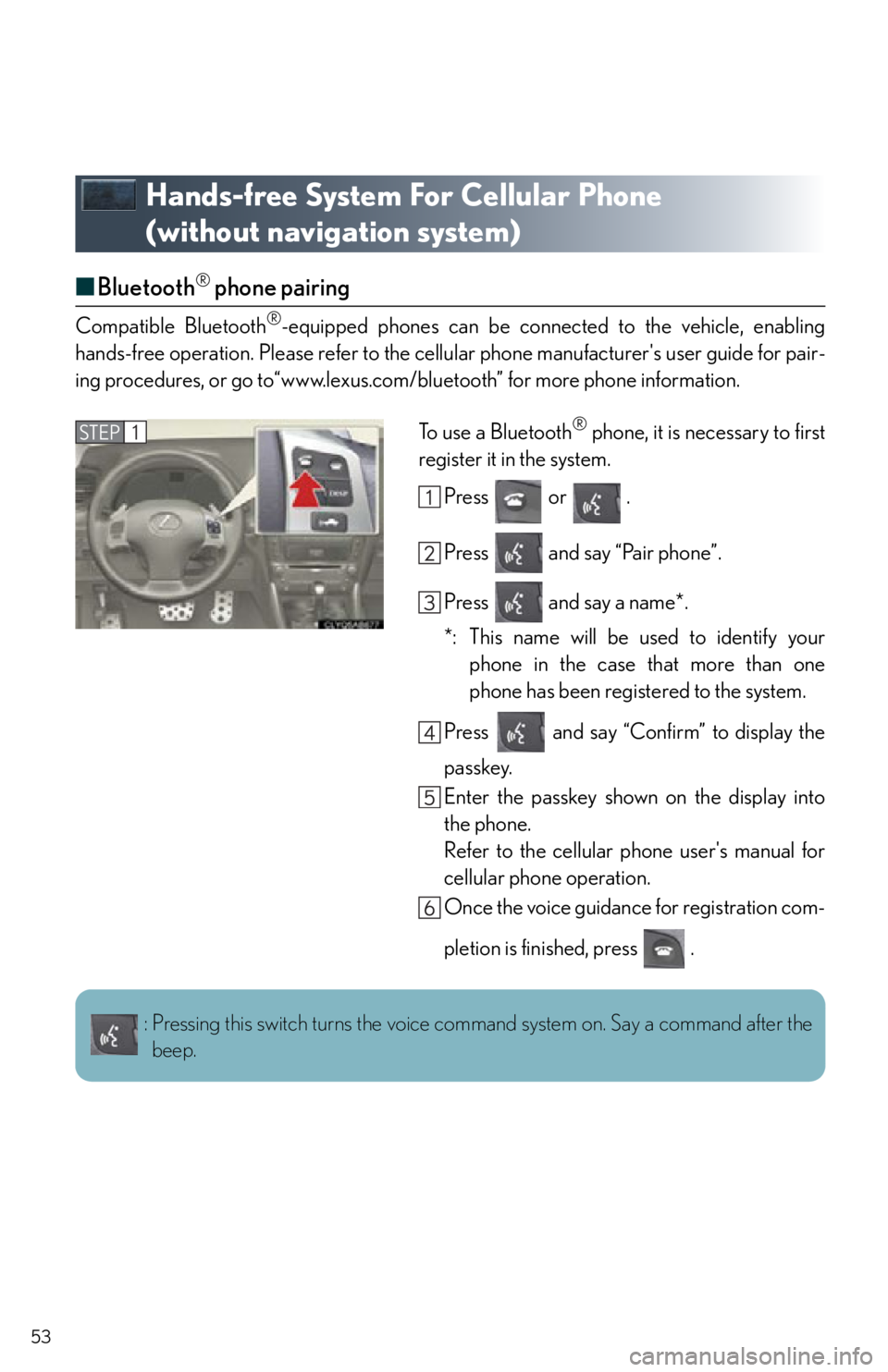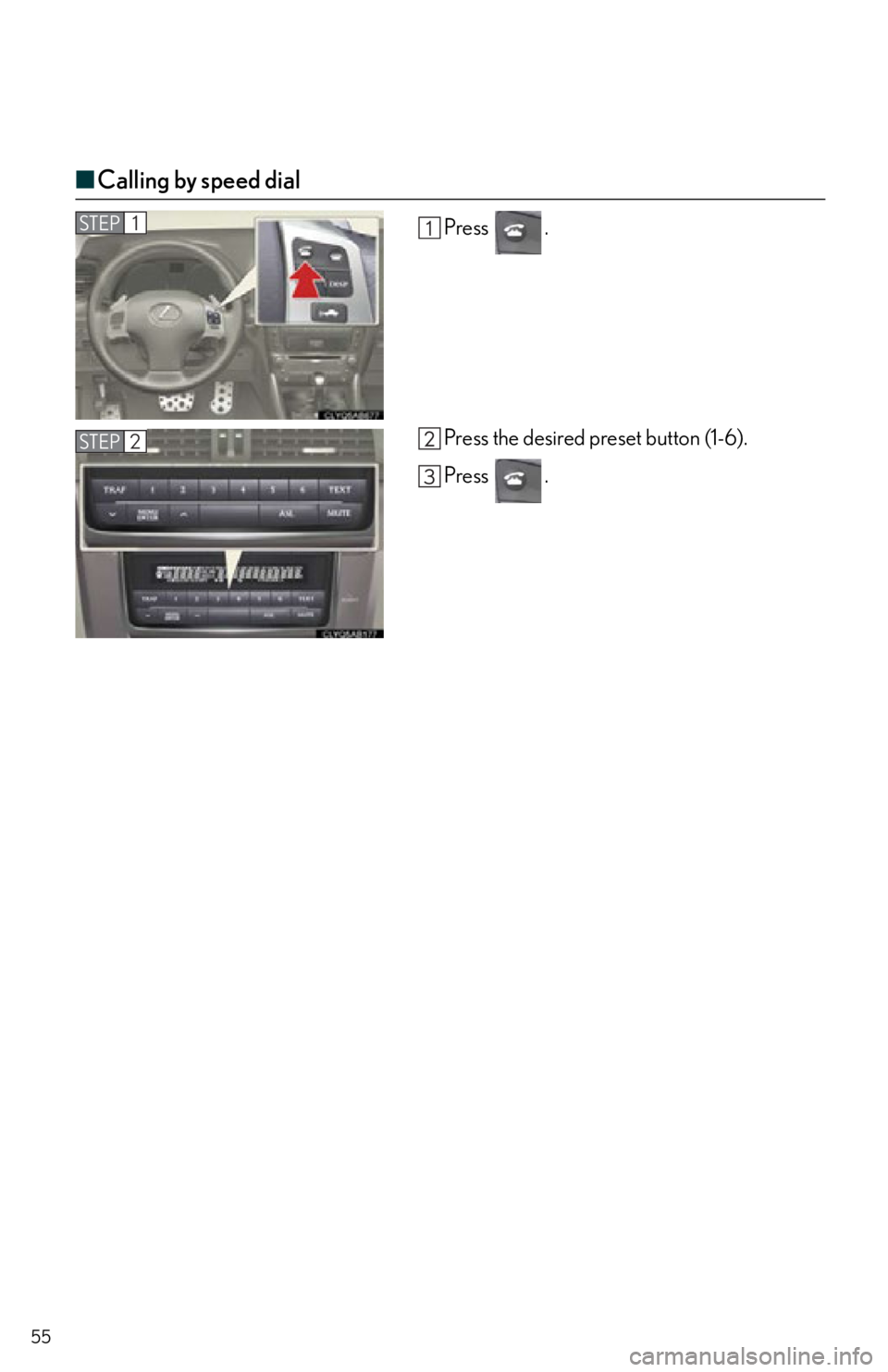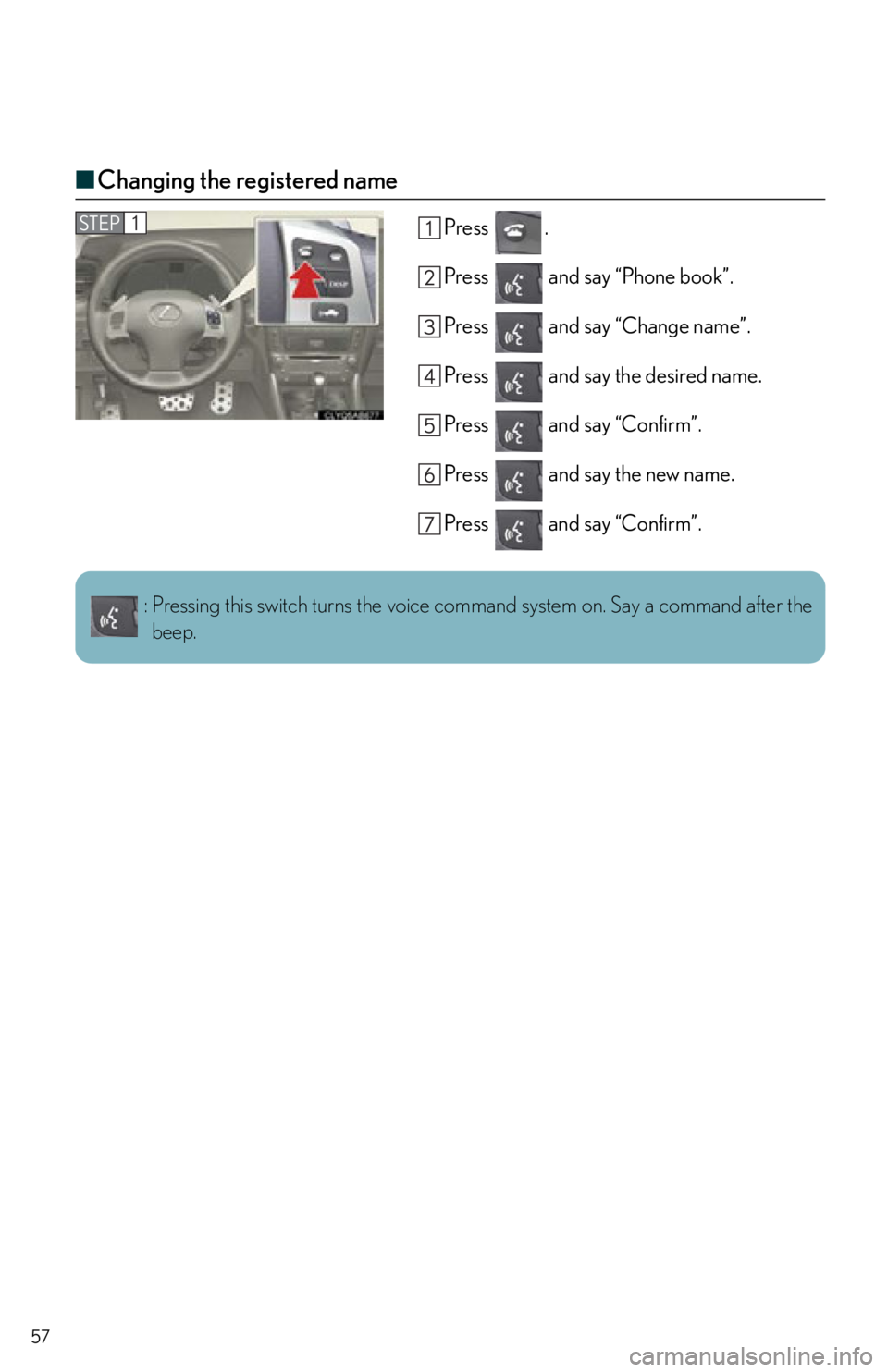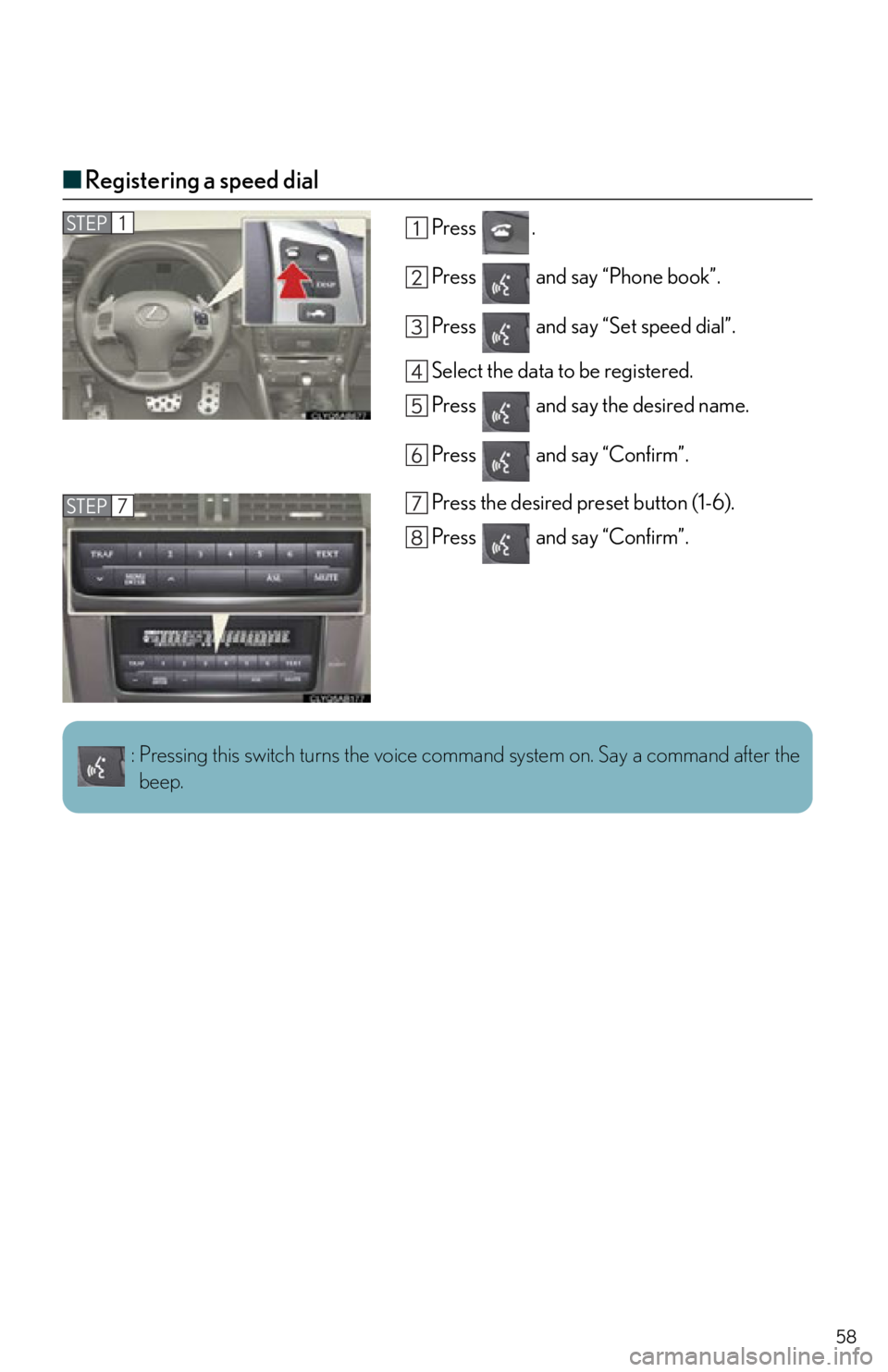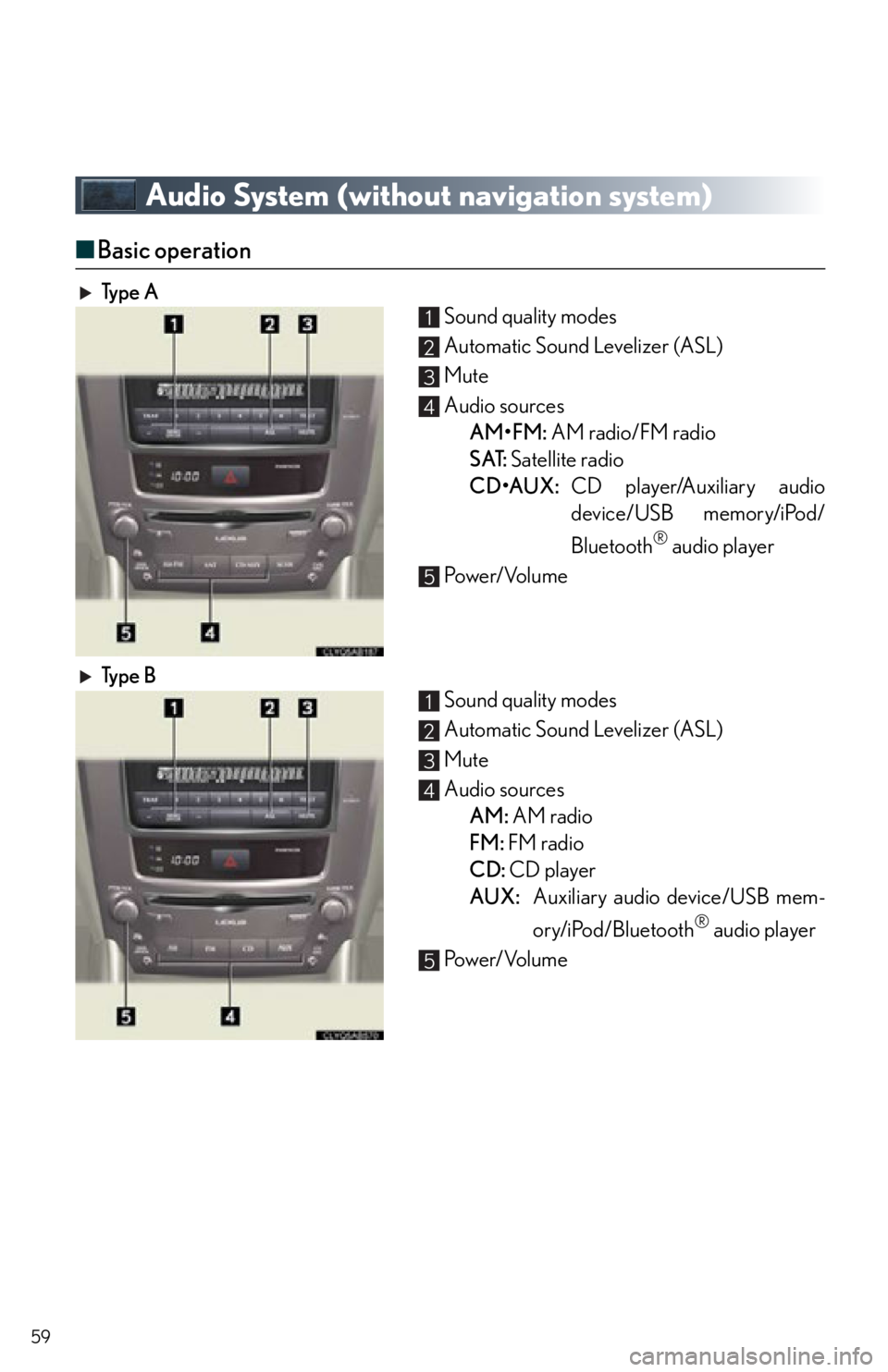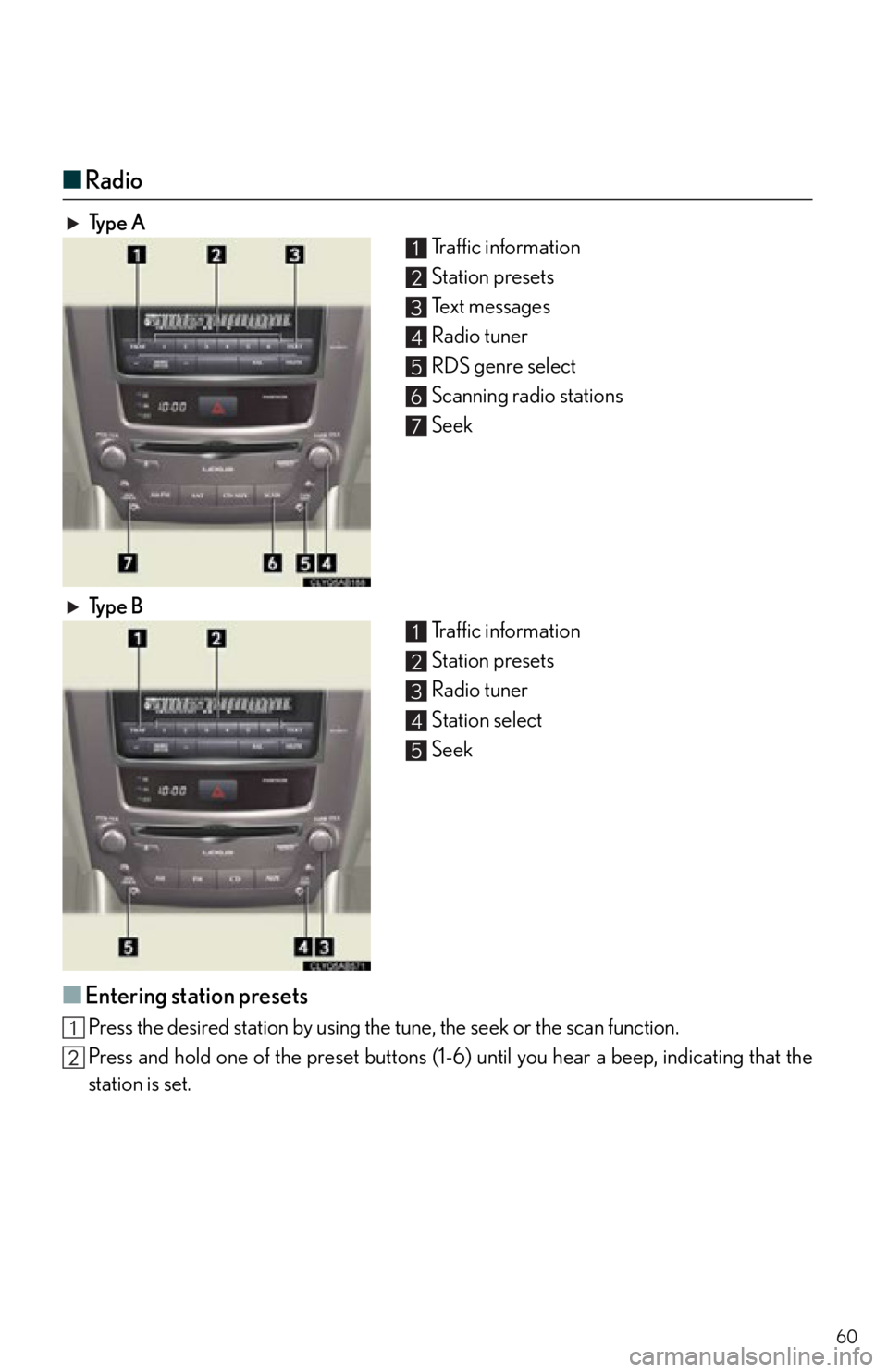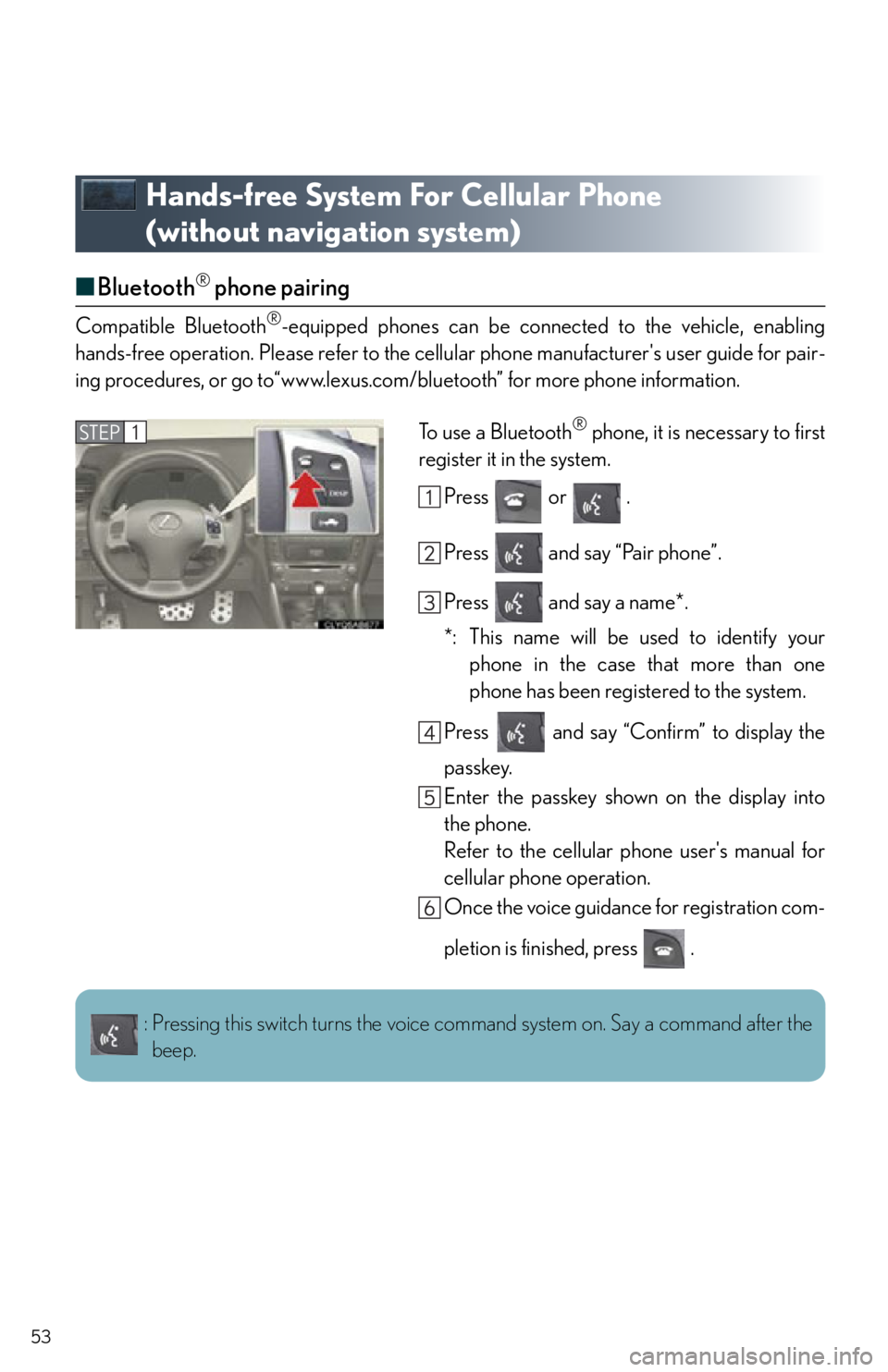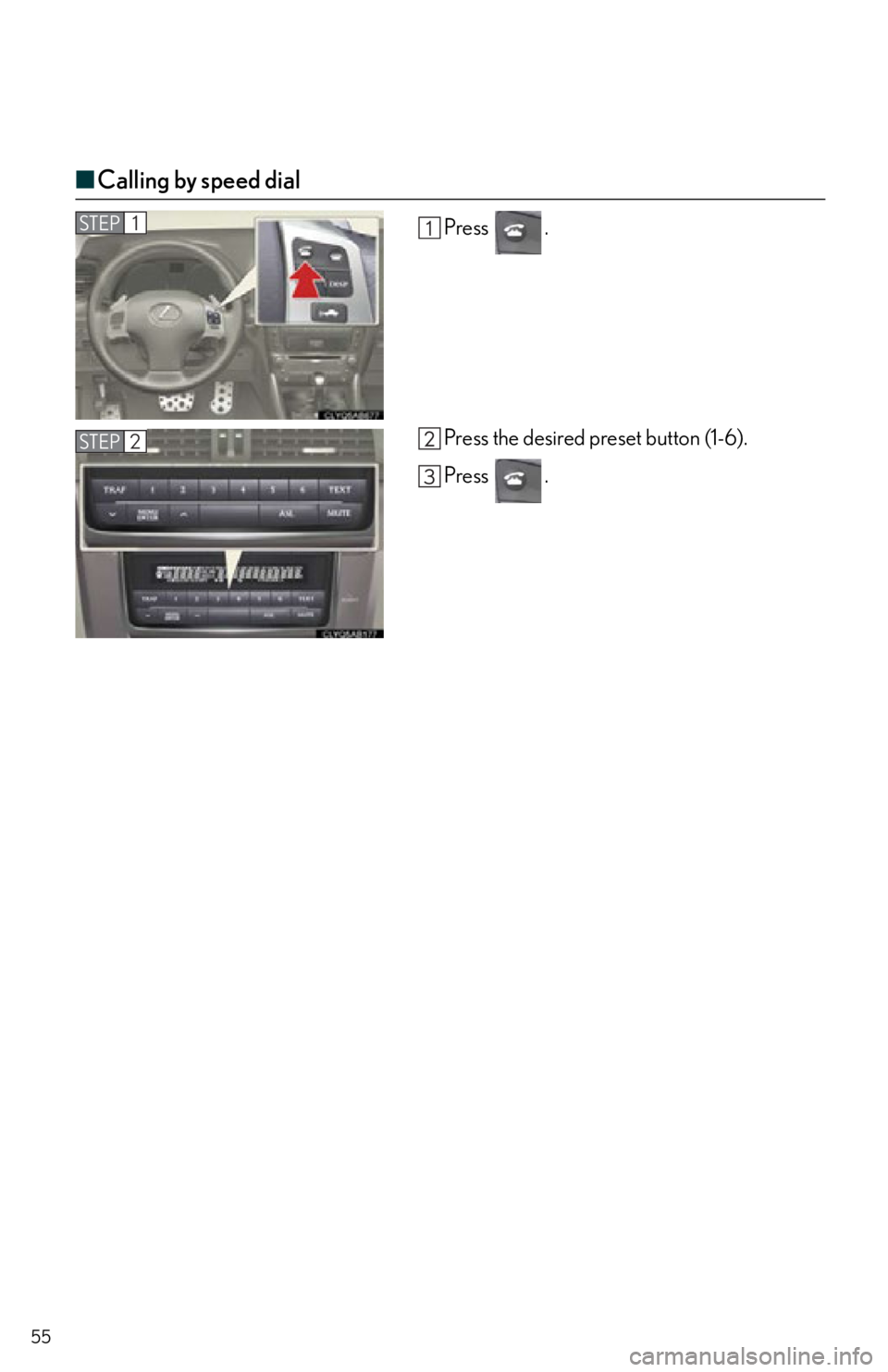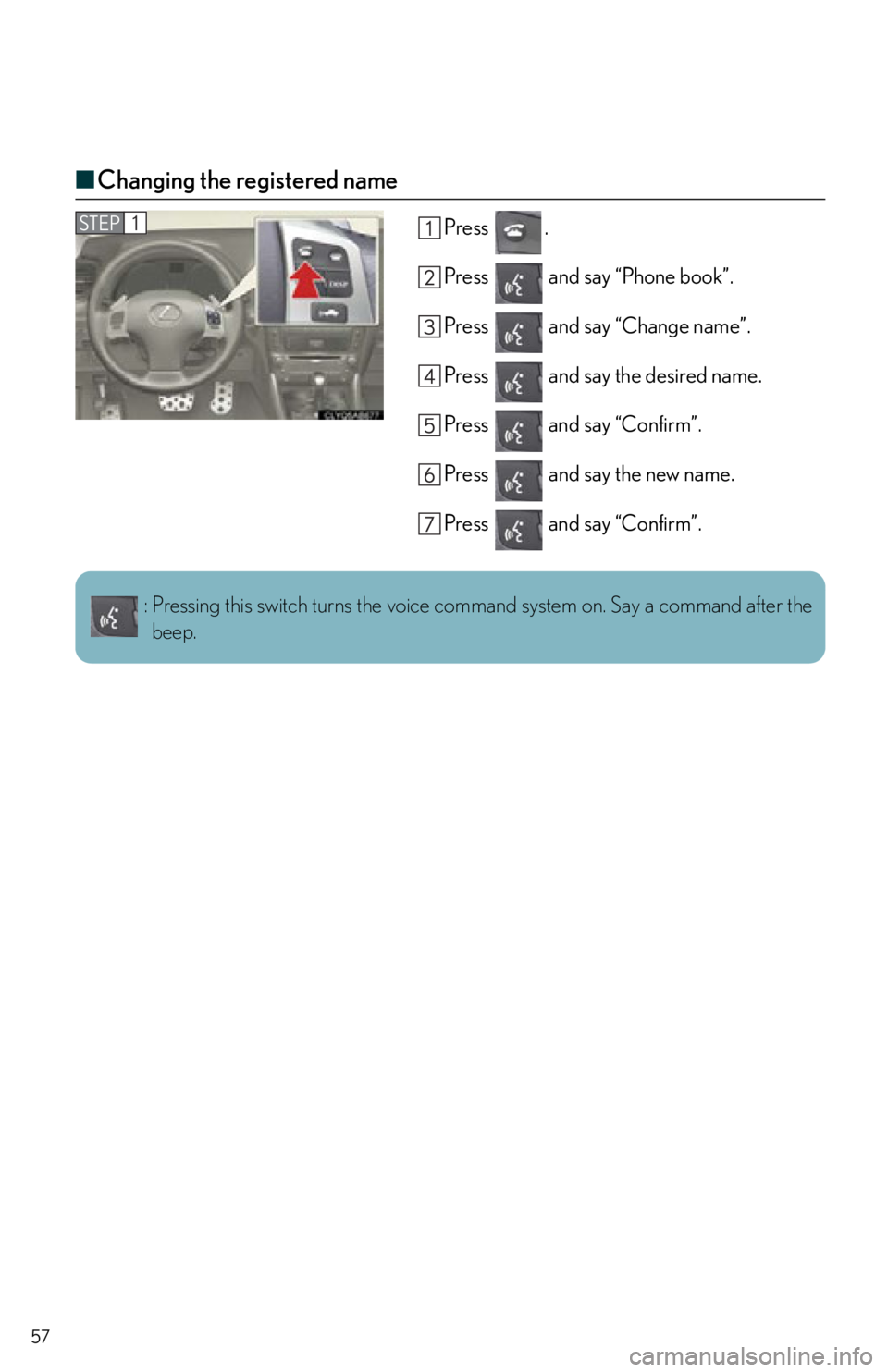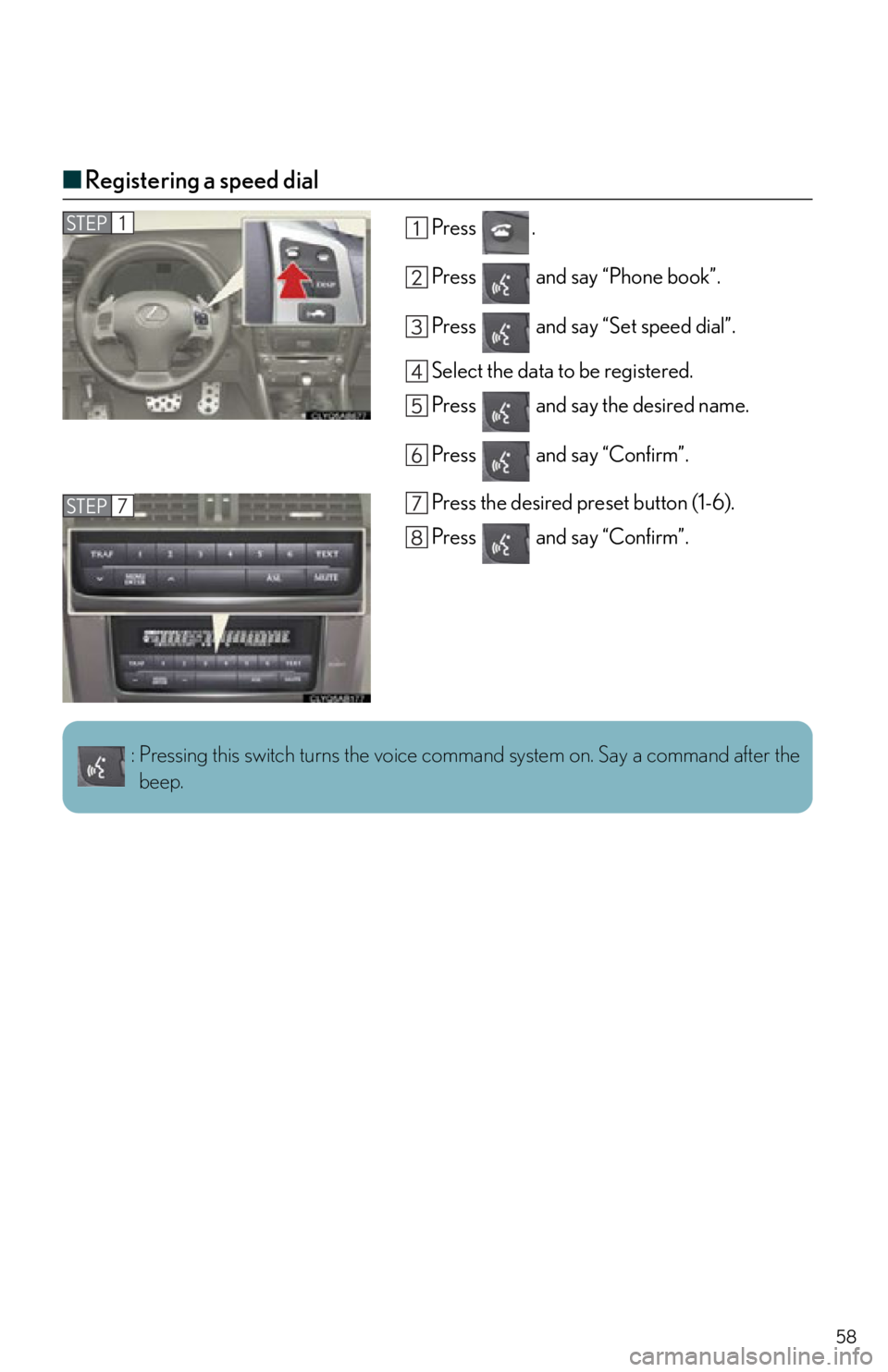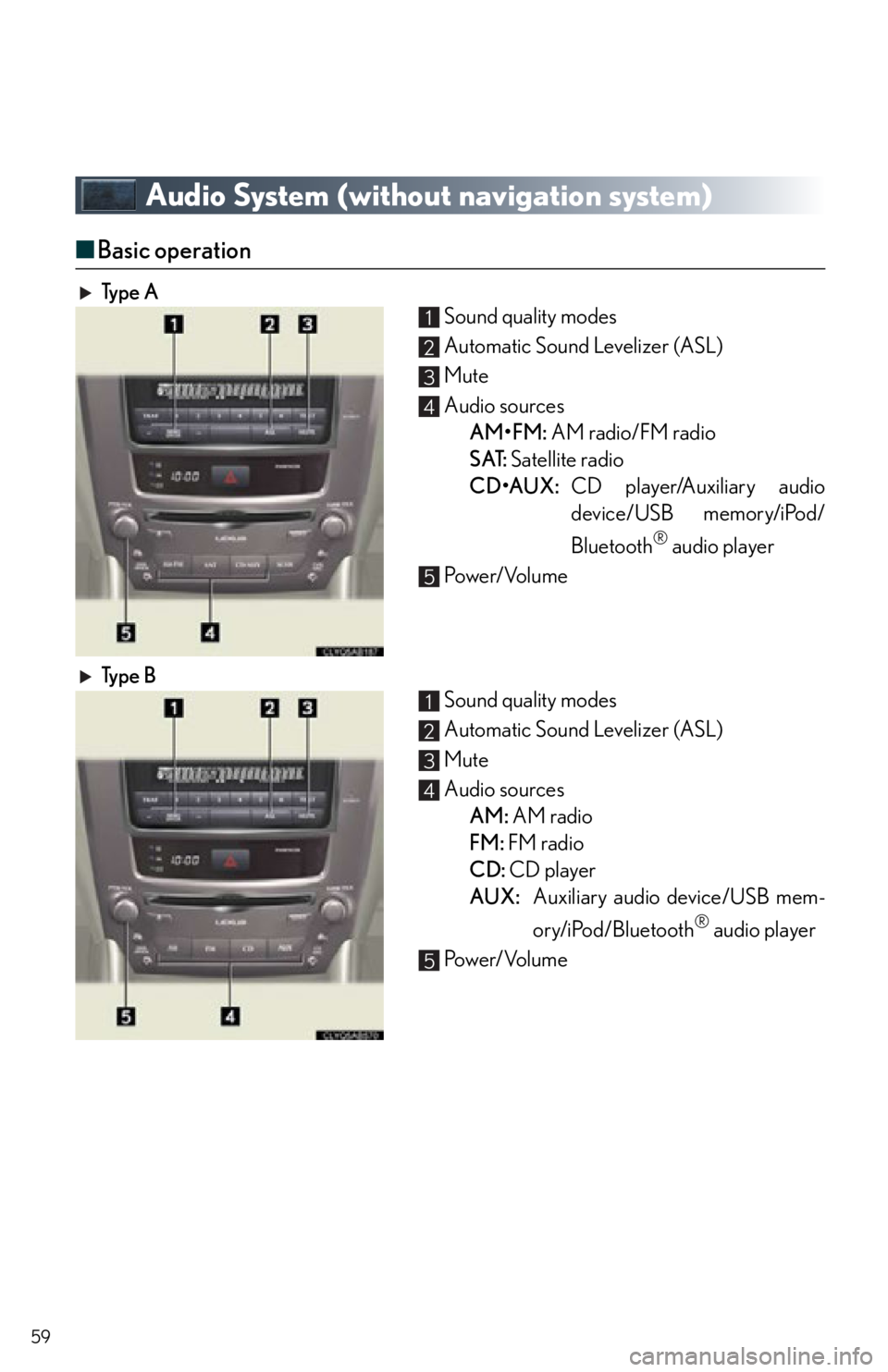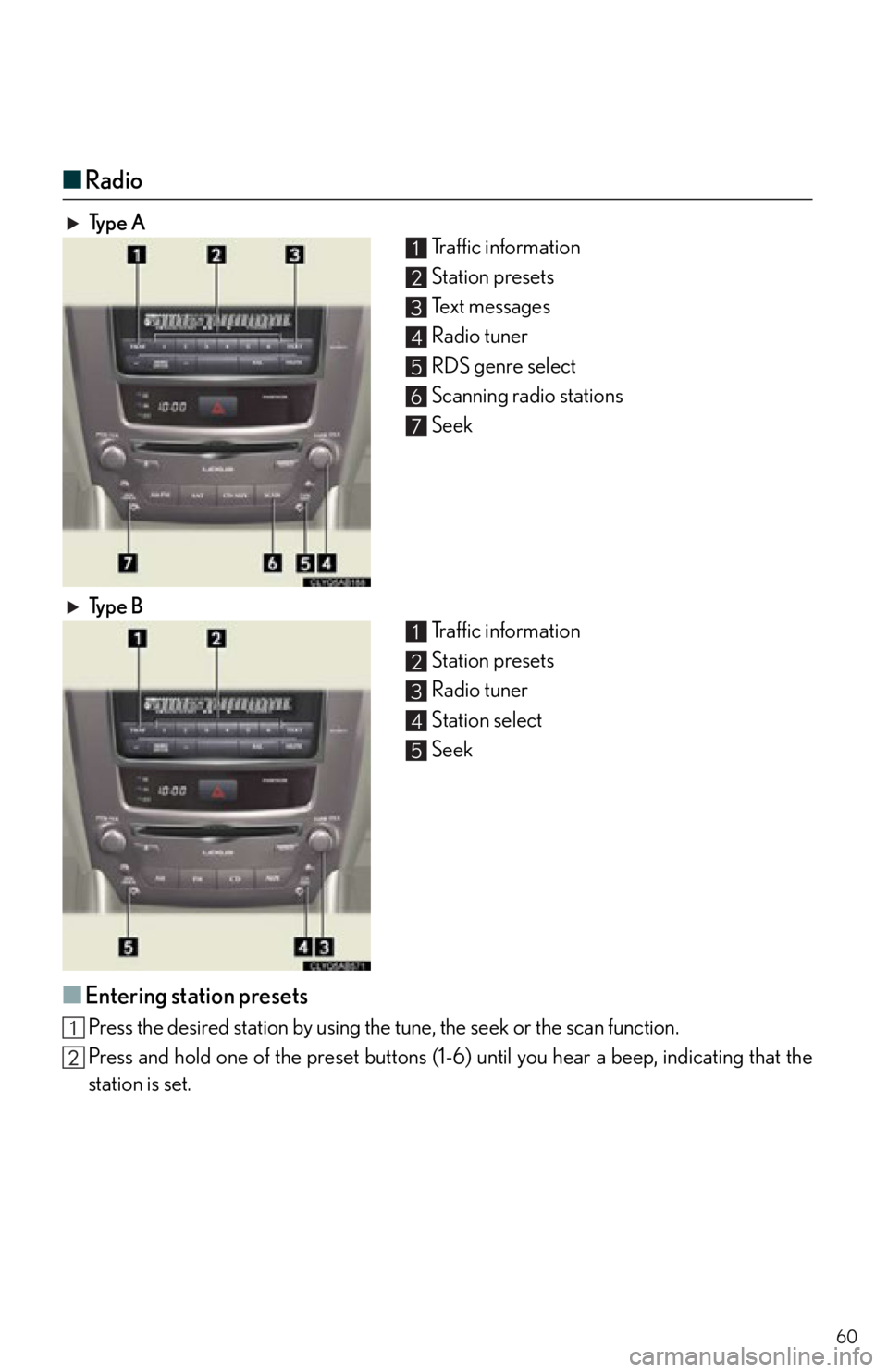Lexus IS350C 2012 Owner's Manual / 2012 IS250C,IS350C QUICK GUIDE (OM53A74U) Workshop Manual
Manufacturer: LEXUS, Model Year: 2012,
Model line: IS350C,
Model: Lexus IS350C 2012
Pages: 90, PDF Size: 1.68 MB
Lexus IS350C 2012 Owner's Manual / 2012 IS250C,IS350C QUICK GUIDE (OM53A74U) Workshop Manual
IS350C 2012
Lexus
Lexus
https://www.carmanualsonline.info/img/36/30076/w960_30076-0.png
Lexus IS350C 2012 Owner's Manual / 2012 IS250C,IS350C QUICK GUIDE (OM53A74U) Workshop Manual
Trending: set clock, warning, navigation system, fuel, climate settings, fuel cap, manual transmission
Page 51 of 90
51
■Operating an iPod
Displays the audio control screen
Menu
Pa u s e / P l a y b a c k
Repeat play
Random playback
Song list
Song select
Song select/rewind/fast-forward
■Remote control (steering wheel switches)
The audio system can be operated using the remote control located on the steering wheel.
Vo l u m e
Radio mode: radio tuner
DVD mode: track/chapter/disc select
CD mode: disc/track/file (MP3/WMA) select
iPod mode: song select
Power on/change mode: press
Power off: press and hold
1
2
3
4
5
6
7
8
1
2
3
Page 52 of 90
52
Air Conditioning System
(with navigation system)
■Using the automatic mode
Press to turn on the airflow and to adjust the temperature.
■Adjusting the temperature
■To simultaneously adjust the driver's side and passenger's side temperature settings
Touch to turn the “DUAL” indicator off ( ) and then press .
■To individually adjust the driver's side and passenger's side temperature settings
Touch or press to turn the “DUAL” indicator on ( ) and then press or .
■To turn off the airflow
Press .
Dual mode button
Passenger side temperature display
Fan speed display
Outside air/recirculated air mode
button
Passenger side temperature control
Windshield defogger
Automatic mode button Driver side temperature control
“OFF” button
Cooling and dehumidification function
on/off button
Driver side temperature display
Air conditioning operation screen
display button
Air outlet display1
2
3
4
5
6
7
8
9
10
11
12
13
78
18
1585
9
Page 53 of 90
53
Hands-free System For Cellular Phone
(without navigation system)
■Bluetooth® phone pairing
Compatible Bluetooth®-equipped phones can be connected to the vehicle, enabling
hands-free operation. Please refer to the cell ular phone manufacturer's user guide for pair-
ing procedures, or go to“www.lexus.com/bluetooth” for more phone information.
To use a Bluetooth
® phone, it is necessary to first
register it in the system.
Press or .
Press and say “Pair phone”.
Press and say a name*.
*: This name will be used to identify yourphone in the case that more than one
phone has been registered to the system.
Press and say “Confirm” to display the
passkey.
Enter the passkey shown on the display into
the phone.
Refer to the cellular phone user's manual for
cellular phone operation.
Once the voice guidance for registration com-
pletion is finished, press .STEP1
: Pressing this switch turns the voice command system on. Say a command after the
beep.
Page 54 of 90
54
■Calling by number
Press and say “Dial by number”.
Press and say the phone number.
Dialing
a. Press .
b. Press and say “Dial”.
■Calling by name
You can call by saying a voice tag registered in the phonebook. For setting the voice recog-
nition, refer to the “Owner's Manual”.
Press and say “Dial by name”.
Press and say a contact name.
Dialing
a. Press .
b. Press and say “Dial”.
STEP1
STEP1
: Pressing this switch turns the voice command system on. Say a command after thebeep.
Page 55 of 90
55
■Calling by speed dial
Press .
Press the desired preset button (1-6).
Press .STEP1
STEP2
Page 56 of 90
56
■Phonebook transfer
Press .
Press and say “Phone book”.
Press and say “Add entry”.
Press and say “By phone”.
Press and say “Confirm”.
Transfer the phonebook data to the system
using the cellular phone.
Refer to the cellular phone user’s manual for
cellular phone operation.
Press and say “Previous” or “Next” until
the desired data is displayed.
Press and say “Confirm”.
Press and say the desired name.
Press and say “Confirm”.
Press and say “Confirm” again.STEP1
10
11
Phonebook transfer may not be po ssible depending on phone model.
: Pressing this switch turns the voice command system on. Say a command after the beep.
Page 57 of 90
57
■Changing the registered name
Press .
Press and say “Phone book”.
Press and say “Change name”.
Press and say the desired name.
Press and say “Confirm”.
Press and say the new name.
Press and say “Confirm”.STEP1
: Pressing this switch turns the voice command system on. Say a command after the
beep.
Page 58 of 90
58
■Registering a speed dial
Press .
Press and say “Phone book”.
Press and say “Set speed dial”.
Select the data to be registered.
Press and say the desired name.
Press and say “Confirm”.
Press the desired preset button (1-6).
Press and say “Confirm”.STEP1
STEP7
: Pressing this switch turns the voice command system on. Say a command after the
beep.
Page 59 of 90
59
Audio System (without navigation system)
■Basic operation
Ty p e A Sound quality modes
Automatic Sound Levelizer (ASL)
Mute
Audio sources
AM•FM: AM radio/FM radio
SAT: Satellite radio
CD•AUX: CD player/Auxiliary audio
device/USB memory/iPod/
Bluetooth
® audio player
Po w e r/ Vo l u m e
Ty p e B Sound quality modes
Automatic Sound Levelizer (ASL)
Mute
Audio sources
AM: AM radio
FM: FM radio
CD: CD player
AUX: Auxiliary audio device/USB mem-
ory/iPod/Bluetooth
® audio player
Po w e r/ Vo l u m e
1
2
3
4
5
1
2
3
4
5
Page 60 of 90
60
■Radio
Ty p e A
Traffic information
Station presets
Te x t m e s s a g e s
Radio tuner
RDS genre select
Scanning radio stations
Seek
Ty p e B Traffic information
Station presets
Radio tuner
Station select
Seek
■Entering station presets
Press the desired station by using the tune, the seek or the scan function.
Press and hold one of the preset buttons (1-6) until you hear a beep, indicating that the
station is set.
1
2
3
4
5
6
7
1
2
3
4
5
Trending: turn signal, change wheel, brake light, sat nav, inflation pressure, CD player, high beam