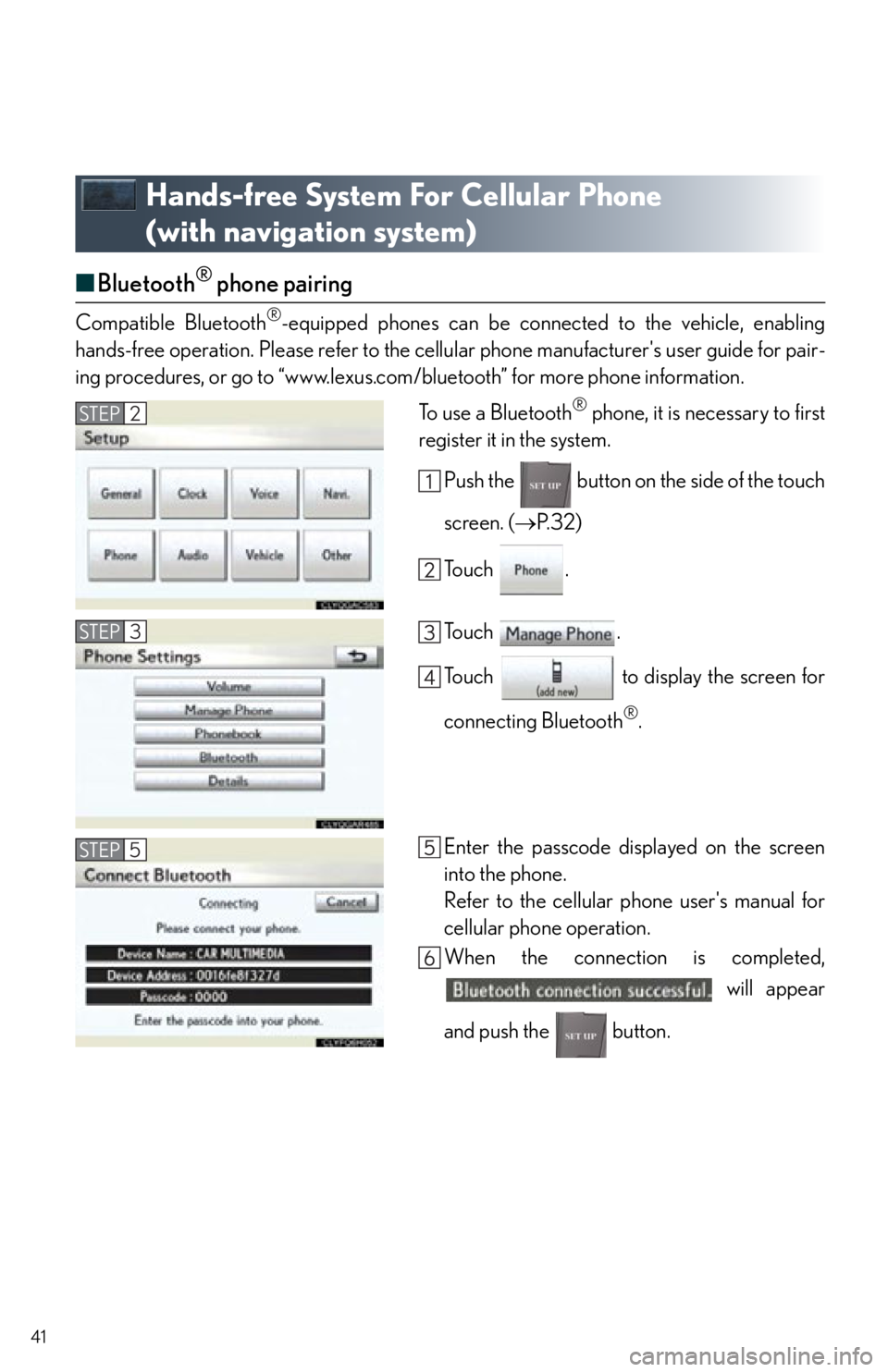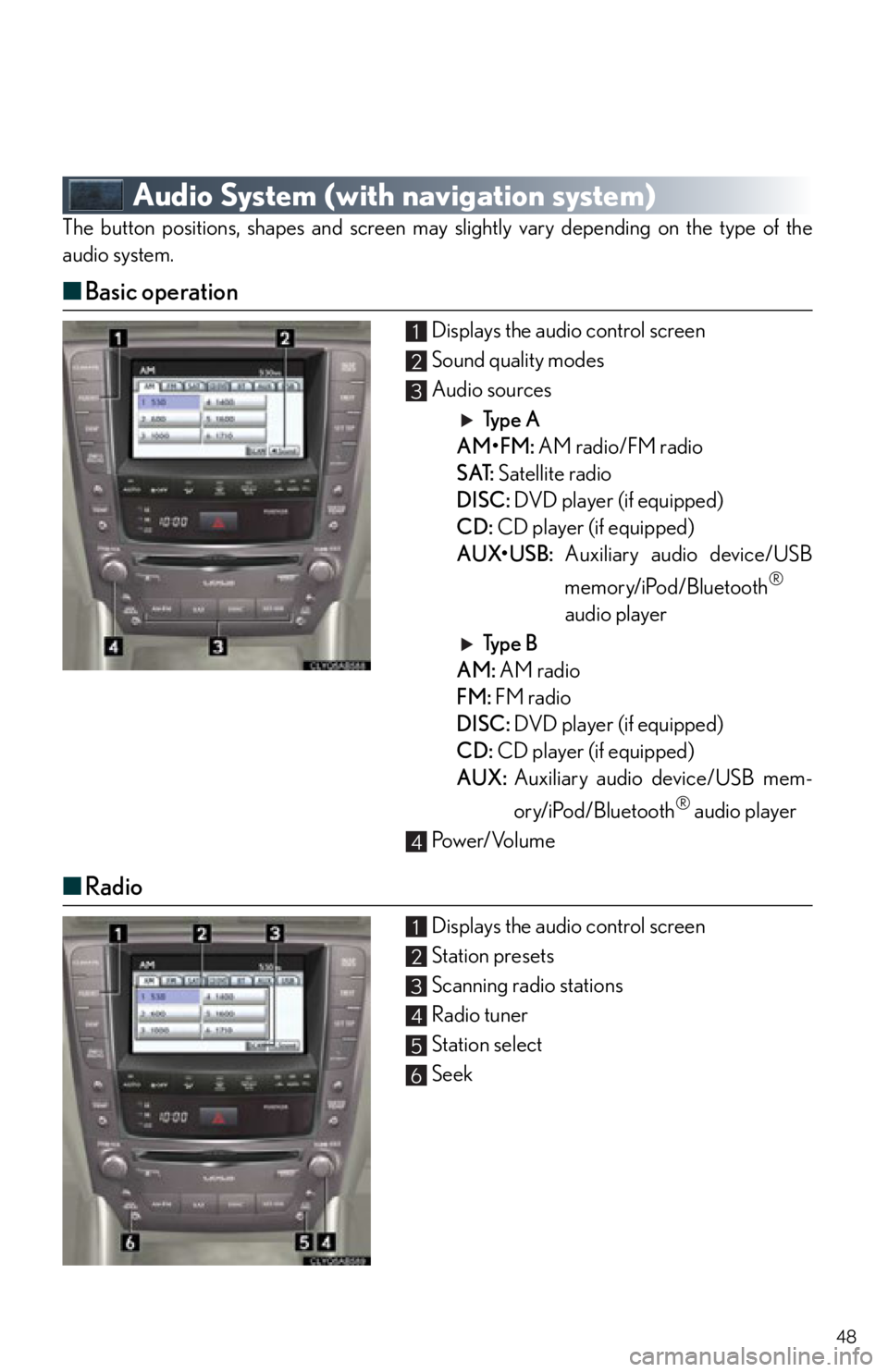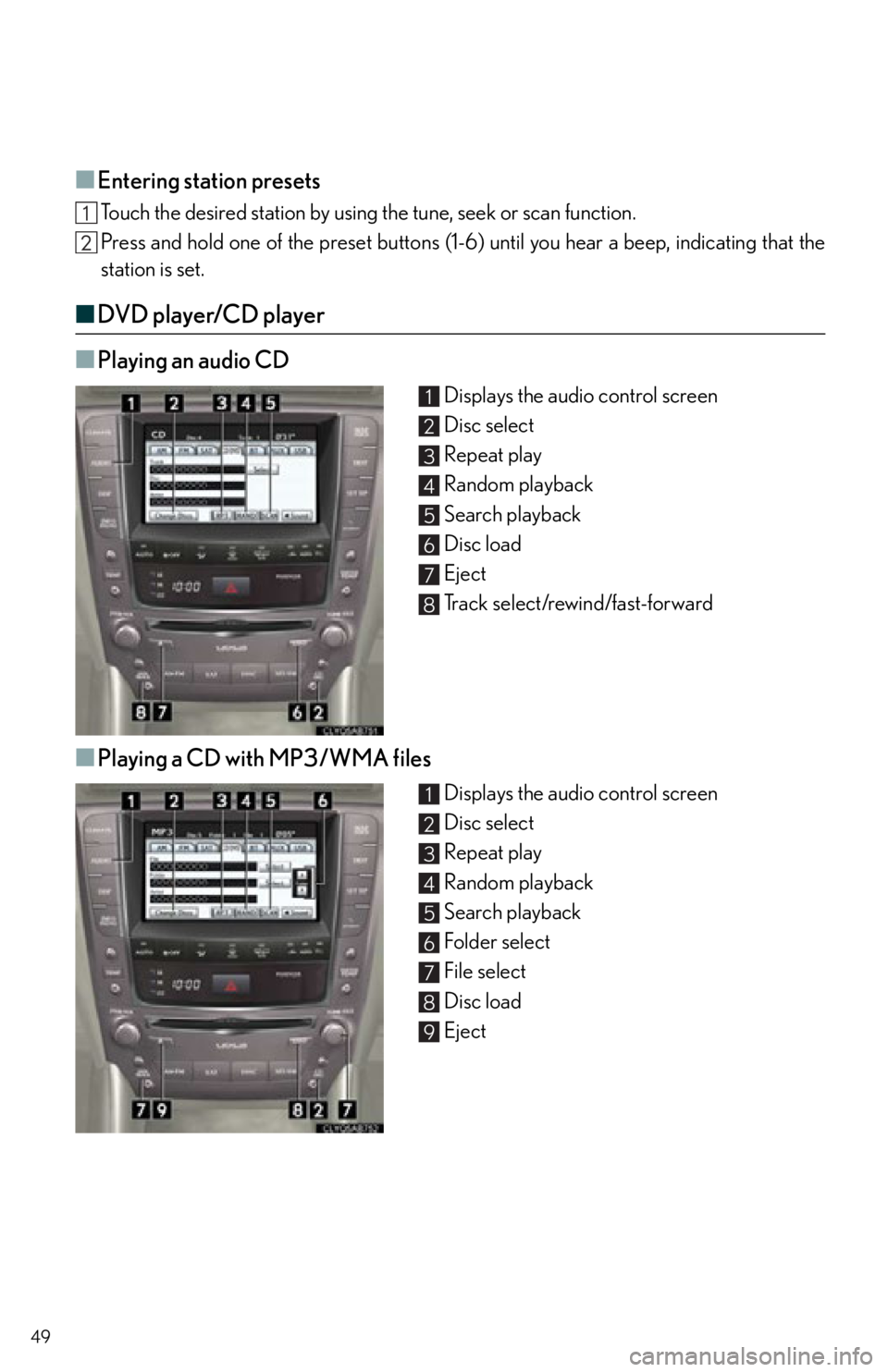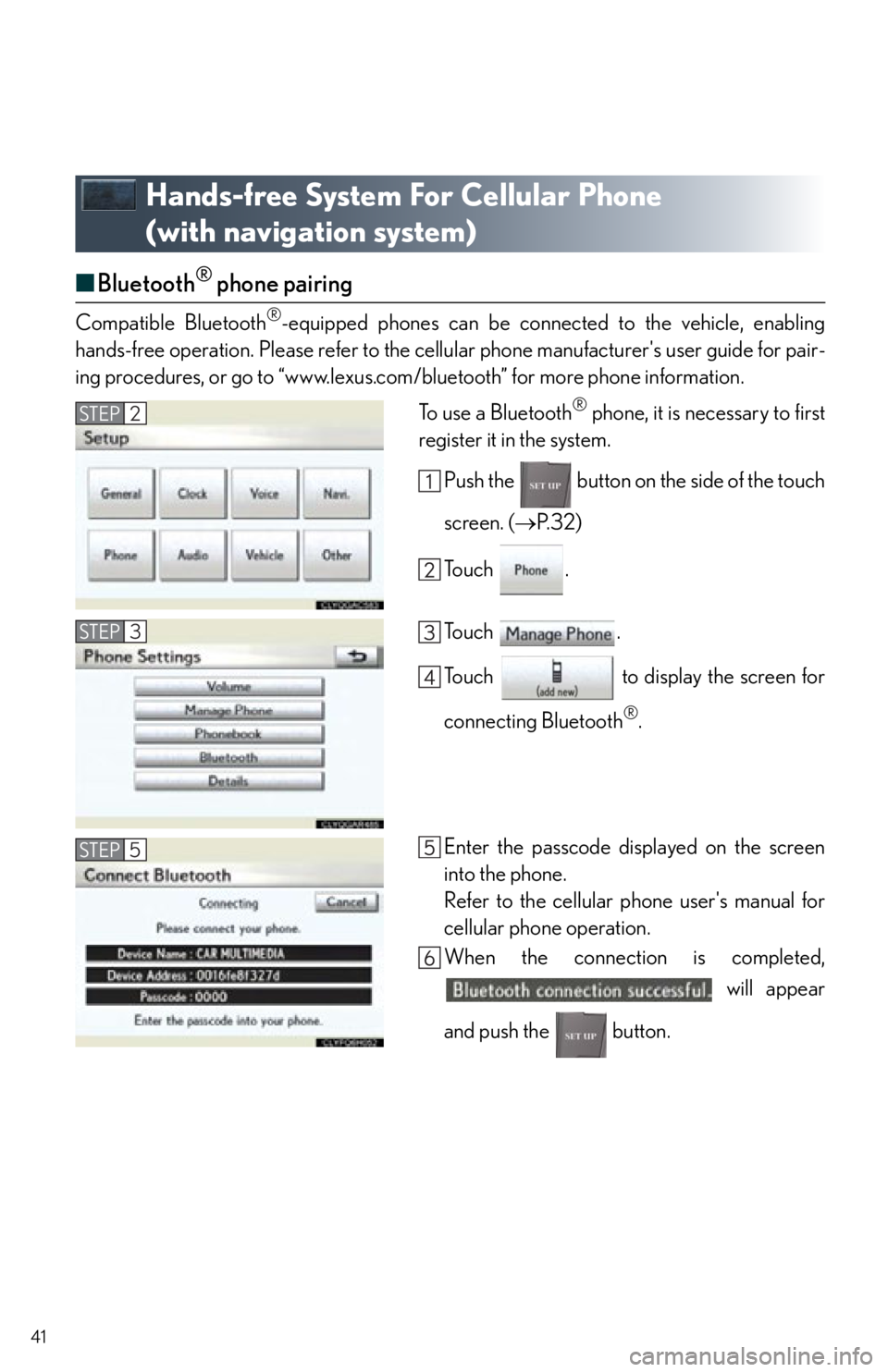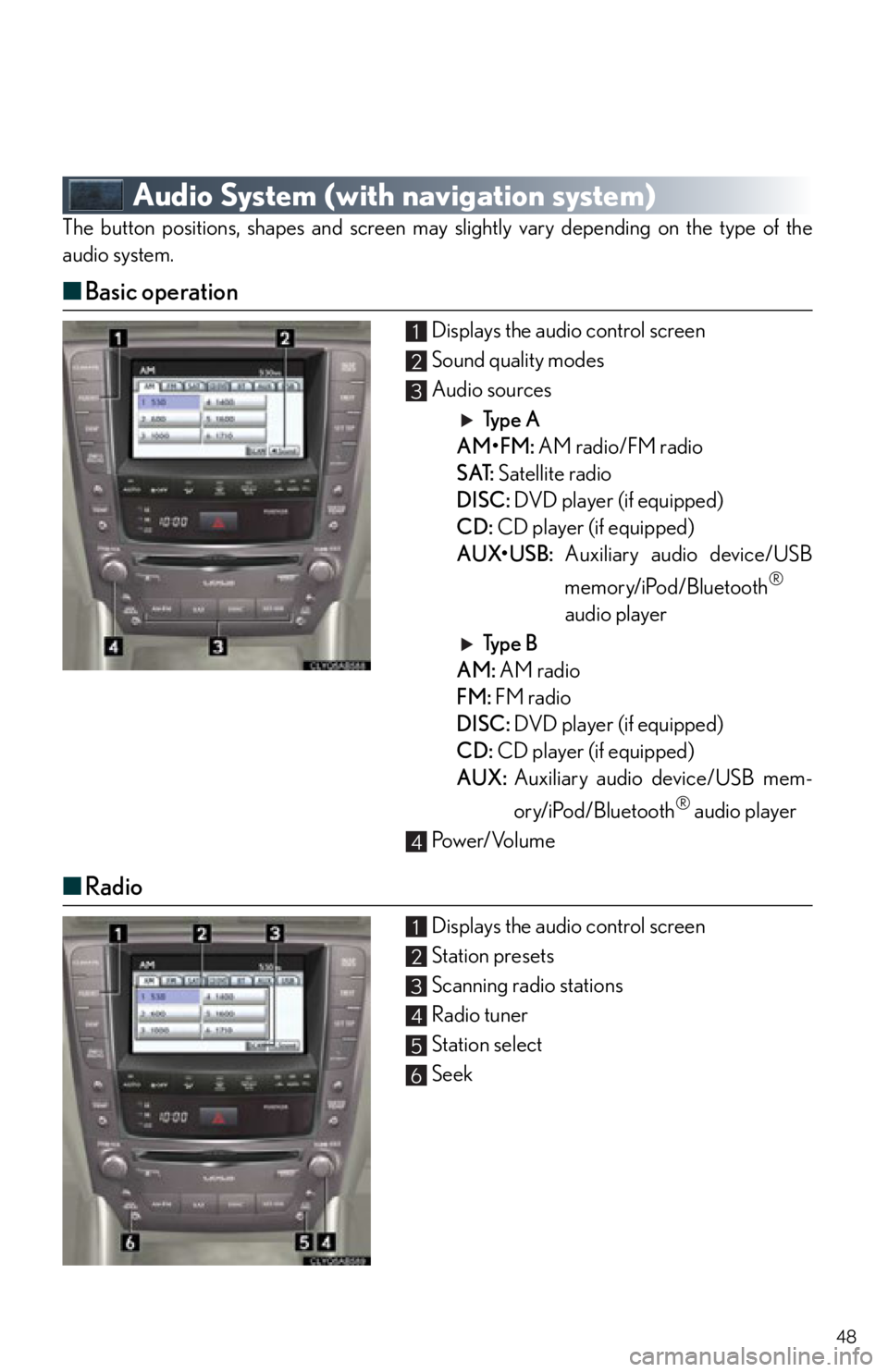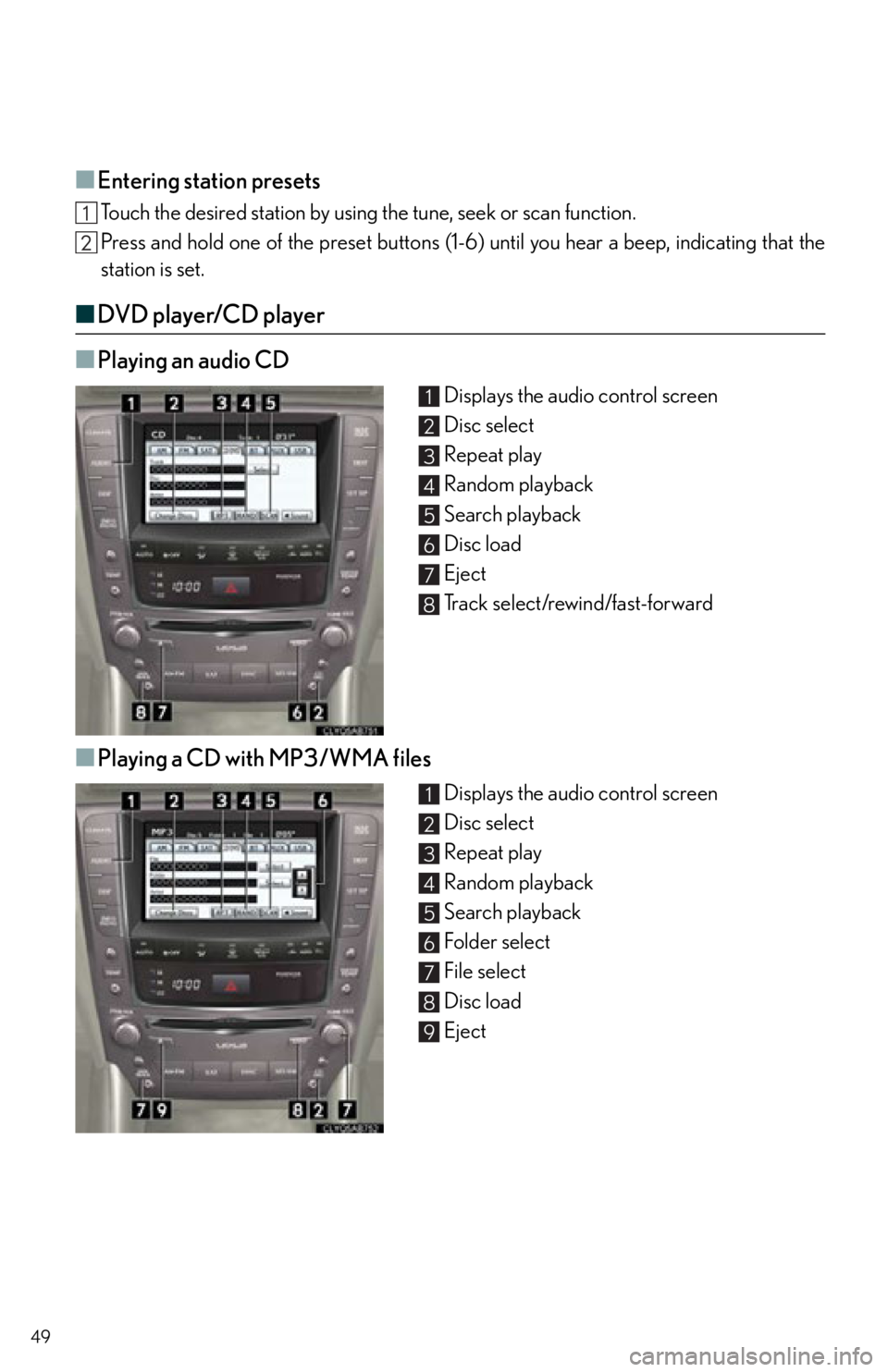Lexus IS350C 2012 Owner's Manual / 2012 IS250C,IS350C QUICK GUIDE (OM53A74U) Service Manual
Manufacturer: LEXUS, Model Year: 2012,
Model line: IS350C,
Model: Lexus IS350C 2012
Pages: 90, PDF Size: 1.68 MB
Lexus IS350C 2012 Owner's Manual / 2012 IS250C,IS350C QUICK GUIDE (OM53A74U) Service Manual
IS350C 2012
Lexus
Lexus
https://www.carmanualsonline.info/img/36/30076/w960_30076-0.png
Lexus IS350C 2012 Owner's Manual / 2012 IS250C,IS350C QUICK GUIDE (OM53A74U) Service Manual
Trending: phone, pairing phone, automatic transmission, cruise control, ECU, service, warning light
Page 41 of 90
41
Hands-free System For Cellular Phone
(with navigation system)
■Bluetooth® phone pairing
Compatible Bluetooth®-equipped phones can be connected to the vehicle, enabling
hands-free operation. Please refer to the cell ular phone manufacturer's user guide for pair-
ing procedures, or go to “www.lexus.com/bluetooth” for more phone information.
To use a Bluetooth
® phone, it is necessary to first
register it in the system.
Push the button on the side of the touch
screen. ( P. 3 2 )
To u c h .
To u c h .
Touch to display the screen for
connecting Bluetooth
®.
Enter the passcode displayed on the screen
into the phone.
Refer to the cellular phone user's manual for
cellular phone operation.
When the connection is completed, will appear
and push the button.
STEP2
STEP3
STEP5
Page 42 of 90
42
■Phonebook transfer
Push the button on the side of the touch
screen. ( P. 3 2 )
To u c h .
To u c h .
To u c h .
To u c h .
Transfer the phonebook data to the system
using the cellular phone.
Refer to the cellular phone user’s manual for
cellular phone operation.STEP2
STEP3
STEP4
Phonebook transfer may not be po ssible depending on phone model.
Page 43 of 90
43
■Registering a voice tag
Push the button on the side of the touch
screen. ( P. 3 2 )
To u c h .
To u c h .
To u c h .
To u c h .
Touch the data you want to register.
Touch , and record a voice tag.
To u c h .STEP2
STEP3
STEP4
Page 44 of 90
44
■Registering a speed dial
Push the button on the side of the touch
screen. ( P. 3 2 )
To u c h .
To u c h .
To u c h .
To u c h .
Touch the data you want to register.
Touch the desired phone number.
Touch the button you want to register in.
The registration completion message is dis-
played on the screen.STEP2
STEP3
STEP6
Page 45 of 90
45
■Calling by name
You can call by saying a voice tag registered in the phonebook. For setting the voice recog-
nition, refer to the “Navigation System Owner' s Manual”. Only when English is selected as
the system language can you call by saying a name registered in the phonebook without
registering any voice tags beforehand. (Names in the phonebook work as voice tags.)
Press .
Follow the voice guidance and say “Phone”.
Follow the voice guidance and say “Dial by
name”.
Follow the voice guidance and say a contact
name.
Follow the voice guidance and say the type of
phone number (home, mobile, work, other).
Follow the voice guidance and say “Dial”.
STEP1
STEP2
STEP4
: Pressing this switch turns the voice command system on. Say a command after the
beep.
Page 46 of 90
46
■Calling by speed dial
Press .
To u c h .
Touch the desired number to call.STEP1
STEP2
STEP3
Page 47 of 90
47
■Receiving a call
When a call is received, this screen is dis-
played with a sound.
Push on the steering wheel to talk on
the phone.
To ignore the call, push on the steering
wheel.STEP1
STEP2
Page 48 of 90
48
Audio System (with navigation system)
The button positions, shapes and screen may slightly vary depending on the type of the
audio system.
■ Basic operation
Displays the audio control screen
Sound quality modes
Audio sources
Ty p e A
AM•FM: AM radio/FM radio
SAT: Satellite radio
DISC: DVD player (if equipped)
CD: CD player (if equipped)
AUX•USB: Auxiliary audio device/USB
memory/iPod/Bluetooth
®
audio player
Ty p e B
AM: AM radio
FM: FM radio
DISC: DVD player (if equipped)
CD: CD player (if equipped)
AUX: Auxiliary audio device/USB mem-
ory/iPod/Bluetooth
® audio player
Pow e r/ Vo l u m e
■ Radio
Displays the audio control screen
Station presets
Scanning radio stations
Radio tuner
Station select
Seek
1
2
3
4
1
2
3
4
5
6
Page 49 of 90
49
■Entering station presets
Touch the desired station by using the tune, seek or scan function.
Press and hold one of the preset buttons (1-6 ) until you hear a beep, indicating that the
station is set.
■ DVD player/CD player
■
Playing an audio CD
Displays the audio control screen
Disc select
Repeat play
Random playback
Search playback
Disc load
Eject
Track select/rewind/fast-forward
■Playing a CD with MP3/WMA files
Displays the audio control screen
Disc select
Repeat play
Random playback
Search playback
Folder select
File select
Disc load
Eject
1
2
3
4
5
6
7
8
1
2
3
4
5
6
7
8
9
Page 50 of 90
50
■Playing a DVD (DVD player only)
Displays the audio control screen
Disc select
DVD operation
Image display (full screen)
Disc load
Eject
Chapter select/rewind/fast-forward
■Loading a disc
Press the “LOAD” button.
When the indicator changes from flashing amber to green, insert a disc after the disc slot
door opens.
■Loading multiple discs
Press and hold the “LOAD” button until you hear a beep.
When the indicator changes from flashing amber to green, insert a disc after the disc slot
door opens.
After inserting a disc, wait until the indicator changes from flashing amber to green, then
insert the next disc after th e disc slot door has opened.
Repeat and until you have inserted all discs.
To cancel the operation, press the “LOAD” button. If you do not insert a disc within 15 sec-
onds, loading will be canceled automatically.
1
2
3
4
5
6
7
Trending: language, clock, lights, instrument panel, air condition, lumbar support, tow