LEXUS LC500 2023 Manual PDF
Manufacturer: LEXUS, Model Year: 2023, Model line: LC500, Model: LEXUS LC500 2023Pages: 112, PDF Size: 6.1 MB
Page 71 of 112
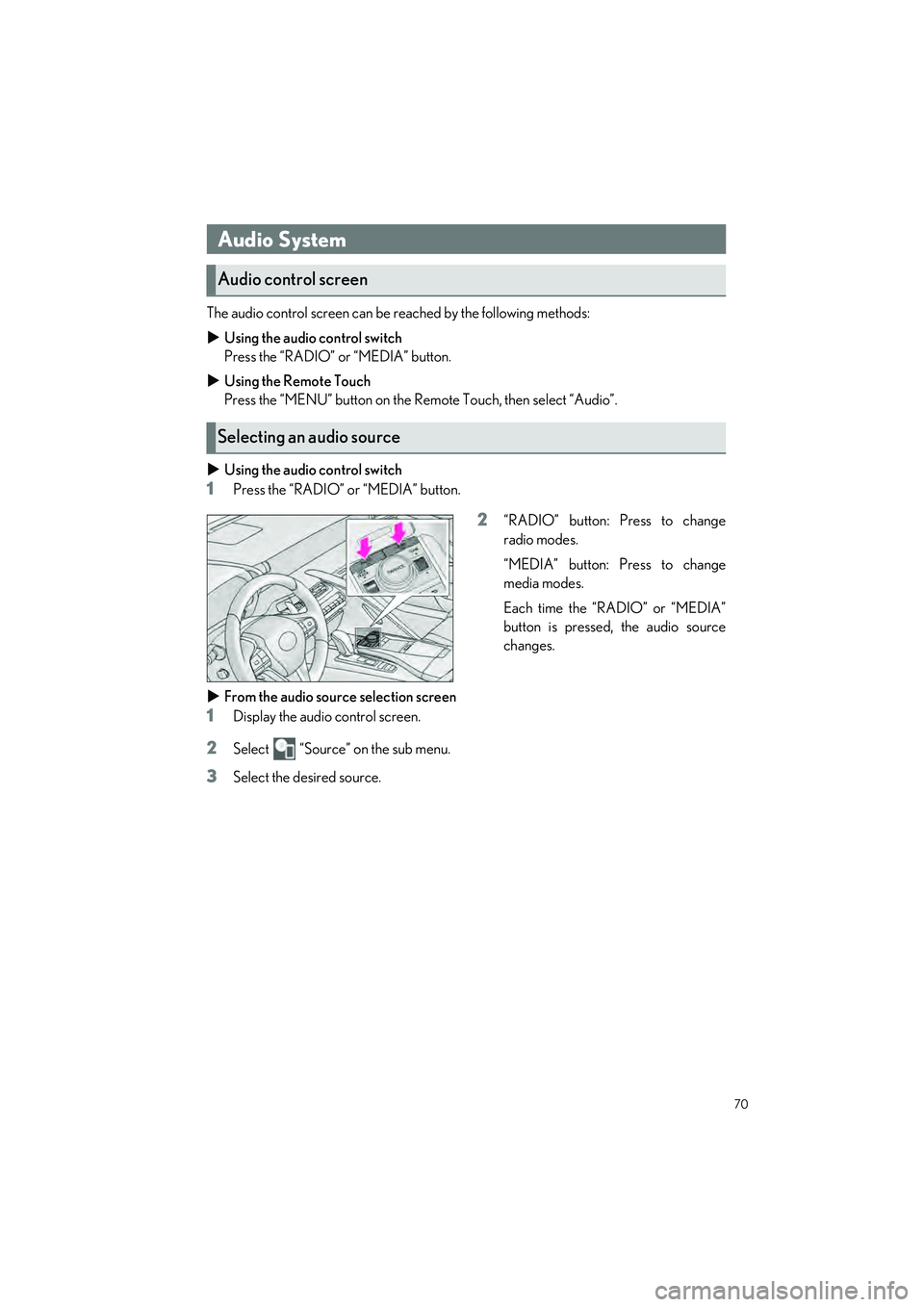
70
LC500_LC500h_QG_OM11688U_(U)
The audio control screen can be reached by the following methods:
Using the audio control switch
Press the “RADIO” or “MEDIA” button.
Using the Remote Touch
Press the “MENU” button on the Remote Touch, then select “Audio”.
Using the audio control switch
1Press the “RADIO” or “MEDIA” button.
2“RADIO” button: Press to change
radio modes.
“MEDIA” button: Press to change
media modes.
Each time the “RADIO” or “MEDIA”
button is pressed, the audio source
changes.
From the audio source selection screen
1Display the audio control screen.
2Select “Source” on the sub menu.
3Select the desired source.
Audio System
Audio control screen
Selecting an audio source
Page 72 of 112
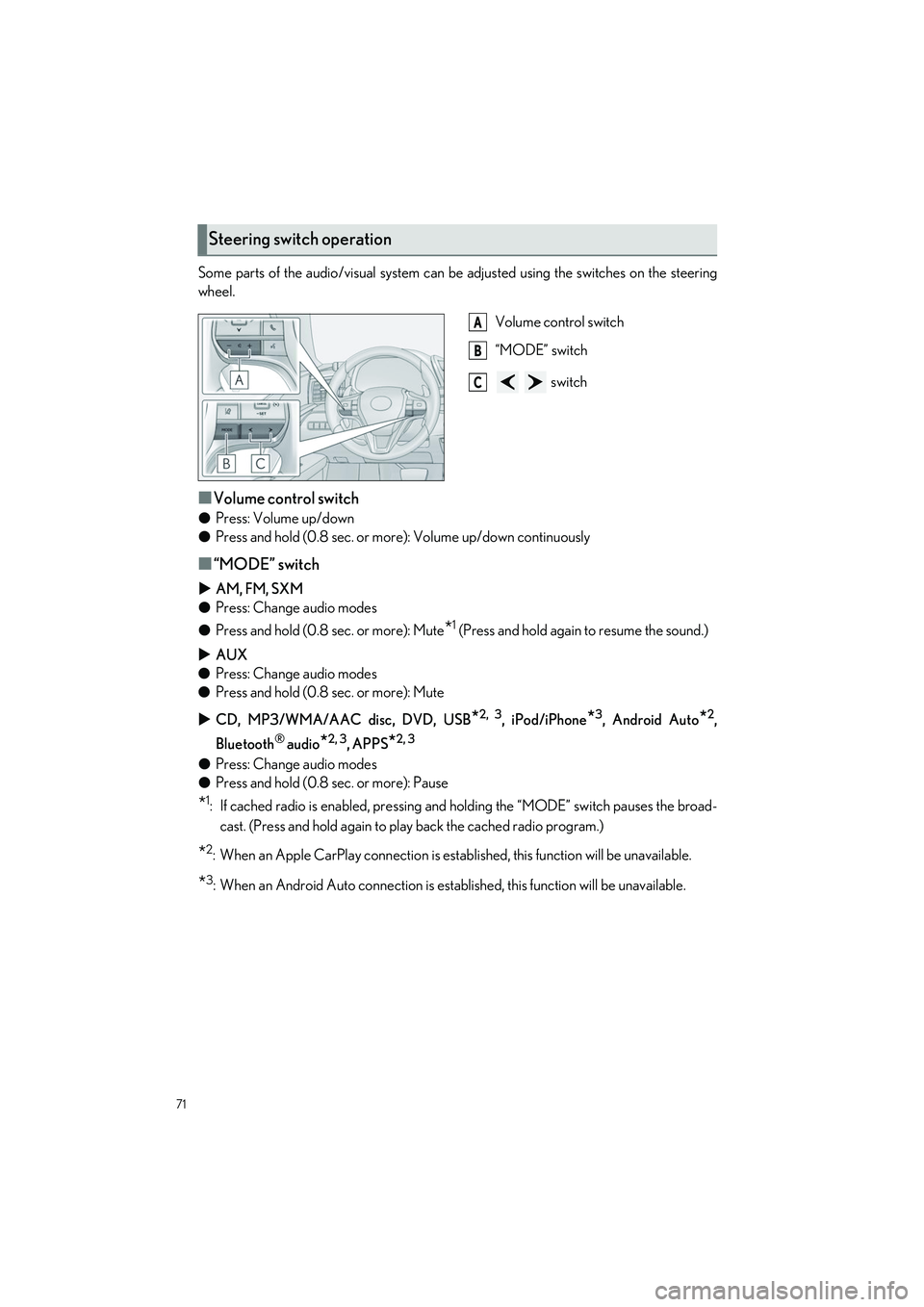
71
LC500_LC500h_QG_OM11688U_(U)
Some parts of the audio/visual system can be adjusted using the switches on the steering
wheel.
Volume control switch
“MODE” switch
switch
■Volume control switch
●Press: Volume up/down
● Press and hold (0.8 sec. or more): Volume up/down continuously
■“MODE” switch
AM, FM, SXM
● Press: Change audio modes
● Press and hold (0.8 sec. or more): Mute
*1 (Press and hold again to resume the sound.)
AUX
● Press: Change audio modes
● Press and hold (0.8 sec. or more): Mute
CD, MP3/WMA/AAC disc, DVD, USB
*2, 3, iPod/iPhone*3, Android Auto*2,
Bluetooth
® audio*2, 3, APPS*2, 3
● Press: Change audio modes
● Press and hold (0.8 sec. or more): Pause
*1: If cached radio is enabled, pressing and holding the “MODE” switch pauses the broad-
cast. (Press and hold again to play back the cached radio program.)
*2: When an Apple CarPlay connection is established, this function will be unavailable.
*3: When an Android Auto connection is established, this function will be unavailable.
Steering switch operation
A
B
C
Page 73 of 112
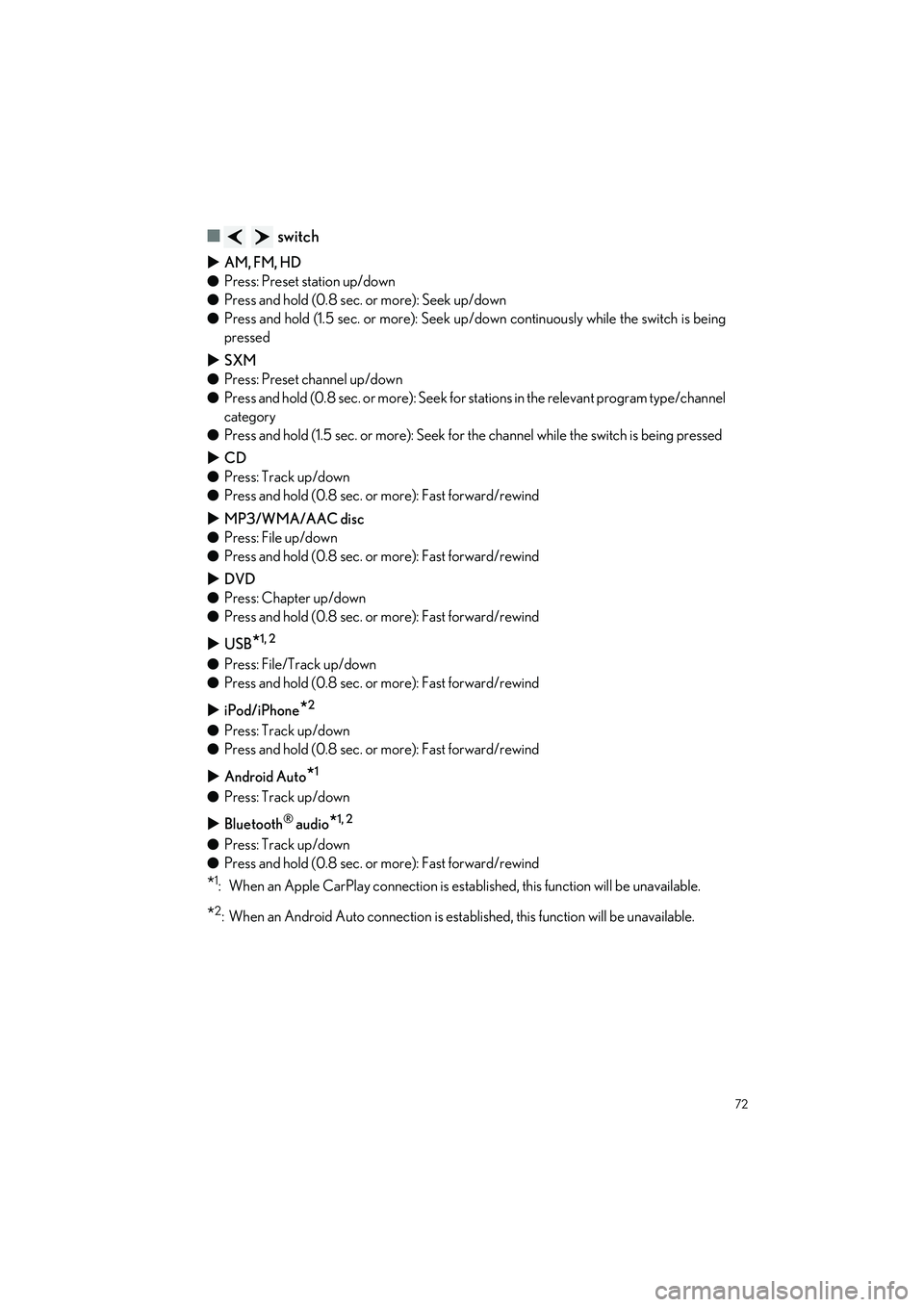
72
LC500_LC500h_QG_OM11688U_(U)
■ switch
AM, FM, HD
● Press: Preset station up/down
● Press and hold (0.8 sec. or more): Seek up/down
● Press and hold (1.5 sec. or more): Seek up /down continuously while the switch is being
pressed
SXM
● Press: Preset channel up/down
● Press and hold (0.8 sec. or more): Seek for stations in the relevant program type/channel
category
● Press and hold (1.5 sec. or more): Seek for the channel while the switch is being pressed
CD
● Press: Track up/down
● Press and hold (0.8 sec. or more): Fast forward/rewind
MP3/WMA/AAC disc
● Press: File up/down
● Press and hold (0.8 sec. or more): Fast forward/rewind
DVD
● Press: Chapter up/down
● Press and hold (0.8 sec. or more): Fast forward/rewind
USB
*1, 2
●Press: File/Track up/down
● Press and hold (0.8 sec. or more): Fast forward/rewind
iPod/iPhone
*2
●Press: Track up/down
● Press and hold (0.8 sec. or more): Fast forward/rewind
Android Auto
*1
●Press: Track up/down
Bluetooth
® audio*1, 2
●Press: Track up/down
● Press and hold (0.8 sec. or more): Fast forward/rewind
*1: When an Apple CarPlay connection is established, this function will be unavailable.
*2: When an Android Auto connection is established, this function will be unavailable.
Page 74 of 112
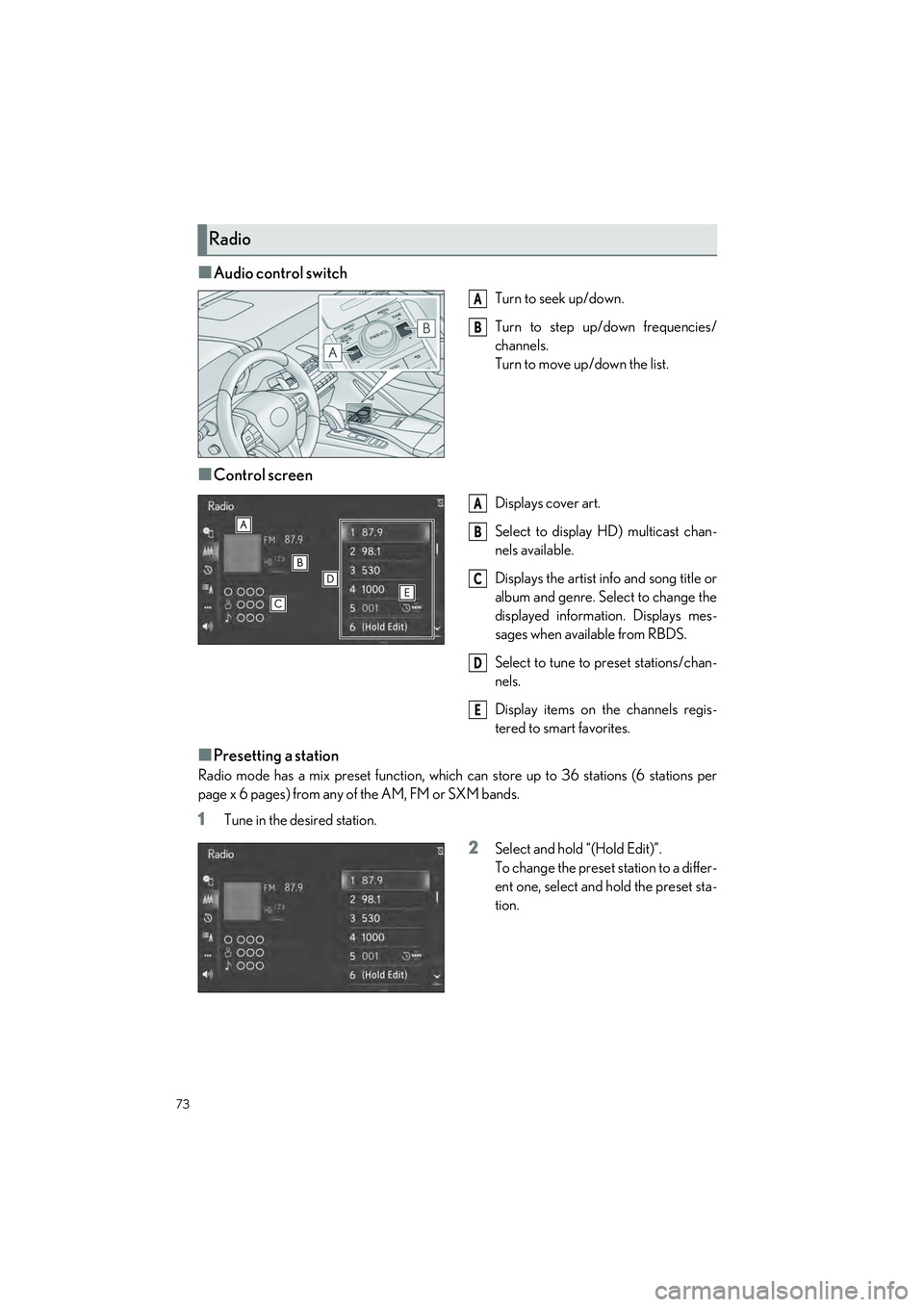
73
LC500_LC500h_QG_OM11688U_(U)
■Audio control switch
Turn to seek up/down.
Turn to step up/down frequencies/
channels.
Turn to move up/down the list.
■Control screen
Displays cover art.
Select to display HD) multicast chan-
nels available.
Displays the artist info and song title or
album and genre. Select to change the
displayed information. Displays mes-
sages when available from RBDS.
Select to tune to preset stations/chan-
nels.
Display items on the channels regis-
tered to smart favorites.
■Presetting a station
Radio mode has a mix preset function, which can store up to 36 stations (6 stations per
page x 6 pages) from any of the AM, FM or SXM bands.
1Tune in the desired station.
2Select and hold “(Hold Edit)”.
To change the preset station to a differ-
ent one, select and hold the preset sta-
tion.
Radio
A
B
A
B
C
D
E
Page 75 of 112
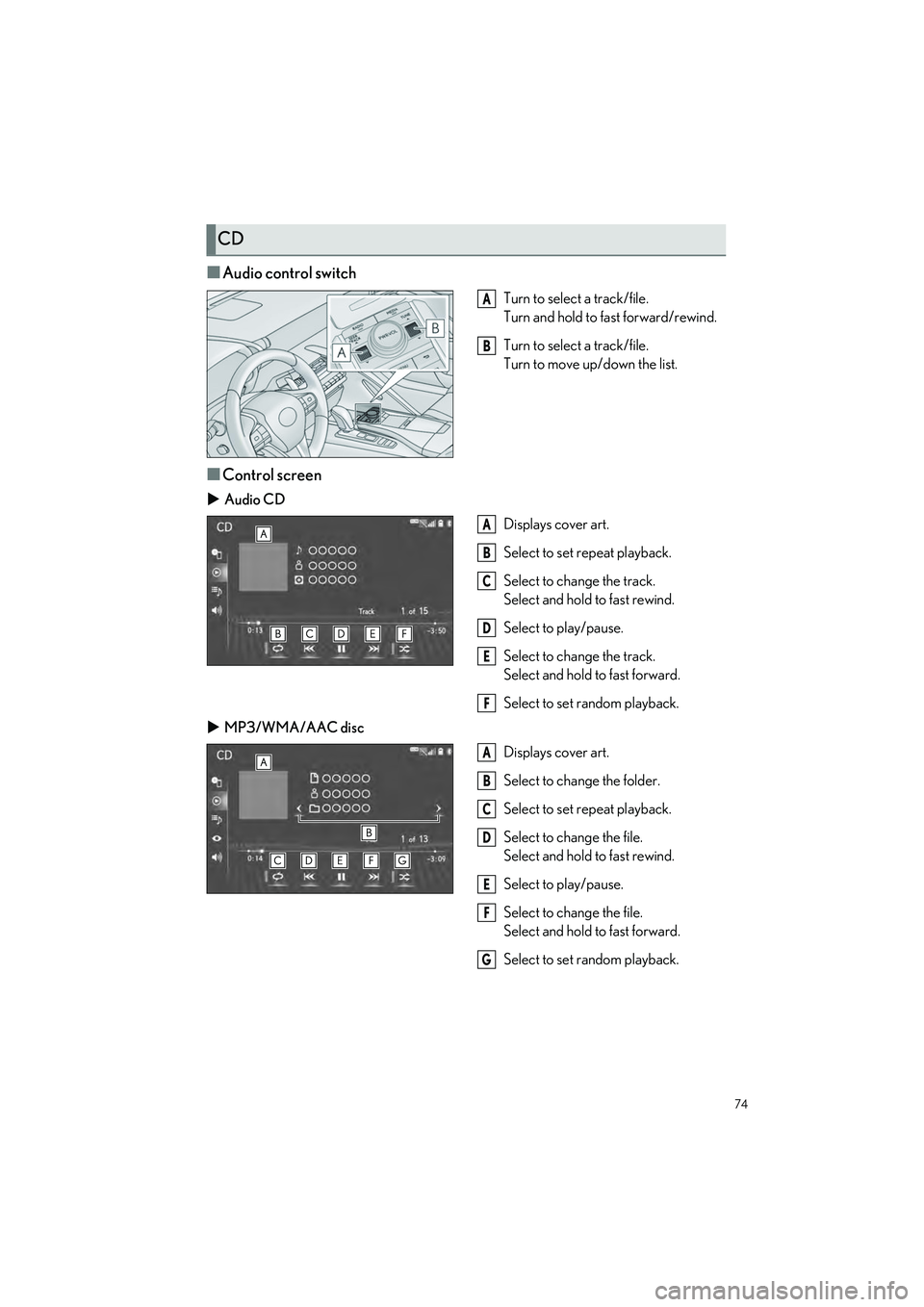
74
LC500_LC500h_QG_OM11688U_(U)
■Audio control switch
Turn to select a track/file.
Turn and hold to fast forward/rewind.
Turn to select a track/file.
Turn to move up/down the list.
■Control screen
Audio CD
Displays cover art.
Select to set repeat playback.
Select to change the track.
Select and hold to fast rewind.
Select to play/pause.
Select to change the track.
Select and hold to fast forward.
Select to set random playback.
MP3/WMA/AAC disc
Displays cover art.
Select to change the folder.
Select to set repeat playback.
Select to change the file.
Select and hold to fast rewind.
Select to play/pause.
Select to change the file.
Select and hold to fast forward.
Select to set random playback.
CD
A
B
A
B
C
D
E
F
A
B
C
D
E
F
G
Page 76 of 112
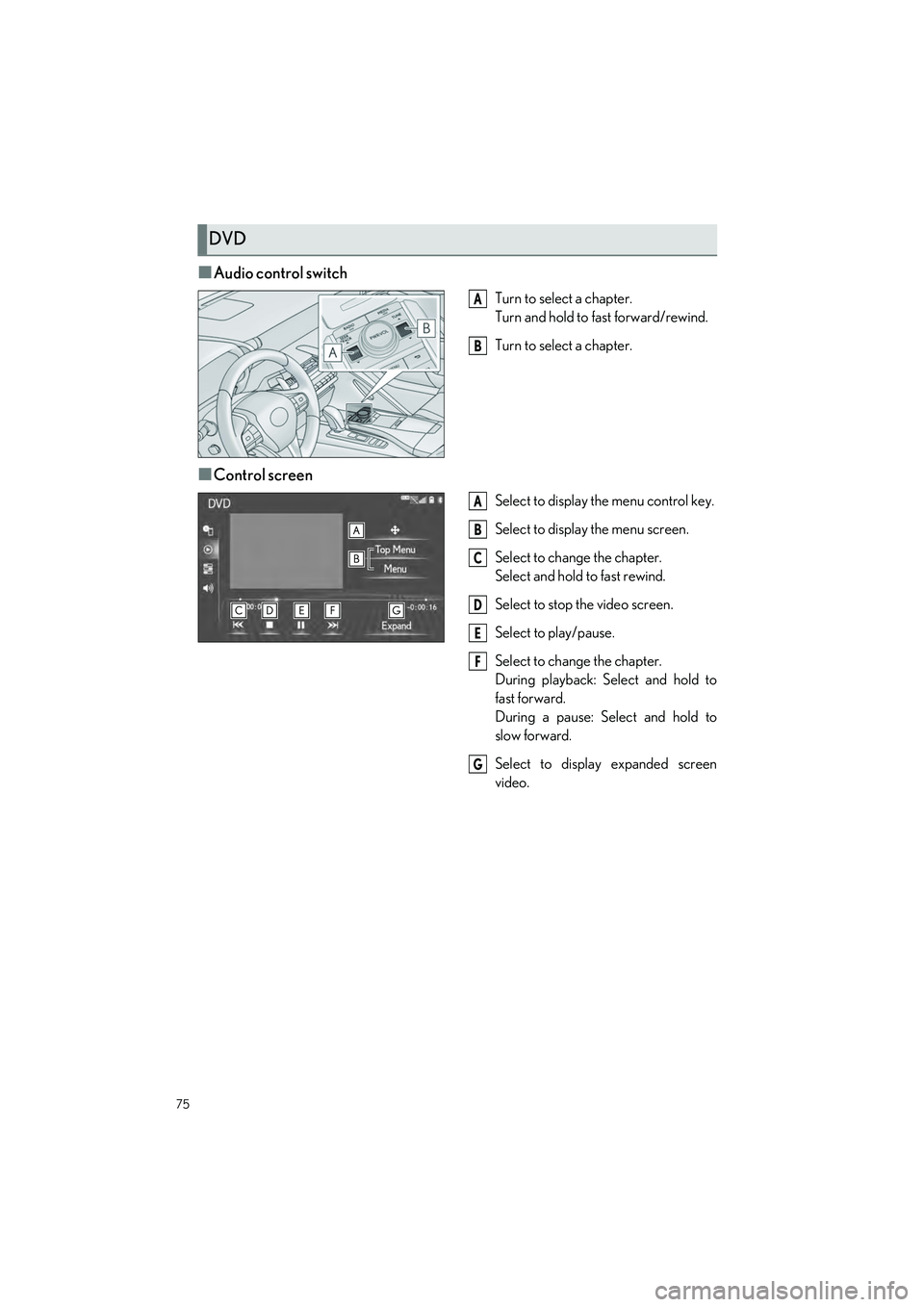
75
LC500_LC500h_QG_OM11688U_(U)
■Audio control switch
Turn to select a chapter.
Turn and hold to fast forward/rewind.
Turn to select a chapter.
■Control screen
Select to display the menu control key.
Select to display the menu screen.
Select to change the chapter.
Select and hold to fast rewind.
Select to stop the video screen.
Select to play/pause.
Select to change the chapter.
During playback: Select and hold to
fast forward.
During a pause: Select and hold to
slow forward.
Select to display expanded screen
video.
DVD
A
B
A
B
C
D
E
F
G
Page 77 of 112
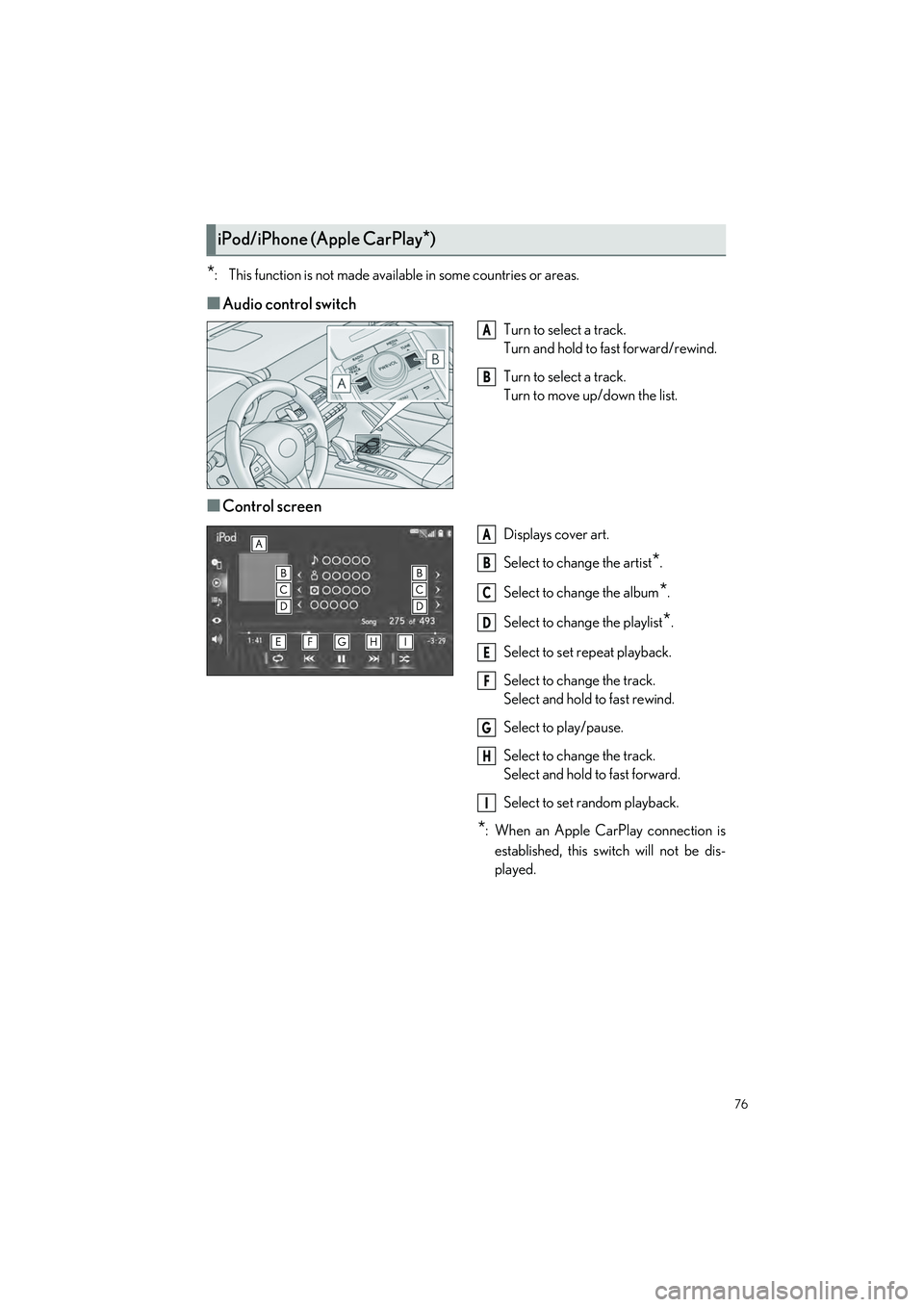
76
LC500_LC500h_QG_OM11688U_(U)
*: This function is not made available in some countries or areas.
■Audio control switch
Turn to select a track.
Turn and hold to fast forward/rewind.
Turn to select a track.
Turn to move up/down the list.
■Control screen
Displays cover art.
Select to change the artist
*.
Select to change the album
*.
Select to change the playlist
*.
Select to set repeat playback.
Select to change the track.
Select and hold to fast rewind.
Select to play/pause.
Select to change the track.
Select and hold to fast forward.
Select to set random playback.
*: When an Apple CarPlay connection is established, this switch will not be dis-
played.
iPod/iPhone (Apple CarPlay*)
A
B
A
B
C
D
E
F
G
H
I
Page 78 of 112
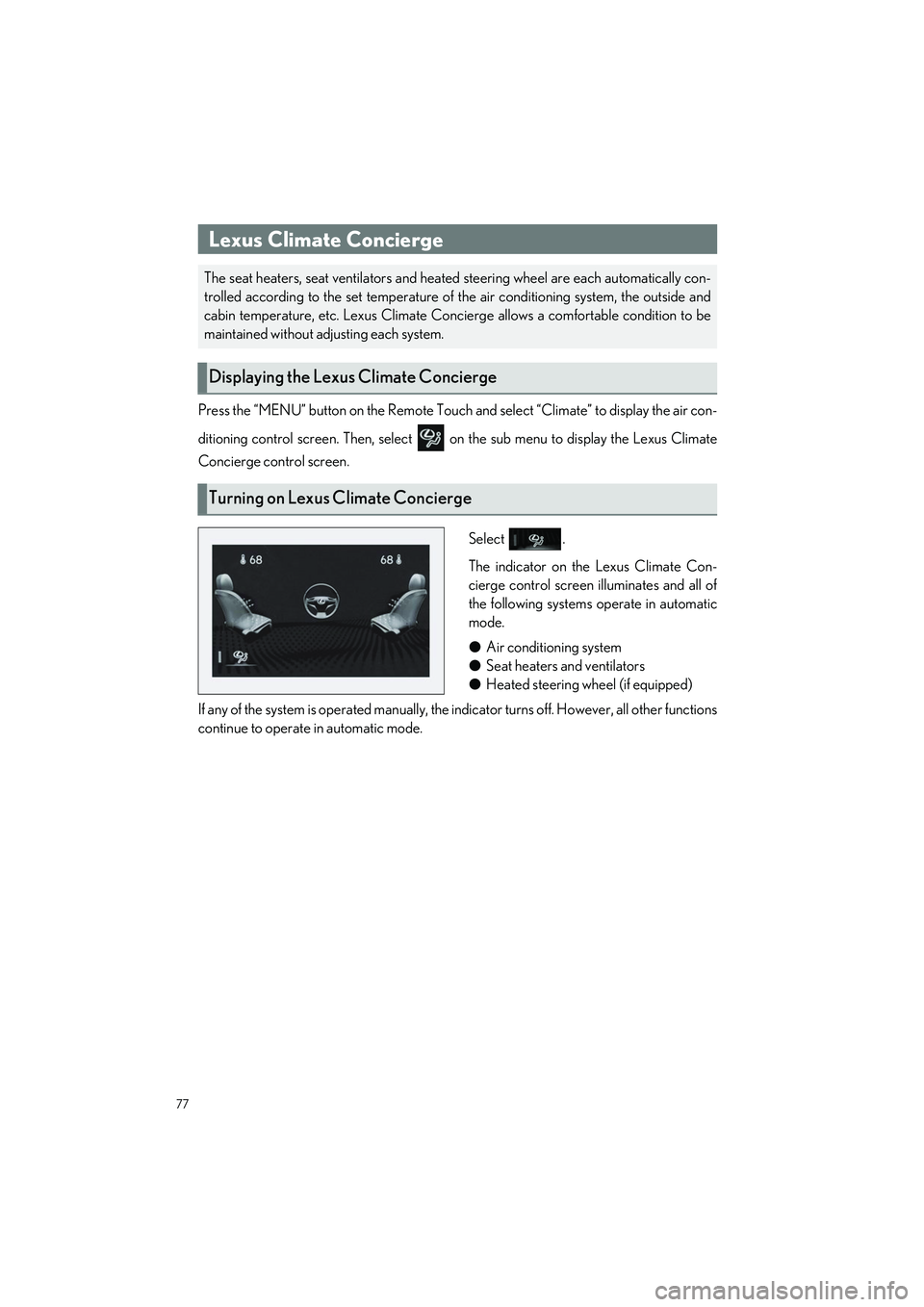
77
LC500_LC500h_QG_OM11688U_(U)
Press the “MENU” button on the Remote Touch and select “Climate” to display the air con-
ditioning control screen. Then, select on the sub menu to display the Lexus Climate
Concierge control screen.
Select .
The indicator on the Lexus Climate Con-
cierge control screen illuminates and all of
the following systems operate in automatic
mode.
●Air conditioning system
● Seat heaters and ventilators
● Heated steering wheel (if equipped)
If any of the system is operated manually, the indicator turns off. However, all other functions
continue to operate in automatic mode.
Lexus Climate Concierge
The seat heaters, seat ventila tors and heated steering wheel are each automatically con-
trolled according to the set temperature of the air conditioning system, the outside and
cabin temperature, etc. Lexus Climate Concierge allows a comfortable condition to be
maintained without adjusting each system.
Displaying the Lexus Climate Concierge
Turning on Lexus Climate Concierge
Page 79 of 112
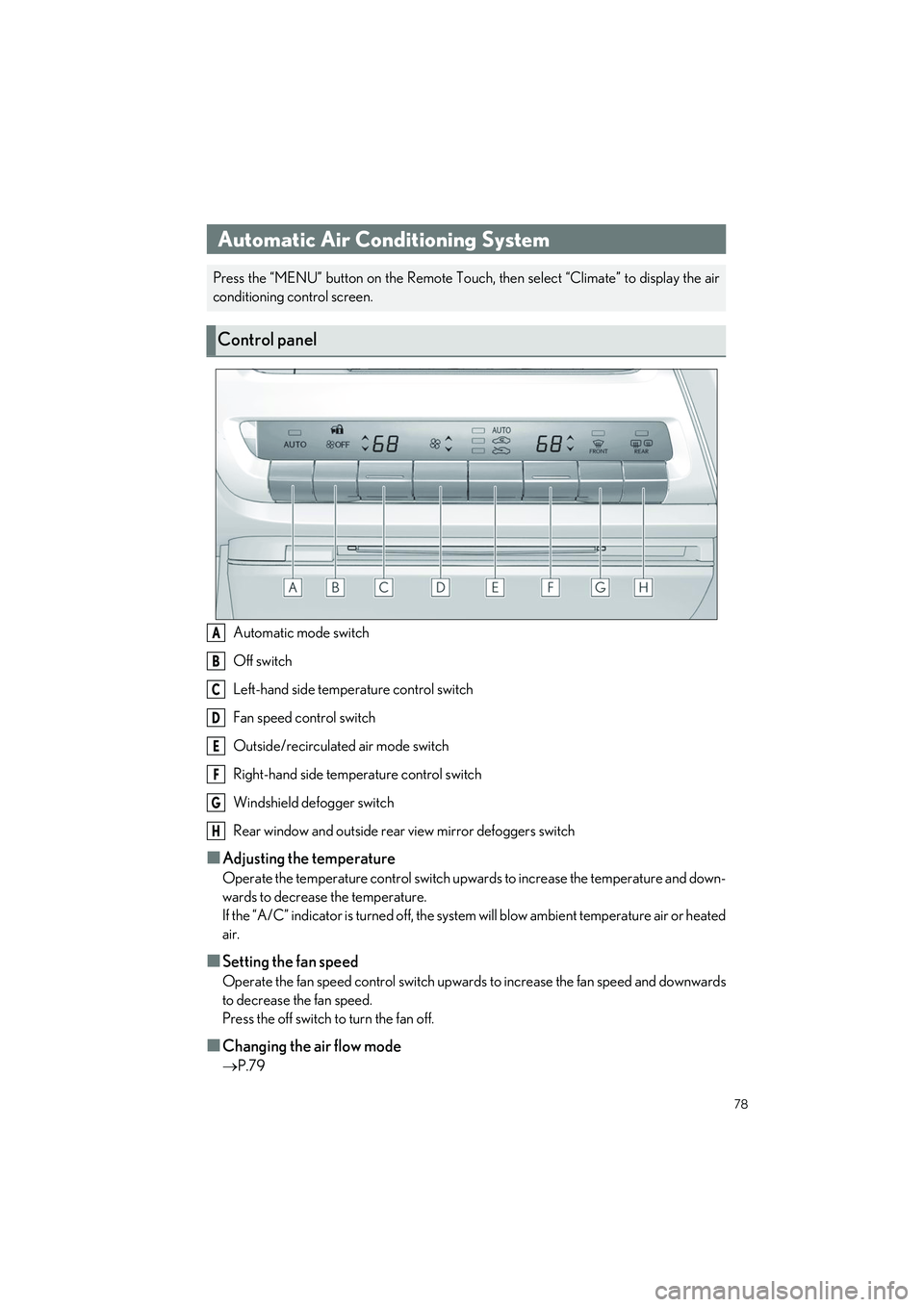
78
LC500_LC500h_QG_OM11688U_(U)
Automatic mode switch
Off switch
Left-hand side temperature control switch
Fan speed control switch
Outside/recirculated air mode switch
Right-hand side temperature control switch
Windshield defogger switch
Rear window and outside rear view mirror defoggers switch
■Adjusting the temperature
Operate the temperature control switch upwards to increase the temperature and down-
wards to decrease the temperature.
If the “A/C” indicator is turned off, the system will blow ambient temperature air or heated
air.
■Setting the fan speed
Operate the fan speed control switch upwards to increase the fan speed and downwards
to decrease the fan speed.
Press the off switch to turn the fan off.
■Changing the air flow mode
P.79
Automatic Air Conditioning System
Press the “MENU” button on the Remote Touch, then select “Climate” to display the air
conditioning control screen.
Control panel
A
B
C
D
E
F
G
H
Page 80 of 112
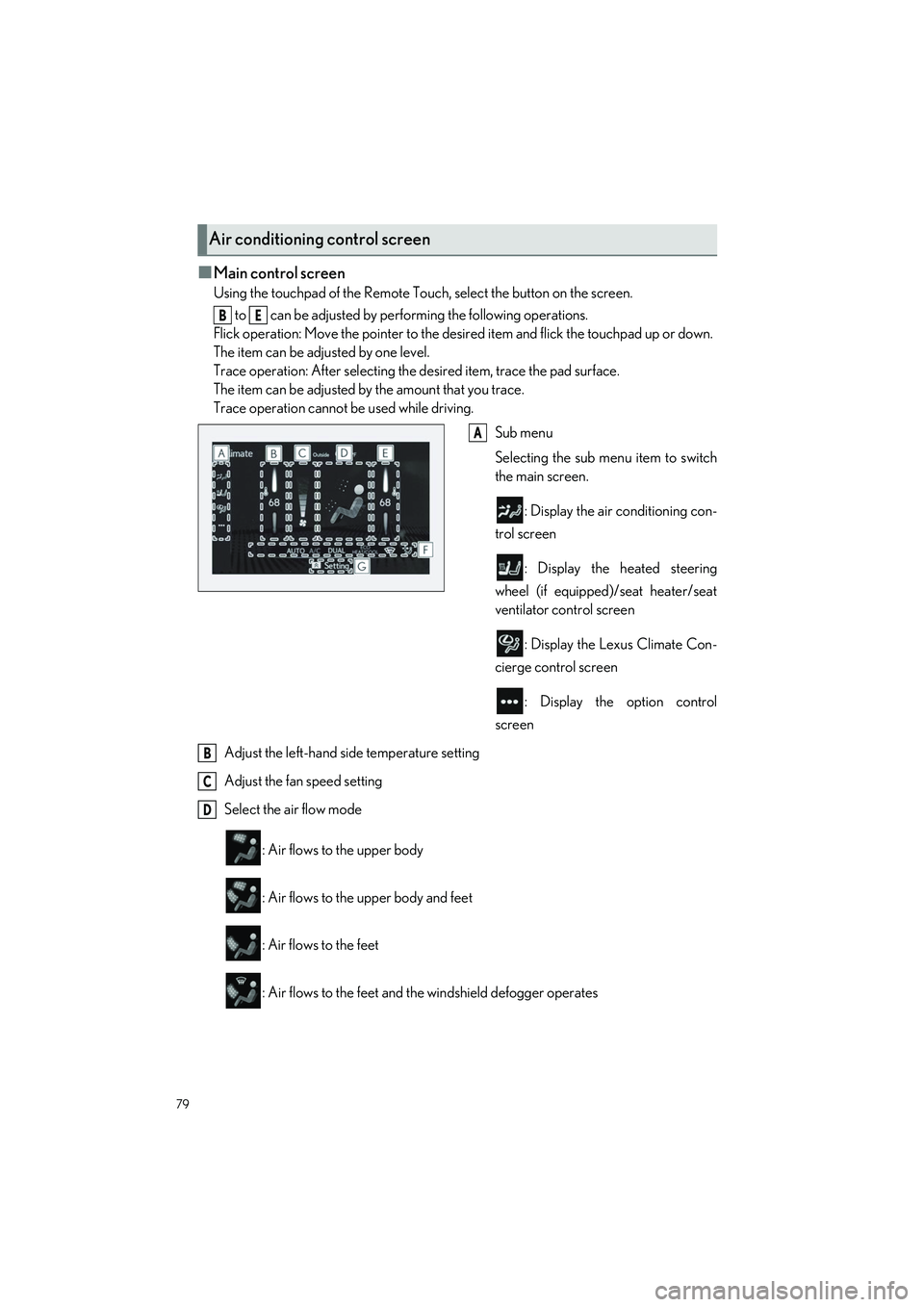
79
LC500_LC500h_QG_OM11688U_(U)
■Main control screen
Using the touchpad of the Remote Touch, select the button on the screen. to can be adjusted by perf orming the following operations.
Flick operation: Move the pointer to the desi red item and flick the touchpad up or down.
The item can be adjusted by one level.
Trace operation: After selecting the desired item, trace the pad surface.
The item can be adjusted by the amount that you trace.
Trace operation cannot be used while driving.
Sub menu
Selecting the sub menu item to switch
the main screen.
: Display the air conditioning con-
trol screen
: Display the heated steering
wheel (if equipped)/seat heater/seat
ventilator control screen
: Display the Lexus Climate Con-
cierge control screen
: Display the option control
screen
Adjust the left-hand side temperature setting
Adjust the fan speed setting
Select the air flow mode
: Air flows to the upper body
: Air flows to the upper body and feet
: Air flows to the feet
: Air flows to the feet and the windshield defogger operates
Air conditioning control screen
BE
A
B
C
D