navigation LEXUS LC500 2023 Owners Manual
[x] Cancel search | Manufacturer: LEXUS, Model Year: 2023, Model line: LC500, Model: LEXUS LC500 2023Pages: 112, PDF Size: 6.1 MB
Page 3 of 112
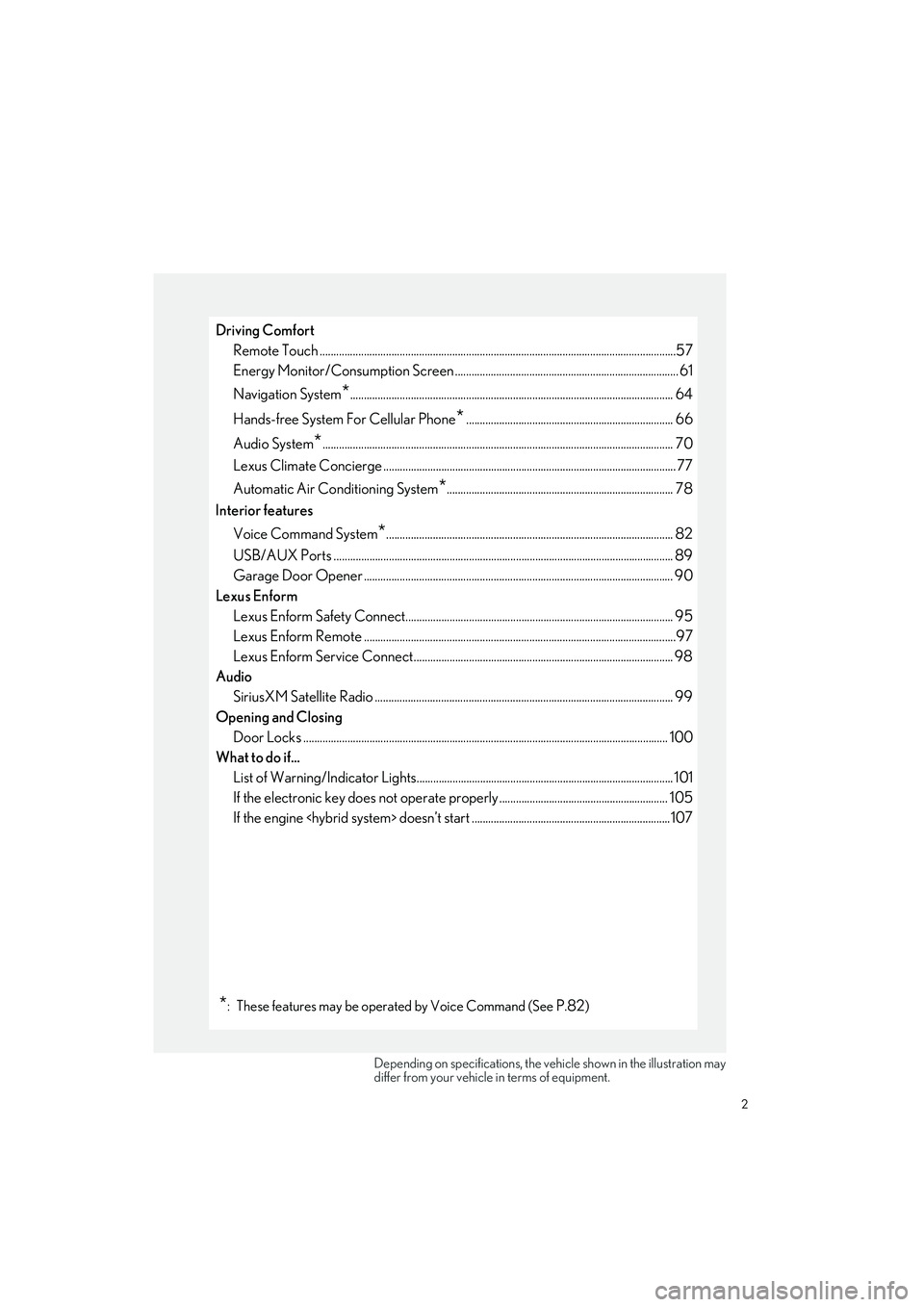
2
LC500_LC500h_QG_OM11688U_(U)
Driving ComfortRemote Touch ................................................................................................................... ..............57
Energy Monitor/Consumption Screen ................................................................................. 61
Navigation System
*..................................................................................................................... 64
Hands-free System For Cellular Phone
*........................................................................... 66
Audio System
*............................................................................................................................... 70
Lexus Climate Concierge .......................................................................................................... 77
Automatic Air Conditioning System
*.................................................................................. 78
Interior features
Voice Command System
*........................................................................................................ 82
USB/AUX Ports .................................................................................................................. ......... 89
Garage Door Opener ............................................................................................................. ... 90
Lexus Enform Lexus Enform Safety Connect................................................................................................. 95
Lexus Enform Remote ............................................................................................................ .....97
Lexus Enform Service Connect.............................................................................................. 98
Audio SiriusXM Satellite Radio ....................................................................................................... ..... 99
Opening and Closing Door Locks ..................................................................................................................... ............... 100
What to do if...
List of Warning/Indicator Lights............................................................................................. 10 1
If the electronic key does not oper ate properly ............................................................. 105
If the engine
*: These features may be operated by Voice Command (See P.82)
Depending on specifications, the vehicle shown in the illustration may
differ from your vehicle in terms of equipment.
Page 35 of 112
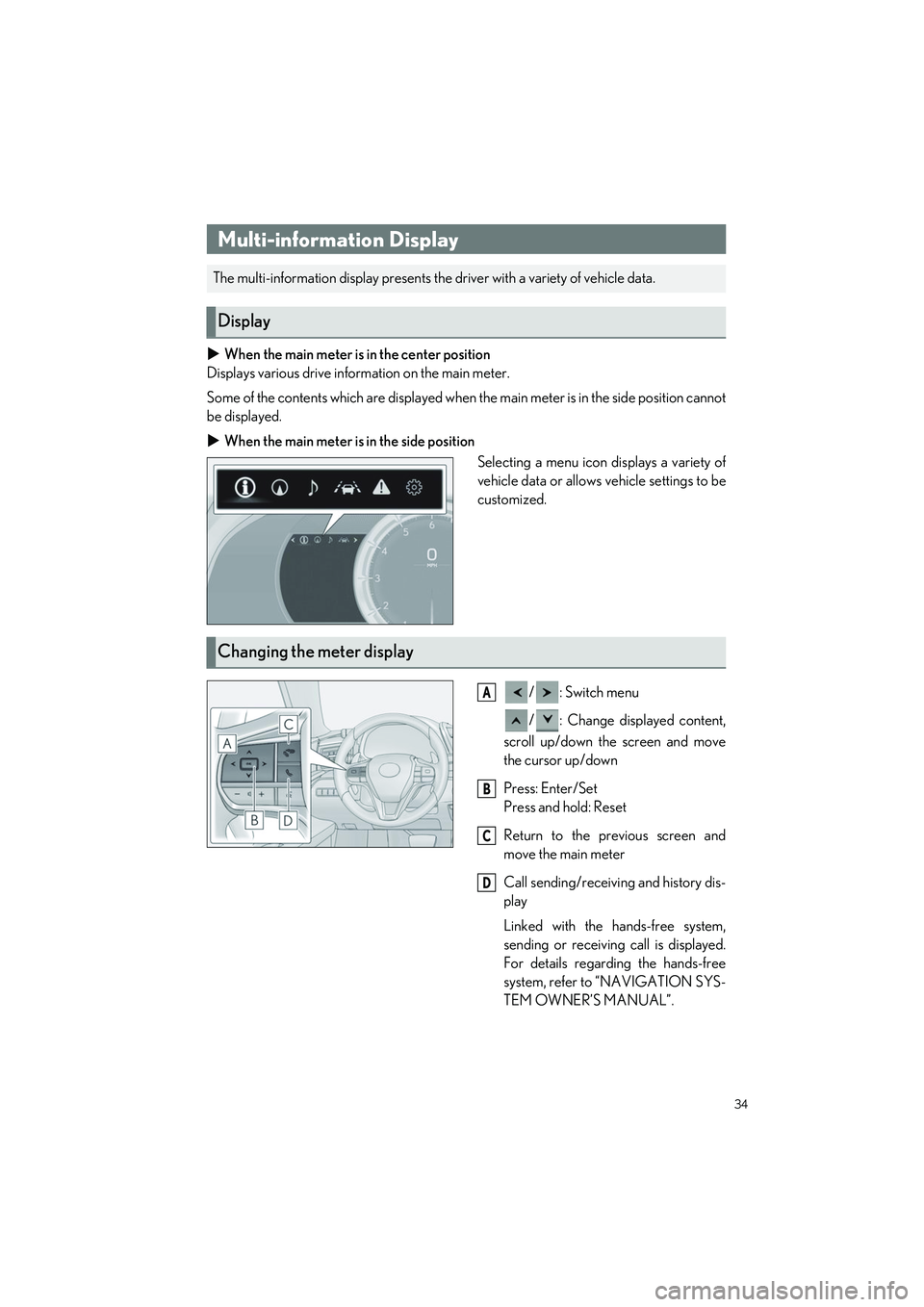
34
LC500_LC500h_QG_OM11688U_(U)
When the main meter is in the center position
Displays various drive information on the main meter.
Some of the contents which are displayed when the main meter is in the side position cannot
be displayed.
When the main meter is in the side position
Selecting a menu icon displays a variety of
vehicle data or allows vehicle settings to be
customized.
/: Switch menu
/ : Change displayed content,
scroll up/down the screen and move
the cursor up/down
Press: Enter/Set
Press and hold: Reset
Return to the previous screen and
move the main meter
Call sending/receiv ing and history dis-
play
Linked with the hands-free system,
sending or receiving call is displayed.
For details regarding the hands-free
system, refer to “NAVIGATION SYS-
TEM OWNER’S MANUAL”.
Multi-information Display
The multi-information display presents the driver with a variety of vehicle data.
Display
Changing the meter display
A
B
C
D
Page 36 of 112
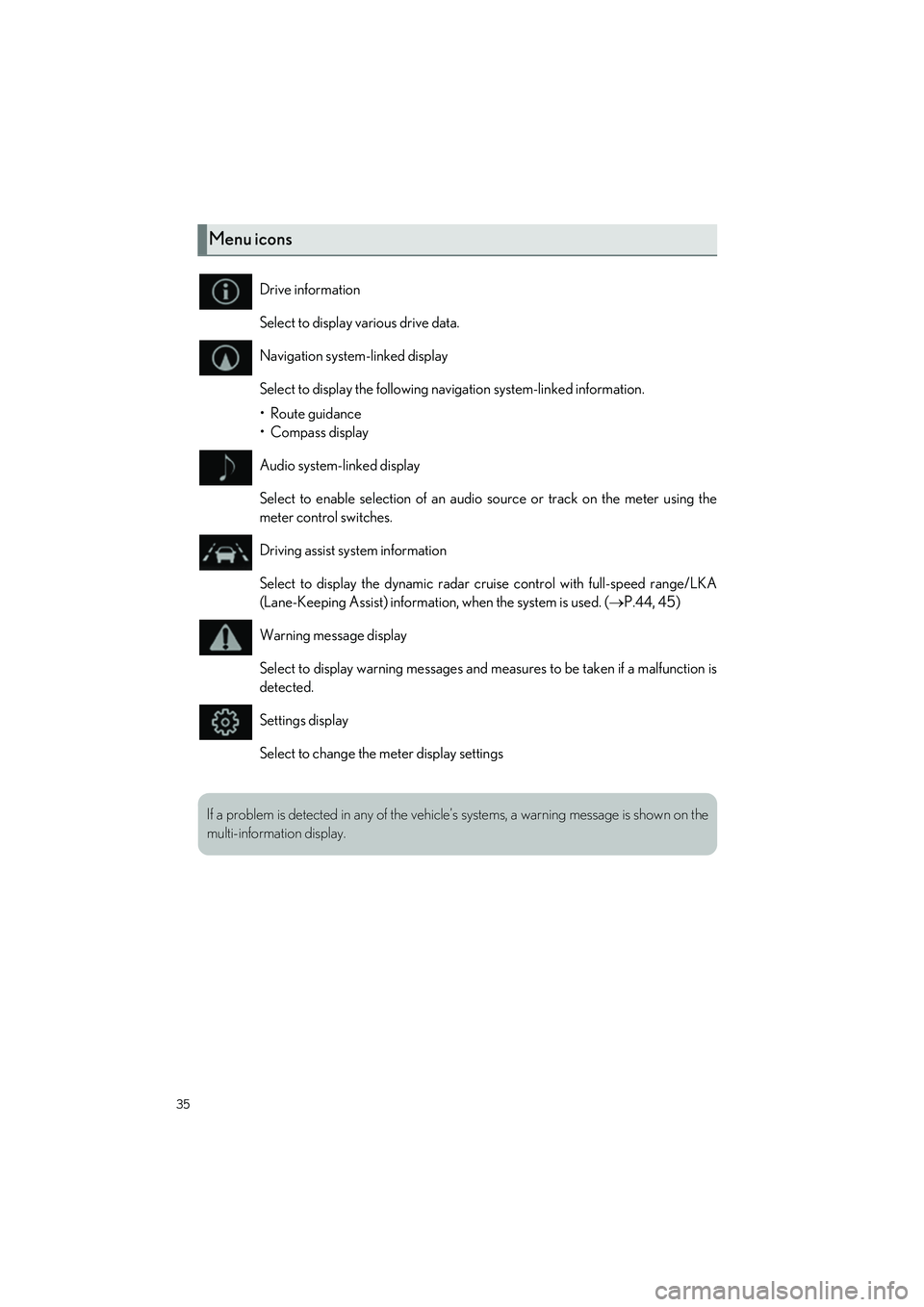
35
LC500_LC500h_QG_OM11688U_(U)
Menu icons
Drive information
Select to display various drive data.
Navigation system-linked display
Select to display the following navigation system-linked information.
• Route guidance
• Compass display
Audio system-linked display
Select to enable selection of an audio source or track on the meter using the
meter control switches.
Driving assist system information
Select to display the dynamic radar cruise control with full-speed range/LKA
(Lane-Keeping Assist) information, when the system is used. ( P.44, 45)
Warning message display
Select to display warning messages and measures to be taken if a malfunction is
detected.
Settings display
Select to change the meter display settings
If a problem is detected in any of the vehicle’s systems, a warning message is shown on the
multi-information display.
Page 37 of 112
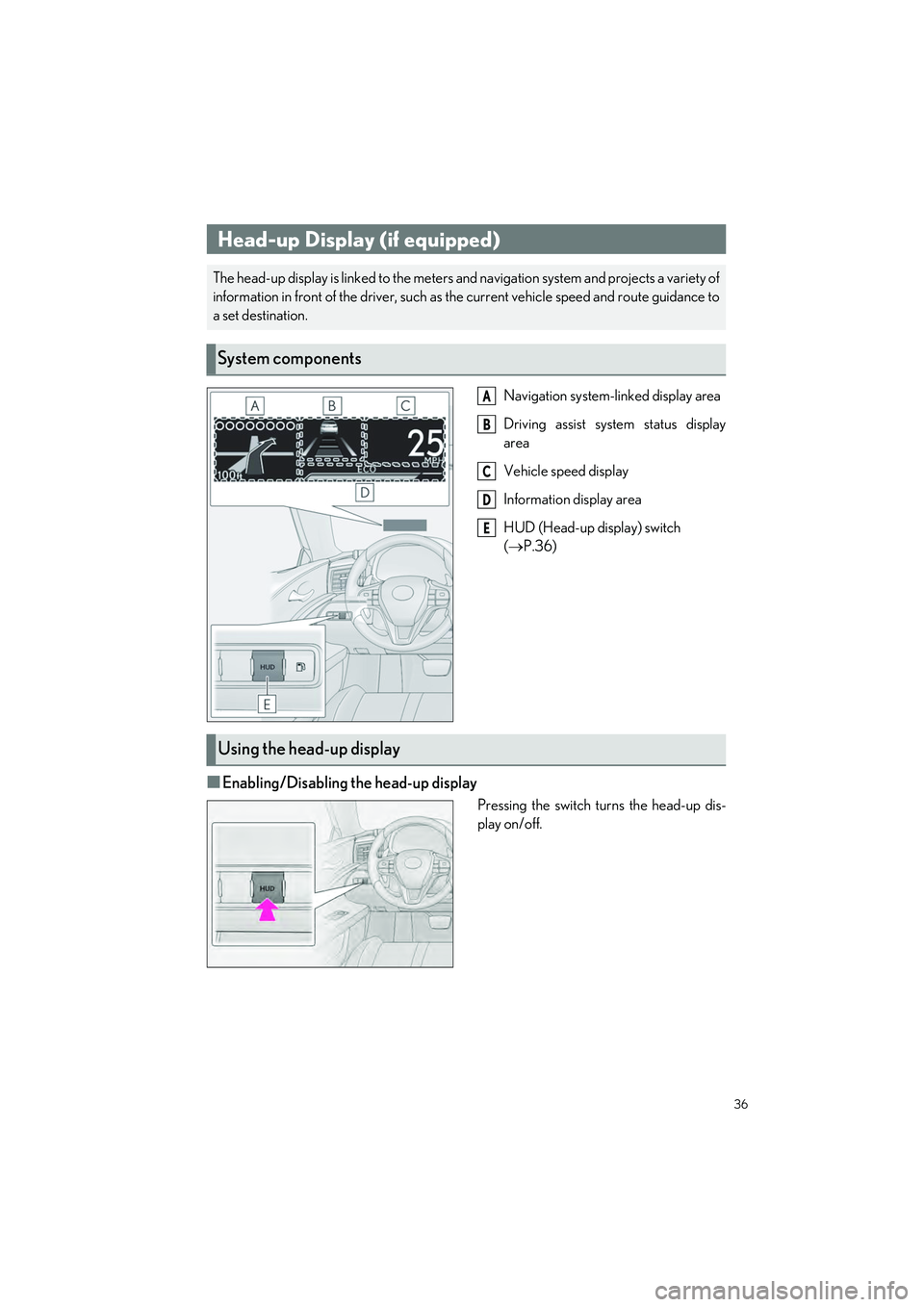
36
LC500_LC500h_QG_OM11688U_(U)
Navigation system-linked display area
Driving assist system status display
area
Vehicle speed display
Information display area
HUD (Head-up display) switch
( P.36)
■Enabling/Disabling the head-up display
Pressing the switch turns the head-up dis-
play on/off.
Head-up Display (if equipped)
The head-up display is linked to the meters and navigation system and projects a variety of
information in front of the driver, such as the current vehicle speed and route guidance to
a set destination.
System components
A
B
C
D
E
Using the head-up display
Page 58 of 112

57
LC500_LC500h_QG_OM11688U_(U)
“MAP” button
Press to display the current location.
“MENU” button
Press to display the menu screen.
Back button
Press to display the previous screen.
Touchpad
Operate to select/confirm a button on the screen.
Operate to scroll list screens and enlarge/shrink the map.
Sub function button
When is displayed on the screen, a function screen assigned to the screen can be
displayed.
Remote Touch
The navigation/multimedia system is primarily operated by the Remote Touch.
Remote Touch is the name for the device that includes the “MAP” button, “MENU” but-
ton, back button, touchpad and sub function button.
Names and operations of each part
A
B
C
D
E
Page 59 of 112
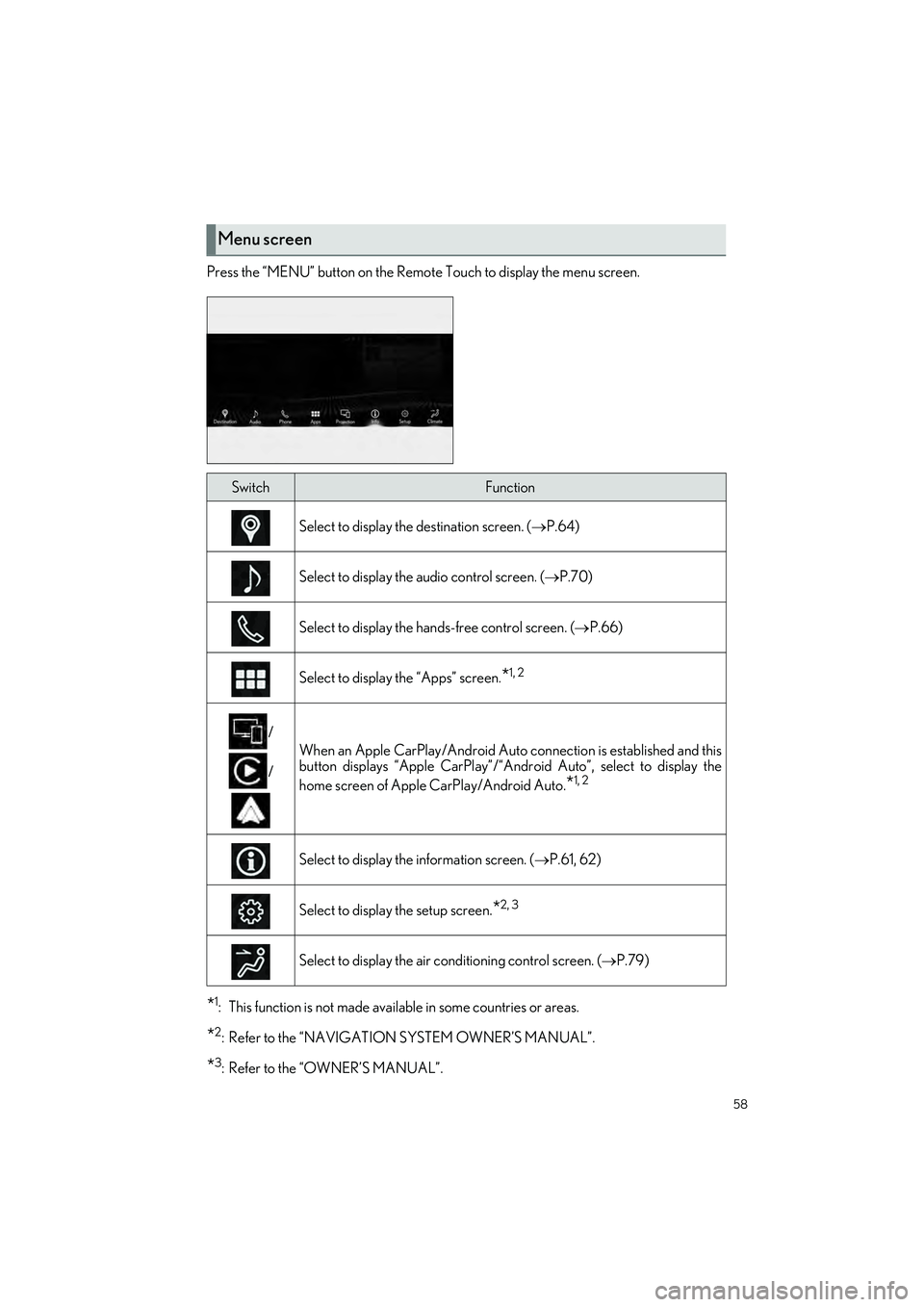
58
LC500_LC500h_QG_OM11688U_(U)
Press the “MENU” button on the Remote Touch to display the menu screen.
*1: This function is not made available in some countries or areas.
*2: Refer to the “NAVIGATION SYSTEM OWNER’S MANUAL”.
*3: Refer to the “OWNER’S MANUAL”.
Menu screen
SwitchFunction
Select to display the destination screen. (P.64)
Select to display the audio control screen. ( P.70)
Select to display the hands-free control screen. ( P.66)
Select to display the “Apps” screen.*1, 2
/
/
When an Apple CarPlay/Android Auto connection is established and this
button displays “Apple CarPlay”/“Andr oid Auto”, select to display the
home screen of Apple CarPlay/Android Auto.
*1, 2
Select to display the information screen. ( P.61, 62)
Select to display the setup screen.*2, 3
Select to display the air conditioning control screen. ( P.79)
Page 60 of 112
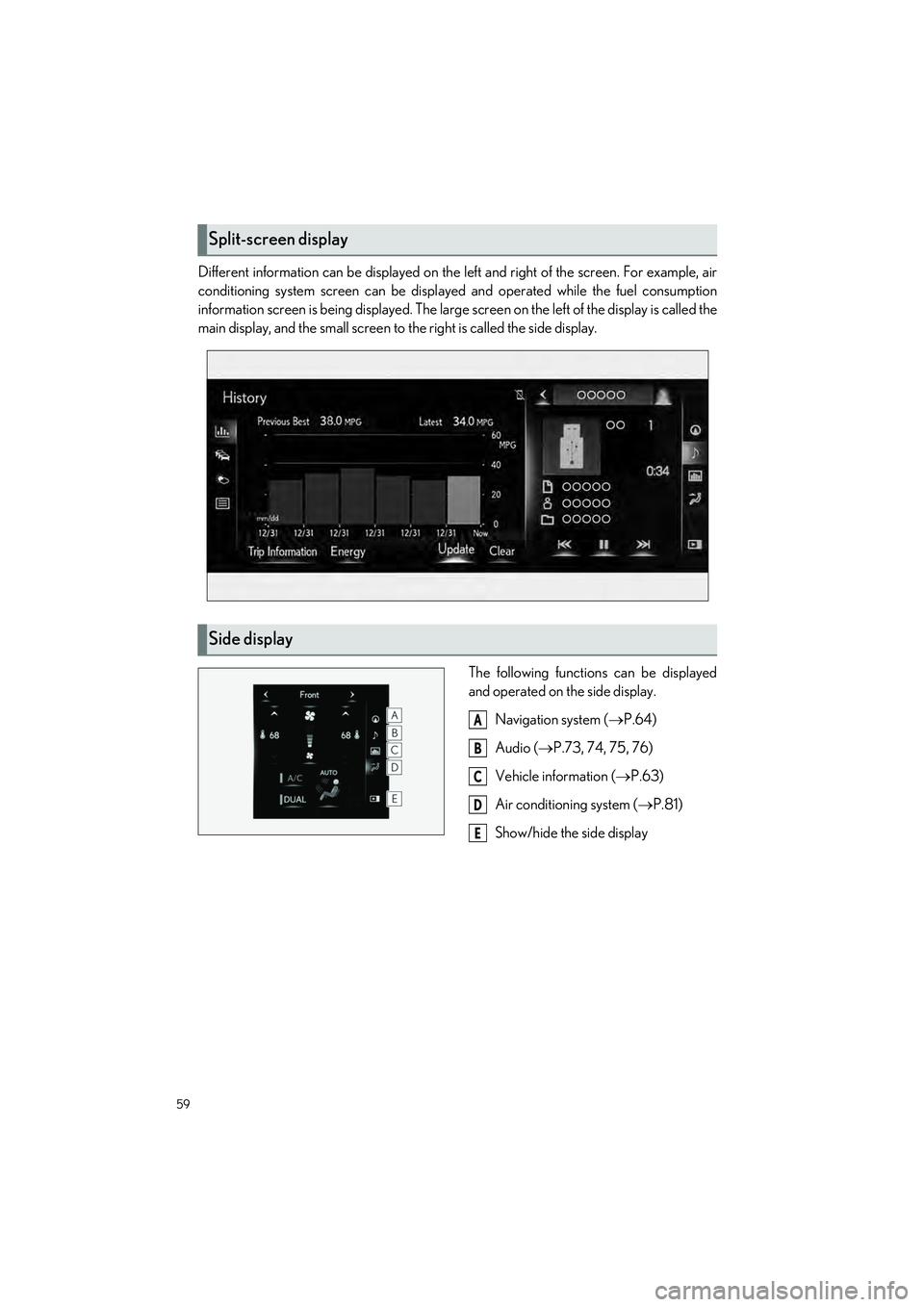
59
LC500_LC500h_QG_OM11688U_(U)
Different information can be displayed on the left and right of the screen. For example, air
conditioning system screen can be displayed and operated while the fuel consumption
information screen is being displayed. The large screen on the left of the display is called the
main display, and the small screen to the right is called the side display.
The following functions can be displayed
and operated on the side display.Navigation system ( P.64)
Audio ( P.73, 74, 75, 76)
Vehicle information ( P.63)
Air conditioning system ( P.81)
Show/hide the side display
Split-screen display
Side display
A
B
C
D
E
Page 61 of 112
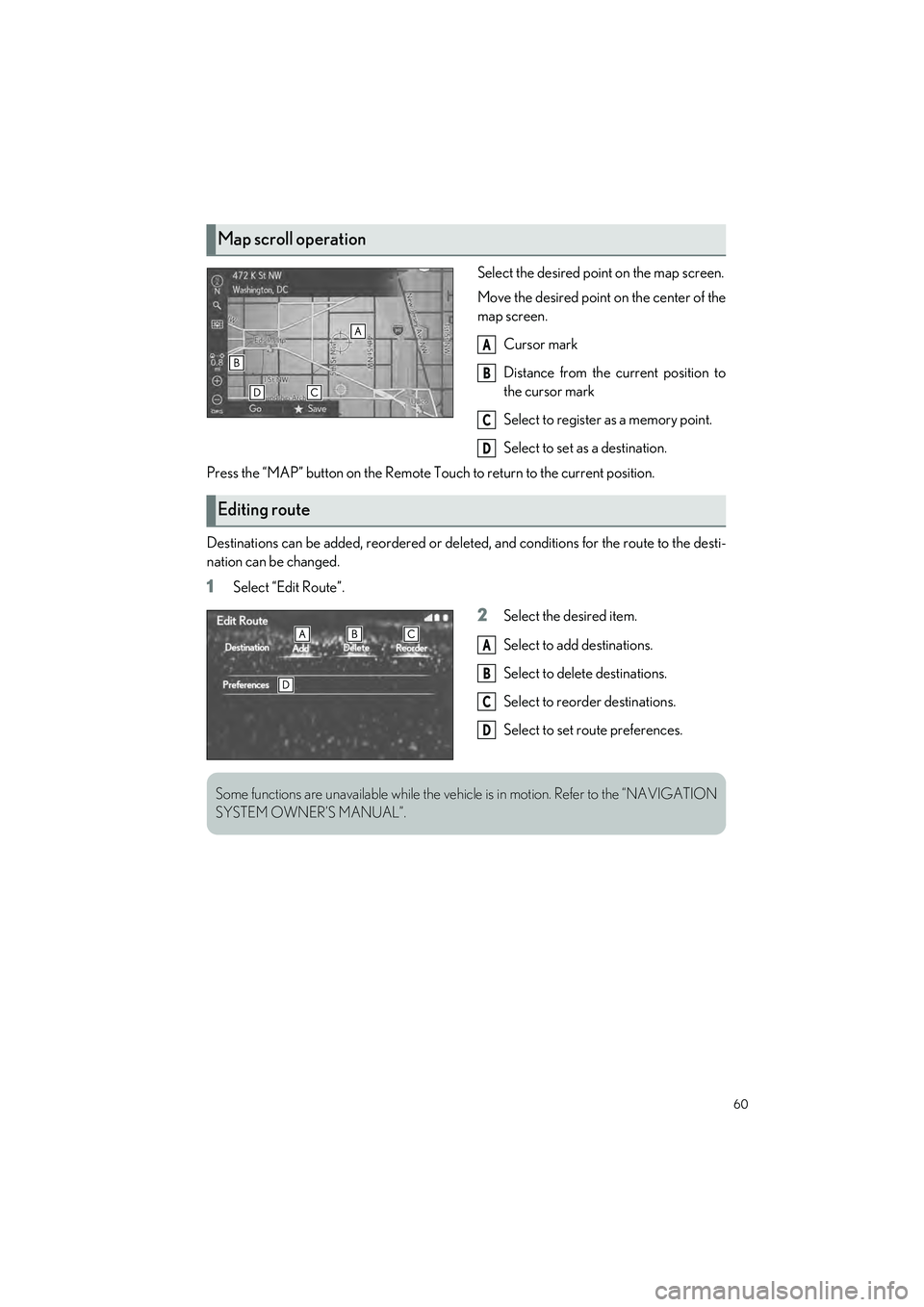
60
LC500_LC500h_QG_OM11688U_(U)
Select the desired point on the map screen.
Move the desired point on the center of the
map screen.Cursor mark
Distance from the current position to
the cursor mark
Select to register as a memory point.
Select to set as a destination.
Press the “MAP” button on the Remote Touch to return to the current position.
Destinations can be added, reordered or deleted, and conditions for the route to the desti-
nation can be changed.
1Select “Edit Route”.
2Select the desired item.
Select to add destinations.
Select to delete destinations.
Select to reorder destinations.
Select to set route preferences.
Map scroll operation
A
B
C
D
Editing route
A
B
C
D
Some functions are unavailable while the vehicl e is in motion. Refer to the “NAVIGATION
SYSTEM OWNER’S MANUAL”.
Page 65 of 112
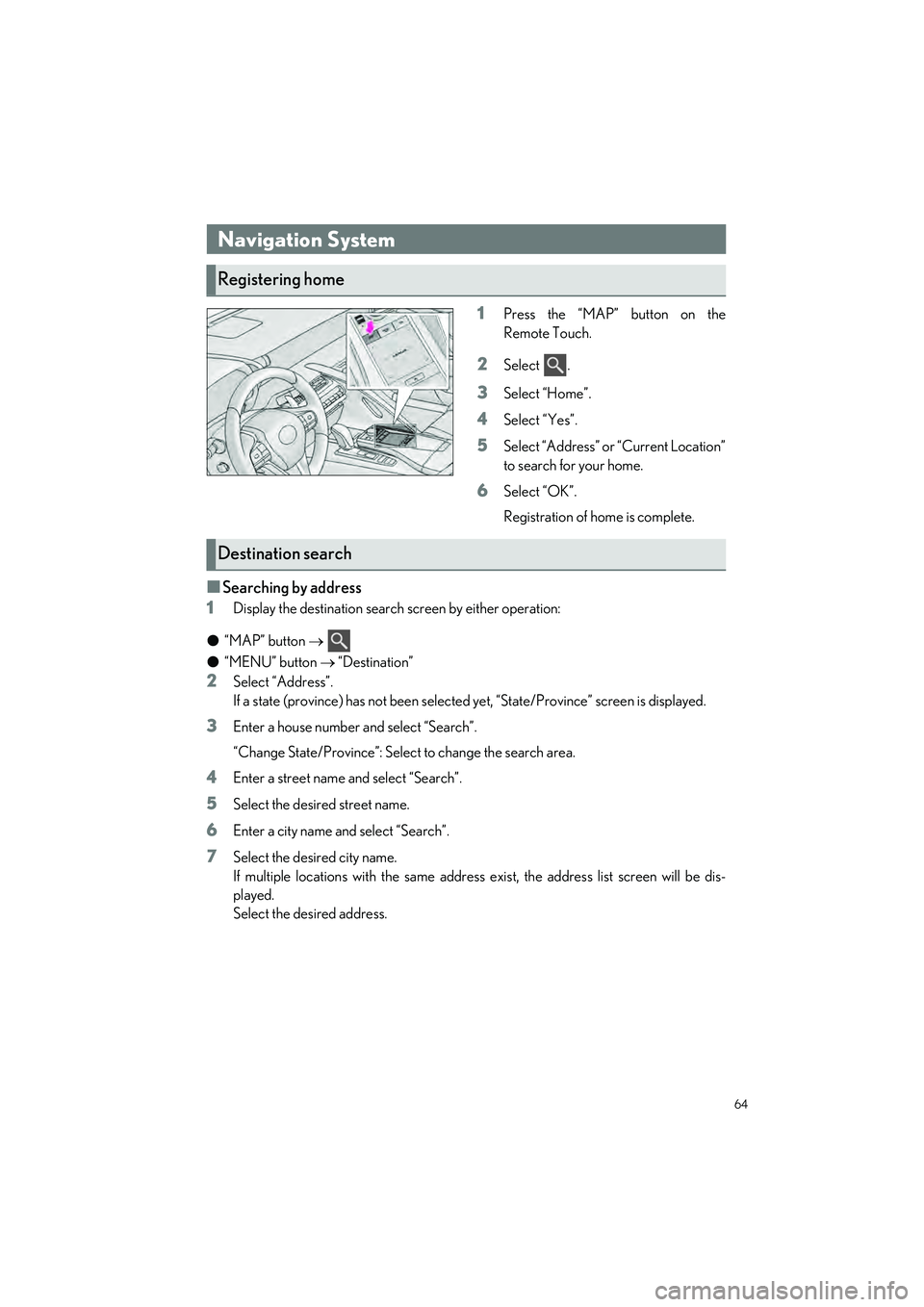
64
LC500_LC500h_QG_OM11688U_(U)
1Press the “MAP” button on the
Remote Touch.
2Select .
3Select “Home”.
4Select “Yes”.
5Select “Address” or “Current Location”
to search for your home.
6Select “OK”.
Registration of home is complete.
■Searching by address
1
Display the destination search screen by either operation:
● “MAP” button
● “MENU” button “Destination”
2Select “Address”.
If a state (province) has not been selected yet, “State/Province” screen is displayed.
3Enter a house number and select “Search”.
“Change State/Province”: Select to change the search area.
4Enter a street name and select “Search”.
5Select the desired street name.
6Enter a city name and select “Search”.
7Select the desired city name.
If multiple locations with the same address exist, the address list screen will be dis-
played.
Select the desired address.
Navigation System
Registering home
Destination search
Page 83 of 112
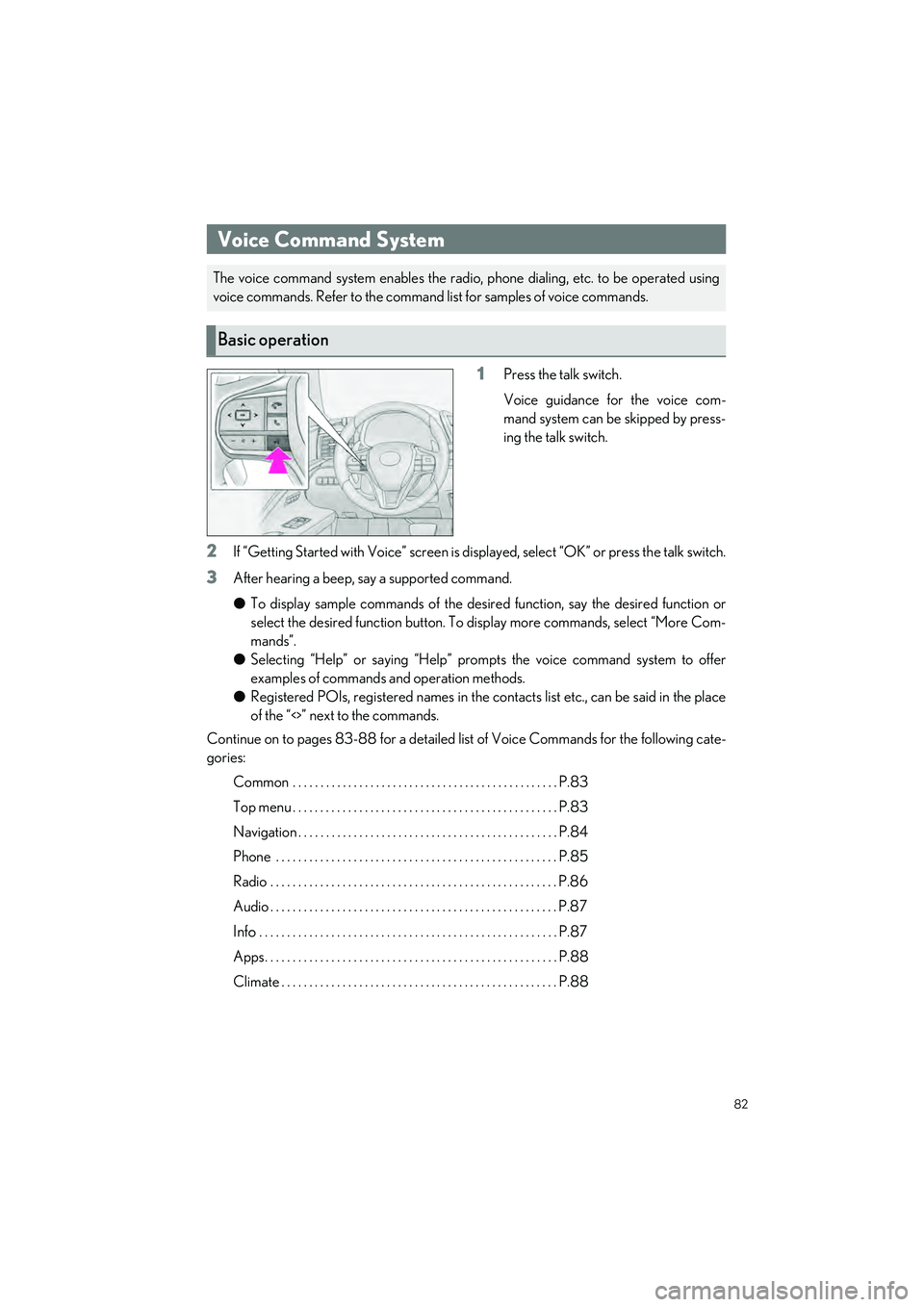
82
LC500_LC500h_QG_OM11688U_(U)
1Press the talk switch.
Voice guidance for the voice com-
mand system can be skipped by press-
ing the talk switch.
2If “Getting Started with Voice” screen is disp layed, select “OK” or press the talk switch.
3After hearing a beep, say a supported command.
●To display sample commands of the desire d function, say the desired function or
select the desired function button. To display more commands, select “More Com-
mands”.
● Selecting “Help” or saying “Help” prompts the voice command system to offer
examples of commands and operation methods.
● Registered POIs, registered names in the contacts list etc., can be said in the place
of the “<>” next to the commands.
Continue on to pages 83-88 for a detailed list of Voice Commands for the following cate-
gories:
Common . . . . . . . . . . . . . . . . . . . . . . . . . . . . . . . . . . . . . . . . . . . . . . . . P.83
Top menu . . . . . . . . . . . . . . . . . . . . . . . . . . . . . . . . . . . . . . . . . . . . . . . . P.83
Navigation . . . . . . . . . . . . . . . . . . . . . . . . . . . . . . . . . . . . . . . . . . . . . . . P.84
Phone . . . . . . . . . . . . . . . . . . . . . . . . . . . . . . . . . . . . . . . . . . . . . . . . . . . P.85
Radio . . . . . . . . . . . . . . . . . . . . . . . . . . . . . . . . . . . . . . . . . . . . . . . . . . . . P.86
Audio . . . . . . . . . . . . . . . . . . . . . . . . . . . . . . . . . . . . . . . . . . . . . . . . . . . . P.87
Info . . . . . . . . . . . . . . . . . . . . . . . . . . . . . . . . . . . . . . . . . . . . . . . . . . . . . . P.87
Apps. . . . . . . . . . . . . . . . . . . . . . . . . . . . . . . . . . . . . . . . . . . . . . . . . . . . . P.88
Climate . . . . . . . . . . . . . . . . . . . . . . . . . . . . . . . . . . . . . . . . . . . . . . . . . . P.88
Voice Command System
The voice command system enables the radio, phone dialing, etc. to be operated using
voice commands. Refer to the command list for samples of voice commands.
Basic operation