remote control LEXUS LS500H 2022 Owners Manual
[x] Cancel search | Manufacturer: LEXUS, Model Year: 2022, Model line: LS500H, Model: LEXUS LS500H 2022Pages: 108, PDF Size: 6.79 MB
Page 8 of 108
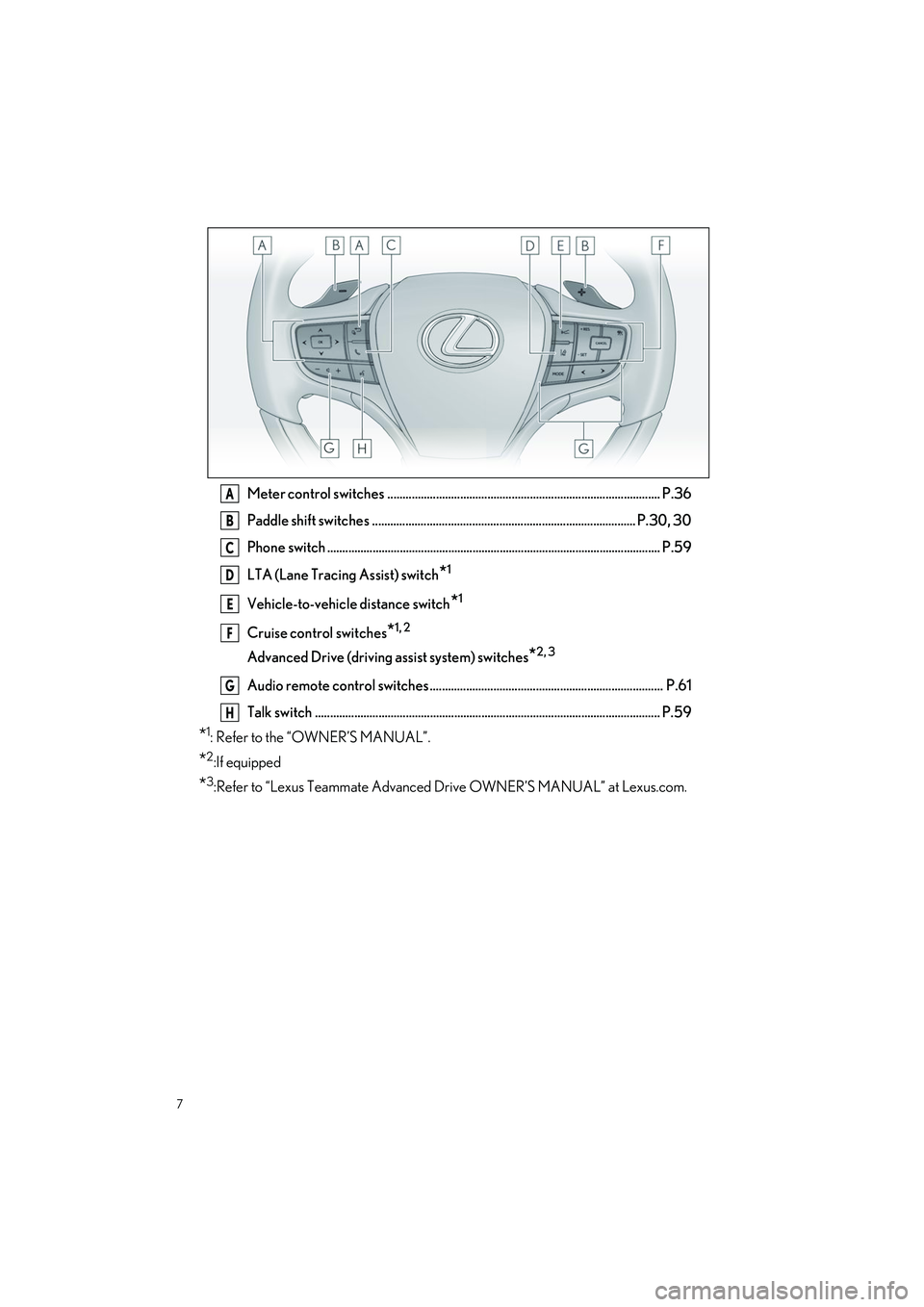
7
LS500h_QG_U
Meter control switches .......................................................................................... P.36
Paddle shift switches ....................................................................................... P.30, 30
Phone switch .............................................................................................................. P.59
LTA (Lane Tracing Assist) switch
*1
Vehicle-to-vehicle distance switch*1
Cruise control switches*1, 2
Advanced Drive (driving assist system) switches*2, 3
Audio remote control switches ............................................................................. P.61
Talk switch .................................................................................................................. P.59
*1: Refer to the “OWNER’S MANUAL”.
*2:If equipped
*3:Refer to “Lexus Teammate Advanced Drive OWNER’S MANUAL” at Lexus.com.
A
B
C
D
E
F
G
H
Page 16 of 108
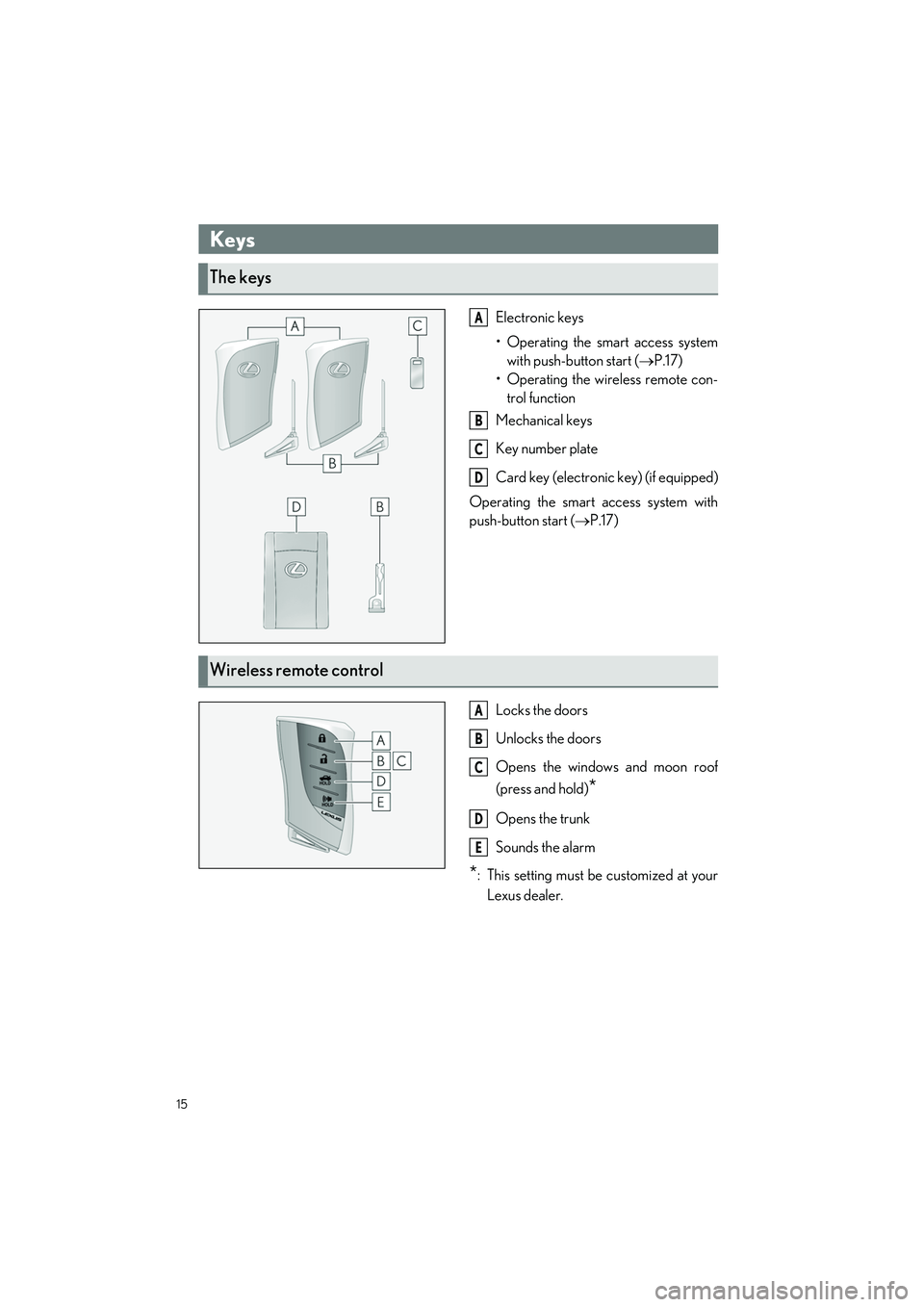
15
LS500h_QG_U
Entering and Exiting
Electronic keys
• Operating the smart access systemwith push-button start ( P.17)
•Operating the wi reless remote con-
trol function
Mechanical keys
Key number plate
Card key (electronic key) (if equipped)
Operating the smart access system with
push-button start ( P.17)
Locks the doors
Unlocks the doors
Opens the windows and moon roof
(press and hold)
*
Opens the trunk
Sounds the alarm
*: This setting must be customized at your Lexus dealer.
Keys
The keys
A
B
C
D
Wireless remote control
A
B
C
D
E
Page 19 of 108
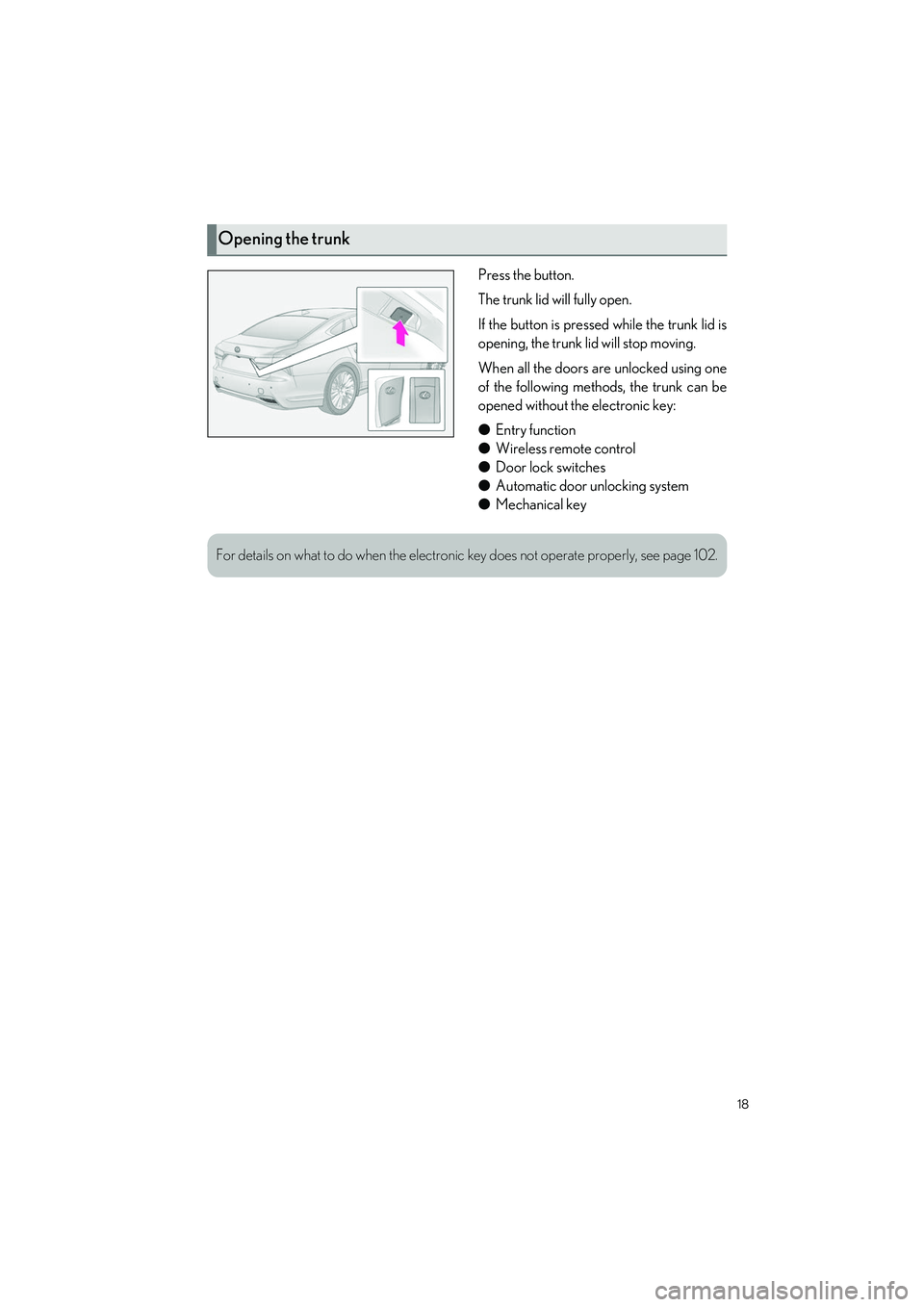
18
LS500h_QG_U
Press the button.
The trunk lid will fully open.
If the button is pressed while the trunk lid is
opening, the trunk lid will stop moving.
When all the doors are unlocked using one
of the following methods, the trunk can be
opened without the electronic key:
●Entry function
● Wireless remote control
● Door lock switches
● Automatic door unlocking system
● Mechanical key
Opening the trunk
For details on what to do when the electronic key does not operate properly, see page 102.
Page 48 of 108

47
LS500h_QG_U
Press the “MENU” button on the Remote Touch to display the menu screen.
The displays shown in the illust rations are used for example on ly and may differ from the
actual vehicle.
*1: Refer to the “NAVIGATION AND MU LTIMEDIA SYSTEM OWNER’S MANUAL”.
*2: This function is not made available in some models or areas.
Center Display
Menu screen
SwitchFunction
Select to display the “Destination” screen.*2 (P.53)
Select to display the audio control screen.*1 (P.62, 63, 64, 65, 66)
Select to display the hands-free control screen. ( P.58)
Select to display the “Apps” screen.*1, 2
//
When an Apple CarPlay/Android Auto connection is established and this
button displays “Apple CarPlay”/“An droid Auto”, select to display the
home screen of Apple CarPlay/Android Auto.
*1, 2
Select to display the information screen. ( P.50)
Select to display the setup screen.*1
Select to display the air co nditioning control screen. ( P.69)
Page 51 of 108

50
LS500h_QG_U
■How to display on the Center Display
Press the “MENU” button on the Remote Touch, then select on the menu screen.
If a screen other than “Energy monito r” is displayed, select “Energy”.
■How to display on the multi-information display
Press the or meter control switch and select , and then press or to
select the energy monitor display.
Energy Monitor/Consumption Screen
The state of the hybrid system can be viewed on the multi-information display and Center
Display.
The energy monitor or consumption screen can be displayed and operated on the side
display. For details, refe r to the “OWNER’S MANUAL”.
Energy monitor
The flow of energy is disp layed on the Center Display.
Red: gasoline energy
Amber: electrical energy
Light blue: energy recovery A light blue arrow appe ars when regenerative
braking occurs.
The flow of energy is indicated by the movement of the arrows
on the multi-information display.
Red: gasoline energy
Amber: electrical energy
Light blue: energy recovery
A light blue arrow appears when regenerative braking
occurs.
The displayed energy flow, batter y level, etc. will change in response to the current driving
conditions.
Page 61 of 108

60
LS500h_QG_U
Follow the procedure below to display the audio control screen.
Using the audio control switch
Press the “RADIO” or “MEDIA” button.
Using the Remote Touch
Press the “MENU” button on the Re mote Touch, then select “Audio”.
Please refer to P.46 for the Remote Touch operation.
Using the audio control switch
1Press the “RADIO” or “MEDIA” but-
ton.
“RADIO” button: Press to change
radio modes.
“MEDIA” button: Press to change
media modes.
●Each time the “RADIO” or
“MEDIA” button is pressed, the
audio source changes.
From the audio source selection screen
1Display the audio control screen.
2Select “Source” on the sub menu.
3Select the desired source.
Audio System
Audio control screen
Selecting an audio source
Page 68 of 108

67
LS500h_QG_U
Press the “MENU” button on the Remote Touch to display the main menu and move the cur-
sor to to display the climat e control shortcut buttons. Then, select to display the
Lexus Climate Concie rge control screen.
Select
The indicator on the Lexus Climate Con-
cierge control screen illuminates, and the
automatic air conditioning system, seat
heaters and ventilators, and heated steering
wheel operate in automatic mode.
If any of the system is operated manually,
the indicator turns off. However, all other
functions continue to operate in automatic
mode.
Lexus Climate Concierge
The seat heaters, seat ventilators and heated steering wheel (if equipped) are each auto-
matically controlled according to the set temp erature of the air conditioning system, the
outside and cabin temperature, etc. Lexus Climate Concierge allows a comfortable con-
dition to be maintained wi thout adjusting each system.
Displaying the Lexus Climate Concierge
Turning on Lexus Climate Concierge
Page 70 of 108
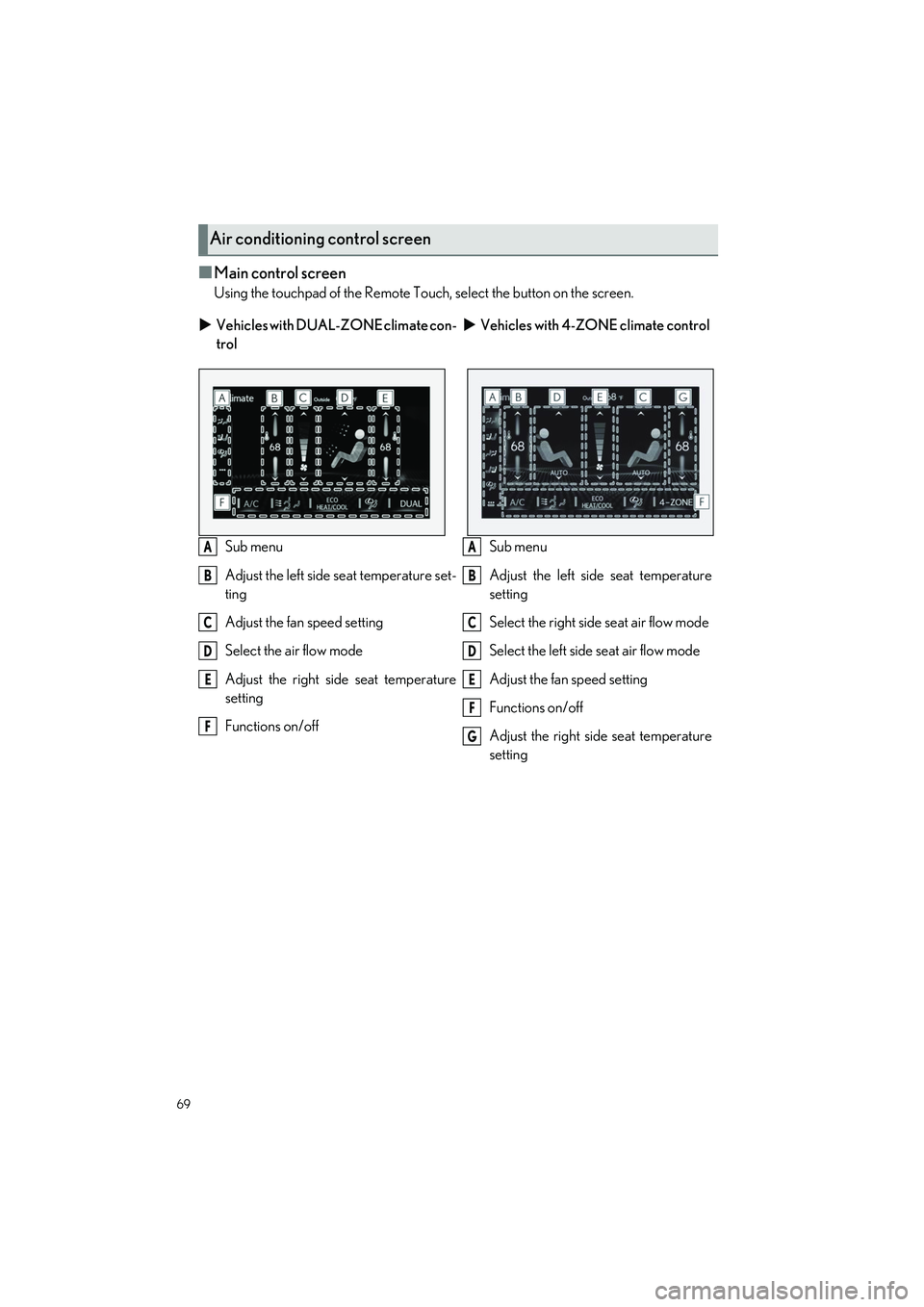
69
LS500h_QG_U
■Main control screen
Using the touchpad of the Remote Touch, select the button on the screen.
Air conditioning control screen
Vehicles with DUAL-ZONE climate con-
trol
Vehicles with 4-ZONE climate control
Sub menu
Adjust the left side seat temperature set-
ting
Adjust the fan speed setting
Select the air flow mode
Adjust the right side seat temperature
setting
Functions on/off Sub menu
Adjust the left side seat temperature
setting
Select the right side seat air flow mode
Select the left side seat air flow mode
Adjust the fan speed setting
Functions on/off
Adjust the right side seat temperature
setting
A
B
C
D
E
F
A
B
C
D
E
F
G
Page 73 of 108

72
LS500h_QG_U
■Center Display
Press the “MENU” button on the Remote Touch to display the main menu and move the cur-
sor to to display the climate control shortcut buttons. Then, select to display the
rear air conditioning control screen.
Adjust the left side rear seat tempera-
ture setting
Select the left side rear seat air flow
mode
Adjust the rear seats fan speed setting
Select the right side rear seat air flow
mode
Adjust the right side rear seat tempera-
ture setting
Functions on/off
Center Display
1Select “REAR AUTO” on the rear air conditioning control screen.
2To stop the operation, select “REAR Off” on the rear air conditioning control screen.
Rear Automatic Air Conditioning System (if
equipped)
The air outlets and fan speed are automatically adjusted according to the temperature
setting.
The rear air conditioning system can be operated using the Center Display and Rear
Multi Operation Panel.
Rear air conditioning control screen
A
B
C
D
E
F
Using automatic mode
Page 83 of 108
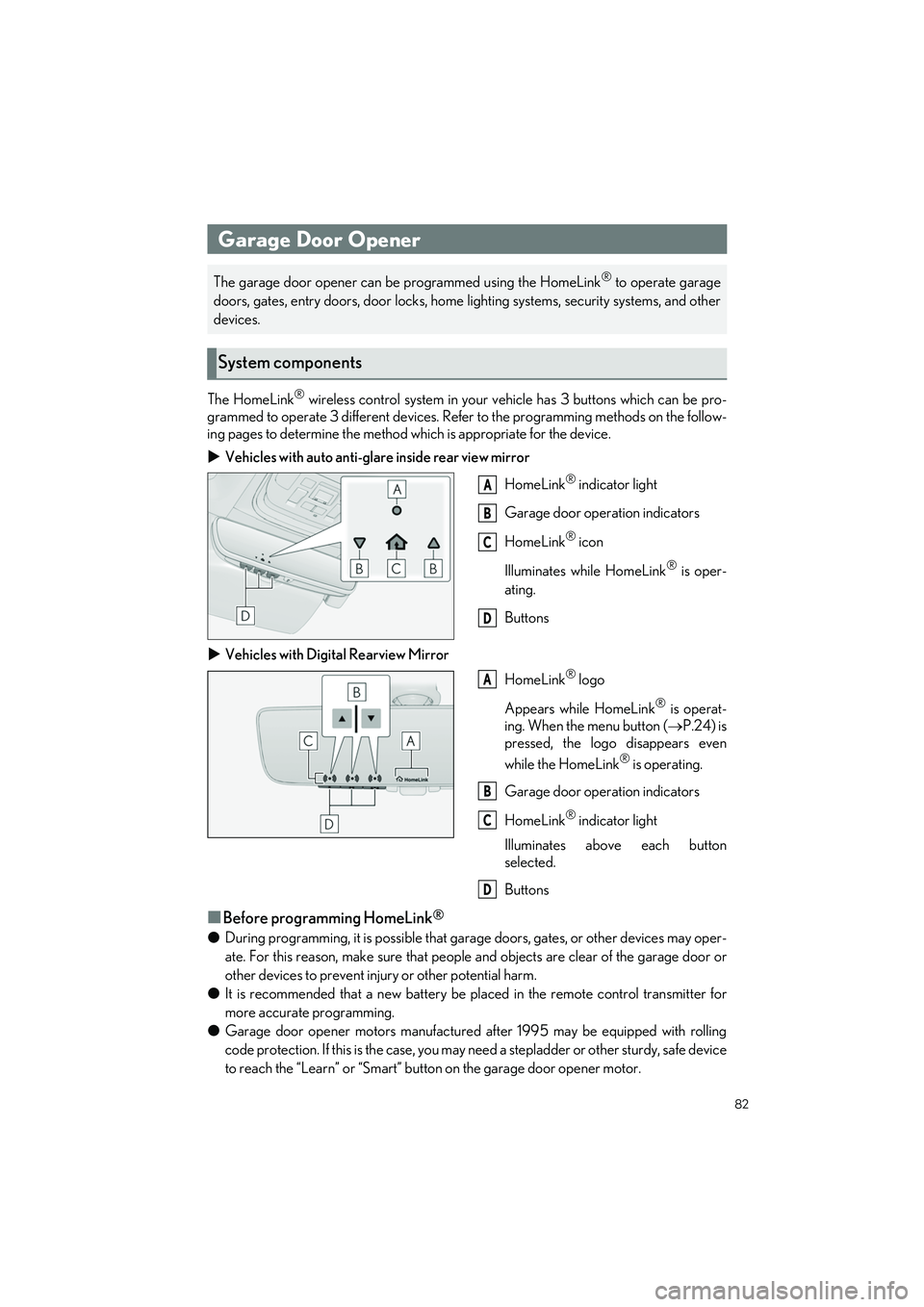
82
LS500h_QG_U
The HomeLink® wireless control system in your vehicle has 3 buttons which can be pro-
grammed to operate 3 different devices. Refe r to the programming methods on the follow-
ing pages to determine the method wh ich is appropriate for the device.
Vehicles with auto anti-glare inside rear view mirror
HomeLink
® indicator light
Garage door operation indicators
HomeLink
® icon
Illuminates while HomeLink
® is oper-
ating.
Buttons
Vehicles with Digital Rearview Mirror
HomeLink
® logo
Appears while HomeLink
® is operat-
ing. When the menu button ( P.24) is
pressed, the logo disappears even
while the HomeLink
® is operating.
Garage door operation indicators
HomeLink
® indicator light
Illuminates above each button
selected.
Buttons
■Before programming HomeLink®
● During programming, it is possible that gara ge doors, gates, or other devices may oper-
ate. For this reason, make su re that people and objects ar e clear of the garage door or
other devices to prevent injury or other potential harm.
● It is recommended that a new battery be placed in the remote control transmitter for
more accurate programming.
● Garage door opener motors manufactured after 1995 may be equipped with rolling
code protection. If this is the case, you may need a stepladder or other sturdy, safe device
to reach the “Learn” or “Smart” button on the garage door opener motor.
Garage Door Opener
The garage door opener can be programmed using the HomeLink® to operate garage
doors, gates, entry doors, door locks, home lighting systems, security systems, and other
devices.
System components
A
B
C
D
A
B
C
D