LEXUS LX570 2015 Owners Manual
Manufacturer: LEXUS, Model Year: 2015, Model line: LX570, Model: LEXUS LX570 2015Pages: 960, PDF Size: 11.33 MB
Page 301 of 960
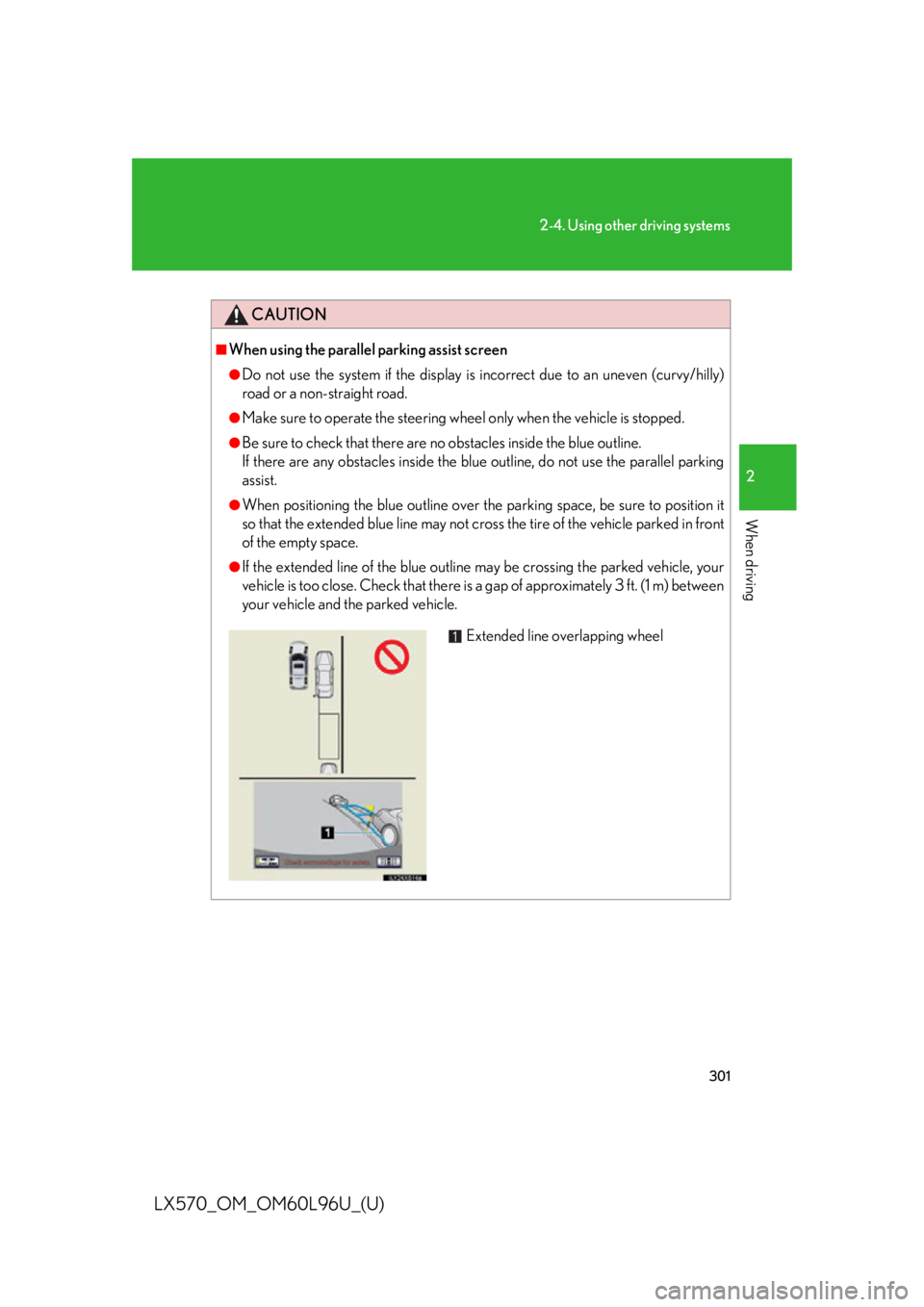
3012-4. Using other driving systems
2
When driving
LX570_OM_OM60L96U_(U) CAUTION■
When using the parallel parking assist screen ●
Do not use the system if the display is incorrect due to an uneven (curvy/hilly)
road or a non- straight road.●
Make sure to operate the steering wh eel only when the vehicle is stopped.●
Be sure to check that there are no obstacles inside the blue outline.
If there are any obstacles inside the blue outline, do not use the parallel parking
assist. ●
When positioning the blue outline over the parking space, be sure to position it
so that the extended blue line may not cro ss the tire of the vehicle parked in front
of the empty space. ●
If the extended line of the blue outline may be crossing the parked vehicle, your
vehicle is too close. Check that there is a gap of approximately 3 ft. (1 m) between
your vehicle and the parked vehicle.
Extended line overlapping wheel
Page 302 of 960
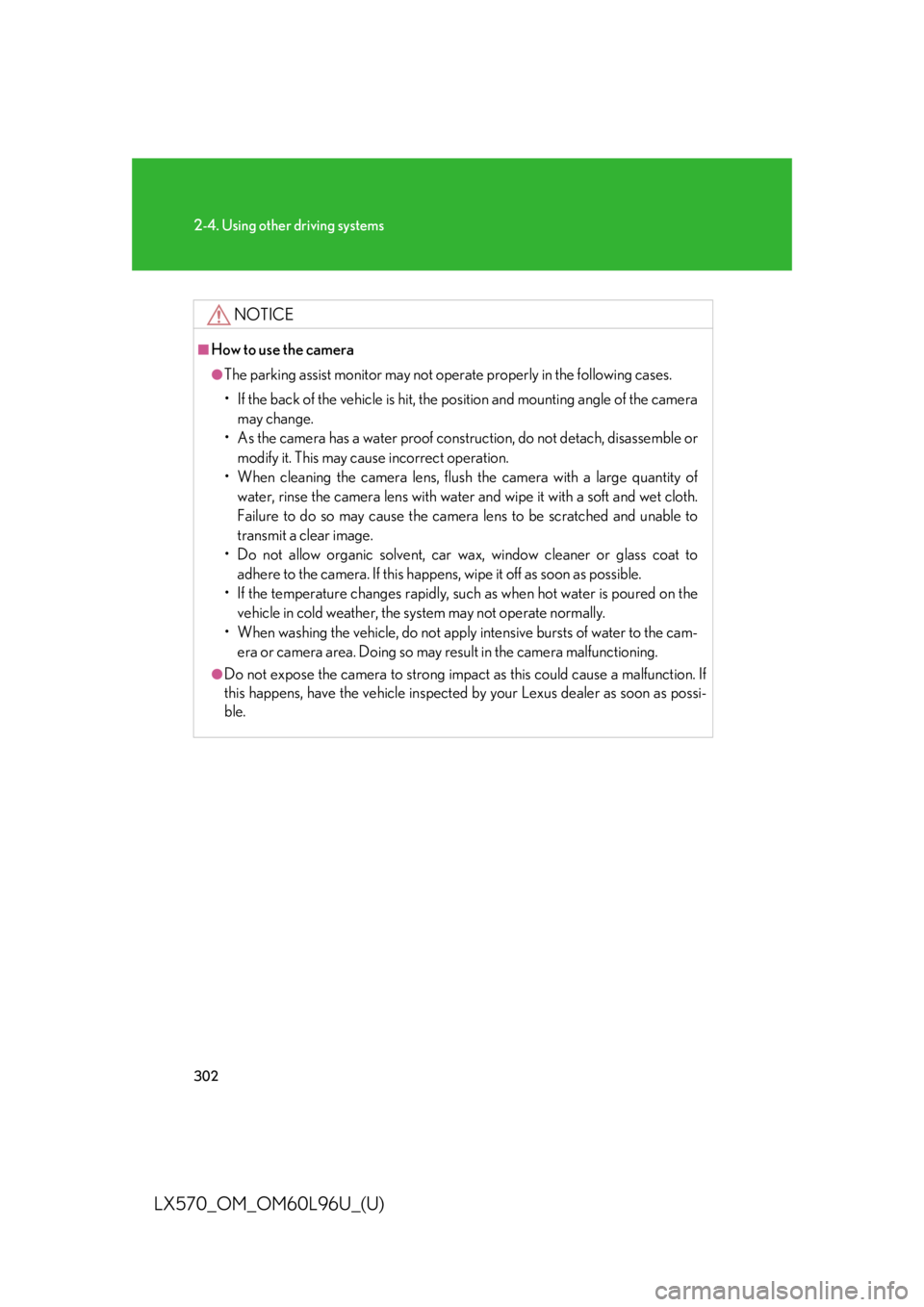
3022-4. Using other driving systems
LX570_OM_OM60L96U_(U) NOTICE■
How to use the camera ●
The parking assist monitor may not oper ate properly in the following cases.
• If the back of the vehicle is hit, the position and mounting angle of the camera
may change.
• As the camera has a water proof constr uction, do not detach, disassemble or
modify it. This may cause incorrect operation.
• When cleaning the camera lens, flush the camera with a large quantity of
water, rinse the camera lens with water and wipe it with a soft and wet cloth.
Failure to do so may cause the camera lens to be scratched and unable to
transmit a clear image.
• Do not allow organic solvent, car wax, window cleaner or glass coat to
adhere to the camera. If this happens, wipe it off as soon as possible.
• If the temperature changes rapidly, such as when hot water is poured on the
vehicle in cold weather, the system may not operate normally.
• When washing the vehicle, do not apply intensive bursts of water to the cam-
era or camera area. Doing so may result in the camera malfunctioning.●
Do not expose the camera to strong impact as this could cause a malfunction. If
this happens, have the vehicle inspected by your Lexus dealer as soon as possi-
ble.
Page 303 of 960
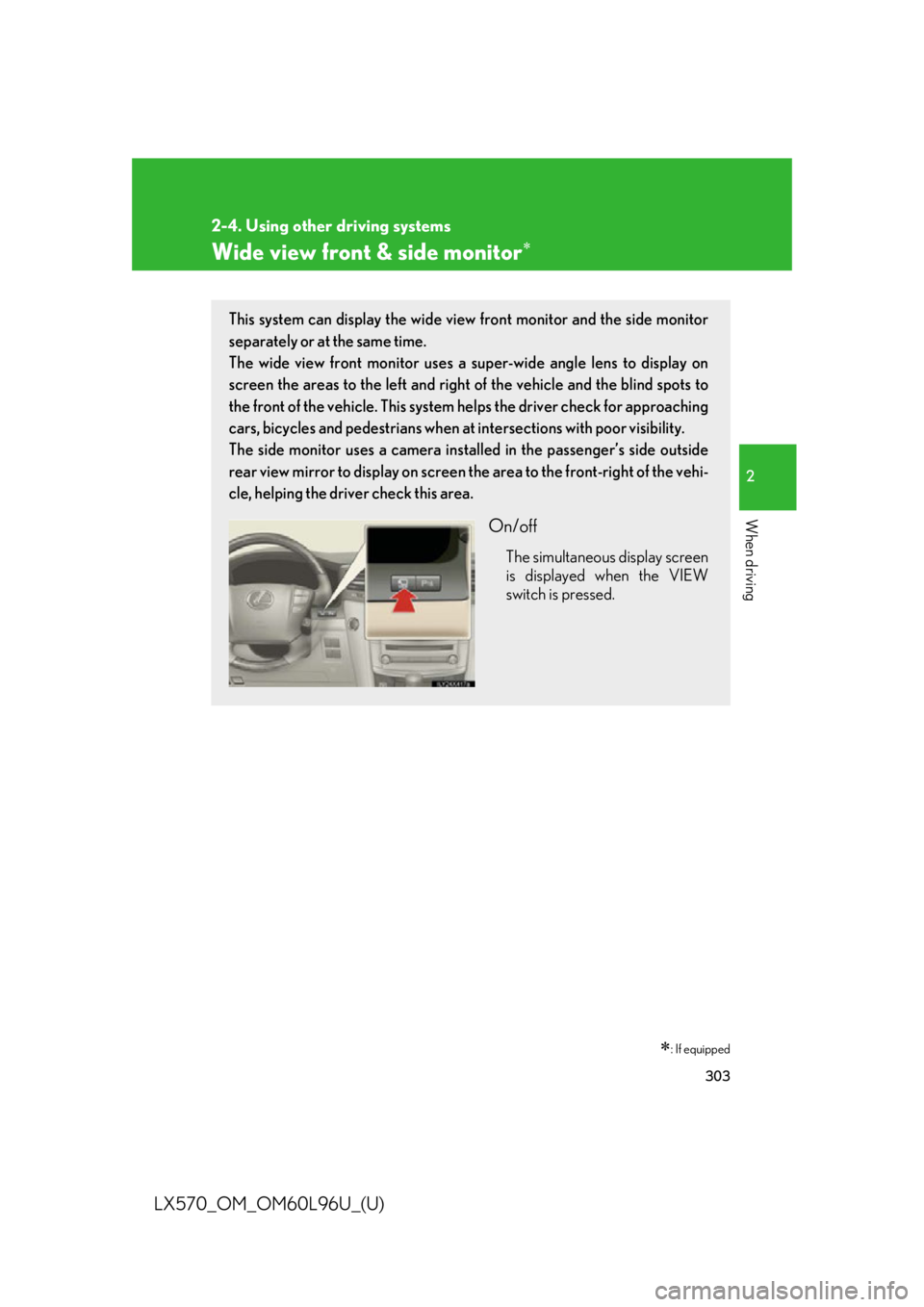
3032-4. Using other driving systems
2
When driving
LX570_OM_OM60L96U_(U) Wide view front & side monitor
: If equippedThis system can display th e wide view front monitor and the side monitor
separately or at the same time.
The wide view front monitor uses a super-wide angle le ns to display on
screen the areas to the left and righ t of the vehicle and the blind spots to
the front of the vehicle. This system helps the driver check for approaching
cars, bicycles and pedestrians when at intersections with poor visibility.
The side monitor uses a camera instal led in the passenger’s side outside
rear view mirror to display on screen the area to the fron t-right of the vehi-
cle, helping the driver check this area.
On/off The simultaneous display screen
is displayed when the VIEW
switch is pressed.
Page 304 of 960
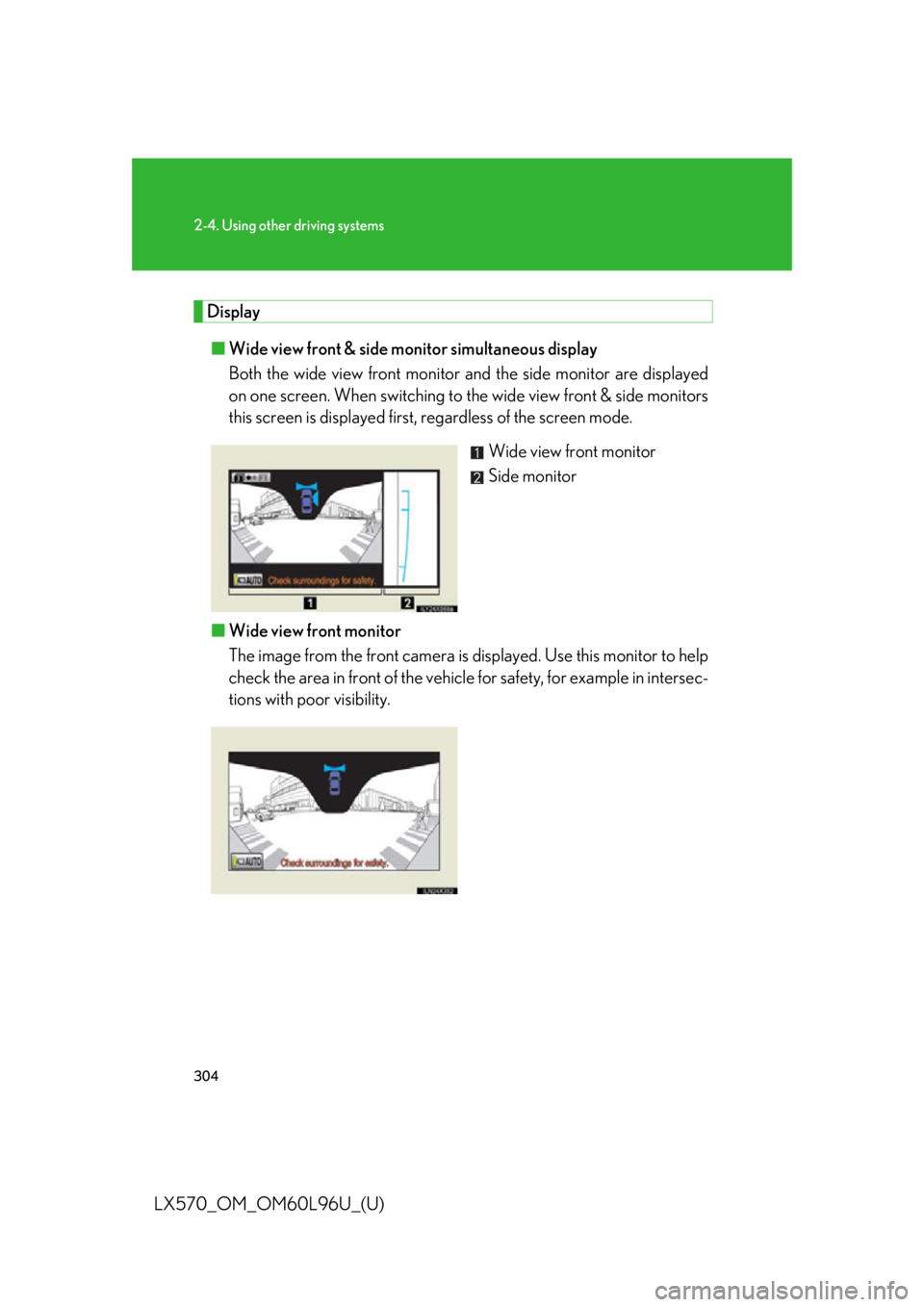
3042-4. Using other driving systems
LX570_OM_OM60L96U_(U) Display
■ Wide view front & side monitor simultaneous display
Both the wide view front monitor and the side monito r are displayed
on one screen. When switching to the wide view front & side monitors
this screen is displayed first, regardless of the screen mode.
Wide view front monitor
Side monitor
■ Wide view front monitor
The image from the front camera is d isplayed. Use this monitor to help
check the area in front of the vehicl e for safety, for example in intersec-
tions with poor visibility.
Page 305 of 960
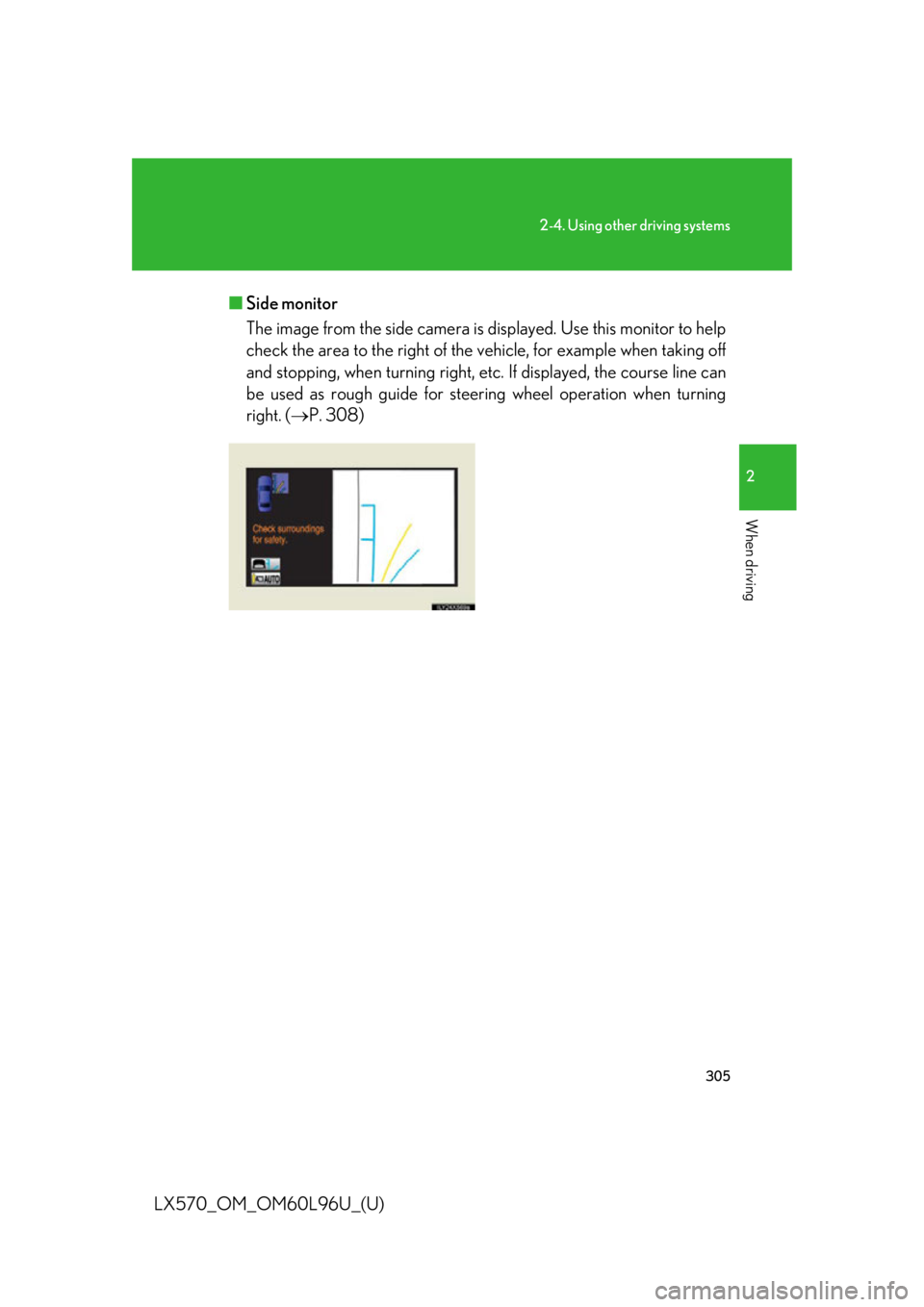
3052-4. Using other driving systems
2
When driving
LX570_OM_OM60L96U_(U) ■ Side monitor
The image from the side camera is displayed. Use this monitor to help
check the area to the ri ght of the vehicle, for example when taking off
and stopping, when turning right, etc. If displayed, the course line can
be used as rough guide for steer ing wheel operation when turning
right. ( P. 308)
Page 306 of 960

3062-4. Using other driving systems
LX570_OM_OM60L96U_(U) ■ Changing the screen mode
This system has a 2 screen mode and a 3 screen mode.2 screen mode: Only the wide view front & side monitor simultaneous dis-
play can be used.
3 screen mode: The wide view front & side monitor simultaneous display or
the individual display can be used. Th e display can be switched between the
simultaneous display and the indivi dual display by operating the VIEW
switch.
The screen mode is changed from
the wide view front & side monitor
simultaneous disp lay screen. The
screen mode will change as the
or buttons
are touched. If the screen is changed to the wide
view front & side monitor simulta-
neous display screen while the
Lexus parking assist monitor is dis-
played, it is not possible to switch to
the 3 screen mode. (The switch is
not displayed.)
Page 307 of 960
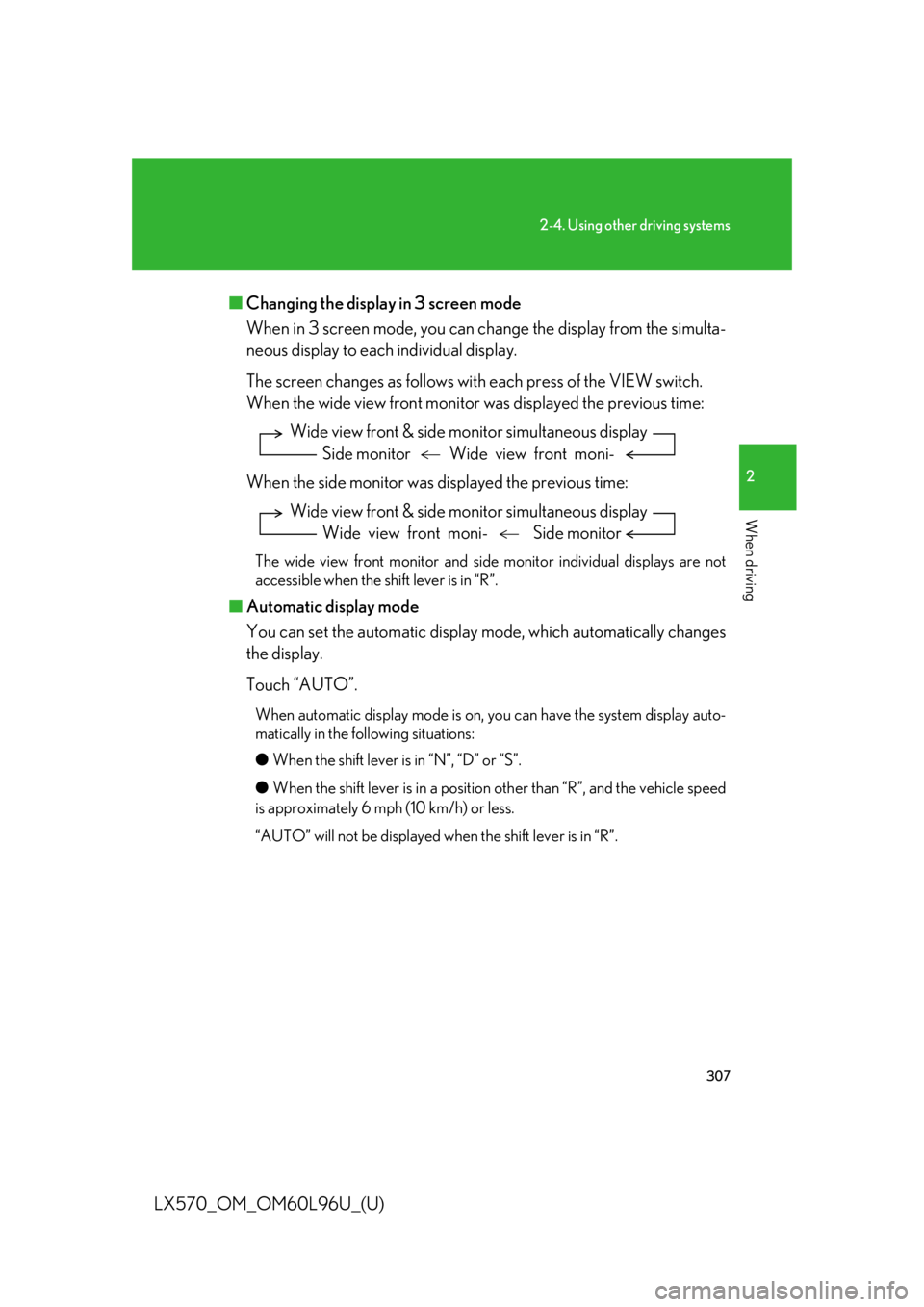
3072-4. Using other driving systems
2
When driving
LX570_OM_OM60L96U_(U) ■ Changing the display in 3 screen mode
When in 3 screen mode, you can chan ge the display from the simulta-
neous display to each individual display.
The screen changes as follows with each press of the VIEW switch.
When the wide view front monitor was displayed the previous time:
When the side monitor was displayed the previous time:
The wide view front monitor and side monitor individual displays are not
accessible when the shift lever is in “R”.
■ Automatic display mode
You can set the automati c display mode, which automatically changes
the display.
Touch “AUTO”. When automatic display mode is on, yo u can have the system display auto-
matically in the following situations:
● When the shift lever is in “N”, “D” or “S”.
● When the shift lever is in a position other than “R”, and the vehicle speed
is approximately 6 mph (10 km/h) or less.
“AUTO” will not be displayed when the shift lever is in “R”. Wide view front & side monit or simultaneous display
Side monitor Wide view front moni-
Wide view front & side monit or simultaneous display
Wide view front moni- Side monitor
Page 308 of 960

3082-4. Using other driving systems
LX570_OM_OM60L96U_(U) Using the side monitor
Simultaneous display
Individual display Front wheel contact point Shows the position of the vehicle’s
front tire.
Vehicle front edge line Shows the position of the vehicle’s
leading edge.
Vehicle width line (blue) Indicates the width of the vehicle
including the outside rear view mir-
ror.
Projected course line (yellow) Displays a rough guide of the vehi-
cle path that moves according to
the steering wheel position. Dis-
played along with the minimum
projected turning circle.
Minimum projected turning cir-
cle (blue) Displays the smallest turning circle
projected by the system if the
steering wheel is turned to full lock.
Displayed when the steering wheel
is turned to the right (further than
90 from straight ahead).
Rear wheel contact point Shows the position of the vehicle’s
rear tire.
When in individual display mode, the ri ght front view will be expanded and dis-
played.
Page 309 of 960

3092-4. Using other driving systems
2
When driving
LX570_OM_OM60L96U_(U) ■ Changing the course line display mode
No course lines mode
Vehicle width line is displayed.
Minimum projected turning circle display mode
The minimum projected turning
circle line is added to the no
course lines mode.
Turning course line display mode
The projected course line is added
to the minimum projected turning
circle mode.
Page 310 of 960
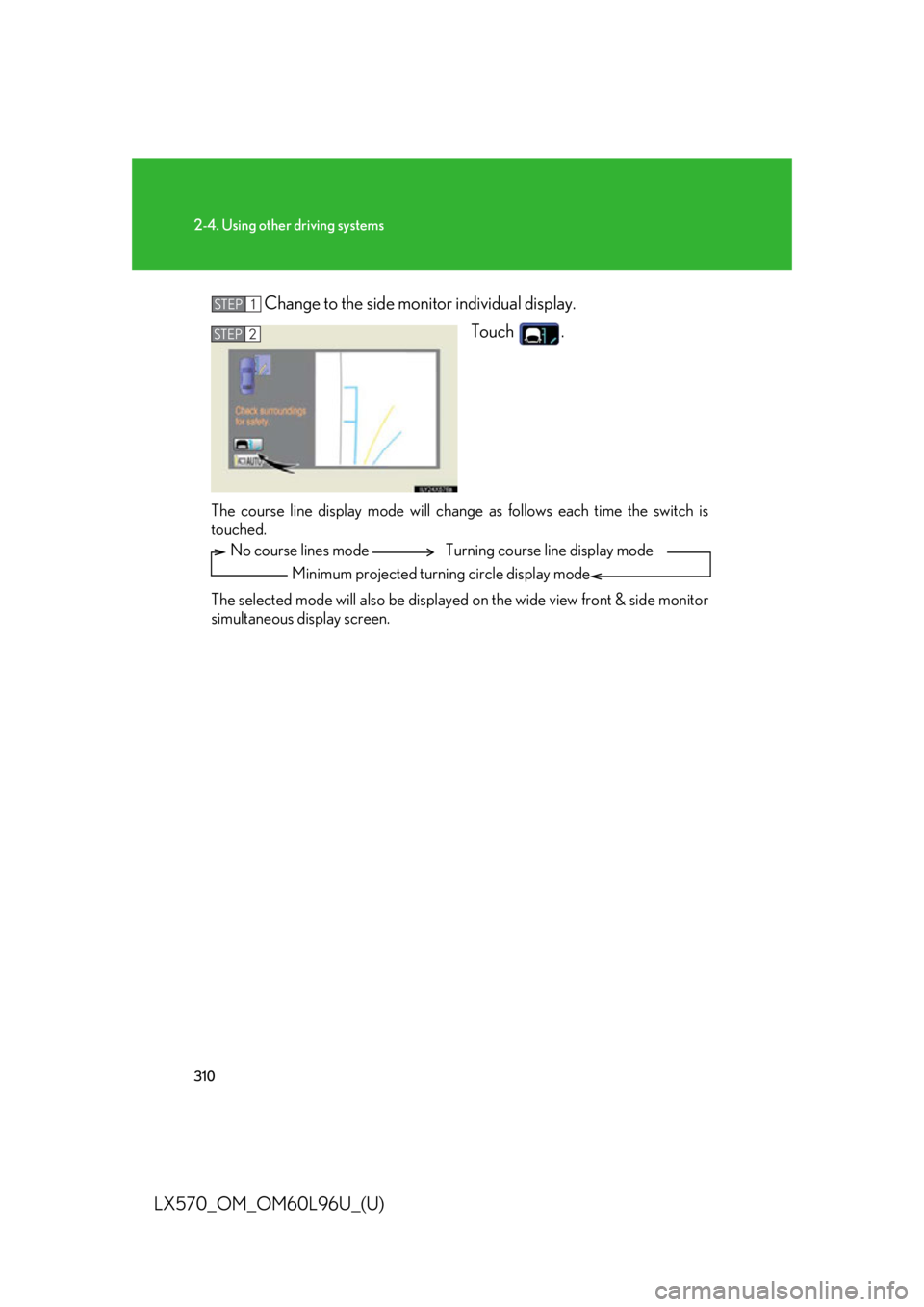
3102-4. Using other driving systems
LX570_OM_OM60L96U_(U) Change to the side monitor individual display.
Touch .
The course line display mode will change as follows each time the switch is
touched.
The selected mode will also be displayed on the wide view front & side monitor
simultaneous display screen. STEP 1
STEP 2
No course lines mode
Minimum projected turning circle display mode Turning course line display mode