display LEXUS RX350 2015 Owners Manual
[x] Cancel search | Manufacturer: LEXUS, Model Year: 2015, Model line: RX350, Model: LEXUS RX350 2015Pages: 886, PDF Size: 11 MB
Page 538 of 886
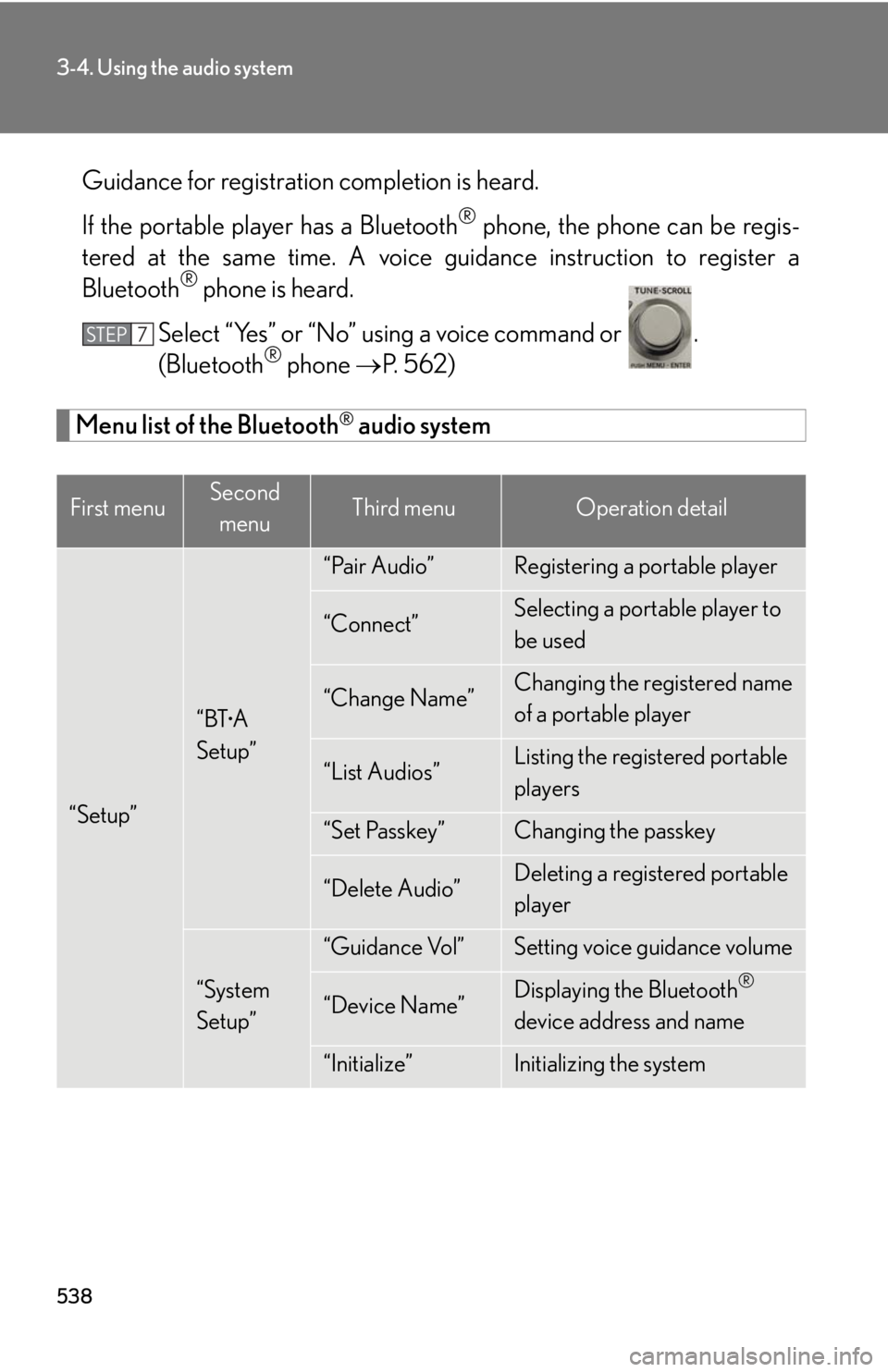
5383-4. Using the audio system
Guidance for registration completion is heard.
If the portable pl ayer has a Bluetooth ®
phone, the phone can be regis-
tered at the same time. A voice guidance instruction to register a
Bluetooth ®
phone is heard.
Select “Yes” or “No” using a voice command or .
(Bluetooth ®
phone P. 562)
Menu list of the Bluetooth ®
audio system
First menu Second
menu Third menu Operation detail
“Setup” “BT •
A
Setup” “Pair Audio” Registering a portable player
“Connect” Selecting a portable player to
be used
“Change Name” Changing the registered name
of a portable player
“List Audios” Listing the registered portable
players
“Set Passkey” Changing the passkey
“Delete Audio” Deleting a registered portable
player
“System
Setup” “Guidance Vol” Setting voice guidance volume
“Device Name” Displaying the Bluetooth ®
device address and name
“Initialize” Initializing the systemSTEP 7
Page 543 of 886
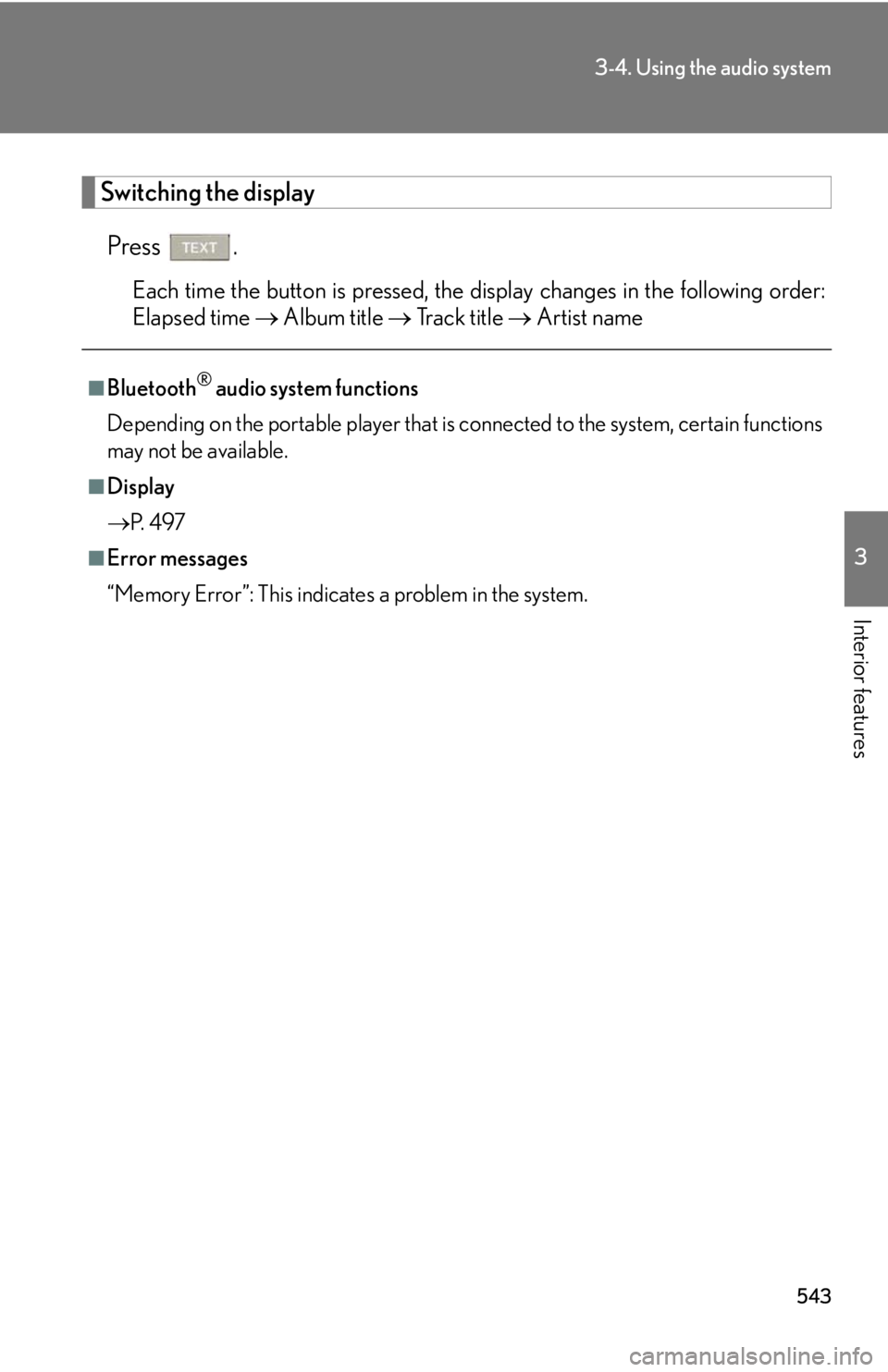
5433-4. Using the audio system
3
Interior features Switching the display
Press . Each time the button is pressed, the display changes in the following order:
Elapsed time Album title Tr a c k t i t l e Artist name■
Bluetooth ®
audio system functions
Depending on the portable player that is connected to the system, certain functions
may not be available.■
Display
P. 4 9 7■
Error messages
“Memory Error”: This indicates a problem in the system.
Page 551 of 886
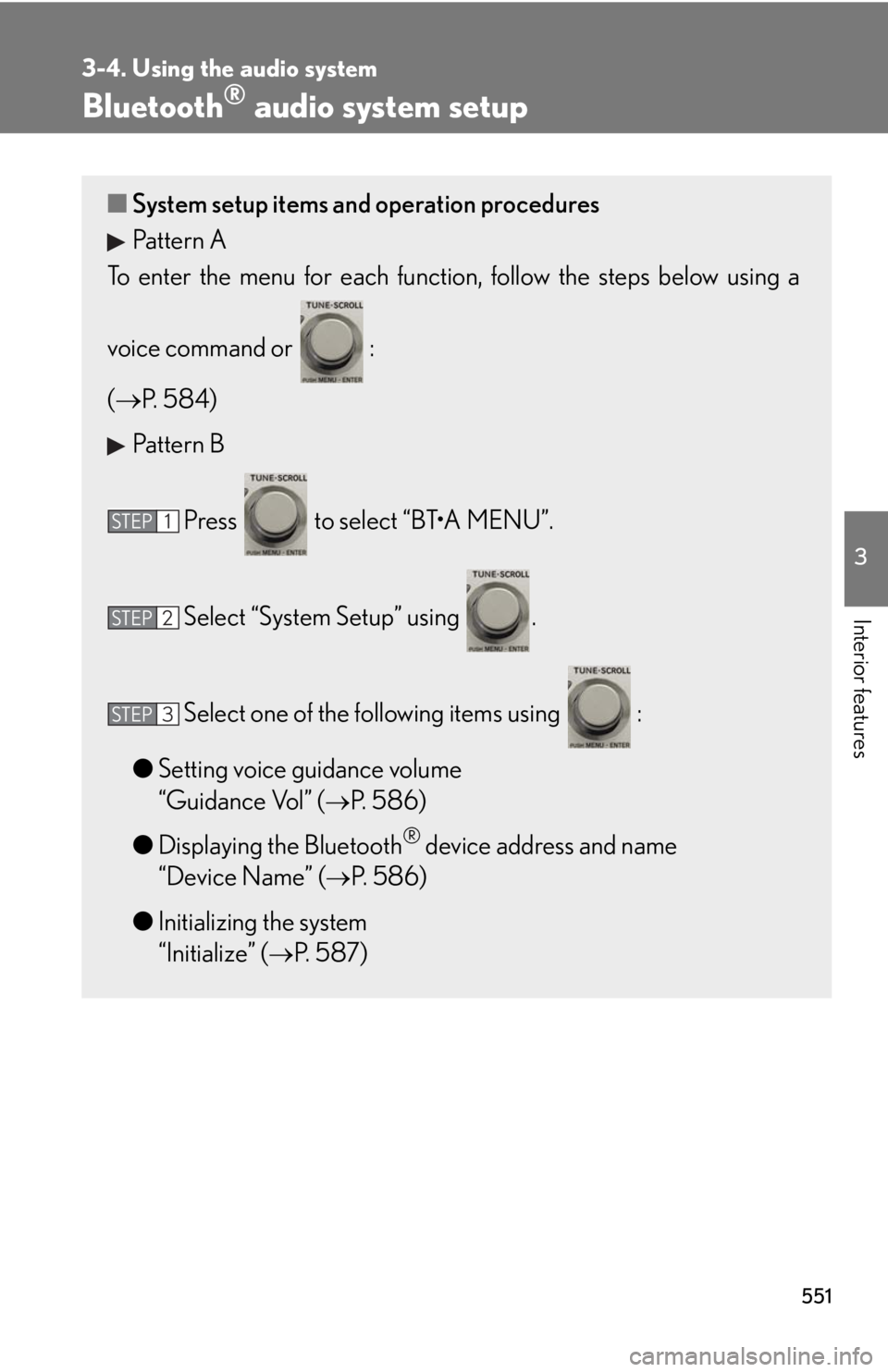
5513-4. Using the audio system
3
Interior features Bluetooth ®
audio system setup■ System setup items and operation procedures
Pattern A
To enter the menu for each function , follow the steps below using a
voice command or :
( P. 5 8 4 )
Pattern B
Press to select “BT•A MENU”.
Select “System Setup” using .
Select one of the following items using :
● Setting voice guidance volume
“Guidance Vol” ( P. 586)
● Displaying the Bluetooth ®
device address and name
“Device Name” ( P. 586)
● Initializing the system
“Initialize” ( P. 587)STEP 1
STEP 2
STEP 3
Page 552 of 886
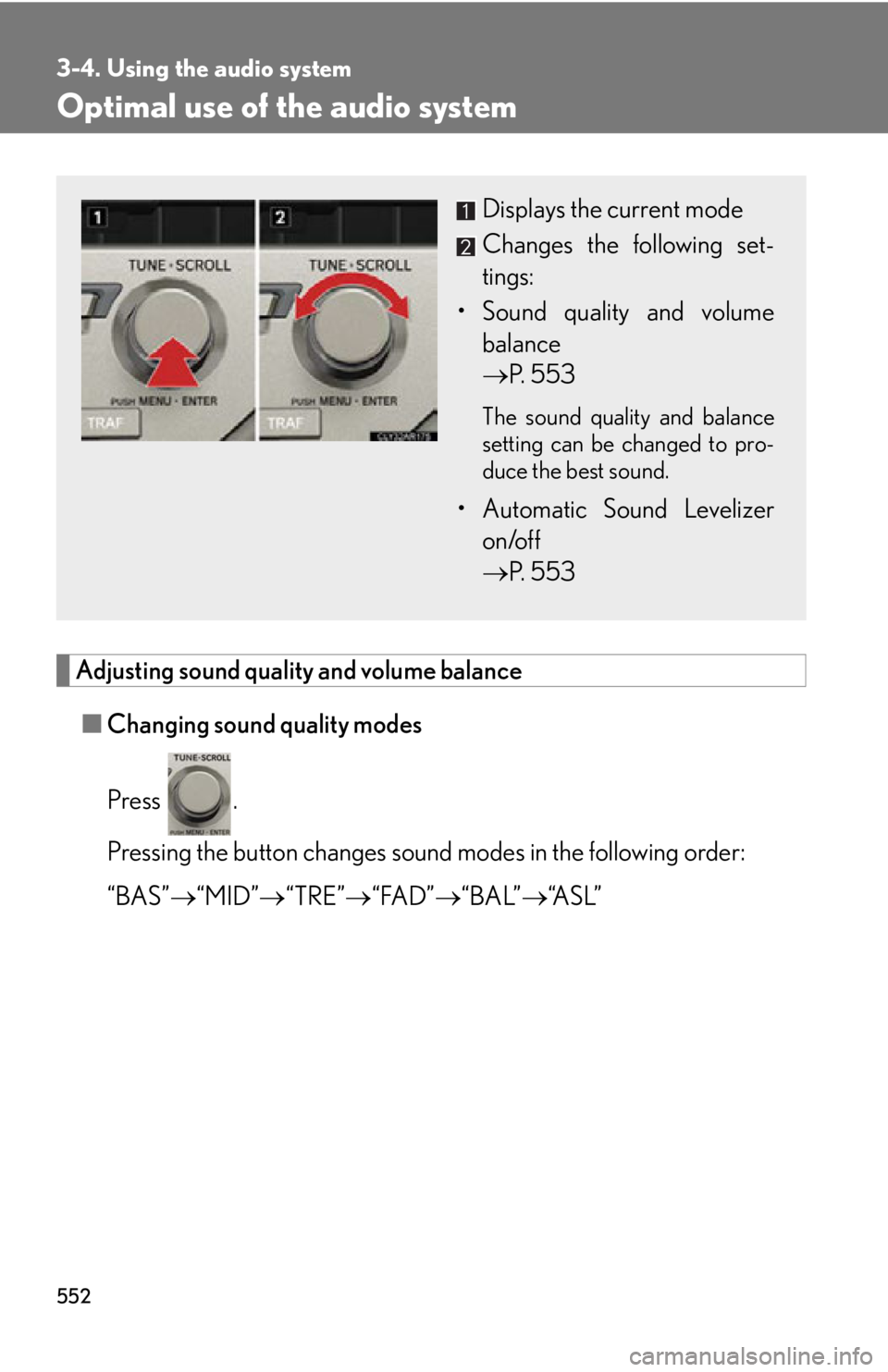
5523-4. Using the audio system
Optimal use of the audio system
Adjusting sound quality and volume balance
■ Changing sound quality modes
Press .
Pressing the button changes sound modes in the following order:
“BAS” “MID” “TRE” “FAD” “BAL” “A S L ”Displays the current mode
Changes the following set-
tings:
• Sound quality and volume
balance
P. 5 5 3 The sound quality and balance
setting can be changed to pro-
duce the best sound.
• Automatic Sound Levelizer
on/off
P. 5 5 3
Page 553 of 886
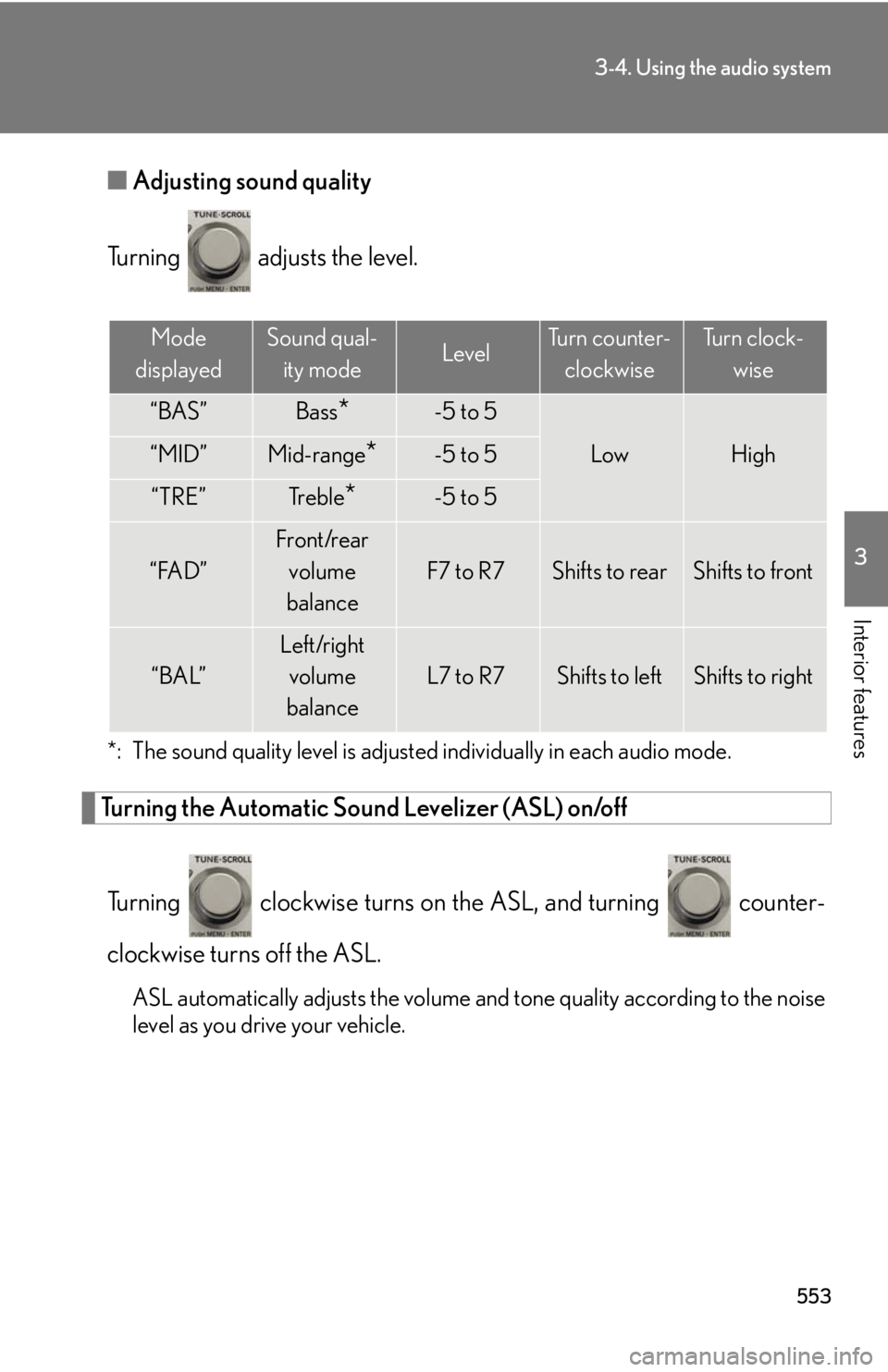
5533-4. Using the audio system
3
Interior features ■ Adjusting sound quality
Turning adjusts the level.
*: The sound quality level is adjusted individually in each audio mode.
Turning the Automatic Sound Levelizer (ASL) on/off
Turning clockwise turns on the ASL, and turning counter-
clockwise turns off the ASL.
ASL automatically adjusts the volume an d tone quality according to the noise
level as you drive your vehicle. Mode
displayed Sound qual-
ity mode Level Turn counter-
clockwise Tu r n c l o c k -
wise
“BAS” Bass
* -5 to 5
Low High“MID” Mid-range
* -5 to 5
“TRE” Tr e b l e
* -5 to 5
“FAD” Front/rear
volume
balance F7 to R7 Shifts to rear Shifts to front
“BAL” Left/right
volume
balance L7 to R7 Shifts to left Shifts to right
Page 565 of 886
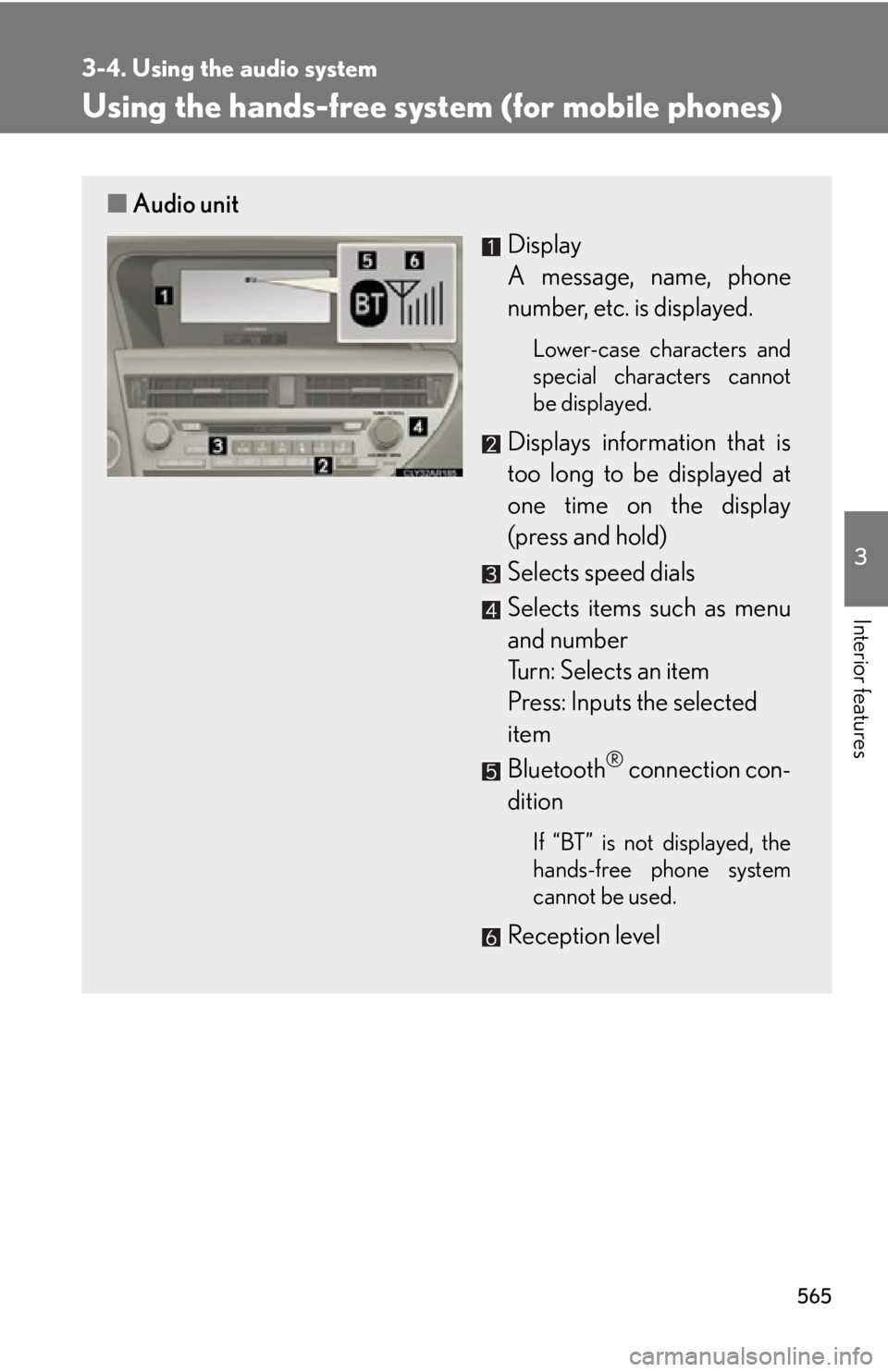
5653-4. Using the audio system
3
Interior features Using the hands-free system (for mobile phones)■ Audio unit
Display
A message, name, phone
number, etc. is displayed. Lower-case characters and
special characters cannot
be displayed.
Displays information that is
too long to be displayed at
one time on the display
(press and hold)
Selects speed dials
Selects items such as menu
and number
Turn: Selects an item
Press: Inputs the selected
item
Bluetooth ®
connection con-
dition If “BT” is not displayed, the
hands-free phone system
cannot be used.
Reception level
Page 567 of 886
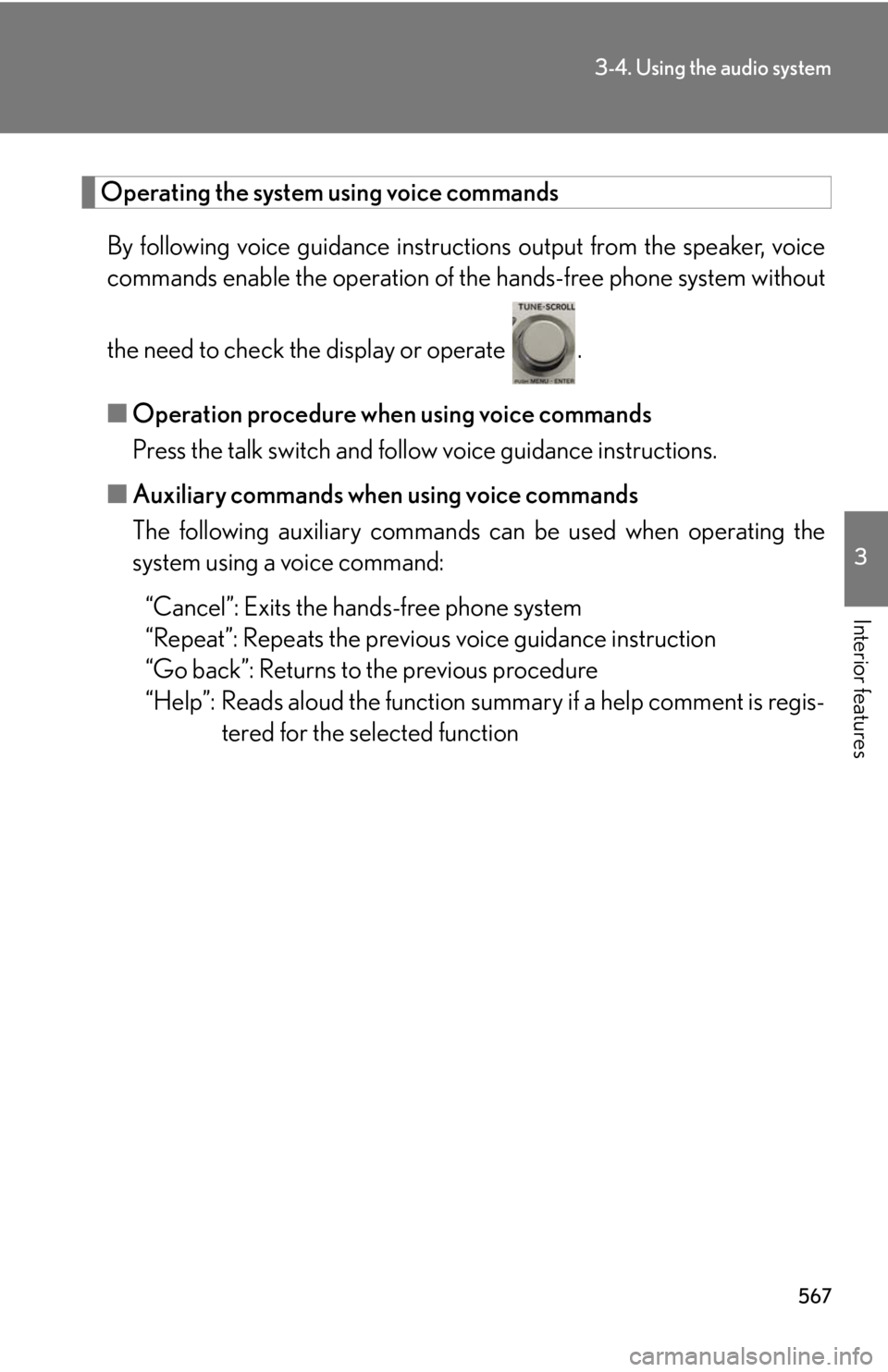
5673-4. Using the audio system
3
Interior features Operating the system using voice commands
By following voice guidance instructio ns output from the speaker, voice
commands enable the operation of the hands-free phone system without
the need to check the display or operate .
■ Operation procedure when using voice commands
Press the talk switch and fo llow voice guidance instructions.
■ Auxiliary commands when using voice commands
The following auxiliary commands ca n be used when operating the
system using a voice command:
“Cancel”: Exits the hands-free phone system
“Repeat”: Repeats the previous voice guidance instruction
“Go back”: Returns to the previous procedure
“Help”: Reads aloud the function summary if a help comment is regis-
tered for the selected function
Page 568 of 886
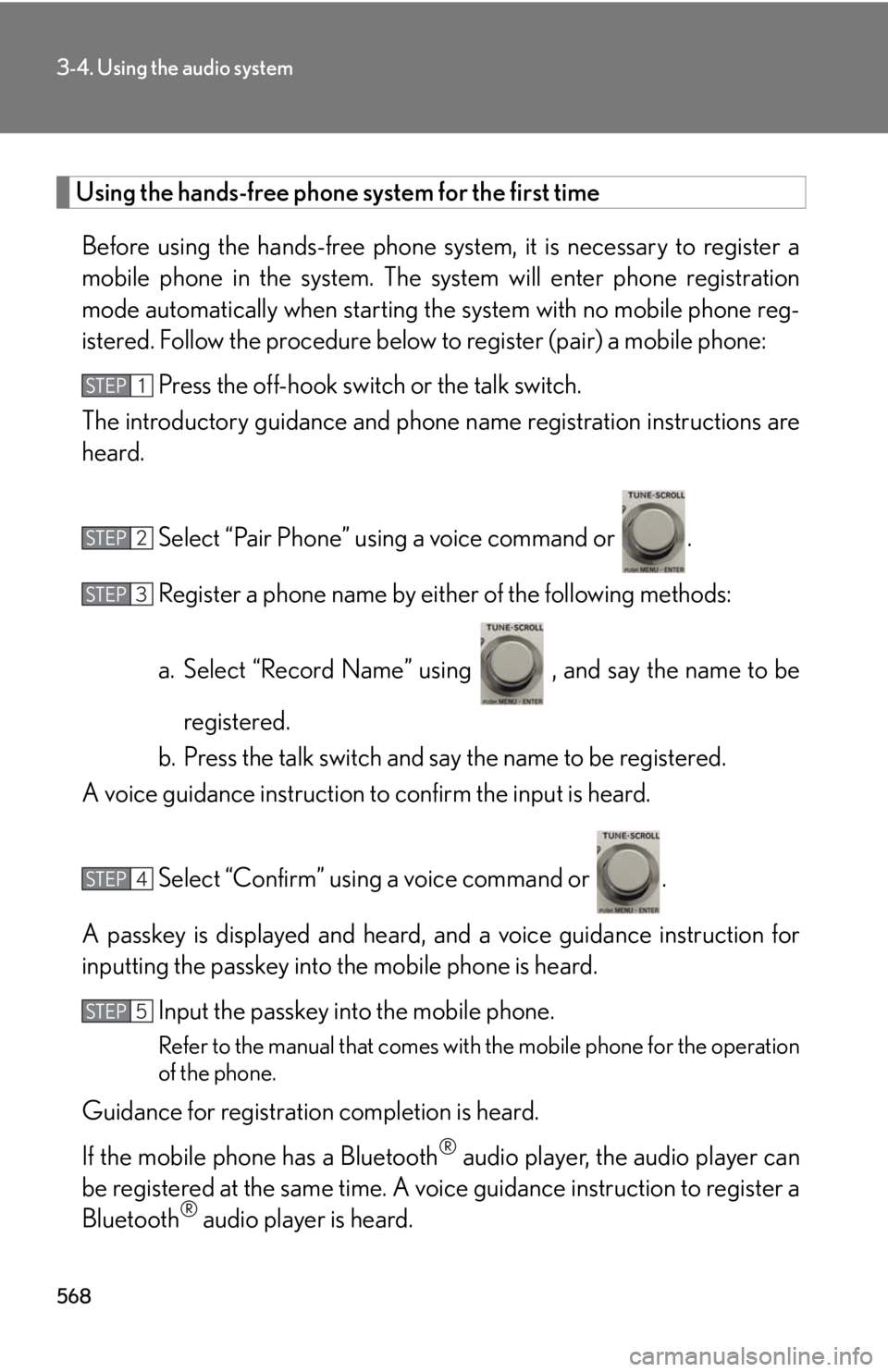
5683-4. Using the audio system
Using the hands-free phone system for the first time
Before using the hands-free phone sy stem, it is necessary to register a
mobile phone in the system. The sy stem will enter phone registration
mode automatically when starting th e system with no mobile phone reg-
istered. Follow the procedure below to register (pair) a mobile phone:
Press the off-hook switch or the talk switch.
The introductory guidance and phone name registration instructions are
heard.
Select “Pair Phone” using a voice command or .
Register a phone name by either of the following methods:
a. Select “Record Name” using , and say the name to be
registered.
b. Press the talk switch and say the name to be registered.
A voice guidance instruction to confirm the input is heard.
Select “Confirm” using a voice command or .
A passkey is displayed and heard, an d a voice guidance instruction for
inputting the passkey into the mobile phone is heard.
Input the passkey into the mobile phone.
Refer to the manual that comes with the mobile phone for the operation
of the phone.
Guidance for registration completion is heard.
If the mobile phone has a Bluetooth ®
audio player, th e audio player can
be registered at the same time. A vo ice guidance instruction to register a
Bluetooth ®
audio player is heard.STEP 1
STEP 2
STEP 3
STEP 4
STEP 5
Page 570 of 886
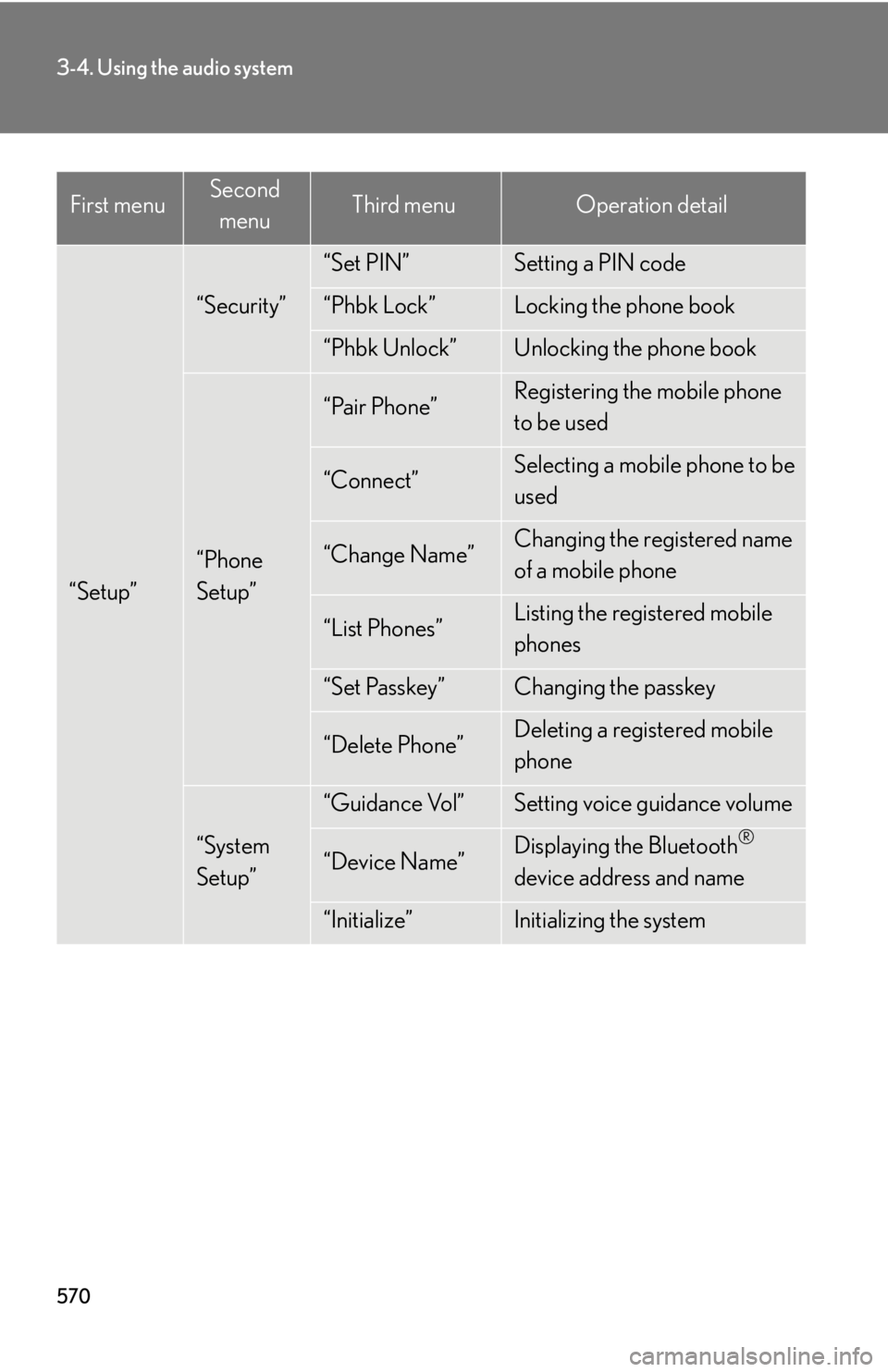
5703-4. Using the audio system
“Setup” “Security” “Set PIN” Setting a PIN code
“Phbk Lock” Locking the phone book
“Phbk Unlock” Unlocking the phone book
“Phone
Setup” “Pair Phone” Registering the mobile phone
to be used
“Connect” Selecting a mobile phone to be
used
“Change Name” Changing the registered name
of a mobile phone
“List Phones” Listing the registered mobile
phones
“Set Passkey” Changing the passkey
“Delete Phone” Deleting a registered mobile
phone
“System
Setup” “Guidance Vol” Setting voice guidance volume
“Device Name” Displaying the Bluetooth ®
device address and name
“Initialize” Initializing the systemFirst menu Second
menu Third menu Operation detail
Page 584 of 886
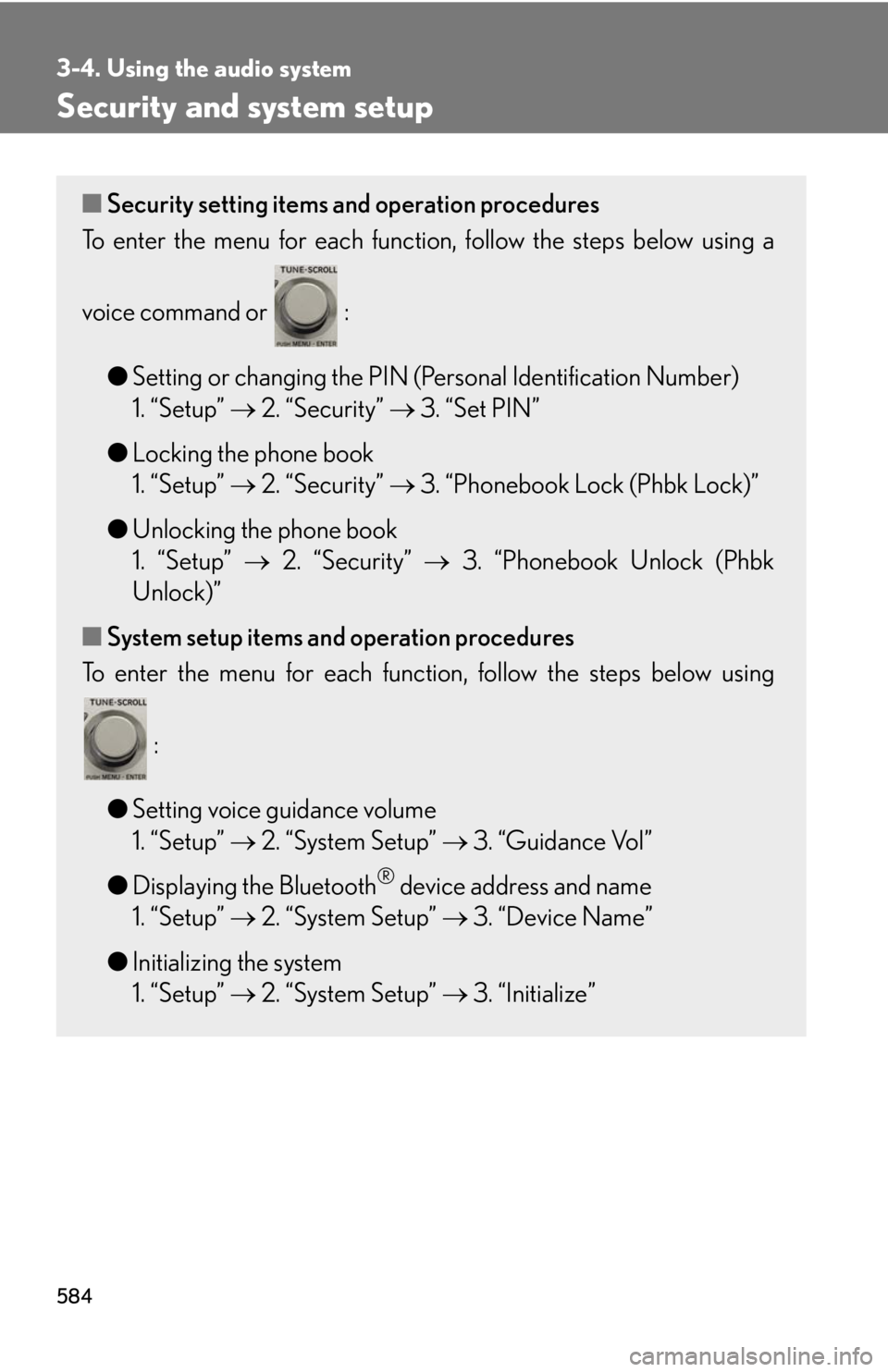
5843-4. Using the audio system
Security and system setup ■ Security setting items and operation procedures
To enter the menu for each function , follow the steps below using a
voice command or :
● Setting or changing the PIN (Personal Identification Number)
1. “Setup” 2. “Security” 3. “Set PIN”
● Locking the phone book
1. “Setup” 2. “Security” 3. “Phonebook Lock (Phbk Lock)”
● Unlocking the phone book
1. “Setup” 2. “Security” 3. “Phonebook Unlock (Phbk
Unlock)”
■ System setup items and operation procedures
To enter the menu for each function, follow the steps below using
:
● Setting voice guidance volume
1. “Setup” 2. “System Setup” 3. “Guidance Vol”
● Displaying the Bluetooth ®
device address and name
1. “Setup” 2. “System Setup” 3. “Device Name”
● Initializing the system
1. “Setup” 2. “System Setup” 3. “Initialize”