bluetooth LEXUS RX350 2015 Service Manual
[x] Cancel search | Manufacturer: LEXUS, Model Year: 2015, Model line: RX350, Model: LEXUS RX350 2015Pages: 886, PDF Size: 11 MB
Page 472 of 886
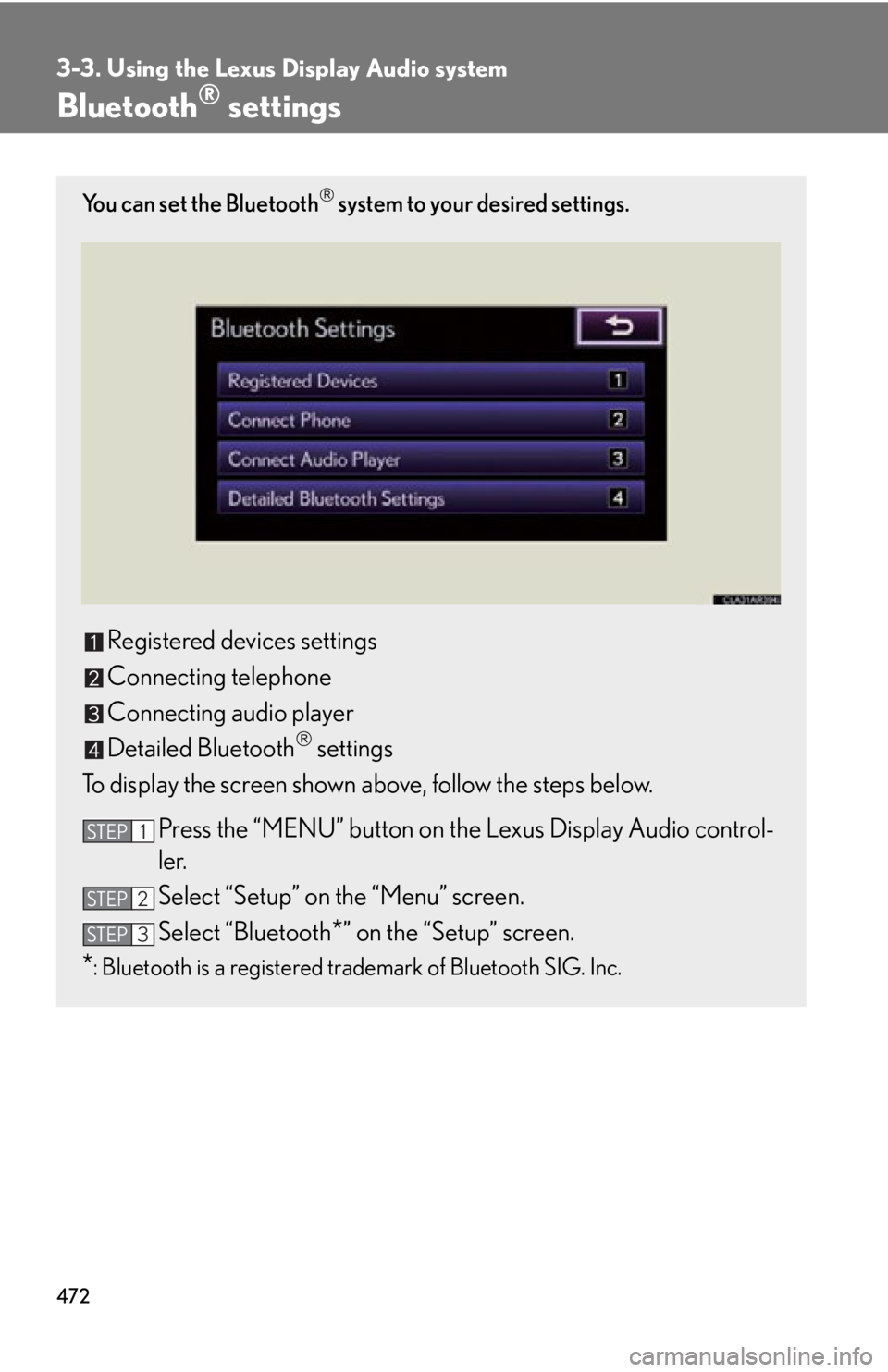
4723-3. Using the Lexus Display Audio system
Bluetooth ®
settingsYou can set the Bluetooth
system to your desired settings.
Registered devices settings
Connecting telephone
Connecting audio player
Detailed Bluetooth
settings
To display the screen shown above, follow the steps below.
Press the “MENU” button on the Lexus Display Audio control-
ler.
Select “Setup” on the “Menu” screen.
Select “Bluetooth
* ” on the “Setup” screen.
* : Bluetooth is a registered trademark of Bluetooth SIG. Inc. STEP 1
STEP 2
STEP 3
Page 473 of 886
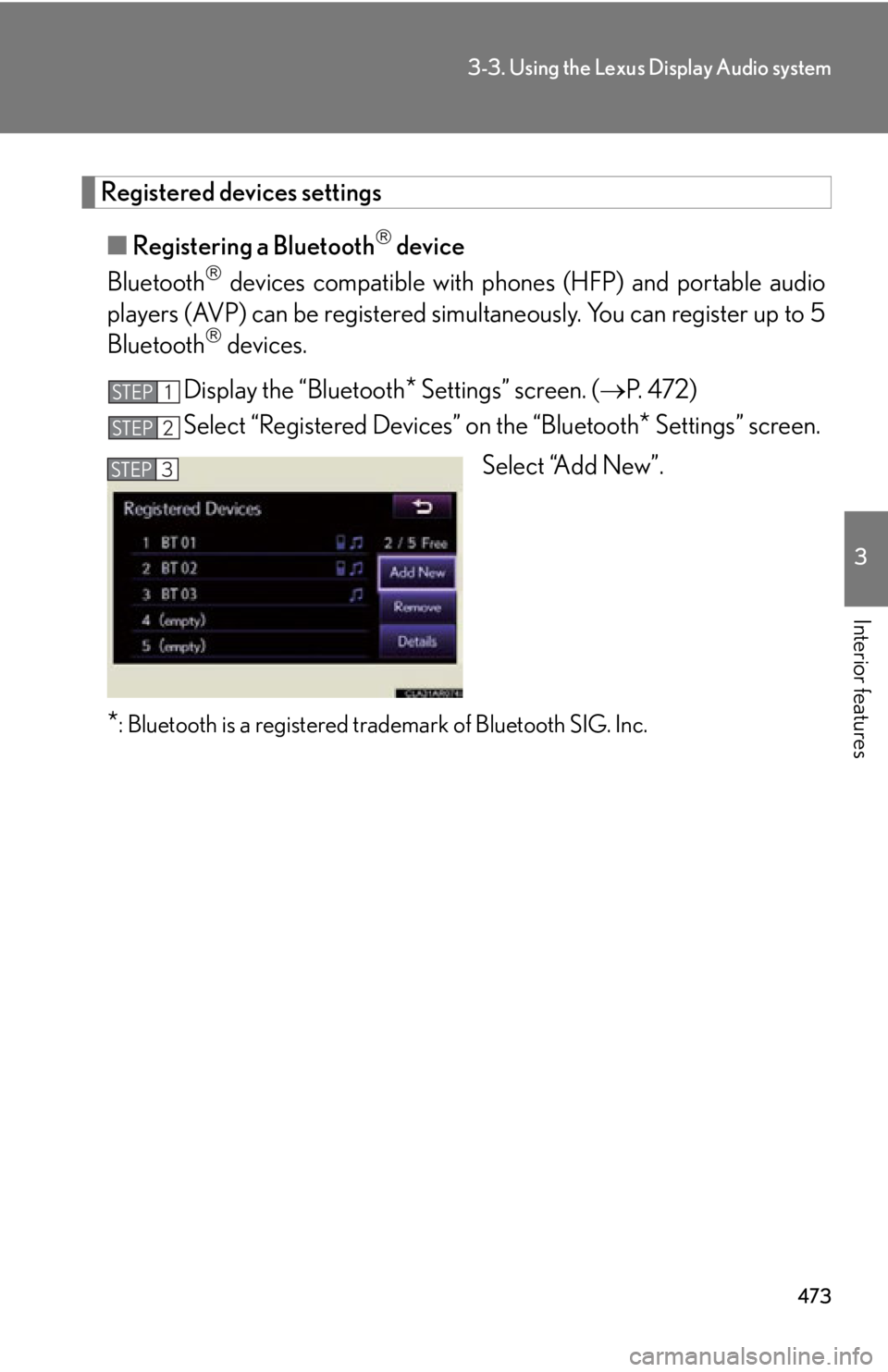
4733-3. Using the Lexus Display Audio system
3
Interior features Registered devices settings
■ Registering a Bluetooth
device
Bluetooth
devices compatible with pho nes (HFP) and portable audio
players (AVP) can be registered simu ltaneously. You can register up to 5
Bluetooth
devices.
Display the “Bluetooth
* Settings” screen. ( P. 4 7 2 )
Select “Registered Devices” on the “Bluetooth
* Settings” screen.
Select “Add New”.
* : Bluetooth is a registered tr ademark of Bluetooth SIG. Inc.STEP 1
STEP 2
STEP 3
Page 474 of 886
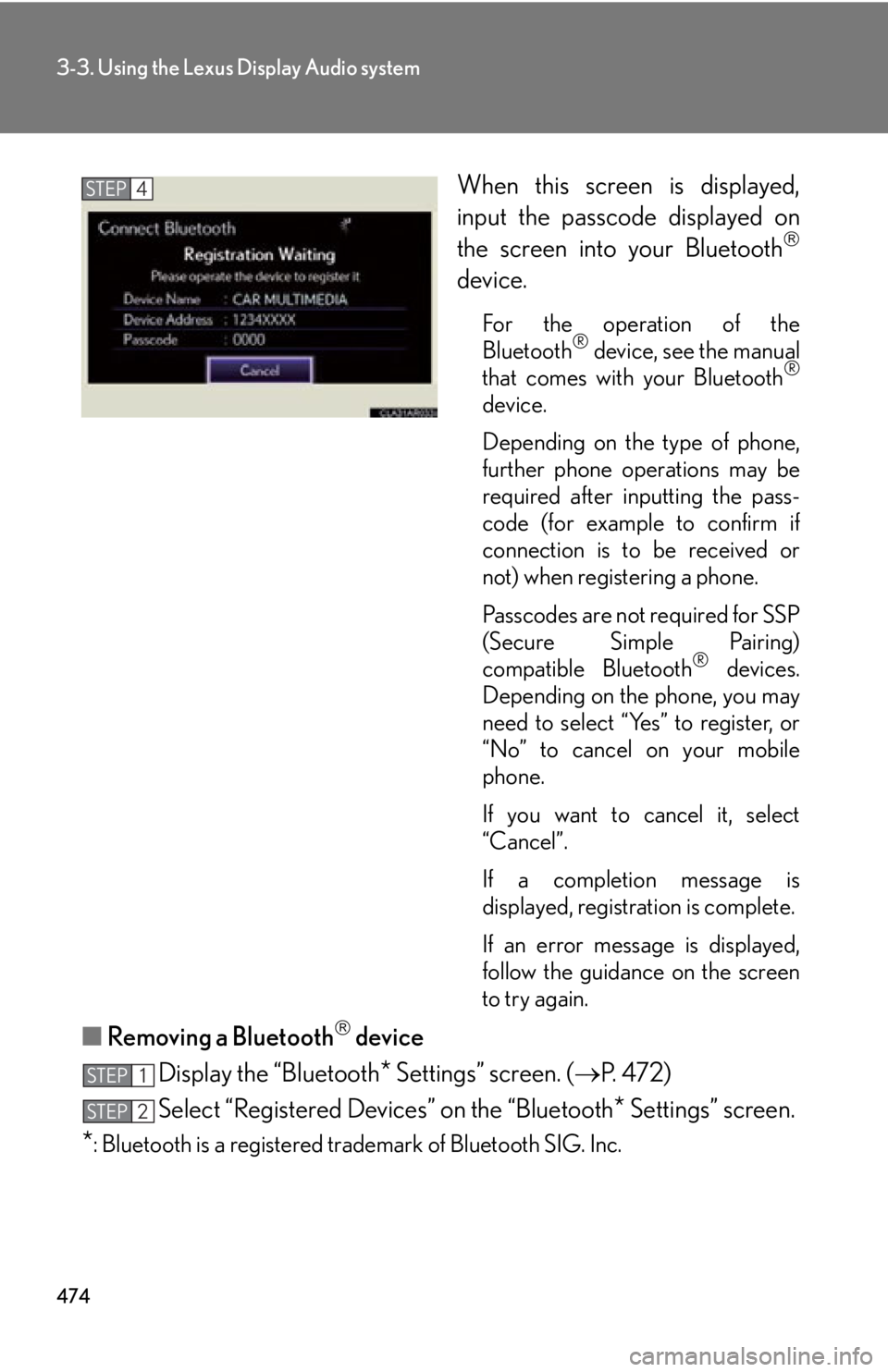
4743-3. Using the Lexus Display Audio system
When this screen is displayed,
input the passcode displayed on
the screen into your Bluetooth
device. For the operation of the
Bluetooth ®
device, see the manual
that comes with your Bluetooth ®
device.
Depending on the type of phone,
further phone operations may be
required after inputting the pass-
code (for example to confirm if
connection is to be received or
not) when registering a phone.
Passcodes are not required for SSP
(Secure Simple Pairing)
compatible Bluetooth ®
devices.
Depending on the phone, you may
need to select “Yes” to register, or
“No” to cancel on your mobile
phone.
If you want to cancel it, select
“Cancel”.
If a completion message is
displayed, registration is complete.
If an error message is displayed,
follow the guidance on the screen
to try again.
■ Removing a Bluetooth
device
Display the “Bluetooth
* Settings” screen. ( P. 4 7 2 )
Select “Registered Devices” on the “Bluetooth
* Settings” screen.
* : Bluetooth is a registered tr ademark of Bluetooth SIG. Inc.STEP 4
STEP 1
STEP 2
Page 475 of 886
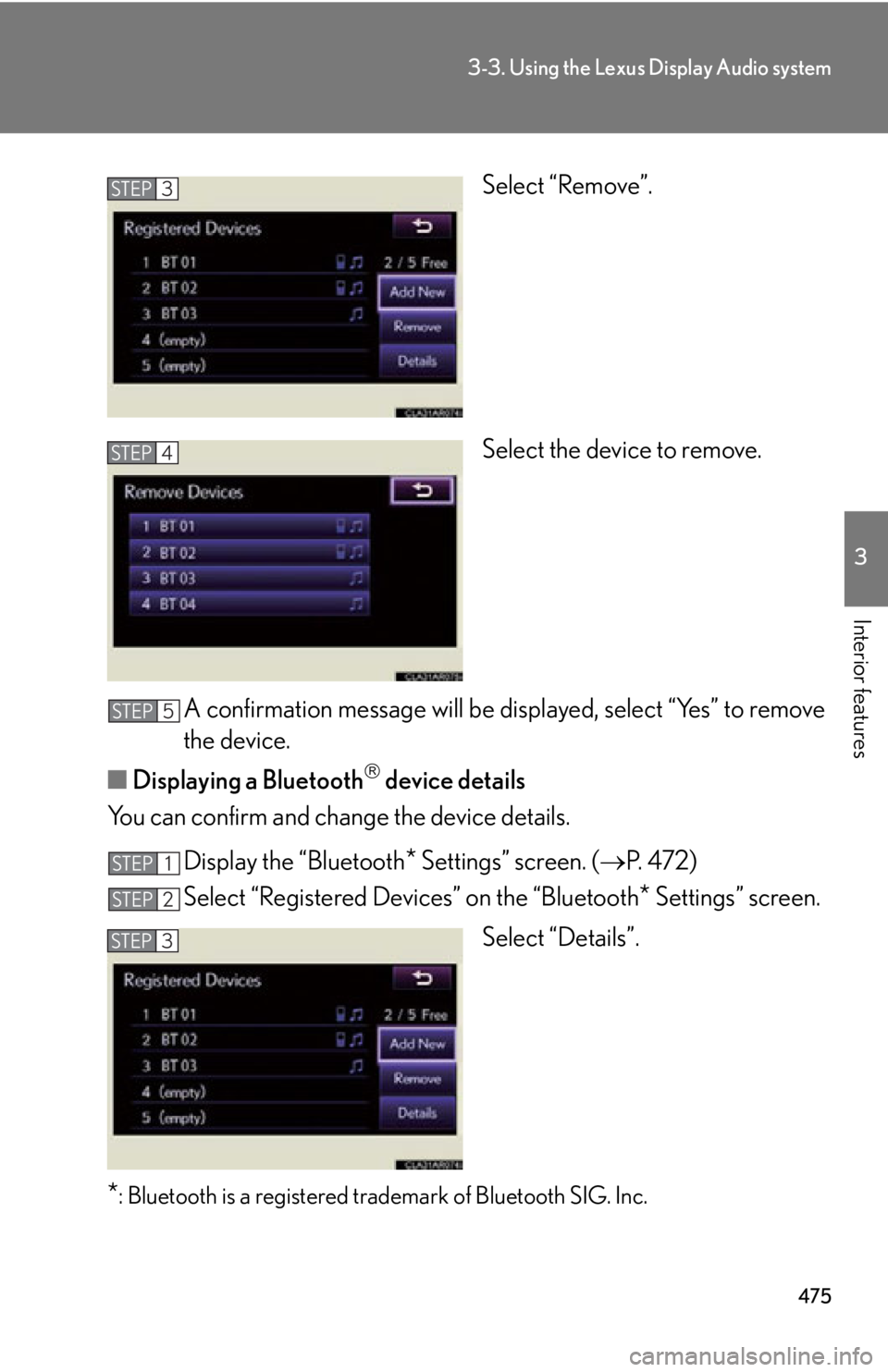
4753-3. Using the Lexus Display Audio system
3
Interior features Select “Remove”.
Select the device to remove.
A confirmation message will be d isplayed, select “Yes” to remove
the device.
■ Displaying a Bluetooth
device details
You can confirm and change the device details.
Display the “Bluetooth
* Settings” screen. ( P. 4 7 2 )
Select “Registered Devices” on the “Bluetooth
* Settings” screen.
Select “Details”.
* : Bluetooth is a registered tr ademark of Bluetooth SIG. Inc.STEP 3
STEP 4
STEP 5
STEP 1
STEP 2
STEP 3
Page 477 of 886
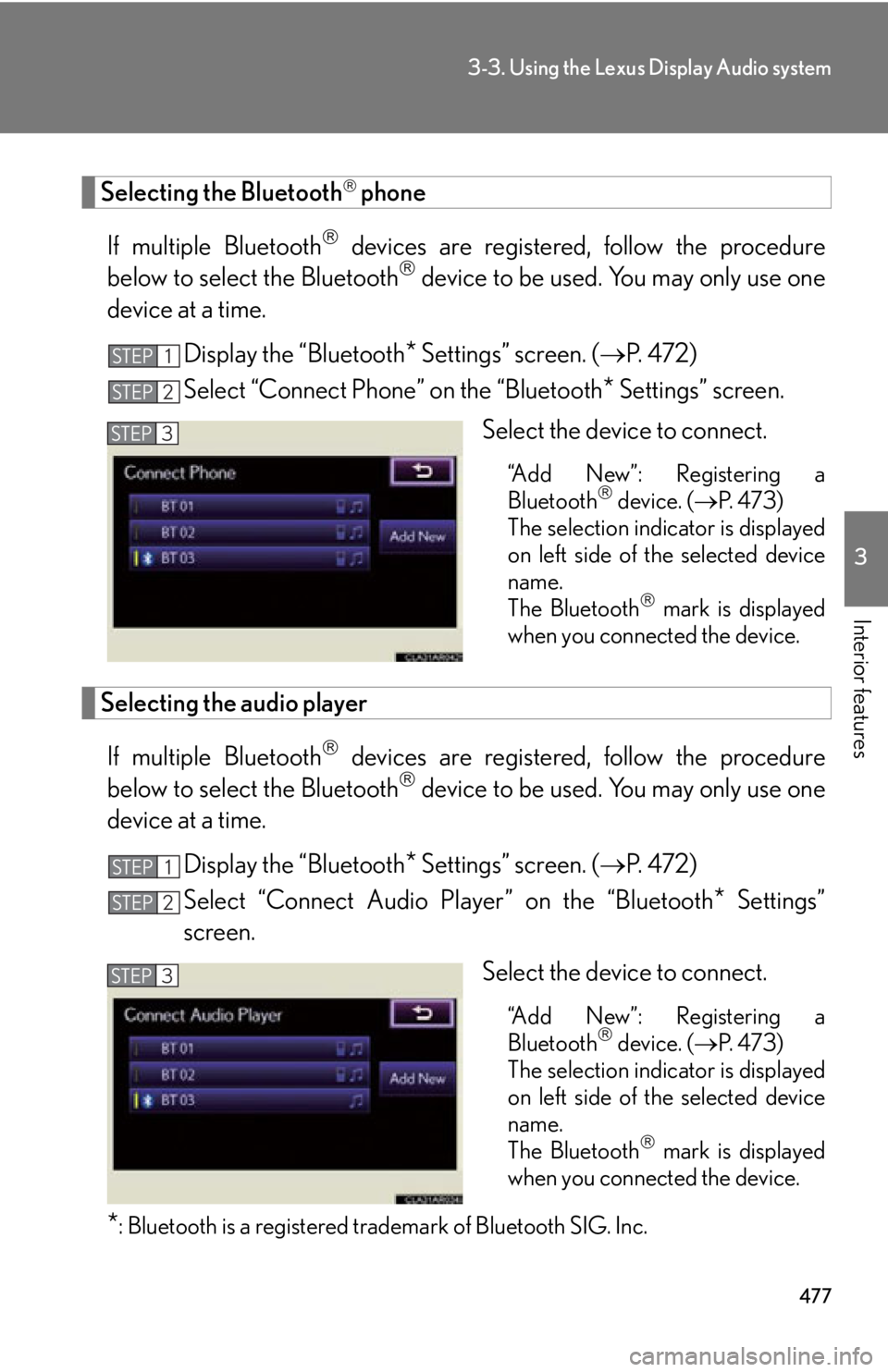
4773-3. Using the Lexus Display Audio system
3
Interior features Selecting the Bluetooth
phone
If multiple Bluetooth
devices are registered, follow the procedure
below to select the Bluetooth
device to be used. You may only use one
device at a time.
Display the “Bluetooth
* Settings” screen. ( P. 4 7 2 )
Select “Connect Phone” on the “Bluetooth
* Settings” screen.
Select the device to connect. “Add New”: Registering a
Bluetooth
device. ( P. 4 7 3 )
The selection indicator is displayed
on left side of the selected device
name.
The Bluetooth
mark is displayed
when you connected the device.
Selecting the audio player
If multiple Bluetooth
devices are registered, follow the procedure
below to select the Bluetooth
device to be used. You may only use one
device at a time.
Display the “Bluetooth
* Settings” screen. ( P. 4 7 2 )
Select “Connect Audio Player” on the “Bluetooth
* Settings”
screen.
Select the device to connect.
“Add New”: Registering a
Bluetooth
device. ( P. 4 7 3 )
The selection indicator is displayed
on left side of the selected device
name.
The Bluetooth
mark is displayed
when you connected the device.
* : Bluetooth is a registered tr ademark of Bluetooth SIG. Inc.STEP 1
STEP 2
STEP 3
STEP 1
STEP 2
STEP 3
Page 478 of 886
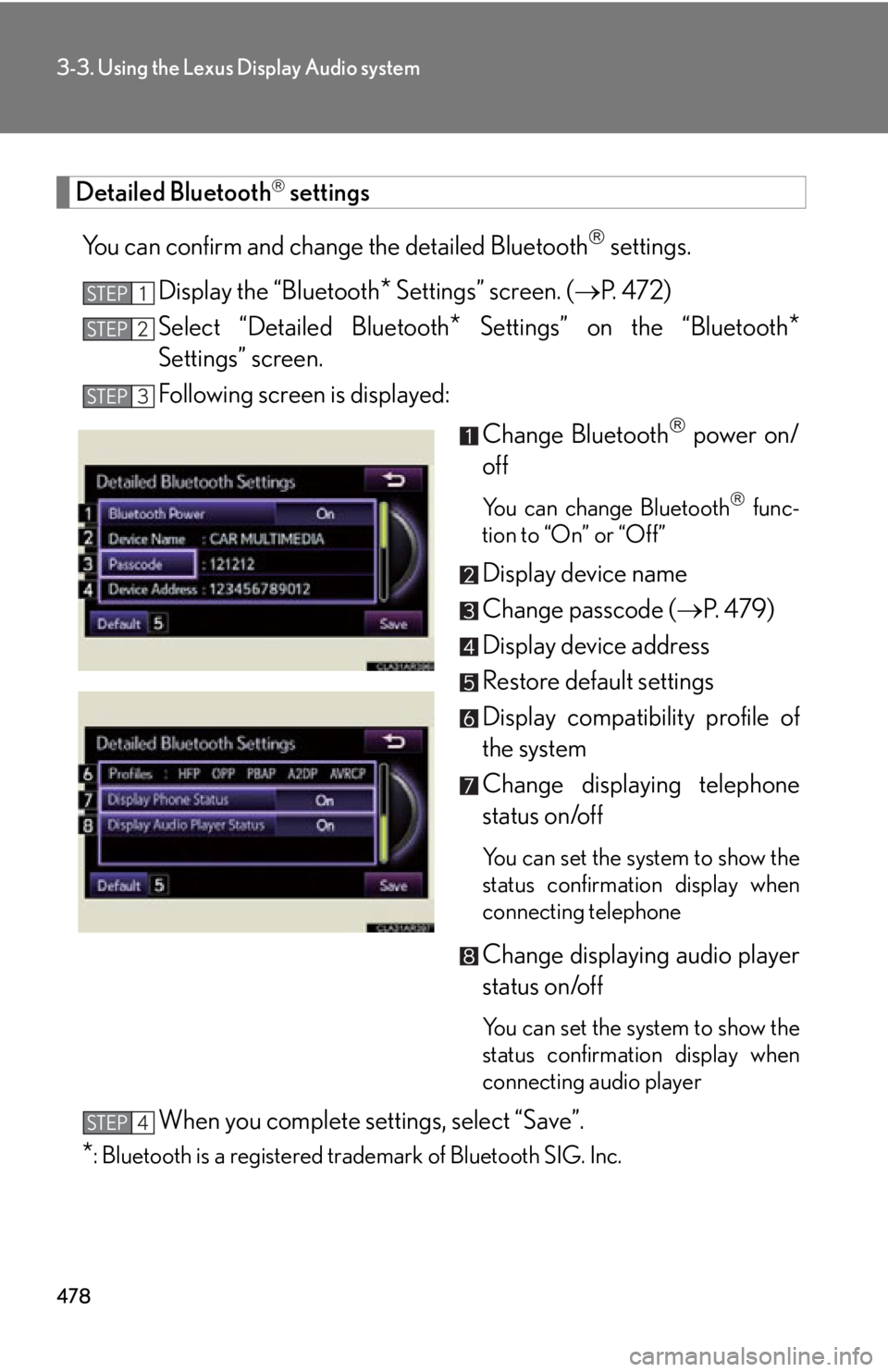
4783-3. Using the Lexus Display Audio system
Detailed Bluetooth
settings
You can confirm and change the detailed Bluetooth
settings.
Display the “Bluetooth
* Settings” screen. ( P. 4 7 2 )
Select “Detailed Bluetooth
* Settings” on the “Bluetooth
*Settings” screen.
Following screen is displayed:
Change Bluetooth
power on/
off You can change Bluetooth
func-
tion to “On” or “Off”
Display device name
Change passcode ( P. 4 7 9 )
Display device address
Restore default settings
Display compatibility profile of
the system
Change displaying telephone
status on/off You can set the system to show the
status confirmation display when
connecting telephone
Change displaying audio player
status on/off
You can set the system to show the
status confirmation display when
connecting audio player
When you complete settings, select “Save”.
* : Bluetooth is a registered tr ademark of Bluetooth SIG. Inc.STEP 1
STEP 2
STEP 3
STEP 4
Page 479 of 886
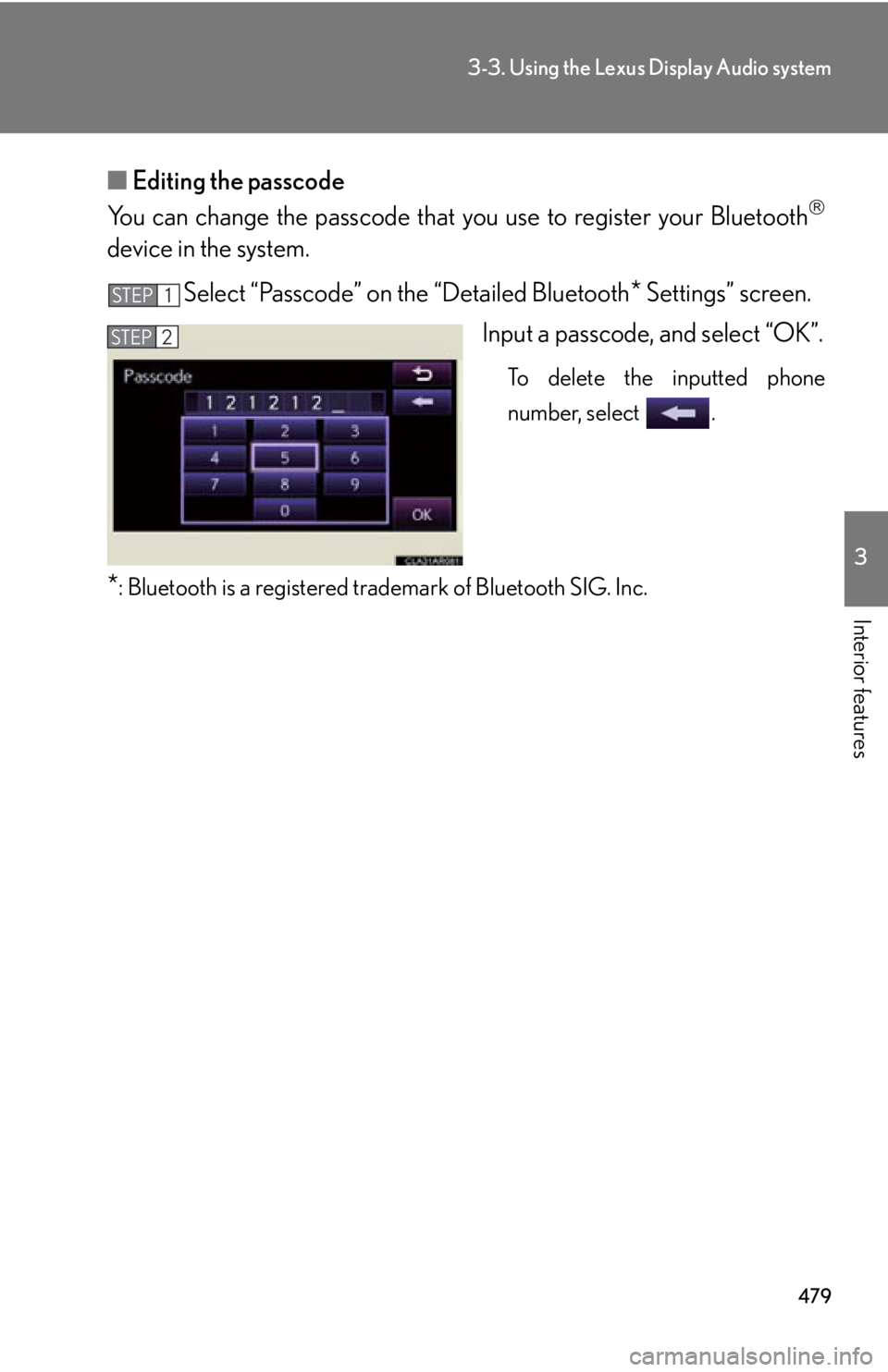
4793-3. Using the Lexus Display Audio system
3
Interior features ■ Editing the passcode
You can change the passcode that you use to register your Bluetooth
device in the system.
Select “Passcode” on the “Detailed Bluetooth
* Settings” screen.
Input a passcode, and select “OK”. To delete the inputted phone
number, select .
* : Bluetooth is a registered tr ademark of Bluetooth SIG. Inc.STEP 1
STEP 2
Page 481 of 886
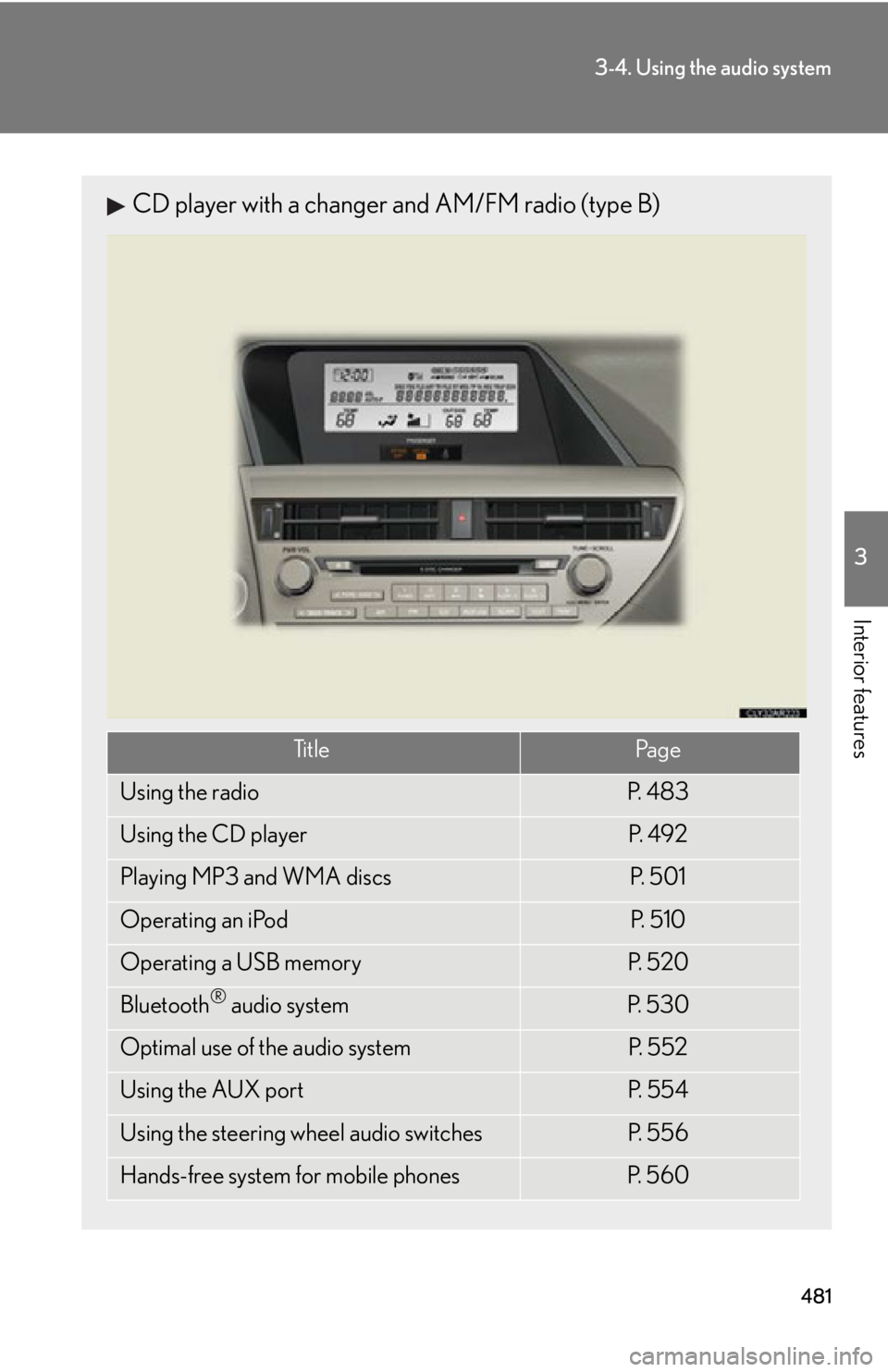
4813-4. Using the audio system
3
Interior features CD player with a changer and AM/FM radio (type B)
Ti t l e Pa g e
Using the radio P. 4 8 3
Using the CD player P. 4 9 2
Playing MP3 and WMA discs P. 5 0 1
Operating an iPod P. 5 1 0
Operating a USB memory P. 5 2 0
Bluetooth ®
audio system P. 5 3 0
Optimal use of the audio system P. 5 5 2
Using the AUX port P. 5 5 4
Using the steering wheel audio switches P. 5 5 6
Hands-free system for mobile phones P. 5 6 0
Page 530 of 886
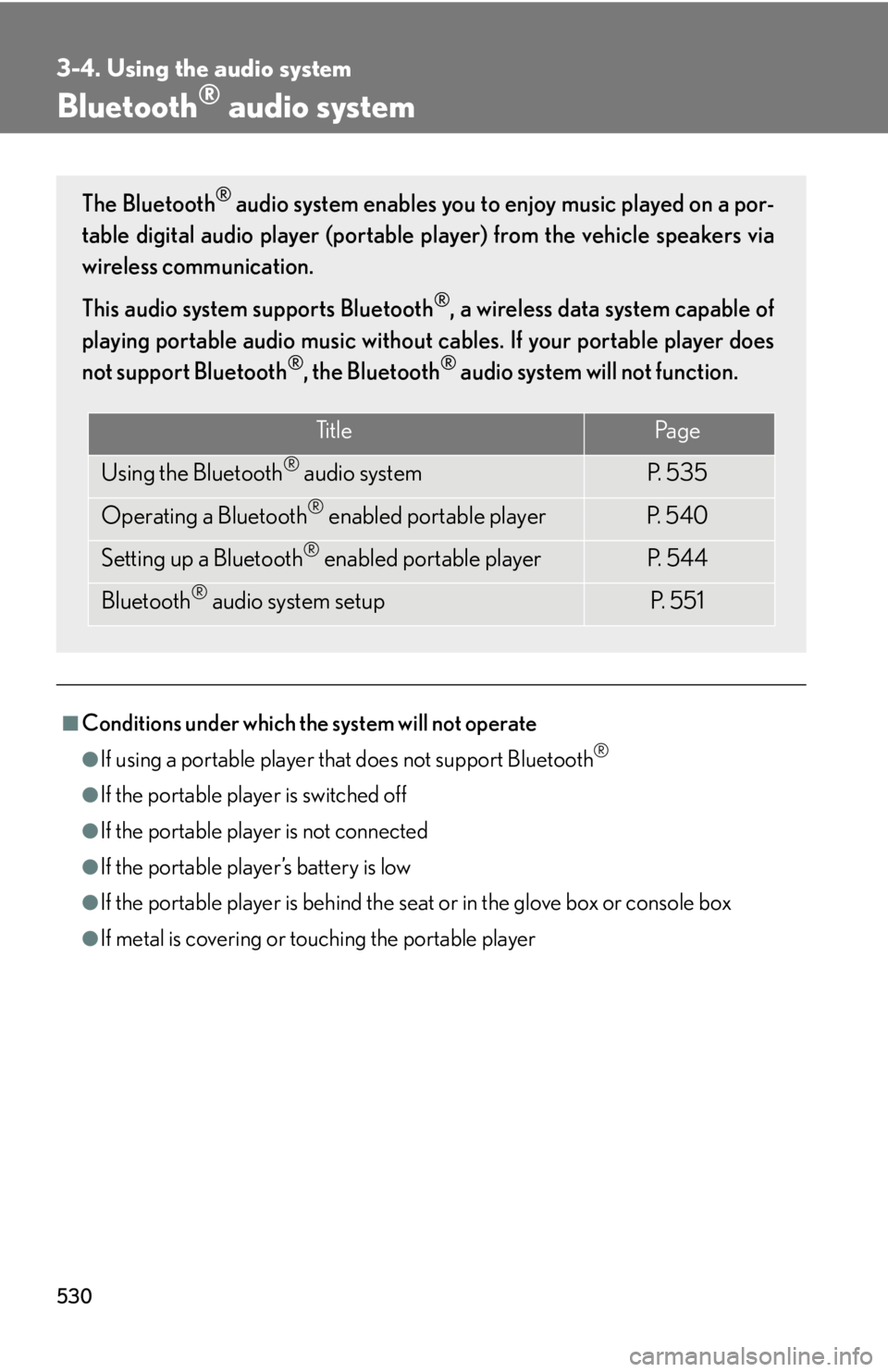
5303-4. Using the audio system
Bluetooth ®
audio system
■
Conditions under which the system will not operate ●
If using a portable player that does not support Bluetooth ®
●
If the portable player is switched off●
If the portable player is not connected●
If the portable player’s battery is low●
If the portable player is behind the seat or in the glove box or console box●
If metal is covering or touching the portable playerThe Bluetooth ®
audio system enables you to enjoy music played on a por-
table digital audio player (portable pl ayer) from the vehicle speakers via
wireless communication.
This audio system supports Bluetooth ®
, a wireless data system capable of
playing portable audio music without ca bles. If your portable player does
not support Bluetooth ®
, the Bluetooth ®
audio system will not function.
Ti t l e Pa g e
Using the Bluetooth ®
audio system P. 5 3 5
Operating a Bluetooth ®
enabled portable player P. 5 4 0
Setting up a Bluetooth ®
enabled portable player P. 5 4 4
Bluetooth ®
audio system setup P. 551
Page 531 of 886
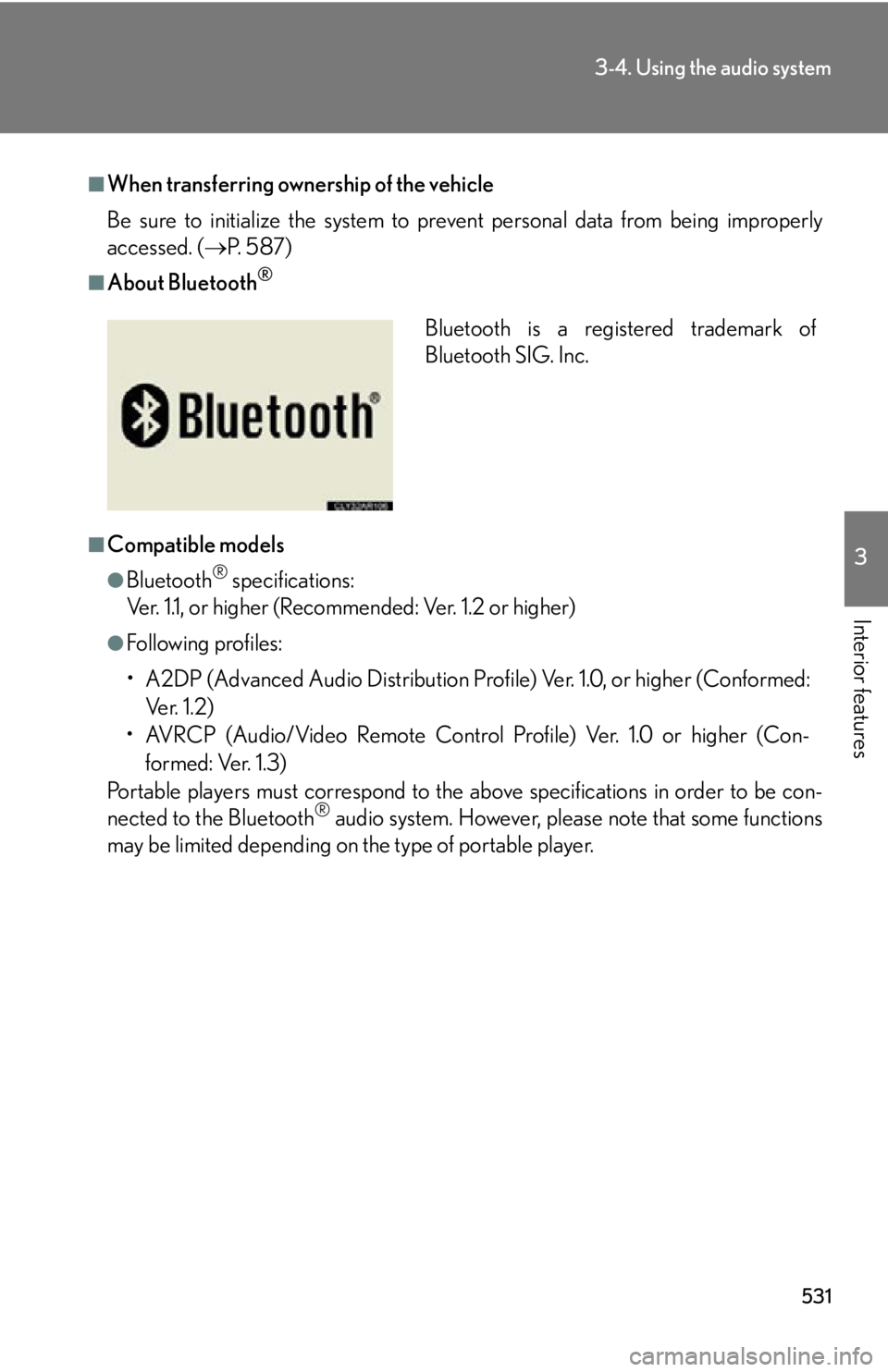
5313-4. Using the audio system
3
Interior features ■
When transferring ownership of the vehicle
Be sure to initialize the system to prevent personal data from being improperly
accessed. ( P. 5 8 7 )■
About Bluetooth ®
■
Compatible models ●
Bluetooth ®
specifications:
Ver. 1.1, or higher (Recommended: Ver. 1.2 or higher)●
Following profiles:
• A2DP (Advanced Audio Distribution Profil e) Ver. 1.0, or higher (Conformed:
Ve r. 1 . 2 )
• AVRCP (Audio/Video Remote Control Profile) Ver. 1.0 or higher (Con-
formed: Ver. 1.3)
Portable players must correspond to the above specifications in order to be con-
nected to the Bluetooth ®
audio system. However, please note that some functions
may be limited depending on the type of portable player. Bluetooth is a registered trademark of
Bluetooth SIG. Inc.