LEXUS UX 2022 Service Manual
Manufacturer: LEXUS, Model Year: 2022, Model line: UX, Model: LEXUS UX 2022Pages: 100, PDF Size: 6.15 MB
Page 41 of 100
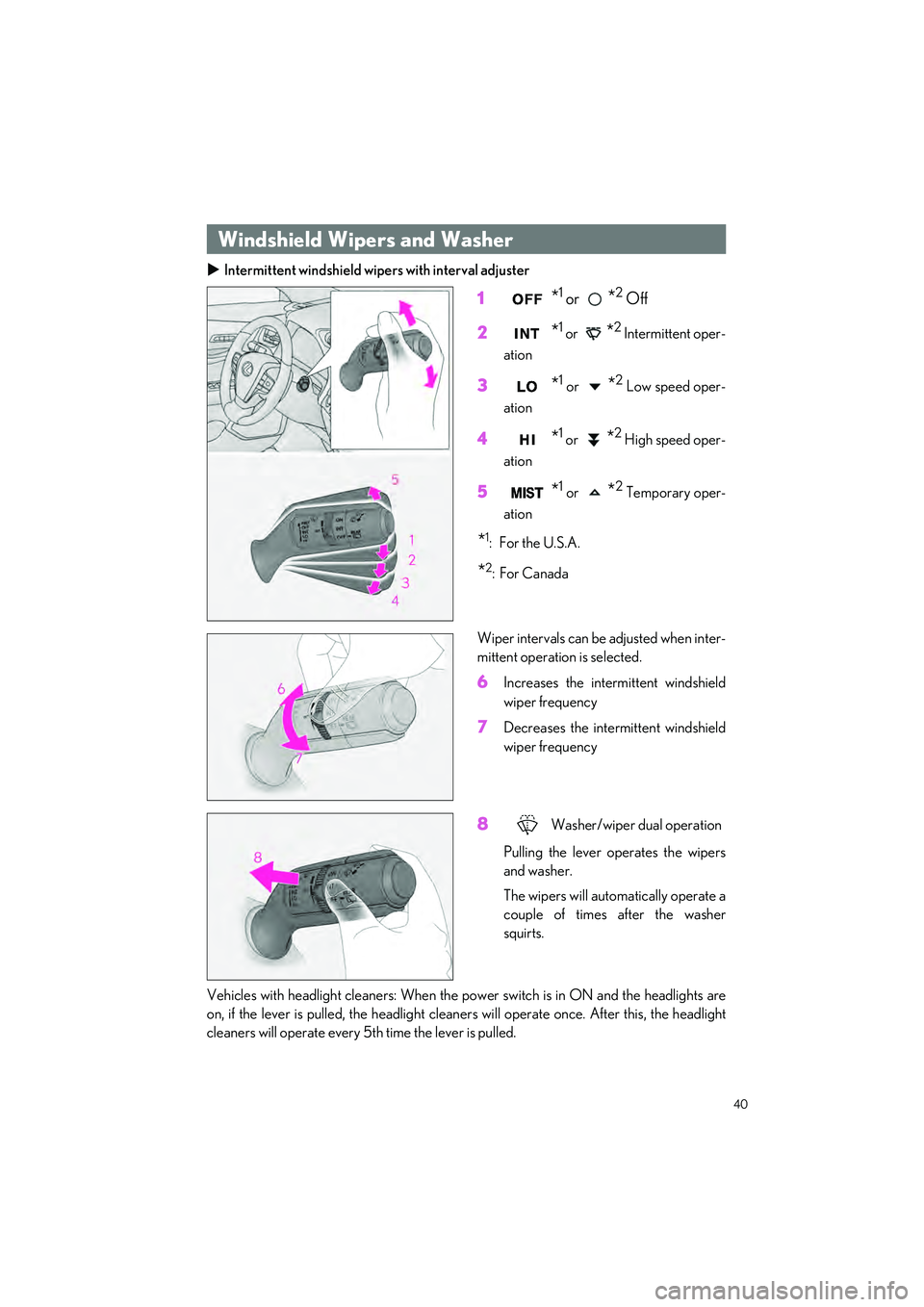
40
UX250h_QG_OM76572U_(U)
Intermittent windshield wipers with interval adjuster
1*1 or *2 Off
2
*1 or *2 Intermittent oper-
ation
3*1 or *2 Low speed oper-
ation
4*1 or *2 High speed oper-
ation
5*1 or *2 Temporary oper-
ation
*1:For the U.S.A.
*2:For Canada
Wiper intervals can be adjusted when inter-
mittent operation is selected.
6Increases the intermittent windshield
wiper frequency
7Decreases the intermittent windshield
wiper frequency
8Washer/wiper dual operation
Pulling the lever operates the wipers
and washer.
The wipers will automatically operate a
couple of times after the washer
squirts.
Vehicles with headlight cleaners: When the po wer switch is in ON and the headlights are
on, if the lever is pulled, the headlight clea ners will operate once. After this, the headlight
cleaners will operate every 5th time the lever is pulled.
Windshield Wipers and Washer
Page 42 of 100
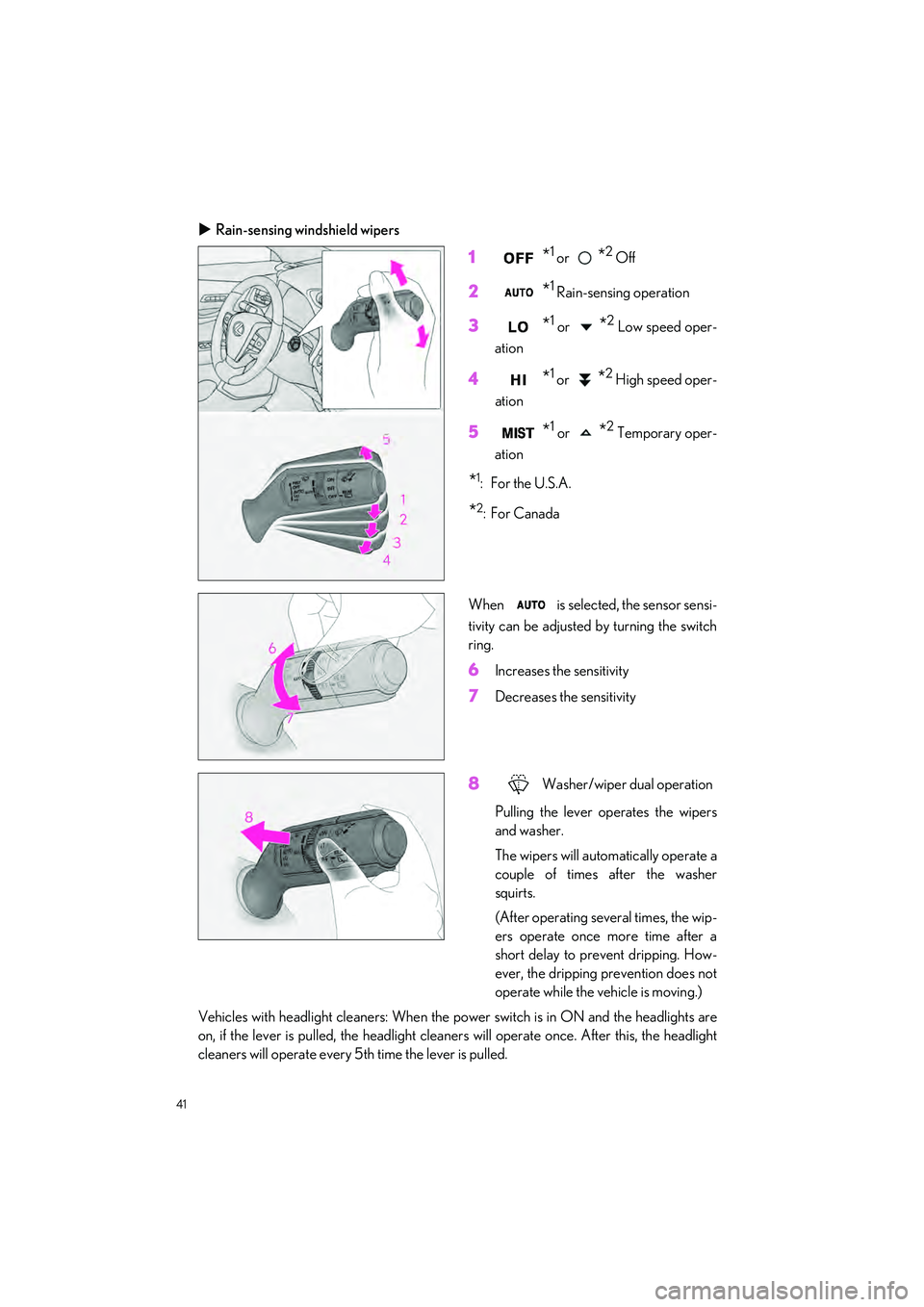
41
UX250h_QG_OM76572U_(U)
Rain-sensing windshield wipers
1*1 or *2 Off
2*1 Rain-sensing operation
3*1 or *2 Low speed oper-
ation
4*1 or *2 High speed oper-
ation
5*1 or *2 Temporary oper-
ation
*1:For the U.S.A.
*2:For Canada
When is selected, the sensor sensi-
tivity can be adjusted by turning the switch
ring.
6Increases the sensitivity
7Decreases the sensitivity
8Washer/wiper dual operation
Pulling the lever operates the wipers
and washer.
The wipers will automatically operate a
couple of times after the washer
squirts.
(After operating several times, the wip-
ers operate once more time after a
short delay to prevent dripping. How-
ever, the dripping prevention does not
operate while the vehicle is moving.)
Vehicles with headlight cleaners: When the po wer switch is in ON and the headlights are
on, if the lever is pulled, the headlight clea ners will operate once. After this, the headlight
cleaners will operate every 5th time the lever is pulled.
Page 43 of 100
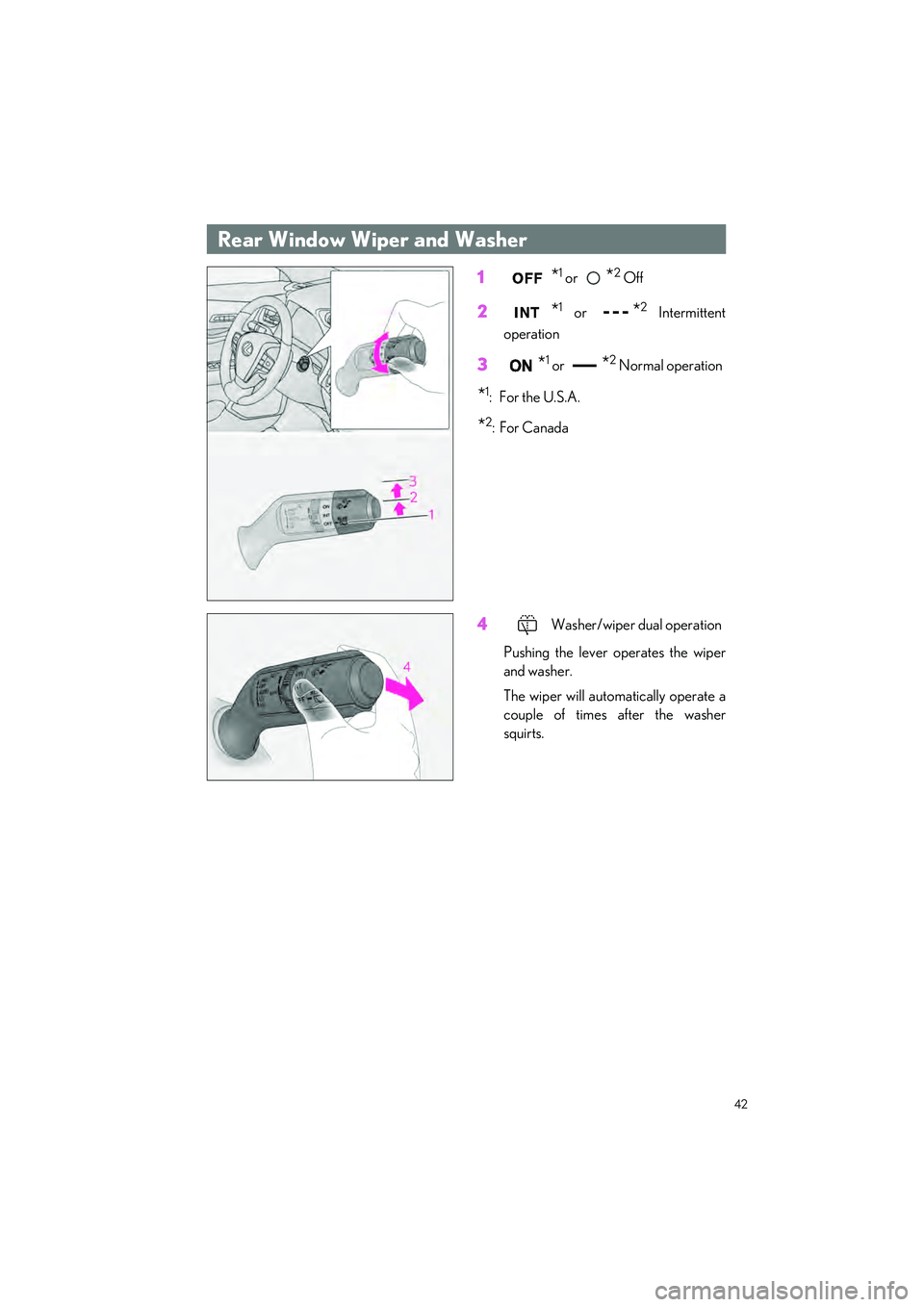
42
UX250h_QG_OM76572U_(U)
1*1 or *2 Off
2*1 or *2 Intermittent
operation
3*1 or *2 Normal operation
*1:For the U.S.A.
*2:For Canada
4Washer/wiper dual operation
Pushing the lever operates the wiper
and washer.
The wiper will automatically operate a
couple of times after the washer
squirts.
Rear Window Wiper and Washer
Page 44 of 100
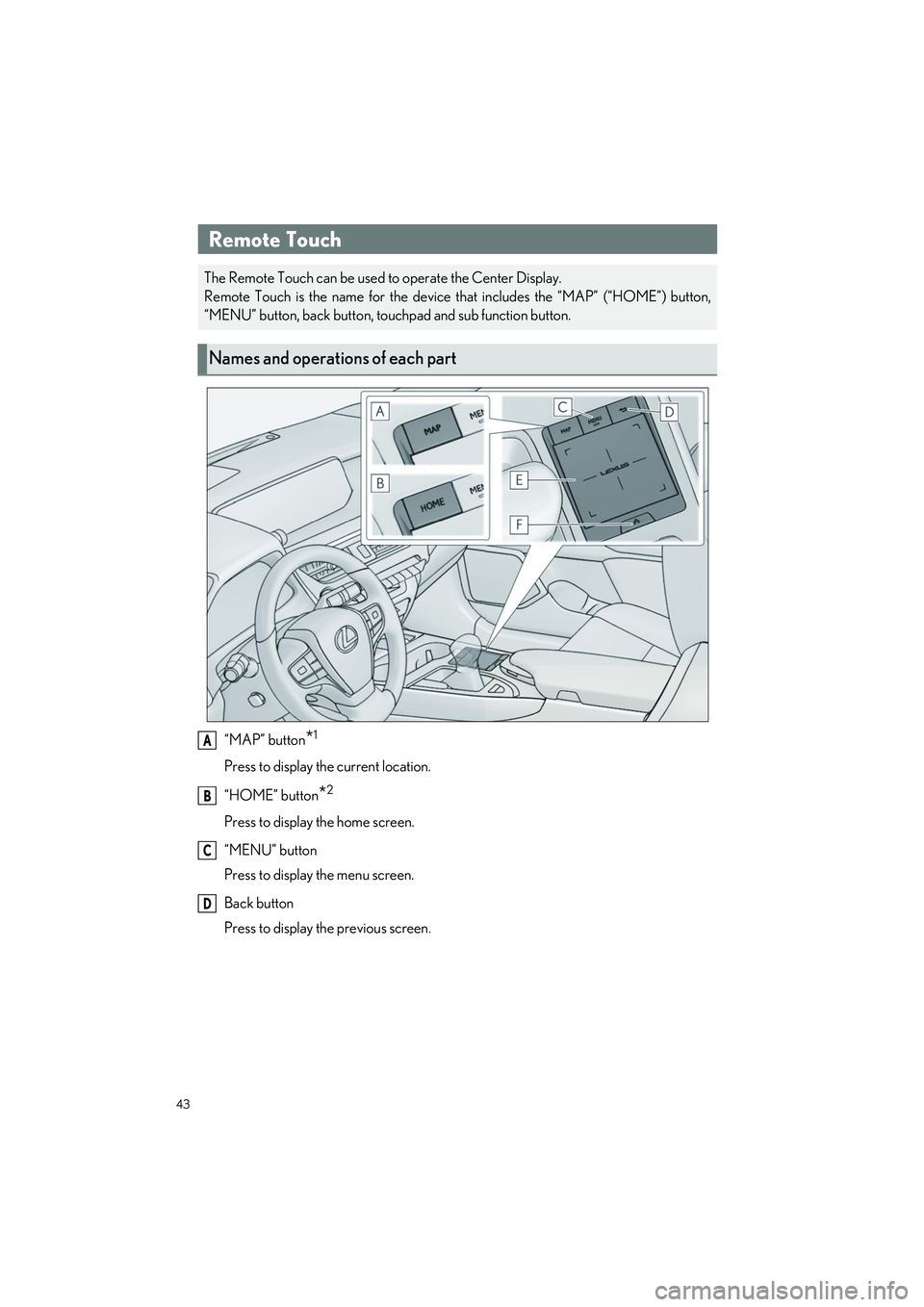
43
UX250h_QG_OM76572U_(U)
“MAP” button*1
Press to display the current location.
“HOME” button
*2
Press to display the home screen.
“MENU” button
Press to display the menu screen.
Back button
Press to display the previous screen.
Remote Touch
The Remote Touch can be used to operate the Center Display.
Remote Touch is the name for the device that includes the “MAP” (“HOME”) button,
“MENU” button, back button, touchpad and sub function button.
Names and operations of each part
A
B
C
D
Page 45 of 100
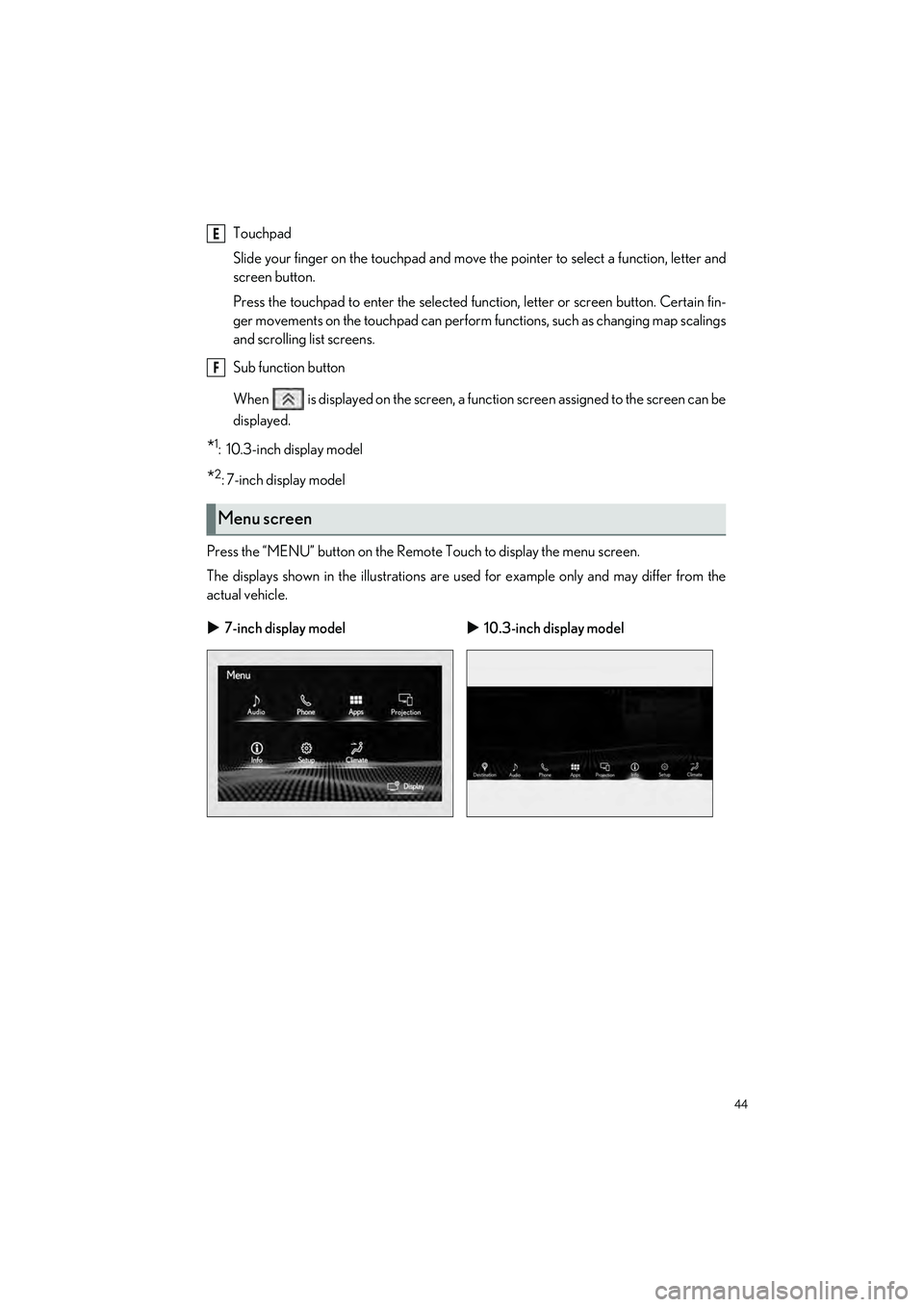
44
UX250h_QG_OM76572U_(U)
Touchpad
Slide your finger on the touchpad and move the pointer to select a function, letter and
screen button.
Press the touchpad to enter the selected function, letter or screen button. Certain fin-
ger movements on the touchpad can perform functions, such as changing map scalings
and scrolling list screens.
Sub function button
When is displayed on the screen, a function screen assigned to the screen can be
displayed.
*1: 10.3-inch display model
*2:7-inch display model
Press the “MENU” button on the Remote Touch to display the menu screen.
The displays shown in the illustrations are us ed for example only and may differ from the
actual vehicle.
Menu screen
7-inch display model 10.3-inch display model
E
F
Page 46 of 100
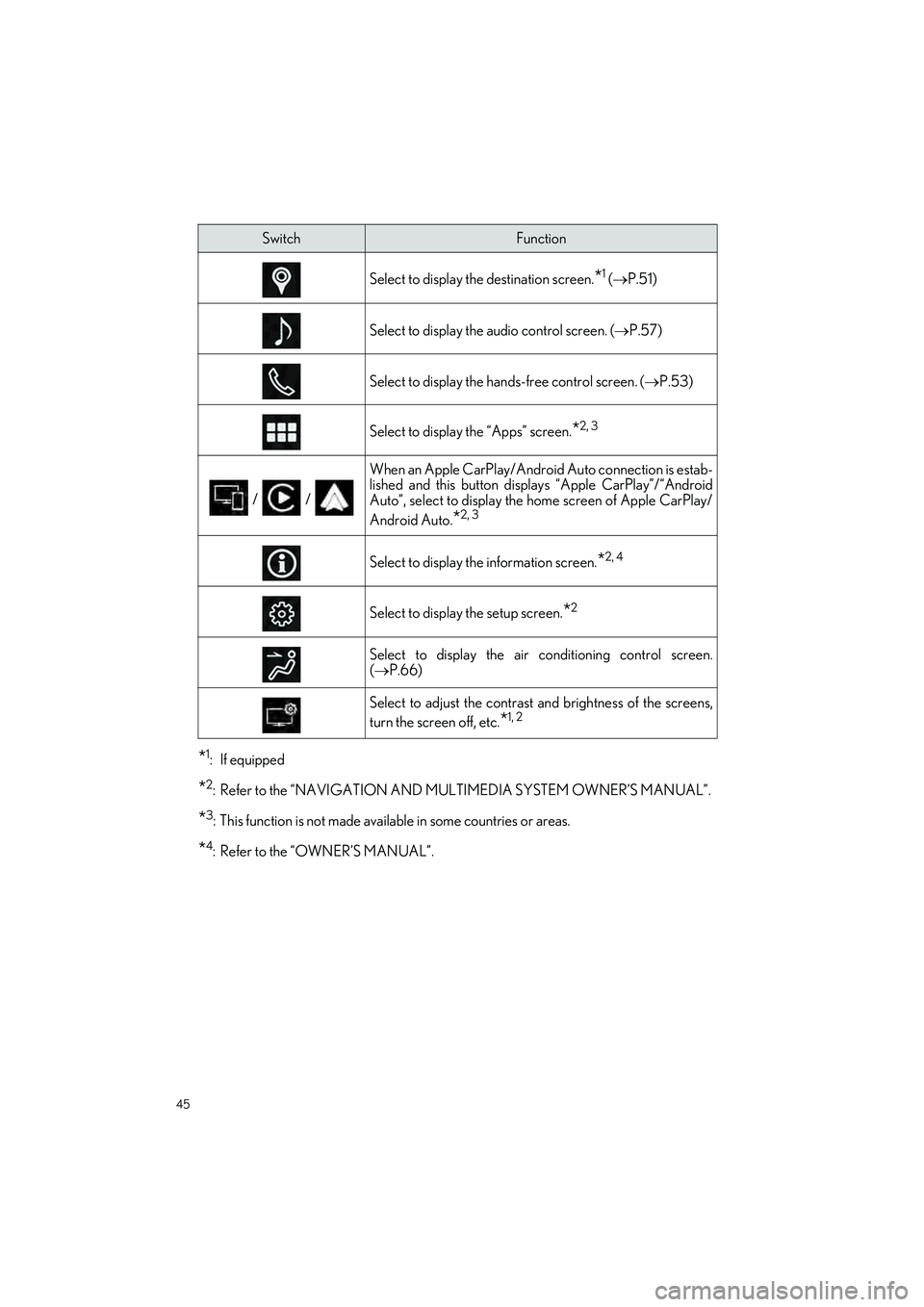
45
UX250h_QG_OM76572U_(U)
*1: If equipped
*2: Refer to the “NAVIGATION AND MULTIMEDIA SYSTEM OWNER’S MANUAL”.
*3: This function is not made available in some countries or areas.
*4: Refer to the “OWNER’S MANUAL”.
SwitchFunction
Select to display the destination screen.*1 ( P.51)
Select to display the audio control screen. ( P.57)
Select to display the hands-free control screen. ( P.53)
Select to display the “Apps” screen.*2, 3
/ /
When an Apple CarPlay/Android Auto connection is estab-
lished and this button displays “Apple CarPlay”/“Android
Auto”, select to display the home screen of Apple CarPlay/
Android Auto.
*2, 3
Select to display the information screen.*2, 4
Select to display the setup screen.*2
Select to display the air conditioning control screen.
( P.66)
Select to adjust the contrast and brightness of the screens,
turn the screen off, etc.
*1, 2
Page 47 of 100
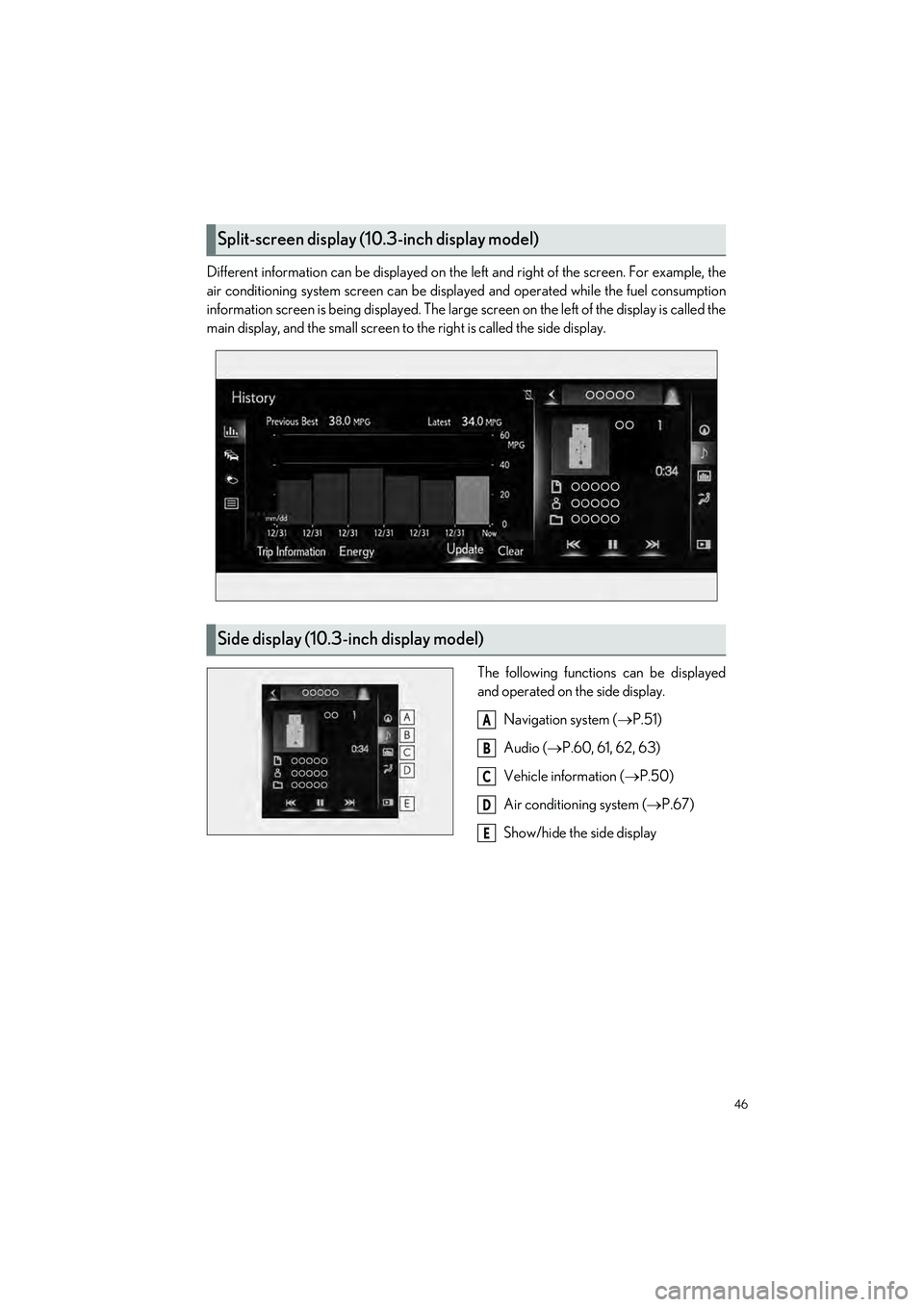
46
UX250h_QG_OM76572U_(U)
Different information can be displayed on the left and right of the screen. For example, the
air conditioning system screen can be displa yed and operated while the fuel consumption
information screen is being displa yed. The large screen on the left of the display is called the
main display, and the small screen to the right is called the side display.
The following functions can be displayed
and operated on the side display.Navigation system ( P.51)
Audio ( P.60, 61, 62, 63)
Vehicle information ( P.50)
Air conditioning system ( P.67)
Show/hide the side display
Split-screen display (1 0.3-inch display model)
Side display (10.3-inch display model)
A
B
C
D
E
Page 48 of 100
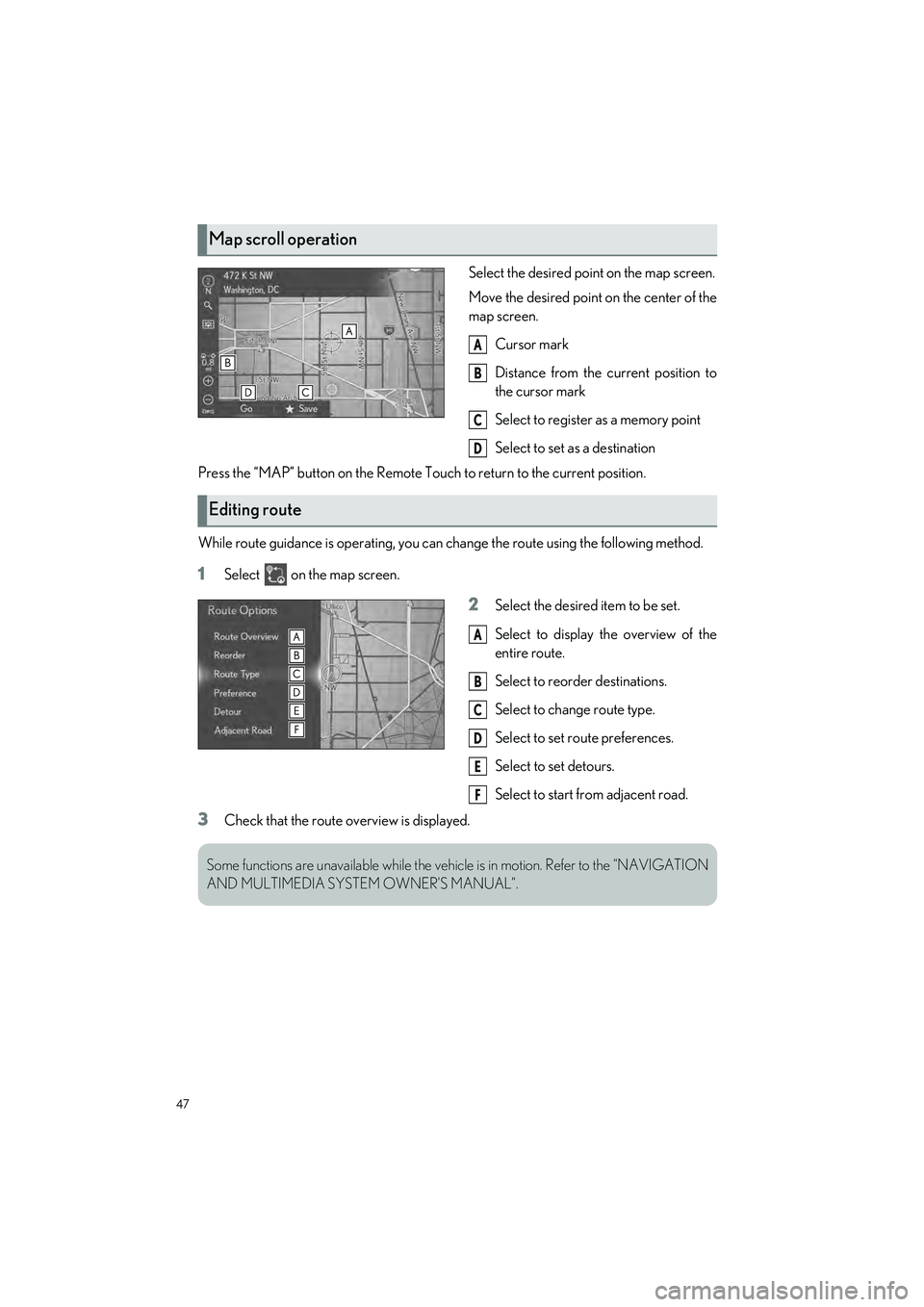
47
UX250h_QG_OM76572U_(U)
Select the desired point on the map screen.
Move the desired point on the center of the
map screen.Cursor mark
Distance from the current position to
the cursor mark
Select to register as a memory point
Select to set as a destination
Press the “MAP” button on the Remote Touch to return to the current position.
While route guidance is operating, you can change the route using the following method.
1Select on the map screen.
2Select the desired item to be set.
Select to display the overview of the
entire route.
Select to reorder destinations.
Select to change route type.
Select to set route preferences.
Select to set detours.
Select to start from adjacent road.
3Check that the route overview is displayed.
Map scroll operation
A
B
C
D
Editing route
A
B
C
D
E
F
Some functions are unavailable while the vehi cle is in motion. Refer to the “NAVIGATION
AND MULTIMEDIA SYSTEM OWNER’S MANUAL”.
Page 49 of 100
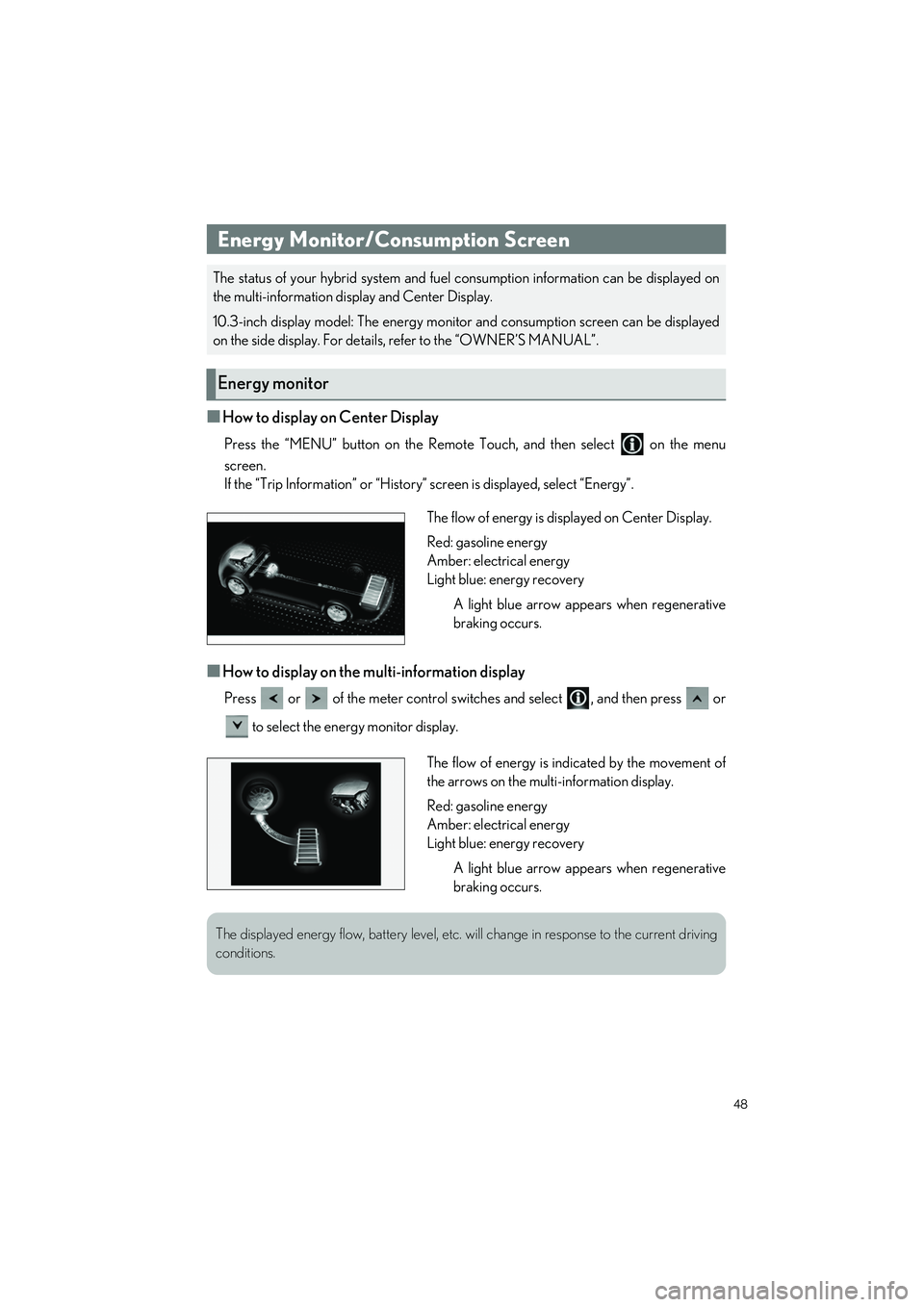
48
UX250h_QG_OM76572U_(U)
■How to display on Center Display
Press the “MENU” button on the Remote Touch, and then select on the menu
screen.
If the “Trip Information” or “History” screen is displayed, select “Energy”.
■How to display on the multi-information display
Press or of the meter control switches and select , and then press or
to select the energy monitor display.
Energy Monitor/Consumption Screen
The status of your hybrid system and fuel consumption information can be displayed on
the multi-information display and Center Display.
10.3-inch display model: The energy monito r and consumption screen can be displayed
on the side display. For details, refer to the “OWNER’S MANUAL”.
Energy monitor
The flow of energy is displayed on Center Display.
Red: gasoline energy
Amber: electrical energy
Light blue: energy recovery
A light blue arrow appears when regenerative
braking occurs.
The flow of energy is indicated by the movement of
the arrows on the multi-information display.
Red: gasoline energy
Amber: electrical energy
Light blue: energy recoveryA light blue arrow appears when regenerative
braking occurs.
The displayed energy flow, battery level, etc. will change in response to the current driving
conditions.
Page 50 of 100
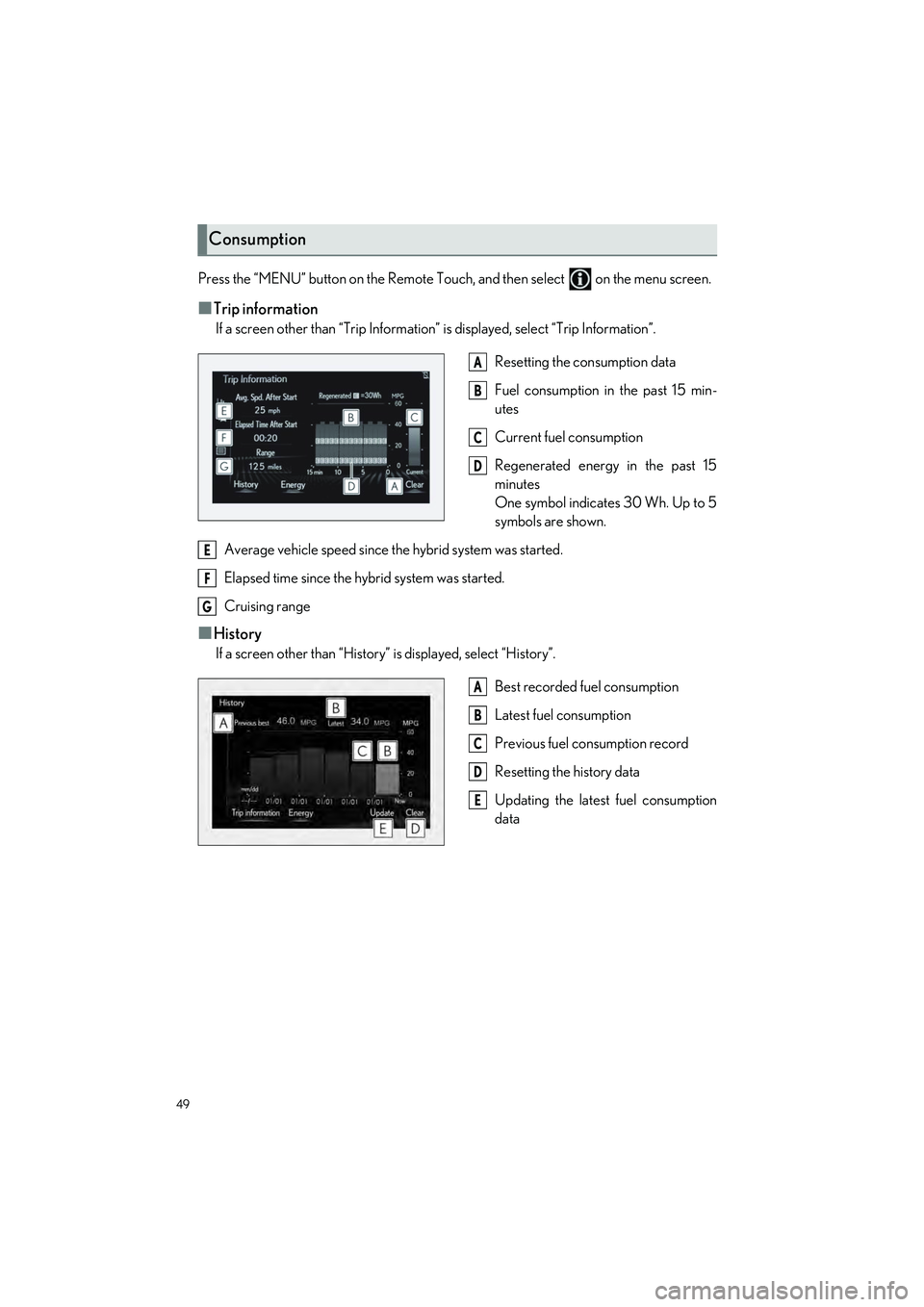
49
UX250h_QG_OM76572U_(U)
Press the “MENU” button on the Remote Touch, and then select on the menu screen.
■Trip information
If a screen other than “Trip Information” is displayed, select “Trip Information”.
Resetting the consumption data
Fuel consumption in the past 15 min-
utes
Current fuel consumption
Regenerated energy in the past 15
minutes
One symbol indicates 30 Wh. Up to 5
symbols are shown.
Average vehicle speed since the hybrid system was started.
Elapsed time since the hybrid system was started.
Cruising range
■History
If a screen other than “History” is displayed, select “History”.
Best recorded fuel consumption
Latest fuel consumption
Previous fuel consumption record
Resetting the history data
Updating the latest fuel consumption
data
Consumption
A
B
C
D
E
F
G
A
B
C
D
E