LEXUS UX 2022 Manual PDF
Manufacturer: LEXUS, Model Year: 2022, Model line: UX, Model: LEXUS UX 2022Pages: 100, PDF Size: 6.15 MB
Page 71 of 100
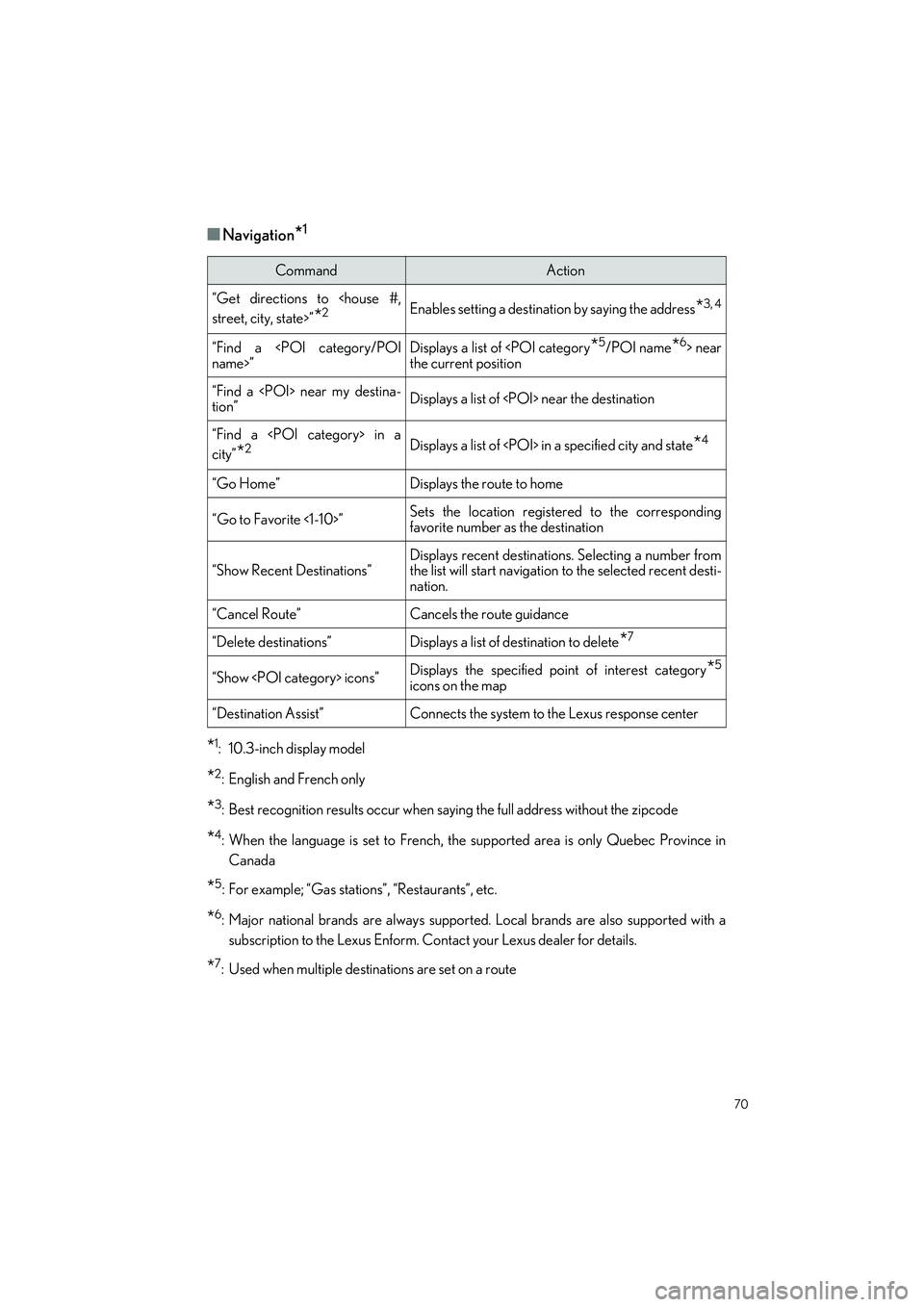
70
UX250h_QG_OM76572U_(U)
■Navigation*1
*1: 10.3-inch display model
*2: English and French only
*3: Best recognition results occur when saying the full address without the zipcode
*4: When the language is set to French, the supported area is only Quebec Province inCanada
*5: For example; “Gas stations”, “Restaurants”, etc.
*6: Major national brands are always supporte d. Local brands are also supported with a
subscription to the Lexus Enform. Contact your Lexus dealer for details.
*7: Used when multiple destin ations are set on a route
CommandAction
“Get directions to
*2Enables setting a destination by saying the address*3, 4
“Find a
the current position
“Find a
tion”Displays a list of
“Find a
city”
*2Displays a list of
“Go Home”Displays the route to home
“Go to Favorite <1-10>”Sets the location registered to the corresponding
favorite number as the destination
“Show Recent Destinations”Displays recent destinations. Selecting a number from
the list will start navigation to the selected recent desti-
nation.
“Cancel Route”Cancels the route guidance
“Delete destinations”Displays a list of destination to delete*7
“Show
icons on the map
“Destination Assist”Connects the system to the Lexus response center
Page 72 of 100
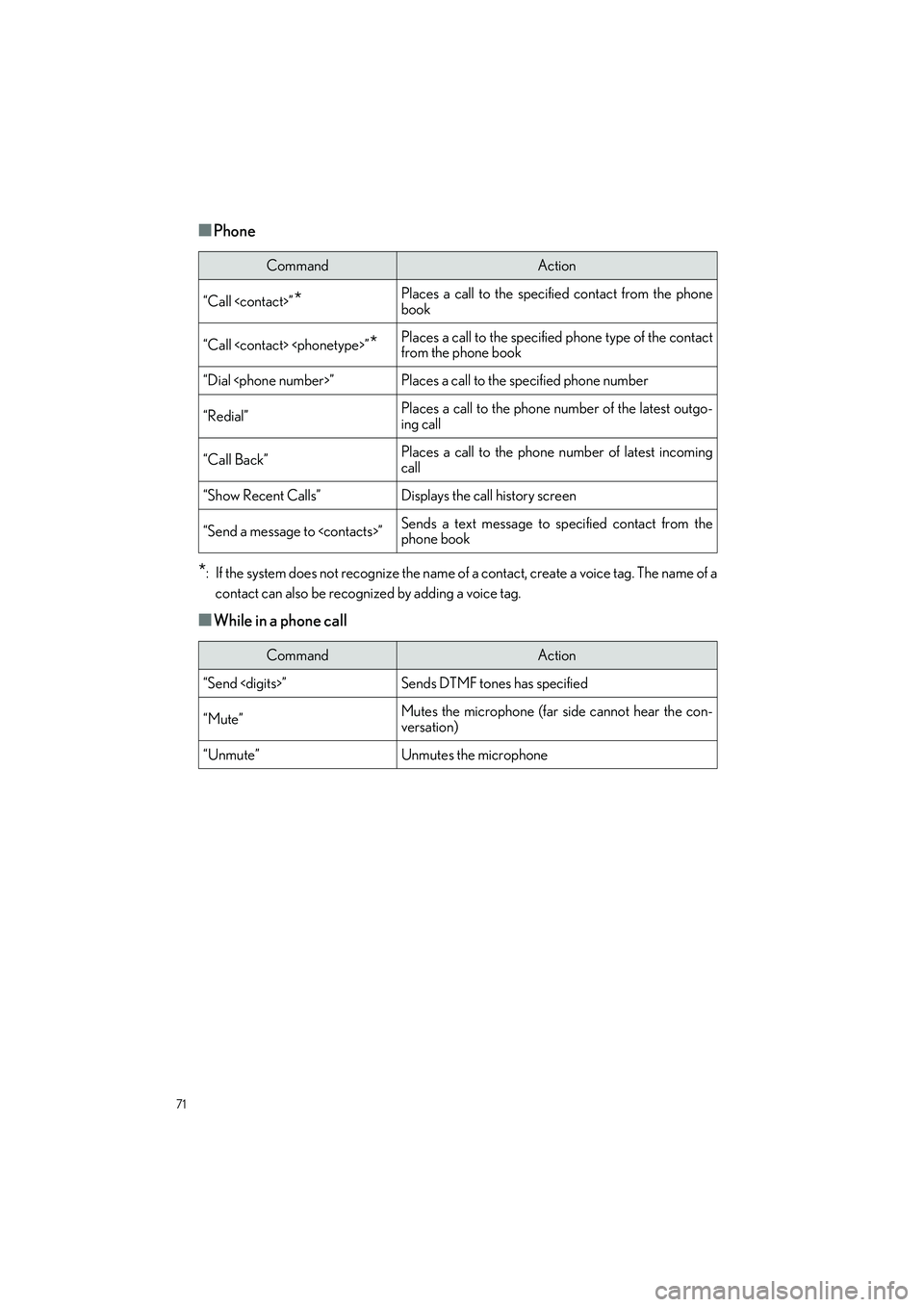
71
UX250h_QG_OM76572U_(U)
■Phone
*: If the system does not recognize the name of a contact, create a voice tag. The name of acontact can also be recognized by adding a voice tag.
■While in a phone call
CommandAction
“Call
book
“Call
from the phone book
“Dial
“Redial”Places a call to the phone number of the latest outgo-
ing call
“Call Back”Places a call to the phone number of latest incoming
call
“Show Recent Calls”Displays the call history screen
“Send a message to
phone book
CommandAction
“Send
“Mute”Mutes the microphone (far side cannot hear the con-
versation)
“Unmute”Unmutes the microphone
Page 73 of 100
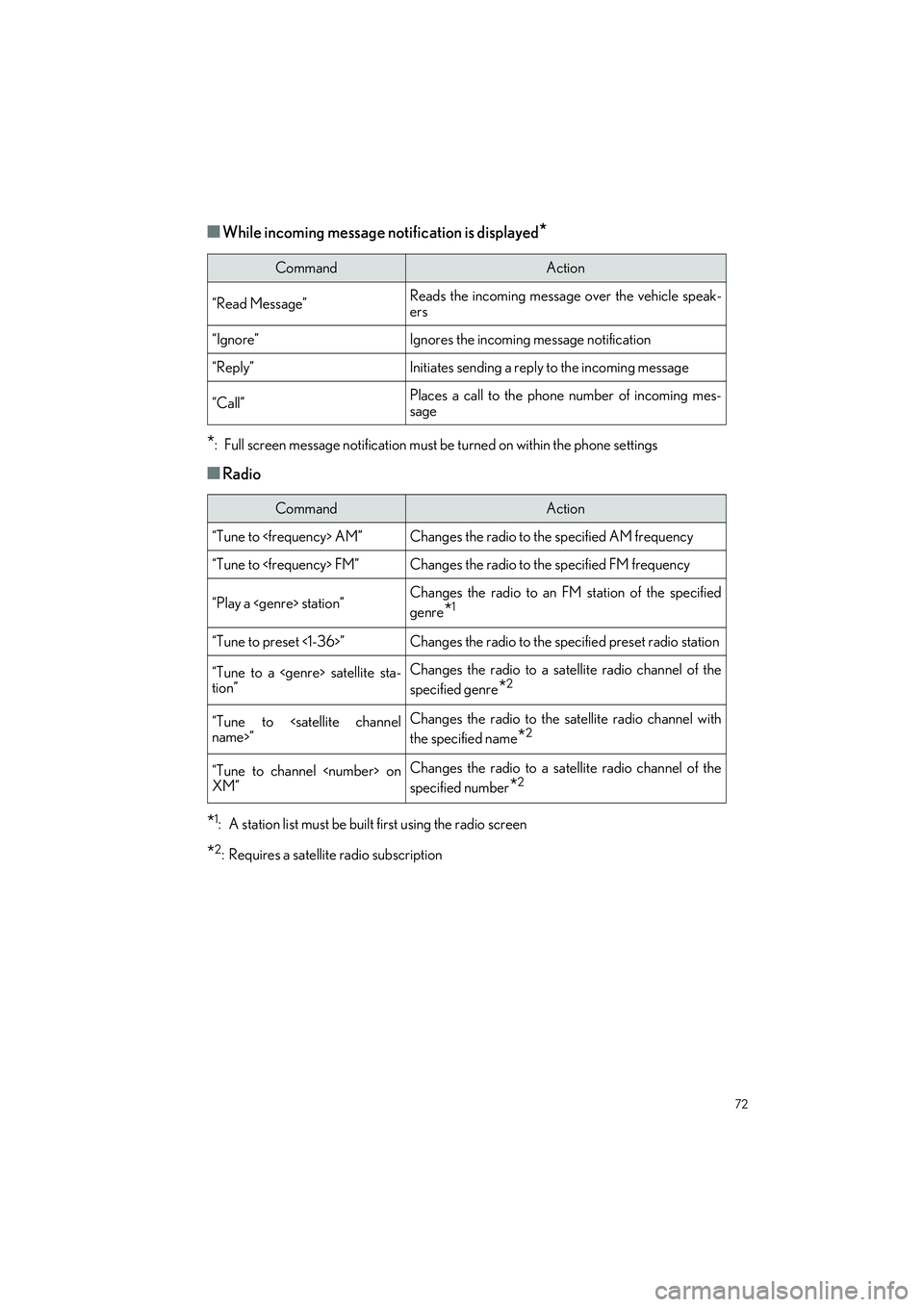
72
UX250h_QG_OM76572U_(U)
■While incoming message notification is displayed*
*
: Full screen message notification must be turned on within the phone settings
■Radio
*1: A station list must be built first using the radio screen
*2: Requires a satellite radio subscription
CommandAction
“Read Message”Reads the incoming message over the vehicle speak-
ers
“Ignore”Ignores the incoming message notification
“Reply”Initiates sending a reply to the incoming message
“Call”Places a call to the phone number of incoming mes-
sage
CommandAction
“Tune to
“Tune to
“Play a
genre
*1
“Tune to preset <1-36>”Changes the radio to the specified preset radio station
“Tune to a
tion”Changes the radio to a satellite radio channel of the
specified genre
*2
“Tune to
the specified name
*2
“Tune to channel
XM”Changes the radio to a sate llite radio channel of the
specified number
*2
Page 74 of 100
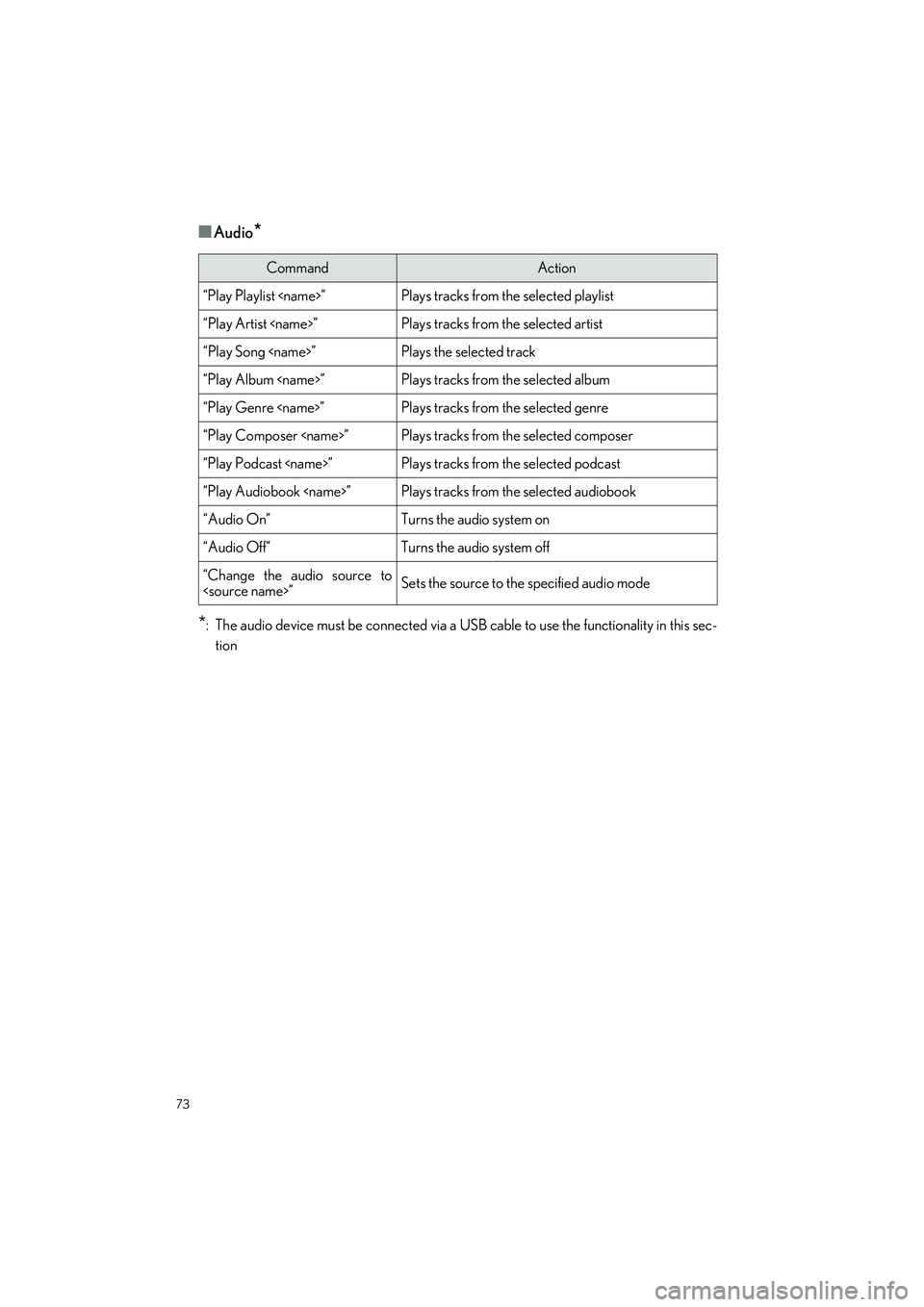
73
UX250h_QG_OM76572U_(U)
■Audio*
*
: The audio device must be connected via a USB cable to use the functionality in this sec- tion
CommandAction
“Play Playlist
“Play Artist
“Play Song
“Play Album
“Play Genre
“Play Composer
“Play Podcast
“Play Audiobook
“Audio On”Turns the audio system on
“Audio Off”Turns the audio system off
“Change the audio source to
Page 75 of 100
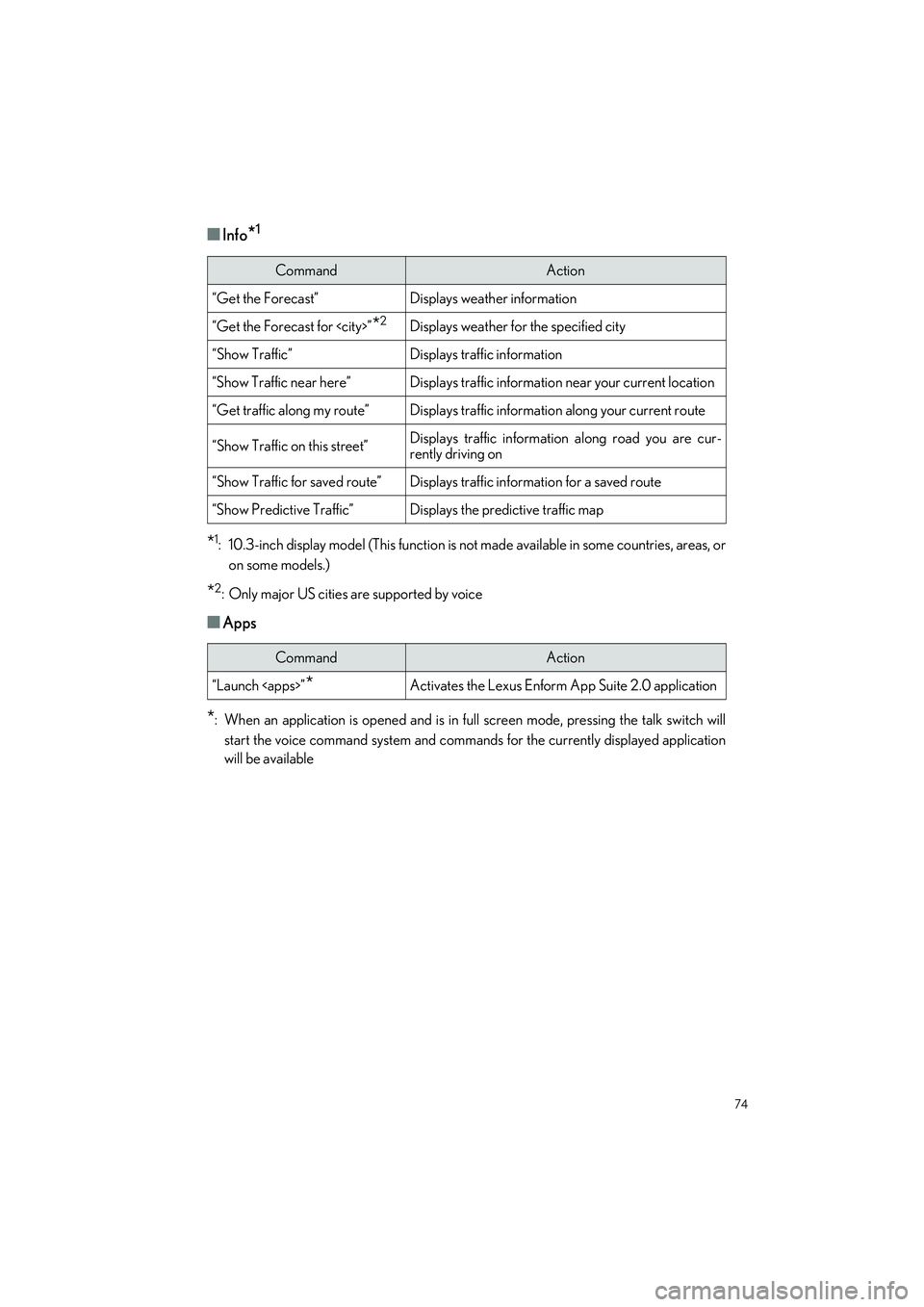
74
UX250h_QG_OM76572U_(U)
■Info*1
*1: 10.3-inch display model (This function is not made available in some countries, areas, or
on some models.)
*2: Only major US cities are supported by voice
■Apps
*: When an application is opened and is in full screen mode, pressing the talk switch will start the voice command system and commands for the currently displayed application
will be available
CommandAction
“Get the Forecast”Displays weather information
“Get the Forecast for
“Show Traffic”Displays traffic information
“Show Traffic near here”Displays traffic information near your current location
“Get traffic along my route”Displays traffic information along your current route
“Show Traffic on this street”Displays traffic information along road you are cur-
rently driving on
“Show Traffic for saved route”Displays traffic information for a saved route
“Show Predictive Traffic”Displays the predictive traffic map
CommandAction
“Launch
Page 76 of 100

75
UX250h_QG_OM76572U_(U)
■Climate
*: Only within the possible temperature range of the air conditioning system
CommandAction
“Turn the AC on/Turn the AC off”Turns air conditioning system on or off
“Change the Fan speed to <#>”Changes the set fan speed of the air conditioning sys-
tem to <#>
“Set temperature to <#>
degrees”Changes the set temperature of the air conditioning
system to <#> degrees*
“Increase Temperature/
Decrease Temperature”Increases or decreases the temperature of the air con-
ditioning system
“Increase Fan speed/Decrease
Fan speed”Increases or decreases the fan speed of the air condi-
tioning system
“Show the front climate control
screen”Displays the screen to control the air conditioning or
seat heating system
“Set the steering wheel tempera-
ture”Displays the screen to control the air conditioning or
seat heating system
“Show the front seat heater set-
tings”Displays the screen to control the air conditioning or
seat heating system
“Show the concierge screen”Displays the screen to control the air conditioning or
seat heating system
“Concierge Mode On”Turns Concierge Mode ON
Page 77 of 100
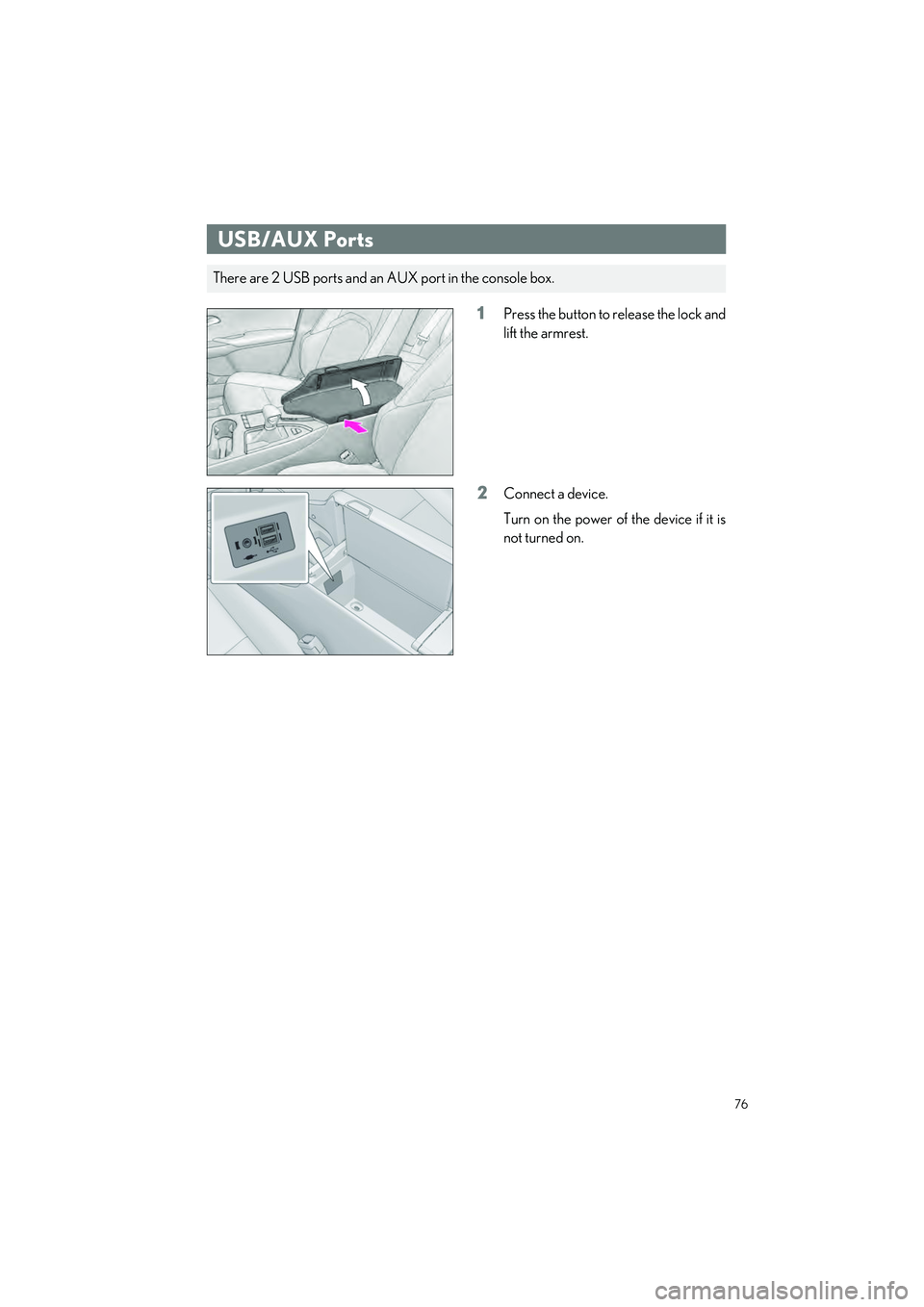
76
UX250h_QG_OM76572U_(U)
1Press the button to release the lock and
lift the armrest.
2Connect a device.
Turn on the power of the device if it is
not turned on.
USB/AUX Ports
There are 2 USB ports and an AUX port in the console box.
Page 78 of 100
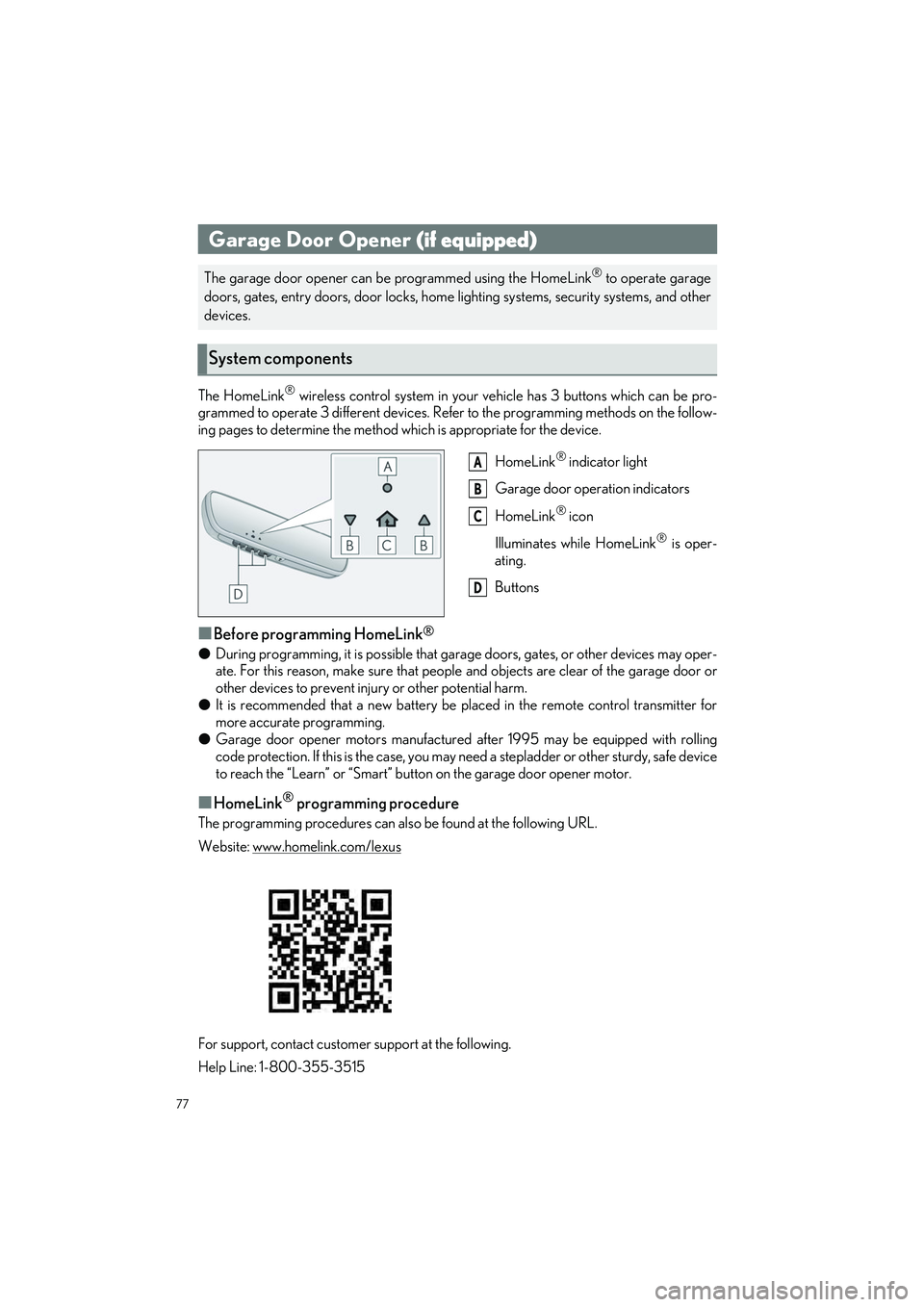
77
UX250h_QG_OM76572U_(U)
The HomeLink® wireless control system in your vehicle has 3 buttons which can be pro-
grammed to operate 3 different devices. Refer to the programming methods on the follow-
ing pages to determine the method which is appropriate for the device.
HomeLink
® indicator light
Garage door operation indicators
HomeLink
® icon
Illuminates while HomeLink
® is oper-
ating.
Buttons
■Before programming HomeLink®
● During programming, it is possible that garage doors, gates, or other devices may oper-
ate. For this reason, make sure that people and objects are clear of the garage door or
other devices to prevent inju ry or other potential harm.
● It is recommended that a new battery be placed in the remote control transmitter for
more accurate programming.
● Garage door opener motors manufactured after 1995 may be equipped with rolling
code protection. If this is the case, you may need a stepladder or other sturdy, safe device
to reach the “Learn” or “Smart” button on the garage door opener motor.
■HomeLink® programming procedure
The programming procedures can also be found at the following URL.
Website: www.homelink.com/lexus
For support, contact customer support at the following.
Help Line: 1-800-355-3515
Garage Door Opener (if equipped)
The garage door opener can be programmed using the HomeLink® to operate garage
doors, gates, entry doors, door locks, home lighting systems, security systems, and other
devices.
System components
A
B
C
D
Page 79 of 100
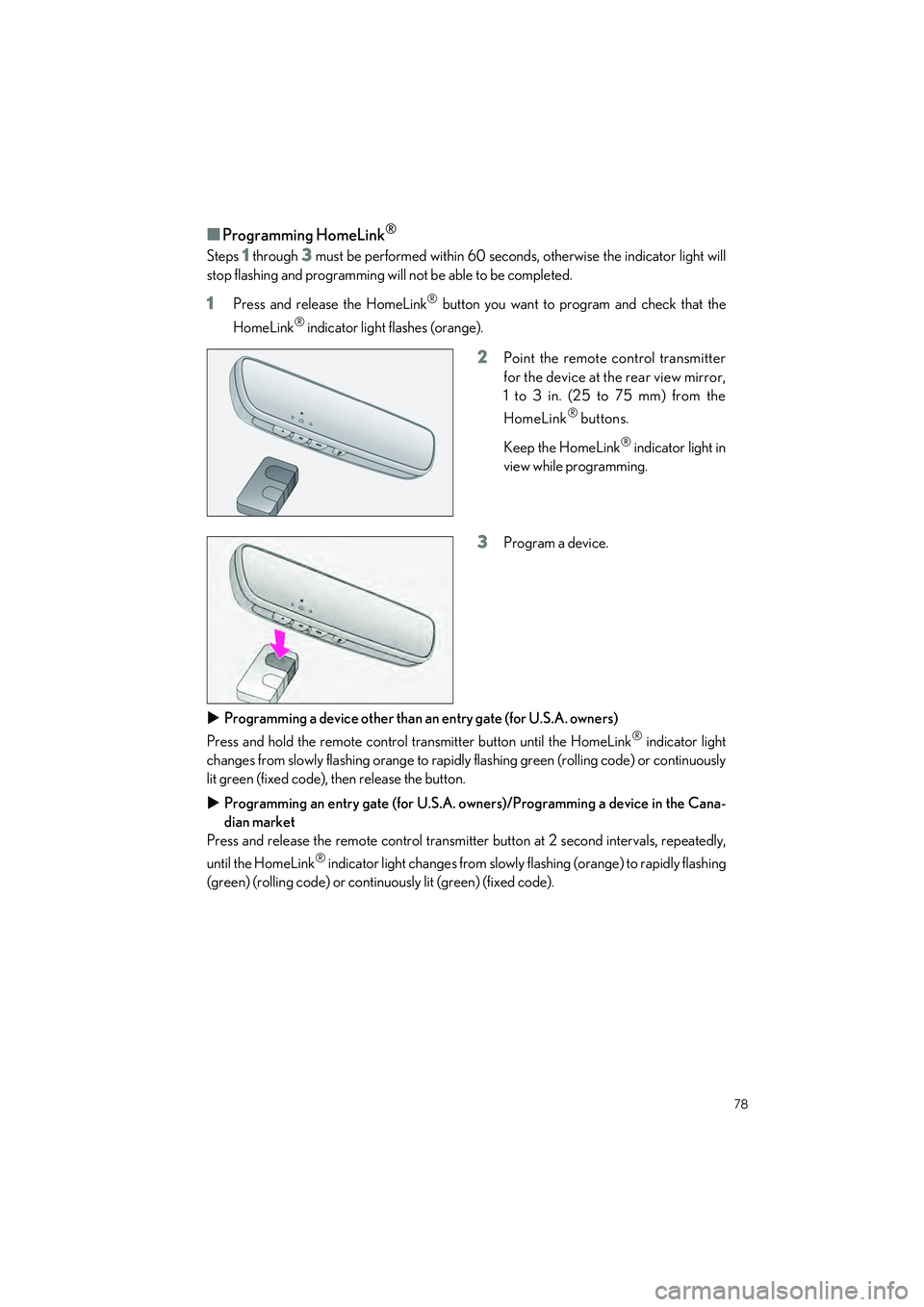
78
UX250h_QG_OM76572U_(U)
■Programming HomeLink®
Steps 1 through 3 must be performed within 60 seconds, otherwise the indicator light will
stop flashing and programming will not be able to be completed.
1Press and release the HomeLink® button you want to program and check that the
HomeLink
® indicator light flashes (orange).
2Point the remote control transmitter
for the device at the rear view mirror,
1 to 3 in. (25 to 75 mm) from the
HomeLink
® buttons.
Keep the HomeLink
® indicator light in
view while programming.
3Program a device.
Programming a device other than an entry gate (for U.S.A. owners)
Press and hold the remote control transmitter button until the HomeLink
® indicator light
changes from slowly flashing orange to rapidly flashing green (rolling code) or continuously
lit green (fixed code), then release the button.
Programming an entry gate (for U.S.A. owners)/Programming a device in the Cana-
dian market
Press and release the remote control transmitte r button at 2 second intervals, repeatedly,
until the HomeLink
® indicator light changes from slowly flashing (orange) to rapidly flashing
(green) (rolling code) or continuously lit (green) (fixed code).
Page 80 of 100
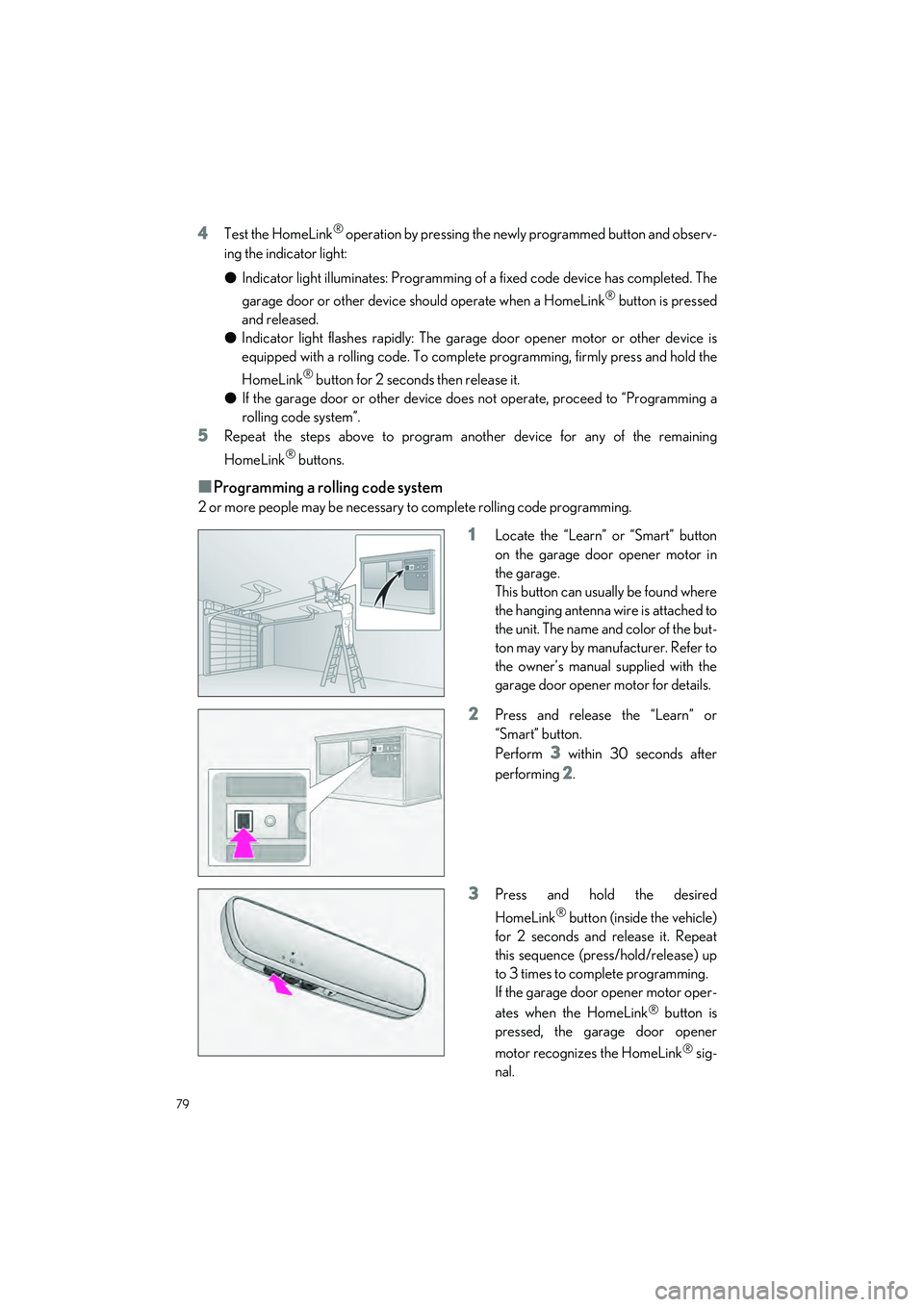
79
UX250h_QG_OM76572U_(U)
4Test the HomeLink® operation by pressing the newly programmed button and observ-
ing the indicator light:
● Indicator light illuminates: Programming of a fixed code device has completed. The
garage door or other device should operate when a HomeLink
® button is pressed
and released.
● Indicator light flashes rapidly: The garage door opener motor or other device is
equipped with a rolling code. To complete programming, firmly press and hold the
HomeLink
® button for 2 seconds then release it.
● If the garage door or other device does not operate, proceed to “Programming a
rolling code system”.
5Repeat the steps above to program anot her device for any of the remaining
HomeLink
® buttons.
■Programming a rolling code system
2 or more people may be necessary to complete rolling code programming.
1Locate the “Learn” or “Smart” button
on the garage door opener motor in
the garage.
This button can usually be found where
the hanging antenna wire is attached to
the unit. The name and color of the but-
ton may vary by manufacturer. Refer to
the owner’s manual supplied with the
garage door opener motor for details.
2Press and release the “Learn” or
“Smart” button.
Perform
3 within 30 seconds after
performing
2.
3Press and hold the desired
HomeLink
® button (inside the vehicle)
for 2 seconds and release it. Repeat
this sequence (press/hold/release) up
to 3 times to complete programming.
If the garage door opener motor oper-
ates when the HomeLink
® button is
pressed, the garage door opener
motor recognizes the HomeLink
® sig-
nal.