LEXUS UX 2023 Workshop Manual
Manufacturer: LEXUS, Model Year: 2023, Model line: UX, Model: LEXUS UX 2023Pages: 92, PDF Size: 5.75 MB
Page 51 of 92
![LEXUS UX 2023 Workshop Manual 50
UX250h_QG_OM76642U_(U)
■Searching for a destination using voice controls
1
Touch [] or [] on the map screen.
2Say the keyword you wish to use for the
search.
3Touch or use voice command for desir LEXUS UX 2023 Workshop Manual 50
UX250h_QG_OM76642U_(U)
■Searching for a destination using voice controls
1
Touch [] or [] on the map screen.
2Say the keyword you wish to use for the
search.
3Touch or use voice command for desir](/img/36/58976/w960_58976-50.png)
50
UX250h_QG_OM76642U_(U)
■Searching for a destination using voice controls
1
Touch [] or [] on the map screen.
2Say the keyword you wish to use for the
search.
3Touch or use voice command for desired result from list.
Page 52 of 92
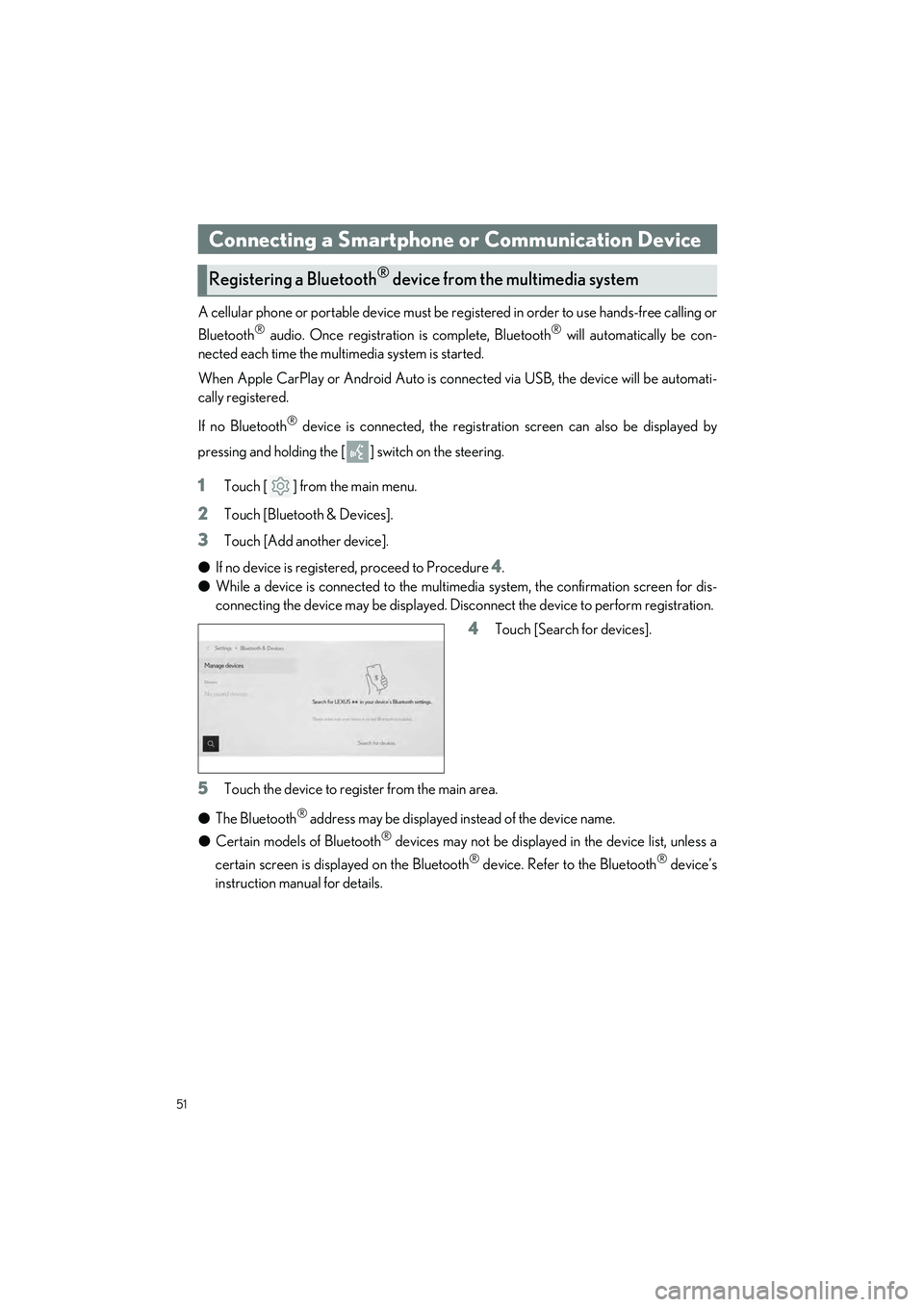
51
UX250h_QG_OM76642U_(U)
A cellular phone or portable device must be registered in order to use hands-free calling or
Bluetooth
® audio. Once registration is complete, Bluetooth® will automatically be con-
nected each time the mult imedia system is started.
When Apple CarPlay or Android Auto is connected via USB, the device will be automati-
cally registered.
If no Bluetooth
® device is connected, the registration screen can also be displayed by
pressing and holding the [ ] switch on the steering.
1Touch [ ] from the main menu.
2Touch [Bluetooth & Devices].
3Touch [Add another device].
● If no device is registered, proceed to Procedure
4.
● While a device is connected to the multimedia system, the confirmation screen for dis-
connecting the device may be displayed. Disc onnect the device to perform registration.
4Touch [Search for devices].
5Touch the device to register from the main area.
● The Bluetooth
® address may be displayed instead of the device name.
● Certain models of Bluetooth
® devices may not be displayed in the device list, unless a
certain screen is displayed on the Bluetooth
® device. Refer to the Bluetooth® device’s
instruction manual for details.
Connecting a Smartphone or Communication Device
Registering a Bluetooth® device from the multimedia system
Page 53 of 92
![LEXUS UX 2023 Workshop Manual 52
UX250h_QG_OM76642U_(U)
6Check that the displayed PIN code matches the PIN code displayed on the
Bluetooth
® device, and then touch [OK].
● Some Bluetooth
® devices may need to be operated to co LEXUS UX 2023 Workshop Manual 52
UX250h_QG_OM76642U_(U)
6Check that the displayed PIN code matches the PIN code displayed on the
Bluetooth
® device, and then touch [OK].
● Some Bluetooth
® devices may need to be operated to co](/img/36/58976/w960_58976-52.png)
52
UX250h_QG_OM76642U_(U)
6Check that the displayed PIN code matches the PIN code displayed on the
Bluetooth
® device, and then touch [OK].
● Some Bluetooth
® devices may need to be operated to complete registration.
● You may be prompted to install the Lexus Application on your phone. Please follow the
displayed instruction.
● Primary device settings may be displayed. Perform the operation according to the
screen guidance.
● The Apple CarPlay or Android Auto settings may be displayed. The Apple CarPlay or
Android Auto screen will be displayed if the use of either is enabled.
● A message indicating that connection is complete is displayed, and the name of the reg-
istered Bluetooth
® device is displayed in the sub menu.
● If an operation failed screen is displayed, fo llow the operation instructions on the screen.
■Registering from a Bluetooth® device
If the Bluetooth® device cannot be found by searching with the multimedia system, register
by searching for the multimedia system from the Bluetooth
® device.
1Touch [ ] from the main menu.
2Touch [Bluetooth & Devices].
3Touch [Add another device].
● If no device is registered, proceed to Procedure
4.
● While a device is connected to the multimed ia system, the confirmation screen for dis-
connecting the device may be displayed. Disc onnect the device to perform registration.
4Register the multimedia system from
the Bluetooth
® device to be used.
● Perform the operation according to the
operating procedure of the Bluetooth
®
device.
● Be sure to display this Bluetooth
® con-
nection screen before performing regis-
tration on the Bluetooth
® device.
Page 54 of 92
![LEXUS UX 2023 Workshop Manual 53
UX250h_QG_OM76642U_(U)
5Check that the displayed PIN code matches the PIN code displayed on the
Bluetooth
® device, and then touch [OK].
● Some Bluetooth
® devices may need to be operated to co LEXUS UX 2023 Workshop Manual 53
UX250h_QG_OM76642U_(U)
5Check that the displayed PIN code matches the PIN code displayed on the
Bluetooth
® device, and then touch [OK].
● Some Bluetooth
® devices may need to be operated to co](/img/36/58976/w960_58976-53.png)
53
UX250h_QG_OM76642U_(U)
5Check that the displayed PIN code matches the PIN code displayed on the
Bluetooth
® device, and then touch [OK].
● Some Bluetooth
® devices may need to be operated to complete registration.
● You may be prompted to install the Lexus Application on your phone. Please follow the
displayed instruction.
● Primary device settings may be displayed. Perform the operation according to the
screen guidance.
● The Apple CarPlay or Android Auto settings may be displayed. The Apple CarPlay or
Android Auto screen will be displaye d if the use of either is enabled.
● A message indicating that connection is complete is displayed, and the name of the reg-
istered Bluetooth
® device is displayed in the sub menu.
● If an operation failed screen is displayed, fo llow the operation instructions on the screen.
■Operating with the steering switches
Some hands-free call functions can be operated from the steering switches, such as receiv-
ing or making calls. The steering switch functions change depending on the status of the
multimedia system.
●Operate the switches as necessary.
[+] switch
Increases the ringtone volume or receiver
volume.
Press and hold to adjust continuously.
[-] switch
Decreases the ringtone volume or receiver
volume.
Press and hold to adjust continuously.
[] switch
Calls can be made using voice command.
To end Intelligent Assistant, press and hold the talk switch.
[] switch • While a call cannot be made, displays call history screen or phone menu.
• Makes a call.
• While making a call or during a call, ends the call.
• While receiving a call or during call waiting, answers the call.
Page 55 of 92
![LEXUS UX 2023 Workshop Manual 54
UX250h_QG_OM76642U_(U)
Calls can be made to phone numbers that have been recorded in the call history as outgo-
ing or incoming calls.
1Touch [ ] from the main menu.
2Touch [Recents].
3Select the c LEXUS UX 2023 Workshop Manual 54
UX250h_QG_OM76642U_(U)
Calls can be made to phone numbers that have been recorded in the call history as outgo-
ing or incoming calls.
1Touch [ ] from the main menu.
2Touch [Recents].
3Select the c](/img/36/58976/w960_58976-54.png)
54
UX250h_QG_OM76642U_(U)
Calls can be made to phone numbers that have been recorded in the call history as outgo-
ing or incoming calls.
1Touch [ ] from the main menu.
2Touch [Recents].
3Select the contact.
● For phone numbers that are not regis-
tered in the contact, the phone number
will be displayed as it is.
4Touch the desired phone number.
Make a call from your favorites list.
1Touch [ ] from the main menu.
2Touch [Favorites].
3Select the person you want to call from
your favorites list.
4Touch the desired phone number.
Making calls from call history
Making calls from the favorites list
Page 56 of 92
![LEXUS UX 2023 Workshop Manual 55
UX250h_QG_OM76642U_(U)
Make a call from the contacts registered on the multimedia system.
1Touch [ ] from the main menu.
2Touch [Contacts].
3Select a contact.
4Touch the desired phone number.
When LEXUS UX 2023 Workshop Manual 55
UX250h_QG_OM76642U_(U)
Make a call from the contacts registered on the multimedia system.
1Touch [ ] from the main menu.
2Touch [Contacts].
3Select a contact.
4Touch the desired phone number.
When](/img/36/58976/w960_58976-55.png)
55
UX250h_QG_OM76642U_(U)
Make a call from the contacts registered on the multimedia system.
1Touch [ ] from the main menu.
2Touch [Contacts].
3Select a contact.
4Touch the desired phone number.
When there is an incoming call, the incoming call sounds and the incoming call screen or
incoming call notification is displayed.
1Answer the call by doing one of the fol-
lowing.
● Touch [ ].
● Press the [ ] switch on the steering.
Hands-free calls can be made using the message function.
1Touch the blue number to make a call.
● Consecutive numbers may be recognized as phone numbers. In addition, some phone
numbers, such as phone numbers from other countries, may not be recognized.
Making calls from contacts
Answering calls
Making calls from the message function
Page 57 of 92
![LEXUS UX 2023 Workshop Manual 56
UX250h_QG_OM76642U_(U)
Source can be changed to radio, USB, etc.
1Touch [ ] from the main menu.
2Touch [Sources].
3Touch the source you wish to select.
Switch to your preferred frequency or service LEXUS UX 2023 Workshop Manual 56
UX250h_QG_OM76642U_(U)
Source can be changed to radio, USB, etc.
1Touch [ ] from the main menu.
2Touch [Sources].
3Touch the source you wish to select.
Switch to your preferred frequency or service](/img/36/58976/w960_58976-56.png)
56
UX250h_QG_OM76642U_(U)
Source can be changed to radio, USB, etc.
1Touch [ ] from the main menu.
2Touch [Sources].
3Touch the source you wish to select.
Switch to your preferred frequency or service and listen to the radio.
1Touch [ ] from the main menu.
2Touch [Sources].
3Touch [Radio].
4Select the station selection method or service as necessary.
[Favorites]: Select a broadcasting station from those registered as favorites.
[Tune]: Select the broadcasting station by entering a frequency with the numeric key-
pad.
[FM Radio]: Switches to FM mode. The FM station list, the 3 most recently listened sta-
tions, and the receivable FM broadcasting stations are displayed.
[AM Radio]: Switches to AM mode. The AM station list, the 3 most recently listened
stations, and the receivable AM broadcasting stations are displayed.
[SiriusXM]: Switches to SiriusXM Radio mo de. Displays [For You] and contents/Super
Categories/[All channels]/[Listening History]. (This function is not made available in
some countries or areas)
5Select the broadcasting station from the station list or genre.
Basic Operation of Audio System
Changing the audio source
Listening to the radio
Page 58 of 92
![LEXUS UX 2023 Workshop Manual 57
UX250h_QG_OM76642U_(U)
6Operate the radio that is being received as necessary.
● Operating AM/FM from the screen
[Ch]: Touch [ ] or [ ] to search for the receivable broadcasting stations. Touch
a LEXUS UX 2023 Workshop Manual 57
UX250h_QG_OM76642U_(U)
6Operate the radio that is being received as necessary.
● Operating AM/FM from the screen
[Ch]: Touch [ ] or [ ] to search for the receivable broadcasting stations. Touch
a](/img/36/58976/w960_58976-57.png)
57
UX250h_QG_OM76642U_(U)
6Operate the radio that is being received as necessary.
● Operating AM/FM from the screen
[Ch]: Touch [ ] or [ ] to search for the receivable broadcasting stations. Touch
and hold to jump to the next frequency with available radio signal. When released, the
broadcasting station closest to that position with the best reception sensitivity is
selected automatically.
[Scan]: SEEK UP and output the audio of the detected station for 10 sec. This is
repeated.
[ ]: Displayed when Multicast CH is supported in FM mode. Touch to display
the SPS channel list. The mode can be ch anged to the displayed SPS channel list.
[ ]: Registers the currently received broadc asting station in favorites. When regis-
tered, touch to cancel.
Preset buttons of sub menu: Receives the selected broadcasting station.
Page 59 of 92
![LEXUS UX 2023 Workshop Manual 58
UX250h_QG_OM76642U_(U)
●Operating SiriusXM Radio from the screen
(This function is not made availa ble in some countries or areas)
[Ch]: Touch [ ] or [ ] to search for the receivable channels. T LEXUS UX 2023 Workshop Manual 58
UX250h_QG_OM76642U_(U)
●Operating SiriusXM Radio from the screen
(This function is not made availa ble in some countries or areas)
[Ch]: Touch [ ] or [ ] to search for the receivable channels. T](/img/36/58976/w960_58976-58.png)
58
UX250h_QG_OM76642U_(U)
●Operating SiriusXM Radio from the screen
(This function is not made availa ble in some countries or areas)
[Ch]: Touch [ ] or [ ] to search for the receivable channels. Touch and hold to
switch channels. When released, the current channel is received.
[ ]/[ ]: Fast rewind or fast forward the radio cache. Touch and hold to jump to the
start or end of the buffer.
[ ]: Pause the radio cache.
[ ]: Play the radio cache.
[Related]: Displays content related to the received channel.
[Notify me]: Select an artist or song, or both an artist and song, to receive a notification
when the corresponding broadcast starts. (When receiving a regular channel) Select a
sports team to receive a notification when the corresponding broadcast starts. (When
receiving a sport channel)
[ ]: Registers the currently received channel in favorites. When registered, touch to
cancel.
Preset buttons of sub menu: Receive the registered channels.
● Operating with the steering switches
[<]/[>]switches
•AM/FM
Switch the frequencies or broadcasting sta-
tions registered in the preset buttons in
order.
Press and hold to switch frequencies. When
released, the broadcasting station closest to
that position with the best reception sensi-
tivity is selected automatically.
• SiriusXM Radio
Switch the channels registered in the preset buttons in order.
Press and hold to switch channels. When released, the channel closest to that position
with the best reception sensitivity is selected automatically.
Page 60 of 92
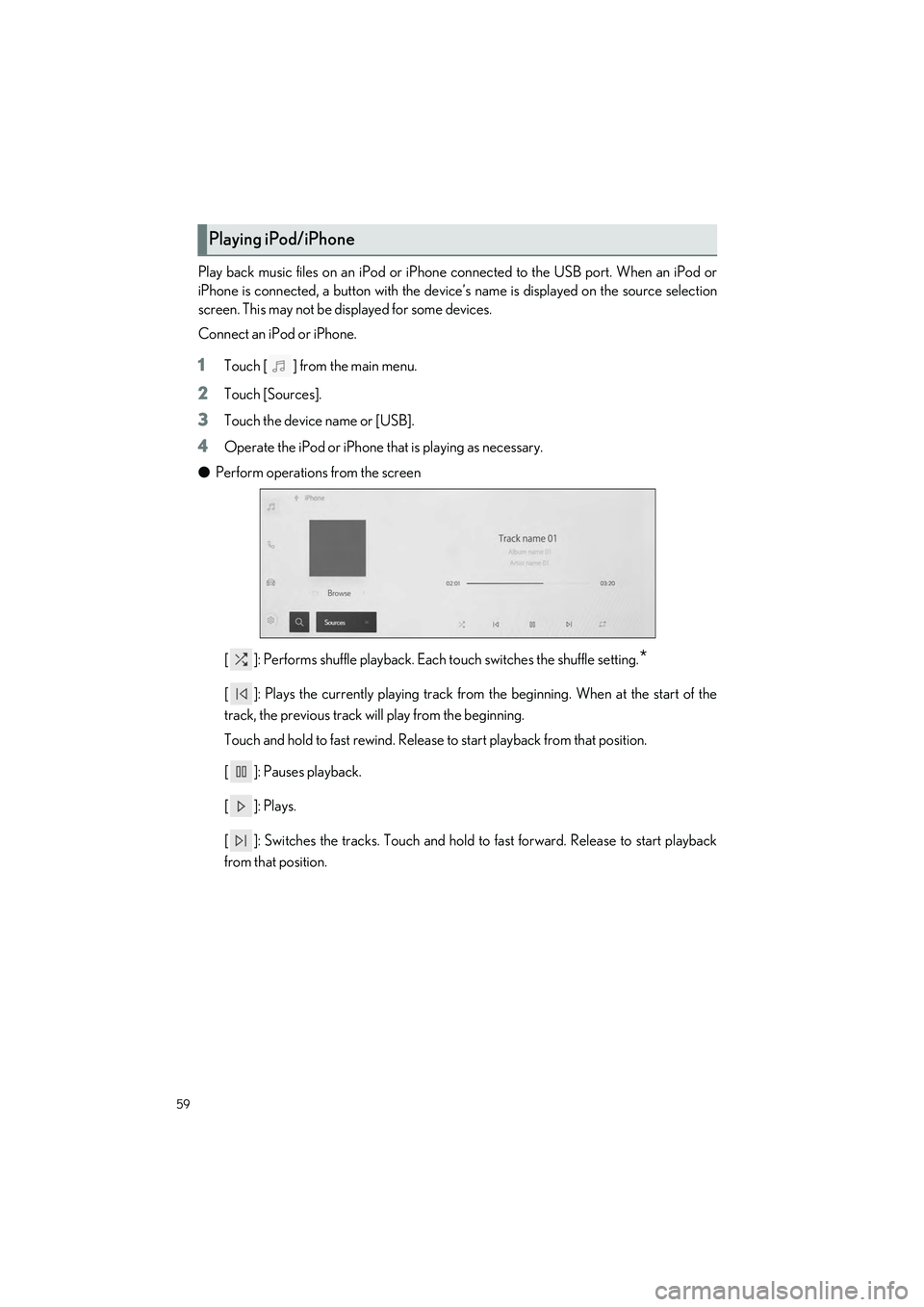
59
UX250h_QG_OM76642U_(U)
Play back music files on an iPod or iPhone connected to the USB port. When an iPod or
iPhone is connected, a button with the device’s name is displayed on the source selection
screen. This may not be di splayed for some devices.
Connect an iPod or iPhone.
1Touch [ ] from the main menu.
2Touch [Sources].
3Touch the device name or [USB].
4Operate the iPod or iPhone that is playing as necessary.
● Perform operations from the screen
[ ]: Performs shuffle playback. Each touch switches the shuffle setting.
*
[ ]: Plays the currently playing track from the beginning. When at the start of the
track, the previous track will play from the beginning.
Touch and hold to fast rewind. Release to start playback from that position.
[ ]: Pauses playback.
[]: Plays.
[ ]: Switches the tracks. Touch and hold to fast forward. Release to start playback
from that position.
Playing iPod/iPhone