LINCOLN MKC 2015 Manual Online
Manufacturer: LINCOLN, Model Year: 2015, Model line: MKC, Model: LINCOLN MKC 2015Pages: 490, PDF Size: 4.74 MB
Page 81 of 490
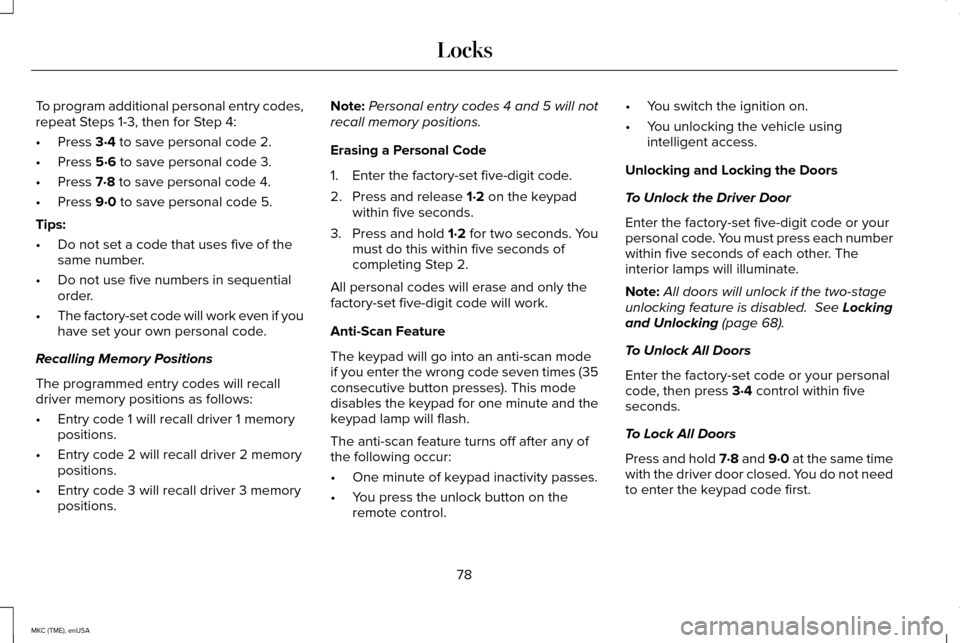
To program additional personal entry codes,
repeat Steps 1-3, then for Step 4:
•
Press 3·4 to save personal code 2.
• Press
5·6 to save personal code 3.
• Press
7·8 to save personal code 4.
• Press
9·0 to save personal code 5.
Tips:
• Do not set a code that uses five of the
same number.
• Do not use five numbers in sequential
order.
• The factory-set code will work even if you
have set your own personal code.
Recalling Memory Positions
The programmed entry codes will recall
driver memory positions as follows:
• Entry code 1 will recall driver 1 memory
positions.
• Entry code 2 will recall driver 2 memory
positions.
• Entry code 3 will recall driver 3 memory
positions. Note:
Personal entry codes 4 and 5 will not
recall memory positions.
Erasing a Personal Code
1. Enter the factory-set five-digit code.
2. Press and release 1·2 on the keypad
within five seconds.
3. Press and hold
1·2 for two seconds. You
must do this within five seconds of
completing Step 2.
All personal codes will erase and only the
factory-set five-digit code will work.
Anti-Scan Feature
The keypad will go into an anti-scan mode
if you enter the wrong code seven times (35
consecutive button presses). This mode
disables the keypad for one minute and the
keypad lamp will flash.
The anti-scan feature turns off after any of
the following occur:
• One minute of keypad inactivity passes.
• You press the unlock button on the
remote control. •
You switch the ignition on.
• You unlocking the vehicle using
intelligent access.
Unlocking and Locking the Doors
To Unlock the Driver Door
Enter the factory-set five-digit code or your
personal code. You must press each number
within five seconds of each other. The
interior lamps will illuminate.
Note: All doors will unlock if the two-stage
unlocking feature is disabled.
See Locking
and Unlocking (page 68).
To Unlock All Doors
Enter the factory-set code or your personal
code, then press
3·4 control within five
seconds.
To Lock All Doors
Press and hold 7·8 and 9·0 at the same time
with the driver door closed. You do not need
to enter the keypad code first.
78
MKC (TME), enUSA Locks
Page 82 of 490
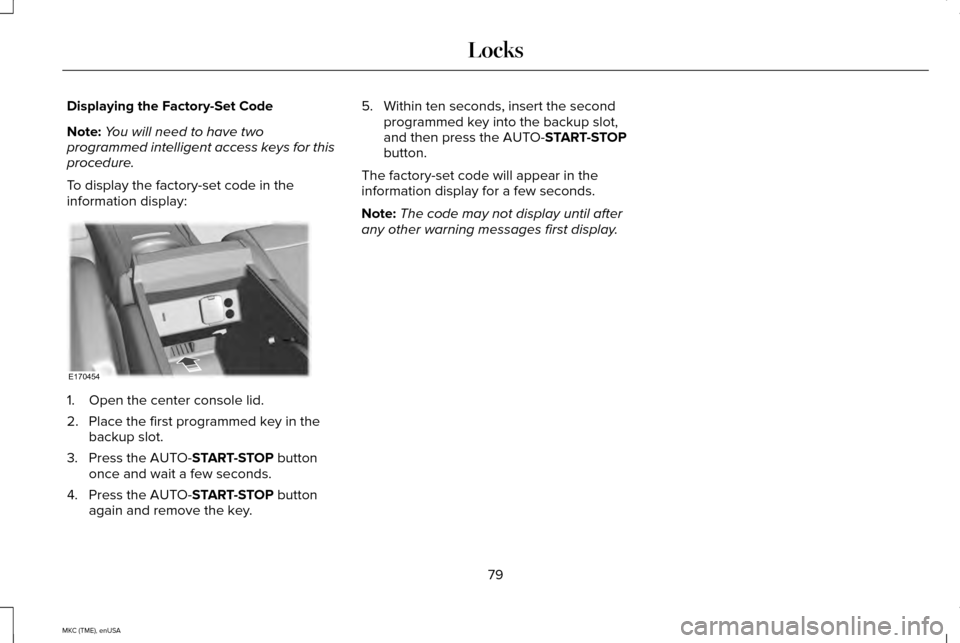
Displaying the Factory-Set Code
Note:
You will need to have two
programmed intelligent access keys for this
procedure.
To display the factory-set code in the
information display: 1. Open the center console lid.
2. Place the first programmed key in the
backup slot.
3. Press the AUTO-START-STOP button
once and wait a few seconds.
4. Press the AUTO-
START-STOP button
again and remove the key. 5. Within ten seconds, insert the second
programmed key into the backup slot,
and then press the AUTO-
START-STOP
button.
The factory-set code will appear in the
information display for a few seconds.
Note: The code may not display until after
any other warning messages first display.
79
MKC (TME), enUSA LocksE170454
Page 83 of 490
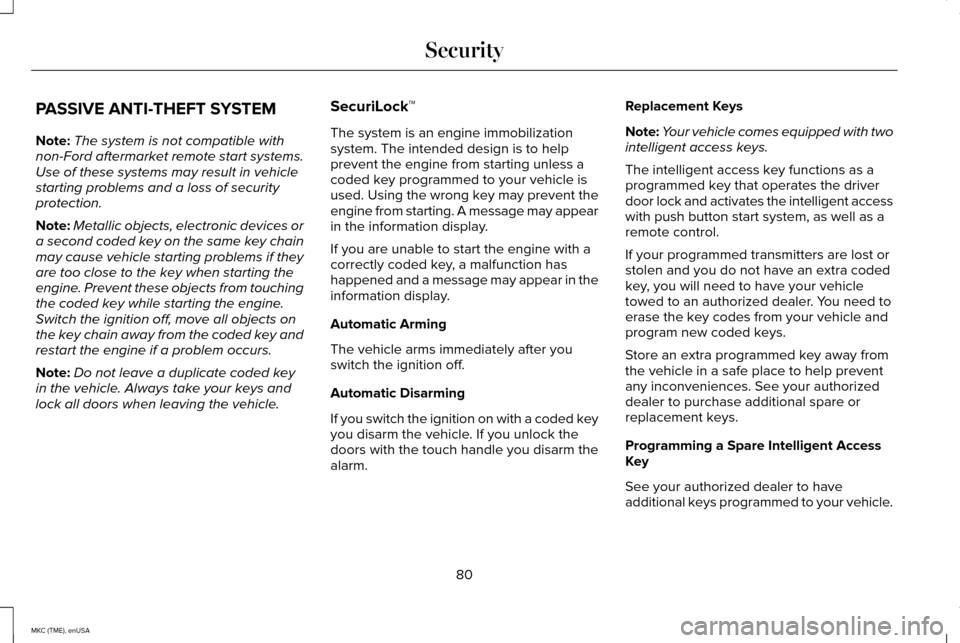
PASSIVE ANTI-THEFT SYSTEM
Note:
The system is not compatible with
non-Ford aftermarket remote start systems.
Use of these systems may result in vehicle
starting problems and a loss of security
protection.
Note: Metallic objects, electronic devices or
a second coded key on the same key chain
may cause vehicle starting problems if they
are too close to the key when starting the
engine. Prevent these objects from touching
the coded key while starting the engine.
Switch the ignition off, move all objects on
the key chain away from the coded key and
restart the engine if a problem occurs.
Note: Do not leave a duplicate coded key
in the vehicle. Always take your keys and
lock all doors when leaving the vehicle. SecuriLock™
The system is an engine immobilization
system. The intended design is to help
prevent the engine from starting unless a
coded key programmed to your vehicle is
used. Using the wrong key may prevent the
engine from starting. A message may appear
in the information display.
If you are unable to start the engine with a
correctly coded key, a malfunction has
happened and a message may appear in the
information display.
Automatic Arming
The vehicle arms immediately after you
switch the ignition off.
Automatic Disarming
If you switch the ignition on with a coded key
you disarm the vehicle. If you unlock the
doors with the touch handle you disarm the
alarm.Replacement Keys
Note:
Your vehicle comes equipped with two
intelligent access keys.
The intelligent access key functions as a
programmed key that operates the driver
door lock and activates the intelligent access
with push button start system, as well as a
remote control.
If your programmed transmitters are lost or
stolen and you do not have an extra coded
key, you will need to have your vehicle
towed to an authorized dealer. You need to
erase the key codes from your vehicle and
program new coded keys.
Store an extra programmed key away from
the vehicle in a safe place to help prevent
any inconveniences. See your authorized
dealer to purchase additional spare or
replacement keys.
Programming a Spare Intelligent Access
Key
See your authorized dealer to have
additional keys programmed to your vehicle.
80
MKC (TME), enUSA Security
Page 84 of 490
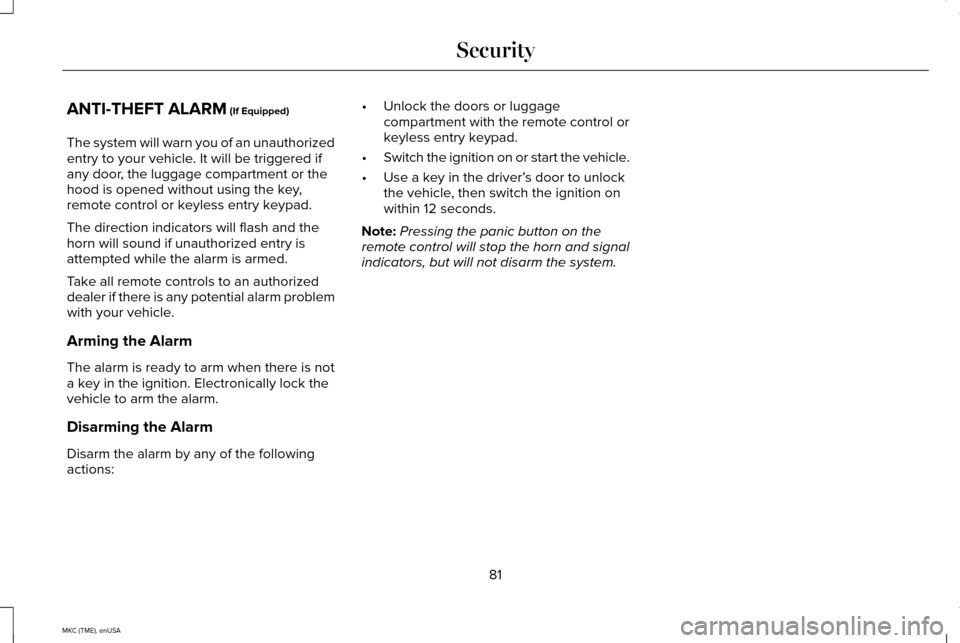
ANTI-THEFT ALARM (If Equipped)
The system will warn you of an unauthorized
entry to your vehicle. It will be triggered if
any door, the luggage compartment or the
hood is opened without using the key,
remote control or keyless entry keypad.
The direction indicators will flash and the
horn will sound if unauthorized entry is
attempted while the alarm is armed.
Take all remote controls to an authorized
dealer if there is any potential alarm problem
with your vehicle.
Arming the Alarm
The alarm is ready to arm when there is not
a key in the ignition. Electronically lock the
vehicle to arm the alarm.
Disarming the Alarm
Disarm the alarm by any of the following
actions: •
Unlock the doors or luggage
compartment with the remote control or
keyless entry keypad.
• Switch the ignition on or start the vehicle.
• Use a key in the driver’ s door to unlock
the vehicle, then switch the ignition on
within 12 seconds.
Note: Pressing the panic button on the
remote control will stop the horn and signal
indicators, but will not disarm the system.
81
MKC (TME), enUSA Security
Page 85 of 490
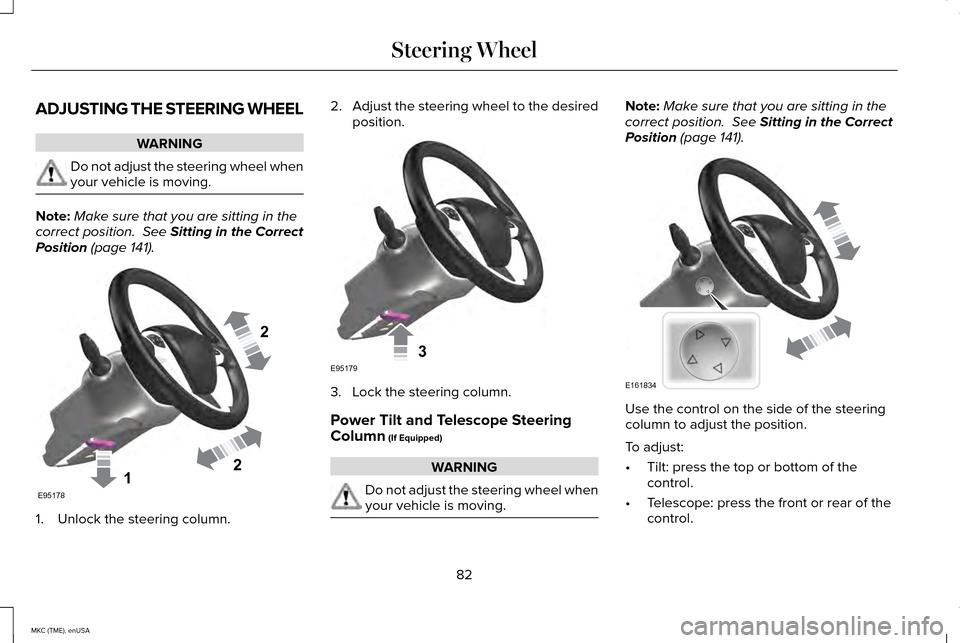
ADJUSTING THE STEERING WHEEL
WARNING
Do not adjust the steering wheel when
your vehicle is moving.
Note:
Make sure that you are sitting in the
correct position. See Sitting in the Correct
Position (page 141). 1. Unlock the steering column. 2.
Adjust the steering wheel to the desired
position. 3. Lock the steering column.
Power Tilt and Telescope Steering
Column
(If Equipped)
WARNING
Do not adjust the steering wheel when
your vehicle is moving. Note:
Make sure that you are sitting in the
correct position.
See Sitting in the Correct
Position (page 141). Use the control on the side of the steering
column to adjust the position.
To adjust:
•
Tilt: press the top or bottom of the
control.
• Telescope: press the front or rear of the
control.
82
MKC (TME), enUSA Steering Wheel122E95178 3E95179 E161834
Page 86 of 490
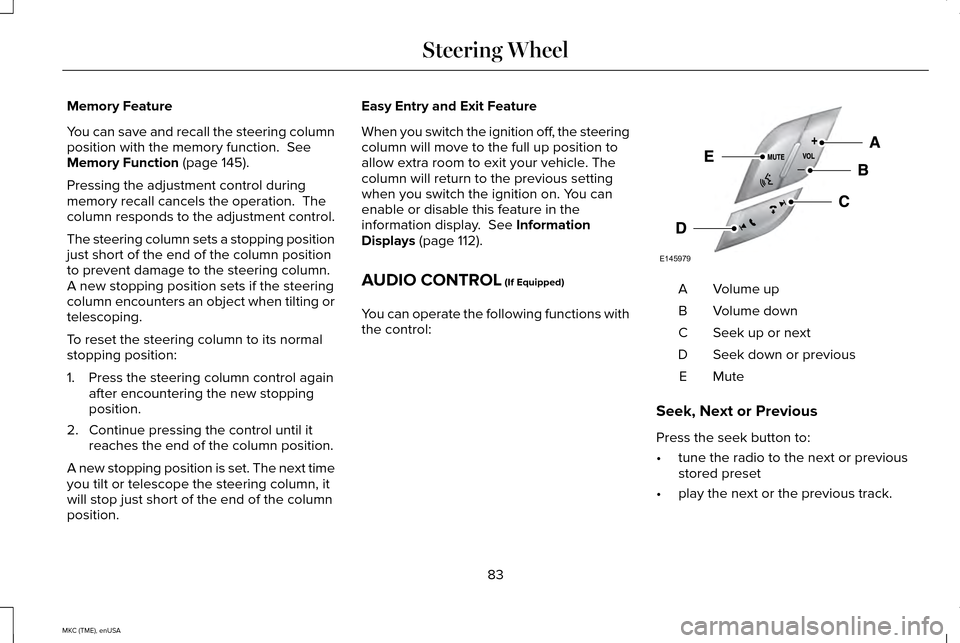
Memory Feature
You can save and recall the steering column
position with the memory function. See
Memory Function (page 145).
Pressing the adjustment control during
memory recall cancels the operation. The
column responds to the adjustment control.
The steering column sets a stopping position
just short of the end of the column position
to prevent damage to the steering column.
A new stopping position sets if the steering
column encounters an object when tilting or
telescoping.
To reset the steering column to its normal
stopping position:
1. Press the steering column control again after encountering the new stopping
position.
2. Continue pressing the control until it reaches the end of the column position.
A new stopping position is set. The next time
you tilt or telescope the steering column, it
will stop just short of the end of the column
position. Easy Entry and Exit Feature
When you switch the ignition off, the steering
column will move to the full up position to
allow extra room to exit your vehicle. The
column will return to the previous setting
when you switch the ignition on. You can
enable or disable this feature in the
information display.
See Information
Displays (page 112).
AUDIO CONTROL
(If Equipped)
You can operate the following functions with
the control: Volume up
A
Volume down
B
Seek up or next
C
Seek down or previous
D
MuteE
Seek, Next or Previous
Press the seek button to:
• tune the radio to the next or previous
stored preset
• play the next or the previous track.
83
MKC (TME), enUSA Steering WheelE145979
Page 87 of 490
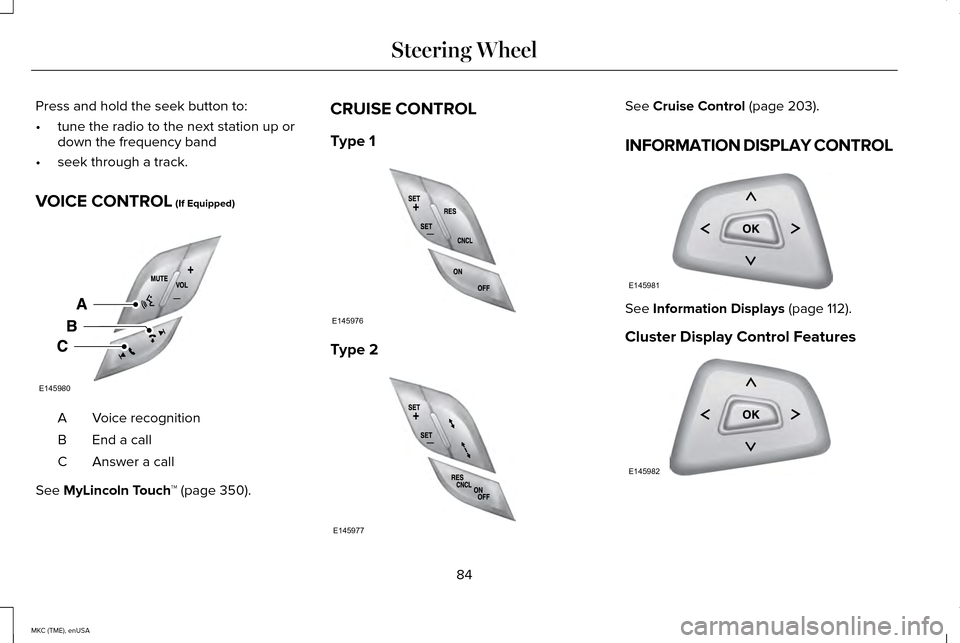
Press and hold the seek button to:
•
tune the radio to the next station up or
down the frequency band
• seek through a track.
VOICE CONTROL (If Equipped) Voice recognition
A
End a call
B
Answer a call
C
See
MyLincoln Touch ™ (page 350).CRUISE CONTROL
Type 1
Type 2 See
Cruise Control (page 203).
INFORMATION DISPLAY CONTROL See
Information Displays (page 112).
Cluster Display Control Features 84
MKC (TME), enUSA Steering WheelE145980 E145976 E145977 E145981 E145982
Page 88 of 490
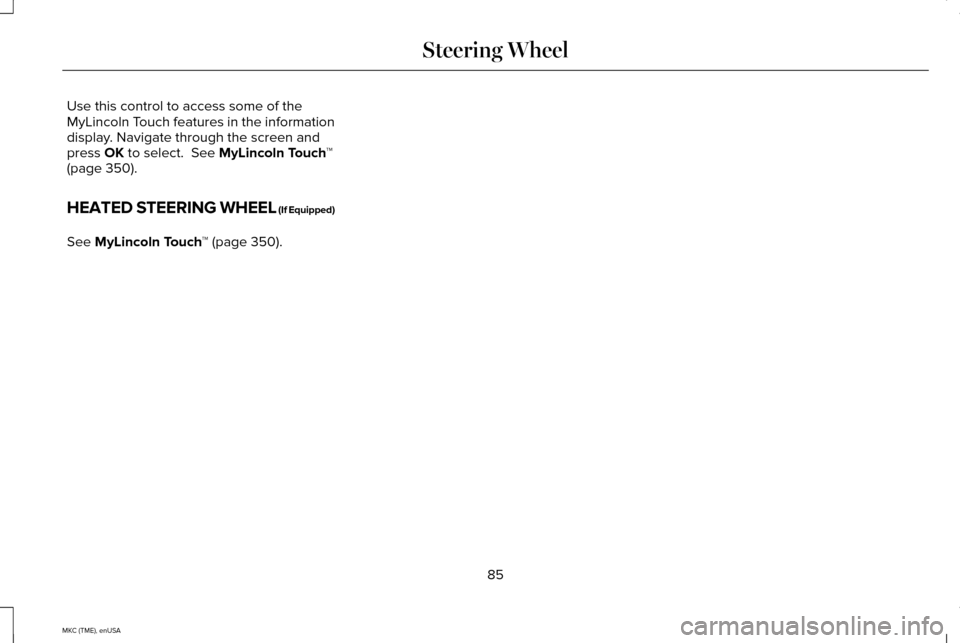
Use this control to access some of the
MyLincoln Touch features in the information
display. Navigate through the screen and
press OK to select. See MyLincoln Touch
™
(page 350).
HEATED STEERING WHEEL (If Equipped)
See
MyLincoln Touch ™ (page 350).
85
MKC (TME), enUSA Steering Wheel
Page 89 of 490
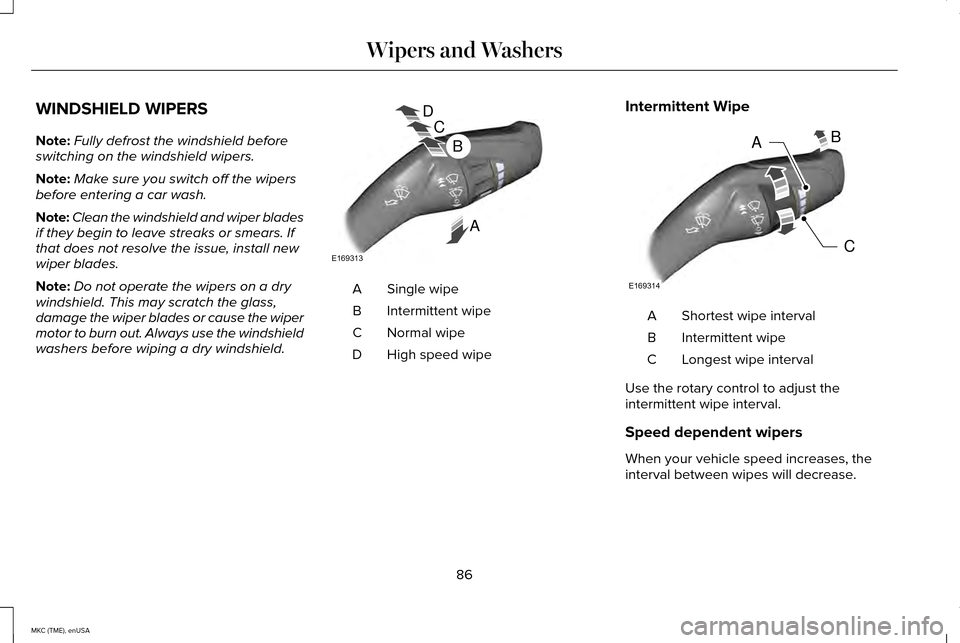
WINDSHIELD WIPERS
Note:
Fully defrost the windshield before
switching on the windshield wipers.
Note: Make sure you switch off the wipers
before entering a car wash.
Note: Clean the windshield and wiper blades
if they begin to leave streaks or smears. If
that does not resolve the issue, install new
wiper blades.
Note: Do not operate the wipers on a dry
windshield. This may scratch the glass,
damage the wiper blades or cause the wiper
motor to burn out. Always use the windshield
washers before wiping a dry windshield. Single wipe
A
Intermittent wipe
B
Normal wipe
C
High speed wipe
D Intermittent Wipe Shortest wipe interval
A
Intermittent wipe
B
Longest wipe interval
C
Use the rotary control to adjust the
intermittent wipe interval.
Speed dependent wipers
When your vehicle speed increases, the
interval between wipes will decrease.
86
MKC (TME), enUSA Wipers and WashersD
C
B
E169313A C
BA
E169314
Page 90 of 490
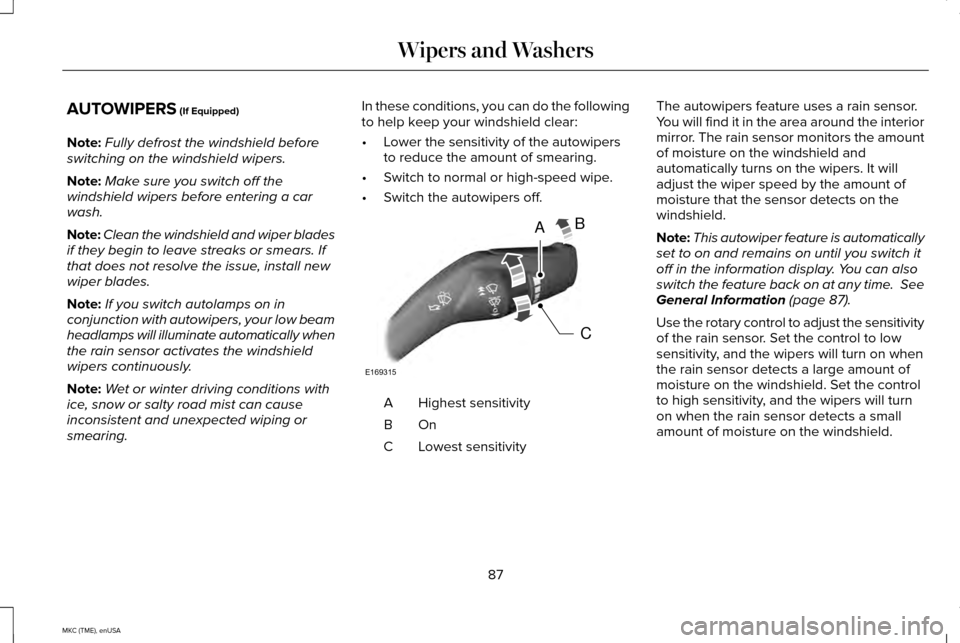
AUTOWIPERS (If Equipped)
Note: Fully defrost the windshield before
switching on the windshield wipers.
Note: Make sure you switch off the
windshield wipers before entering a car
wash.
Note: Clean the windshield and wiper blades
if they begin to leave streaks or smears. If
that does not resolve the issue, install new
wiper blades.
Note: If you switch autolamps on in
conjunction with autowipers, your low beam
headlamps will illuminate automatically when
the rain sensor activates the windshield
wipers continuously.
Note: Wet or winter driving conditions with
ice, snow or salty road mist can cause
inconsistent and unexpected wiping or
smearing. In these conditions, you can do the following
to help keep your windshield clear:
•
Lower the sensitivity of the autowipers
to reduce the amount of smearing.
• Switch to normal or high-speed wipe.
• Switch the autowipers off. Highest sensitivity
A
OnB
Lowest sensitivity
C The autowipers feature uses a rain sensor.
You will find it in the area around the interior
mirror. The rain sensor monitors the amount
of moisture on the windshield and
automatically turns on the wipers. It will
adjust the wiper speed by the amount of
moisture that the sensor detects on the
windshield.
Note:
This autowiper feature is automatically
set to on and remains on until you switch it
off in the information display. You can also
switch the feature back on at any time.
See
General Information (page 87).
Use the rotary control to adjust the sensitivity
of the rain sensor. Set the control to low
sensitivity, and the wipers will turn on when
the rain sensor detects a large amount of
moisture on the windshield. Set the control
to high sensitivity, and the wipers will turn
on when the rain sensor detects a small
amount of moisture on the windshield.
87
MKC (TME), enUSA Wipers and WashersA
C
B
E169315