buttons LINCOLN MKS 2015 Owners Manual
[x] Cancel search | Manufacturer: LINCOLN, Model Year: 2015, Model line: MKS, Model: LINCOLN MKS 2015Pages: 424, PDF Size: 3.96 MB
Page 54 of 424
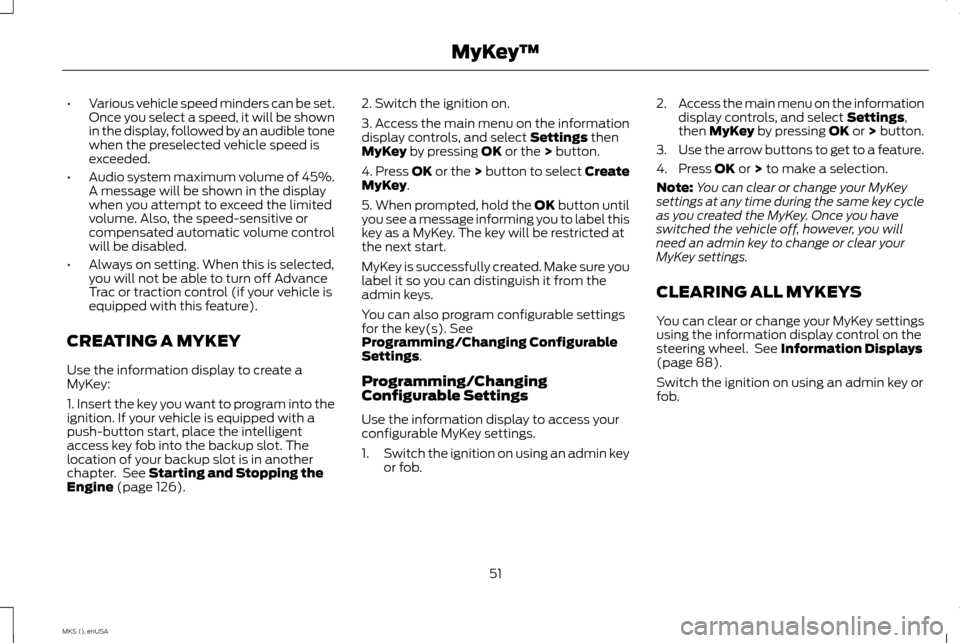
•
Various vehicle speed minders can be set.
Once you select a speed, it will be shown
in the display, followed by an audible tone
when the preselected vehicle speed is
exceeded.
• Audio system maximum volume of 45%.
A message will be shown in the display
when you attempt to exceed the limited
volume. Also, the speed-sensitive or
compensated automatic volume control
will be disabled.
• Always on setting. When this is selected,
you will not be able to turn off Advance
Trac or traction control (if your vehicle is
equipped with this feature).
CREATING A MYKEY
Use the information display to create a
MyKey:
1. Insert the key you want to program into the
ignition. If your vehicle is equipped with a
push-button start, place the intelligent
access key fob into the backup slot. The
location of your backup slot is in another
chapter. See Starting and Stopping the
Engine (page 126). 2. Switch the ignition on.
3. Access the main menu on the information
display controls, and select
Settings then
MyKey by pressing OK or the > button.
4. Press OK or the > button to select Create
MyKey
.
5. When prompted, hold the OK button until
you see a message informing you to label this
key as a MyKey. The key will be restricted at
the next start.
MyKey is successfully created. Make sure you
label it so you can distinguish it from the
admin keys.
You can also program configurable settings
for the key(s). See
Programming/Changing Configurable
Settings
.
Programming/Changing
Configurable Settings
Use the information display to access your
configurable MyKey settings.
1. Switch the ignition on using an admin key
or fob. 2.
Access the main menu on the information
display controls, and select
Settings,
then MyKey by pressing OK or > button.
3. Use the arrow buttons to get to a feature.
4. Press
OK or > to make a selection.
Note: You can clear or change your MyKey
settings at any time during the same key cycle
as you created the MyKey. Once you have
switched the vehicle off, however, you will
need an admin key to change or clear your
MyKey settings.
CLEARING ALL MYKEYS
You can clear or change your MyKey settings
using the information display control on the
steering wheel. See
Information Displays
(page 88).
Switch the ignition on using an admin key or
fob.
51
MKS (), enUSA MyKey
™
Page 59 of 424
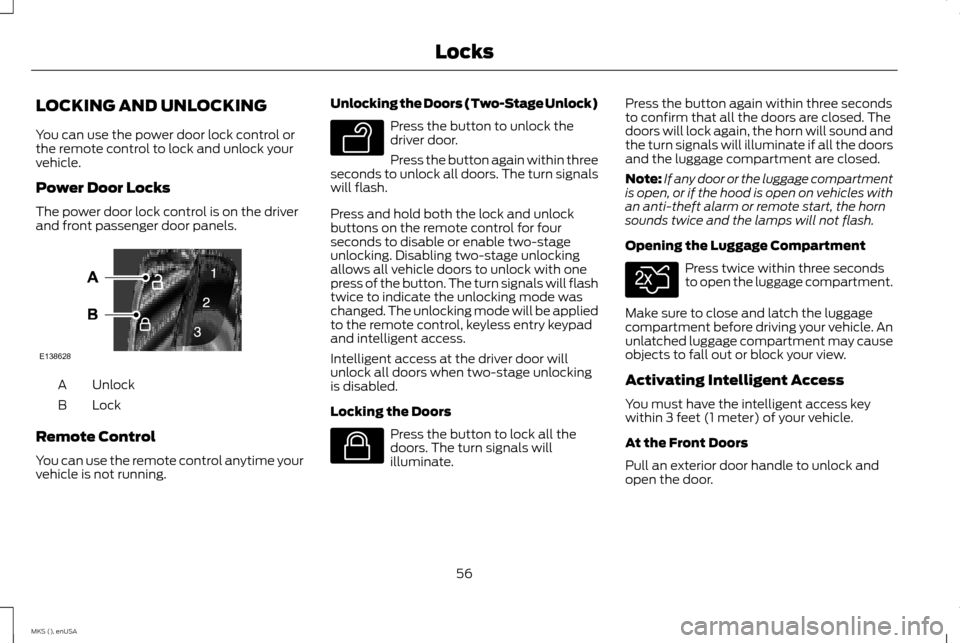
LOCKING AND UNLOCKING
You can use the power door lock control or
the remote control to lock and unlock your
vehicle.
Power Door Locks
The power door lock control is on the driver
and front passenger door panels.
Unlock
A
Lock
B
Remote Control
You can use the remote control anytime your
vehicle is not running. Unlocking the Doors (Two-Stage Unlock) Press the button to unlock the
driver door.
Press the button again within three
seconds to unlock all doors. The turn signals
will flash.
Press and hold both the lock and unlock
buttons on the remote control for four
seconds to disable or enable two-stage
unlocking. Disabling two-stage unlocking
allows all vehicle doors to unlock with one
press of the button. The turn signals will flash
twice to indicate the unlocking mode was
changed. The unlocking mode will be applied
to the remote control, keyless entry keypad
and intelligent access.
Intelligent access at the driver door will
unlock all doors when two-stage unlocking
is disabled.
Locking the Doors Press the button to lock all the
doors. The turn signals will
illuminate.Press the button again within three seconds
to confirm that all the doors are closed. The
doors will lock again, the horn will sound and
the turn signals will illuminate if all the doors
and the luggage compartment are closed.
Note:
If any door or the luggage compartment
is open, or if the hood is open on vehicles with
an anti-theft alarm or remote start, the horn
sounds twice and the lamps will not flash.
Opening the Luggage Compartment Press twice within three seconds
to open the luggage compartment.
Make sure to close and latch the luggage
compartment before driving your vehicle. An
unlatched luggage compartment may cause
objects to fall out or block your view.
Activating Intelligent Access
You must have the intelligent access key
within 3 feet (1 meter) of your vehicle.
At the Front Doors
Pull an exterior door handle to unlock and
open the door.
56
MKS (), enUSA LocksE138628 E138629 E138623 E138630
Page 62 of 424
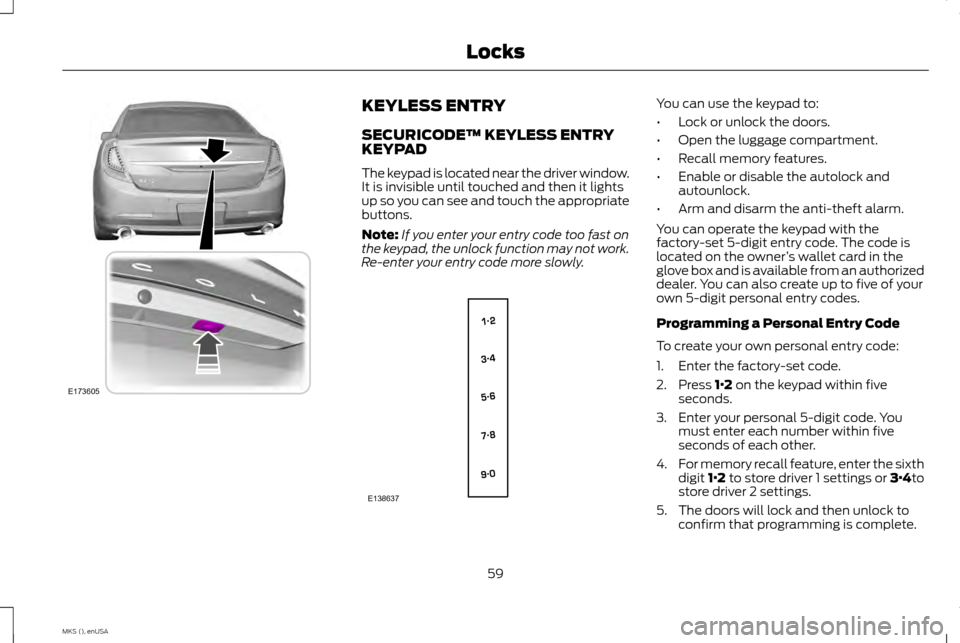
KEYLESS ENTRY
SECURICODE™ KEYLESS ENTRY
KEYPAD
The keypad is located near the driver window.
It is invisible until touched and then it lights
up so you can see and touch the appropriate
buttons.
Note:
If you enter your entry code too fast on
the keypad, the unlock function may not work.
Re-enter your entry code more slowly. You can use the keypad to:
•
Lock or unlock the doors.
• Open the luggage compartment.
• Recall memory features.
• Enable or disable the autolock and
autounlock.
• Arm and disarm the anti-theft alarm.
You can operate the keypad with the
factory-set 5-digit entry code. The code is
located on the owner ’s wallet card in the
glove box and is available from an authorized
dealer. You can also create up to five of your
own 5-digit personal entry codes.
Programming a Personal Entry Code
To create your own personal entry code:
1. Enter the factory-set code.
2. Press 1·2 on the keypad within five
seconds.
3. Enter your personal 5-digit code. You must enter each number within five
seconds of each other.
4. For memory recall feature, enter the sixth
digit 1·2 to store driver 1 settings or 3·4to
store driver 2 settings.
5. The doors will lock and then unlock to confirm that programming is complete.
59
MKS (), enUSA LocksE173605 E138637
Page 63 of 424
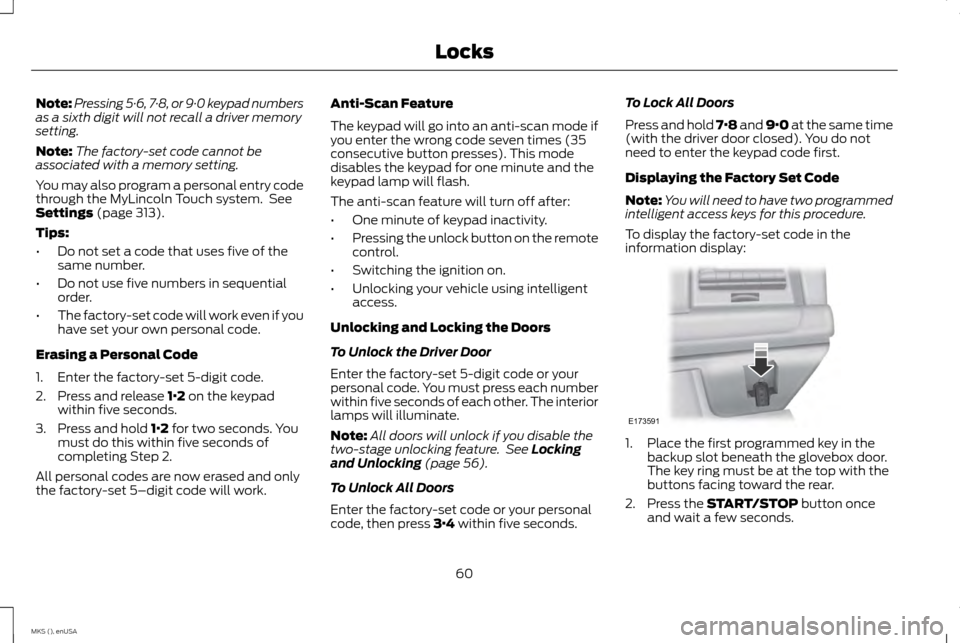
Note:
Pressing 5·6, 7·8, or 9·0 keypad numbers
as a sixth digit will not recall a driver memory
setting.
Note: The factory-set code cannot be
associated with a memory setting.
You may also program a personal entry code
through the MyLincoln Touch system. See
Settings (page 313).
Tips:
• Do not set a code that uses five of the
same number.
• Do not use five numbers in sequential
order.
• The factory-set code will work even if you
have set your own personal code.
Erasing a Personal Code
1. Enter the factory-set 5-digit code.
2. Press and release
1·2 on the keypad
within five seconds.
3. Press and hold
1·2 for two seconds. You
must do this within five seconds of
completing Step 2.
All personal codes are now erased and only
the factory-set 5–digit code will work. Anti-Scan Feature
The keypad will go into an anti-scan mode if
you enter the wrong code seven times (35
consecutive button presses). This mode
disables the keypad for one minute and the
keypad lamp will flash.
The anti-scan feature will turn off after:
•
One minute of keypad inactivity.
• Pressing the unlock button on the remote
control.
• Switching the ignition on.
• Unlocking your vehicle using intelligent
access.
Unlocking and Locking the Doors
To Unlock the Driver Door
Enter the factory-set 5-digit code or your
personal code. You must press each number
within five seconds of each other. The interior
lamps will illuminate.
Note: All doors will unlock if you disable the
two-stage unlocking feature. See
Locking
and Unlocking (page 56).
To Unlock All Doors
Enter the factory-set code or your personal
code, then press
3·4 within five seconds. To Lock All Doors
Press and hold 7·8 and 9·0 at the same time
(with the driver door closed). You do not
need to enter the keypad code first.
Displaying the Factory Set Code
Note:
You will need to have two programmed
intelligent access keys for this procedure.
To display the factory-set code in the
information display: 1. Place the first programmed key in the
backup slot beneath the glovebox door.
The key ring must be at the top with the
buttons facing toward the rear.
2. Press the
START/STOP button once
and wait a few seconds.
60
MKS (), enUSA LocksE173591
Page 91 of 424
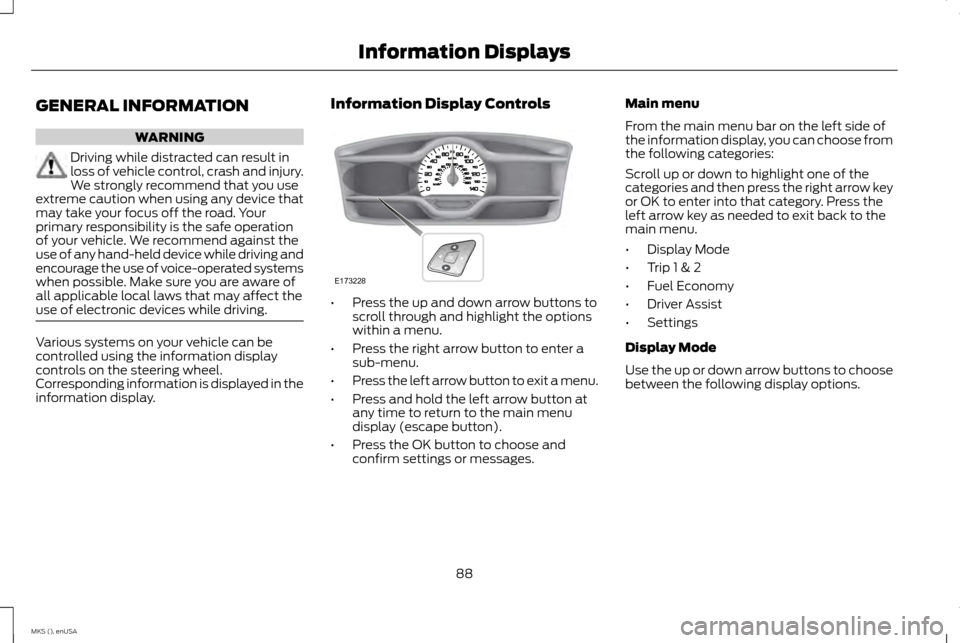
GENERAL INFORMATION
WARNING
Driving while distracted can result in
loss of vehicle control, crash and injury.
We strongly recommend that you use
extreme caution when using any device that
may take your focus off the road. Your
primary responsibility is the safe operation
of your vehicle. We recommend against the
use of any hand-held device while driving and
encourage the use of voice-operated systems
when possible. Make sure you are aware of
all applicable local laws that may affect the
use of electronic devices while driving. Various systems on your vehicle can be
controlled using the information display
controls on the steering wheel.
Corresponding information is displayed in the
information display. Information Display Controls •
Press the up and down arrow buttons to
scroll through and highlight the options
within a menu.
• Press the right arrow button to enter a
sub-menu.
• Press the left arrow button to exit a menu.
• Press and hold the left arrow button at
any time to return to the main menu
display (escape button).
• Press the OK button to choose and
confirm settings or messages. Main menu
From the main menu bar on the left side of
the information display, you can choose from
the following categories:
Scroll up or down to highlight one of the
categories and then press the right arrow key
or OK to enter into that category. Press the
left arrow key as needed to exit back to the
main menu.
•
Display Mode
• Trip 1 & 2
• Fuel Economy
• Driver Assist
• Settings
Display Mode
Use the up or down arrow buttons to choose
between the following display options.
88
MKS (), enUSA Information DisplaysE173228
Page 93 of 424
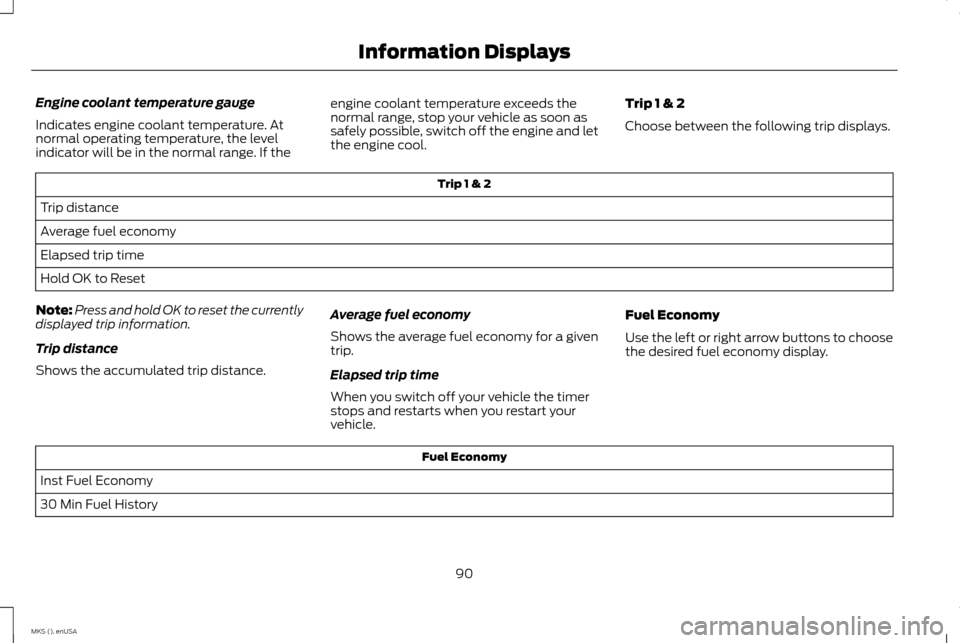
Engine coolant temperature gauge
Indicates engine coolant temperature. At
normal operating temperature, the level
indicator will be in the normal range. If the
engine coolant temperature exceeds the
normal range, stop your vehicle as soon as
safely possible, switch off the engine and let
the engine cool.
Trip 1 & 2
Choose between the following trip displays. Trip 1 & 2
Trip distance
Average fuel economy
Elapsed trip time
Hold OK to Reset
Note: Press and hold OK to reset the currently
displayed trip information.
Trip distance
Shows the accumulated trip distance. Average fuel economy
Shows the average fuel economy for a given
trip.
Elapsed trip time
When you switch off your vehicle the timer
stops and restarts when you restart your
vehicle.Fuel Economy
Use the left or right arrow buttons to choose
the desired fuel economy display. Fuel Economy
Inst Fuel Economy
30 Min Fuel History
90
MKS (), enUSA Information Displays
Page 94 of 424
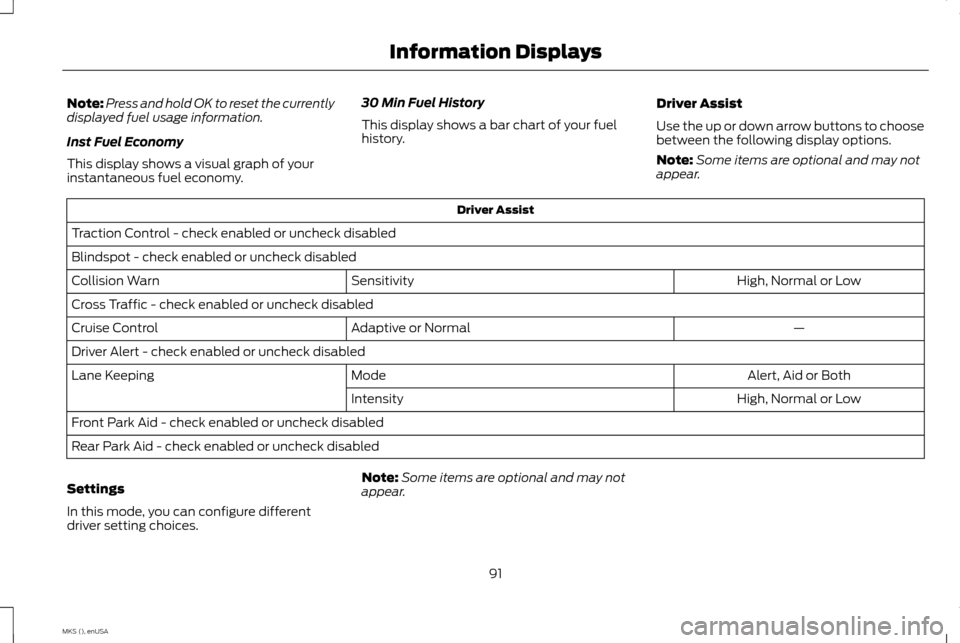
Note:
Press and hold OK to reset the currently
displayed fuel usage information.
Inst Fuel Economy
This display shows a visual graph of your
instantaneous fuel economy. 30 Min Fuel History
This display shows a bar chart of your fuel
history.
Driver Assist
Use the up or down arrow buttons to choose
between the following display options.
Note:
Some items are optional and may not
appear. Driver Assist
Traction Control - check enabled or uncheck disabled
Blindspot - check enabled or uncheck disabled High, Normal or Low
Sensitivity
Collision Warn
Cross Traffic - check enabled or uncheck disabled
—
Adaptive or Normal
Cruise Control
Driver Alert - check enabled or uncheck disabled
Alert, Aid or Both
Mode
Lane Keeping
High, Normal or Low
Intensity
Front Park Aid - check enabled or uncheck disabled
Rear Park Aid - check enabled or uncheck disabled
Settings
In this mode, you can configure different
driver setting choices. Note:
Some items are optional and may not
appear.
91
MKS (), enUSA Information Displays
Page 113 of 424
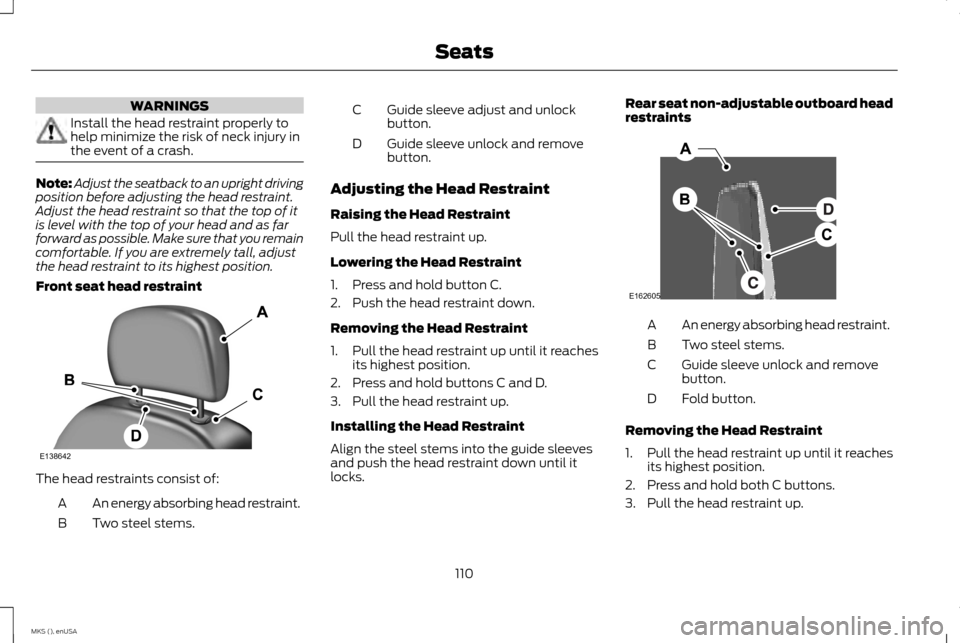
WARNINGS
Install the head restraint properly to
help minimize the risk of neck injury in
the event of a crash.
Note:
Adjust the seatback to an upright driving
position before adjusting the head restraint.
Adjust the head restraint so that the top of it
is level with the top of your head and as far
forward as possible. Make sure that you remain
comfortable. If you are extremely tall, adjust
the head restraint to its highest position.
Front seat head restraint The head restraints consist of:
An energy absorbing head restraint.
A
Two steel stems.
B Guide sleeve adjust and unlock
button.
C
Guide sleeve unlock and remove
button.
D
Adjusting the Head Restraint
Raising the Head Restraint
Pull the head restraint up.
Lowering the Head Restraint
1. Press and hold button C.
2. Push the head restraint down.
Removing the Head Restraint
1. Pull the head restraint up until it reaches its highest position.
2. Press and hold buttons C and D.
3. Pull the head restraint up.
Installing the Head Restraint
Align the steel stems into the guide sleeves
and push the head restraint down until it
locks. Rear seat non-adjustable outboard head
restraints
An energy absorbing head restraint.
A
Two steel stems.
B
Guide sleeve unlock and remove
button.
C
Fold button.
D
Removing the Head Restraint
1. Pull the head restraint up until it reaches its highest position.
2. Press and hold both C buttons.
3. Pull the head restraint up.
110
MKS (), enUSA SeatsE138642 E162605
Page 122 of 424
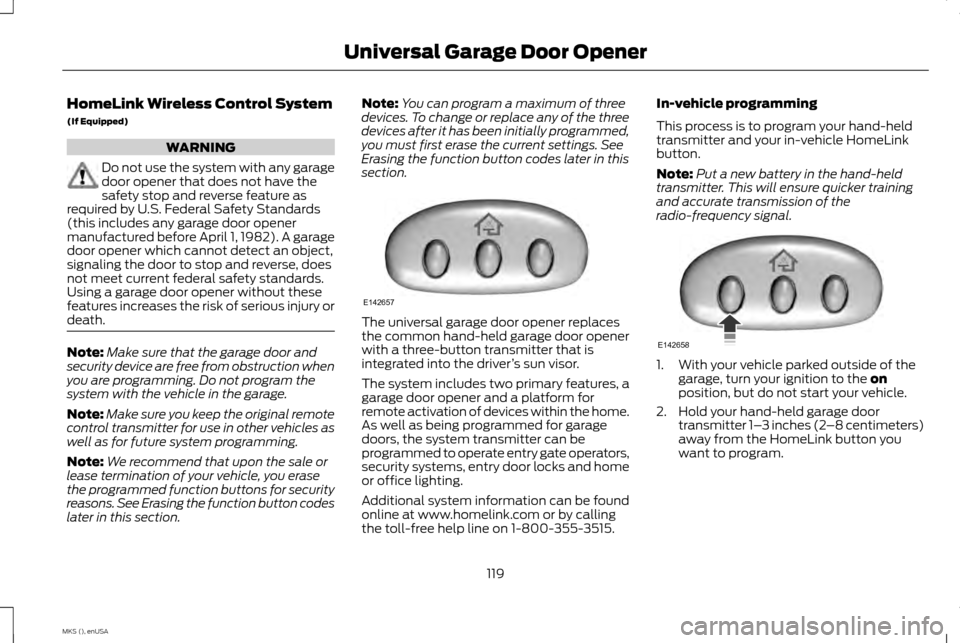
HomeLink Wireless Control System
(If Equipped)
WARNING
Do not use the system with any garage
door opener that does not have the
safety stop and reverse feature as
required by U.S. Federal Safety Standards
(this includes any garage door opener
manufactured before April 1, 1982). A garage
door opener which cannot detect an object,
signaling the door to stop and reverse, does
not meet current federal safety standards.
Using a garage door opener without these
features increases the risk of serious injury or
death. Note:
Make sure that the garage door and
security device are free from obstruction when
you are programming. Do not program the
system with the vehicle in the garage.
Note: Make sure you keep the original remote
control transmitter for use in other vehicles as
well as for future system programming.
Note: We recommend that upon the sale or
lease termination of your vehicle, you erase
the programmed function buttons for security
reasons. See Erasing the function button codes
later in this section. Note:
You can program a maximum of three
devices. To change or replace any of the three
devices after it has been initially programmed,
you must first erase the current settings. See
Erasing the function button codes later in this
section. The universal garage door opener replaces
the common hand-held garage door opener
with a three-button transmitter that is
integrated into the driver
’s sun visor.
The system includes two primary features, a
garage door opener and a platform for
remote activation of devices within the home.
As well as being programmed for garage
doors, the system transmitter can be
programmed to operate entry gate operators,
security systems, entry door locks and home
or office lighting.
Additional system information can be found
online at www.homelink.com or by calling
the toll-free help line on 1-800-355-3515. In-vehicle programming
This process is to program your hand-held
transmitter and your in-vehicle HomeLink
button.
Note:
Put a new battery in the hand-held
transmitter. This will ensure quicker training
and accurate transmission of the
radio-frequency signal. 1. With your vehicle parked outside of the
garage, turn your ignition to the on
position, but do not start your vehicle.
2. Hold your hand-held garage door transmitter 1– 3 inches (2–8 centimeters)
away from the HomeLink button you
want to program.
119
MKS (), enUSA Universal Garage Door OpenerE142657 E142658
Page 123 of 424
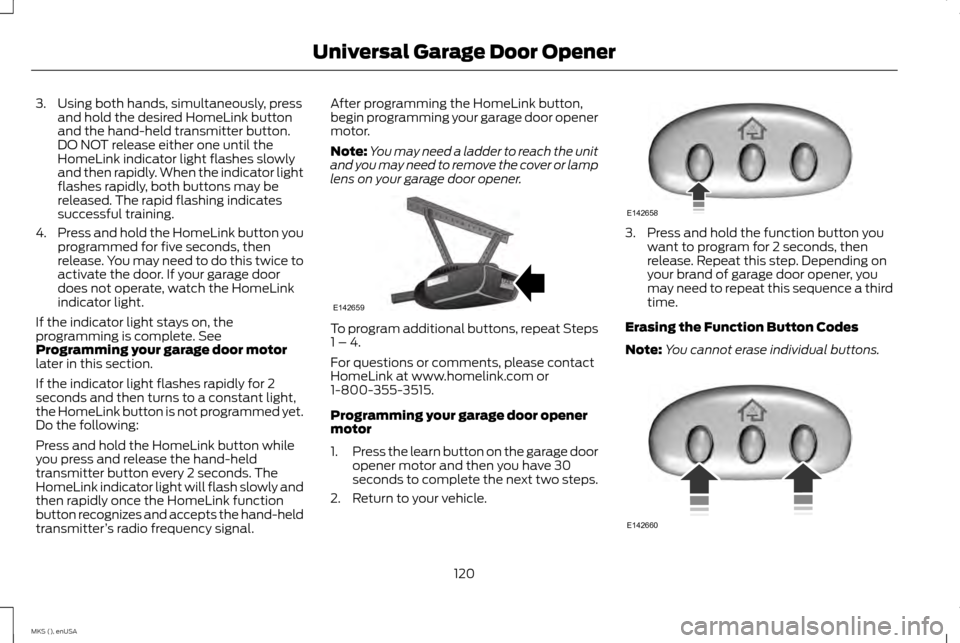
3. Using both hands, simultaneously, press
and hold the desired HomeLink button
and the hand-held transmitter button.
DO NOT release either one until the
HomeLink indicator light flashes slowly
and then rapidly. When the indicator light
flashes rapidly, both buttons may be
released. The rapid flashing indicates
successful training.
4. Press and hold the HomeLink button you
programmed for five seconds, then
release. You may need to do this twice to
activate the door. If your garage door
does not operate, watch the HomeLink
indicator light.
If the indicator light stays on, the
programming is complete. See
Programming your garage door motor
later in this section.
If the indicator light flashes rapidly for 2
seconds and then turns to a constant light,
the HomeLink button is not programmed yet.
Do the following:
Press and hold the HomeLink button while
you press and release the hand-held
transmitter button every 2 seconds. The
HomeLink indicator light will flash slowly and
then rapidly once the HomeLink function
button recognizes and accepts the hand-held
transmitter ’s radio frequency signal. After programming the HomeLink button,
begin programming your garage door opener
motor.
Note:
You may need a ladder to reach the unit
and you may need to remove the cover or lamp
lens on your garage door opener. To program additional buttons, repeat Steps
1 – 4.
For questions or comments, please contact
HomeLink at www.homelink.com or
1-800-355-3515.
Programming your garage door opener
motor
1.
Press the learn button on the garage door
opener motor and then you have 30
seconds to complete the next two steps.
2. Return to your vehicle. 3. Press and hold the function button you
want to program for 2 seconds, then
release. Repeat this step. Depending on
your brand of garage door opener, you
may need to repeat this sequence a third
time.
Erasing the Function Button Codes
Note: You cannot erase individual buttons. 120
MKS (), enUSA Universal Garage Door OpenerE142659 E142658 E142660