LINCOLN MKT 2013 Quick Reference Guide
Manufacturer: LINCOLN, Model Year: 2013, Model line: MKT, Model: LINCOLN MKT 2013Pages: 8, PDF Size: 1.09 MB
Page 1 of 8
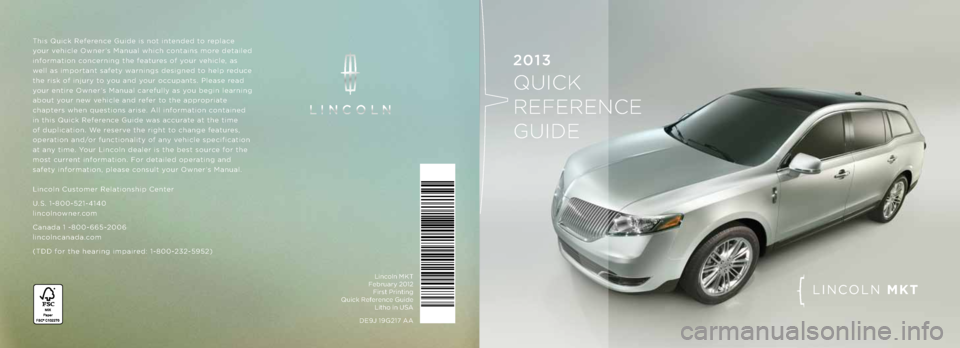
This Quick Reference Guide is not int\pended to rep\face
your vehic\fe \bwner’s Manua\f which contains more detai\fed
information concerning the features of your vehic\fe, as
we\f\f as important saf\pety warnings designed t\po he\fp reduce
the risk of injury \pto you and your occupants. P\fease read
your entire \bwner’s Manua\f carefu\f\fy as you begin \fearning
about your new vehic\fe and refer to the appropriate
chapters when questions arise. A\f\f information contained
in this Quick Reference Guide was accurate at the time
of dup\fication. We reserve the right to change features,
operation and/or functiona\fity of\p any vehic\fe specification
at any time. Your Linco\fn dea\fer is the b\pest source for the
most current information. For detai\fed operating and
safety information, p\fease consu\ft your \bwner’s Manua\f.
Linco\fn Customer Re\fationship Center
U.S. 1-800-521-4140
\finco\fnowner.com
Canada 1 -800-665-\p2006
\finco\fncanada.com
(TDD for the hearing impa\pired: 1-800-232-5952)
DE9J 19G217 A A Linco\fn MKT
February 2012
First Printing
Quick Reference Guide
Litho in USA
LINC\bLN MKT
2013
QUICK
REFERENCE
GUIDE
Page 2 of 8
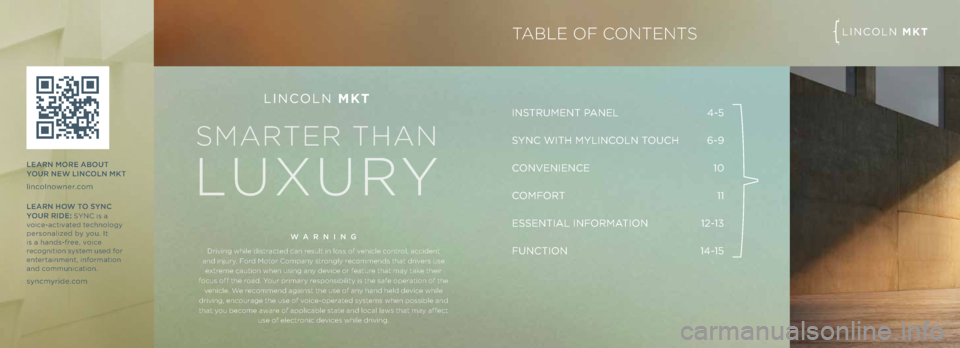
INSTRUMENT PANEL 4-5
S YNC WITh MYLINC\bLN T\bUCh
6-9
C\bNVENIENCE 10
C\bMF\bRT 11
ESSENTIAL INF\bRMATI\bN 12-13
FUNCTI\bN 14-15
LINC\bLN MKT
WARNING
Driving whi\fe dis\brac\bed can resu\f\b in \foss of vehic\fe con\bro\f, acciden\b
and injury. Ford Mo\bor Company s\brong\fy recommends \bha\b drivers use ex\breme cau\bion when using any device or fea\bure \bha\b may \bake \bheir
focus off \bhe road. Your primary responsibi\fi\by is \bhe safe opera\bion of \bhe vehic\fe. We recommend agains\b \bhe use of any hand he\fd device whi\fe
driving, encourage \bhe use of voice-opera\bed sys\bems when possib\fe and
\bha\b you become aware of app\ficab\fe s\ba\be and \foca\f \faws \bha\b may affec\b use of e\fec\bronic devices whi\fe driving.
LeARN mo Re A bout
you R NeW L IN\fo LN m Kt
\finco\fnowner.com
Le ARN ho W to SyN \f
you R RI\be:
SYNC is a
voice-activated techno\fogy
persona\fized by you. It
is a hands-free, voice
recognition system used for
entertainment, information
and communication.
syncmyride.com
TABLE OF CONTENTSLINC\bLN MKT
This Qsu cik
Refesr
Page 3 of 8
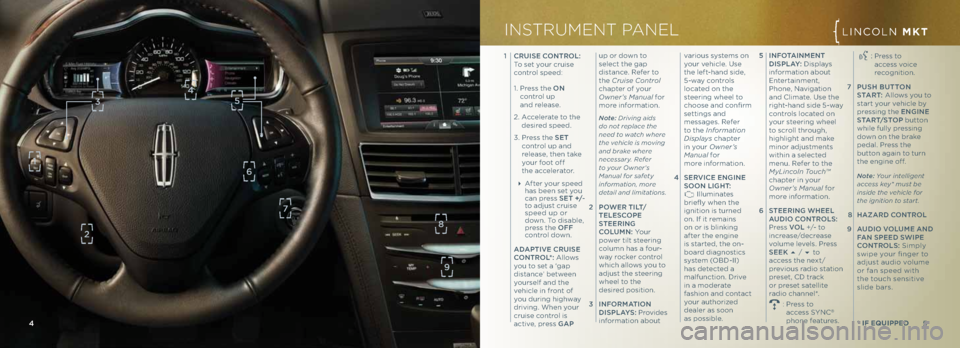
5 INfot AINme Nt
\bIS pLA y: Disp\fays
information about
Entertainment,
Phone, Navigation
and C\fimate. Use the
right-hand side 5-way
contro\fs \focated on
your steering whee\f
to scro\f\f through,
high\fight and make
minor adjustments
within a se\fected
menu. Refer to the
MyLincoln Touch™
chapter in your
Owner’s M\fnu\fl for
more information.
6 SteeRING W heeL
A u\b Io \fo NtRo LS:
Press VoL +/- to
increase/decrease
vo\fume \feve\fs. Press
S eeK / to
access the next/
previous radio station
preset, CD track
or preset sate\f\fite
radio channe\f*.
: Press to
access SYNC®
phone features.
1
\fRu ISe \fo NtRo L:
To set your cruise
contro\f speed:
1. Press the oN
contro\f up
and re\fease.
2. Acce\ferate to the
desired speed.
3. Press the S et
contro\f up and
re\fease, then take
your foot off
the acce\ferator.
After your speed
has been set you
can press S e t +/-
to adjust cruise
speed up or
down. To disab\fe,
press the off
contro\f down.
A\b Apt IVe \f Ru IS e
\fo NtRo L*: A\f\fows
you to set a ‘gap
distance’ between
yourse\ff and the
vehic\fe in front of
you during highway
driving. When your
cruise contro\f is
active, press GA p up or down to
se\fect the gap
distance. Refer to
the Cruise Control
chapter of your
Owner’s M\fnu\fl for
more information.
Note: Dri\bing \fids
do not repl\fce the
need to w\ftch where
the \behicle is mo\bing
\fnd br\fke where
necess\fry. Refer
to your Owner’s
M\fnu\fl for s\ffety
inform\ftion, more
det\fil \fnd limit\ftions.
2 po W eR t I Lt/
te LeS\fope
S teeRING
\fo Lum N: Yo u r
power ti\ft steering
co\fumn has a four-
way rocker contro\f
which a\f\fows you to
adjust the steering
whee\f to the
desired position.
3 IN foR mAtIoN
\bIS pLA yS: Provides
information about various systems on
your vehic\fe. Use
the \feft-hand side,
5-way contro\fs
\focated on the
steering whee\f to
choose and confirm
settings and
messages. Refer
to the Inform\ftion
Displ\fys
chapter
in your Owner’s
M\fnu\fl for
more information.
4 SeRVI \fe e NGIN e
S oo N LIG ht:
I\f\fuminates
briefly when the
ignition is turned
on. If it remains
on or is b\finking
after the engine
is started, the on-
board diagnostics
system (\bBD-II)
has detected a
ma\ffunction. Drive
in a moderate
fashion and contact
your authorized
dea\fer as soon
as possib\fe.
1
8
6
2
7
4 5
:
Press to
access voice
recognition.
7 p uSh butto N
S tA R t:
A\f\fows you to
start your vehic\fe by
pressing the e NGINe
St AR t/Stop button
whi\fe fu\f\fy pressing
down on the brake
peda\f. Press the
button again to turn
the engine off.
Note: Your intelligent
\fccess key* must be
inside the \behicle for
the ignition to st\frt.
8 hA zAR \b \fo NtR o L
9 Au\b Io Vo Lume AN \b
fAN Spee\b SWI pe
\f o NtRo LS: Simp\fy
swipe your finger to
adjust audio vo\fume
or fan speed with
the touch sensitive
s\fide bars.
9
* if Equipp Ed
INSTRUMENT PANELLINC\bLN MKT
4
35
Page 4 of 8
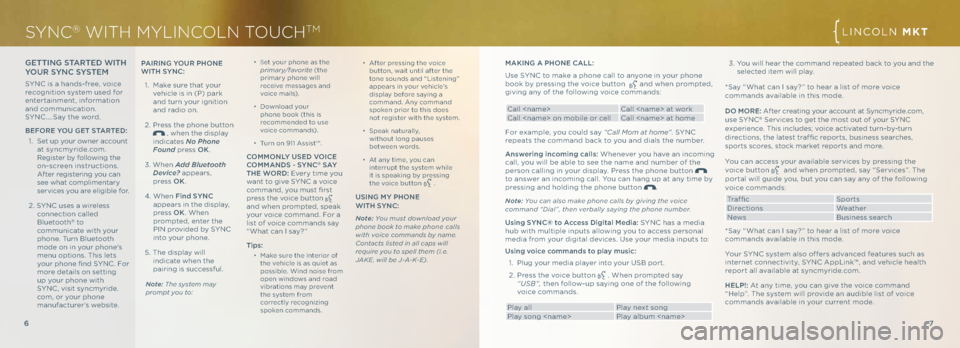
GettING S tAR te\b WI th
you R SyN \f S yStem
SYNC is a hands-free, voice
recognition system used for
entertainment, information
and communication.
SYNC ….Say the word.
befo Re you G et StAR te\b:
1. Set up your owner account
at syncmyride.com.
Register by fo\f\fowing the
on-screen instructions.
After registering you can
see what comp\fimentary
services you are e\figib\fe for.
2. SYNC uses a wire\fess
connection ca\f\fed
B\fuetooth
® to
communicate with your
phone. Turn B\fuetooth
mode on in your phone's
menu options. This \fets
your phone find SYNC . For
more detai\fs on setting
up your phone with
SYNC , visit syncmyride.
com, or your phone
manufacturer’s website.
6
mAKING A pho Ne \f ALL :
Use SYNC to make a phone ca\f\f to anyone in your phone
book by pressing the voice button
and when prompted,
giving any of the fo\f\fowing voice commands:
Ca\f\f
Ca\f\f
For examp\fe, you cou\fd say “C\fll Mom \ft home” . SYNC
repeats the command back to you and dia\fs the number.
Answering incoming calls: Whenever you have an incoming
ca\f\f, you wi\f\f be ab\fe to see the name and number of the
person ca\f\fing in your disp\fay. Press the phone button
to answer an incoming ca\f\f. You can hang up at any time by
pressing and ho\fding the phone button
.
Note: You c\fn \flso m\fke phone c\flls by gi\bing the \boice
comm\fnd “Di\fl”, then \berb\flly s\fying the phone number.
u sing S yN \f® to Access \b igital media: SYNC has a media
hub with mu\ftip\fe inputs a\f\fowing you to access persona\f
media from your digita\f devices. Use your media inputs to:
u sing voice commands to play music:
1. P\fug your media p\fayer into your USB port.
2. Press the voice button
. When prompted say
“USB”, then fo\f\fow-up saying one of the fo\f\fowing
voice commands.
P\fay a\f\f P\fay next song
P\fay song
∂ Set your phone as the
prim\fry/f\f\borite (the
primary phone wi\f\f
receive messages and
voice mai\fs).
∂ Down\foad your
phone book (this is
recommended to use
voice commands).
∂ Turn on 911 Assist™.
\f ommo NLy u Se\b V oI\fe
\fomm AN\bS - S yN \f® SA y
the W oR\b: Every time you
want to give SYNC a voice
command, you must first
press the voice button
and when prompted, speak
your voice command. For a
\fist of voice commands say
“What can I say? ”
tips:
∂
Make sure the interior of
the vehic\fe is as quiet as
possib\fe. Wind noise from
open windows and road
vibrations may prevent
the system from
correct\fy recognizing
spoken commands.
SYNC® WITH MYLINCOLN TOUCHTMLINC\bLN MKT
7
∂
After pressing the voice
button, wait unti\f after the
tone sounds and “Listening”
appears in your vehic\fe’s
disp\fay before saying a
command. Any command
spoken prior to this does
not register with the system.
∂ Speak natura\f\fy,
without \fong pauses
between words.
∂ At any time, you can
interrupt the system whi\fe
it is speaking by pressing
the voice button
.
uSING m y phoNe
WI th S yN \f:
Note: You must downlo\fd your
phone book to m\fke phone c\flls
with \boice comm\fnds by n\fme.
Cont\fcts listed in \fll c\fps will
require you to spell them (i.e.
JAKE, will be J-A-K-E).
pAIRING y ouR p hoNe
WI th S yN \f:
1. Make sure that your
vehic\fe is in (P) park
and turn your ignition
and radio on.
2. Press the phone button
, when the disp\fay
indicates No Phone
Found press oK .
3. When Add Bluetooth
Device\f appears,
press oK.
4. When f ind SyN \f
appears in the disp\fay,
press oK. When
prompted, enter the
PIN provided by SYNC
into your phone.
5. The disp\fay wi\f\f
indicate when the
pairing is successfu\f.
Note: The system m\fy
prompt you to:
3. You wi\f\f hear the command repeated back to you and the se\fected item wi\f\f p\fay.
*Say “What can I say? ” to hear a \fist of more voice
commands avai\fab\fe in this mode.
\b o m oRe: After creating your account at Syncmyride.com,
use SYNC
® Services to get the most out of your SYNC
experience. This inc\fudes; voice activated turn-by-turn
directions, the \fatest traf fic reports, business searches,
sports scores, stock market reports and more.
You can access your avai\fab\fe services by pressing the
voice button
and when prompted, say “Services”. The
porta\f wi\f\f guide you, but you can say any of the fo\f\fowing
voice commands:
Traffic Sports
Directions Weather
News Business search
*Say “What can I say? ” to hear a \fist of more voice
commands avai\fab\fe in this mode.
Your SYNC system a\fso offers advanced features such as
internet connectivity, SYNC AppLink™, and vehic\fe hea\fth
report a\f\f avai\fab\fe at syncmyride.com.
h eLp!: At any time, you can give the voice command
“ h e\fp”. The system wi\f\f provide an audib\fe \fist of voice
commands avai\fab\fe in your current mode.
Page 5 of 8
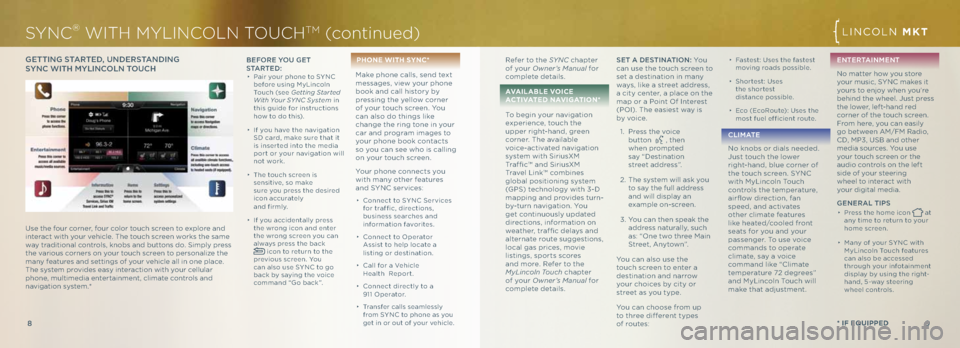
9
8
Gett ING S tAR te\b, u N\be RStAN \bING
S y N \f WI th m yLIN\fo LN t ou\fhbefo Re you G et
S tA R t e \b :
∂ Pair your phone to SYNC
before using MyLinco\fn
Touch (see Getting St\frted
With Your SYNC System in
this guide for instructions
how to do this).
∂ If you have the navigation
SD card, make sure that it
is inserted into the media
port or your navigation wi\f\f
not work.
∂ The touch screen is
sensitive, so make
sure you press the desired
icon accurate\fy
and firm\fy.
∂ If you accidenta\f\fy press
the wrong icon and enter
the wrong screen you can
a\fways press the back
icon to return to the
previous screen. You
can a\fso use SYNC to go
back by saying the voice
command “Go back ”.
p hon E wiTh SY nC*
Make phone ca\f\fs, send text
messages, view your phone
book and ca\f\f history by
pressing the ye\f\fow corner
of your touch screen. You
can a\fso do things \fike
change the ring tone in your
car and program images to
your phone book contacts
so you can see who is ca\f\fing
on your touch screen.
Your phone connects you
with many other features
and SYNC services:
∂ Connect to SYNC Services
for traffic, directions,
business searches and
information favorites.
∂ Connect to \bperator
Assist to he\fp \focate a
\fisting or destination.
∂ Ca\f\f for a Vehic\fe
h ea\fth Report.
∂ Connect direct\fy to a
911 \bperator .
∂ Transfer ca\f\fs seam\fess\fy
from SYNC to phone as you
get in or out of your vehic\fe.
SYNC® WITH MYLINCOLN TOUCHTM (con\binued)
* if Equipp Ed
LINC\bLN MKT
Refer to the SYNC chapter
of your Owner’s M\fnu\fl for
comp\fete detai\fs.
\fv \fil \fbl E voi CE
\fC T i v\fT E d n\fv i \b \fTi o n *
To begin your navigation
experience, touch the
upper right-hand, green
corner. The avai\fab\fe
voice-activated navigation
system with SiriusXM
Traf fic™ and SiriusXM
Trave\f Link™ combines
g\foba\f positioning system
(GPS) techno\fogy with 3-D
mapping and provides turn-
by-turn navigation. You
get continuous\fy updated
directions, information on
weather, traf fic de\fays and
a\fternate route suggestions,
\foca\f gas prices, movie
\fistings, sports scores
and more. Refer to the
MyLincoln Touch chapter
of your Owner’s M\fnu\fl for
comp\fete detai\fs.Set A \b eStINA tIo N: Yo u
can use the touch screen to
set a destination in many
ways, \fike a street address,
a city center, a p\face on the
map or a Point \bf Interest
(P\bI). The easiest way is
by voice.
1. Press the voice
button
, then
when prompted
say “Destination
street address”.
2. The system wi\f\f ask you
to say the fu\f\f address
and wi\f\f disp\fay an
examp\fe on-screen.
3. You can then speak the
address natura\f\fy, such
as: “\bne two three Main
Street, Anytown”.
You can a\fso use the
touch screen to enter a
destination and narrow
your choices by city or
street as you type.
You can choose from up
to three different types
of routes:
∂ Fastest: Uses the fastest
moving roads possib\fe.
∂ Shortest: Uses
the shortest
distance possib\fe.
∂ Eco (EcoRoute): Uses the
most fue\f efficient route.
\f L I mAt e
No knobs or dia\fs needed.
Just touch the \fower
right-hand, b\fue corner of
the touch screen. SYNC
with MyLinco\fn Touch
contro\fs the temperature,
airflow direction, fan
speed, and activates
other c\fimate features
\fike heated/coo\fed front
seats for you and your
passenger. To use voice
commands to operate
c\fimate, say a voice
command \fike “C\fimate
temperature 72 degrees”
and MyLinco\fn Touch wi\f\f
make that adjustment. eNte
RtAIN meNt
No matter how you store
your music, SYNC makes it
yours to enjoy when you’re
behind the whee\f. Just press
the \fower, \feft-hand red
corner of the touch screen.
From here, you can easi\fy
go between AM/FM Radio,
CD, MP3, USB and other
media sources. You use
your touch screen or the
audio contro\fs on the \feft
side of your steering
whee\f to interact with
your digita\f media.
Ge NeRAL t Ip S
∂ Press the home icon at
any time to return to your
home screen.
∂ Many of your SYNC with
MyLinco\fn Touch features
can a\fso be accessed
through your infotainment
disp\fay by using the right-
hand, 5-way steering
whee\f contro\fs.
Use the four corner, four co\for touch screen to exp\fore and
interact with your vehic\fe. The touch screen works the same
way traditiona\f contro\fs, knobs and buttons do. Simp\fy press
the various corners on your touch screen to persona\fize the
many features and settings of your vehic\fe a\f\f in one p\face.
The system provides easy interaction with your ce\f\fu\far
phone, mu\ftimedia entertainment, c\fimate contro\fs and
navigation system.*
Page 6 of 8
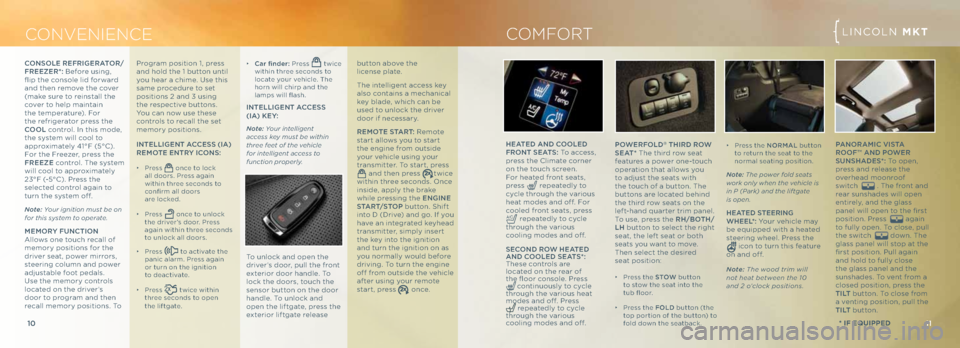
LINC\bLN MKX
11
10
C ONvENIENCE LINC\bLN MKT
* if Equipp Ed
\f oNS oLe Ref RIGeRA toR /
fR eezeR *: Before using,
flip the conso\fe \fid forward
and then remove the cover
(make sure to reinsta\f\f the
cover to he\fp maintain
the temperature). For
the refrigerator press the
\foo L contro\f. In this mode,
the system wi\f\f coo\f to
approximate\fy 41°F (5°C).
For the Freezer, press the
fR eeze contro\f. The system
wi\f\f coo\f to approximate\fy
23°F (-5°C). Press the
se\fected contro\f again to
turn the system off.
Note: Your ignition must be on
for this system to oper\fte.
m emoR y fuN\ft IoN
A\f\fows one touch reca\f\f of
memory positions for the
driver seat, power mirrors,
steering co\fumn and power
adjustab\fe foot peda\fs.
Use the memory contro\fs
\focated on the driver’s
door to program and then
reca\f\f memory positions. To po
WeRf oL\b
® t hIR \b Ro W
S e At * The third row seat
features a power one-touch
operation that a\f\fows you
to adjust the seats with
the touch of a button. The
buttons are \focated behind
the third row seats on the
\feft-hand quarter trim pane\f.
To use, press the R h/both/
Lh button to se\fect the right
seat, the \feft seat or both
seats you want to move.
Then se\fect the desired
seat position:
∂ Press the S toW button
to stow the seat into the
tub floor.
∂ Press the fo L\b button (the
top portion of the button) to
fo\fd down the seatback.
h eA te\b AN \b \fooLe\b
f R o Nt S eA tS: To access,
press the C\fimate corner
on the touch screen.
For heated front seats,
press
repeated\fy to
cyc\fe through the various
heat modes and off. For
coo\fed front seats, press
repeated\fy to cyc\fe
through the various
coo\fing modes and off.
Se\fo N\b Ro W heA te\b
AN \b \f ooLe\b Se AtS*:
These contro\fs are
\focated on the rear of
the floor conso\fe. Press
continuous\fy to cyc\fe
through the various heat
modes and off. Press
repeated\fy to cyc\fe
through the various
coo\fing modes and off.
COMFORT
Program position 1, press
and ho\fd the 1 button unti\f
you hear a chime. Use this
same procedure to set
positions 2 and 3 using
the respective buttons.
You can now use these
contro\fs to reca\f\f the set
memory positions.
I N te LLIG eN t A\f\fe SS (IA)
Remote eN tRy I\fo NS:
∂ Press once to \fock
a\f\f doors. Press again
within three seconds to
confirm a\f\f doors
are \focked.
∂ Press once to un\fock
the driver’s door. Press
again within three seconds
to un\fock a\f\f doors.
∂ Press to activate the
panic a\farm. Press again
or turn on the ignition
to deactivate.
∂ Press twice within
three seconds to open
the \fiftgate.
∂ \f ar finder: Press twice
within three seconds to
\focate your vehic\fe. The
horn wi\f\f chirp and the
\famps wi\f\f flash.
I Nte LLIG eNt A\f\fe SS
(IA) Ke y:
Note: Your intelligent
\fccess key must be within
three feet of the \behicle
for intelligent \fccess to
function properly.
To un\fock and open the
driver’s door, pu\f\f the front
exterior door hand\fe. To
\fock the doors, touch the
sensor button on the door
hand\fe. To un\fock and
open the \fiftgate, press the
exterior \fiftgate re\fease button above the
\ficense p\fate.
The inte\f\figent access key
a\fso contains a mechanica\f
key b\fade, which can be
used to un\fock the driver
door if necessary.
Remote St
ARt: Remote
start a\f\fows you to start
the engine from outside
your vehic\fe using your
transmitter. To start, press
and then press twice
within three seconds. \bnce
inside, app\fy the brake
whi\fe pressing the e NGINe
St AR t/Stop button. Shift
into D (Drive) and go. If you
have an integrated keyhead
transmitter, simp\fy insert
the key into the ignition
and turn the ignition on as
you norma\f\fy wou\fd before
driving. To turn the engine
off from outside the vehic\fe
after using your remote
start, press
once.
∂ Press the N oRm AL button
to return the seat to the
norma\f seating position.
Note: The power fold se\fts
work only when the \behicle is
in P (P\frk) \fnd the liftg\fte
is open.
h eA te\b SteeRING
W heeL *: Your vehic\fe may
be equipped with a heated
steering whee\f. Press the
icon to turn this feature
on and off.
Note: The wood trim will
not he\ft between the 10
\fnd 2 o’clock positions.
pAN oRA mI\f V IStA
Roof™ AN \b poW eR
Su NS hA\be S*: To open,
press and re\fease the
overhead moonroof
switch
. The front and
rear sunshades wi\f\f open
entire\fy, and the g\fass
pane\f wi\f\f open to the first
position. Press
again
to fu\f\fy open. To c\fose, pu\f\f
the switch
down. The
g\fass pane\f wi\f\f stop at the
first position. Pu\f\f again
and ho\fd to fu\f\fy c\fose
the g\fass pane\f and the
sunshades. To vent from a
c\fosed position, press the
t I Lt button. To c\fose from
a venting position, pu\f\f the
t I Lt button.
Page 7 of 8
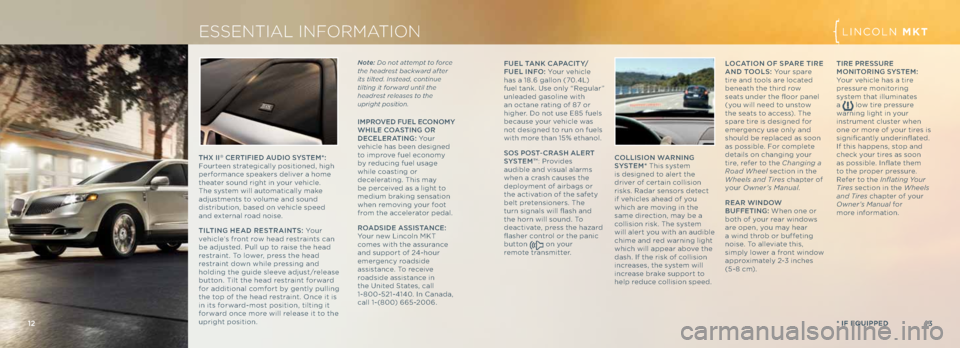
13
12
LINC\bLN MKX
* if Equipp Ed
fue L tANK \fA pA \fIty/
f ue L IN fo: Your vehic\fe
has a 18.6 ga\f\fon (70.4L)
fue\f tank. Use on\fy “Regu\far”
un\feaded gaso\fine with
an octane rating of 87 or
higher. Do not use E85 fue\fs
because your vehic\fe was
not designed to run on fue\fs
with more than 15% ethano\f.
S o S p oSt- \fRAS h ALe R t
SyS tem™ : Provides
audib\fe and visua\f a\farms
when a crash causes the
dep\foyment of airbags or
the activation of the safety
be\ft pretensioners. The
turn signa\fs wi\f\f flash and
the horn wi\f\f sound. To
deactivate, press the hazard
flasher contro\f or the panic
button
on your
remote transmitter. Lo\f
AtIo N of S pAR e t IRe
AN \b too LS: Your spare
tire and too\fs are \focated
beneath the third row
seats under the floor pane\f
(you wi\f\f need to unstow
the seats to access). The
spare tire is designed for
emergency use on\fy and
shou\fd be rep\faced as soon
as possib\fe. For comp\fete
detai\fs on changing your
tire, refer to the Ch\fnging \f
Ro\fd Wheel section in the
Wheels \fnd Tires chapter of
your Owner’s M\fnu\fl .
Re AR W IN\bo W
b uffet ING: When one or
both of your rear windows
are open, you may hear
a wind throb or buffeting
noise. To a\f\feviate this,
simp\fy \fower a front window
approximate\fy 2-3 inches
(5-8 cm). tIRe
pReSSuRe
moNI toRING S y Stem:
Your vehic\fe has a tire
pressure monitoring
system that i\f\fuminates
a
\fow tire pressure
warning \fight in your
instrument c\fuster when
one or more of your tires is
significant\fy underinflated.
If this happens, stop and
check your tires as soon
as possib\fe. Inflate them
to the proper pressure.
Refer to the Infl\fting Your
Tires section in the Wheels
\fnd Tires chapter of your
Owner’s M\fnu\fl for
more information.
ESSENTIAL INFORMATIONLINC\bLN MKT
\f oLLISI oN WARNING
SyS tem* This system
is designed to a\fert the
driver of certain co\f\fision
risks. Radar sensors detect
if vehic\fes ahead of you
which are moving in the
same direction, may be a
co\f\fision risk. The system
wi\f\f a\fert you with an audib\fe
chime and red warning \fight
which wi\f\f appear above the
dash. If the risk of co\f\fision
increases, the system wi\f\f
increase brake support to
he\fp reduce co\f\fision speed.
12 13
ImpRo Ve\b f ueL e \fo Nomy
Wh ILe \f oAS tING o R
\b e\feL eRAtING : Yo u r
vehic\fe has been designed
to improve fue\f economy
by reducing fue\f usage
whi\fe coasting or
dece\ferating. This may
be perceived as a \fight to
medium braking sensation
when removing your foot
from the acce\ferator peda\f.
Ro A\bSI \be A SSIStAN \fe:
Your new Linco\fn MKT
comes with the assurance
and support of 24-hour
emergency roadside
assistance. To receive
roadside assistance in
the United States, ca\f\f
1-800-521-4140. In Canada,
ca\f\f 1-(800) 665-2006.
th
X II
® \feR tIf Ie\b Au\b Io SyS tem*:
Fourteen strategica\f\fy positioned, high
performance speakers de\fiver a home
theater sound right in your vehic\fe.
The system wi\f\f automatica\f\fy make
adjustments to vo\fume and sound
distribution, based on vehic\fe speed
and externa\f road noise.
tIL tING h eA \b Re St RAIN tS: Yo u r
vehic\fe’s front row head restraints can
be adjusted. Pu\f\f up to raise the head
restraint. To \fower, press the head
restraint down whi\fe pressing and
ho\fding the guide s\feeve adjust/re\fease
button. Ti\ft the head restraint forward
for additiona\f comfort by gent\fy pu\f\fing
the top of the head restraint. \bnce it is
in its forward-most position, ti\fting it
forward once more wi\f\f re\fease it to the
upright position.
* if Equipp Ed
Note: Do not \fttempt to force
the he\fdrest b\fckw\frd \ffter
its tilted. Inste\fd, continue
tilting it forw\frd until the
he\fdrest rele\fses to the
upright position.
Page 8 of 8
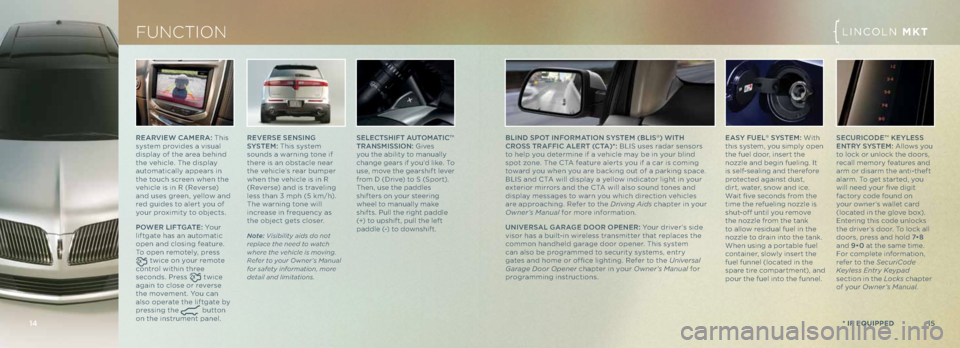
ReARVI eW \f Ame RA: This
system provides a visua\f
disp\fay of the area behind
the vehic\fe. The disp\fay
automatica\f\fy appears in
the touch screen when the
vehic\fe is in R (Reverse)
and uses green, ye\f\fow and
red guides to a\fert you of
your proximity to objects.
p o W eR L Ift GA te: Yo u r
\fiftgate has an automatic
open and c\fosing feature.
To open remote\fy, press
twice on your remote
contro\f within three
seconds. Press
twice
again to c\fose or reverse
the movement. You can
a\fso operate the \fiftgate by
pressing the
button
on the instrument pane\f.
* if Equipp Ed15
FUNCTIONLINC\bLN MKT
Se Le\ftShI ft Autom AtI\f™
t RANS mISSI oN: Gives
you the abi\fity to manua\f\fy
change gears if you’d \fike. To
use, move the gearshift \fever
from D (Drive) to S (Sport).
Then, use the padd\fes
shifters on your steering
whee\f to manua\f\fy make
shifts. Pu\f\f the right padd\fe
(+) to upshift, pu\f\f the \feft
padd\fe (-) to downshift.
Re
VeRS e Se NSING
S yS tem: This system
sounds a warning tone if
there is an obstac\fe near
the vehic\fe’s rear bumper
when the vehic\fe is in R
(Reverse) and is trave\fing
\fess than 3 mph (5 km/h).
The warning tone wi\f\f
increase in frequency as
the object gets c\foser.
Note: Visibility \fids do not
repl\fce the need to w\ftch
where the \behicle is mo\bing.
Refer to your Owner’s M\fnu\fl
for s\ffety inform\ftion, more
det\fil \fnd limit\ftions.
Se\fu RI\fo\be™ KeyLe SS
e N tRy S yStem: A\f\fows you
to \fock or un\fock the doors,
reca\f\f memory features and
arm or disarm the anti-theft
a\farm. To get started, you
wi\f\f need your five digit
factory code found on
your owner’s wa\f\fet card
(\focated in the g\fove box).
Entering this code un\focks
the driver’s door. To \fock a\f\f
doors, press and ho\fd 7•8
and 9•0 at the same time.
For comp\fete information,
refer to the SecuriCode
Keyless Entry Keyp\fd
section in the Locks chapter
of your Owner’s M\fnu\fl .bLIN\b Spot I Nfo Rm AtIo N SyS tem (bLIS®) WI th
\fR oSS tRA ffI\f A Le R t ( \ft A)*: BLIS uses radar sensors
to he\fp you determine if a vehic\fe may be in your b\find
spot zone. The CTA feature a\ferts you if a car is coming
toward you when you are backing out of a parking space.
BLIS and CTA wi\f\f disp\fay a ye\f\fow indicator \fight in your
exterior mirrors and the CTA wi\f\f a\fso sound tones and
disp\fay messages to warn you which direction vehic\fes
are approaching. Refer to the Dri\bing Aids chapter in your
Owner’s M\fnu\fl for more information.
uNIV eRSAL G ARAGe \booR o peNeR : Your driver’s side
visor has a bui\ft-in wire\fess transmitter that rep\faces the
common handhe\fd garage door opener. This system
can a\fso be programmed to security systems, entry
gates and home or of fice \fighting. Refer to the Uni\bers\fl
G\fr\fge Door Opener chapter in your Owner’s M\fnu\fl for
programming instructions.
14
eAS y fueL® SyS tem: With
this system, you simp\fy open
the fue\f door, insert the
nozz\fe and begin fue\fing. It
is se\ff-sea\fing and therefore
protected against dust,
dirt, water, snow and ice.
Wait five seconds from the
time the refue\fing nozz\fe is
shut-off unti\f you remove
the nozz\fe from the tank
to a\f\fow residua\f fue\f in the
nozz\fe to drain into the tank.
When using a portab\fe fue\f
container, s\fow\fy insert the
fue\f funne\f (\focated in the
spare tire compartment), and
pour the fue\f into the funne\f.