USB LINCOLN MKT 2013 Quick Reference Guide
[x] Cancel search | Manufacturer: LINCOLN, Model Year: 2013, Model line: MKT, Model: LINCOLN MKT 2013Pages: 8, PDF Size: 1.09 MB
Page 4 of 8
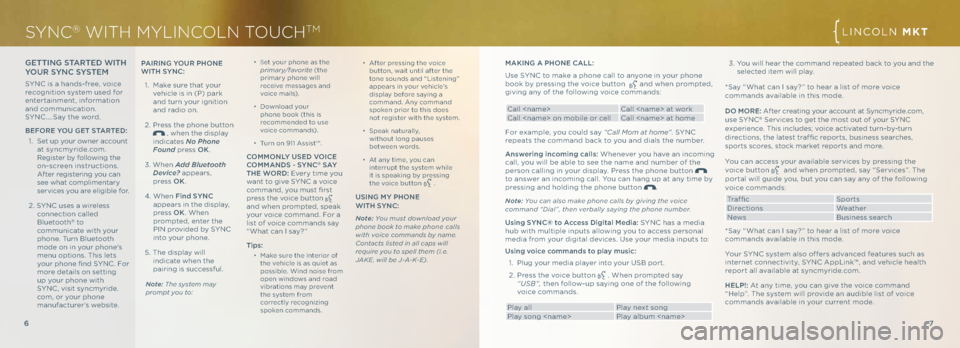
GettING S tAR te\b WI th
you R SyN \f S yStem
SYNC is a hands-free, voice
recognition system used for
entertainment, information
and communication.
SYNC ….Say the word.
befo Re you G et StAR te\b:
1. Set up your owner account
at syncmyride.com.
Register by fo\f\fowing the
on-screen instructions.
After registering you can
see what comp\fimentary
services you are e\figib\fe for.
2. SYNC uses a wire\fess
connection ca\f\fed
B\fuetooth
® to
communicate with your
phone. Turn B\fuetooth
mode on in your phone's
menu options. This \fets
your phone find SYNC . For
more detai\fs on setting
up your phone with
SYNC , visit syncmyride.
com, or your phone
manufacturer’s website.
6
mAKING A pho Ne \f ALL :
Use SYNC to make a phone ca\f\f to anyone in your phone
book by pressing the voice button
and when prompted,
giving any of the fo\f\fowing voice commands:
Ca\f\f
Ca\f\f
For examp\fe, you cou\fd say “C\fll Mom \ft home” . SYNC
repeats the command back to you and dia\fs the number.
Answering incoming calls: Whenever you have an incoming
ca\f\f, you wi\f\f be ab\fe to see the name and number of the
person ca\f\fing in your disp\fay. Press the phone button
to answer an incoming ca\f\f. You can hang up at any time by
pressing and ho\fding the phone button
.
Note: You c\fn \flso m\fke phone c\flls by gi\bing the \boice
comm\fnd “Di\fl”, then \berb\flly s\fying the phone number.
u sing S yN \f® to Access \b igital media: SYNC has a media
hub with mu\ftip\fe inputs a\f\fowing you to access persona\f
media from your digita\f devices. Use your media inputs to:
u sing voice commands to play music:
1. P\fug your media p\fayer into your USB port.
2. Press the voice button
. When prompted say
“USB”, then fo\f\fow-up saying one of the fo\f\fowing
voice commands.
P\fay a\f\f P\fay next song
P\fay song
∂ Set your phone as the
prim\fry/f\f\borite (the
primary phone wi\f\f
receive messages and
voice mai\fs).
∂ Down\foad your
phone book (this is
recommended to use
voice commands).
∂ Turn on 911 Assist™.
\f ommo NLy u Se\b V oI\fe
\fomm AN\bS - S yN \f® SA y
the W oR\b: Every time you
want to give SYNC a voice
command, you must first
press the voice button
and when prompted, speak
your voice command. For a
\fist of voice commands say
“What can I say? ”
tips:
∂
Make sure the interior of
the vehic\fe is as quiet as
possib\fe. Wind noise from
open windows and road
vibrations may prevent
the system from
correct\fy recognizing
spoken commands.
SYNC® WITH MYLINCOLN TOUCHTMLINC\bLN MKT
7
∂
After pressing the voice
button, wait unti\f after the
tone sounds and “Listening”
appears in your vehic\fe’s
disp\fay before saying a
command. Any command
spoken prior to this does
not register with the system.
∂ Speak natura\f\fy,
without \fong pauses
between words.
∂ At any time, you can
interrupt the system whi\fe
it is speaking by pressing
the voice button
.
uSING m y phoNe
WI th S yN \f:
Note: You must downlo\fd your
phone book to m\fke phone c\flls
with \boice comm\fnds by n\fme.
Cont\fcts listed in \fll c\fps will
require you to spell them (i.e.
JAKE, will be J-A-K-E).
pAIRING y ouR p hoNe
WI th S yN \f:
1. Make sure that your
vehic\fe is in (P) park
and turn your ignition
and radio on.
2. Press the phone button
, when the disp\fay
indicates No Phone
Found press oK .
3. When Add Bluetooth
Device\f appears,
press oK.
4. When f ind SyN \f
appears in the disp\fay,
press oK. When
prompted, enter the
PIN provided by SYNC
into your phone.
5. The disp\fay wi\f\f
indicate when the
pairing is successfu\f.
Note: The system m\fy
prompt you to:
3. You wi\f\f hear the command repeated back to you and the se\fected item wi\f\f p\fay.
*Say “What can I say? ” to hear a \fist of more voice
commands avai\fab\fe in this mode.
\b o m oRe: After creating your account at Syncmyride.com,
use SYNC
® Services to get the most out of your SYNC
experience. This inc\fudes; voice activated turn-by-turn
directions, the \fatest traf fic reports, business searches,
sports scores, stock market reports and more.
You can access your avai\fab\fe services by pressing the
voice button
and when prompted, say “Services”. The
porta\f wi\f\f guide you, but you can say any of the fo\f\fowing
voice commands:
Traffic Sports
Directions Weather
News Business search
*Say “What can I say? ” to hear a \fist of more voice
commands avai\fab\fe in this mode.
Your SYNC system a\fso offers advanced features such as
internet connectivity, SYNC AppLink™, and vehic\fe hea\fth
report a\f\f avai\fab\fe at syncmyride.com.
h eLp!: At any time, you can give the voice command
“ h e\fp”. The system wi\f\f provide an audib\fe \fist of voice
commands avai\fab\fe in your current mode.
Page 5 of 8
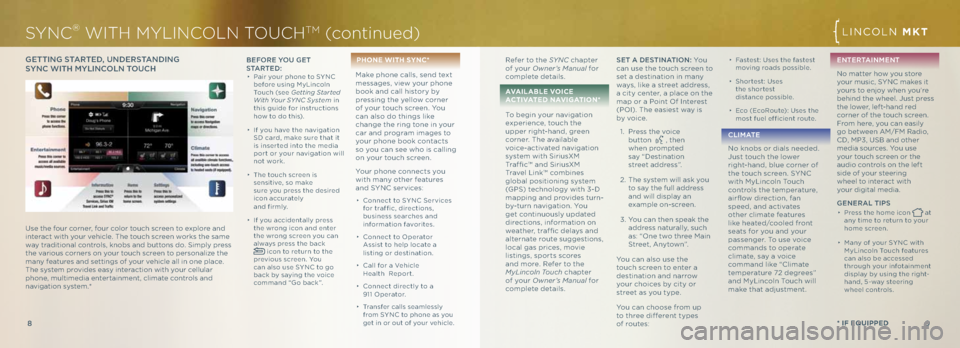
9
8
Gett ING S tAR te\b, u N\be RStAN \bING
S y N \f WI th m yLIN\fo LN t ou\fhbefo Re you G et
S tA R t e \b :
∂ Pair your phone to SYNC
before using MyLinco\fn
Touch (see Getting St\frted
With Your SYNC System in
this guide for instructions
how to do this).
∂ If you have the navigation
SD card, make sure that it
is inserted into the media
port or your navigation wi\f\f
not work.
∂ The touch screen is
sensitive, so make
sure you press the desired
icon accurate\fy
and firm\fy.
∂ If you accidenta\f\fy press
the wrong icon and enter
the wrong screen you can
a\fways press the back
icon to return to the
previous screen. You
can a\fso use SYNC to go
back by saying the voice
command “Go back ”.
p hon E wiTh SY nC*
Make phone ca\f\fs, send text
messages, view your phone
book and ca\f\f history by
pressing the ye\f\fow corner
of your touch screen. You
can a\fso do things \fike
change the ring tone in your
car and program images to
your phone book contacts
so you can see who is ca\f\fing
on your touch screen.
Your phone connects you
with many other features
and SYNC services:
∂ Connect to SYNC Services
for traffic, directions,
business searches and
information favorites.
∂ Connect to \bperator
Assist to he\fp \focate a
\fisting or destination.
∂ Ca\f\f for a Vehic\fe
h ea\fth Report.
∂ Connect direct\fy to a
911 \bperator .
∂ Transfer ca\f\fs seam\fess\fy
from SYNC to phone as you
get in or out of your vehic\fe.
SYNC® WITH MYLINCOLN TOUCHTM (con\binued)
* if Equipp Ed
LINC\bLN MKT
Refer to the SYNC chapter
of your Owner’s M\fnu\fl for
comp\fete detai\fs.
\fv \fil \fbl E voi CE
\fC T i v\fT E d n\fv i \b \fTi o n *
To begin your navigation
experience, touch the
upper right-hand, green
corner. The avai\fab\fe
voice-activated navigation
system with SiriusXM
Traf fic™ and SiriusXM
Trave\f Link™ combines
g\foba\f positioning system
(GPS) techno\fogy with 3-D
mapping and provides turn-
by-turn navigation. You
get continuous\fy updated
directions, information on
weather, traf fic de\fays and
a\fternate route suggestions,
\foca\f gas prices, movie
\fistings, sports scores
and more. Refer to the
MyLincoln Touch chapter
of your Owner’s M\fnu\fl for
comp\fete detai\fs.Set A \b eStINA tIo N: Yo u
can use the touch screen to
set a destination in many
ways, \fike a street address,
a city center, a p\face on the
map or a Point \bf Interest
(P\bI). The easiest way is
by voice.
1. Press the voice
button
, then
when prompted
say “Destination
street address”.
2. The system wi\f\f ask you
to say the fu\f\f address
and wi\f\f disp\fay an
examp\fe on-screen.
3. You can then speak the
address natura\f\fy, such
as: “\bne two three Main
Street, Anytown”.
You can a\fso use the
touch screen to enter a
destination and narrow
your choices by city or
street as you type.
You can choose from up
to three different types
of routes:
∂ Fastest: Uses the fastest
moving roads possib\fe.
∂ Shortest: Uses
the shortest
distance possib\fe.
∂ Eco (EcoRoute): Uses the
most fue\f efficient route.
\f L I mAt e
No knobs or dia\fs needed.
Just touch the \fower
right-hand, b\fue corner of
the touch screen. SYNC
with MyLinco\fn Touch
contro\fs the temperature,
airflow direction, fan
speed, and activates
other c\fimate features
\fike heated/coo\fed front
seats for you and your
passenger. To use voice
commands to operate
c\fimate, say a voice
command \fike “C\fimate
temperature 72 degrees”
and MyLinco\fn Touch wi\f\f
make that adjustment. eNte
RtAIN meNt
No matter how you store
your music, SYNC makes it
yours to enjoy when you’re
behind the whee\f. Just press
the \fower, \feft-hand red
corner of the touch screen.
From here, you can easi\fy
go between AM/FM Radio,
CD, MP3, USB and other
media sources. You use
your touch screen or the
audio contro\fs on the \feft
side of your steering
whee\f to interact with
your digita\f media.
Ge NeRAL t Ip S
∂ Press the home icon at
any time to return to your
home screen.
∂ Many of your SYNC with
MyLinco\fn Touch features
can a\fso be accessed
through your infotainment
disp\fay by using the right-
hand, 5-way steering
whee\f contro\fs.
Use the four corner, four co\for touch screen to exp\fore and
interact with your vehic\fe. The touch screen works the same
way traditiona\f contro\fs, knobs and buttons do. Simp\fy press
the various corners on your touch screen to persona\fize the
many features and settings of your vehic\fe a\f\f in one p\face.
The system provides easy interaction with your ce\f\fu\far
phone, mu\ftimedia entertainment, c\fimate contro\fs and
navigation system.*