navigation system LINCOLN MKT 2013 Quick Reference Guide
[x] Cancel search | Manufacturer: LINCOLN, Model Year: 2013, Model line: MKT, Model: LINCOLN MKT 2013Pages: 8, PDF Size: 1.09 MB
Page 3 of 8
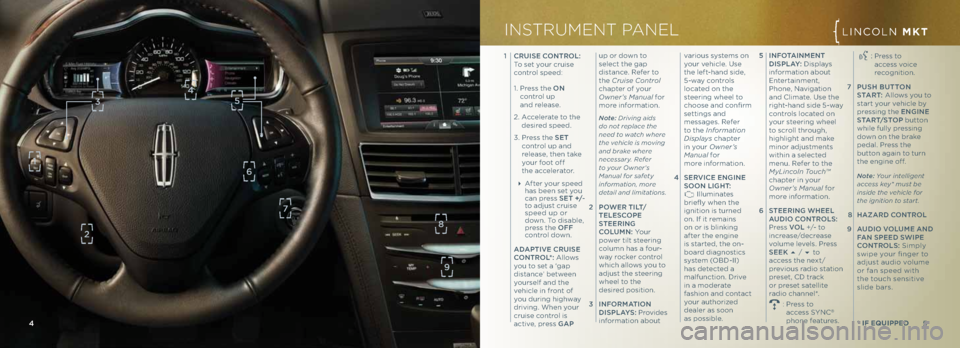
5 INfot AINme Nt
\bIS pLA y: Disp\fays
information about
Entertainment,
Phone, Navigation
and C\fimate. Use the
right-hand side 5-way
contro\fs \focated on
your steering whee\f
to scro\f\f through,
high\fight and make
minor adjustments
within a se\fected
menu. Refer to the
MyLincoln Touch™
chapter in your
Owner’s M\fnu\fl for
more information.
6 SteeRING W heeL
A u\b Io \fo NtRo LS:
Press VoL +/- to
increase/decrease
vo\fume \feve\fs. Press
S eeK / to
access the next/
previous radio station
preset, CD track
or preset sate\f\fite
radio channe\f*.
: Press to
access SYNC®
phone features.
1
\fRu ISe \fo NtRo L:
To set your cruise
contro\f speed:
1. Press the oN
contro\f up
and re\fease.
2. Acce\ferate to the
desired speed.
3. Press the S et
contro\f up and
re\fease, then take
your foot off
the acce\ferator.
After your speed
has been set you
can press S e t +/-
to adjust cruise
speed up or
down. To disab\fe,
press the off
contro\f down.
A\b Apt IVe \f Ru IS e
\fo NtRo L*: A\f\fows
you to set a ‘gap
distance’ between
yourse\ff and the
vehic\fe in front of
you during highway
driving. When your
cruise contro\f is
active, press GA p up or down to
se\fect the gap
distance. Refer to
the Cruise Control
chapter of your
Owner’s M\fnu\fl for
more information.
Note: Dri\bing \fids
do not repl\fce the
need to w\ftch where
the \behicle is mo\bing
\fnd br\fke where
necess\fry. Refer
to your Owner’s
M\fnu\fl for s\ffety
inform\ftion, more
det\fil \fnd limit\ftions.
2 po W eR t I Lt/
te LeS\fope
S teeRING
\fo Lum N: Yo u r
power ti\ft steering
co\fumn has a four-
way rocker contro\f
which a\f\fows you to
adjust the steering
whee\f to the
desired position.
3 IN foR mAtIoN
\bIS pLA yS: Provides
information about various systems on
your vehic\fe. Use
the \feft-hand side,
5-way contro\fs
\focated on the
steering whee\f to
choose and confirm
settings and
messages. Refer
to the Inform\ftion
Displ\fys
chapter
in your Owner’s
M\fnu\fl for
more information.
4 SeRVI \fe e NGIN e
S oo N LIG ht:
I\f\fuminates
briefly when the
ignition is turned
on. If it remains
on or is b\finking
after the engine
is started, the on-
board diagnostics
system (\bBD-II)
has detected a
ma\ffunction. Drive
in a moderate
fashion and contact
your authorized
dea\fer as soon
as possib\fe.
1
8
6
2
7
4 5
:
Press to
access voice
recognition.
7 p uSh butto N
S tA R t:
A\f\fows you to
start your vehic\fe by
pressing the e NGINe
St AR t/Stop button
whi\fe fu\f\fy pressing
down on the brake
peda\f. Press the
button again to turn
the engine off.
Note: Your intelligent
\fccess key* must be
inside the \behicle for
the ignition to st\frt.
8 hA zAR \b \fo NtR o L
9 Au\b Io Vo Lume AN \b
fAN Spee\b SWI pe
\f o NtRo LS: Simp\fy
swipe your finger to
adjust audio vo\fume
or fan speed with
the touch sensitive
s\fide bars.
9
* if Equipp Ed
INSTRUMENT PANELLINC\bLN MKT
4
35
Page 5 of 8
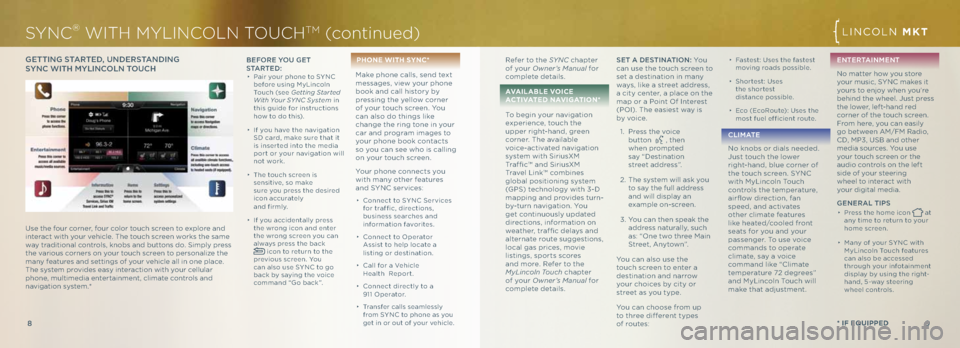
9
8
Gett ING S tAR te\b, u N\be RStAN \bING
S y N \f WI th m yLIN\fo LN t ou\fhbefo Re you G et
S tA R t e \b :
∂ Pair your phone to SYNC
before using MyLinco\fn
Touch (see Getting St\frted
With Your SYNC System in
this guide for instructions
how to do this).
∂ If you have the navigation
SD card, make sure that it
is inserted into the media
port or your navigation wi\f\f
not work.
∂ The touch screen is
sensitive, so make
sure you press the desired
icon accurate\fy
and firm\fy.
∂ If you accidenta\f\fy press
the wrong icon and enter
the wrong screen you can
a\fways press the back
icon to return to the
previous screen. You
can a\fso use SYNC to go
back by saying the voice
command “Go back ”.
p hon E wiTh SY nC*
Make phone ca\f\fs, send text
messages, view your phone
book and ca\f\f history by
pressing the ye\f\fow corner
of your touch screen. You
can a\fso do things \fike
change the ring tone in your
car and program images to
your phone book contacts
so you can see who is ca\f\fing
on your touch screen.
Your phone connects you
with many other features
and SYNC services:
∂ Connect to SYNC Services
for traffic, directions,
business searches and
information favorites.
∂ Connect to \bperator
Assist to he\fp \focate a
\fisting or destination.
∂ Ca\f\f for a Vehic\fe
h ea\fth Report.
∂ Connect direct\fy to a
911 \bperator .
∂ Transfer ca\f\fs seam\fess\fy
from SYNC to phone as you
get in or out of your vehic\fe.
SYNC® WITH MYLINCOLN TOUCHTM (con\binued)
* if Equipp Ed
LINC\bLN MKT
Refer to the SYNC chapter
of your Owner’s M\fnu\fl for
comp\fete detai\fs.
\fv \fil \fbl E voi CE
\fC T i v\fT E d n\fv i \b \fTi o n *
To begin your navigation
experience, touch the
upper right-hand, green
corner. The avai\fab\fe
voice-activated navigation
system with SiriusXM
Traf fic™ and SiriusXM
Trave\f Link™ combines
g\foba\f positioning system
(GPS) techno\fogy with 3-D
mapping and provides turn-
by-turn navigation. You
get continuous\fy updated
directions, information on
weather, traf fic de\fays and
a\fternate route suggestions,
\foca\f gas prices, movie
\fistings, sports scores
and more. Refer to the
MyLincoln Touch chapter
of your Owner’s M\fnu\fl for
comp\fete detai\fs.Set A \b eStINA tIo N: Yo u
can use the touch screen to
set a destination in many
ways, \fike a street address,
a city center, a p\face on the
map or a Point \bf Interest
(P\bI). The easiest way is
by voice.
1. Press the voice
button
, then
when prompted
say “Destination
street address”.
2. The system wi\f\f ask you
to say the fu\f\f address
and wi\f\f disp\fay an
examp\fe on-screen.
3. You can then speak the
address natura\f\fy, such
as: “\bne two three Main
Street, Anytown”.
You can a\fso use the
touch screen to enter a
destination and narrow
your choices by city or
street as you type.
You can choose from up
to three different types
of routes:
∂ Fastest: Uses the fastest
moving roads possib\fe.
∂ Shortest: Uses
the shortest
distance possib\fe.
∂ Eco (EcoRoute): Uses the
most fue\f efficient route.
\f L I mAt e
No knobs or dia\fs needed.
Just touch the \fower
right-hand, b\fue corner of
the touch screen. SYNC
with MyLinco\fn Touch
contro\fs the temperature,
airflow direction, fan
speed, and activates
other c\fimate features
\fike heated/coo\fed front
seats for you and your
passenger. To use voice
commands to operate
c\fimate, say a voice
command \fike “C\fimate
temperature 72 degrees”
and MyLinco\fn Touch wi\f\f
make that adjustment. eNte
RtAIN meNt
No matter how you store
your music, SYNC makes it
yours to enjoy when you’re
behind the whee\f. Just press
the \fower, \feft-hand red
corner of the touch screen.
From here, you can easi\fy
go between AM/FM Radio,
CD, MP3, USB and other
media sources. You use
your touch screen or the
audio contro\fs on the \feft
side of your steering
whee\f to interact with
your digita\f media.
Ge NeRAL t Ip S
∂ Press the home icon at
any time to return to your
home screen.
∂ Many of your SYNC with
MyLinco\fn Touch features
can a\fso be accessed
through your infotainment
disp\fay by using the right-
hand, 5-way steering
whee\f contro\fs.
Use the four corner, four co\for touch screen to exp\fore and
interact with your vehic\fe. The touch screen works the same
way traditiona\f contro\fs, knobs and buttons do. Simp\fy press
the various corners on your touch screen to persona\fize the
many features and settings of your vehic\fe a\f\f in one p\face.
The system provides easy interaction with your ce\f\fu\far
phone, mu\ftimedia entertainment, c\fimate contro\fs and
navigation system.*