navigation system LINCOLN MKZ 2013 Owner's Manual
[x] Cancel search | Manufacturer: LINCOLN, Model Year: 2013, Model line: MKZ, Model: LINCOLN MKZ 2013Pages: 474, PDF Size: 3.79 MB
Page 413 of 474
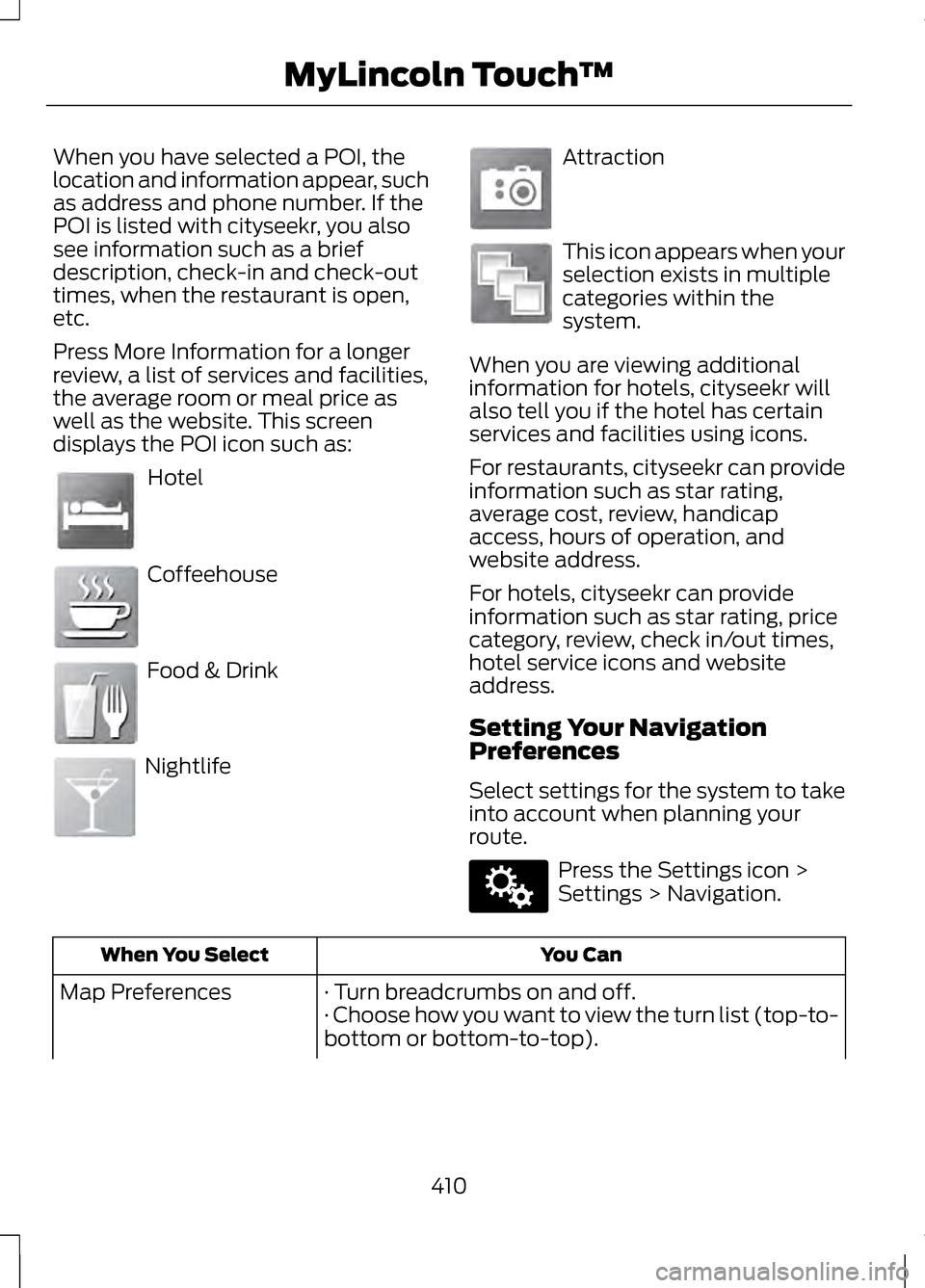
When you have selected a POI, the
location and information appear, such
as address and phone number. If the
POI is listed with cityseekr, you also
see information such as a brief
description, check-in and check-out
times, when the restaurant is open,
etc.
Press More Information for a longer
review, a list of services and facilities,
the average room or meal price as
well as the website. This screen
displays the POI icon such as:
Hotel
Coffeehouse
Food & Drink
Nightlife Attraction
This icon appears when your
selection exists in multiple
categories within the
system.
When you are viewing additional
information for hotels, cityseekr will
also tell you if the hotel has certain
services and facilities using icons.
For restaurants, cityseekr can provide
information such as star rating,
average cost, review, handicap
access, hours of operation, and
website address.
For hotels, cityseekr can provide
information such as star rating, price
category, review, check in/out times,
hotel service icons and website
address.
Setting Your Navigation
Preferences
Select settings for the system to take
into account when planning your
route. Press the Settings icon >
Settings > Navigation.
You Can
When You Select
· Turn breadcrumbs on and off.
Map Preferences
· Choose how you want to view the turn list (top-to-
bottom or bottom-to-top).
410
MyLincoln Touch
™E143884 E142636 E142637 E142638 E142639 E142640 E142607
Page 414 of 474
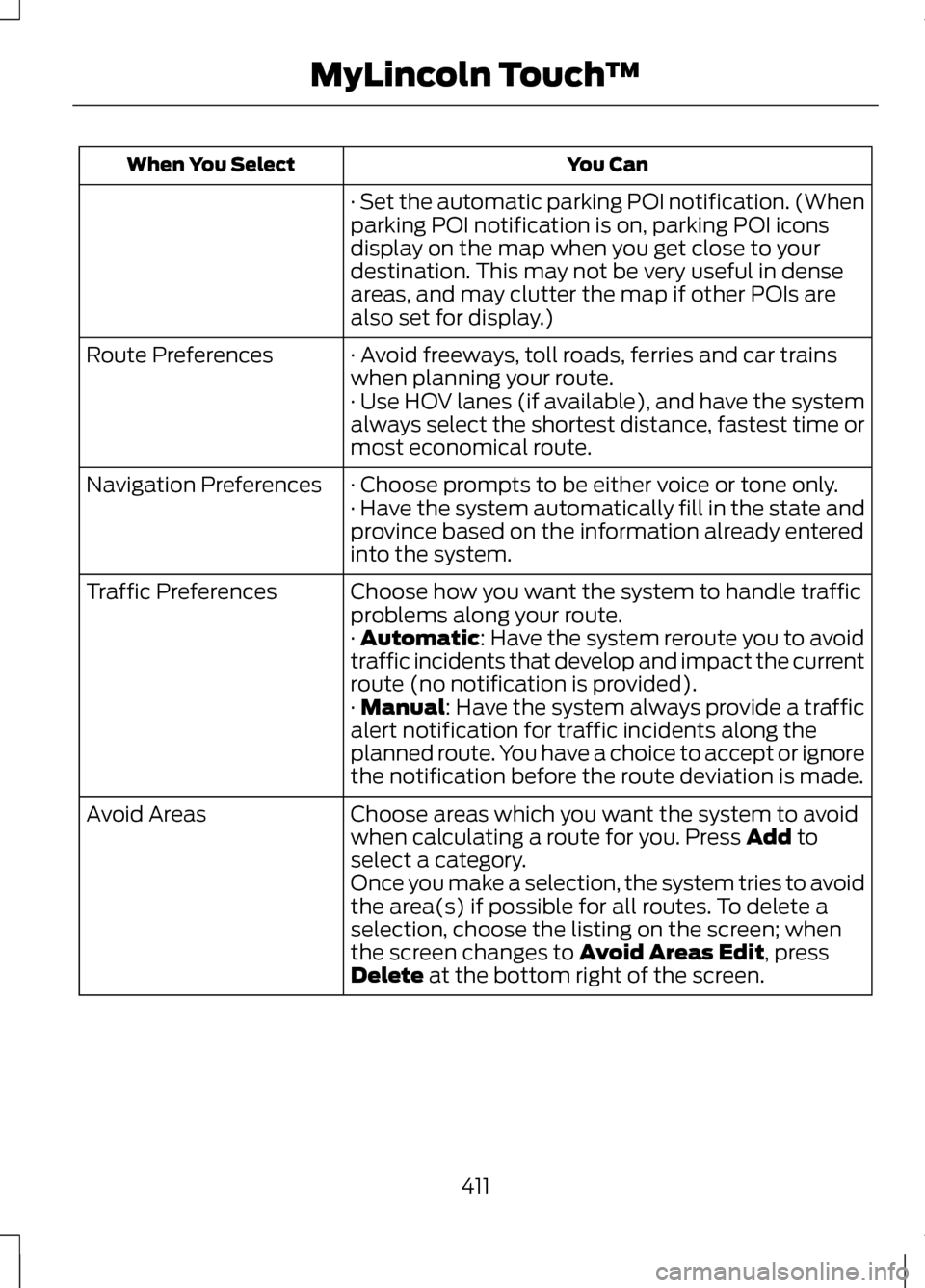
You Can
When You Select
· Set the automatic parking POI notification. (When
parking POI notification is on, parking POI icons
display on the map when you get close to your
destination. This may not be very useful in dense
areas, and may clutter the map if other POIs are
also set for display.)
· Avoid freeways, toll roads, ferries and car trains
when planning your route.
Route Preferences
· Use HOV lanes (if available), and have the system
always select the shortest distance, fastest time or
most economical route.
· Choose prompts to be either voice or tone only.
Navigation Preferences
· Have the system automatically fill in the state and
province based on the information already entered
into the system.
Choose how you want the system to handle traffic
problems along your route.
Traffic Preferences
· Automatic: Have the system reroute you to avoid
traffic incidents that develop and impact the current
route (no notification is provided).
·
Manual: Have the system always provide a traffic
alert notification for traffic incidents along the
planned route. You have a choice to accept or ignore
the notification before the route deviation is made.
Choose areas which you want the system to avoid
when calculating a route for you. Press
Add to
select a category.
Avoid Areas
Once you make a selection, the system tries to avoid
the area(s) if possible for all routes. To delete a
selection, choose the listing on the screen; when
the screen changes to
Avoid Areas Edit, press
Delete at the bottom right of the screen.
411
MyLincoln Touch
™
Page 418 of 474
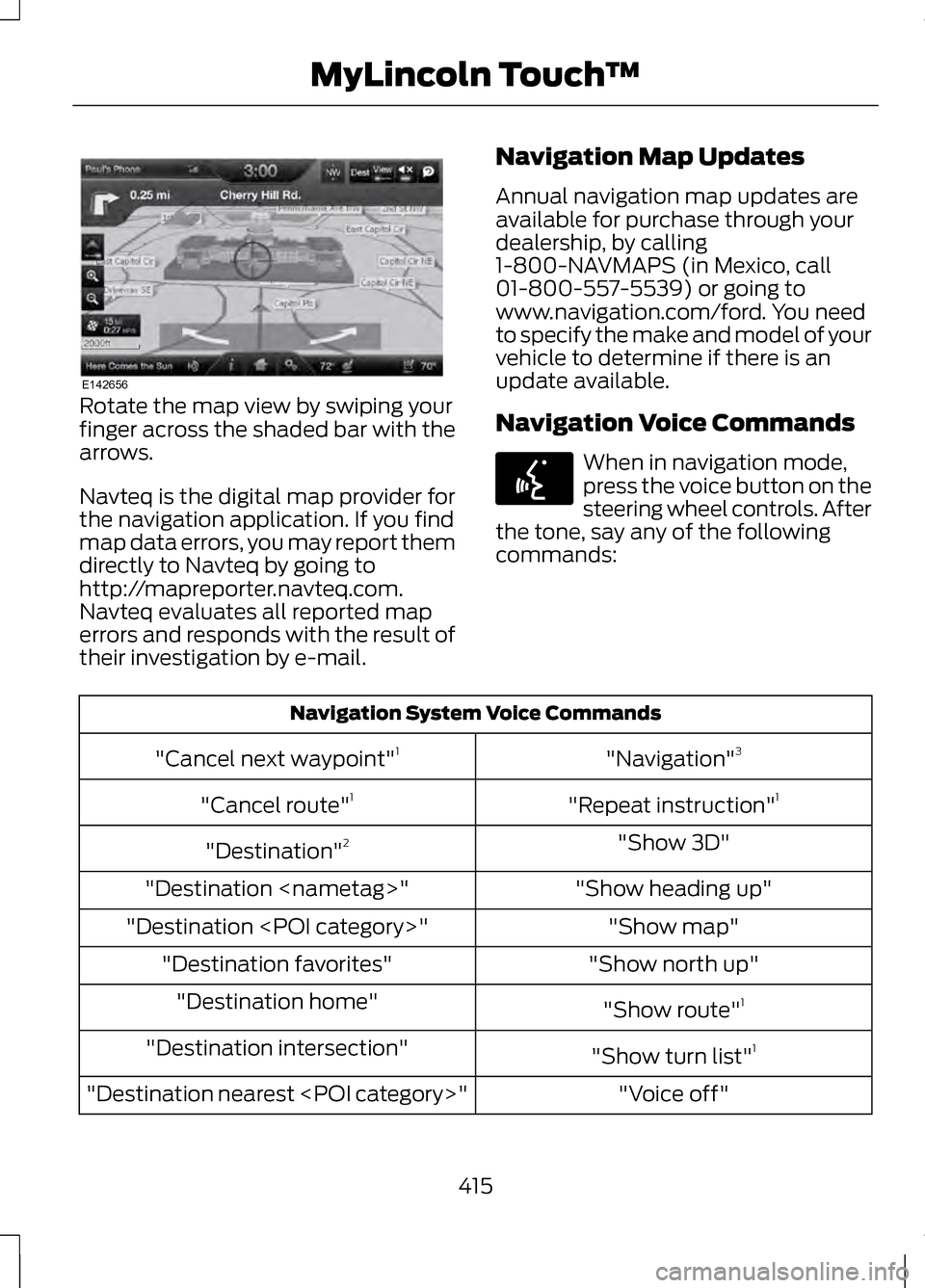
Rotate the map view by swiping your
finger across the shaded bar with the
arrows.
Navteq is the digital map provider for
the navigation application. If you find
map data errors, you may report them
directly to Navteq by going to
http://mapreporter.navteq.com.
Navteq evaluates all reported map
errors and responds with the result of
their investigation by e-mail.
Navigation Map Updates
Annual navigation map updates are
available for purchase through your
dealership, by calling
1-800-NAVMAPS (in Mexico, call
01-800-557-5539) or going to
www.navigation.com/ford. You need
to specify the make and model of your
vehicle to determine if there is an
update available.
Navigation Voice Commands When in navigation mode,
press the voice button on the
steering wheel controls. After
the tone, say any of the following
commands: Navigation System Voice Commands
"Navigation"3
"Cancel next waypoint" 1
"Repeat instruction" 1
"Cancel route" 1
"Show 3D"
"Destination" 2
"Show heading up"
"Destination
"Show map"
"Destination
"Show north up"
"Destination favorites"
"Show route"1
"Destination home"
"Show turn list"1
"Destination intersection"
"Voice off"
"Destination nearest
415
MyLincoln Touch
™E142656 E142599
Page 419 of 474
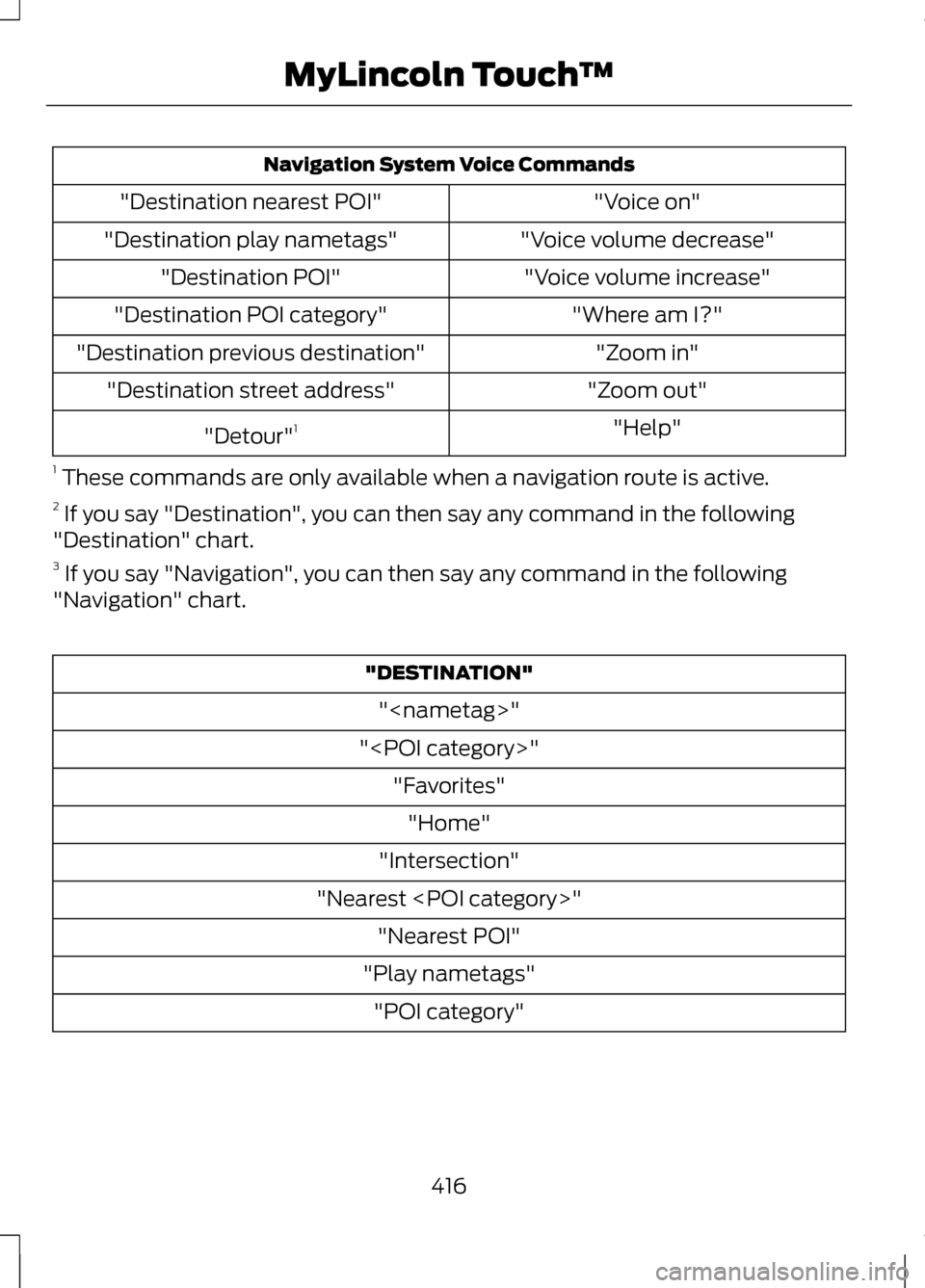
Navigation System Voice Commands
"Voice on"
"Destination nearest POI"
"Voice volume decrease"
"Destination play nametags"
"Voice volume increase"
"Destination POI"
"Where am I?"
"Destination POI category"
"Zoom in"
"Destination previous destination"
"Zoom out"
"Destination street address"
"Help"
"Detour" 1
1 These commands are only available when a navigation route is active.
2 If you say "Destination", you can then say any command in the following
"Destination" chart.
3 If you say "Navigation", you can then say any command in the following
"Navigation" chart. "DESTINATION"
"
"
"Intersection"
"Nearest
"Play nametags" "POI category"
416
MyLincoln Touch
™
Page 421 of 474
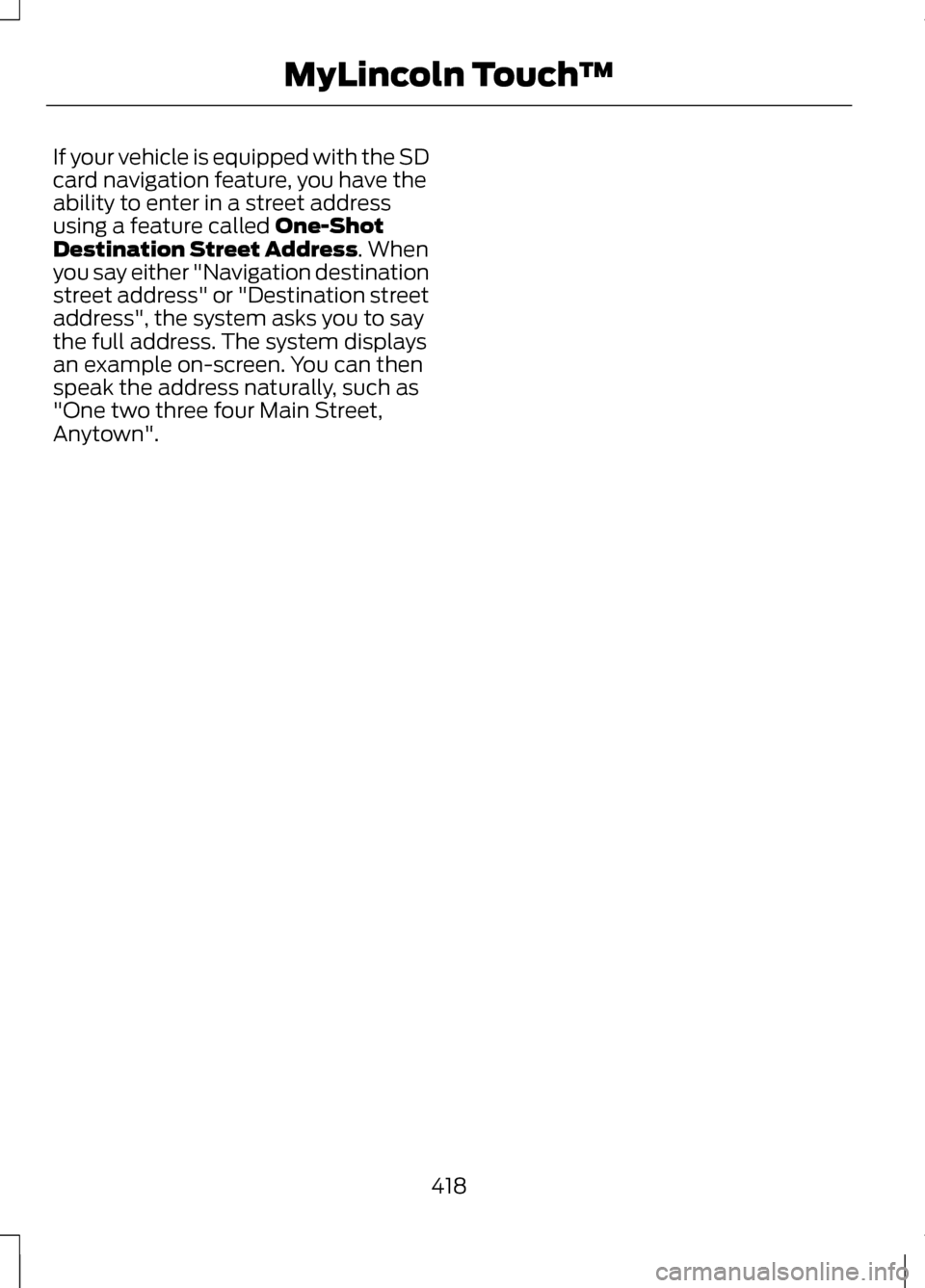
If your vehicle is equipped with the SD
card navigation feature, you have the
ability to enter in a street address
using a feature called One-Shot
Destination Street Address. When
you say either "Navigation destination
street address" or "Destination street
address", the system asks you to say
the full address. The system displays
an example on-screen. You can then
speak the address naturally, such as
"One two three four Main Street,
Anytown".
418
MyLincoln Touch
™
Page 429 of 474
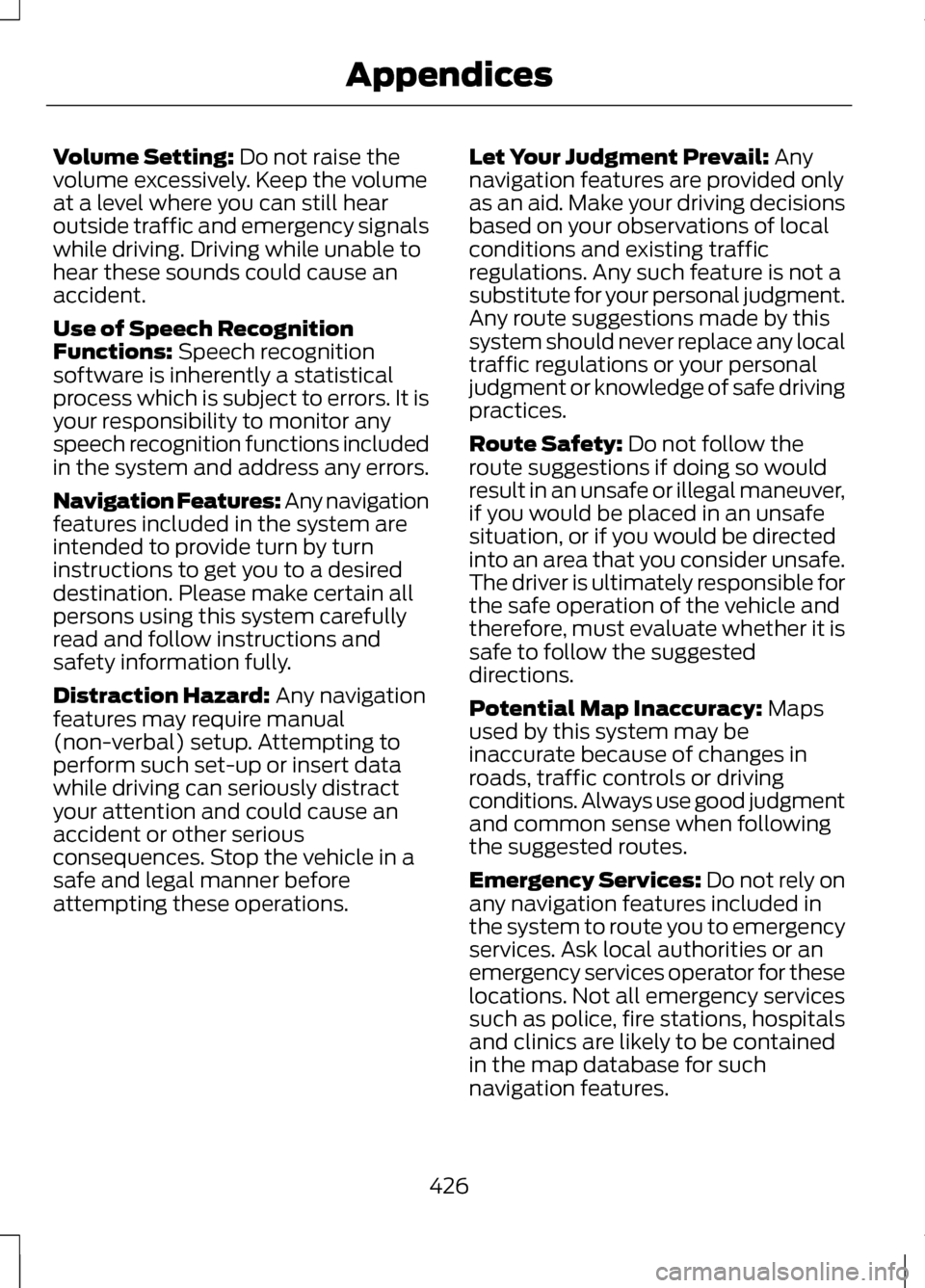
Volume Setting: Do not raise the
volume excessively. Keep the volume
at a level where you can still hear
outside traffic and emergency signals
while driving. Driving while unable to
hear these sounds could cause an
accident.
Use of Speech Recognition
Functions:
Speech recognition
software is inherently a statistical
process which is subject to errors. It is
your responsibility to monitor any
speech recognition functions included
in the system and address any errors.
Navigation Features: Any navigation
features included in the system are
intended to provide turn by turn
instructions to get you to a desired
destination. Please make certain all
persons using this system carefully
read and follow instructions and
safety information fully.
Distraction Hazard:
Any navigation
features may require manual
(non-verbal) setup. Attempting to
perform such set-up or insert data
while driving can seriously distract
your attention and could cause an
accident or other serious
consequences. Stop the vehicle in a
safe and legal manner before
attempting these operations. Let Your Judgment Prevail:
Any
navigation features are provided only
as an aid. Make your driving decisions
based on your observations of local
conditions and existing traffic
regulations. Any such feature is not a
substitute for your personal judgment.
Any route suggestions made by this
system should never replace any local
traffic regulations or your personal
judgment or knowledge of safe driving
practices.
Route Safety:
Do not follow the
route suggestions if doing so would
result in an unsafe or illegal maneuver,
if you would be placed in an unsafe
situation, or if you would be directed
into an area that you consider unsafe.
The driver is ultimately responsible for
the safe operation of the vehicle and
therefore, must evaluate whether it is
safe to follow the suggested
directions.
Potential Map Inaccuracy:
Maps
used by this system may be
inaccurate because of changes in
roads, traffic controls or driving
conditions. Always use good judgment
and common sense when following
the suggested routes.
Emergency Services: Do not rely on
any navigation features included in
the system to route you to emergency
services. Ask local authorities or an
emergency services operator for these
locations. Not all emergency services
such as police, fire stations, hospitals
and clinics are likely to be contained
in the map database for such
navigation features.
426
Appendices
Page 437 of 474
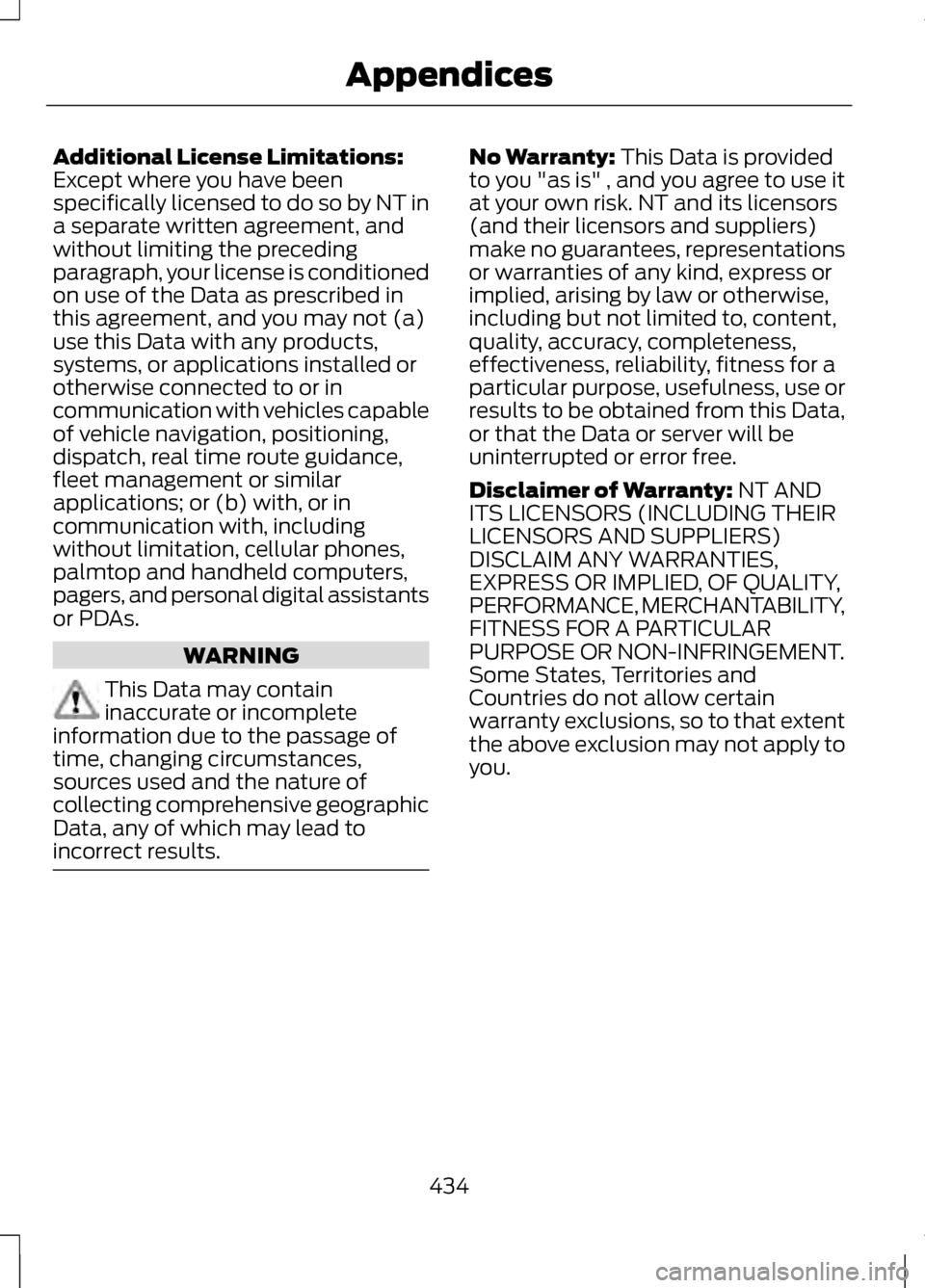
Additional License Limitations:
Except where you have been
specifically licensed to do so by NT in
a separate written agreement, and
without limiting the preceding
paragraph, your license is conditioned
on use of the Data as prescribed in
this agreement, and you may not (a)
use this Data with any products,
systems, or applications installed or
otherwise connected to or in
communication with vehicles capable
of vehicle navigation, positioning,
dispatch, real time route guidance,
fleet management or similar
applications; or (b) with, or in
communication with, including
without limitation, cellular phones,
palmtop and handheld computers,
pagers, and personal digital assistants
or PDAs.
WARNING
This Data may contain
inaccurate or incomplete
information due to the passage of
time, changing circumstances,
sources used and the nature of
collecting comprehensive geographic
Data, any of which may lead to
incorrect results. No Warranty: This Data is provided
to you "as is" , and you agree to use it
at your own risk. NT and its licensors
(and their licensors and suppliers)
make no guarantees, representations
or warranties of any kind, express or
implied, arising by law or otherwise,
including but not limited to, content,
quality, accuracy, completeness,
effectiveness, reliability, fitness for a
particular purpose, usefulness, use or
results to be obtained from this Data,
or that the Data or server will be
uninterrupted or error free.
Disclaimer of Warranty:
NT AND
ITS LICENSORS (INCLUDING THEIR
LICENSORS AND SUPPLIERS)
DISCLAIM ANY WARRANTIES,
EXPRESS OR IMPLIED, OF QUALITY,
PERFORMANCE, MERCHANTABILITY,
FITNESS FOR A PARTICULAR
PURPOSE OR NON-INFRINGEMENT.
Some States, Territories and
Countries do not allow certain
warranty exclusions, so to that extent
the above exclusion may not apply to
you.
434
Appendices
Page 468 of 474
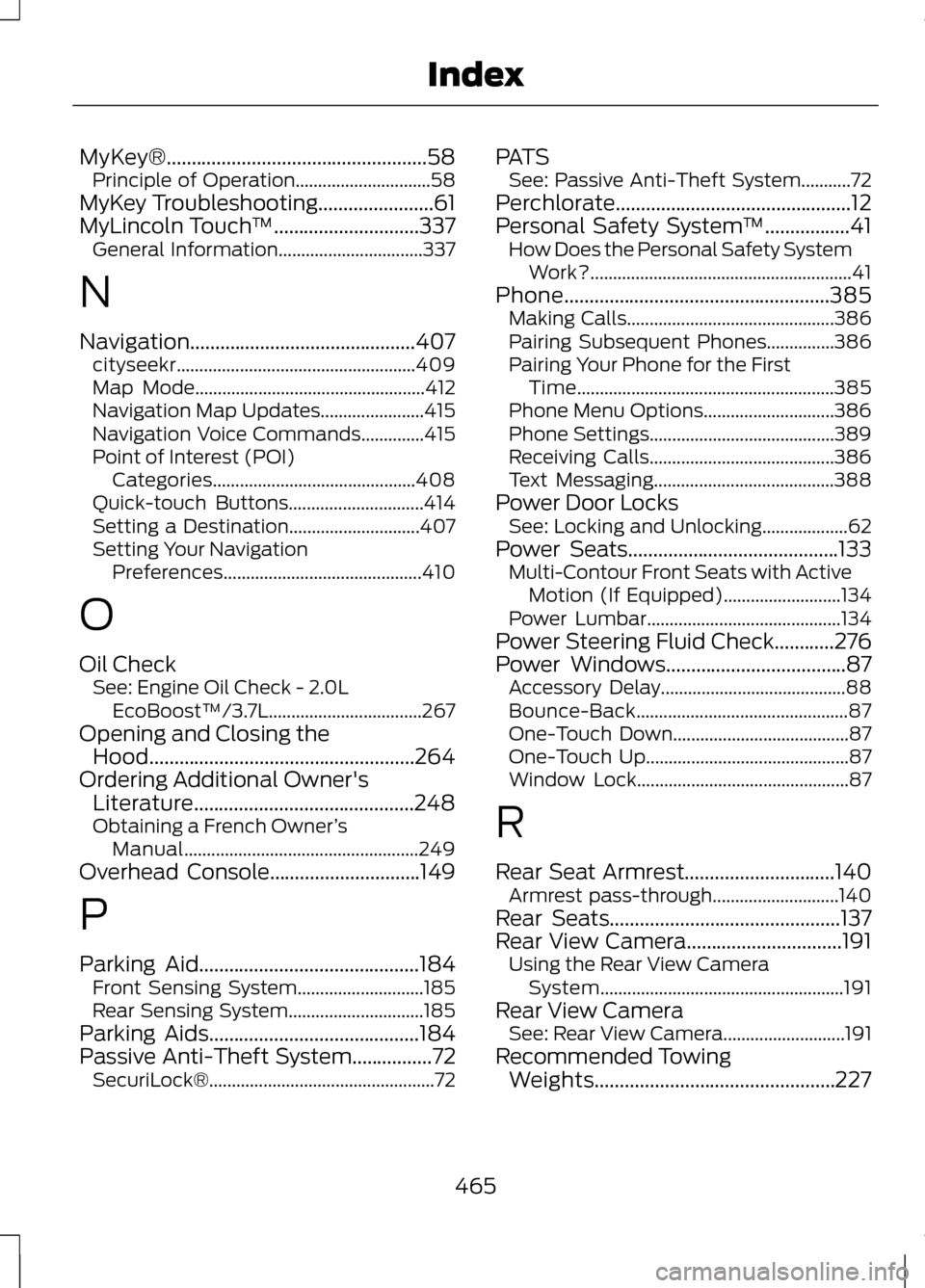
MyKey®....................................................58
Principle of Operation..............................58
MyKey Troubleshooting.......................61
MyLincoln Touch ™.............................337
General Information................................337
N
Navigation.............................................407 cityseekr..................................................... 409
Map Mode................................................... 412
Navigation Map Updates.......................415
Navigation Voice Commands..............415
Point of Interest (POI) Categories............................................. 408
Quick-touch Buttons..............................414
Setting a Destination.............................407
Setting Your Navigation Preferences............................................ 410
O
Oil Check See: Engine Oil Check - 2.0L
EcoBoost™/3.7L..................................267
Opening and Closing the Hood.....................................................264
Ordering Additional Owner's Literature............................................248
Obtaining a French Owner ’s
Manual.................................................... 249
Overhead Console..............................149
P
Parking Aid
............................................184
Front Sensing System............................185
Rear Sensing System..............................185
Parking Aids
..........................................184
Passive Anti-Theft System................72
SecuriLock®.................................................. 72PATS
See: Passive Anti-Theft System...........72
Perchlorate...............................................12
Personal Safety System ™
.................41
How Does the Personal Safety System
Work?.......................................................... 41
Phone.....................................................385 Making Calls.............................................. 386
Pairing Subsequent Phones...............386
Pairing Your Phone for the First Time......................................................... 385
Phone Menu Options.............................386
Phone Settings.........................................389
Receiving Calls.........................................386
Text Messaging........................................388
Power Door Locks See: Locking and Unlocking...................62
Power Seats
..........................................133
Multi-Contour Front Seats with Active
Motion (If Equipped)..........................134
Power Lumbar........................................... 134
Power Steering Fluid Check............276
Power Windows
....................................87
Accessory Delay.........................................88
Bounce-Back............................................... 87
One-Touch Down.......................................87
One-Touch Up............................................. 87
Window Lock............................................... 87
R
Rear Seat Armrest
..............................140
Armrest pass-through............................140
Rear Seats..............................................137
Rear View Camera...............................191 Using the Rear View Camera
System...................................................... 191
Rear View Camera See: Rear View Camera...........................191
Recommended Towing Weights................................................227
465
Index