buttons LINCOLN MKZ 2013 Owners Manual
[x] Cancel search | Manufacturer: LINCOLN, Model Year: 2013, Model line: MKZ, Model: LINCOLN MKZ 2013Pages: 474, PDF Size: 3.79 MB
Page 62 of 474
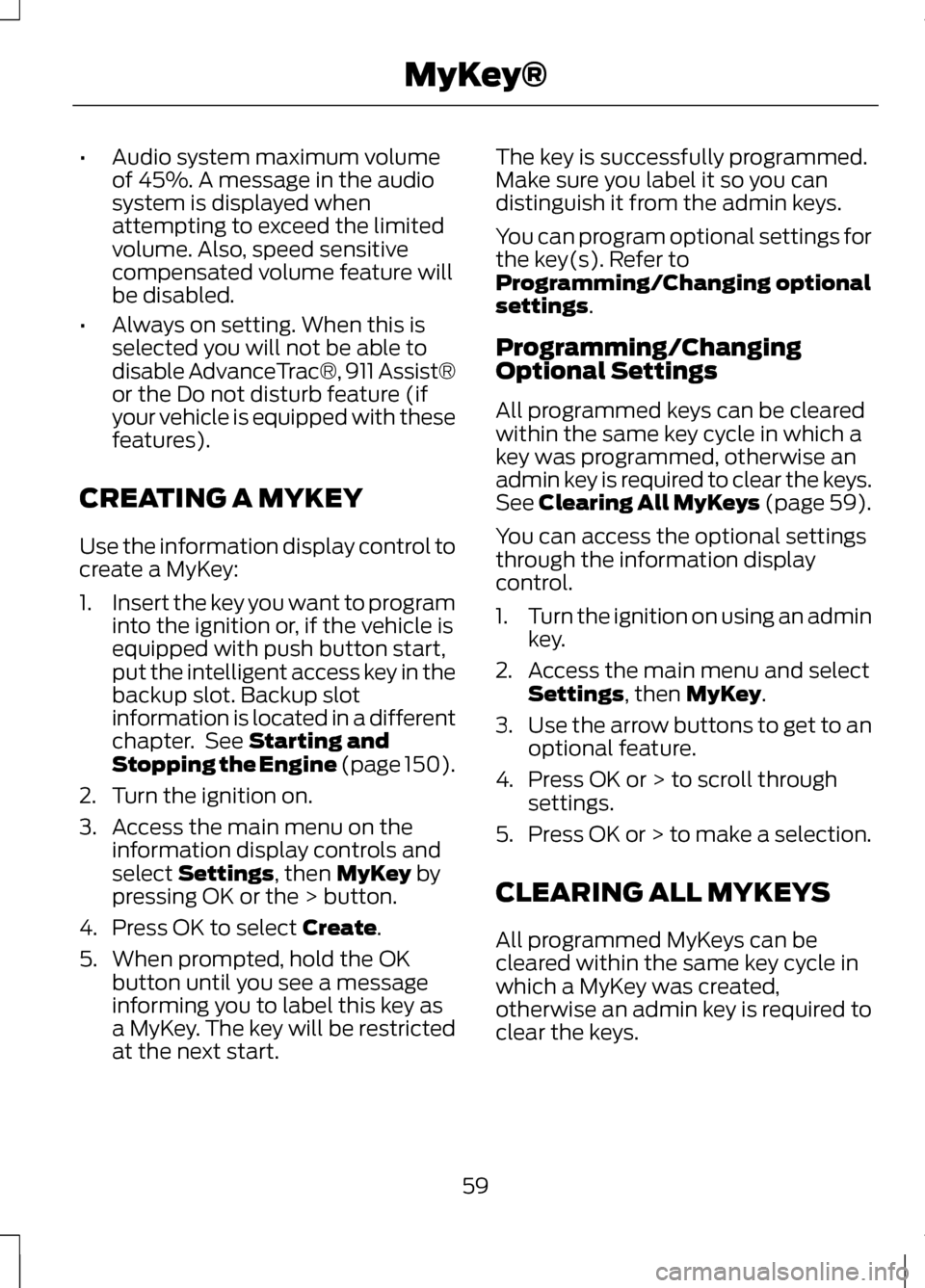
•
Audio system maximum volume
of 45%. A message in the audio
system is displayed when
attempting to exceed the limited
volume. Also, speed sensitive
compensated volume feature will
be disabled.
• Always on setting. When this is
selected you will not be able to
disable AdvanceTrac®, 911 Assist®
or the Do not disturb feature (if
your vehicle is equipped with these
features).
CREATING A MYKEY
Use the information display control to
create a MyKey:
1. Insert the key you want to program
into the ignition or, if the vehicle is
equipped with push button start,
put the intelligent access key in the
backup slot. Backup slot
information is located in a different
chapter. See Starting and
Stopping the Engine (page 150).
2. Turn the ignition on.
3. Access the main menu on the information display controls and
select
Settings, then MyKey by
pressing OK or the > button.
4. Press OK to select
Create.
5. When prompted, hold the OK button until you see a message
informing you to label this key as
a MyKey. The key will be restricted
at the next start. The key is successfully programmed.
Make sure you label it so you can
distinguish it from the admin keys.
You can program optional settings for
the key(s). Refer to
Programming/Changing optional
settings
.
Programming/Changing
Optional Settings
All programmed keys can be cleared
within the same key cycle in which a
key was programmed, otherwise an
admin key is required to clear the keys.
See
Clearing All MyKeys (page 59).
You can access the optional settings
through the information display
control.
1. Turn the ignition on using an admin
key.
2. Access the main menu and select Settings
, then MyKey.
3. Use the arrow buttons to get to an
optional feature.
4. Press OK or > to scroll through settings.
5. Press OK or > to make a selection.
CLEARING ALL MYKEYS
All programmed MyKeys can be
cleared within the same key cycle in
which a MyKey was created,
otherwise an admin key is required to
clear the keys.
59
MyKey®
Page 66 of 474
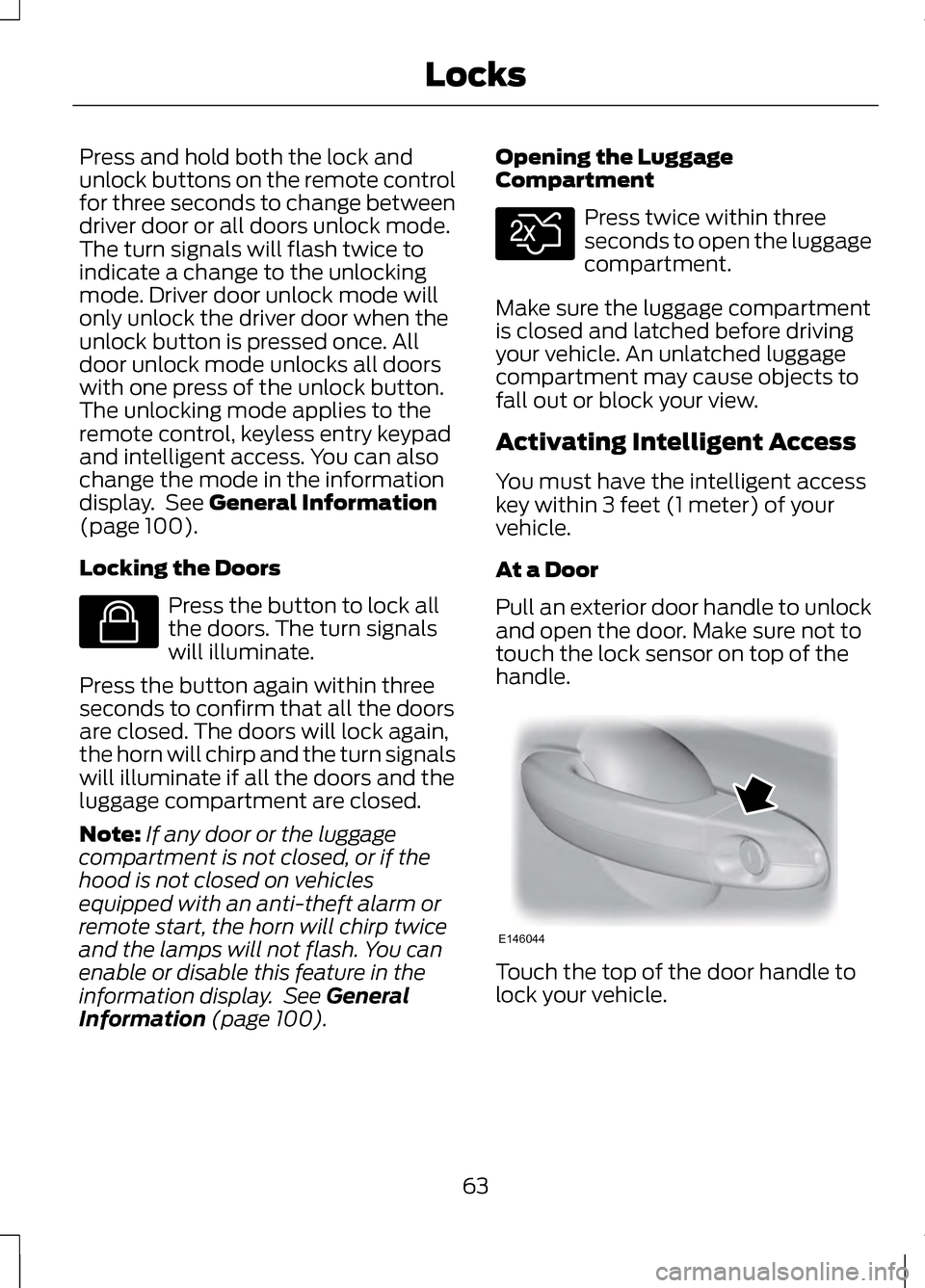
Press and hold both the lock and
unlock buttons on the remote control
for three seconds to change between
driver door or all doors unlock mode.
The turn signals will flash twice to
indicate a change to the unlocking
mode. Driver door unlock mode will
only unlock the driver door when the
unlock button is pressed once. All
door unlock mode unlocks all doors
with one press of the unlock button.
The unlocking mode applies to the
remote control, keyless entry keypad
and intelligent access. You can also
change the mode in the information
display. See General Information
(page 100).
Locking the Doors Press the button to lock all
the doors. The turn signals
will illuminate.
Press the button again within three
seconds to confirm that all the doors
are closed. The doors will lock again,
the horn will chirp and the turn signals
will illuminate if all the doors and the
luggage compartment are closed.
Note: If any door or the luggage
compartment is not closed, or if the
hood is not closed on vehicles
equipped with an anti-theft alarm or
remote start, the horn will chirp twice
and the lamps will not flash. You can
enable or disable this feature in the
information display. See
General
Information (page 100). Opening the Luggage
Compartment Press twice within three
seconds to open the luggage
compartment.
Make sure the luggage compartment
is closed and latched before driving
your vehicle. An unlatched luggage
compartment may cause objects to
fall out or block your view.
Activating Intelligent Access
You must have the intelligent access
key within 3 feet (1 meter) of your
vehicle.
At a Door
Pull an exterior door handle to unlock
and open the door. Make sure not to
touch the lock sensor on top of the
handle. Touch the top of the door handle to
lock your vehicle.
63
LocksE138623 E138630 E146044
Page 71 of 474
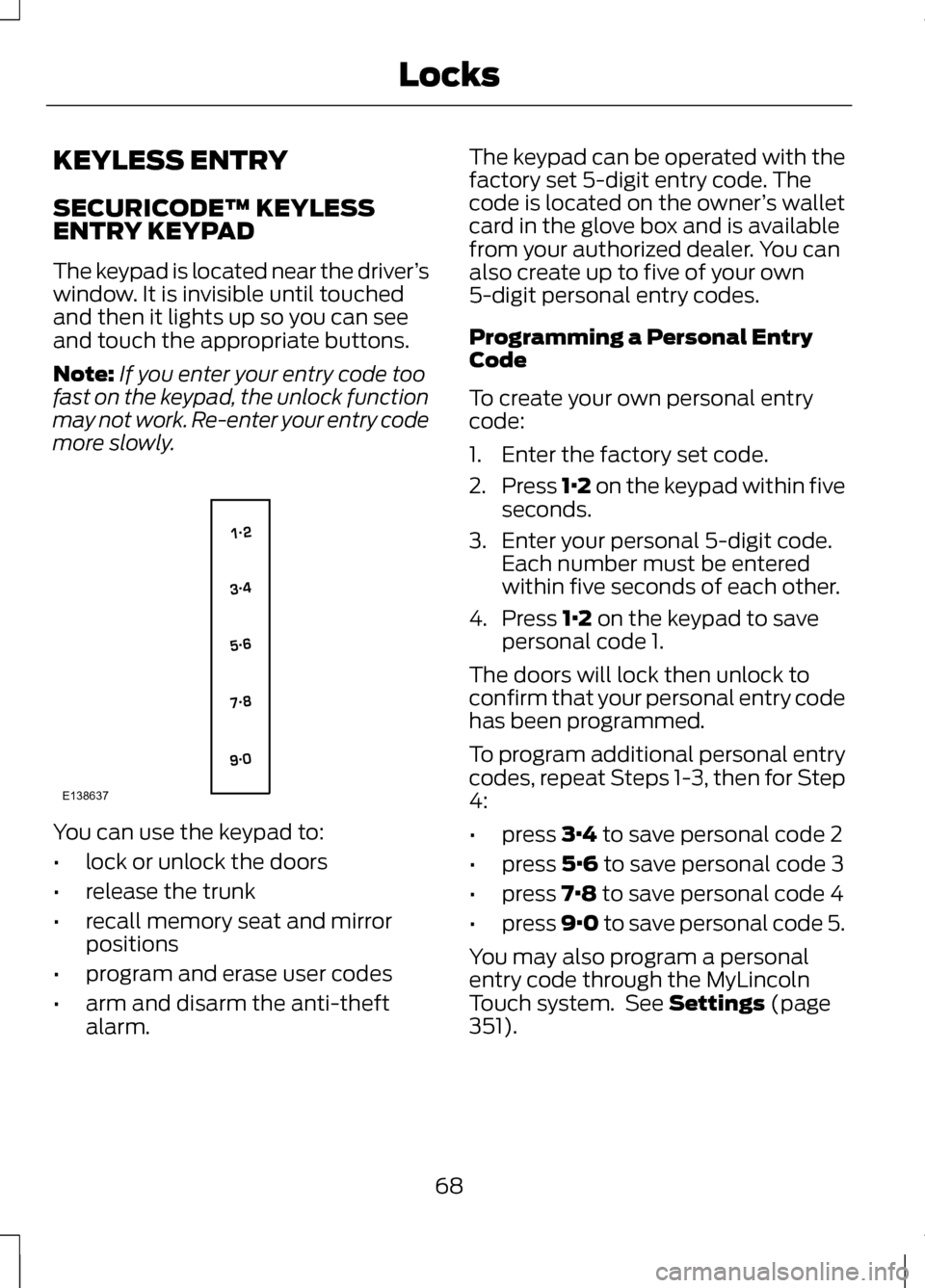
KEYLESS ENTRY
SECURICODE™ KEYLESS
ENTRY KEYPAD
The keypad is located near the driver
’s
window. It is invisible until touched
and then it lights up so you can see
and touch the appropriate buttons.
Note: If you enter your entry code too
fast on the keypad, the unlock function
may not work. Re-enter your entry code
more slowly. You can use the keypad to:
•
lock or unlock the doors
• release the trunk
• recall memory seat and mirror
positions
• program and erase user codes
• arm and disarm the anti-theft
alarm. The keypad can be operated with the
factory set 5-digit entry code. The
code is located on the owner
’s wallet
card in the glove box and is available
from your authorized dealer. You can
also create up to five of your own
5-digit personal entry codes.
Programming a Personal Entry
Code
To create your own personal entry
code:
1. Enter the factory set code.
2. Press 1·2 on the keypad within five
seconds.
3. Enter your personal 5-digit code. Each number must be entered
within five seconds of each other.
4. Press 1·2 on the keypad to save
personal code 1.
The doors will lock then unlock to
confirm that your personal entry code
has been programmed.
To program additional personal entry
codes, repeat Steps 1-3, then for Step
4:
• press
3·4 to save personal code 2
• press
5·6 to save personal code 3
• press
7·8 to save personal code 4
• press
9·0 to save personal code 5.
You may also program a personal
entry code through the MyLincoln
Touch system. See
Settings (page
351).
68
LocksE138637
Page 103 of 474
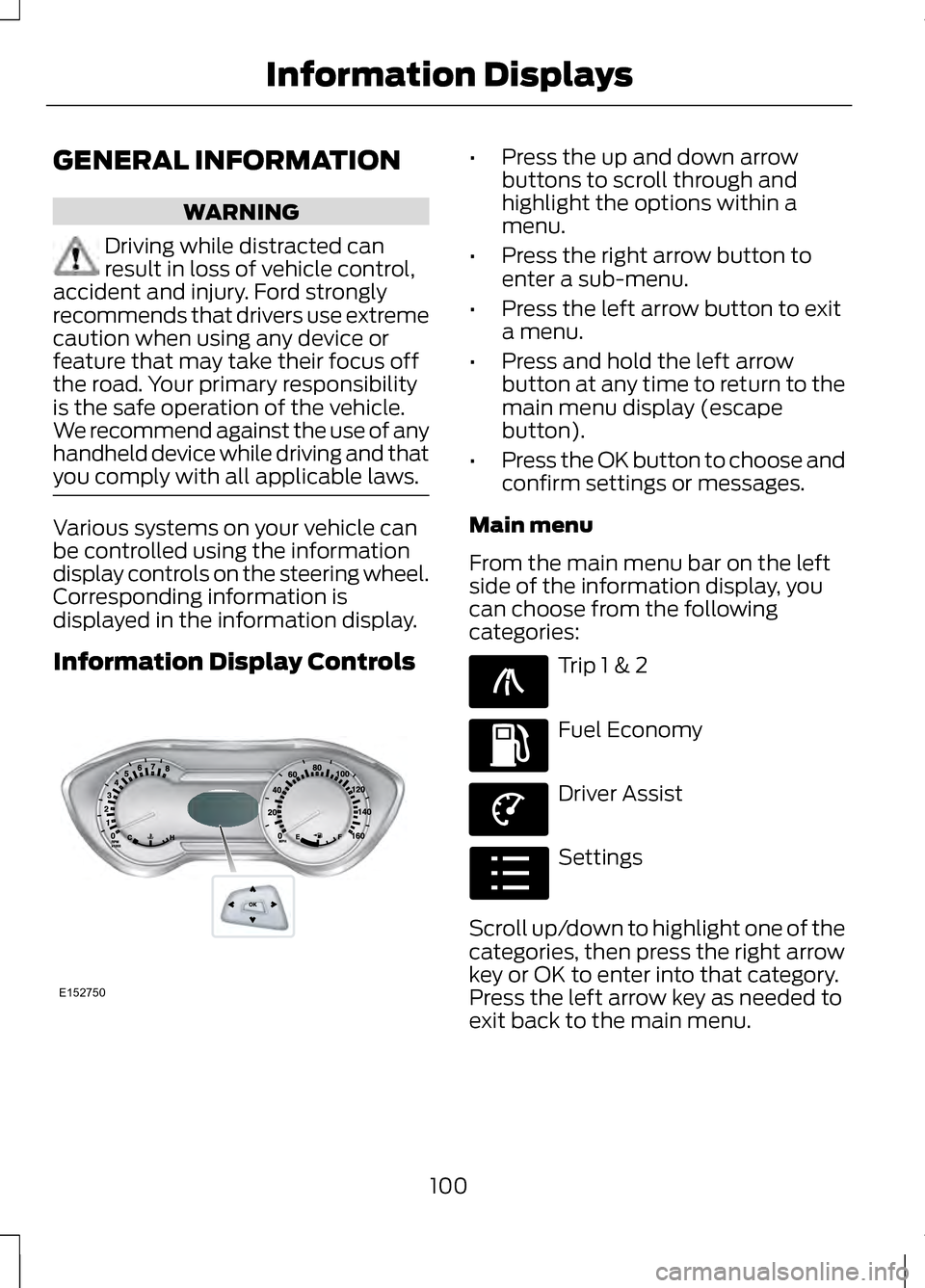
GENERAL INFORMATION
WARNING
Driving while distracted can
result in loss of vehicle control,
accident and injury. Ford strongly
recommends that drivers use extreme
caution when using any device or
feature that may take their focus off
the road. Your primary responsibility
is the safe operation of the vehicle.
We recommend against the use of any
handheld device while driving and that
you comply with all applicable laws. Various systems on your vehicle can
be controlled using the information
display controls on the steering wheel.
Corresponding information is
displayed in the information display.
Information Display Controls •
Press the up and down arrow
buttons to scroll through and
highlight the options within a
menu.
• Press the right arrow button to
enter a sub-menu.
• Press the left arrow button to exit
a menu.
• Press and hold the left arrow
button at any time to return to the
main menu display (escape
button).
• Press the OK button to choose and
confirm settings or messages.
Main menu
From the main menu bar on the left
side of the information display, you
can choose from the following
categories: Trip 1 & 2
Fuel Economy
Driver Assist
Settings
Scroll up/down to highlight one of the
categories, then press the right arrow
key or OK to enter into that category.
Press the left arrow key as needed to
exit back to the main menu.
100
Information DisplaysE152750 E138660 E144640 E144639 E100023
Page 104 of 474
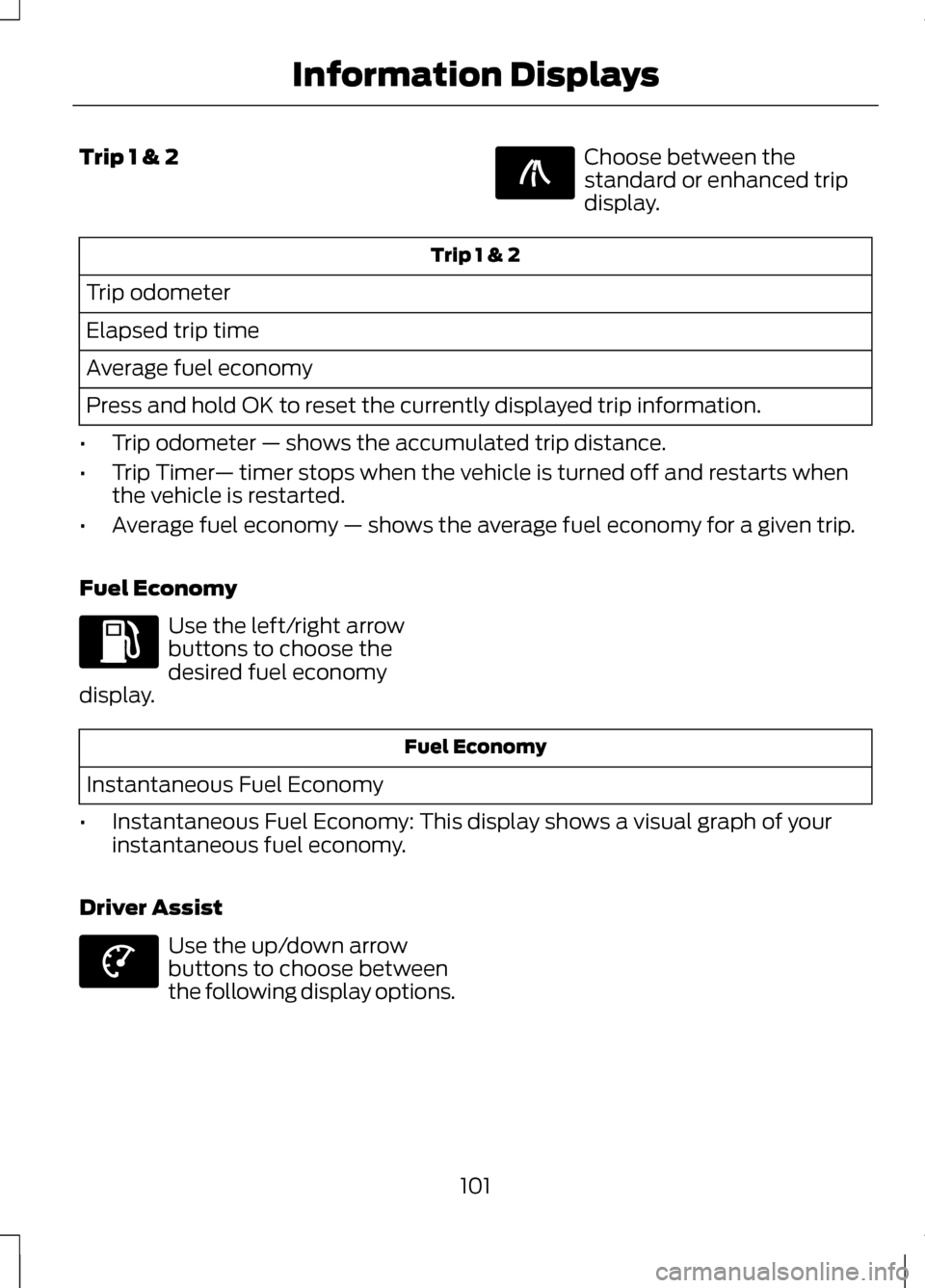
Trip 1 & 2 Choose between the
standard or enhanced trip
display.
Trip 1 & 2
Trip odometer
Elapsed trip time
Average fuel economy
Press and hold OK to reset the currently displayed trip information.
• Trip odometer — shows the accumulated trip distance.
• Trip Timer — timer stops when the vehicle is turned off and restarts when
the vehicle is restarted.
• Average fuel economy — shows the average fuel economy for a given trip.
Fuel Economy Use the left/right arrow
buttons to choose the
desired fuel economy
display. Fuel Economy
Instantaneous Fuel Economy
• Instantaneous Fuel Economy: This display shows a visual graph of your
instantaneous fuel economy.
Driver Assist Use the up/down arrow
buttons to choose between
the following display options.
101
Information DisplaysE138660 E144640 E144639
Page 127 of 474
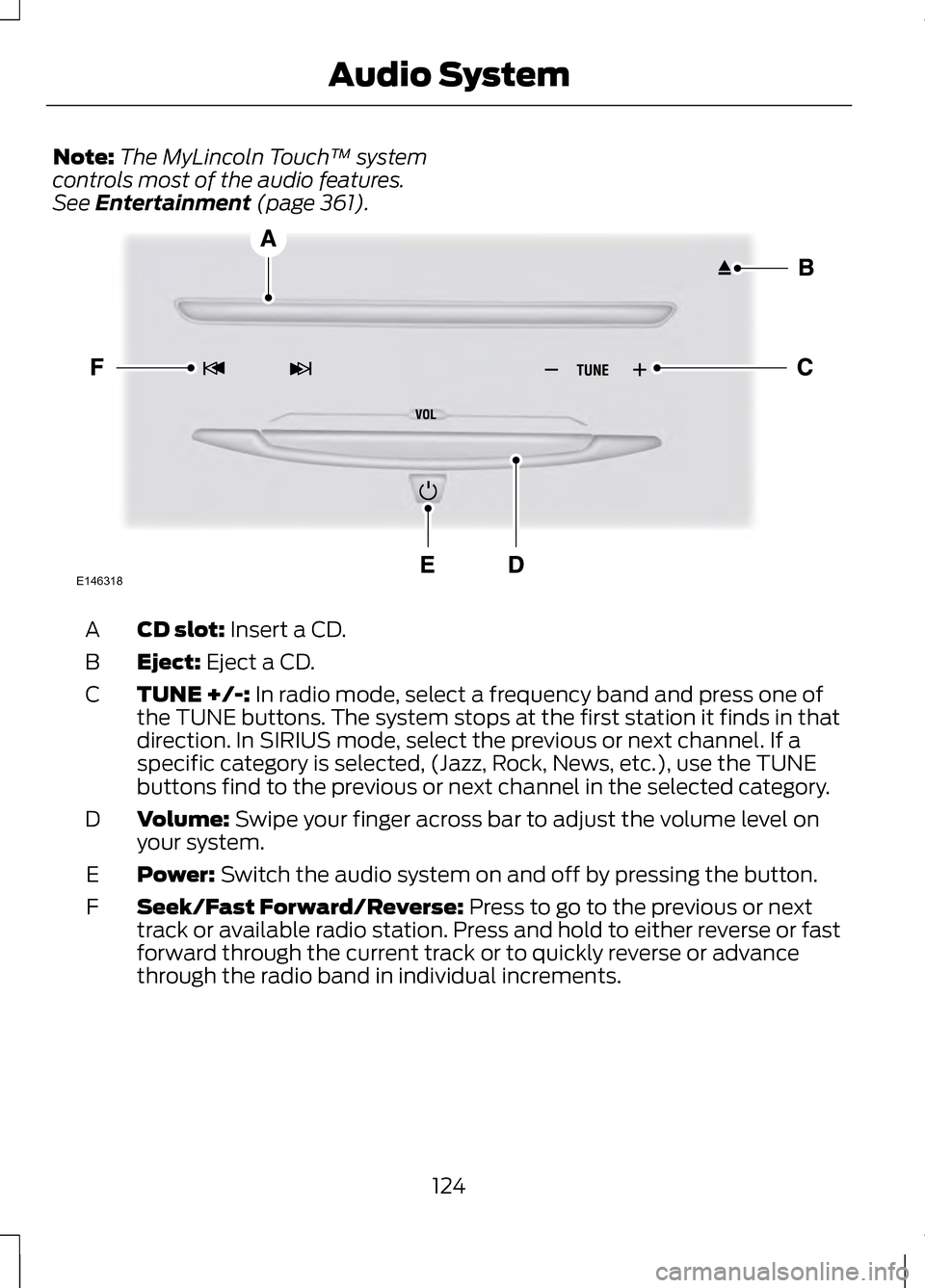
Note:
The MyLincoln Touch ™ system
controls most of the audio features.
See Entertainment (page 361). CD slot:
Insert a CD.
A
Eject:
Eject a CD.
B
TUNE +/-:
In radio mode, select a frequency band and press one of
the TUNE buttons. The system stops at the first station it finds in that
direction. In SIRIUS mode, select the previous or next channel. If a
specific category is selected, (Jazz, Rock, News, etc.), use the TUNE
buttons find to the previous or next channel in the selected category.
C
Volume:
Swipe your finger across bar to adjust the volume level on
your system.
D
Power:
Switch the audio system on and off by pressing the button.
E
Seek/Fast Forward/Reverse:
Press to go to the previous or next
track or available radio station. Press and hold to either reverse or fast
forward through the current track or to quickly reverse or advance
through the radio band in individual increments.
F
124
Audio SystemE146318
Page 136 of 474
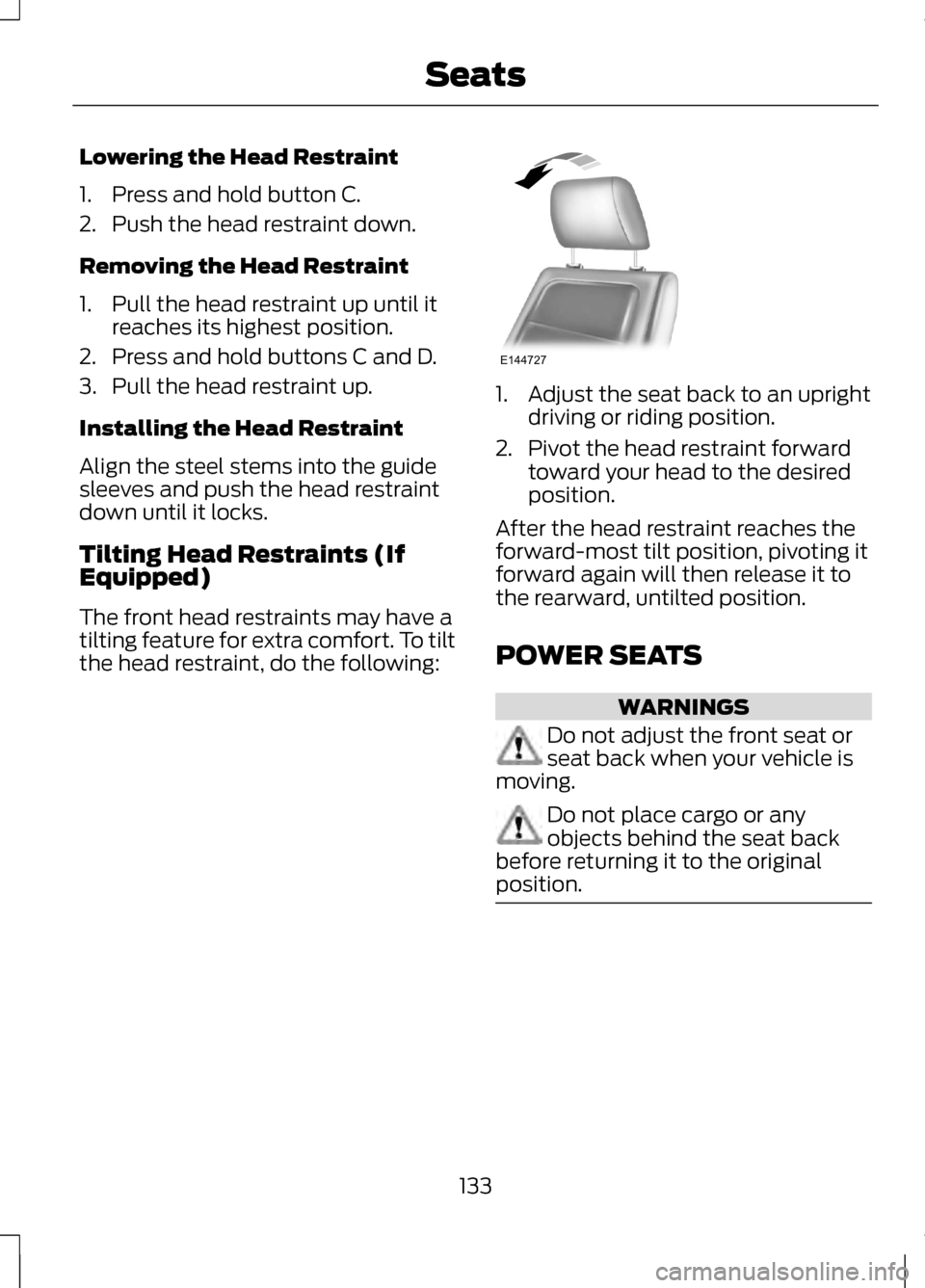
Lowering the Head Restraint
1. Press and hold button C.
2. Push the head restraint down.
Removing the Head Restraint
1. Pull the head restraint up until it
reaches its highest position.
2. Press and hold buttons C and D.
3. Pull the head restraint up.
Installing the Head Restraint
Align the steel stems into the guide
sleeves and push the head restraint
down until it locks.
Tilting Head Restraints (If
Equipped)
The front head restraints may have a
tilting feature for extra comfort. To tilt
the head restraint, do the following: 1. Adjust the seat back to an upright
driving or riding position.
2. Pivot the head restraint forward toward your head to the desired
position.
After the head restraint reaches the
forward-most tilt position, pivoting it
forward again will then release it to
the rearward, untilted position.
POWER SEATS WARNINGS
Do not adjust the front seat or
seat back when your vehicle is
moving. Do not place cargo or any
objects behind the seat back
before returning it to the original
position. 133
SeatsE144727
Page 139 of 474
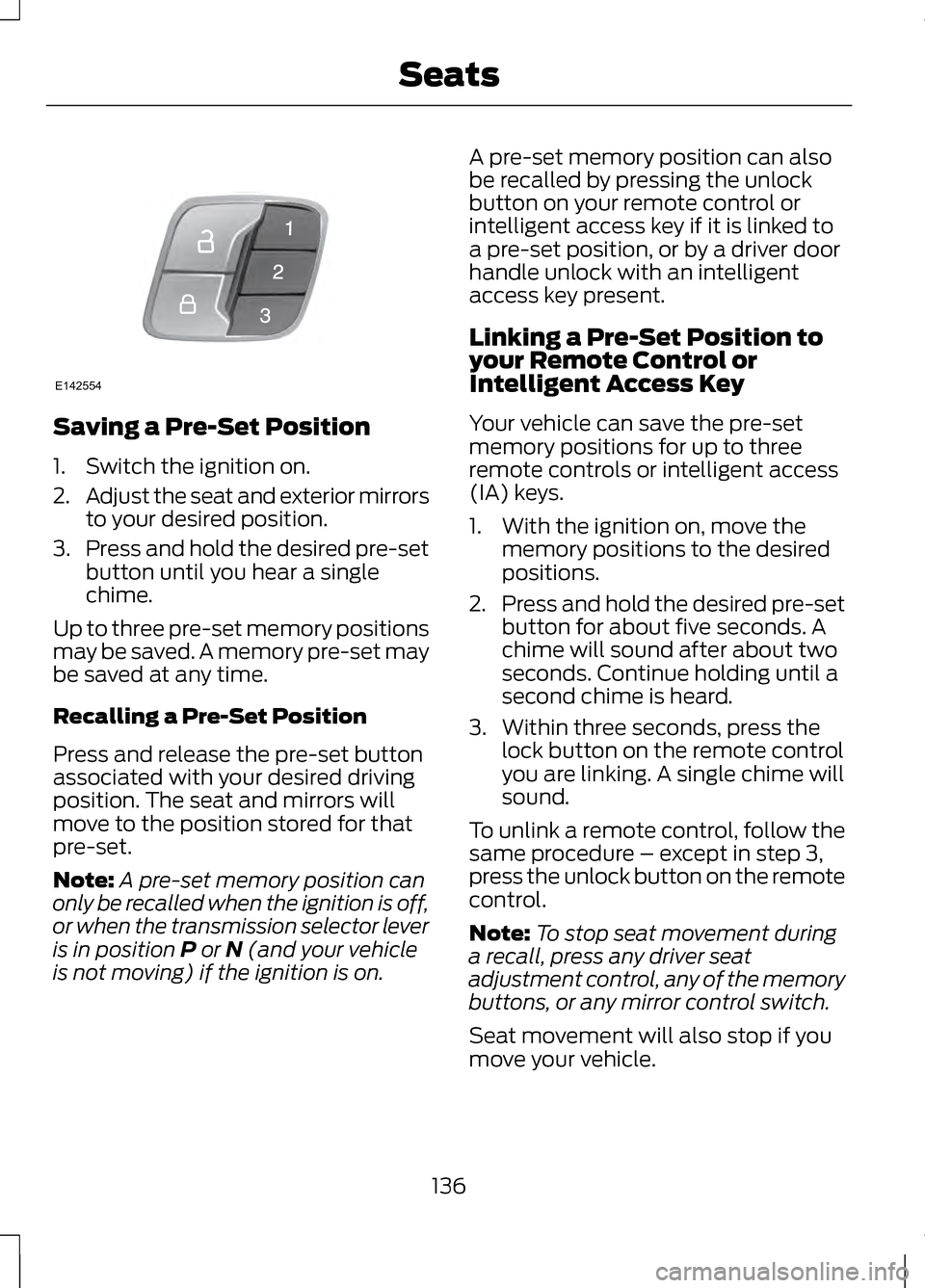
Saving a Pre-Set Position
1. Switch the ignition on.
2.
Adjust the seat and exterior mirrors
to your desired position.
3. Press and hold the desired pre-set
button until you hear a single
chime.
Up to three pre-set memory positions
may be saved. A memory pre-set may
be saved at any time.
Recalling a Pre-Set Position
Press and release the pre-set button
associated with your desired driving
position. The seat and mirrors will
move to the position stored for that
pre-set.
Note: A pre-set memory position can
only be recalled when the ignition is off,
or when the transmission selector lever
is in position P or N (and your vehicle
is not moving) if the ignition is on. A pre-set memory position can also
be recalled by pressing the unlock
button on your remote control or
intelligent access key if it is linked to
a pre-set position, or by a driver door
handle unlock with an intelligent
access key present.
Linking a Pre-Set Position to
your Remote Control or
Intelligent Access Key
Your vehicle can save the pre-set
memory positions for up to three
remote controls or intelligent access
(IA) keys.
1. With the ignition on, move the
memory positions to the desired
positions.
2. Press and hold the desired pre-set
button for about five seconds. A
chime will sound after about two
seconds. Continue holding until a
second chime is heard.
3. Within three seconds, press the lock button on the remote control
you are linking. A single chime will
sound.
To unlink a remote control, follow the
same procedure – except in step 3,
press the unlock button on the remote
control.
Note: To stop seat movement during
a recall, press any driver seat
adjustment control, any of the memory
buttons, or any mirror control switch.
Seat movement will also stop if you
move your vehicle.
136
SeatsE142554
Page 145 of 474
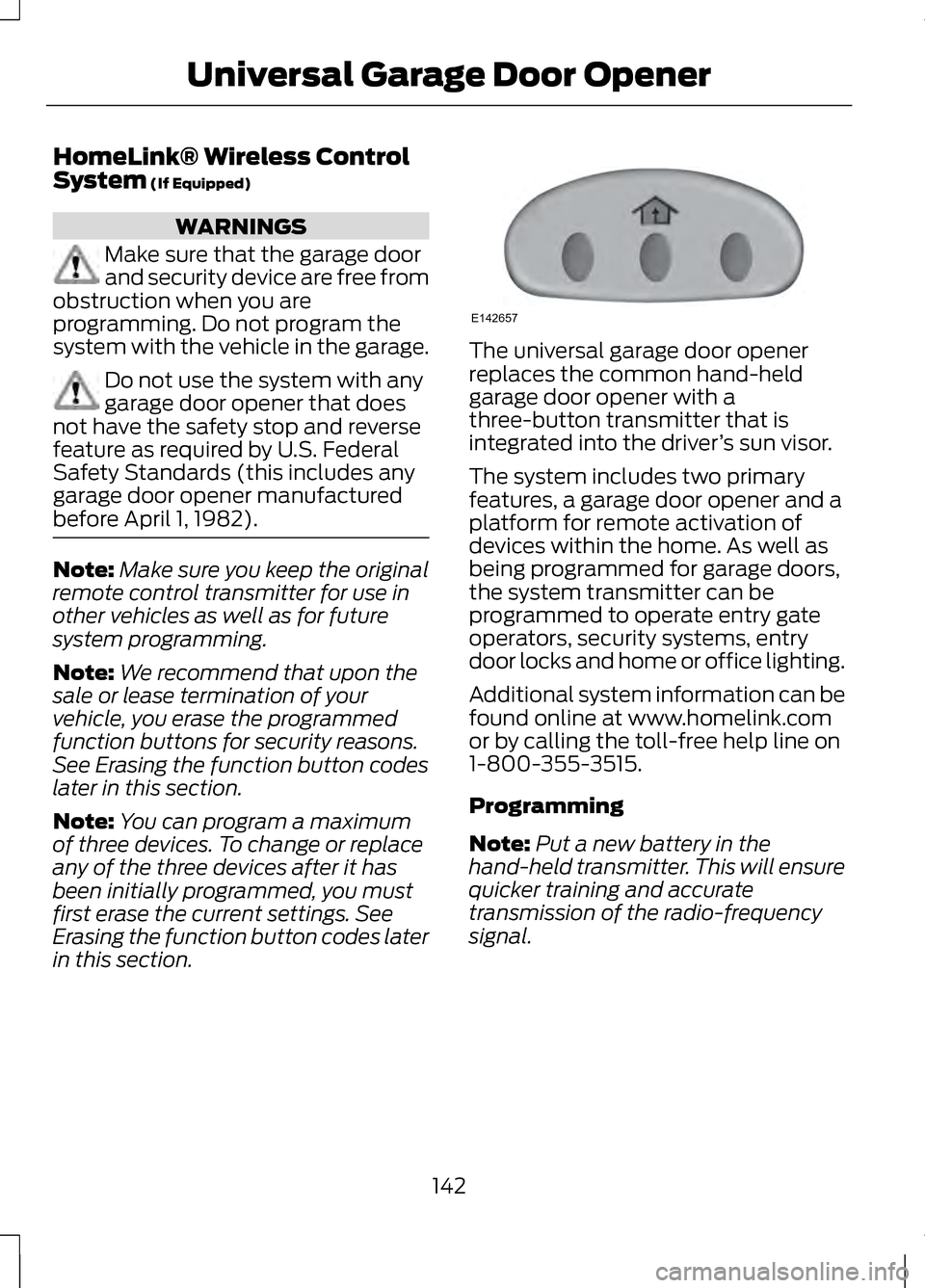
HomeLink® Wireless Control
System (If Equipped)
WARNINGS
Make sure that the garage door
and security device are free from
obstruction when you are
programming. Do not program the
system with the vehicle in the garage. Do not use the system with any
garage door opener that does
not have the safety stop and reverse
feature as required by U.S. Federal
Safety Standards (this includes any
garage door opener manufactured
before April 1, 1982). Note:
Make sure you keep the original
remote control transmitter for use in
other vehicles as well as for future
system programming.
Note: We recommend that upon the
sale or lease termination of your
vehicle, you erase the programmed
function buttons for security reasons.
See Erasing the function button codes
later in this section.
Note: You can program a maximum
of three devices. To change or replace
any of the three devices after it has
been initially programmed, you must
first erase the current settings. See
Erasing the function button codes later
in this section. The universal garage door opener
replaces the common hand-held
garage door opener with a
three-button transmitter that is
integrated into the driver
’s sun visor.
The system includes two primary
features, a garage door opener and a
platform for remote activation of
devices within the home. As well as
being programmed for garage doors,
the system transmitter can be
programmed to operate entry gate
operators, security systems, entry
door locks and home or office lighting.
Additional system information can be
found online at www.homelink.com
or by calling the toll-free help line on
1-800-355-3515.
Programming
Note: Put a new battery in the
hand-held transmitter. This will ensure
quicker training and accurate
transmission of the radio-frequency
signal.
142
Universal Garage Door OpenerE142657
Page 146 of 474
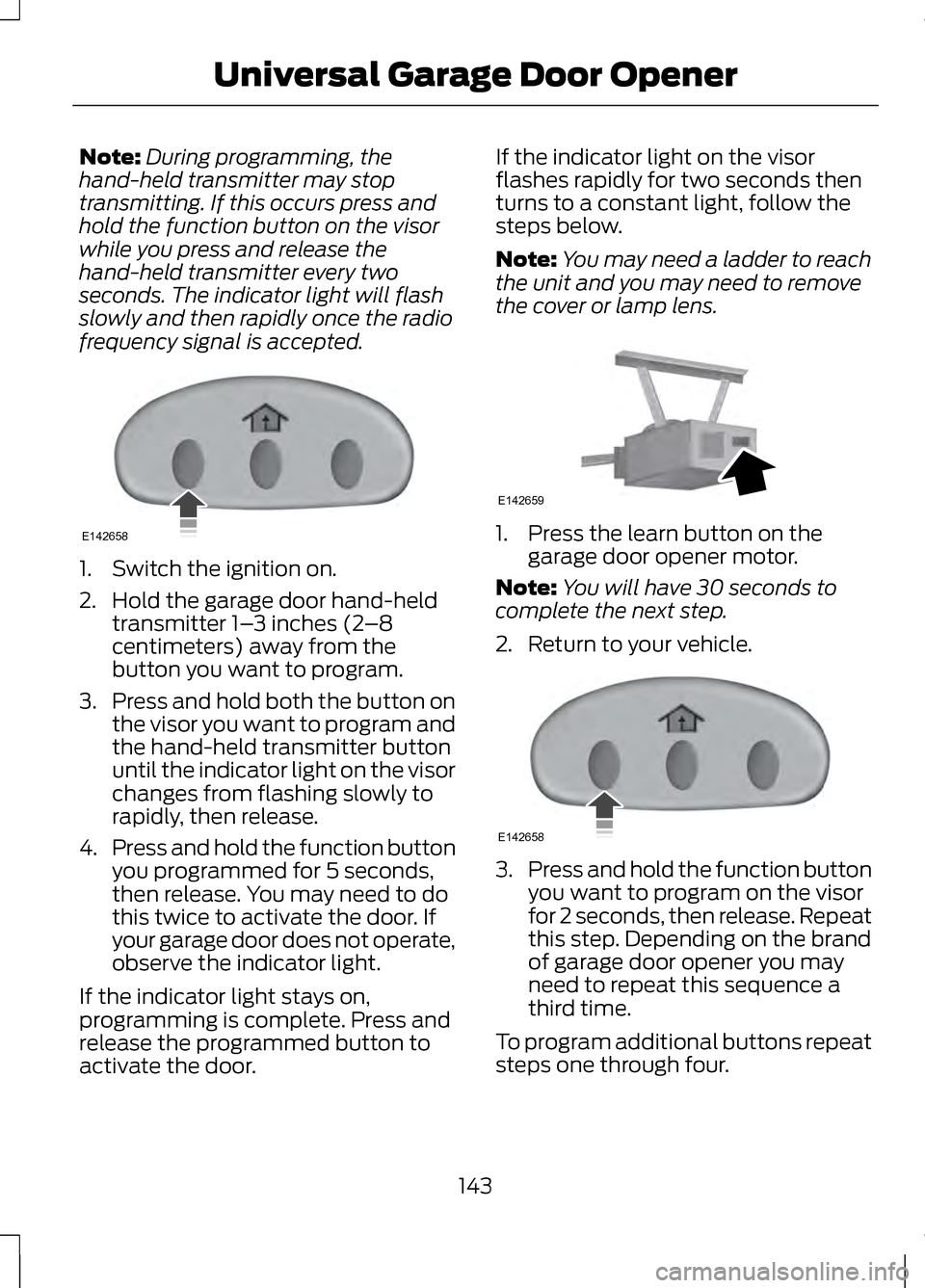
Note:
During programming, the
hand-held transmitter may stop
transmitting. If this occurs press and
hold the function button on the visor
while you press and release the
hand-held transmitter every two
seconds. The indicator light will flash
slowly and then rapidly once the radio
frequency signal is accepted. 1. Switch the ignition on.
2. Hold the garage door hand-held
transmitter 1– 3 inches (2–8
centimeters) away from the
button you want to program.
3. Press and hold both the button on
the visor you want to program and
the hand-held transmitter button
until the indicator light on the visor
changes from flashing slowly to
rapidly, then release.
4. Press and hold the function button
you programmed for 5 seconds,
then release. You may need to do
this twice to activate the door. If
your garage door does not operate,
observe the indicator light.
If the indicator light stays on,
programming is complete. Press and
release the programmed button to
activate the door. If the indicator light on the visor
flashes rapidly for two seconds then
turns to a constant light, follow the
steps below.
Note:
You may need a ladder to reach
the unit and you may need to remove
the cover or lamp lens. 1. Press the learn button on the
garage door opener motor.
Note: You will have 30 seconds to
complete the next step.
2. Return to your vehicle. 3.
Press and hold the function button
you want to program on the visor
for 2 seconds, then release. Repeat
this step. Depending on the brand
of garage door opener you may
need to repeat this sequence a
third time.
To program additional buttons repeat
steps one through four.
143
Universal Garage Door OpenerE142658 E142659 E142658