ECO mode LINCOLN MKZ 2013 Quick Reference Guide
[x] Cancel search | Manufacturer: LINCOLN, Model Year: 2013, Model line: MKZ, Model: LINCOLN MKZ 2013Pages: 8, PDF Size: 1.19 MB
Page 3 of 8
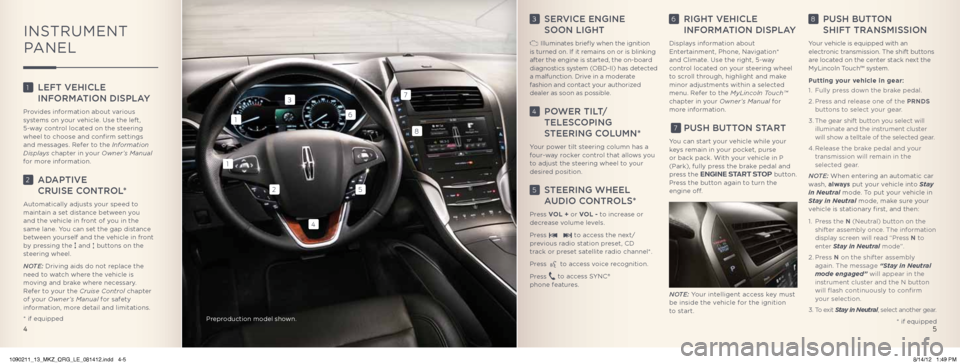
3 SeRviCe engine
Soon Light
illuminates briefly when the ignition
is turned on. if it remains on or is blinking
after the engine is started, the on-board
diagnostics system ( obD-ii) has detected
a malfunction. Drive in a moderate
fashion and contact your authorized
dealer as soon as possible.
4 PoweR tiLt/
teLeSC oPing
SteeRing CoL umn*
Your power tilt steering column has a
four-way rocker control that allows you
to adjust the steering wheel to your
desired position.
5 SteeRing wheeL
Audio ContRoLS*
Press VOL + or VOL - to increase or
decrease volume levels.
Press
to access the next/
previous radio station preset, CD
track or preset satellite radio channel*.
Press
to access voice recognition.
Press
to access SYnC®
phone features.
6 Right vehiCLe
inF oRmA tion diSPLA y
Displays information about
entertainment, Phone, navigation*
and Climate. Use the right, 5-way
control located on your steering wheel
to scroll through, highlight and make
minor adjustments within a selected
menu. Refer to the MyLincoln Touch™
chapter in your Owner’s Manual for
more information.
7 PuSh Button St ARt
You can start your vehicle while your
keys remain in your pocket, purse
or back pack. With your vehicle in P
(Park), fully press the brake pedal and
press the ENGINE START STOP button.
Press the button again to turn the
engine off.
Note: Your intelligent access key must
be inside the vehicle for the ignition
to start.
8 PuSh Button
ShiFt tRAnSmiSSion
Your vehicle is equipped with an
electronic transmission. The shift buttons
are located on the center stack next the
MyLincoln Touch™ system.
Putting your vehicle in gear:
1. Fully press down the brake pedal.
2. Press and release one of the PRNDS
buttons to select your gear.
3. The gear shift button you select will
illuminate and the instrument cluster
will show a telltale of the selected gear.
4. Release the brake pedal and your
transmission will remain in the
selected gear.
Note: When entering an automatic car
wash, always put your vehicle into Stay
in Neutral mode. To put your vehicle in
Stay in Neutral mode, make sure your
vehicle is stationary first, and then:
1. Press the N (neutral) button on the
shifter assembly once. The information
display screen will read “Press N to
enter Stay in Neutral mode”.
2. Press N on the shifter assembly
again. The message “Stay in Neutral
mode engaged” will appear in the
instrument cluster and the n button
will flash continuously to confirm
your selection.
3. To exit Stay in Neutral, select another gear.
1 LeFt vehiCLe
inF oRmA tion diSPLA y
Provides information about various
systems on your vehicle. Use the left,
5-way control located on the steering
wheel to choose and confirm settings
and messages. Refer to the Information
Displays chapter in your Owner’s Manual
for more information.
2 AdAPtive
CRuiSe ContRoL *
Automatically adjusts your speed to
maintain a set distance between you
and the vehicle in front of you in the
same lane. You can set the gap distance
between yourself and the vehicle in front
by pressing the
and buttons on the
steering wheel.
Note: Driving aids do not replace the
need to watch where the vehicle is
moving and brake where necessary.
Refer to your the Cruise Control chapter
of your Owner’s Manual for safety
information, more detail and limitations.
5
1
1
4
3
2
8
5
7
6
inSTRUMenT
P AneL
4 * if equipped
* if equipped
Preproduction model shown.
1090211_13_MKZ_QRG_LE_081412.indd 4-58/14/12 1:49 PM
Page 4 of 8
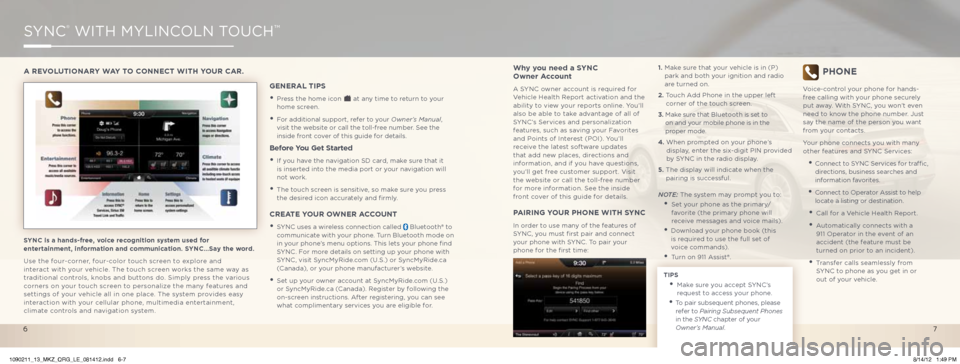
SYnC® WiTH MYLinCoLn ToUCH™
SYNC is a hands-free, voice recognition system used for
entertainment, information and communication. SYNC…Say the word.
Use the four-corner, four-color touch screen to explore and
interact with your vehicle. The touch screen works the same way as
traditional controls, knobs and buttons do. Simply press the various
corners on your touch screen to personalize the many features and
settings of your vehicle all in one place. The system provides easy
interaction with your cellular phone, multimedia entertainment,
climate controls and navigation system.
A REVOLUTIONARY WAY TO CONNECT WITH YOUR CAR.
GENERAL TIPS
• Press the home icon at any time to return to your
home screen.
• For additional support, refer to your Owner’s Manual,
visit the website or call the toll-free number. See the
inside front cover of this guide for details.
Before You Get Started
• if you have the navigation SD card, make sure that it
is inserted into the media port or your navigation will
not work.
• The touch screen is sensitive, so make sure you press
the desired icon accurately and firmly.
CREATE YOUR OWNER ACCOUNT
• SYnC uses a wireless connection called bluetooth® to
communicate with your phone. Turn bluetooth mode on
in your phone’s menu options. This lets your phone find
SYnC. For more details on setting up your phone with
SYnC, visit SyncMyRide.com (U.S.) or SyncMyRide.ca
(Canada), or your phone manufacturer’s website.
• Set up your owner account at SyncMyRide.com (U.S.)
or SyncMyRide.ca (Canada). Register by following the
on-screen instructions. After registering, you can see
what complimentary services you are eligible for.
Why you need a SYNC
Owner Account
A SYnC owner account is required for
Vehicle Health Report activation and the
ability to view your reports online. You’ll
also be able to take advantage of all of
SYnC’s Services and personalization
features, such as saving your Favorites
and Points of interest (Poi). You’ll
receive the latest software updates
that add new places, directions and
information, and if you have questions,
you’ll get free customer support. Visit
the website or call the toll-free number
for more information. See the inside
front cover of this guide for details.
PAIRING YOUR PHONE WITH SYNC
in order to use many of the features of
SYnC, you must first pair and connect
your phone with SYnC. To pair your
phone for the first time: 1.
Make sure that your vehicle is in (P)
park and both your ignition and radio
are turned on.
2. Touch Add Phone in the upper left
corner of the touch screen.
3. Make sure that b luetooth is set to
on and your mobile phone is in the
proper mode.
4. When prompted on your phone’s
display, enter the six-digit Pin provided
by SYnC in the radio display.
5. The display will indicate when the
pairing is successful.
Note: The system may prompt you to:
• Set your phone as the primary/
favorite (the primary phone will
receive messages and voice mails).
• Download your phone book (this
is required to use the full set of
voice commands).
• Turn on 911 Assist®.
TIPS
• Make sure you accept SYnC’s
request to access your phone.
• To pair subsequent phones, please
refer to Pairing Subsequent Phones
in the SYNC chapter of your
Owner’s Manual.
PHONE
Voice-control your phone for hands-
free calling with your phone securely
put away. With SYnC, you won’t even
need to know the phone number. Just
say the name of the person you want
from your contacts.
Your phone connects you with many
other features and SYnC Services:
• Connect to SYnC Services for traffic,
directions, business searches and
information favorites.
• Connect to operator Assist to help
locate a listing or destination.
• Call for a Vehicle Health Report.
• Automatically connects with a
911 operator in the event of an
accident (the feature must be
turned on prior to an incident).
• Transfer calls seamlessly from
SYnC to phone as you get in or
out of your vehicle.
7
6
1090211_13_MKZ_QRG_LE_081412.indd 6-78/14/12 1:49 PM