key LINCOLN MKZ 2014 Owner's Manual
[x] Cancel search | Manufacturer: LINCOLN, Model Year: 2014, Model line: MKZ, Model: LINCOLN MKZ 2014Pages: 468, PDF Size: 4.49 MB
Page 75 of 468
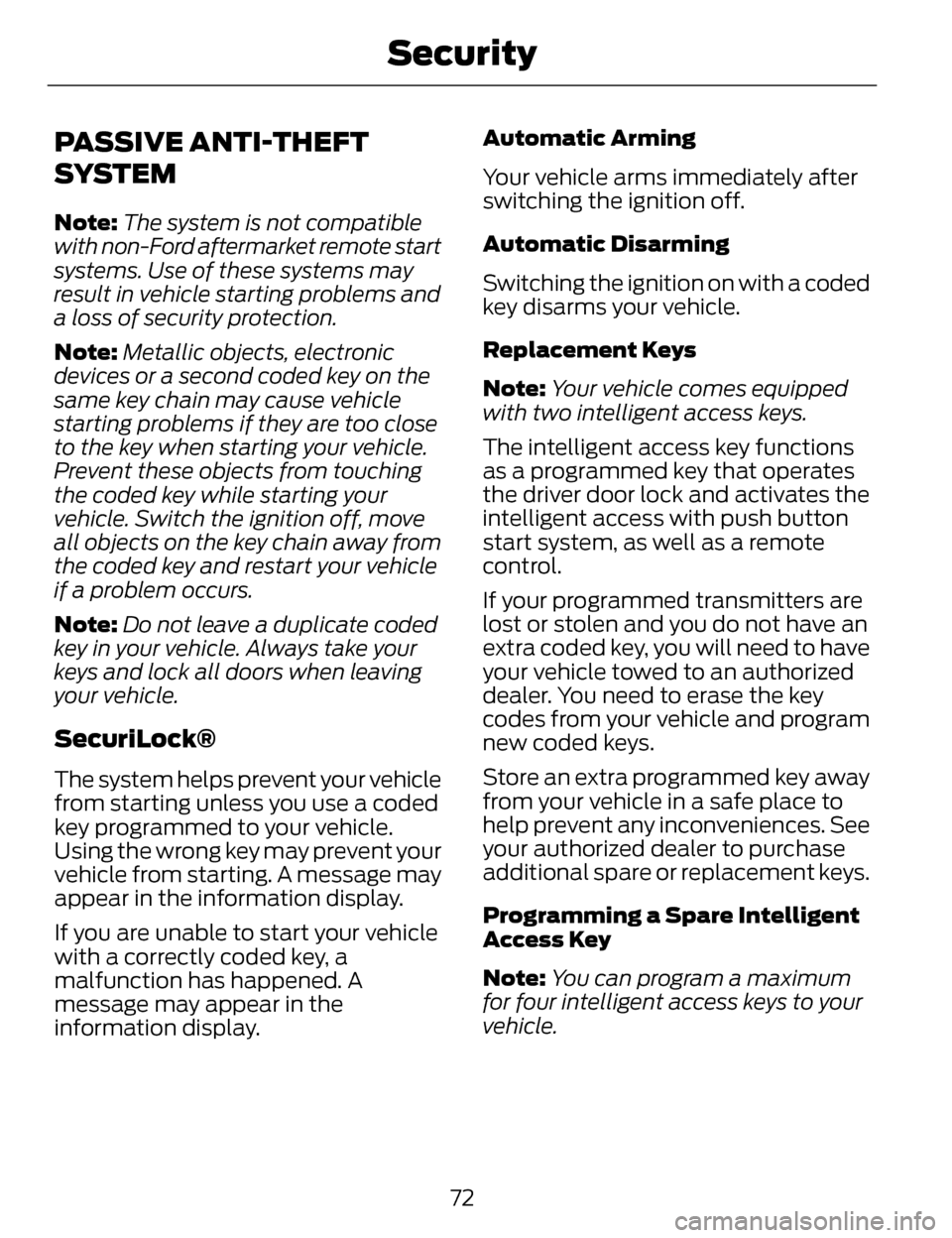
PASSIVE ANTI-THEFT
SYSTEM
Note:The system is not compatible
with non-Ford aftermarket remote start
systems. Use of these systems may
result in vehicle starting problems and
a loss of security protection.
Note: Metallic objects, electronic
devices or a second coded key on the
same key chain may cause vehicle
starting problems if they are too close
to the key when starting your vehicle.
Prevent these objects from touching
the coded key while starting your
vehicle. Switch the ignition off, move
all objects on the key chain away from
the coded key and restart your vehicle
if a problem occurs.
Note: Do not leave a duplicate coded
key in your vehicle. Always take your
keys and lock all doors when leaving
your vehicle.
SecuriLock®
The system helps prevent your vehicle
from starting unless you use a coded
key programmed to your vehicle.
Using the wrong key may prevent your
vehicle from starting. A message may
appear in the information display.
If you are unable to start your vehicle
with a correctly coded key, a
malfunction has happened. A
message may appear in the
information display. Automatic Arming
Your vehicle arms immediately after
switching the ignition off.
Automatic Disarming
Switching the ignition on with a coded
key disarms your vehicle.
Replacement Keys
Note:
Your vehicle comes equipped
with two intelligent access keys.
The intelligent access key functions
as a programmed key that operates
the driver door lock and activates the
intelligent access with push button
start system, as well as a remote
control.
If your programmed transmitters are
lost or stolen and you do not have an
extra coded key, you will need to have
your vehicle towed to an authorized
dealer. You need to erase the key
codes from your vehicle and program
new coded keys.
Store an extra programmed key away
from your vehicle in a safe place to
help prevent any inconveniences. See
your authorized dealer to purchase
additional spare or replacement keys.
Programming a Spare Intelligent
Access Key
Note: You can program a maximum
for four intelligent access keys to your
vehicle.
72
Security
Page 76 of 468
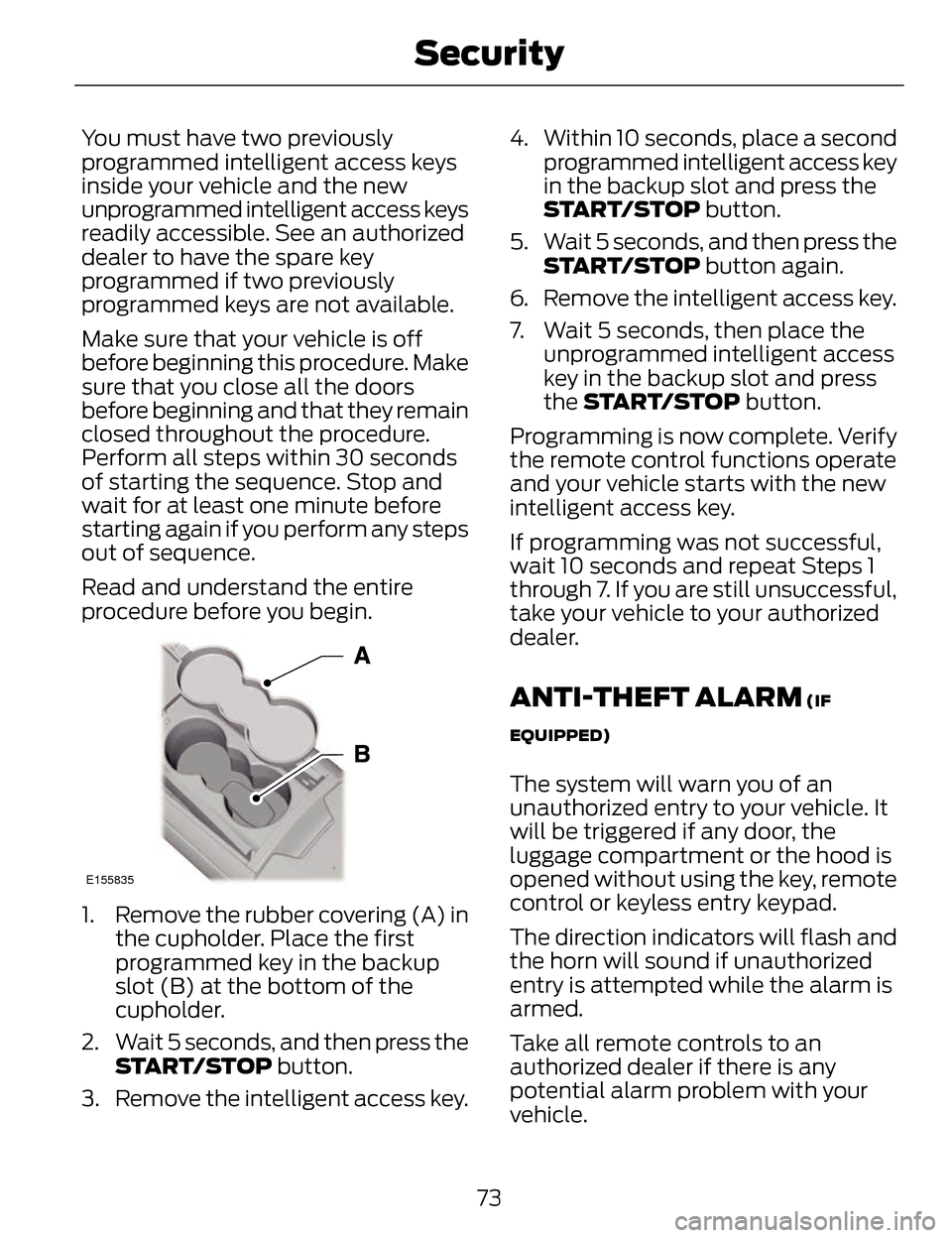
You must have two previously
programmed intelligent access keys
inside your vehicle and the new
unprogrammed intelligent access keys
readily accessible. See an authorized
dealer to have the spare key
programmed if two previously
programmed keys are not available.
Make sure that your vehicle is off
before beginning this procedure. Make
sure that you close all the doors
before beginning and that they remain
closed throughout the procedure.
Perform all steps within 30 seconds
of starting the sequence. Stop and
wait for at least one minute before
starting again if you perform any steps
out of sequence.
Read and understand the entire
procedure before you begin.
E155835
1. Remove the rubber covering (A) inthe cupholder. Place the first
programmed key in the backup
slot (B) at the bottom of the
cupholder.
2. Wait 5 seconds, and then press the START/STOP button.
3. Remove the intelligent access key. 4. Within 10 seconds, place a second
programmed intelligent access key
in the backup slot and press the
START/STOP button.
5. Wait 5 seconds, and then press the START/STOP button again.
6. Remove the intelligent access key.
7. Wait 5 seconds, then place the unprogrammed intelligent access
key in the backup slot and press
the START/STOP button.
Programming is now complete. Verify
the remote control functions operate
and your vehicle starts with the new
intelligent access key.
If programming was not successful,
wait 10 seconds and repeat Steps 1
through 7. If you are still unsuccessful,
take your vehicle to your authorized
dealer.
ANTI-THEFT ALARM (IF
EQUIPPED)
The system will warn you of an
unauthorized entry to your vehicle. It
will be triggered if any door, the
luggage compartment or the hood is
opened without using the key, remote
control or keyless entry keypad.
The direction indicators will flash and
the horn will sound if unauthorized
entry is attempted while the alarm is
armed.
Take all remote controls to an
authorized dealer if there is any
potential alarm problem with your
vehicle.
73
Security
Page 77 of 468
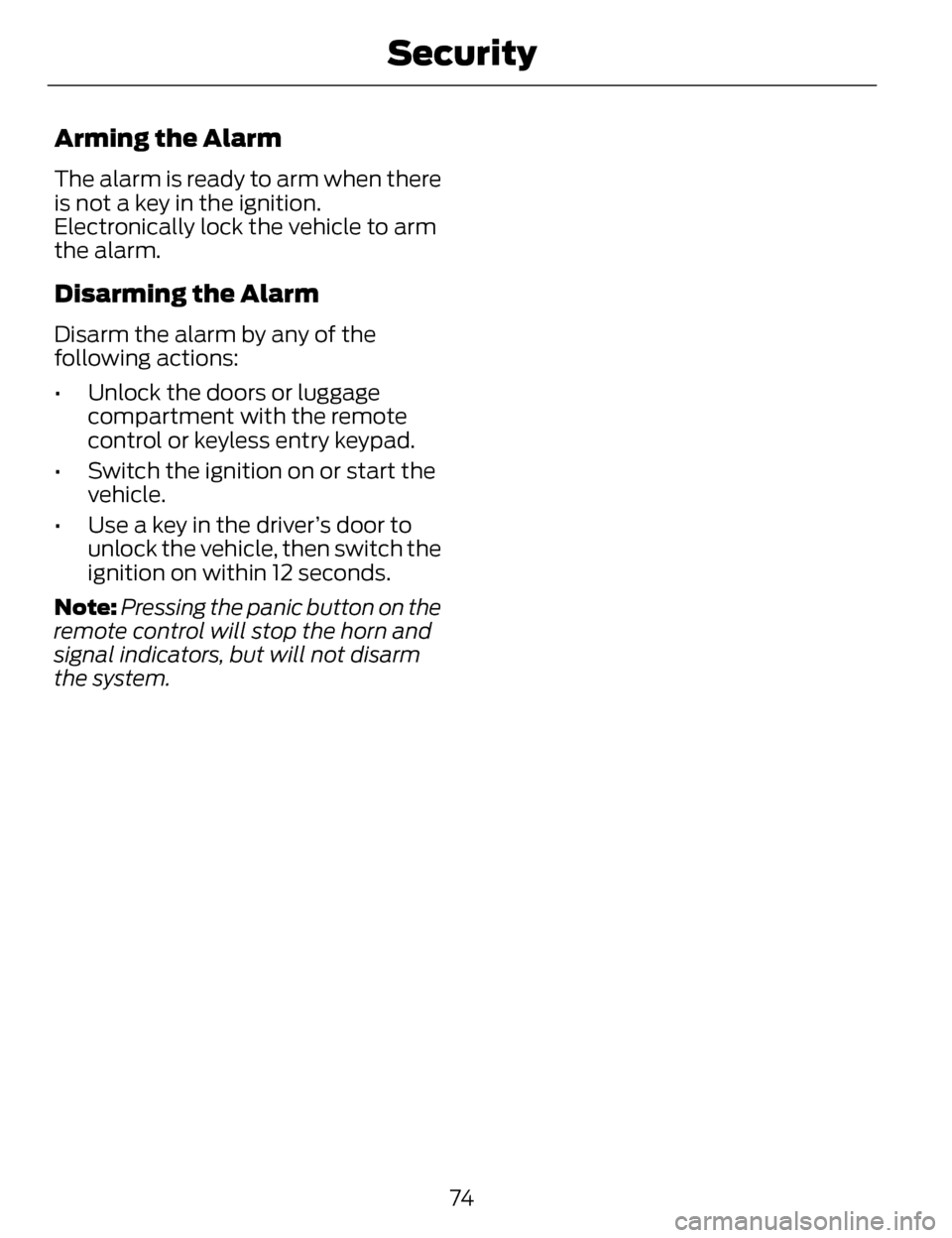
Arming the Alarm
The alarm is ready to arm when there
is not a key in the ignition.
Electronically lock the vehicle to arm
the alarm.
Disarming the Alarm
Disarm the alarm by any of the
following actions:
• Unlock the doors or luggagecompartment with the remote
control or keyless entry keypad.
• Switch the ignition on or start the vehicle.
• Use a key in the driver’s door to unlock the vehicle, then switch the
ignition on within 12 seconds.
Note: Pressing the panic button on the
remote control will stop the horn and
signal indicators, but will not disarm
the system.
74
Security
Page 103 of 468
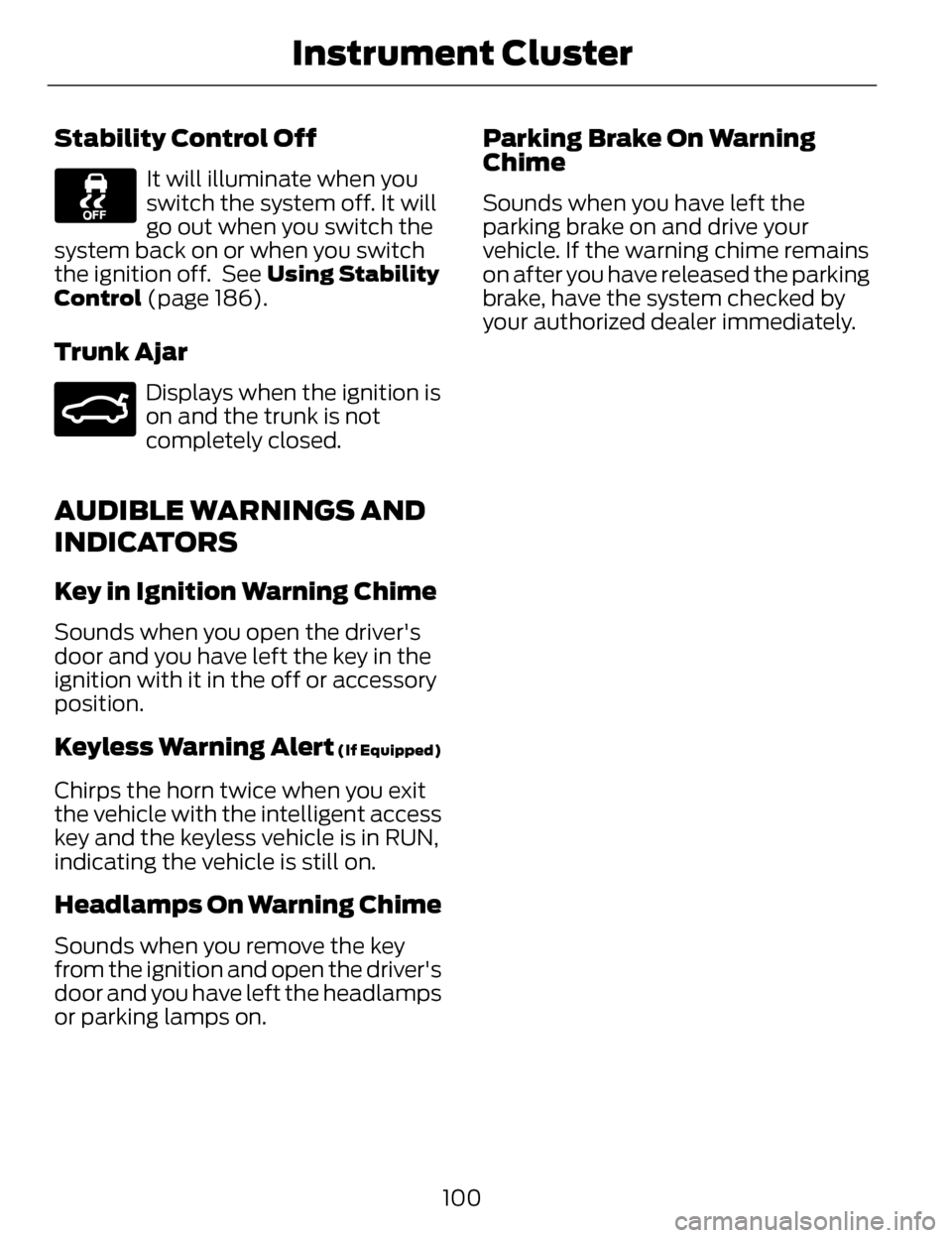
Stability Control Off
It will illuminate when you
switch the system off. It will
go out when you switch the
system back on or when you switch
the ignition off. See Using Stability
Control (page 186).
Trunk Ajar
E159323
Displays when the ignition is
on and the trunk is not
completely closed.
AUDIBLE WARNINGS AND
INDICATORS
Key in Ignition Warning Chime
Sounds when you open the driver's
door and you have left the key in the
ignition with it in the off or accessory
position.
Keyless Warning Alert (If Equipped)
Chirps the horn twice when you exit
the vehicle with the intelligent access
key and the keyless vehicle is in RUN,
indicating the vehicle is still on.
Headlamps On Warning Chime
Sounds when you remove the key
from the ignition and open the driver's
door and you have left the headlamps
or parking lamps on.
Parking Brake On Warning
Chime
Sounds when you have left the
parking brake on and drive your
vehicle. If the warning chime remains
on after you have released the parking
brake, have the system checked by
your authorized dealer immediately.
100
Instrument Cluster
Page 104 of 468
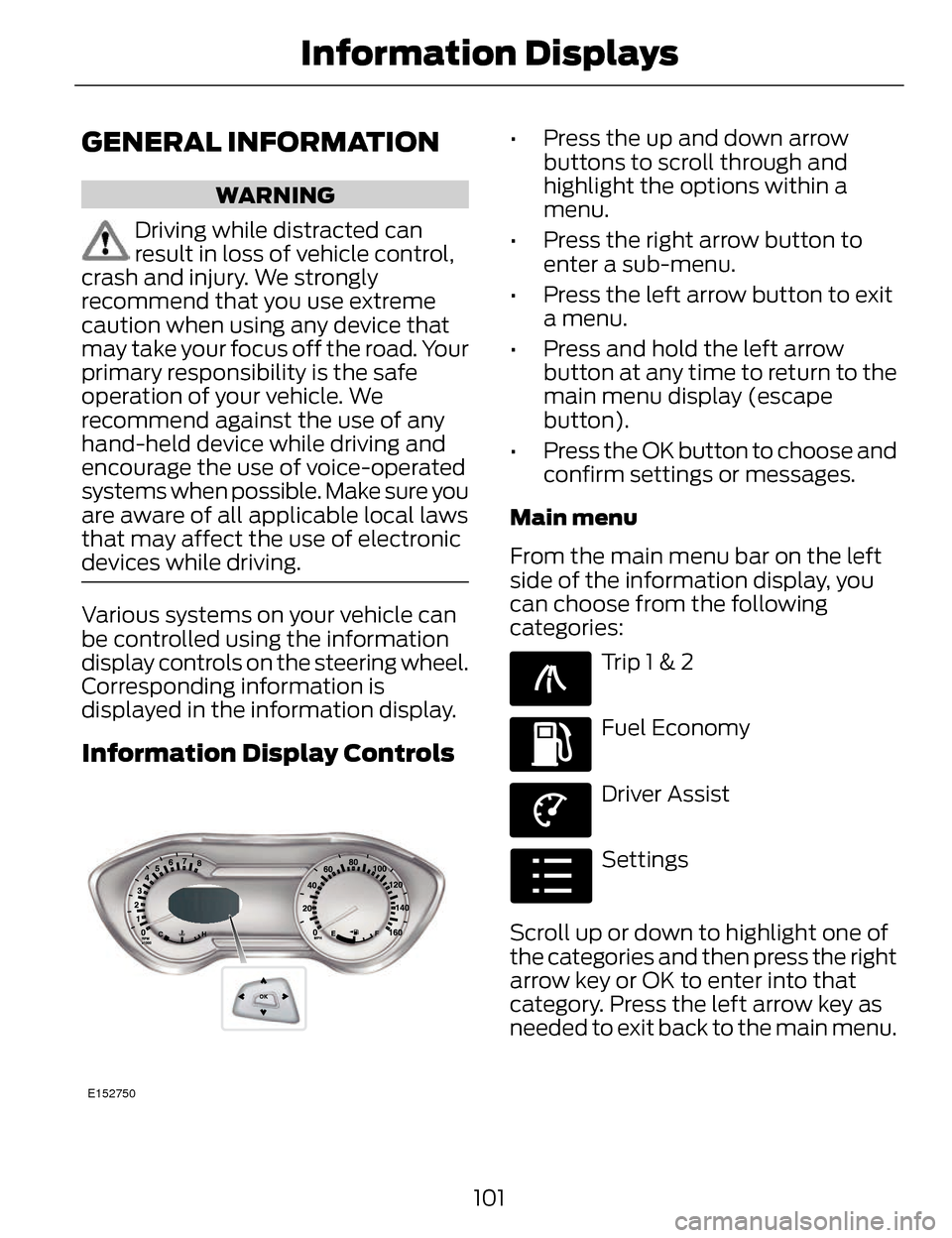
GENERAL INFORMATION
WARNING
Driving while distracted can
result in loss of vehicle control,
crash and injury. We strongly
recommend that you use extreme
caution when using any device that
may take your focus off the road. Your
primary responsibility is the safe
operation of your vehicle. We
recommend against the use of any
hand-held device while driving and
encourage the use of voice-operated
systems when possible. Make sure you
are aware of all applicable local laws
that may affect the use of electronic
devices while driving.
Various systems on your vehicle can
be controlled using the information
display controls on the steering wheel.
Corresponding information is
displayed in the information display.
Information Display Controls
E152750
• Press the up and down arrow buttons to scroll through and
highlight the options within a
menu.
• Press the right arrow button to enter a sub-menu.
• Press the left arrow button to exit a menu.
• Press and hold the left arrow button at any time to return to the
main menu display (escape
button).
• Press the OK button to choose and confirm settings or messages.
Main menu
From the main menu bar on the left
side of the information display, you
can choose from the following
categories:
E138660
Trip 1 & 2
E144640
Fuel Economy
E144639
Driver Assist
E100023
Settings
Scroll up or down to highlight one of
the categories and then press the right
arrow key or OK to enter into that
category. Press the left arrow key as
needed to exit back to the main menu.
101
Information Displays
Page 107 of 468
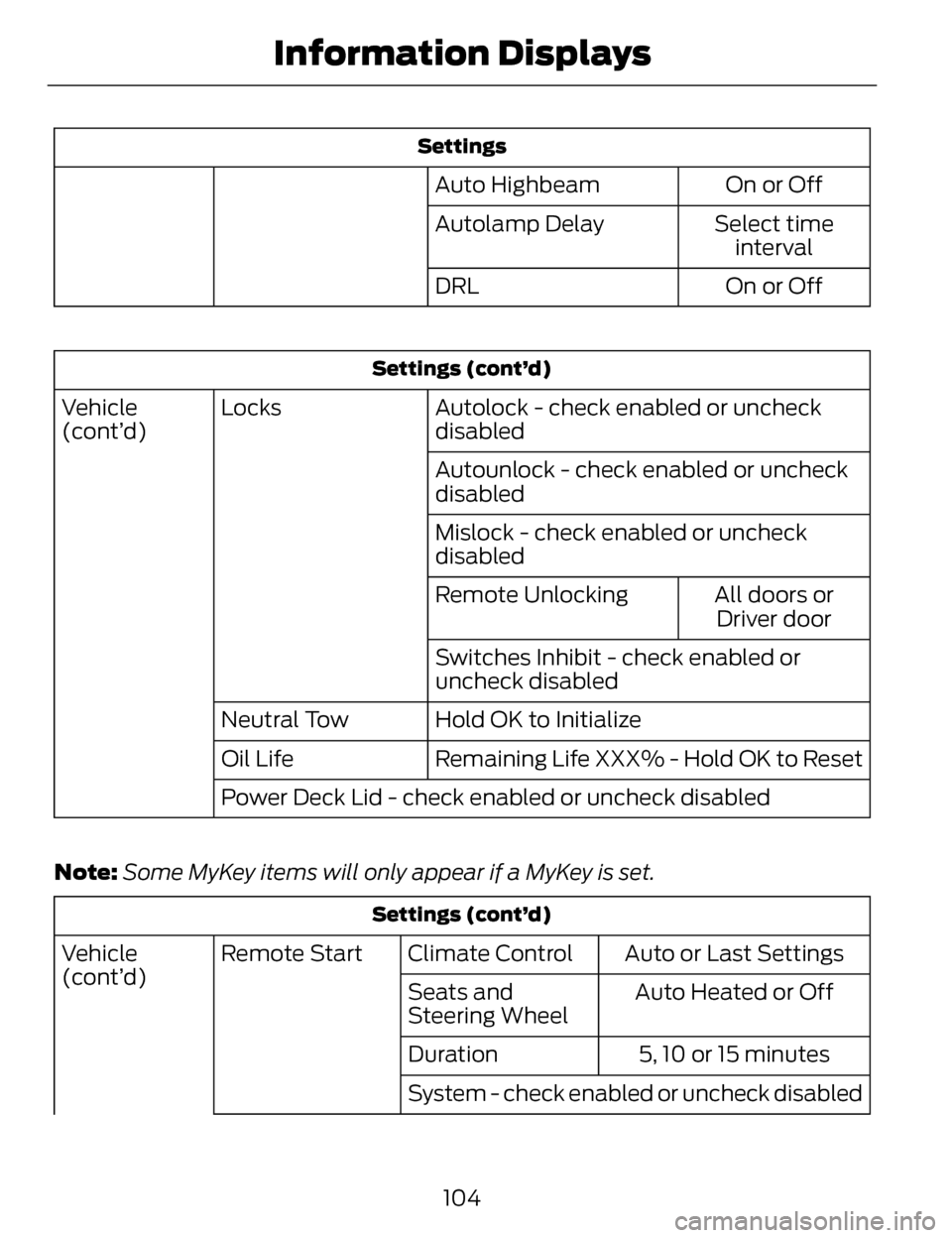
Settings
On or Off
Auto Highbeam
Select timeinterval
Autolamp Delay
On or Off
DRL
Settings (cont’d)
Autolock - check enabled or uncheck
disabled
Locks
Vehicle
(cont’d)
Autounlock - check enabled or uncheck
disabled
Mislock - check enabled or uncheck
disabledAll doors orDriver door
Remote Unlocking
Switches Inhibit - check enabled or
uncheck disabled
Hold OK to Initialize
Neutral Tow
Remaining Life XXX% - Hold OK to Reset
Oil Life
Power Deck Lid - check enabled or uncheck disabled
Note: Some MyKey items will only appear if a MyKey is set.
Settings (cont’d)
Auto or Last Settings
Climate Control
Remote Start
Vehicle
(cont’d)
Auto Heated or Off
Seats and
Steering Wheel
5, 10 or 15 minutes
Duration
System - check enabled or uncheck disabled
104
Information Displays
Page 108 of 468
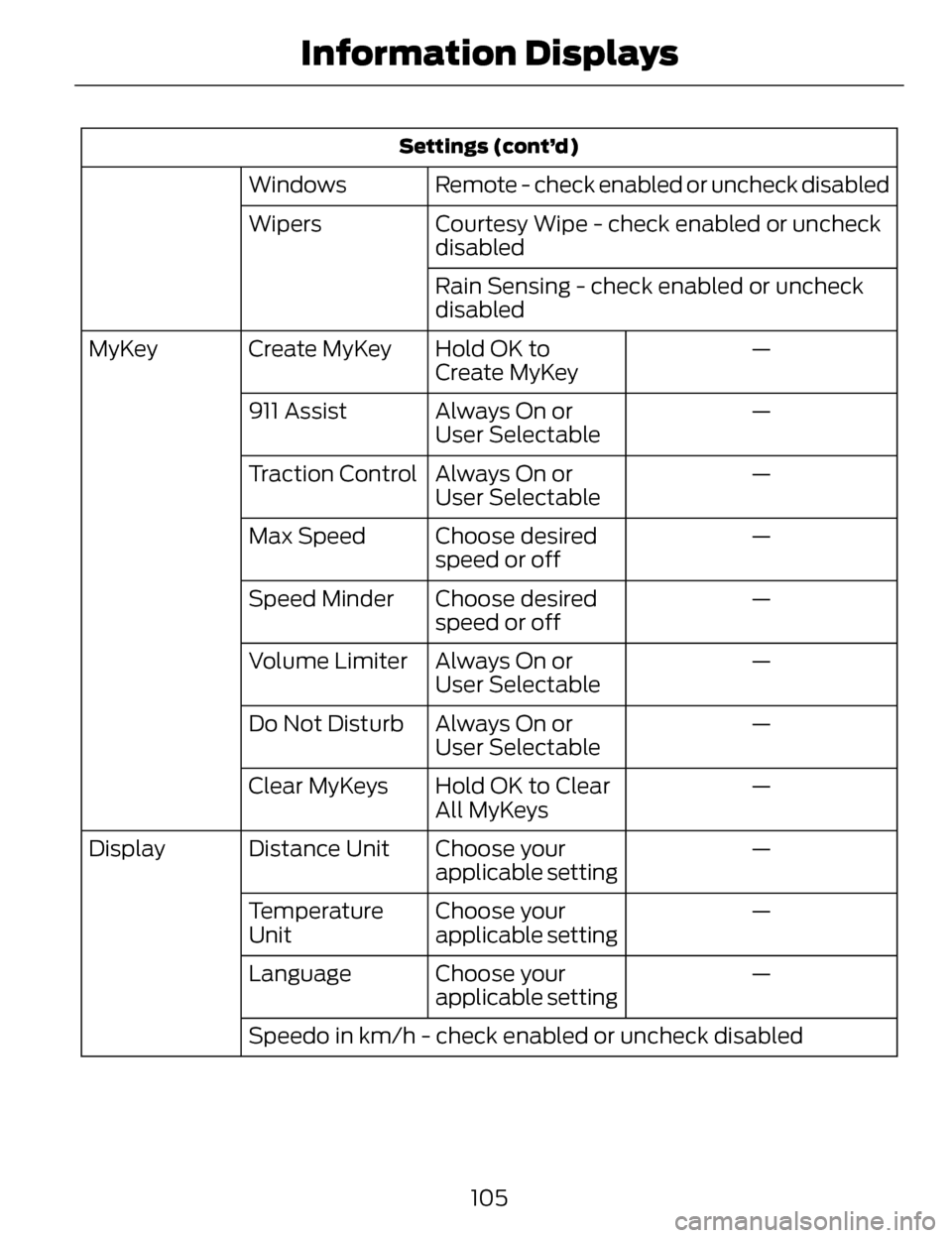
Settings (cont’d)
Remote - check enabled or uncheck disabled
Windows
Courtesy Wipe - check enabled or uncheck
disabled
Wipers
Rain Sensing - check enabled or uncheck
disabled —
Hold OK to
Create MyKey
Create MyKey
MyKey
—
Always On or
User Selectable
911 Assist
—
Always On or
User Selectable
Traction Control
—
Choose desired
speed or off
Max Speed
—
Choose desired
speed or off
Speed Minder
—
Always On or
User Selectable
Volume Limiter
—
Always On or
User Selectable
Do Not Disturb
—
Hold OK to Clear
All MyKeys
Clear MyKeys
—
Choose your
applicable setting
Distance Unit
Display
—
Choose your
applicable setting
Temperature
Unit
—
Choose your
applicable setting
Language
Speedo in km/h - check enabled or uncheck disabled
105
Information Displays
Page 115 of 468
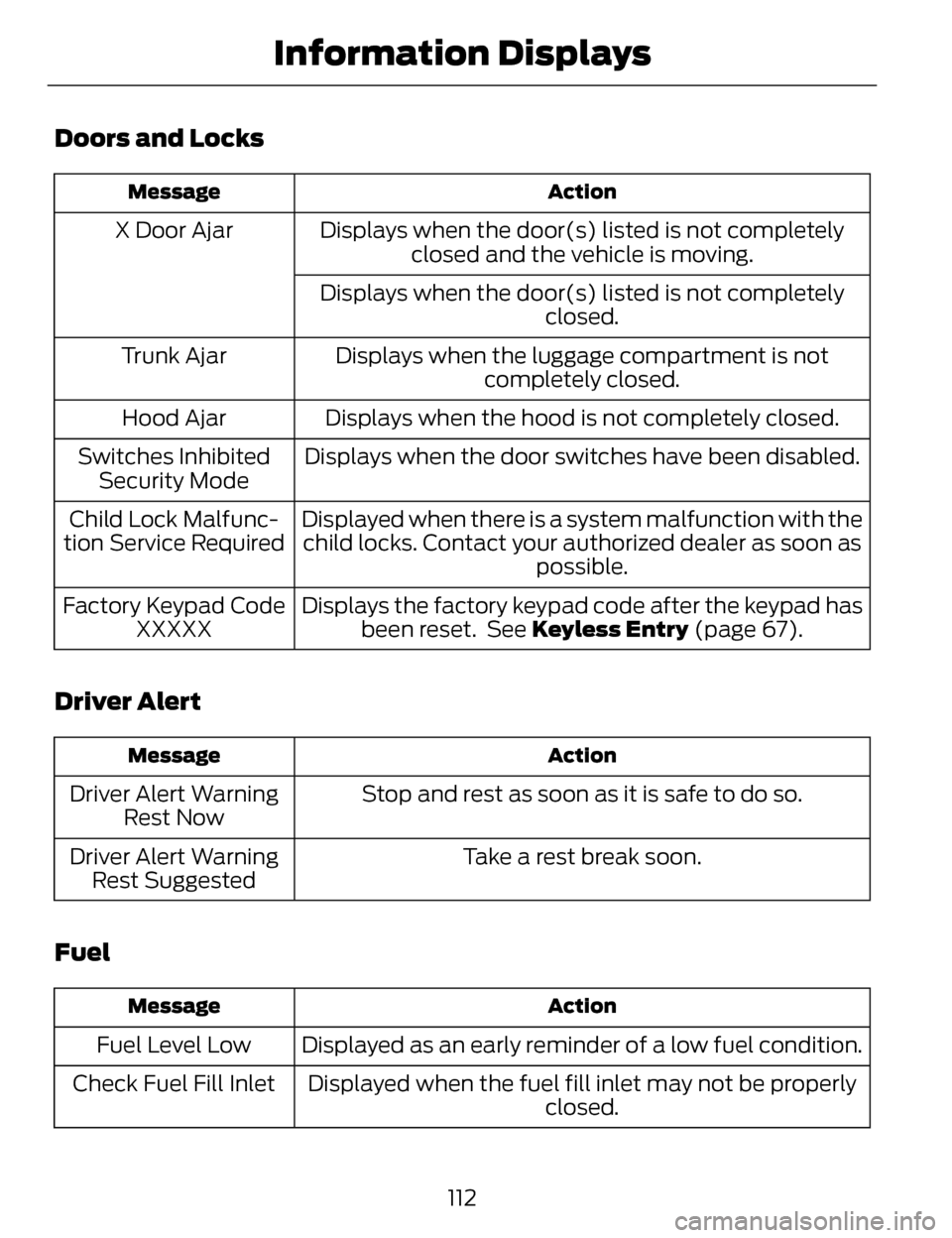
Doors and Locks
Action
Message
Displays when the door(s) listed is not completely
closed and the vehicle is moving.
X Door Ajar
Displays when the door(s) listed is not completely closed.
Displays when the luggage compartment is not completely closed.
Trunk Ajar
Displays when the hood is not completely closed.
Hood Ajar
Displays when the door switches have been disabled.
Switches Inhibited
Security Mode
Displayed when there is a system malfunction with thechild locks. Contact your authorized dealer as soon as possible.
Child Lock Malfunc-
tion Service Required
Displays the factory keypad code after the keypad hasbeen reset. See Keyless Entry (page 67).
Factory Keypad Code
XXXXX
Driver Alert
Action
Message
Stop and rest as soon as it is safe to do so.
Driver Alert Warning
Rest Now
Take a rest break soon.
Driver Alert Warning
Rest Suggested
Fuel
Action
Message
Displayed as an early reminder of a low fuel condition.
Fuel Level Low
Displayed when the fuel fill inlet may not be properly closed.
Check Fuel Fill Inlet
112
Information Displays
Page 116 of 468
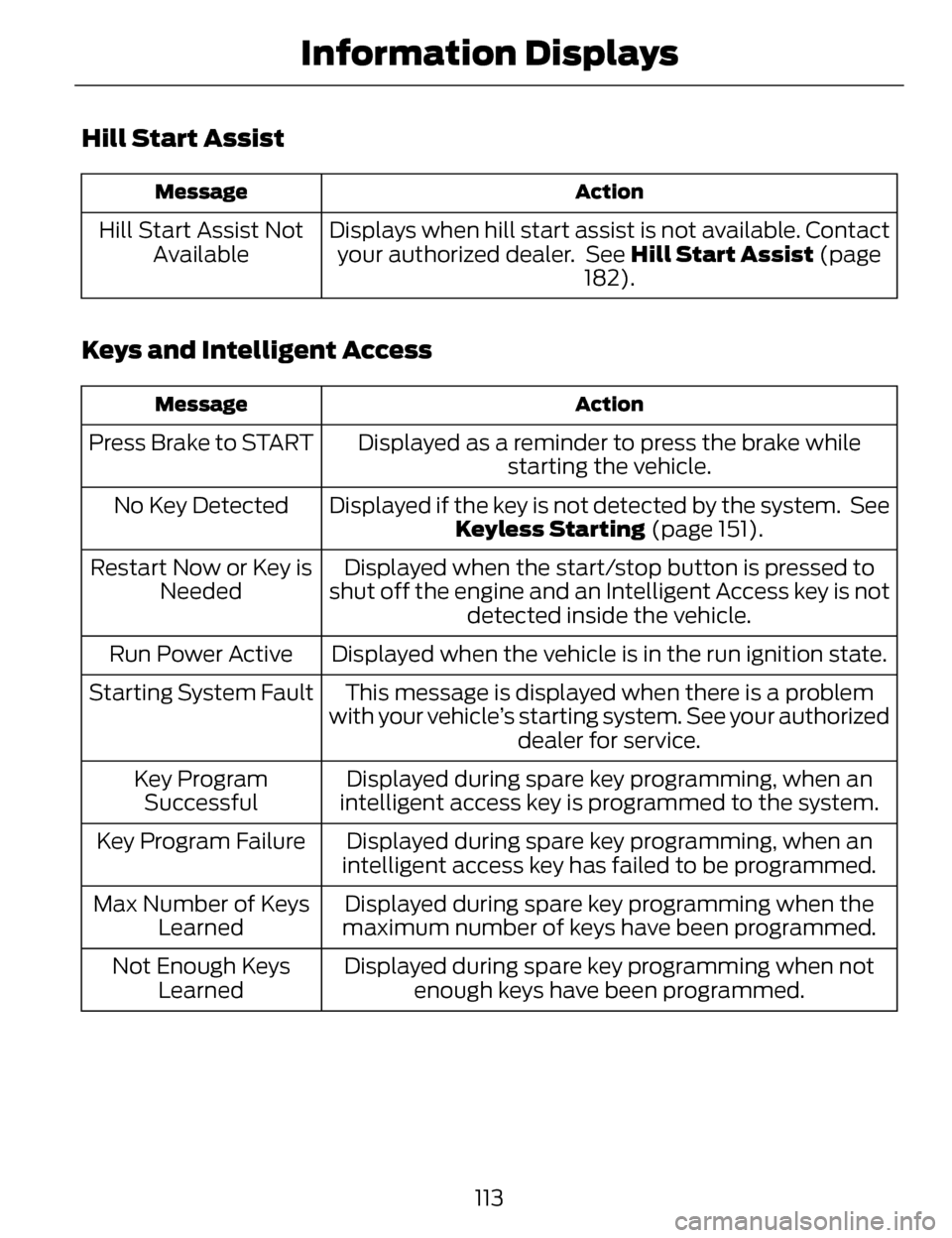
Hill Start Assist
Action
Message
Displays when hill start assist is not available. Contact
your authorized dealer. See Hill Start Assist (page
182).
Hill Start Assist Not
Available
Keys and Intelligent Access
Action
Message
Displayed as a reminder to press the brake while
starting the vehicle.
Press Brake to START
Displayed if the key is not detected by the system. SeeKeyless Starting (page 151).
No Key Detected
Displayed when the start/stop button is pressed to
shut off the engine and an Intelligent Access key is not detected inside the vehicle.
Restart Now or Key is
Needed
Displayed when the vehicle is in the run ignition state.
Run Power Active
This message is displayed when there is a problem
with your vehicle’s starting system. See your authorized dealer for service.
Starting System Fault
Displayed during spare key programming, when an
intelligent access key is programmed to the system.
Key Program
Successful
Displayed during spare key programming, when an
intelligent access key has failed to be programmed.
Key Program Failure
Displayed during spare key programming when the
maximum number of keys have been programmed.
Max Number of Keys
Learned
Displayed during spare key programming when notenough keys have been programmed.
Not Enough Keys
Learned
113
Information Displays
Page 117 of 468
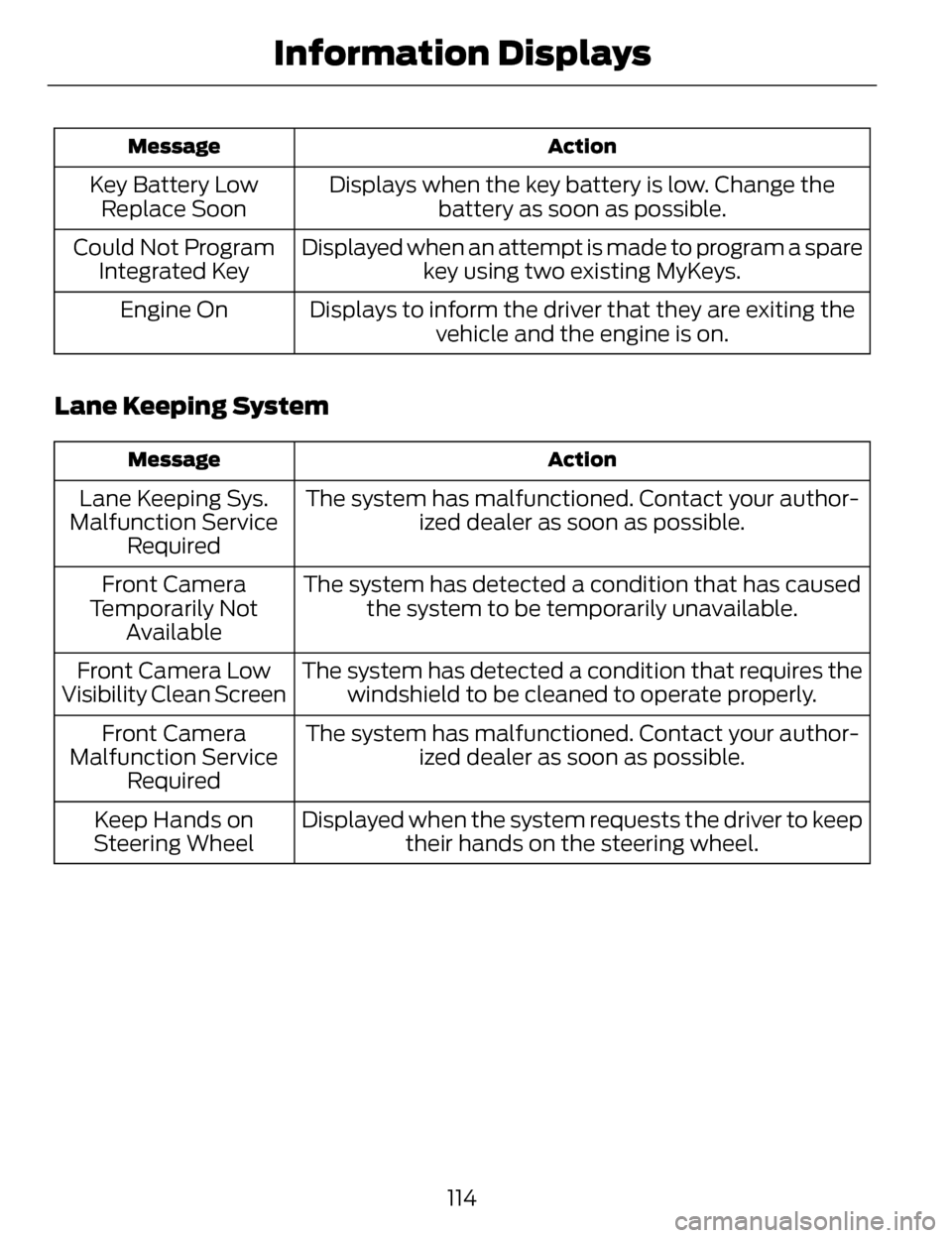
Action
Message
Displays when the key battery is low. Change the
battery as soon as possible.
Key Battery Low
Replace Soon
Displayed when an attempt is made to program a sparekey using two existing MyKeys.
Could Not Program
Integrated Key
Displays to inform the driver that they are exiting thevehicle and the engine is on.
Engine On
Lane Keeping System
Action
Message
The system has malfunctioned. Contact your author-
ized dealer as soon as possible.
Lane Keeping Sys.
Malfunction Service Required
The system has detected a condition that has causedthe system to be temporarily unavailable.
Front Camera
Temporarily Not Available
The system has detected a condition that requires thewindshield to be cleaned to operate properly.
Front Camera Low
Visibility Clean Screen
The system has malfunctioned. Contact your author-ized dealer as soon as possible.
Front Camera
Malfunction Service Required
Displayed when the system requests the driver to keeptheir hands on the steering wheel.
Keep Hands on
Steering Wheel
114
Information Displays