navigation system LINCOLN MKZ 2014 Owners Manual
[x] Cancel search | Manufacturer: LINCOLN, Model Year: 2014, Model line: MKZ, Model: LINCOLN MKZ 2014Pages: 468, PDF Size: 4.49 MB
Page 128 of 468
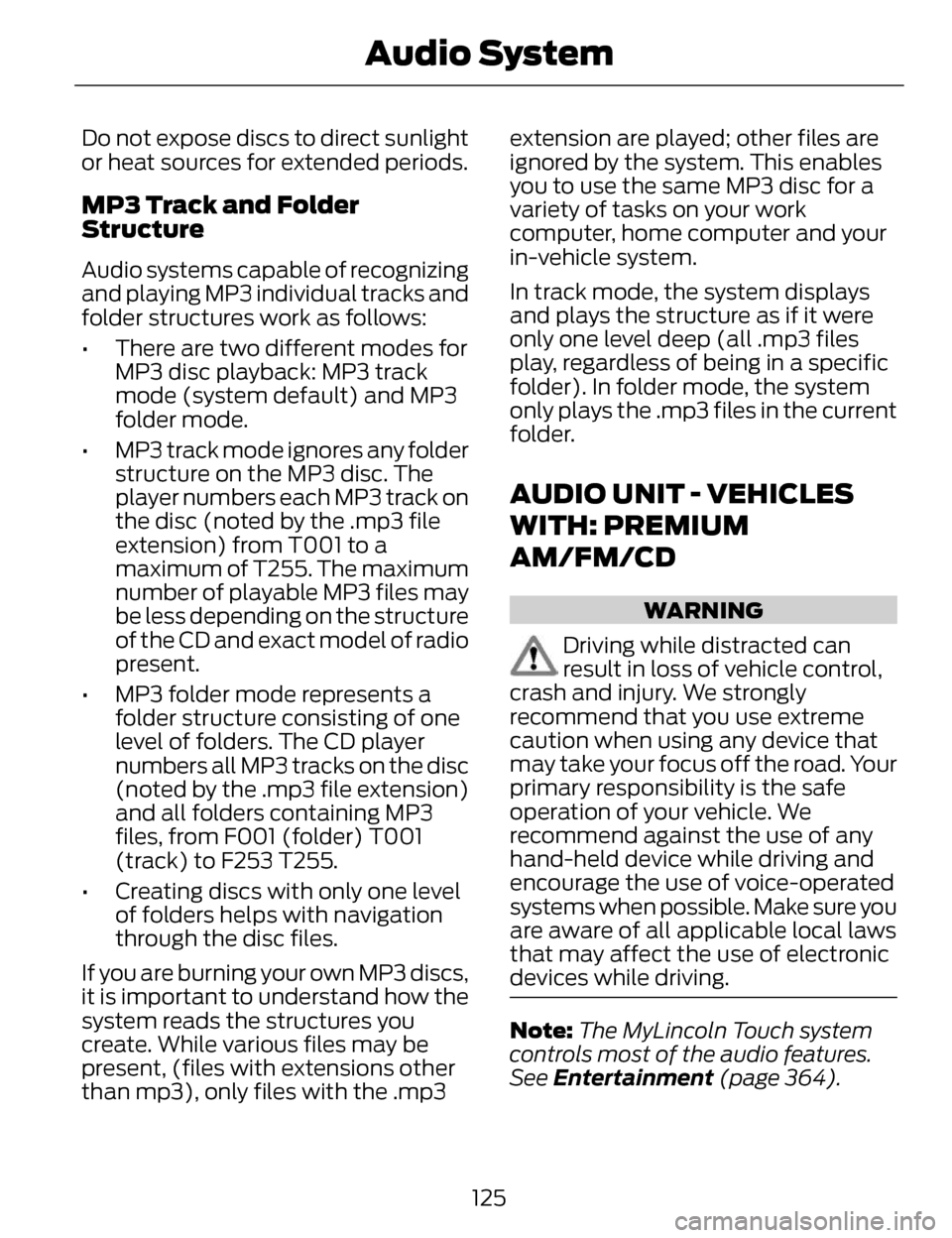
Do not expose discs to direct sunlight
or heat sources for extended periods.
MP3 Track and Folder
Structure
Audio systems capable of recognizing
and playing MP3 individual tracks and
folder structures work as follows:
• There are two different modes forMP3 disc playback: MP3 track
mode (system default) and MP3
folder mode.
• MP3 track mode ignores any folder structure on the MP3 disc. The
player numbers each MP3 track on
the disc (noted by the .mp3 file
extension) from T001 to a
maximum of T255. The maximum
number of playable MP3 files may
be less depending on the structure
of the CD and exact model of radio
present.
• MP3 folder mode represents a folder structure consisting of one
level of folders. The CD player
numbers all MP3 tracks on the disc
(noted by the .mp3 file extension)
and all folders containing MP3
files, from F001 (folder) T001
(track) to F253 T255.
• Creating discs with only one level of folders helps with navigation
through the disc files.
If you are burning your own MP3 discs,
it is important to understand how the
system reads the structures you
create. While various files may be
present, (files with extensions other
than mp3), only files with the .mp3 extension are played; other files are
ignored by the system. This enables
you to use the same MP3 disc for a
variety of tasks on your work
computer, home computer and your
in-vehicle system.
In track mode, the system displays
and plays the structure as if it were
only one level deep (all .mp3 files
play, regardless of being in a specific
folder). In folder mode, the system
only plays the .mp3 files in the current
folder.
AUDIO UNIT - VEHICLES
WITH: PREMIUM
AM/FM/CD
WARNING
Driving while distracted can
result in loss of vehicle control,
crash and injury. We strongly
recommend that you use extreme
caution when using any device that
may take your focus off the road. Your
primary responsibility is the safe
operation of your vehicle. We
recommend against the use of any
hand-held device while driving and
encourage the use of voice-operated
systems when possible. Make sure you
are aware of all applicable local laws
that may affect the use of electronic
devices while driving.
Note: The MyLincoln Touch system
controls most of the audio features.
See Entertainment (page 364).
125
Audio System
Page 345 of 468
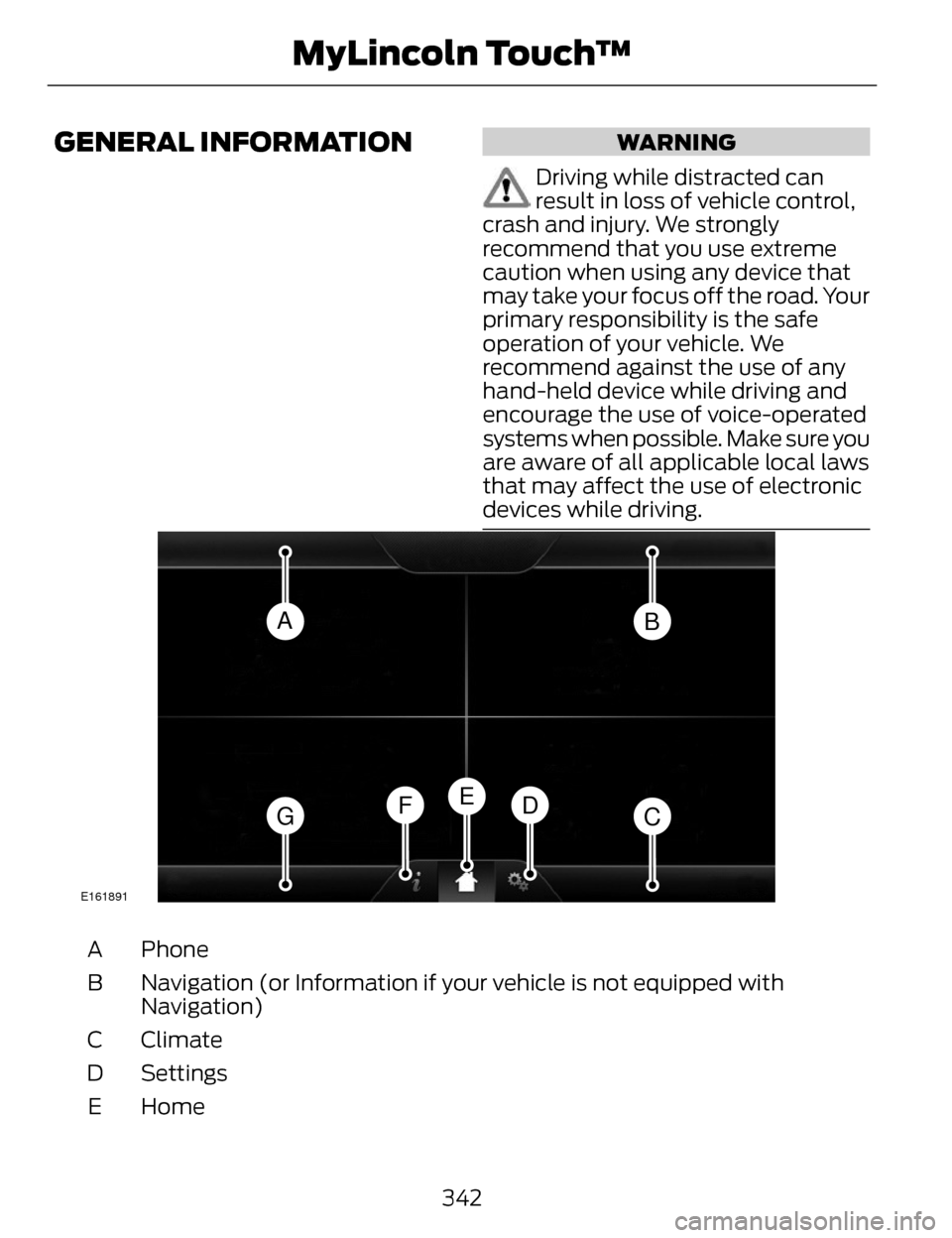
GENERAL INFORMATIONWARNING
Driving while distracted can
result in loss of vehicle control,
crash and injury. We strongly
recommend that you use extreme
caution when using any device that
may take your focus off the road. Your
primary responsibility is the safe
operation of your vehicle. We
recommend against the use of any
hand-held device while driving and
encourage the use of voice-operated
systems when possible. Make sure you
are aware of all applicable local laws
that may affect the use of electronic
devices while driving.
AB
GCDFE
E161891
Phone
A
Navigation (or Information if your vehicle is not equipped with
Navigation)
B
Climate
C
Settings
D
Home
E
342
MyLincoln Touch™
Page 346 of 468
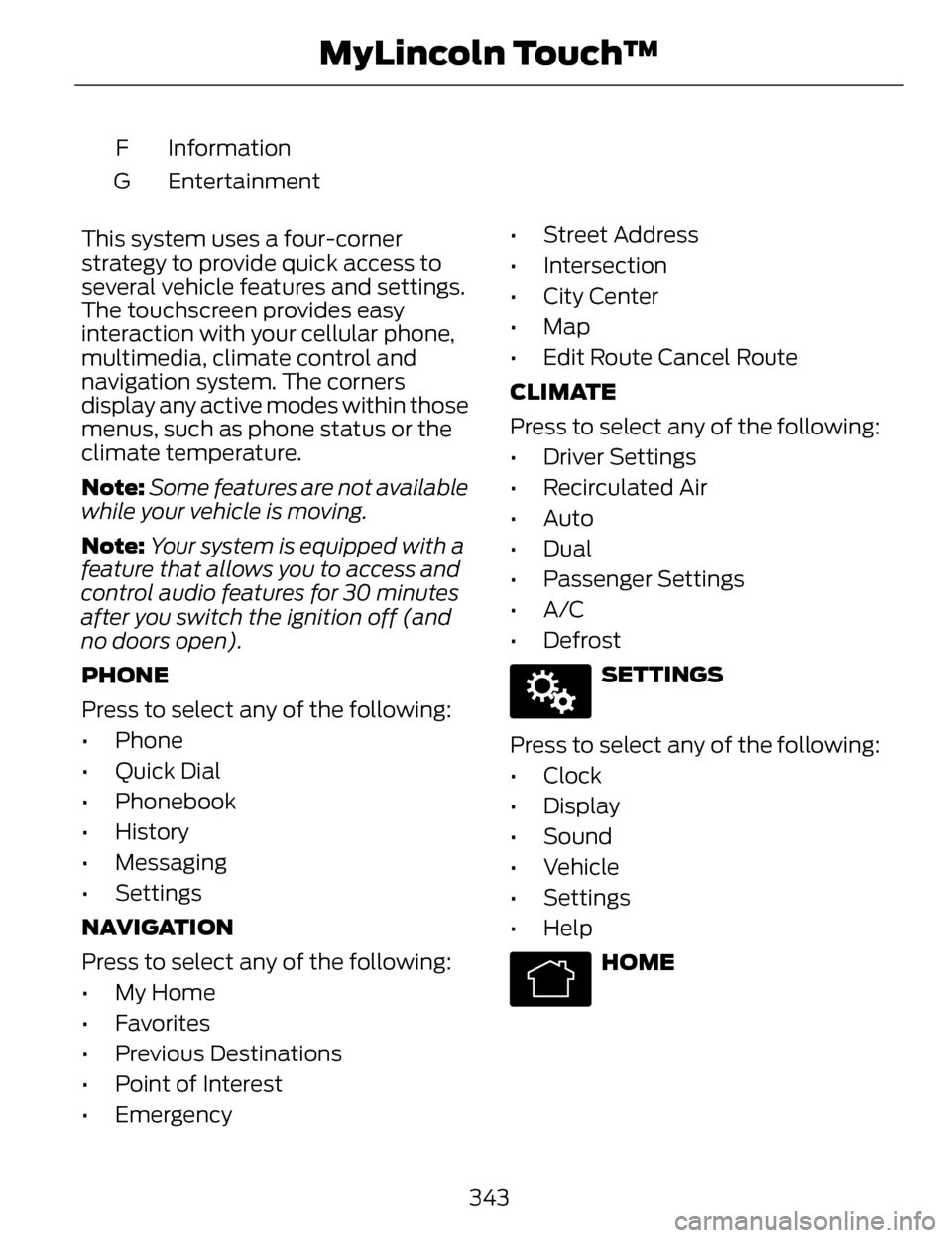
Information
F
Entertainment
G
This system uses a four-corner
strategy to provide quick access to
several vehicle features and settings.
The touchscreen provides easy
interaction with your cellular phone,
multimedia, climate control and
navigation system. The corners
display any active modes within those
menus, such as phone status or the
climate temperature.
Note: Some features are not available
while your vehicle is moving.
Note: Your system is equipped with a
feature that allows you to access and
control audio features for 30 minutes
after you switch the ignition off (and
no doors open).
PHONE
Press to select any of the following:
• Phone
• Quick Dial
• Phonebook
• History
• Messaging
• Settings
NAVIGATION
Press to select any of the following:
• My Home
• Favorites
• Previous Destinations
• Point of Interest
• Emergency • Street Address
• Intersection
• City Center
• Map
• Edit Route Cancel Route
CLIMATE
Press to select any of the following:
• Driver Settings
• Recirculated Air
• Auto
•Dual
• Passenger Settings
•A/C
• Defrost
E142607
SETTINGS
Press to select any of the following:
• Clock
• Display
• Sound
• Vehicle
• Settings
• Help
E142613
HOME
343
MyLincoln Touch™
Page 349 of 468
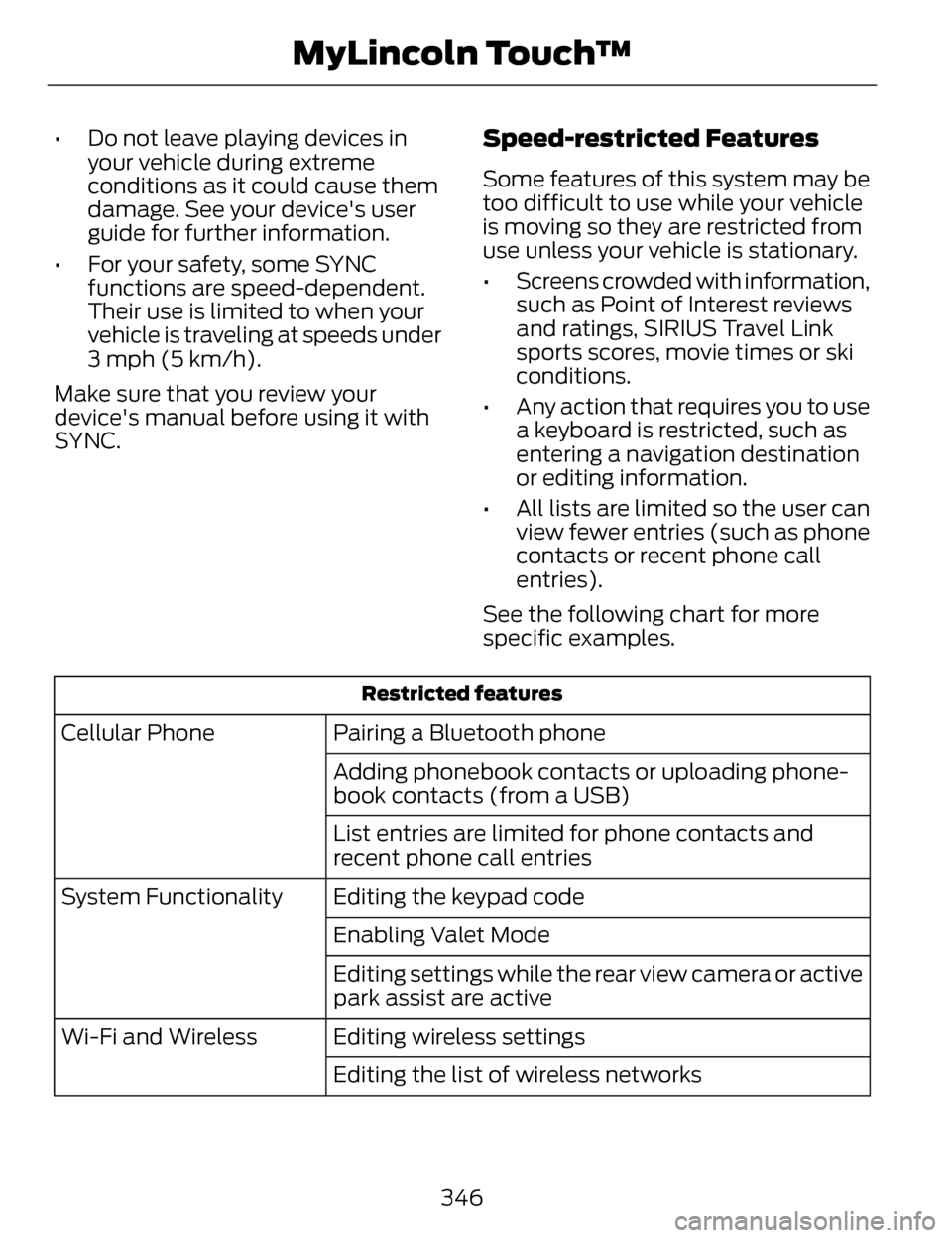
• Do not leave playing devices inyour vehicle during extreme
conditions as it could cause them
damage. See your device's user
guide for further information.
• For your safety, some SYNC functions are speed-dependent.
Their use is limited to when your
vehicle is traveling at speeds under
3 mph (5 km/h).
Make sure that you review your
device's manual before using it with
SYNC.Speed-restricted Features
Some features of this system may be
too difficult to use while your vehicle
is moving so they are restricted from
use unless your vehicle is stationary.
• Screens crowded with information, such as Point of Interest reviews
and ratings, SIRIUS Travel Link
sports scores, movie times or ski
conditions.
• Any action that requires you to use a keyboard is restricted, such as
entering a navigation destination
or editing information.
• All lists are limited so the user can view fewer entries (such as phone
contacts or recent phone call
entries).
See the following chart for more
specific examples.
Restricted features
Pairing a Bluetooth phone
Cellular Phone
Adding phonebook contacts or uploading phone-
book contacts (from a USB)
List entries are limited for phone contacts and
recent phone call entries
Editing the keypad code
System Functionality
Enabling Valet Mode
Editing settings while the rear view camera or active
park assist are active
Editing wireless settings
Wi-Fi and Wireless
Editing the list of wireless networks
346
MyLincoln Touch™
Page 350 of 468
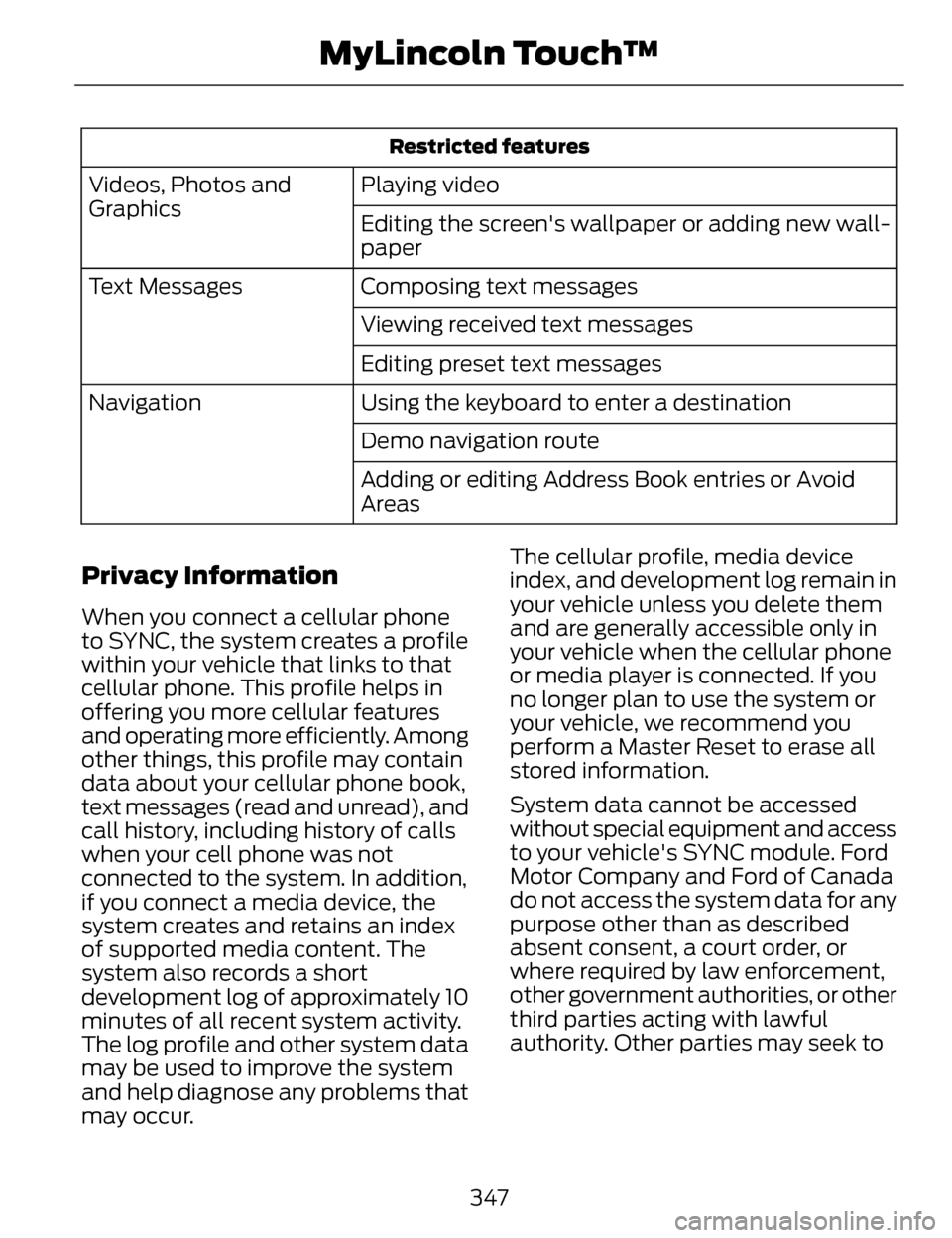
Restricted features
Playing video
Videos, Photos and
Graphics
Editing the screen's wallpaper or adding new wall-
paper
Composing text messages
Text Messages
Viewing received text messages
Editing preset text messages
Using the keyboard to enter a destination
Navigation
Demo navigation route
Adding or editing Address Book entries or Avoid
Areas
Privacy Information
When you connect a cellular phone
to SYNC, the system creates a profile
within your vehicle that links to that
cellular phone. This profile helps in
offering you more cellular features
and operating more efficiently. Among
other things, this profile may contain
data about your cellular phone book,
text messages (read and unread), and
call history, including history of calls
when your cell phone was not
connected to the system. In addition,
if you connect a media device, the
system creates and retains an index
of supported media content. The
system also records a short
development log of approximately 10
minutes of all recent system activity.
The log profile and other system data
may be used to improve the system
and help diagnose any problems that
may occur. The cellular profile, media device
index, and development log remain in
your vehicle unless you delete them
and are generally accessible only in
your vehicle when the cellular phone
or media player is connected. If you
no longer plan to use the system or
your vehicle, we recommend you
perform a Master Reset to erase all
stored information.
System data cannot be accessed
without special equipment and access
to your vehicle's SYNC module. Ford
Motor Company and Ford of Canada
do not access the system data for any
purpose other than as described
absent consent, a court order, or
where required by law enforcement,
other
government authorities, or other
third parties acting with lawful
authority. Other parties may seek to
347
MyLincoln Touch™
Page 352 of 468
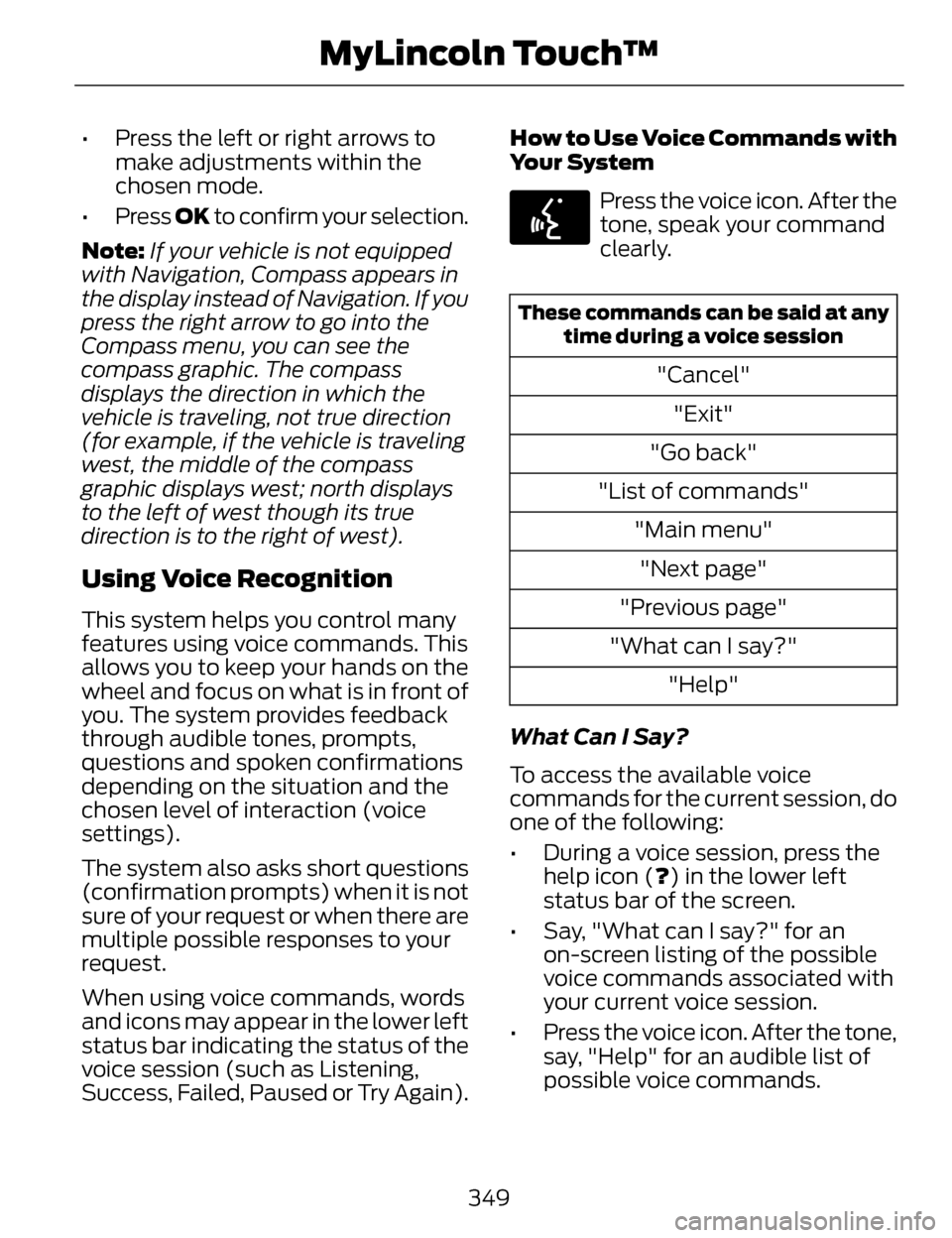
• Press the left or right arrows tomake adjustments within the
chosen mode.
• Press OK to confirm your selection.
Note: If your vehicle is not equipped
with Navigation, Compass appears in
the display instead of Navigation. If you
press the right arrow to go into the
Compass menu, you can see the
compass graphic. The compass
displays the direction in which the
vehicle is traveling, not true direction
(for example, if the vehicle is traveling
west, the middle of the compass
graphic displays west; north displays
to the left of west though its true
direction is to the right of west).
Using Voice Recognition
This system helps you control many
features using voice commands. This
allows you to keep your hands on the
wheel and focus on what is in front of
you. The system provides feedback
through audible tones, prompts,
questions and spoken confirmations
depending on the situation and the
chosen level of interaction (voice
settings).
The system also asks short questions
(confirmation prompts) when it is not
sure of your request or when there are
multiple possible responses to your
request.
When using voice commands, words
and icons may appear in the lower left
status bar indicating the status of the
voice session (such as Listening,
Success, Failed, Paused or Try Again). How to Use Voice Commands with
Your System
E142599
Press the voice icon. After the
tone, speak your command
clearly.
These commands can be said at any
time during a voice session
"Cancel"
"Exit"
"Go back"
"List of commands" "Main menu""Next page"
"Previous page"
"What can I say?" "Help"
What Can I Say?
To access the available voice
commands for the current session, do
one of the following:
• During a voice session, press the help icon (?) in the lower left
status bar of the screen.
• Say, "What can I say?" for an on-screen listing of the possible
voice commands associated with
your current voice session.
• Press the voice icon. After the tone, say, "Help" for an audible list of
possible voice commands.
349
MyLincoln Touch™
Page 353 of 468
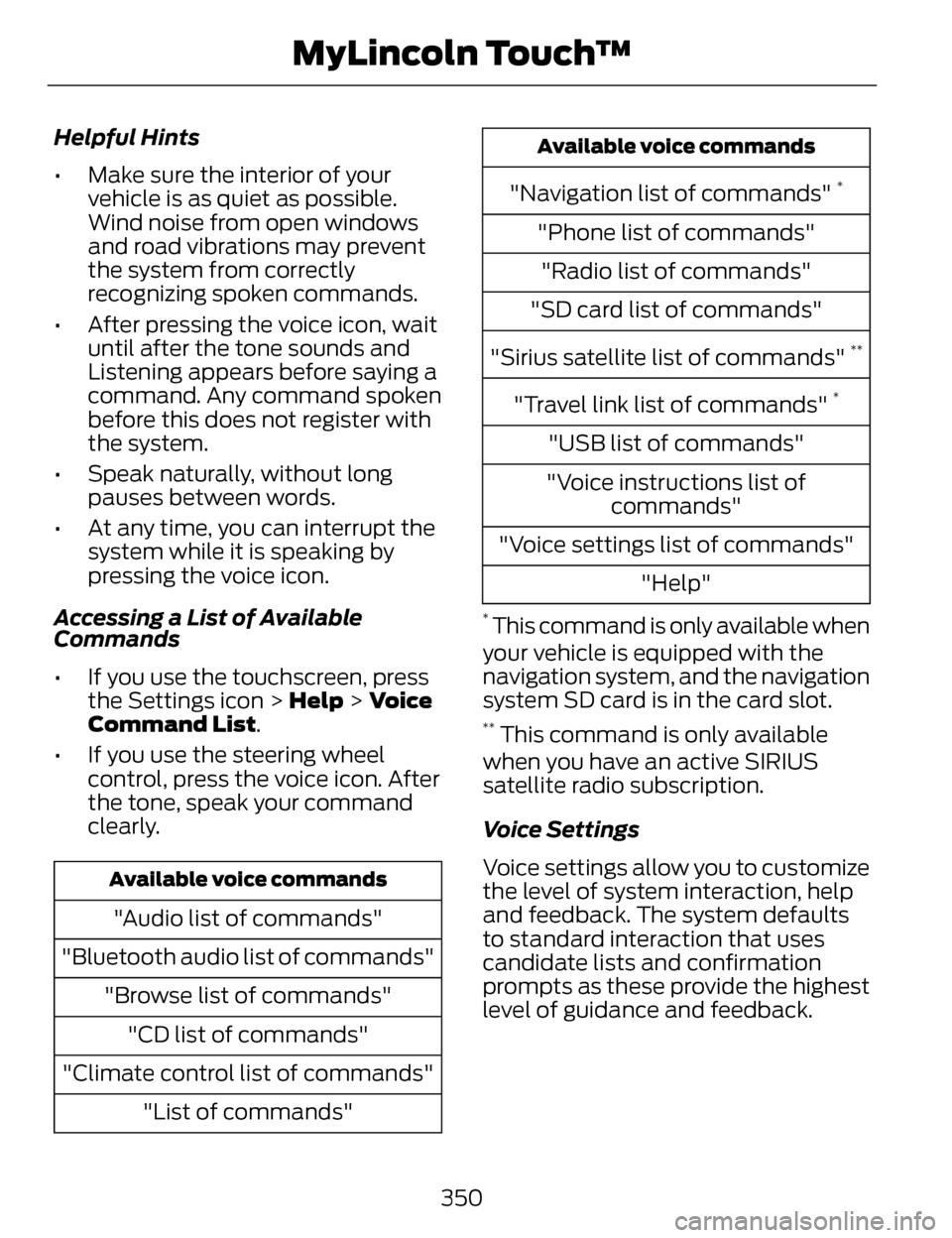
Helpful Hints
• Make sure the interior of yourvehicle is as quiet as possible.
Wind noise from open windows
and road vibrations may prevent
the system from correctly
recognizing spoken commands.
• After pressing the voice icon, wait until after the tone sounds and
Listening appears before saying a
command. Any command spoken
before this does not register with
the system.
• Speak naturally, without long pauses between words.
• At any time, you can interrupt the system while it is speaking by
pressing the voice icon.
Accessing a List of Available
Commands
• If you use the touchscreen, press the Settings icon > Help > Voice
Command List.
• If you use the steering wheel control, press the voice icon. After
the tone, speak your command
clearly.
Available voice commands
"Audio list of commands"
"Bluetooth audio list of commands" "Browse list of commands""CD list of commands"
"Climate control list of commands" "List of commands"
Available voice commands
"Navigation list of commands" *
"Phone list of commands""Radio list of commands"
"SD card list of commands"
"Sirius satellite list of commands"
**
"Travel link list of commands" *
"USB list of commands"
"Voice instructions list of commands"
"Voice settings list of commands" "Help"
* This command is only available when
your vehicle is equipped with the
navigation system, and the navigation
system SD card is in the card slot.
** This command is only available
when you have an active SIRIUS
satellite radio subscription.
Voice Settings
Voice settings allow you to customize
the level of system interaction, help
and feedback. The system defaults
to standard interaction that uses
candidate lists and confirmation
prompts as these provide the highest
level of guidance and feedback.
350
MyLincoln Touch™
Page 358 of 468
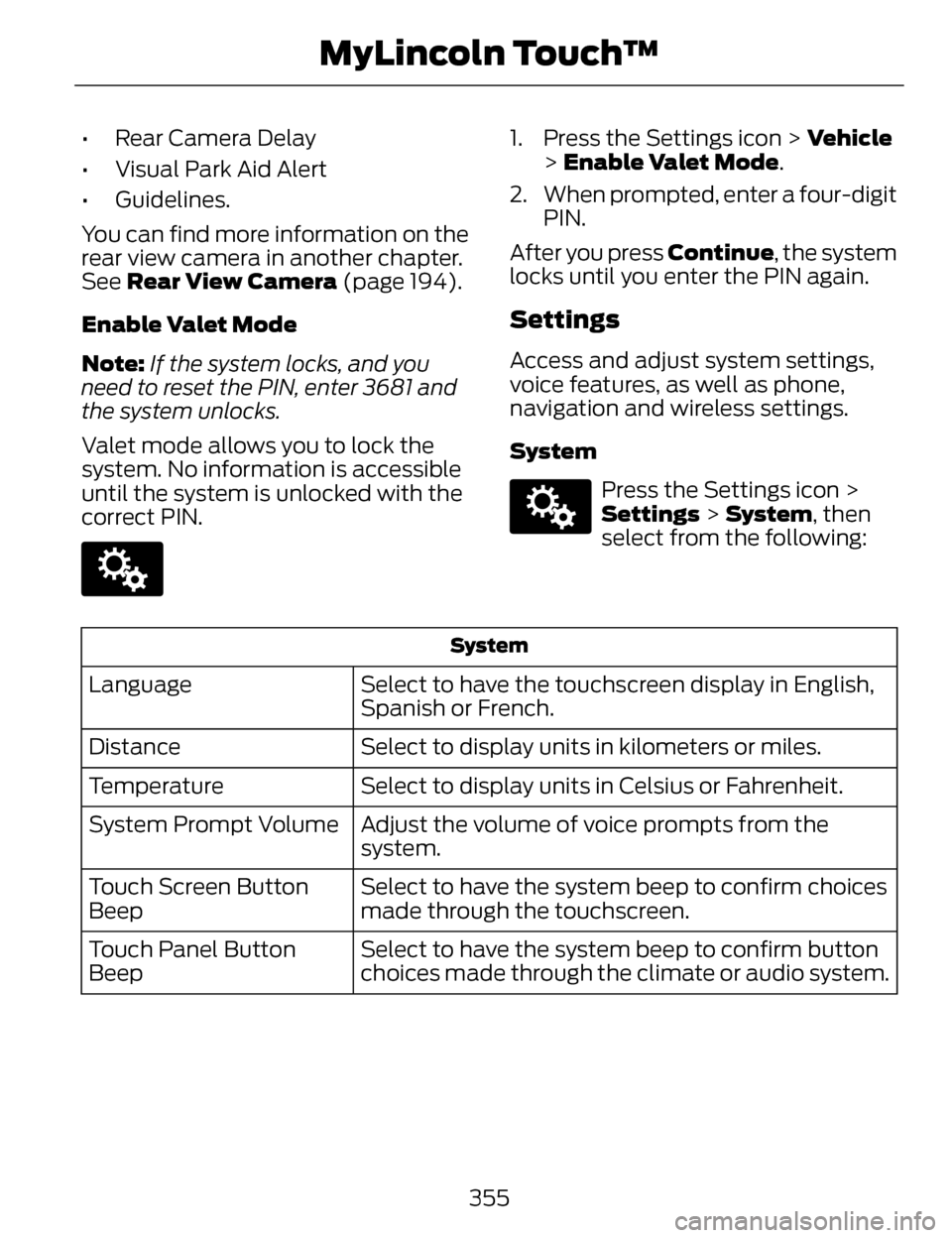
• Rear Camera Delay
• Visual Park Aid Alert
• Guidelines.
You can find more information on the
rear view camera in another chapter.
See Rear View Camera (page 194).
Enable Valet Mode
Note: If the system locks, and you
need to reset the PIN, enter 3681 and
the system unlocks.
Valet mode allows you to lock the
system. No information is accessible
until the system is unlocked with the
correct PIN.
E142607
1. Press the Settings icon > Vehicle > Enable Valet Mode.
2. When prompted, enter a four-digit PIN.
After you press Continue, the system
locks until you enter the PIN again.
Settings
Access and adjust system settings,
voice features, as well as phone,
navigation and wireless settings.
System
E142607
Press the Settings icon >
Settings > System , then
select from the following:
System
Select to have the touchscreen display in English,
Spanish or French.
Language
Select to display units in kilometers or miles.
Distance
Select to display units in Celsius or Fahrenheit.
Temperature
Adjust the volume of voice prompts from the
system.
System Prompt Volume
Select to have the system beep to confirm choices
made through the touchscreen.
Touch Screen Button
Beep
Select to have the system beep to confirm button
choices made through the climate or audio system.
Touch Panel Button
Beep
355
MyLincoln Touch™
Page 360 of 468
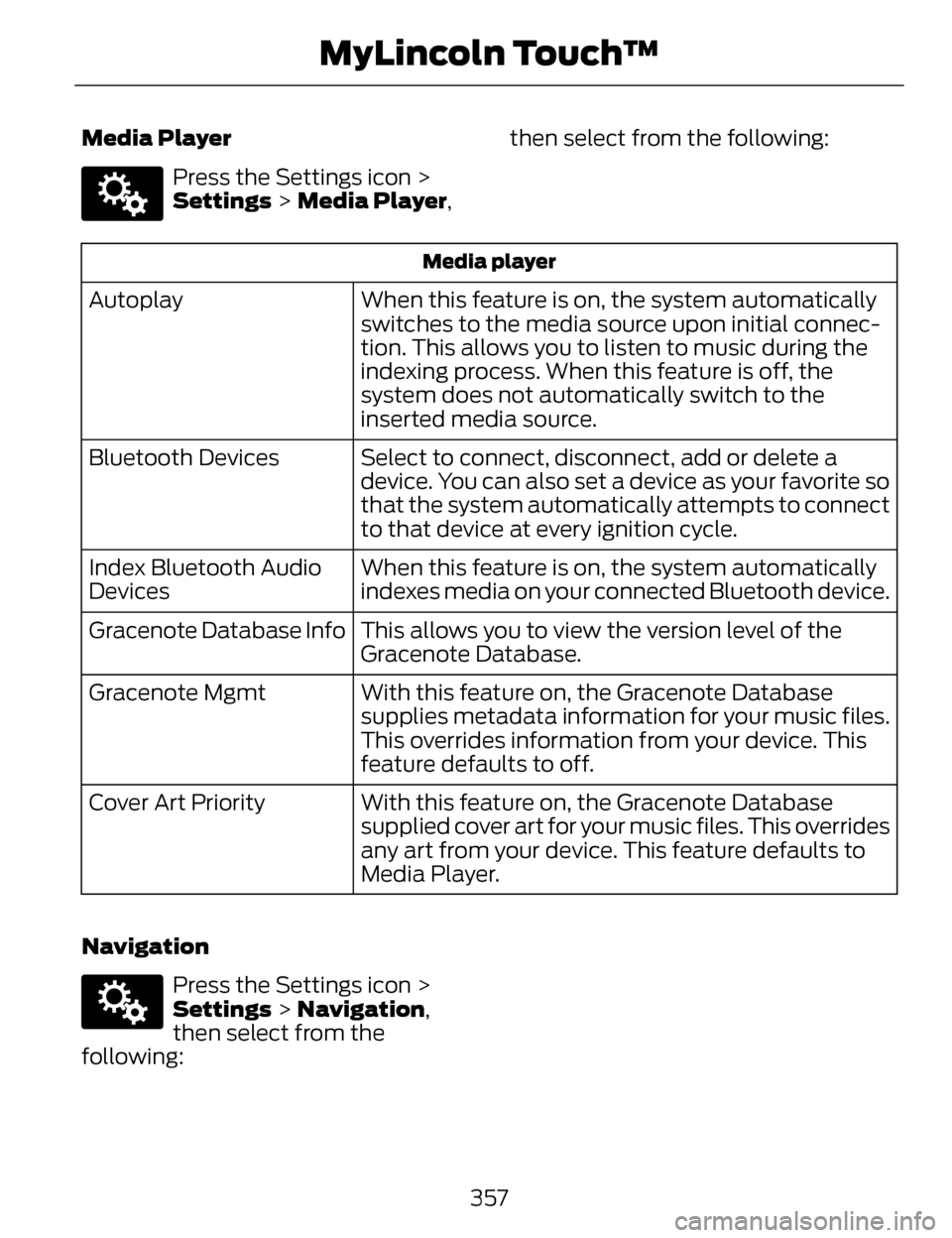
Media Player
E142607
Press the Settings icon >
Settings > Media Player,then select from the following:
Media player
When this feature is on, the system automatically
switches to the media source upon initial connec-
tion. This allows you to listen to music during the
indexing process. When this feature is off, the
system does not automatically switch to the
inserted media source.
Autoplay
Select to connect, disconnect, add or delete a
device. You can also set a device as your favorite so
that the system automatically attempts to connect
to that device at every ignition cycle.
Bluetooth Devices
When this feature is on, the system automatically
indexes media on your connected Bluetooth device.
Index Bluetooth Audio
Devices
This allows you to view the version level of the
Gracenote Database.
Gracenote Database Info
With this feature on, the Gracenote Database
supplies metadata information for your music files.
This overrides information from your device. This
feature defaults to off.
Gracenote Mgmt
With this feature on, the Gracenote Database
supplied cover art for your music files. This overrides
any art from your device. This feature defaults to
Media Player.
Cover Art Priority
Navigation
E142607
Press the Settings icon >
Settings > Navigation,
then select from the
following:
357
MyLincoln Touch™
Page 361 of 468
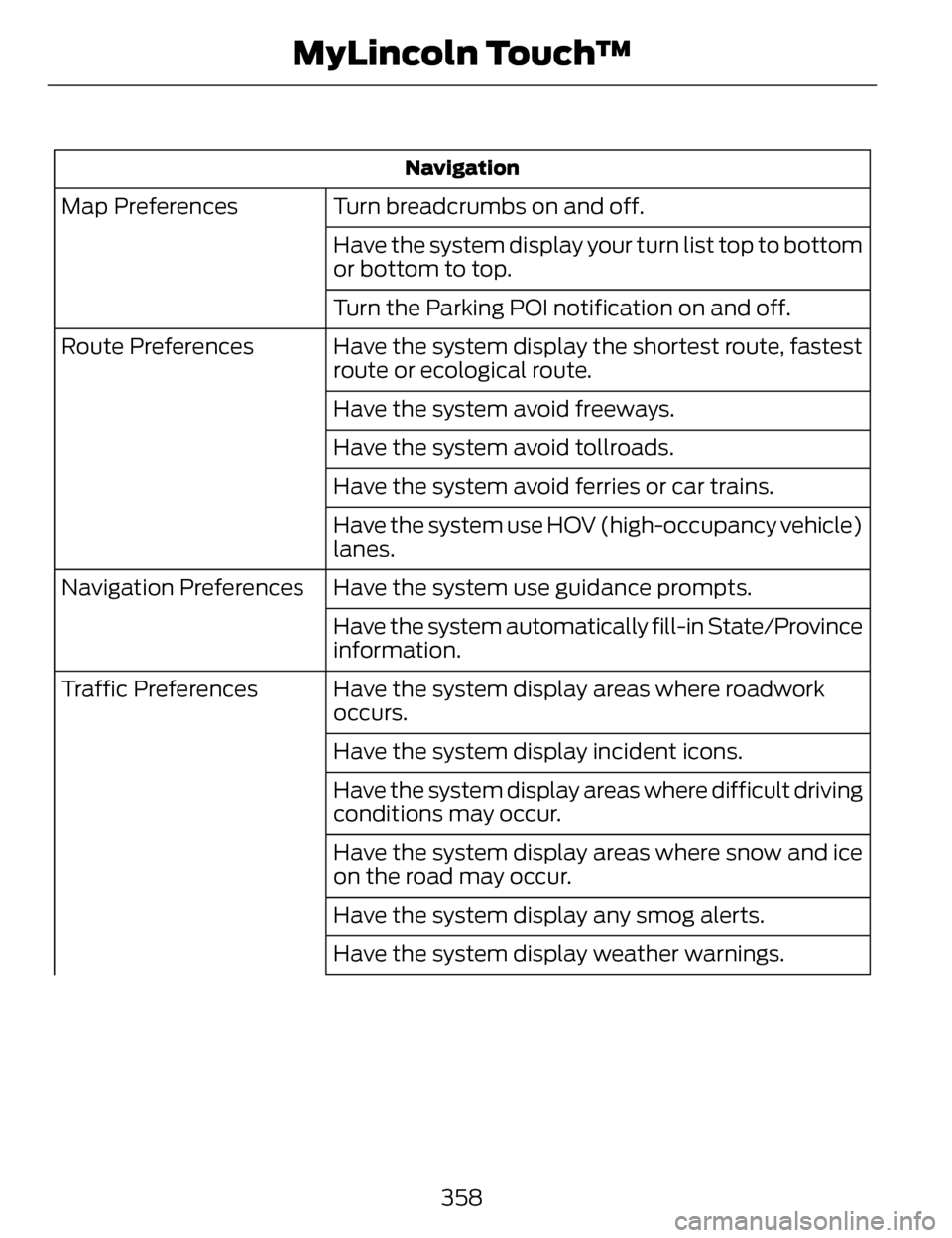
Navigation
Turn breadcrumbs on and off.
Map Preferences
Have the system display your turn list top to bottom
or bottom to top.
Turn the Parking POI notification on and off.
Have the system display the shortest route, fastest
route or ecological route.
Route Preferences
Have the system avoid freeways.
Have the system avoid tollroads.
Have the system avoid ferries or car trains.
Have the system use HOV (high-occupancy vehicle)
lanes.
Have the system use guidance prompts.
Navigation Preferences
Have the system automatically fill-in State/Province
information.
Have the system display areas where roadwork
occurs.
Traffic Preferences
Have the system display incident icons.
Have the system display areas where difficult driving
conditions may occur.
Have the system display areas where snow and ice
on the road may occur.
Have the system display any smog alerts.
Have the system display weather warnings.
358
MyLincoln Touch™