lock LINCOLN MKZ 2014 Quick Reference Guide
[x] Cancel search | Manufacturer: LINCOLN, Model Year: 2014, Model line: MKZ, Model: LINCOLN MKZ 2014Pages: 8, PDF Size: 0.99 MB
Page 5 of 8
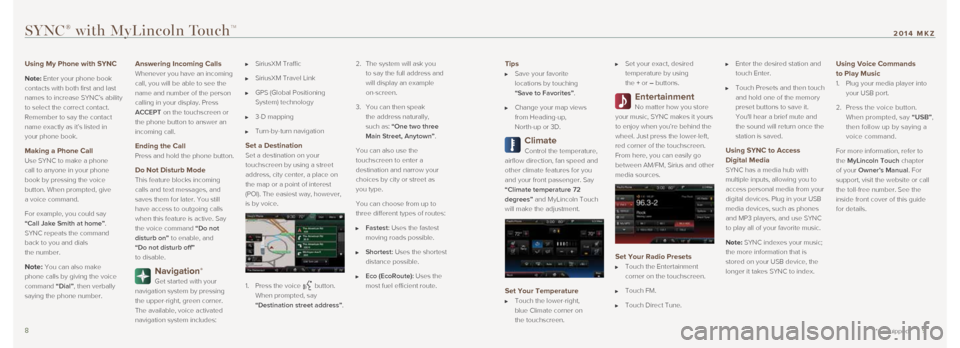
Tips
Save your favorite
locations by touching
“Save to Favorites”.
Change your map views
from Heading-up,
North-up or 3D.
Climate
Control the temperature,
airflow direction, fan speed and
other climate features for you
and your front passenger. Say
“Climate temperature 72
degrees” and MyLincoln Touch
will make the adjustment.
Set Your Temperature
Touch the lower-right,
blue Climate corner on
the touchscreen.
Set your exact, desired
temperature by using
the + or – buttons.
Entertainment
No matter how you store
your music, SYNC makes it yours
to enjoy when you’re behind the
wheel. Just press the lower-left,
red corner of the touchscreen.
From here, you can easily go
between AM/FM, Sirius and other
media sources.
Set Your Radio Presets
Touch the Entertainment
corner on the touchscreen.
Touch FM.
Touch Direct Tune.
Enter the desired station and
touch Enter.
Touch Presets and then touch
and hold one of the memory
preset buttons to save it.
You'll hear a brief mute and
the sound will return once the
station is saved.
Using SYNC to Access
Digital Media
SYNC has a media hub with
multiple inputs, allowing you to
access personal media from your
digital devices. Plug in your USB
media devices, such as phones
and MP3 players, and use SYNC
to play all of your favorite music.
Note: SYNC indexes your music;
the more information that is
stored on your USB device, the
longer it takes SYNC to index.
Using Voice Commands
to Play Music
1. Plug your media player into
your USB port.
2. Press the voice button.
When prompted, say “USB”,
then follow up by saying a
voice command.
For more information, refer to
the MyLincoln Touch chapter
of your Owner’s Manual. For
support, visit the website or call
the toll-free number. See the
inside front cover of this guide
for details.
SYNC® with MyLincoln TouchTM
8 9*if equipped
2014 MKZ
Using My Phone with SYNC
Note: Enter your phone book
contacts with both first and last
names to increase SYNC’s ability
to select the correct contact.
Remember to say the contact
name exactly as it’s listed in
your phone book.
Making a Phone Call
Use SYNC to make a phone
call to anyone in your phone
book by pressing the voice
button. When prompted, give
a voice command.
For example, you could say
“Call Jake Smith at home”.
SYNC repeats the command
back to you and dials
the number.
Note: You can also make
phone calls by giving the voice
command “Dial”, then verbally
saying the phone number.
Answering Incoming Calls
Whenever you have an incoming
call, you will be able to see the
name and number of the person
calling in your display. Press
ACCEPT on the touchscreen or
the phone button to answer an
incoming call.
Ending the Call
Press and hold the phone button.
Do Not Disturb Mode
This feature blocks incoming
calls and text messages, and
saves them for later. You still
have access to outgoing calls
when this feature is active. Say
the voice command “Do not
disturb on” to enable, and
“Do not disturb off”
to disable.
Navigation*
Get started with your
navigation system by pressing
the upper-right, green corner.
The available, voice activated
navigation system includes:
SiriusXM Traffic
SiriusXM Travel Link
GPS (Global Positioning
System) technology
3-D mapping
Turn-by-turn navigation
Set a Destination
Set a destination on your
touchscreen by using a street
address, city center, a place on
the map or a point of interest
(POI). The easiest way, however,
is by voice.
1. Press the voice
button.
When prompted, say
“Destination street address”. 2.
The system will ask you
to say the full address and
will display an example
on-screen.
3. You can then speak
the address naturally,
such as: “One two three
Main Street, Anytown”.
You can also use the
touchscreen to enter a
destination and narrow your
choices by city or street as
you type.
You can choose from up to
three different types of routes:
Fastest: Uses the fastest
moving roads possible.
Shortest: Uses the shortest
distance possible.
Eco (EcoRoute): Uses the
most fuel efficient route.
Page 6 of 8
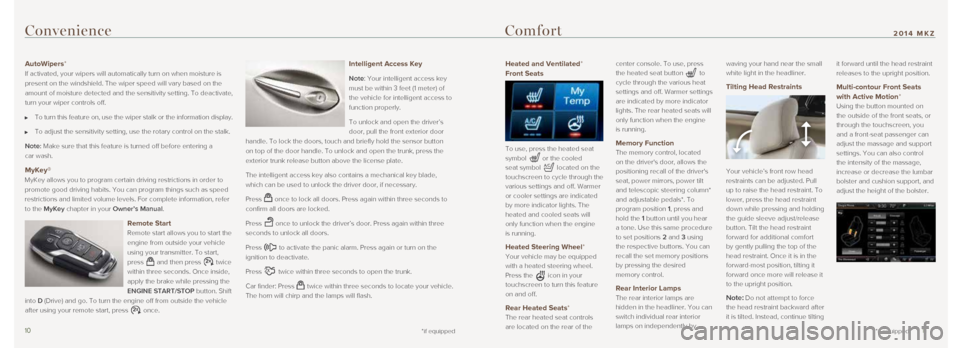
Heated and Ventilated*
Front Seats
To use, press the heated seat
symbol
or the cooled
seat symbol
located on the
touchscreen to cycle through the
various settings and off. Warmer
or cooler settings are indicated
by more indicator lights. The
heated and cooled seats will
only function when the engine
is running.
Heated Steering Wheel*
Your vehicle may be equipped
with a heated steering wheel.
Press the
icon in your
touchscreen to turn this feature
on and off.
Rear Heated Seats*
The rear heated seat controls
are located on the rear of the center console. To use, press
the heated seat button
to
cycle through the various heat
settings and off. Warmer settings
are indicated by more indicator
lights. The rear heated seats will
only function when the engine
is running.
Memory Function
The memory control, located
on the driver's door, allows the
positioning recall of the driver's
seat, power mirrors, power tilt
and telescopic steering column*
and adjustable pedals*. To
program position 1, press and
hold the 1 button until you hear
a tone. Use this same procedure
to set positions 2 and 3 using
the respective buttons. You can
recall the set memory positions
by pressing the desired
memory control.
Rear Interior Lamps
The rear interior lamps are
hidden in the headliner. You can
switch individual rear interior
lamps on independently by waving your hand near the small
white light in the headliner.
Tilting Head Restraints
Your vehicle’s front row head
restraints can be adjusted. Pull
up to raise the head restraint. To
lower, press the head restraint
down while pressing and holding
the guide sleeve adjust/release
button. Tilt the head restraint
forward for additional comfort
by gently pulling the top of the
head restraint. Once it is in the
forward-most position, tilting it
forward once more will release it
to the upright position.
Note: Do not attempt to force
the head restraint backward after
it is tilted. Instead, continue tilting it forward until the head restraint
releases to the upright position.
Multi-contour Front Seats
with Active Motion*
Using the button mounted on
the outside of the front seats, or
through the touchscreen, you
and a front-seat passenger can
adjust the massage and support
settings. You can also control
the intensity of the massage,
increase or decrease the lumbar
bolster and cushion support, and
adjust the height of the bolster.
Convenience
AutoWipers*
If activated, your wipers will automatically turn on when moisture is
present on the windshield. The wiper speed will vary based on the
amount of moisture detected and the sensitivity setting. To deactivate, \
turn your wiper controls off.
To turn this feature on, use the wiper stalk or the information display.\
To adjust the sensitivity setting, use the rotary control on the stalk.
Note: Make sure that this feature is turned off before entering a
car wash.
MyKey®
MyKey allows you to program certain driving restrictions in order to
promote good driving habits. You can program things such as speed
restrictions and limited volume levels. For complete information, refer \
to the MyKey chapter in your Owner’s Manual.
Remote Start
Remote start allows you to start the
engine from outside your vehicle
using your transmitter. To start,
press
and then press twice
within three seconds. Once inside,
apply the brake while pressing the
ENGINE START/STOP button. Shift
into D (Drive) and go. To turn the engine off from outside the vehicle
after using your remote start, press
once.
Intelligent Access Key
Note: Your intelligent access key
must be within 3 feet (1 meter) of
the vehicle for intelligent access to
function properly.
To unlock and open the driver’s
door, pull the front exterior door
handle. To lock the doors, touch and briefly hold the sensor button
on top of the door handle. To unlock and open the trunk, press the
exterior trunk release button above the license plate.
The intelligent access key also contains a mechanical key blade,
which can be used to unlock the driver door, if necessary.
Press
once to lock all doors. Press again within three seconds to
confirm all doors are locked.
Press
once to unlock the driver’s door. Press again within three
seconds to unlock all doors.
Press
to activate the panic alarm. Press again or turn on the
ignition to deactivate.
Press
twice within three seconds to open the trunk.
Car finder: Press
twice within three seconds to locate your vehicle.
The horn will chirp and the lamps will flash.
10 11
*if equipped
2014 MKZComfort
*if equipped