LINCOLN MKZ 2015 Owners Manual
Manufacturer: LINCOLN, Model Year: 2015, Model line: MKZ, Model: LINCOLN MKZ 2015Pages: 516, PDF Size: 4.48 MB
Page 391 of 516
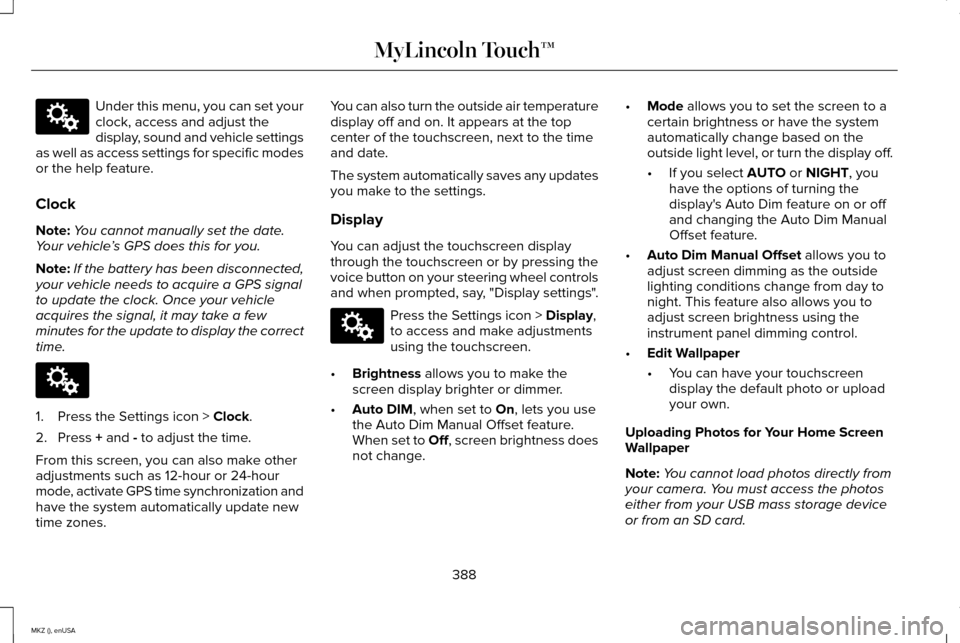
Under this menu, you can set your
clock, access and adjust the
display, sound and vehicle settings
as well as access settings for specific modes
or the help feature.
Clock
Note: You cannot manually set the date.
Your vehicle ’s GPS does this for you.
Note: If the battery has been disconnected,
your vehicle needs to acquire a GPS signal
to update the clock. Once your vehicle
acquires the signal, it may take a few
minutes for the update to display the correct
time. 1. Press the Settings icon > Clock.
2. Press
+ and - to adjust the time.
From this screen, you can also make other
adjustments such as 12-hour or 24-hour
mode, activate GPS time synchronization and
have the system automatically update new
time zones. You can also turn the outside air temperature
display off and on. It appears at the top
center of the touchscreen, next to the time
and date.
The system automatically saves any updates
you make to the settings.
Display
You can adjust the touchscreen display
through the touchscreen or by pressing the
voice button on your steering wheel controls
and when prompted, say, "Display settings".
Press the Settings icon >
Display,
to access and make adjustments
using the touchscreen.
• Brightness
allows you to make the
screen display brighter or dimmer.
• Auto DIM
, when set to On, lets you use
the Auto Dim Manual Offset feature.
When set to
Off, screen brightness does
not change. •
Mode
allows you to set the screen to a
certain brightness or have the system
automatically change based on the
outside light level, or turn the display off.
• If you select
AUTO or NIGHT, you
have the options of turning the
display's Auto Dim feature on or off
and changing the Auto Dim Manual
Offset feature.
• Auto Dim Manual Offset
allows you to
adjust screen dimming as the outside
lighting conditions change from day to
night. This feature also allows you to
adjust screen brightness using the
instrument panel dimming control.
• Edit Wallpaper
•You can have your touchscreen
display the default photo or upload
your own.
Uploading Photos for Your Home Screen
Wallpaper
Note: You cannot load photos directly from
your camera. You must access the photos
either from your USB mass storage device
or from an SD card.
388
MKZ (), enUSA MyLincoln Touch™E142607 E142607 E142607
Page 392 of 516
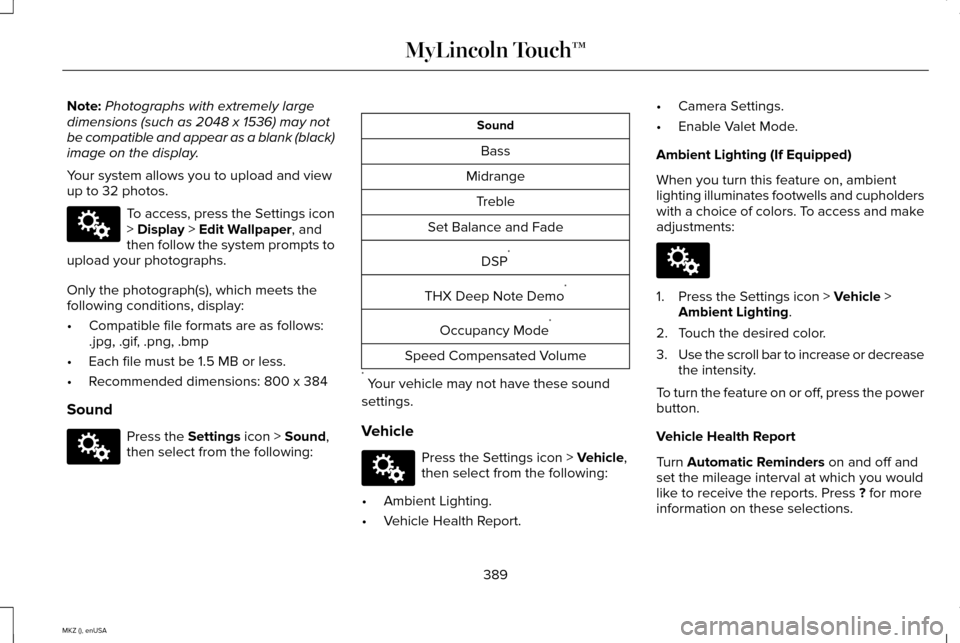
Note:
Photographs with extremely large
dimensions (such as 2048 x 1536) may not
be compatible and appear as a blank (black)
image on the display.
Your system allows you to upload and view
up to 32 photos. To access, press the Settings icon
> Display > Edit Wallpaper, and
then follow the system prompts to
upload your photographs.
Only the photograph(s), which meets the
following conditions, display:
• Compatible file formats are as follows:
.jpg, .gif, .png, .bmp
• Each file must be 1.5 MB or less.
• Recommended dimensions: 800 x 384
Sound Press the
Settings icon > Sound,
then select from the following: Sound
Bass
Midrange Treble
Set Balance and Fade
DSP*
THX Deep Note Demo *
Occupancy Mode *
Speed Compensated Volume
* Your vehicle may not have these sound
settings.
Vehicle Press the Settings icon >
Vehicle,
then select from the following:
• Ambient Lighting.
• Vehicle Health Report. •
Camera Settings.
• Enable Valet Mode.
Ambient Lighting (If Equipped)
When you turn this feature on, ambient
lighting illuminates footwells and cupholders
with a choice of colors. To access and make
adjustments: 1. Press the Settings icon >
Vehicle >
Ambient Lighting.
2. Touch the desired color.
3. Use the scroll bar to increase or decrease
the intensity.
To turn the feature on or off, press the power
button.
Vehicle Health Report
Turn
Automatic Reminders on and off and
set the mileage interval at which you would
like to receive the reports. Press
? for more
information on these selections.
389
MKZ (), enUSA MyLincoln Touch™E142607 E142607 E142607 E142607
Page 393 of 516
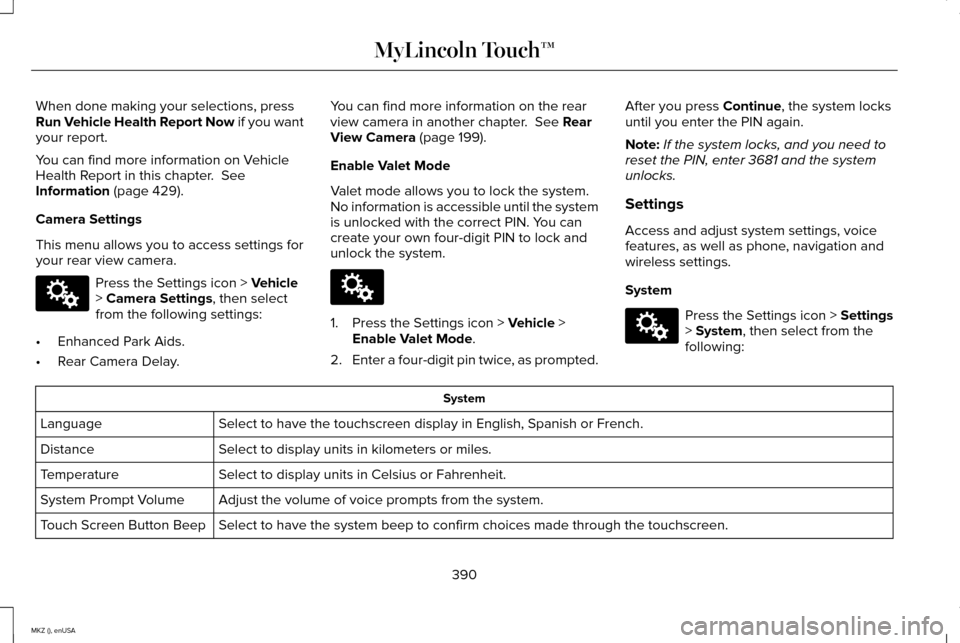
When done making your selections, press
Run Vehicle Health Report Now if you want
your report.
You can find more information on Vehicle
Health Report in this chapter. See
Information (page 429).
Camera Settings
This menu allows you to access settings for
your rear view camera. Press the Settings icon >
Vehicle
> Camera Settings, then select
from the following settings:
• Enhanced Park Aids.
• Rear Camera Delay. You can find more information on the rear
view camera in another chapter.
See Rear
View Camera (page 199).
Enable Valet Mode
Valet mode allows you to lock the system.
No information is accessible until the system
is unlocked with the correct PIN. You can
create your own four-digit PIN to lock and
unlock the system. 1. Press the Settings icon >
Vehicle >
Enable Valet Mode.
2. Enter a four-digit pin twice, as prompted. After you press
Continue, the system locks
until you enter the PIN again.
Note: If the system locks, and you need to
reset the PIN, enter 3681 and the system
unlocks.
Settings
Access and adjust system settings, voice
features, as well as phone, navigation and
wireless settings.
System Press the Settings icon >
Settings
> System, then select from the
following: System
Select to have the touchscreen display in English, Spanish or French.
Language
Select to display units in kilometers or miles.
Distance
Select to display units in Celsius or Fahrenheit.
Temperature
Adjust the volume of voice prompts from the system.
System Prompt Volume
Select to have the system beep to confirm choices made through the touch\
screen.
Touch Screen Button Beep
390
MKZ (), enUSA MyLincoln Touch™E142607 E142607 E142607
Page 394 of 516
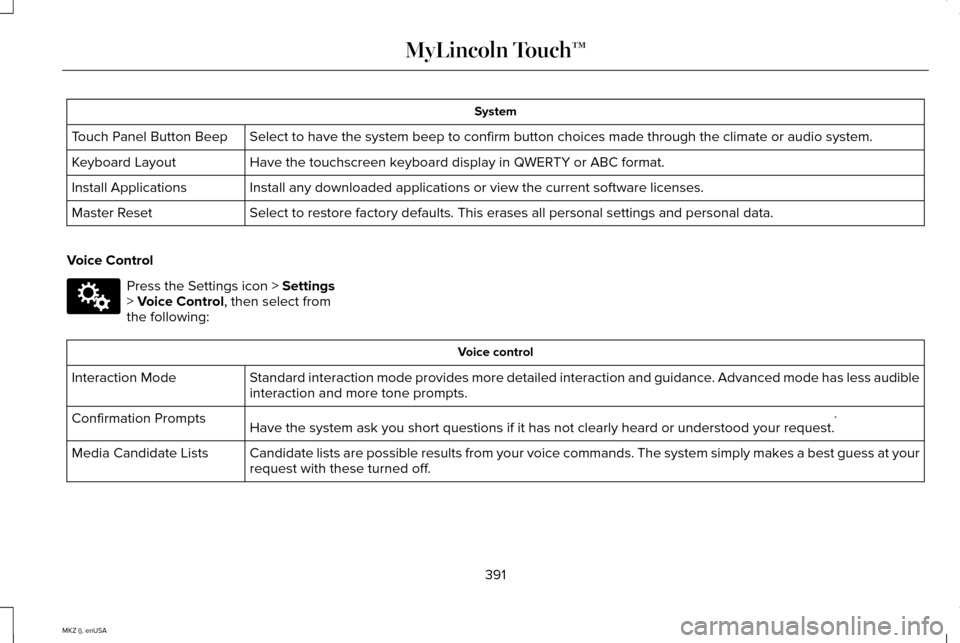
System
Select to have the system beep to confirm button choices made through th\
e climate or audio system.
Touch Panel Button Beep
Have the touchscreen keyboard display in QWERTY or ABC format.
Keyboard Layout
Install any downloaded applications or view the current software license\
s.
Install Applications
Select to restore factory defaults. This erases all personal settings an\
d personal data.
Master Reset
Voice Control Press the Settings icon > Settings
> Voice Control, then select from
the following: Voice control
Standard interaction mode provides more detailed interaction and guidance\
. Advanced mode has less audible
interaction and more tone prompts.
Interaction Mode
Have the system ask you short questions if it has not clearly heard or u\
nderstood your request. *
Confirmation Prompts
Candidate lists are possible results from your voice commands. The syste\
m simply makes a best guess at your
request with these turned off.
Media Candidate Lists
391
MKZ (), enUSA MyLincoln Touch™E142607
Page 395 of 516
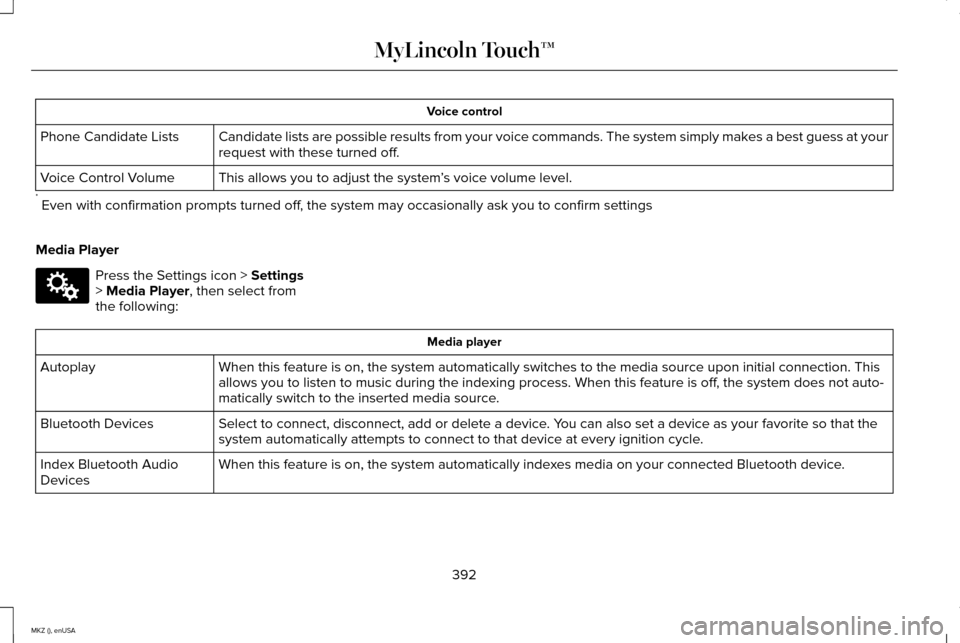
Voice control
Candidate lists are possible results from your voice commands. The syste\
m simply makes a best guess at your
request with these turned off.
Phone Candidate Lists
This allows you to adjust the system ’s voice volume level.
Voice Control Volume
* Even with confirmation prompts turned off, the system may occasionally ask you to confirm settings
Media Player Press the Settings icon > Settings
> Media Player, then select from
the following: Media player
When this feature is on, the system automatically switches to the media \
source upon initial connection. This
allows you to listen to music during the indexing process. When this fea\
ture is off, the system does not auto-
matically switch to the inserted media source.
Autoplay
Select to connect, disconnect, add or delete a device. You can also set a device as your favorite so that the
system automatically attempts to connect to that device at every ignitio\
n cycle.
Bluetooth Devices
When this feature is on, the system automatically indexes media on your connected Bluetooth device.
Index Bluetooth Audio
Devices
392
MKZ (), enUSA MyLincoln Touch™E142607
Page 396 of 516
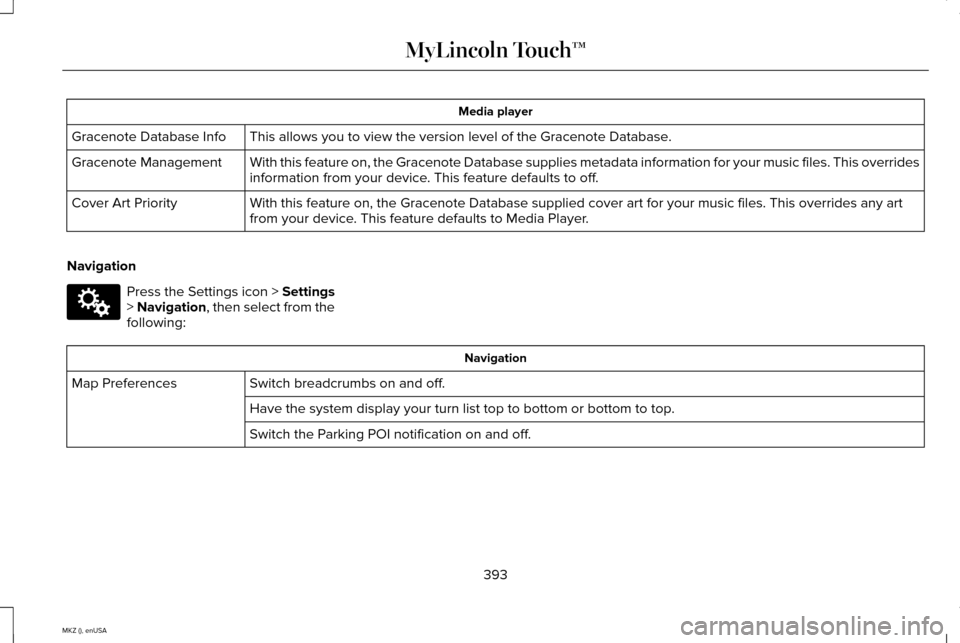
Media player
This allows you to view the version level of the Gracenote Database.
Gracenote Database Info
With this feature on, the Gracenote Database supplies metadata informati\
on for your music files. This overrides
information from your device. This feature defaults to off.
Gracenote Management
With this feature on, the Gracenote Database supplied cover art for your\
music files. This overrides any art
from your device. This feature defaults to Media Player.
Cover Art Priority
Navigation Press the Settings icon > Settings
> Navigation, then select from the
following: Navigation
Switch breadcrumbs on and off.
Map Preferences
Have the system display your turn list top to bottom or bottom to top.
Switch the Parking POI notification on and off.
393
MKZ (), enUSA MyLincoln Touch™E142607
Page 397 of 516
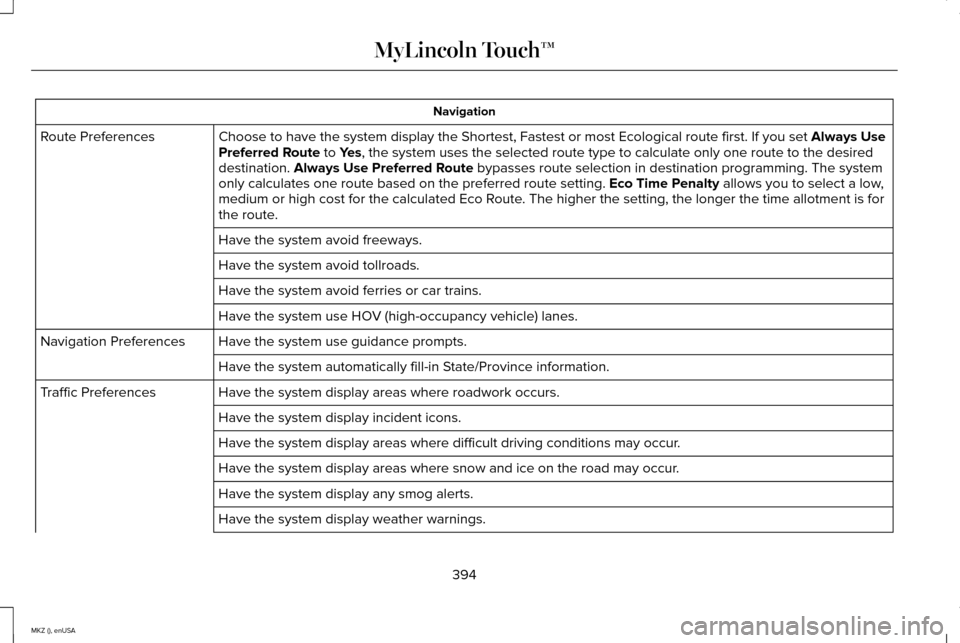
Navigation
Choose to have the system display the Shortest, Fastest or most Ecologic\
al route first. If you set Always Use
Preferred Route to Yes, the system uses the selected route type to calculate only one route to\
the desired
destination. Always Use Preferred Route bypasses route selection in destination programming. The system
only calculates one route based on the preferred route setting. Eco Time Penalty allows you to select a low,
medium or high cost for the calculated Eco Route. The higher the setting, the longer the time allotment is for
the route.
Route Preferences
Have the system avoid freeways.
Have the system avoid tollroads.
Have the system avoid ferries or car trains.
Have the system use HOV (high-occupancy vehicle) lanes.
Have the system use guidance prompts.
Navigation Preferences
Have the system automatically fill-in State/Province information.
Have the system display areas where roadwork occurs.
Traffic Preferences
Have the system display incident icons.
Have the system display areas where difficult driving conditions may occ\
ur.
Have the system display areas where snow and ice on the road may occur.
Have the system display any smog alerts.
Have the system display weather warnings.
394
MKZ (), enUSA MyLincoln Touch™
Page 398 of 516
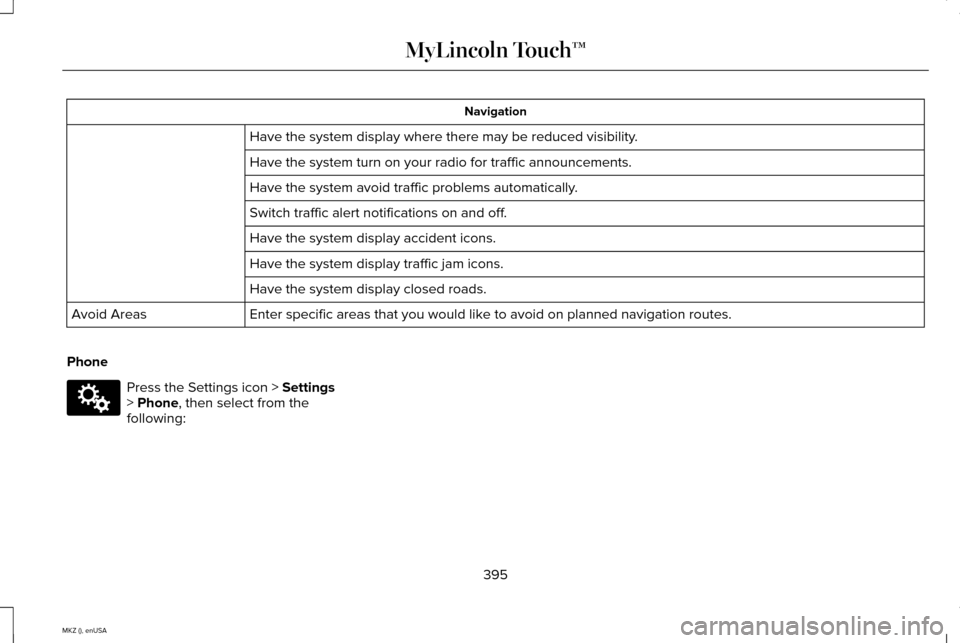
Navigation
Have the system display where there may be reduced visibility.
Have the system turn on your radio for traffic announcements.
Have the system avoid traffic problems automatically.
Switch traffic alert notifications on and off.
Have the system display accident icons.
Have the system display traffic jam icons.
Have the system display closed roads.
Enter specific areas that you would like to avoid on planned navigation routes.
Avoid Areas
Phone Press the Settings icon > Settings
> Phone, then select from the
following:
395
MKZ (), enUSA MyLincoln Touch™E142607
Page 399 of 516
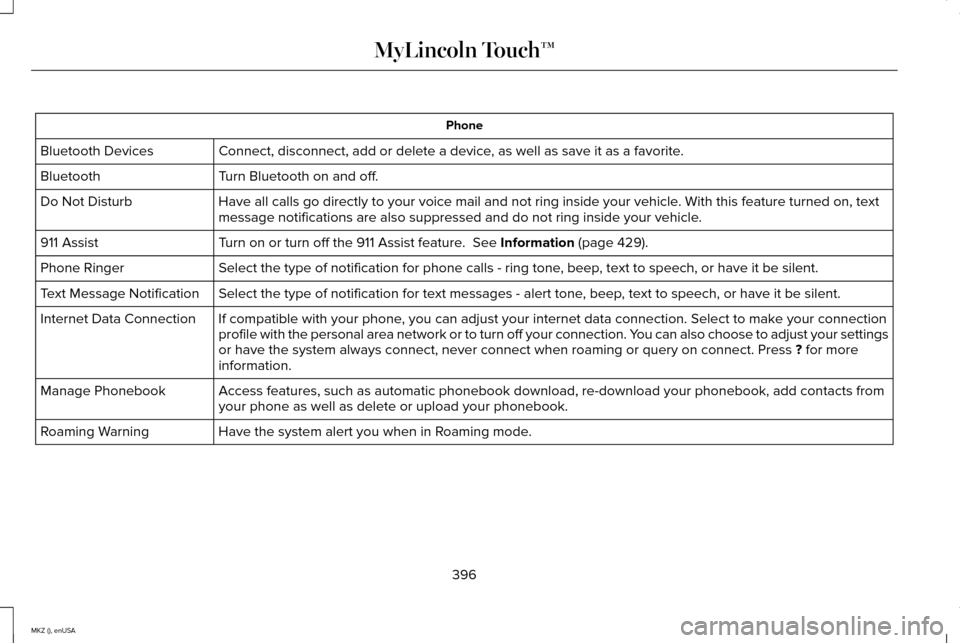
Phone
Connect, disconnect, add or delete a device, as well as save it as a favorite.
Bluetooth Devices
Turn Bluetooth on and off.
Bluetooth
Have all calls go directly to your voice mail and not ring inside your v\
ehicle. With this feature turned on, text
message notifications are also suppressed and do not ring inside your ve\
hicle.
Do Not Disturb
Turn on or turn off the 911 Assist feature. See Information (page 429).
911 Assist
Select the type of notification for phone calls - ring tone, beep, text to speech, or have it be silent.
Phone Ringer
Select the type of notification for text messages - alert tone, beep, text to speech, or have it be silent.
Text Message Notification
If compatible with your phone, you can adjust your internet data connection. Select to make your connection
profile with the personal area network or to turn off your connection. Y\
ou can also choose to adjust your settings
or have the system always connect, never connect when roaming or query o\
n connect. Press
? for more
information.
Internet Data Connection
Access features, such as automatic phonebook download, re-download your \
phonebook, add contacts from
your phone as well as delete or upload your phonebook.
Manage Phonebook
Have the system alert you when in Roaming mode.
Roaming Warning
396
MKZ (), enUSA MyLincoln Touch™
Page 400 of 516
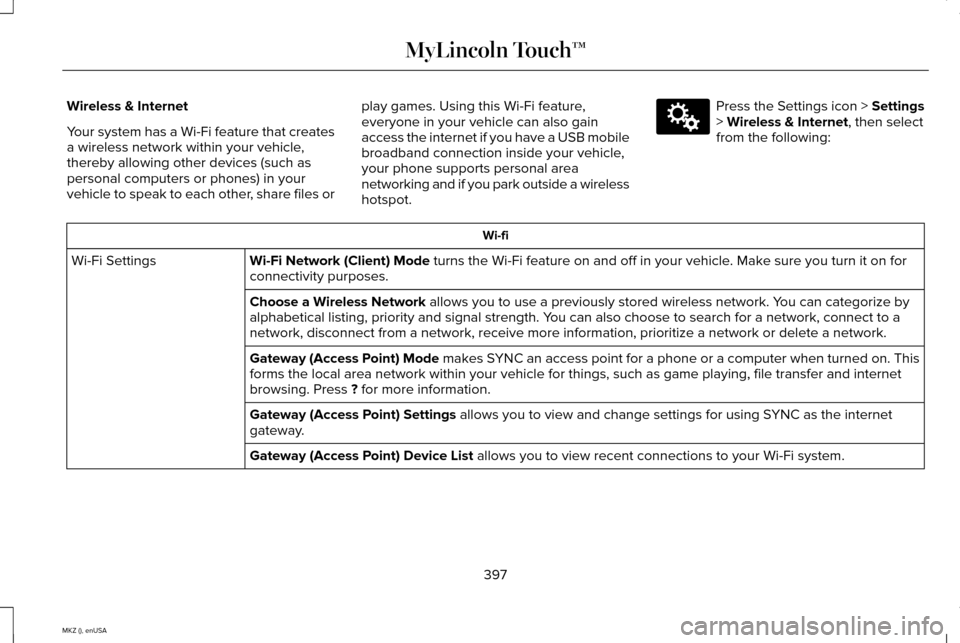
Wireless & Internet
Your system has a Wi-Fi feature that creates
a wireless network within your vehicle,
thereby allowing other devices (such as
personal computers or phones) in your
vehicle to speak to each other, share files or
play games. Using this Wi-Fi feature,
everyone in your vehicle can also gain
access the internet if you have a USB mobile
broadband connection inside your vehicle,
your phone supports personal area
networking and if you park outside a wireless
hotspot. Press the Settings icon > Settings
> Wireless & Internet, then select
from the following: Wi-fi
Wi-Fi Network (Client) Mode
turns the Wi-Fi feature on and off in your vehicle. Make sure you turn it on for
connectivity purposes.
Wi-Fi Settings
Choose a Wireless Network
allows you to use a previously stored wireless network. You can categorize by
alphabetical listing, priority and signal strength. You can also choose to search for a network, connect to a
network, disconnect from a network, receive more information, prioritize\
a network or delete a network.
Gateway (Access Point) Mode makes SYNC an access point for a phone or a computer when turned on. This
forms the local area network within your vehicle for things, such as gam\
e playing, file transfer and internet
browsing. Press
? for more information.
Gateway (Access Point) Settings
allows you to view and change settings for using SYNC as the internet
gateway.
Gateway (Access Point) Device List
allows you to view recent connections to your Wi-Fi system.
397
MKZ (), enUSA MyLincoln Touch™E142607