LINCOLN MKZ 2016 Owners Manual
Manufacturer: LINCOLN, Model Year: 2016, Model line: MKZ, Model: LINCOLN MKZ 2016Pages: 544, PDF Size: 5.77 MB
Page 401 of 544
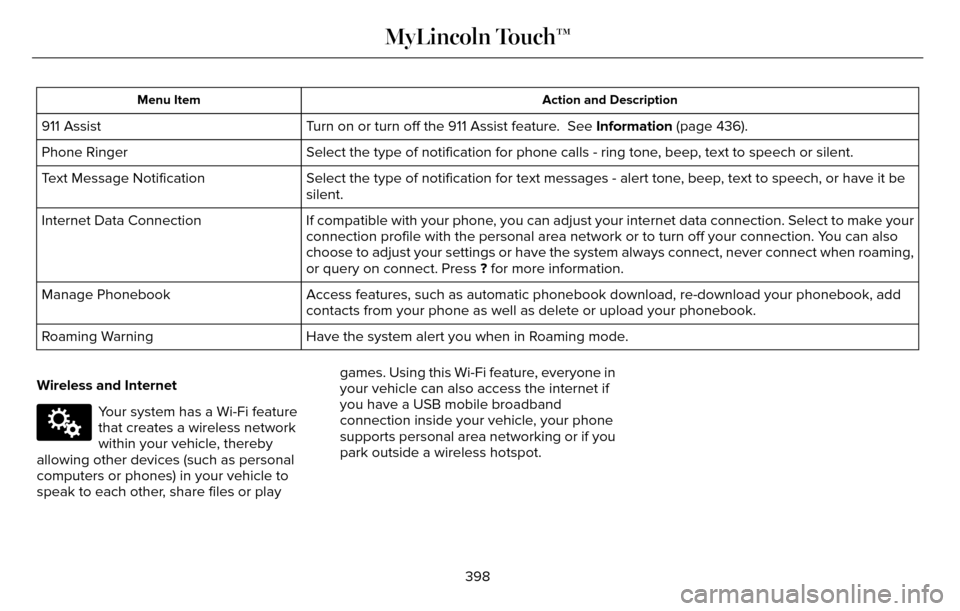
Action and Description
Menu Item
Turn on or turn off the 911 Assist feature. See Information (page 436).
911 Assist
Select the type of notification for phone calls - ring tone, beep, text to speech or silent.
Phone Ringer
Select the type of notification for text messages - alert tone, beep, text to speech, or have it be
silent.
Text Message Notification
If compatible with your phone, you can adjust your internet data connection. Select to make your
connection profile with the personal area network or to turn off your co\
nnection. You can also
choose to adjust your settings or have the system always connect, never \
connect when roaming,
or query on connect. Press ? for more information.
Internet Data Connection
Access features, such as automatic phonebook download, re-download your \
phonebook, add
contacts from your phone as well as delete or upload your phonebook.
Manage Phonebook
Have the system alert you when in Roaming mode.
Roaming Warning
Wireless and Internet
E142607
Your system has a Wi-Fi feature
that creates a wireless network
within your vehicle, thereby
allowing other devices (such as personal
computers or phones) in your vehicle to
speak to each other, share files or play games. Using this Wi-Fi feature, everyone in
your vehicle can also access the internet if
you have a USB mobile broadband
connection inside your vehicle, your phone
supports personal area networking or if you
park outside a wireless hotspot.
398
MyLincoln Touch™
Page 402 of 544

To make adjustments using the touchscreen, select:
Action and Description
Menu Item
Press the settings icon.
Settings
Wireless & Internet
Then select from the following:
Wi-Fi Network (Client) Mode
Wi-Fi Settings
Turns the Wi-Fi feature on and off in your vehicle. Make sure you switch it on for connectivity
purposes.
Choose a Wireless Network
Allows you to use a previously stored wireless network. You can categorize by alphabetical listing,
priority and signal strength. You can also choose to search for a network, connect to a network,
disconnect from a network, receive more information, prioritize a networ\
k or delete a network.
Gateway (Access Point) Mode
Makes SYNC an access point for a phone or a computer when turned on. This forms\
the local
area network within your vehicle for things, such as game playing, file \
transfer and internet
browsing. Press ? for more information.
Gateway (Access Point) Settings
Allows you to view and change settings for using SYNC as the internet gateway.
399
MyLincoln Touch™
Page 403 of 544
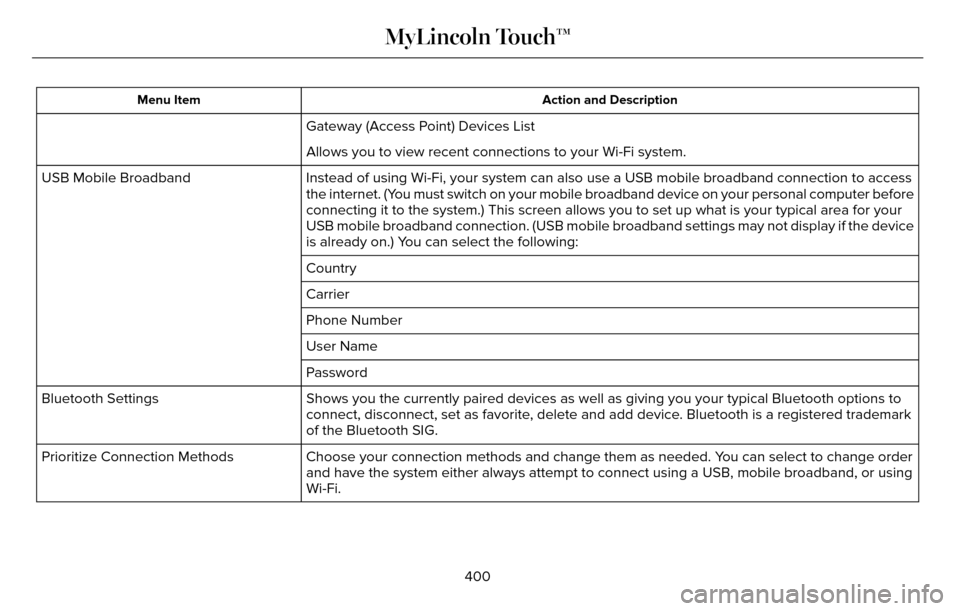
Action and Description
Menu Item
Gateway (Access Point) Devices List
Allows you to view recent connections to your Wi-Fi system.
Instead of using Wi-Fi, your system can also use a USB mobile broadband \
connection to access
the internet. (You must switch on your mobile broadband device on your personal computer\
before
connecting it to the system.) This screen allows you to set up what is \
your typical area for your
USB mobile broadband connection. (USB mobile broadband settings may not\
display if the device
is already on.) You can select the following:
USB Mobile Broadband
Country
Carrier
Phone Number
User Name
Password
Shows you the currently paired devices as well as giving you your typica\
l Bluetooth options to
connect, disconnect, set as favorite, delete and add device. Bluetooth is a registered trademark
of the Bluetooth SIG.
Bluetooth Settings
Choose your connection methods and change them as needed. You can select to change order
and have the system either always attempt to connect using a USB, mobile\
broadband, or using
Wi-Fi.
Prioritize Connection Methods
400
MyLincoln Touch™
Page 404 of 544
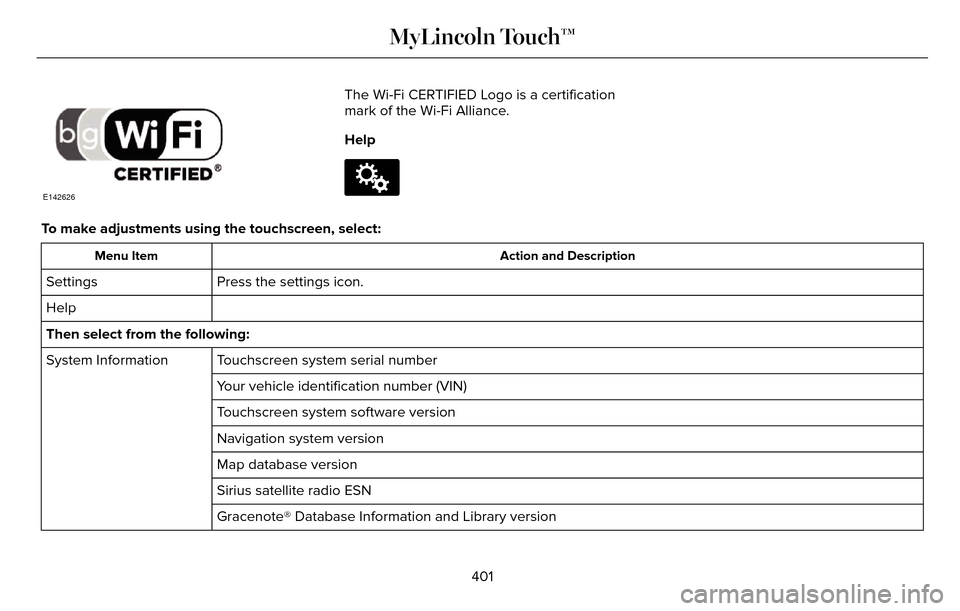
E142626
The Wi-Fi CERTIFIED Logo is a certification
mark of the Wi-Fi Alliance.
Help
E142607
To make adjustments using the touchscreen, select:
Action and Description
Menu Item
Press the settings icon.
Settings
Help
Then select from the following:
Touchscreen system serial number
System Information
Your vehicle identification number (VIN)
Touchscreen system software version
Navigation system version
Map database version
Sirius satellite radio ESN
Gracenote® Database Information and Library version
401
MyLincoln Touch™
Page 405 of 544
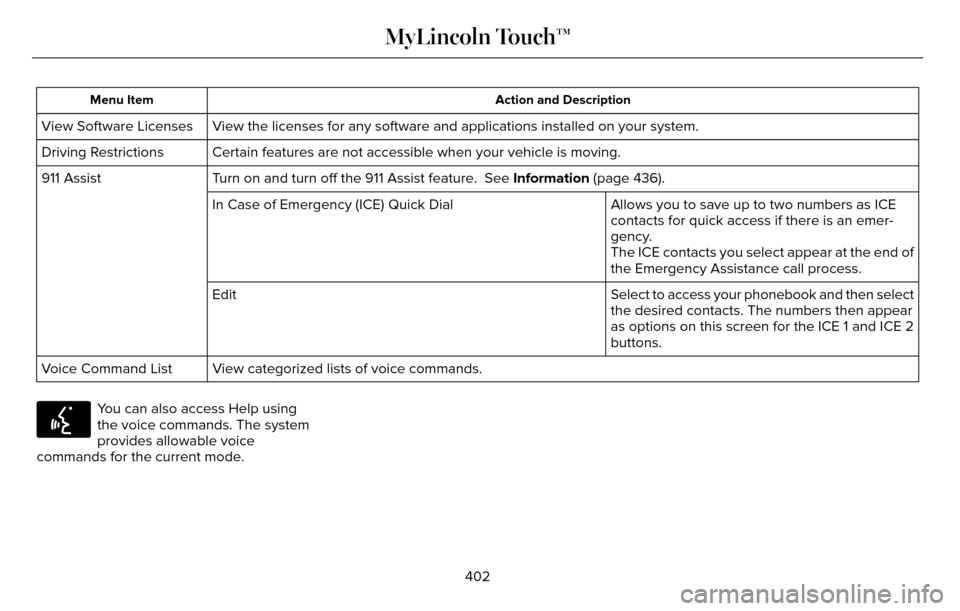
Action and Description
Menu Item
View the licenses for any software and applications installed on your sy\
stem.
View Software Licenses
Certain features are not accessible when your vehicle is moving.
Driving Restrictions
Turn on and turn off the 911 Assist feature. See Information (page 436).
911 Assist
Allows you to save up to two numbers as ICE
contacts for quick access if there is an emer-
gency.
In Case of Emergency (ICE) Quick Dial
The ICE contacts you select appear at the end of
the Emergency Assistance call process.
Select to access your phonebook and then select
the desired contacts. The numbers then appear
as options on this screen for the ICE 1 and ICE 2
buttons.
Edit
View categorized lists of voice commands.
Voice Command List
E142599
You can also access Help using
the voice commands. The system
provides allowable voice
commands for the current mode.
402
MyLincoln Touch™
Page 406 of 544
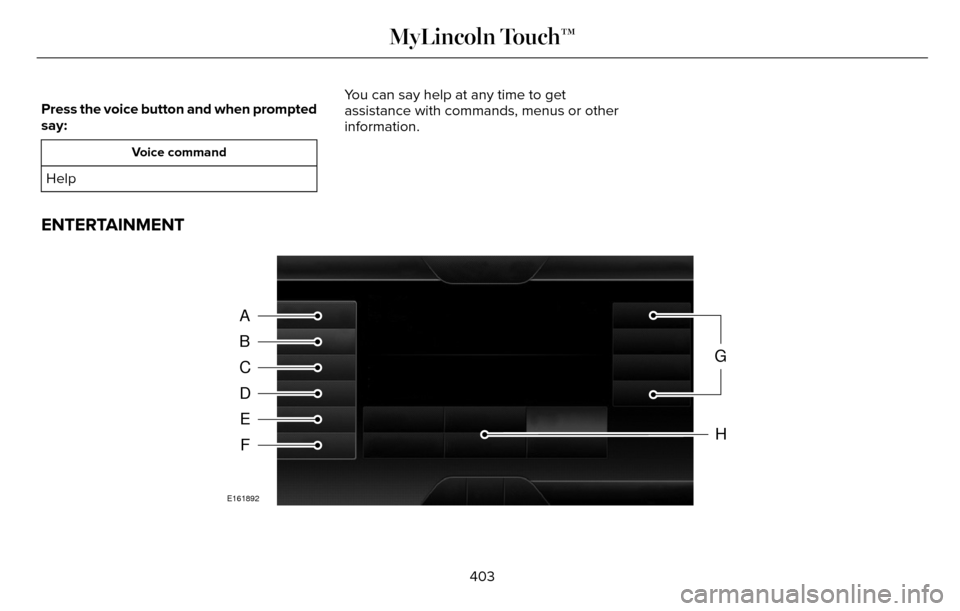
Press the voice button and when prompted
say:
Voice command
HelpYou can say help at any time to get
assistance with commands, menus or other
information.
ENTERTAINMENT
A
B
C
D
E
F
G
H
E161892
403
MyLincoln Touch™
Page 407 of 544
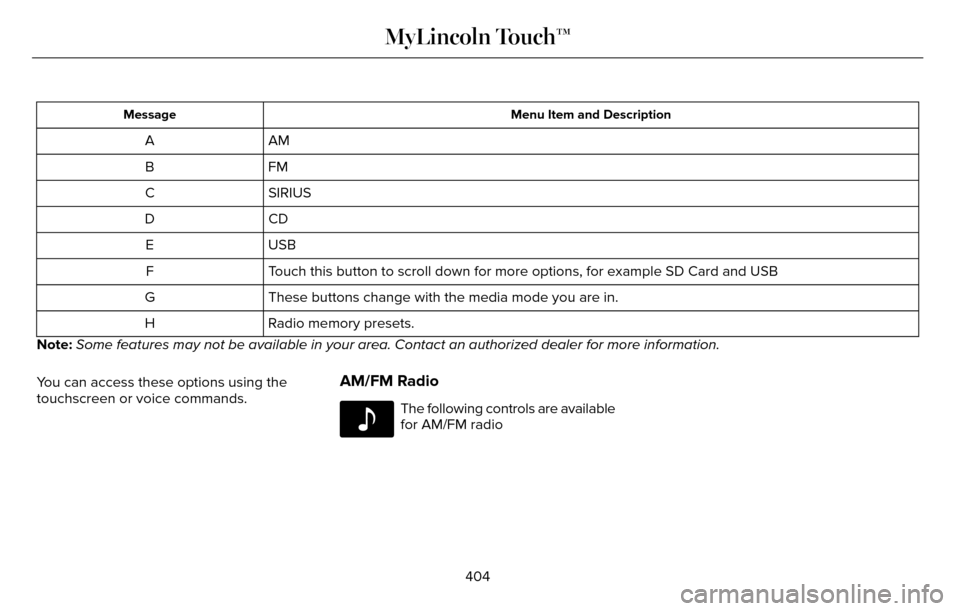
Menu Item and Description
Message
AM
A
FM
B
SIRIUS
C
CD
D
USB
E
Touch this button to scroll down for more options, for example SD Card an\
d USB
F
These buttons change with the media mode you are in.
G
Radio memory presets.
H
Note: Some features may not be available in your area. Contact an authorized d\
ealer for more information.
You can access these options using the
touchscreen or voice commands.
AM/FM Radio
E142611
The following controls are available
for AM/FM radio
404
MyLincoln Touch™
Page 408 of 544
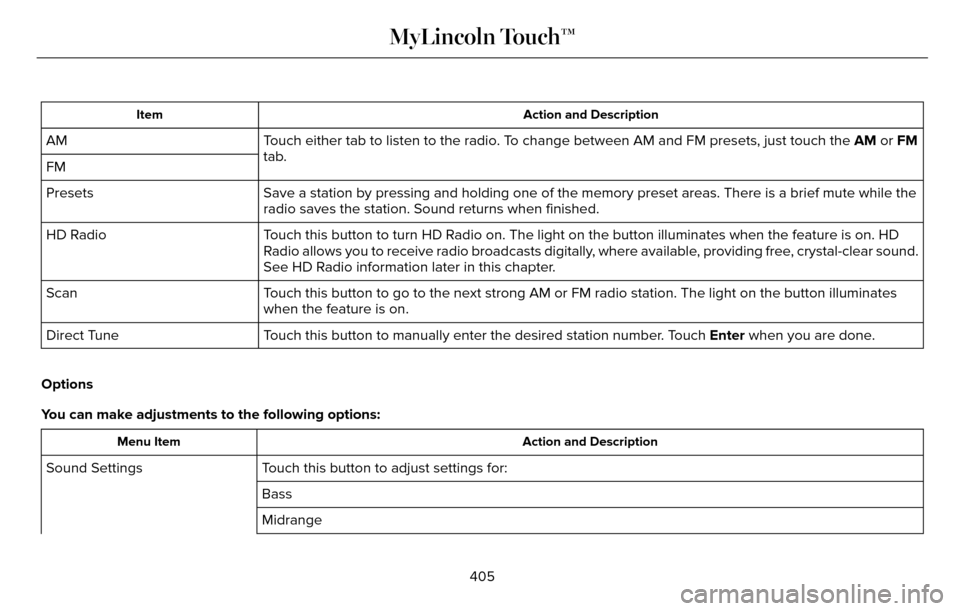
Action and Description
Item
Touch either tab to listen to the radio. To change between AM and FM presets, just touch the AM or FM
tab.
AM
FM
Save a station by pressing and holding one of the memory preset areas. T\
here is a brief mute while the
radio saves the station. Sound returns when finished.
Presets
Touch this button to turn HD Radio on. The light on the button illuminates when the feature is on. HD
Radio allows you to receive radio broadcasts digitally, where available, providing free, crystal-clear sound.
See HD Radio information later in this chapter.
HD Radio
Touch this button to go to the next strong AM or FM radio station. The li\
ght on the button illuminates
when the feature is on.
Scan
Touch this button to manually enter the desired station number. Touch Enter when you are done.
Direct Tune
Options
You can make adjustments to the following options:
Action and Description
Menu Item
Touch this button to adjust settings for:
Sound Settings
Bass
Midrange
405
MyLincoln Touch™
Page 409 of 544
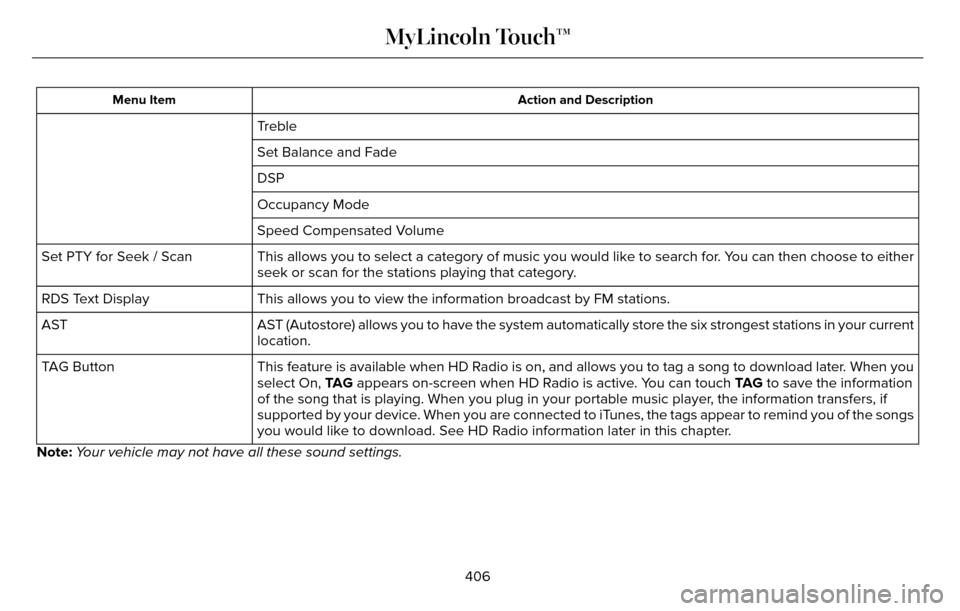
Action and Description
Menu Item
Treble
Set Balance and Fade
DSP
Occupancy Mode
Speed Compensated Volume
This allows you to select a category of music you would like to search f\
or. You can then choose to either
seek or scan for the stations playing that category.
Set PTY for Seek / Scan
This allows you to view the information broadcast by FM stations.
RDS Text Display
AST (Autostore) allows you to have the system automatically store the si\
x strongest stations in your current
location.
AST
This feature is available when HD Radio is on, and allows you to tag a song to download later. When you
select On, TA G appears on-screen when HD Radio is active. You can touch TA G to save the information
of the song that is playing. When you plug in your portable music player\
, the information transfers, if
supported by your device. When you are connected to iTunes, the tags appear to remind you of the songs
you would like to download. See HD Radio information later in this chapter.
TAG Button
Note: Your vehicle may not have all these sound settings.
406
MyLincoln Touch™
Page 410 of 544
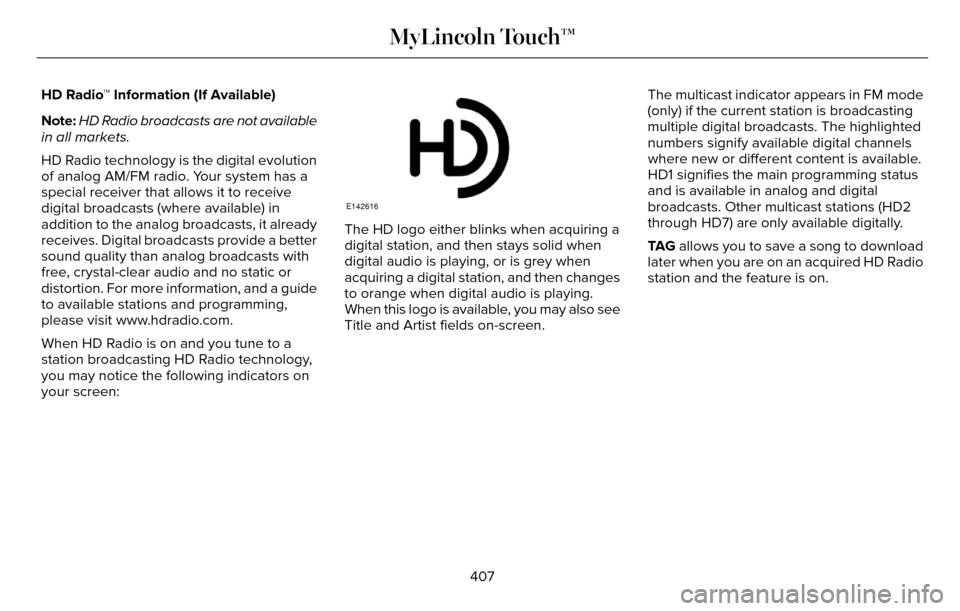
HD Radio™ Information (If Available)
Note:HD Radio broadcasts are not available
in all markets.
HD Radio technology is the digital evolution
of analog AM/FM radio. Your system has a
special receiver that allows it to receive
digital broadcasts (where available) in
addition to the analog broadcasts, it already
receives. Digital broadcasts provide a better
sound quality than analog broadcasts with
free, crystal-clear audio and no static or
distortion. For more information, and a guide
to available stations and programming,
please visit www.hdradio.com.
When HD Radio is on and you tune to a
station broadcasting HD Radio technology,
you may notice the following indicators on
your screen:
E142616
The HD logo either blinks when acquiring a
digital station, and then stays solid when
digital audio is playing, or is grey when
acquiring a digital station, and then changes
to orange when digital audio is playing.
When this logo is available, you may also see
Title and Artist fields on-screen. The multicast indicator appears in FM mode
(only) if the current station is broadcasting
multiple digital broadcasts. The highlighted
numbers signify available digital channels
where new or different content is available.
HD1 signifies the main programming status
and is available in analog and digital
broadcasts. Other multicast stations (HD2
through HD7) are only available digitally.
TA G
allows you to save a song to download
later when you are on an acquired HD Radio
station and the feature is on.
407
MyLincoln Touch™