service LINCOLN MKZ 2016 Quick Reference Guide
[x] Cancel search | Manufacturer: LINCOLN, Model Year: 2016, Model line: MKZ, Model: LINCOLN MKZ 2016Pages: 10, PDF Size: 1.24 MB
Page 2 of 10
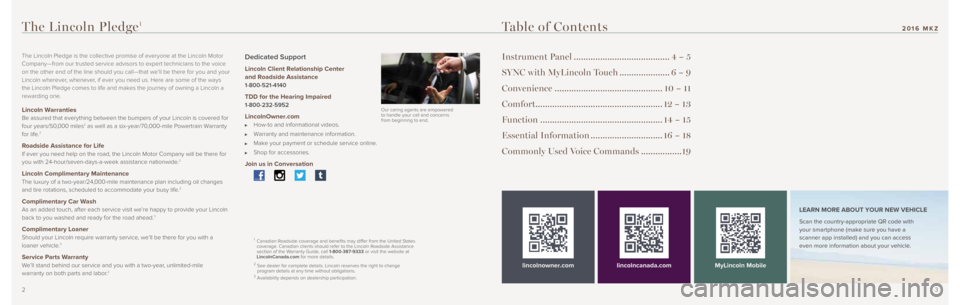
23
Table of Contents
Instrument Panel ........................................4 – 5
SYNC with MyLincoln Touch .....................6 – 9
Convenience ............................................. 10 – 11
Comfort..................................................... 12 – 13
Function ................................................... 14 – 15
Essential Information .............................. 16 – 18
Commonly Used Voice Commands ................. 19
lincolnowner.comlincolncanada.com LEARN MORE ABOUT YOUR NEW VEHICLE
Scan the country-appropriate QR code with
your smartphone (make sure you have a
scanner app installed) and you can access
even more information about your vehicle.
MyLincoln Mobile
The Lincoln Pledge is the collective promise of everyone at the Lincoln \
Motor
Company—from our trusted service advisors to expert technicians to th\
e voice
on the other end of the line should you call—that we’ll be there for you and your
Lincoln wherever, whenever, if ever you need us. Here are some of the ways
the Lincoln Pledge comes to life and makes the journey of owning a Lincoln a
rewarding one.
Lincoln Warranties Be assured that everything between the bumpers of your Lincoln is covere\
d for
four years/50,000 miles2 as well as a six-year/70,000-mile Powertrain Warranty
for life.2
Roadside Assistance for Life If ever you need help on the road, the Lincoln Motor Company will be the\
re for
you with 24-hour/seven-days-a-week assistance nationwide.2
Lincoln Complimentary Maintenance The luxury of a two-year/24,000-mile maintenance plan including oil changes
and tire rotations, scheduled to accommodate your busy life.2
Complimentary Car Wash As an added touch, after each service visit we’re happy to provide your Lincoln
back to you washed and ready for the road ahead.3
Complimentary Loaner Should your Lincoln require warranty service, we’ll be there for you with a
loaner vehicle.3
Service Parts Warranty We’ll stand behind our service and you with a two-year, unlimited-mile
warranty on both parts and labor.2
Dedicated Support
Lincoln Client Relationship Center
and Roadside Assistance
1-800-521-4140
TDD for the Hearing Impaired 1-800-232-5952
LincolnOwner.com How-to and informational videos.
Warranty and maintenance information.
Make your payment or schedule service online.
Shop for accessories.
Join us in Conversation
1 Canadian Roadside coverage and benefits may differ from the United States
coverage. Canadian clients should refer to the Lincoln Roadside Assistance
section of the Warranty Guide, call 1-800-387-9333 or visit the website at
LincolnCanada.com for more details.
2 See dealer for complete details. Lincoln reserves the right to change
program details at any time without obligations.
3 Availability depends on dealership participation.
The Lincoln Pledge1
Our caring agents are empowered
to handle your call and concerns
from beginning to end.
2016 MKZ
Page 3 of 10
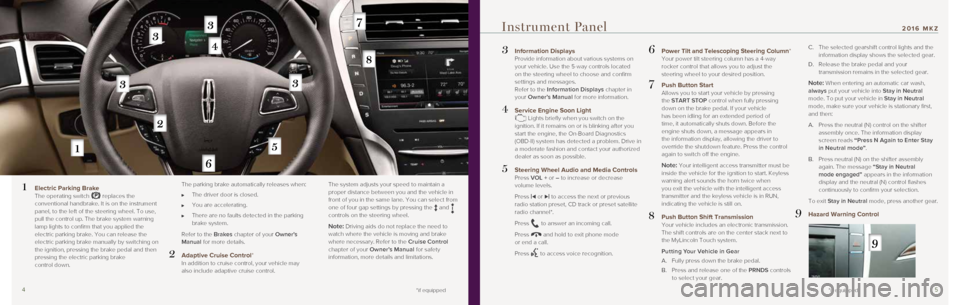
45
3 Information Displays
Provide information about various systems on
your vehicle. Use the 5-way controls located
on the steering wheel to choose and confirm
settings and messages.
Refer to the Information Displays chapter in
your Owner’s Manual for more information.
4 Service Engine Soon Light Lights briefly when you switch on the
ignition. If it remains on or is blinking after you
start the engine, the On-Board Diagnostics
(OBD-II) system has detected a problem. Drive in
a moderate fashion and contact your authorized
dealer as soon as possible.
5 Steering Wheel Audio and Media Controls Press VOL + or – to increase or decrease
volume levels.
Press
|⊳ or ⊲| to access the next or previous
radio station preset, CD track or preset satellite
radio channel*.
Press
to answer an incoming call.
Press
and hold to exit phone mode
or end a call.
Press
to access voice recognition.
6 Power Tilt and Telescoping Steering Column* Your power tilt steering column has a 4-way
rocker control that allows you to adjust the
steering wheel to your desired position.
7 Push Button Start Allows you to start your vehicle by pressing
the START STOP control when fully pressing
down on the brake pedal. If your vehicle
has been idling for an extended period of
time, it automatically shuts down. Before the
engine shuts down, a message appears in
the information display, allowing the driver to
override the shutdown feature. Press the control
again to switch off the engine.
Note: Your intelligent access transmitter must be
inside the vehicle for the ignition to start. Keyless
warning alert sounds the horn twice when
you exit the vehicle with the intelligent access
transmitter and the keyless vehicle is in RUN,
indicating the vehicle is still on.
8 Push Button Shift Transmission Your vehicle includes an electronic transmission.
The shift controls are on the center stack next to
the MyLincoln Touch system.
Putting Your Vehicle in Gear
A. Fully press down the brake pedal.
B. Press and release one of the PRNDS controls
to select your gear.
C. The selected gearshift control lights and the
information display shows the selected gear.
D. Release the brake pedal and your
transmission remains in the selected gear.
Note: When entering an automatic car wash,
always put your vehicle into Stay in Neutral
mode. To put your vehicle in Stay in Neutral
mode, make sure your vehicle is stationary first,
and then:
A. Press the neutral (N) control on the shifter
assembly once. The information display
screen reads “Press N Again to Enter Stay
in Neutral mode”.
B. Press neutral (N) on the shifter assembly
again. The message “Stay in Neutral
mode engaged” appears in the information
display and the neutral (N) control flashes
continuously to confirm your selection.
To exit Stay in Neutral mode, press another gear.
9 Hazard Warning Control
Instrument Panel
1 Electric Parking Brake
The operating switch replaces the
conventional handbrake. It is on the instrument
panel, to the left of the steering wheel. To use,
pull the control up. The brake system warning
lamp lights to confirm that you applied the
electric parking brake. You can release the
electric parking brake manually by switching on
the ignition, pressing the brake pedal and then
pressing the electric parking brake
control down.
The parking brake automatically releases when:
The driver door is closed.
You are accelerating.
There are no faults detected in the parking
brake system.
Refer to the Brakes chapter of your Owner's
Manual for more details.
2 Adaptive Cruise Control* In addition to cruise control, your vehicle may
also include adaptive cruise control. The system adjusts your speed to maintain a
proper distance between you and the vehicle in
front of you in the same lane. You can select from
one of four gap settings by pressing the
and
controls on the steering wheel.
Note: Driving aids do not replace the need to
watch where the vehicle is moving and brake
where necessary. Refer to the Cruise Control
chapter of your Owner’s Manual for safety
information, more details and limitations.
*if equipped *if equipped
2016 MKZ
Page 4 of 10
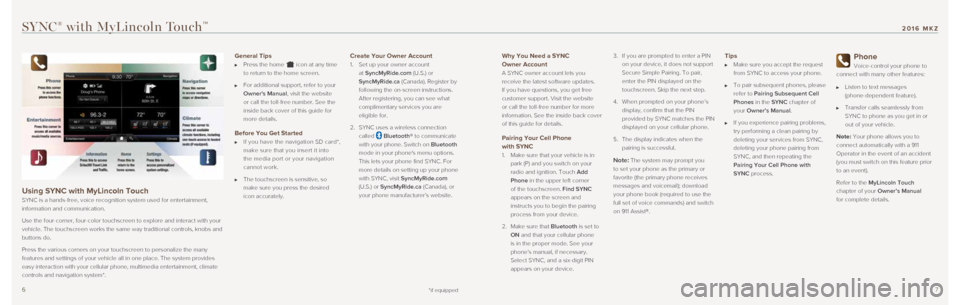
67
Why You Need a SYNC
Owner Account
A SYNC owner account lets you
receive the latest software updates.
If you have questions, you get free
customer support. Visit the website
or call the toll-free number for more
information. See the inside back cover
of this guide for details.
Pairing Your Cell Phone
with SYNC
1. Make sure that your vehicle is in
park (P) and you switch on your
radio and ignition. Touch Add
Phone in the upper left corner
of the touchscreen. Find SYNC
appears on the screen and
instructs you to begin the pairing
process from your device.
2. Make sure that Bluetooth is set to
ON and that your cellular phone
is in the proper mode. See your
phone’s manual, if necessary.
Select SYNC, and a six-digit PIN
appears on your device. 3.
If you are prompted to enter a PIN
on your device, it does not support
Secure Simple Pairing. To pair,
enter the PIN displayed on the
touchscreen. Skip the next step.
4. When prompted on your phone’s
display, confirm that the PIN
provided by SYNC matches the PIN
displayed on your cellular phone.
5. The display indicates when the
pairing is successful.Note: The system may prompt you
to set your phone as the primary or
favorite (the primary phone receives
messages and voicemail); download
your phone book (required to use the
full set of voice commands) and switch
on 911 Assist®.
Tips
Make sure you accept the request
from SYNC to access your phone.
To pair subsequent phones, please
refer to Pairing Subsequent Cell
Phones in the SYNC chapter of
your Owner’s Manual.
If you experience pairing problems,
try performing a clean pairing by
deleting your services from SYNC,
deleting your phone pairing from
SYNC, and then repeating the
Pairing Your Cell Phone with
SYNC process.
Phone
Voice-control your phone to
connect with many other features:
Listen to text messages
(phone-dependent feature).
Transfer calls seamlessly from
SYNC to phone as you get in or
out of your vehicle.
Note: Your phone allows you to
connect automatically with a 911
Operator in the event of an accident
(you must switch on this feature prior
to an event).
Refer to the MyLincoln Touch
chapter of your Owner’s Manual
for complete details.
SYNC® with MyLincoln TouchTM
Using SYNC with MyLincoln Touch
SYNC is a hands-free, voice recognition system used for entertainment,
information and communication.
Use the four-corner, four-color touchscreen to explore and interact with\
your
vehicle. The touchscreen works the same way traditional controls, knobs \
and
buttons do.
Press the various corners on your touchscreen to personalize the many
features and settings of your vehicle all in one place. The system provi\
des
easy interaction with your cellular phone, multimedia entertainment, cli\
mate
controls and navigation system*.
General Tips
Press the home icon at any time
to return to the home screen.
For additional support, refer to your
Owner's Manual, visit the website
or call the toll-free number. See the
inside back cover of this guide for
more details.
Before You Get Started
If you have the navigation SD card*,
make sure that you insert it into
the media port or your navigation
cannot work.
The touchscreen is sensitive, so
make sure you press the desired
icon accurately.
Create Your Owner Account
1. Set up your owner account
at SyncMyRide.com (U.S.) or
SyncMyRide.ca (Canada). Register by
following the on-screen instructions.
After registering, you can see what
complimentary services you are
eligible for.
2. SYNC uses a wireless connection
called
Bluetooth® to communicate
with your phone. Switch on Bluetooth
mode in your phone's menu options.
This lets your phone find SYNC. For
more details on setting up your phone
with SYNC, visit SyncMyRide.com
(U.S.) or SyncMyRide.ca (Canada), or
your phone manufacturer’s website.
*if equipped
2016 MKZ
Page 9 of 10
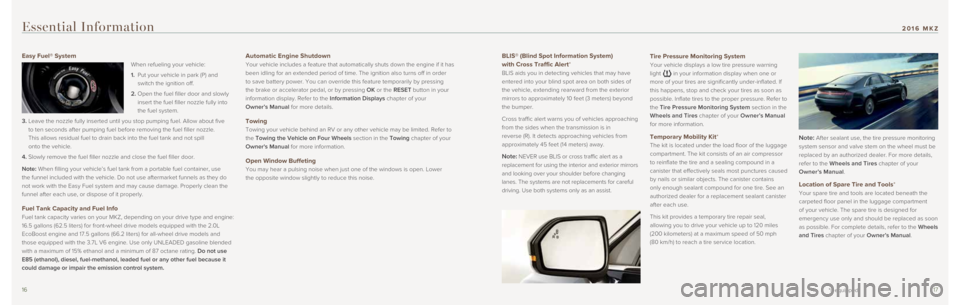
1617
BLIS® (Blind Spot Information System)
with Cross Traffic Alert*
BLIS aids you in detecting vehicles that may have
entered into your blind spot area on both sides of
the vehicle, extending rearward from the exterior
mirrors to approximately 10 feet (3 meters) beyond
the bumper.
Cross traffic alert warns you of vehicles approaching
from the sides when the transmission is in
reverse (R). It detects approaching vehicles from
approximately 45 feet (14 meters) away.
Note: NEVER use BLIS or cross traffic alert as a
replacement for using the interior and exterior mirrors
and looking over your shoulder before changing
lanes. The systems are not replacements for careful
driving. Use both systems only as an assist.
Essential Information
Easy Fuel® System
When refueling your vehicle:
1. Put your vehicle in park (P) and
switch the ignition off.
2. Open the fuel filler door and slowly
insert the fuel filler nozzle fully into
the fuel system.
3. Leave the nozzle fully inserted until you stop pumping fuel. Allow about\
five
to ten seconds after pumping fuel before removing the fuel filler nozzle\
.
This allows residual fuel to drain back into the fuel tank and not spill\
onto the vehicle.
4. Slowly remove the fuel filler nozzle and close the fuel filler door.
Note: When filling your vehicle’s fuel tank from a portable fuel container\
, use
the funnel included with the vehicle. Do not use aftermarket funnels as \
they do
not work with the Easy Fuel system and may cause damage. Properly clean \
the
funnel after each use, or dispose of it properly.
Fuel Tank Capacity and Fuel Info
Fuel tank capacity varies on your MKZ, depending on your drive type and \
engine:
16.5 gallons (62.5 liters) for front-wheel drive models equipped with \
the 2.0L
EcoBoost engine and 17.5 gallons (66.2 liters) for all-wheel drive mod\
els and
those equipped with the 3.7L V6 engine. Use only UNLEADED gasoline blend\
ed
with a maximum of 15% ethanol and a minimum of 87 octane rating. Do not use
E85 (ethanol), diesel, fuel-methanol, leaded fuel or any other fuel be\
cause it
could damage or impair the emission control system.
Automatic Engine Shutdown
Your vehicle includes a feature that automatically shuts down the engine\
if it has
been idling for an extended period of time. The ignition also turns off \
in order
to save battery power. You can override this feature temporarily by pres\
sing
the brake or accelerator pedal, or by pressing OK or the RESET button in your
information display. Refer to the Information Displays chapter of your
Owner’s Manual for more details.
Towing
Towing your vehicle behind an RV or any other vehicle may be limited. Re\
fer to
the Towing the Vehicle on Four Wheels section in the Towing chapter of your
Owner's Manual for more information.
Open Window Buffeting
You may hear a pulsing noise when just one of the windows is open. Lower\
the opposite window slightly to reduce this noise.
Tire Pressure Monitoring System
Your vehicle displays a low tire pressure warning
light
in your information display when one or
more of your tires are significantly under-inflated. If
this happens, stop and check your tires as soon as
possible. Inflate tires to the proper pressure. Refer to
the Tire Pressure Monitoring System section in the
Wheels and Tires chapter of your Owner’s Manual
for more information.
Temporary Mobility Kit*
The kit is located under the load floor of the luggage
compartment. The kit consists of an air compressor
to reinflate the tire and a sealing compound in a
canister that effectively seals most punctures caused
by nails or similar objects. The canister contains
only enough sealant compound for one tire. See an
authorized dealer for a replacement sealant canister
after each use.
This kit provides a temporary tire repair seal,
allowing you to drive your vehicle up to 120 miles
(200 kilometers) at a maximum speed of 50 mph
(80 km/h) to reach a tire service location. Note: After sealant use, the tire pressure monitoring
system sensor and valve stem on the wheel must be
replaced by an authorized dealer. For more details,
refer to the Wheels and Tires chapter of your
Owner’s Manual .
Location of Spare Tire and Tools*
Your spare tire and tools are located beneath the
carpeted floor panel in the luggage compartment
of your vehicle. The spare tire is designed for
emergency use only and should be replaced as soon
as possible. For complete details, refer to the Wheels
and Tires chapter of your Owner’s Manual.
*if equipped
2016 MKZ
Page 10 of 10
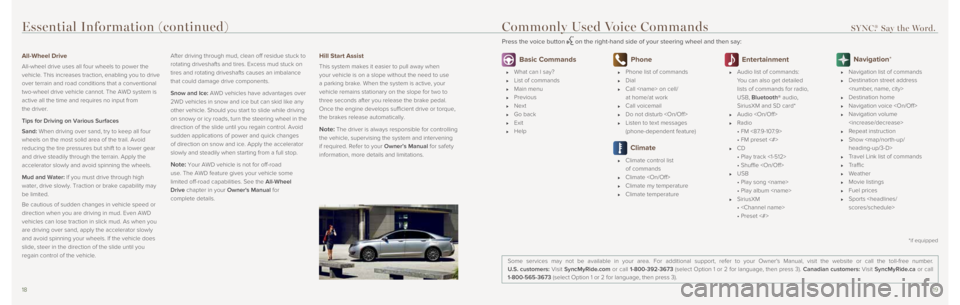
1819
Essential Information (continued)
All-Wheel Drive
All-wheel drive uses all four wheels to power the
vehicle. This increases traction, enabling you to drive
over terrain and road conditions that a conventional
two-wheel drive vehicle cannot. The AWD system is
active all the time and requires no input from
the driver.
Tips for Driving on Various Surfaces
Sand: When driving over sand, try to keep all four
wheels on the most solid area of the trail. Avoid
reducing the tire pressures but shift to a lower gear
and drive steadily through the terrain. Apply the
accelerator slowly and avoid spinning the wheels.
Mud and Water: If you must drive through high
water, drive slowly. Traction or brake capability may
be limited.
Be cautious of sudden changes in vehicle speed or
direction when you are driving in mud. Even AWD
vehicles can lose traction in slick mud. As when you
are driving over sand, apply the accelerator slowly
and avoid spinning your wheels. If the vehicle does
slide, steer in the direction of the slide until you
regain control of the vehicle.After driving through mud, clean off residue stuck to
rotating driveshafts and tires. Excess mud stuck on
tires and rotating driveshafts causes an imbalance
that could damage drive components.
Snow and Ice: AWD vehicles have advantages over
2WD vehicles in snow and ice but can skid like any
other vehicle. Should you start to slide while driving
on snowy or icy roads, turn the steering wheel in the
direction of the slide until you regain control. Avoid
sudden applications of power and quick changes
of direction on snow and ice. Apply the accelerator
slowly and steadily when starting from a full stop.
Note: Your AWD vehicle is not for off-road
use. The AWD feature gives your vehicle some
limited off-road capabilities. See the All-Wheel
Drive chapter in your Owner's Manual for
complete details.
Hill Start Assist
This system makes it easier to pull away when
your vehicle is on a slope without the need to use
a parking brake. When the system is active, your
vehicle remains stationary on the slope for two to
three seconds after you release the brake pedal.
Once the engine develops sufficient drive or torque,
the brakes release automatically.
Note: The driver is always responsible for controlling
the vehicle, supervising the system and intervening
if required. Refer to your Owner’s Manual for safety
information, more details and limitations.
Basic Commands
What can I say?
List of commands
Main menu
Previous
Next
Go back
Exit
Help
Phone
Phone list of commands
Dial
Call
at home/at work
Call voicemail
Do not disturb
Listen to text messages
(phone-dependent feature)
Climate
Climate control list
of commands
Climate
Climate my temperature
Climate temperature
Entertainment
Audio list of commands:
You can also get detailed
lists of commands for radio,
USB, Bluetooth® audio,
SiriusXM and SD card*
Audio
Radio
• FM <87.9-107.9>
• FM preset <#>
CD
• Play track <1-512>
• Shuffle
USB
• Play song
• Play album
SiriusXM
•
• Preset <#>
Navigation*
Navigation list of commands
Destination street address
Destination home
Navigation voice
Navigation volume
Repeat instruction
Show