ad blue LINCOLN MKZ HYBRID 2013 Owners Manual
[x] Cancel search | Manufacturer: LINCOLN, Model Year: 2013, Model line: MKZ HYBRID, Model: LINCOLN MKZ HYBRID 2013Pages: 475, PDF Size: 3.89 MB
Page 99 of 475
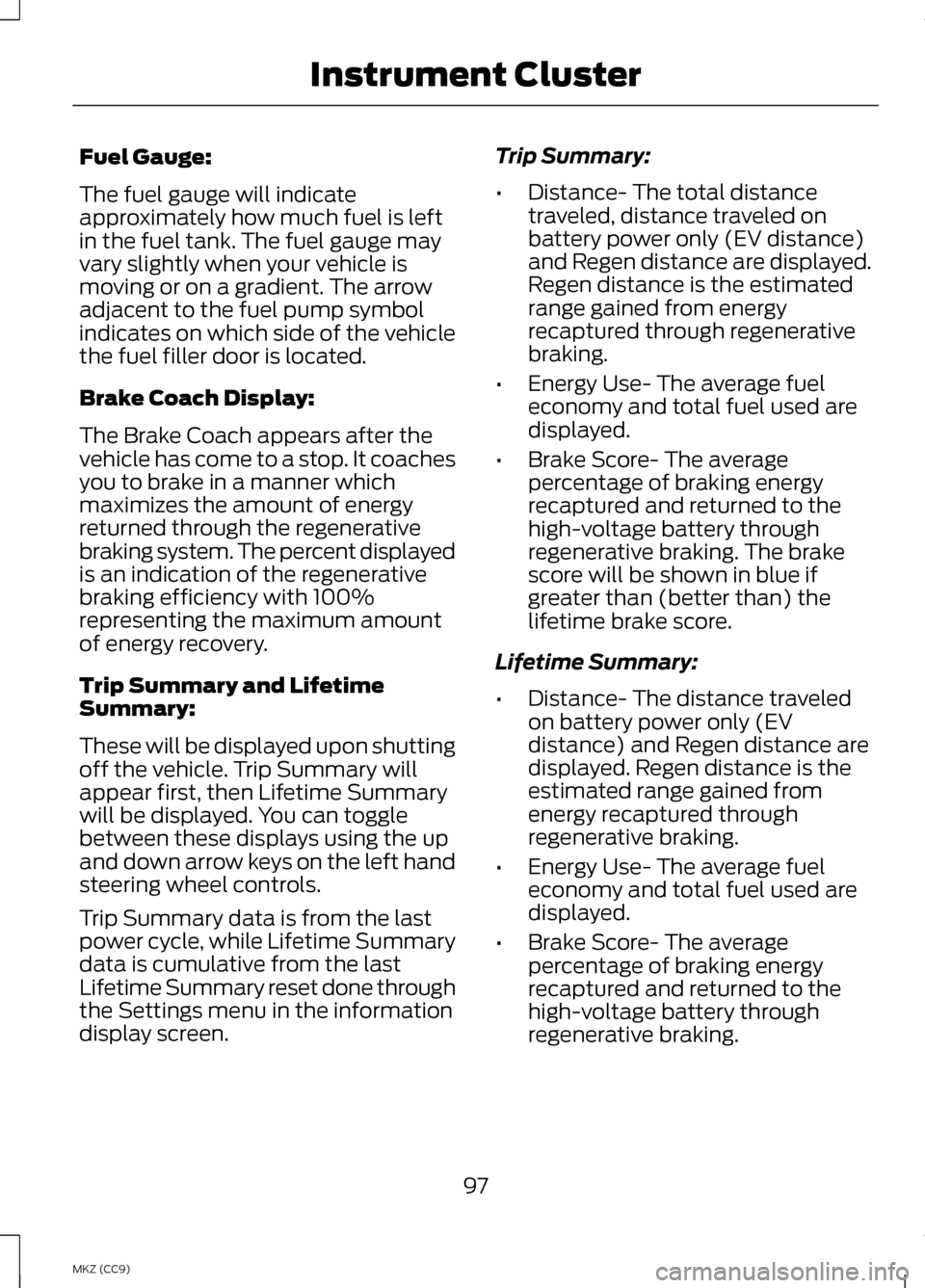
Fuel Gauge:
The fuel gauge will indicate
approximately how much fuel is left
in the fuel tank. The fuel gauge may
vary slightly when your vehicle is
moving or on a gradient. The arrow
adjacent to the fuel pump symbol
indicates on which side of the vehicle
the fuel filler door is located.
Brake Coach Display:
The Brake Coach appears after the
vehicle has come to a stop. It coaches
you to brake in a manner which
maximizes the amount of energy
returned through the regenerative
braking system. The percent displayed
is an indication of the regenerative
braking efficiency with 100%
representing the maximum amount
of energy recovery.
Trip Summary and Lifetime
Summary:
These will be displayed upon shutting
off the vehicle. Trip Summary will
appear first, then Lifetime Summary
will be displayed. You can toggle
between these displays using the up
and down arrow keys on the left hand
steering wheel controls.
Trip Summary data is from the last
power cycle, while Lifetime Summary
data is cumulative from the last
Lifetime Summary reset done through
the Settings menu in the information
display screen.
Trip Summary:
•
Distance- The total distance
traveled, distance traveled on
battery power only (EV distance)
and Regen distance are displayed.
Regen distance is the estimated
range gained from energy
recaptured through regenerative
braking.
• Energy Use- The average fuel
economy and total fuel used are
displayed.
• Brake Score- The average
percentage of braking energy
recaptured and returned to the
high-voltage battery through
regenerative braking. The brake
score will be shown in blue if
greater than (better than) the
lifetime brake score.
Lifetime Summary:
• Distance- The distance traveled
on battery power only (EV
distance) and Regen distance are
displayed. Regen distance is the
estimated range gained from
energy recaptured through
regenerative braking.
• Energy Use- The average fuel
economy and total fuel used are
displayed.
• Brake Score- The average
percentage of braking energy
recaptured and returned to the
high-voltage battery through
regenerative braking.
97
MKZ (CC9) Instrument Cluster
Page 110 of 475
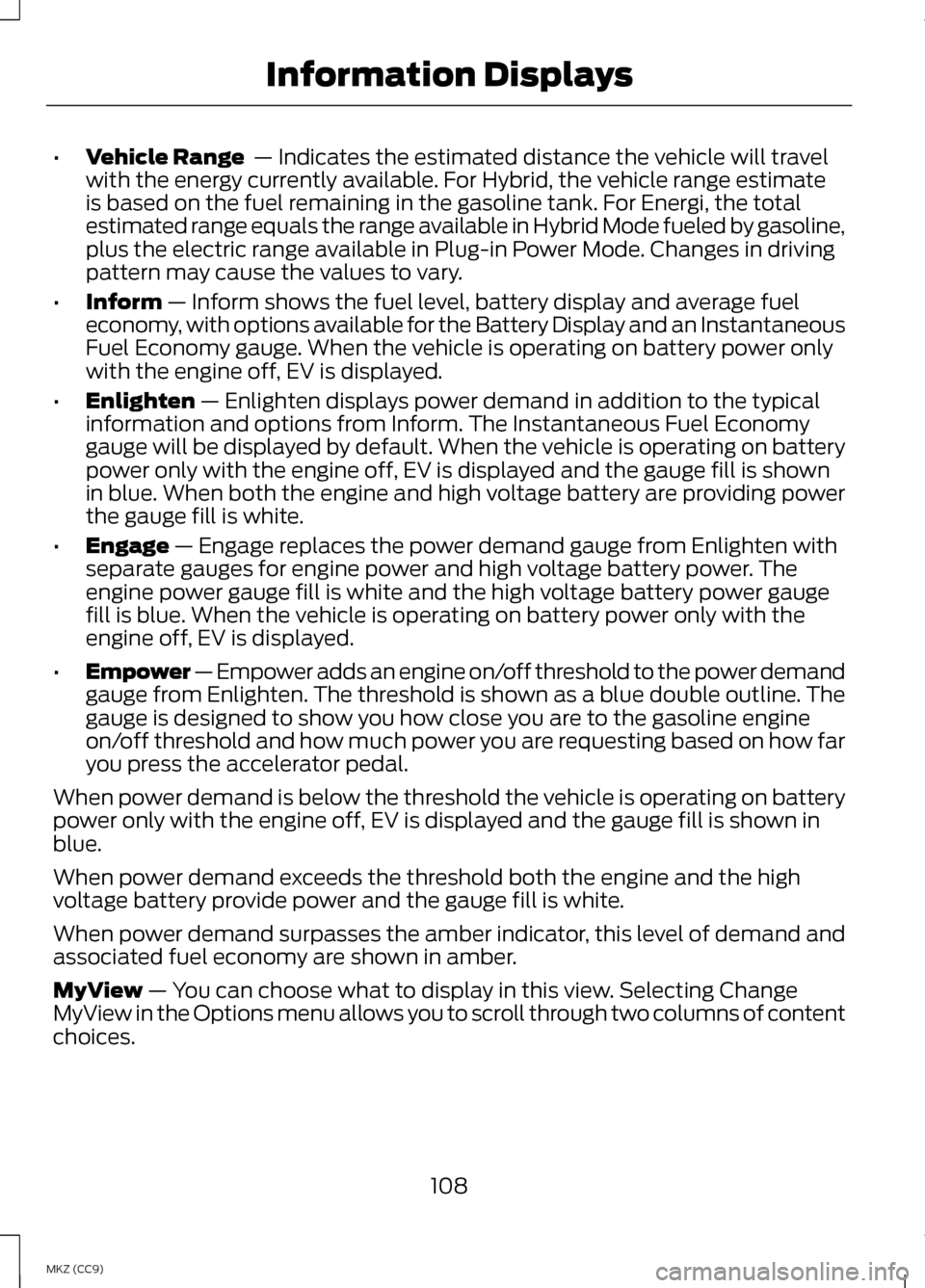
•
Vehicle Range — Indicates the estimated distance the vehicle will travel
with the energy currently available. For Hybrid, the vehicle range estimate
is based on the fuel remaining in the gasoline tank. For Energi, the total
estimated range equals the range available in Hybrid Mode fueled by gasoline,
plus the electric range available in Plug-in Power Mode. Changes in driving
pattern may cause the values to vary.
• Inform
— Inform shows the fuel level, battery display and average fuel
economy, with options available for the Battery Display and an Instantaneous
Fuel Economy gauge. When the vehicle is operating on battery power only
with the engine off, EV is displayed.
• Enlighten
— Enlighten displays power demand in addition to the typical
information and options from Inform. The Instantaneous Fuel Economy
gauge will be displayed by default. When the vehicle is operating on battery
power only with the engine off, EV is displayed and the gauge fill is shown
in blue. When both the engine and high voltage battery are providing power
the gauge fill is white.
• Engage
— Engage replaces the power demand gauge from Enlighten with
separate gauges for engine power and high voltage battery power. The
engine power gauge fill is white and the high voltage battery power gauge
fill is blue. When the vehicle is operating on battery power only with the
engine off, EV is displayed.
• Empower — Empower adds an engine on/off threshold to the power demand
gauge from Enlighten. The threshold is shown as a blue double outline. The
gauge is designed to show you how close you are to the gasoline engine
on/off threshold and how much power you are requesting based on how far
you press the accelerator pedal.
When power demand is below the threshold the vehicle is operating on battery
power only with the engine off, EV is displayed and the gauge fill is shown in
blue.
When power demand exceeds the threshold both the engine and the high
voltage battery provide power and the gauge fill is white.
When power demand surpasses the amber indicator, this level of demand and
associated fuel economy are shown in amber.
MyView
— You can choose what to display in this view. Selecting Change
MyView in the Options menu allows you to scroll through two columns of content
choices.
108
MKZ (CC9) Information Displays
Page 111 of 475
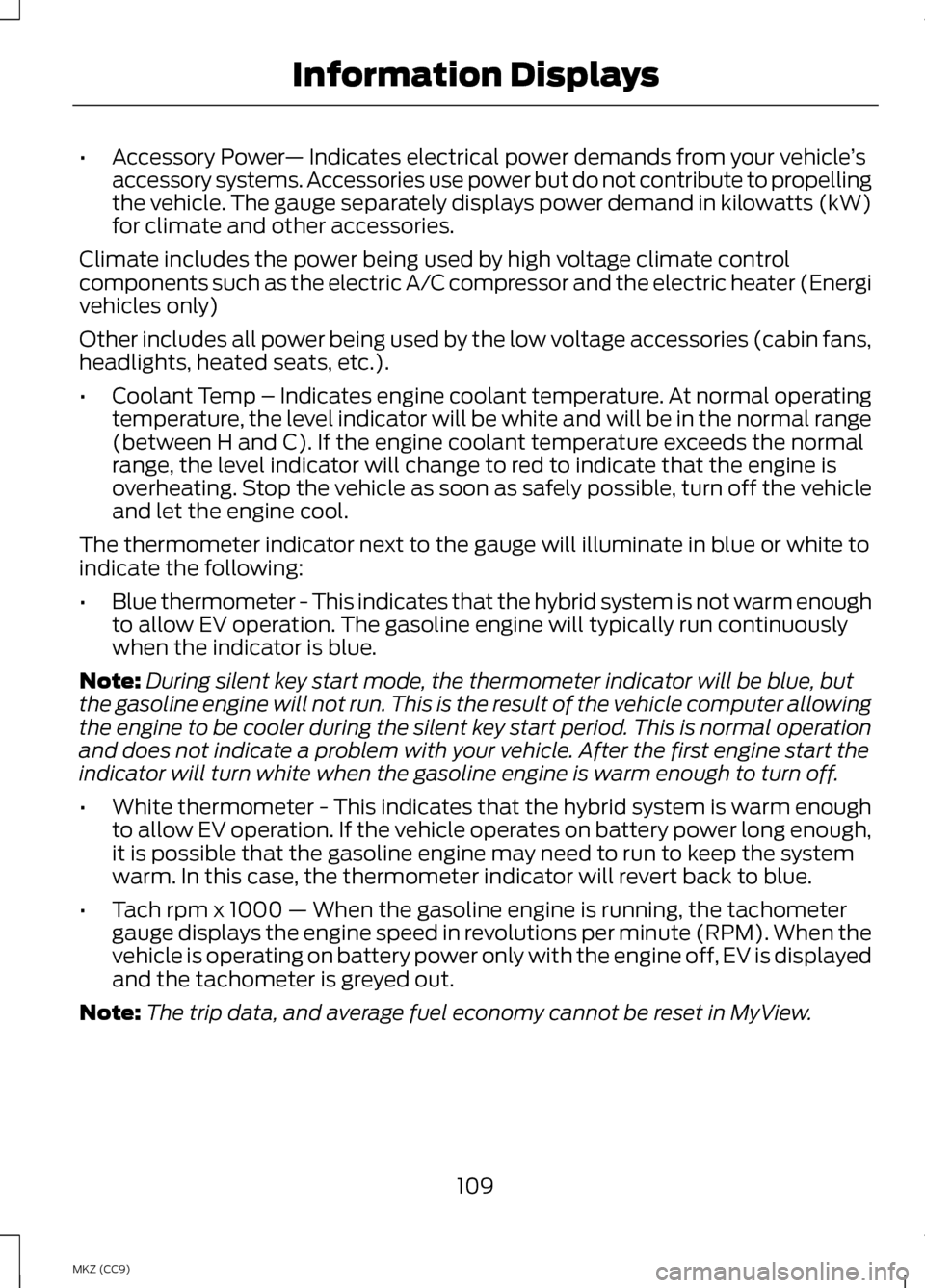
•
Accessory Power — Indicates electrical power demands from your vehicle ’s
accessory systems. Accessories use power but do not contribute to propelling
the vehicle. The gauge separately displays power demand in kilowatts (kW)
for climate and other accessories.
Climate includes the power being used by high voltage climate control
components such as the electric A/C compressor and the electric heater (Energi
vehicles only)
Other includes all power being used by the low voltage accessories (cabin fans,
headlights, heated seats, etc.).
• Coolant Temp – Indicates engine coolant temperature. At normal operating
temperature, the level indicator will be white and will be in the normal range
(between H and C). If the engine coolant temperature exceeds the normal
range, the level indicator will change to red to indicate that the engine is
overheating. Stop the vehicle as soon as safely possible, turn off the vehicle
and let the engine cool.
The thermometer indicator next to the gauge will illuminate in blue or white to
indicate the following:
• Blue thermometer - This indicates that the hybrid system is not warm enough
to allow EV operation. The gasoline engine will typically run continuously
when the indicator is blue.
Note: During silent key start mode, the thermometer indicator will be blue, but
the gasoline engine will not run. This is the result of the vehicle computer allowing
the engine to be cooler during the silent key start period. This is normal operation
and does not indicate a problem with your vehicle. After the first engine start the
indicator will turn white when the gasoline engine is warm enough to turn off.
• White thermometer - This indicates that the hybrid system is warm enough
to allow EV operation. If the vehicle operates on battery power long enough,
it is possible that the gasoline engine may need to run to keep the system
warm. In this case, the thermometer indicator will revert back to blue.
• Tach rpm x 1000 — When the gasoline engine is running, the tachometer
gauge displays the engine speed in revolutions per minute (RPM). When the
vehicle is operating on battery power only with the engine off, EV is displayed
and the tachometer is greyed out.
Note: The trip data, and average fuel economy cannot be reset in MyView.
109
MKZ (CC9) Information Displays
Page 114 of 475
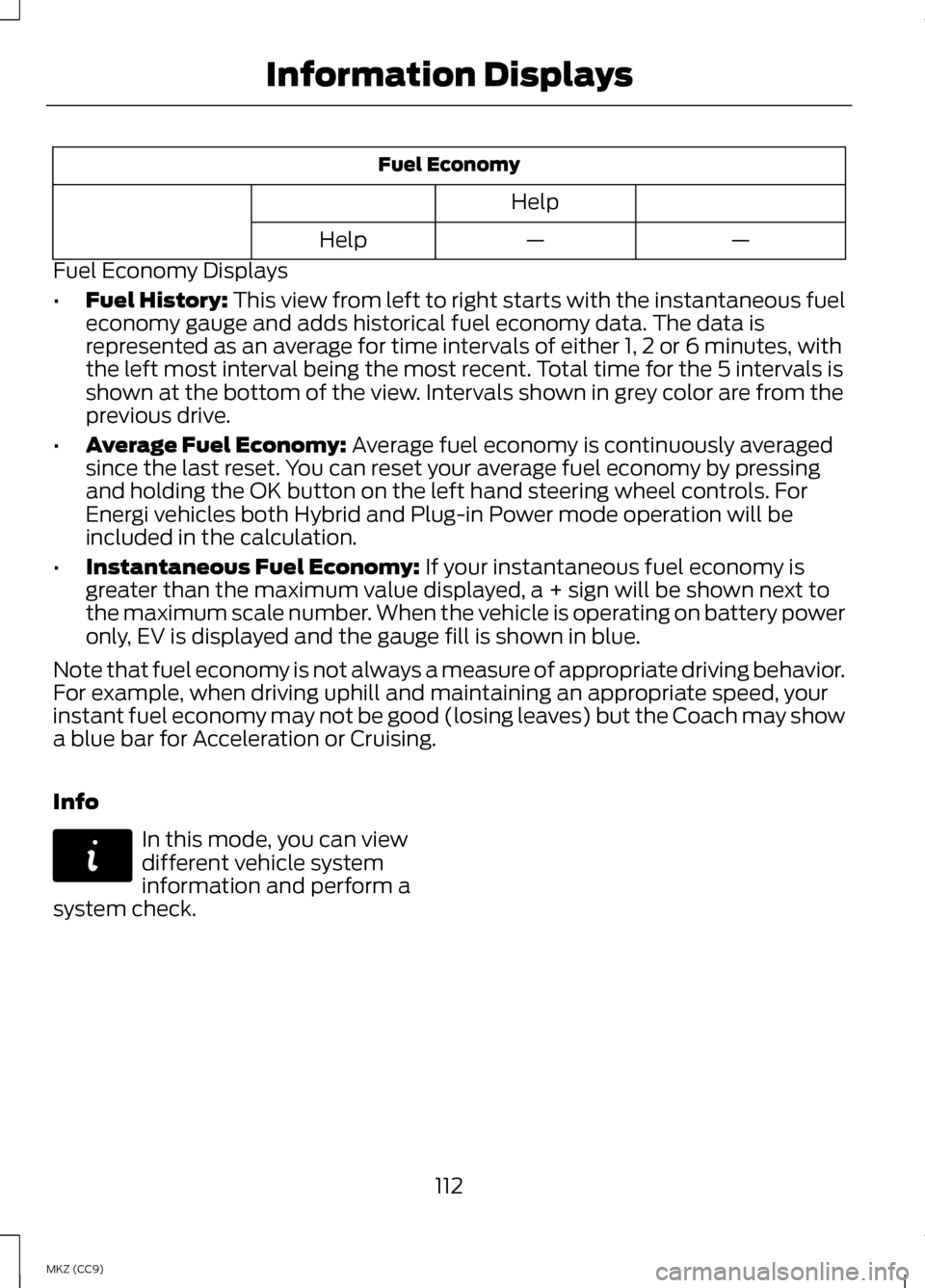
Fuel Economy
Help —
—
Help
Fuel Economy Displays
• Fuel History: This view from left to right starts with the instantaneous fuel
economy gauge and adds historical fuel economy data. The data is
represented as an average for time intervals of either 1, 2 or 6 minutes, with
the left most interval being the most recent. Total time for the 5 intervals is
shown at the bottom of the view. Intervals shown in grey color are from the
previous drive.
• Average Fuel Economy:
Average fuel economy is continuously averaged
since the last reset. You can reset your average fuel economy by pressing
and holding the OK button on the left hand steering wheel controls. For
Energi vehicles both Hybrid and Plug-in Power mode operation will be
included in the calculation.
• Instantaneous Fuel Economy:
If your instantaneous fuel economy is
greater than the maximum value displayed, a + sign will be shown next to
the maximum scale number. When the vehicle is operating on battery power
only, EV is displayed and the gauge fill is shown in blue.
Note that fuel economy is not always a measure of appropriate driving behavior.
For example, when driving uphill and maintaining an appropriate speed, your
instant fuel economy may not be good (losing leaves) but the Coach may show
a blue bar for Acceleration or Cruising.
Info In this mode, you can view
different vehicle system
information and perform a
system check.
112
MKZ (CC9) Information DisplaysE144642
Page 159 of 475
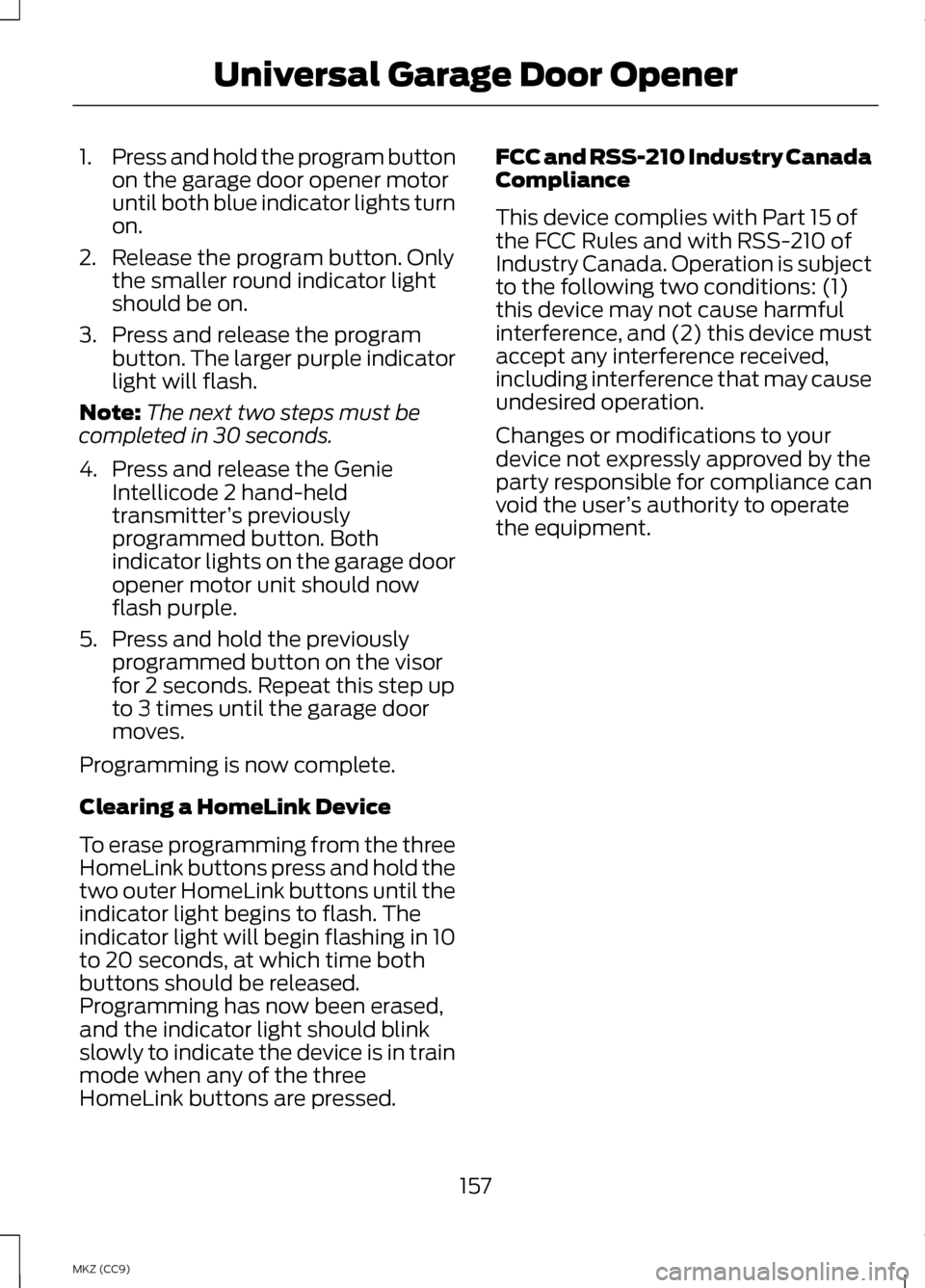
1.
Press and hold the program button
on the garage door opener motor
until both blue indicator lights turn
on.
2. Release the program button. Only the smaller round indicator light
should be on.
3. Press and release the program button. The larger purple indicator
light will flash.
Note: The next two steps must be
completed in 30 seconds.
4. Press and release the Genie Intellicode 2 hand-held
transmitter ’s previously
programmed button. Both
indicator lights on the garage door
opener motor unit should now
flash purple.
5. Press and hold the previously programmed button on the visor
for 2 seconds. Repeat this step up
to 3 times until the garage door
moves.
Programming is now complete.
Clearing a HomeLink Device
To erase programming from the three
HomeLink buttons press and hold the
two outer HomeLink buttons until the
indicator light begins to flash. The
indicator light will begin flashing in 10
to 20 seconds, at which time both
buttons should be released.
Programming has now been erased,
and the indicator light should blink
slowly to indicate the device is in train
mode when any of the three
HomeLink buttons are pressed. FCC and RSS-210 Industry Canada
Compliance
This device complies with Part 15 of
the FCC Rules and with RSS-210 of
Industry Canada. Operation is subject
to the following two conditions: (1)
this device may not cause harmful
interference, and (2) this device must
accept any interference received,
including interference that may cause
undesired operation.
Changes or modifications to your
device not expressly approved by the
party responsible for compliance can
void the user
’s authority to operate
the equipment.
157
MKZ (CC9) Universal Garage Door Opener
Page 267 of 475
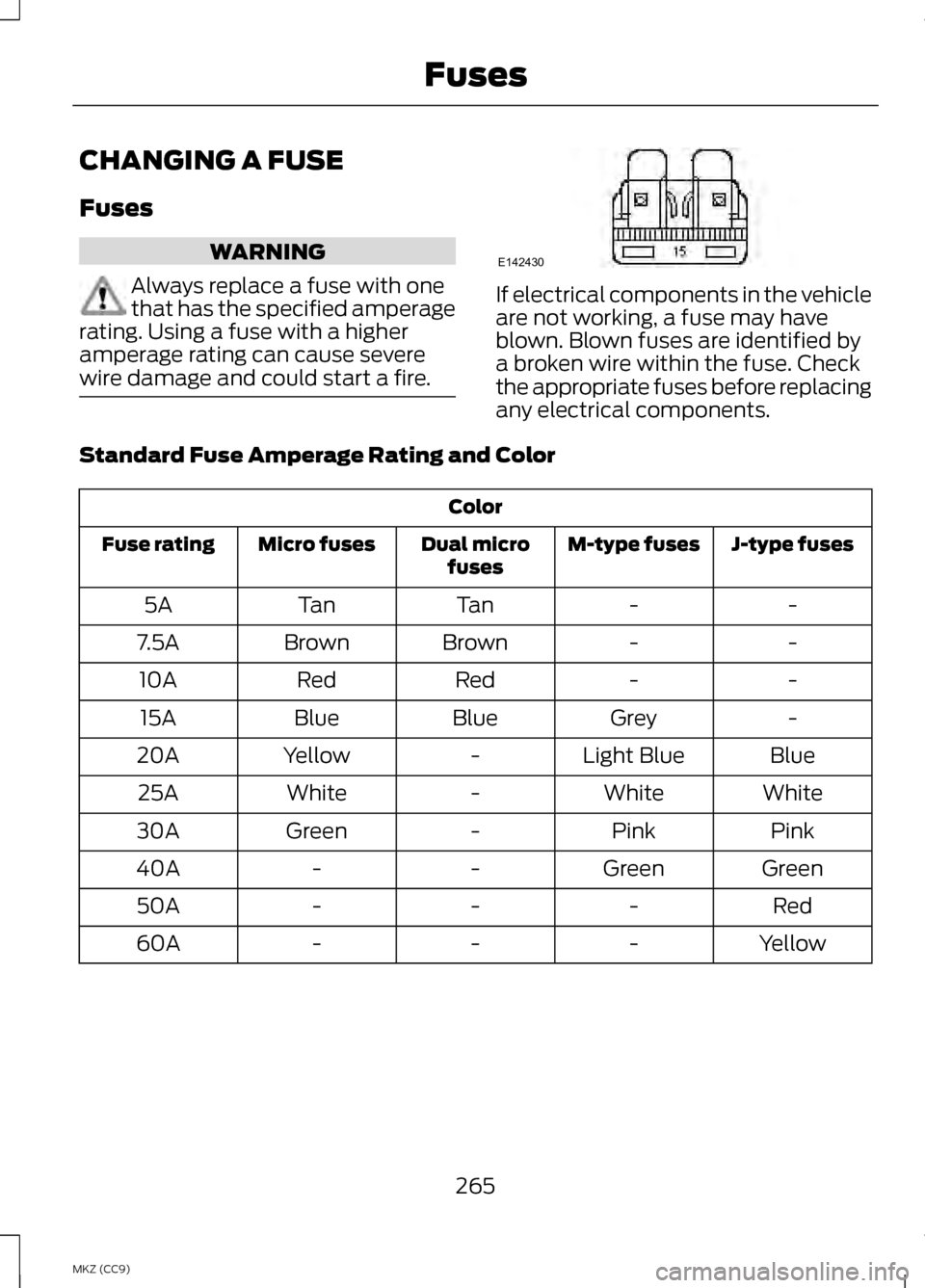
CHANGING A FUSE
Fuses
WARNING
Always replace a fuse with one
that has the specified amperage
rating. Using a fuse with a higher
amperage rating can cause severe
wire damage and could start a fire. If electrical components in the vehicle
are not working, a fuse may have
blown. Blown fuses are identified by
a broken wire within the fuse. Check
the appropriate fuses before replacing
any electrical components.
Standard Fuse Amperage Rating and Color Color
J-type fuses
M-type fuses
Dual micro
fuses
Micro fuses
Fuse rating
-
-
Tan
Tan
5A
-
-
Brown
Brown
7.5A
-
-
Red
Red
10A
-
Grey
Blue
Blue
15A
Blue
Light Blue
-
Yellow
20A
White
White
-
White
25A
Pink
Pink
-
Green
30A
Green
Green
-
-
40A
Red
-
-
-
50A
Yellow
-
-
-
60A
265
MKZ (CC9) FusesE142430
Page 349 of 475
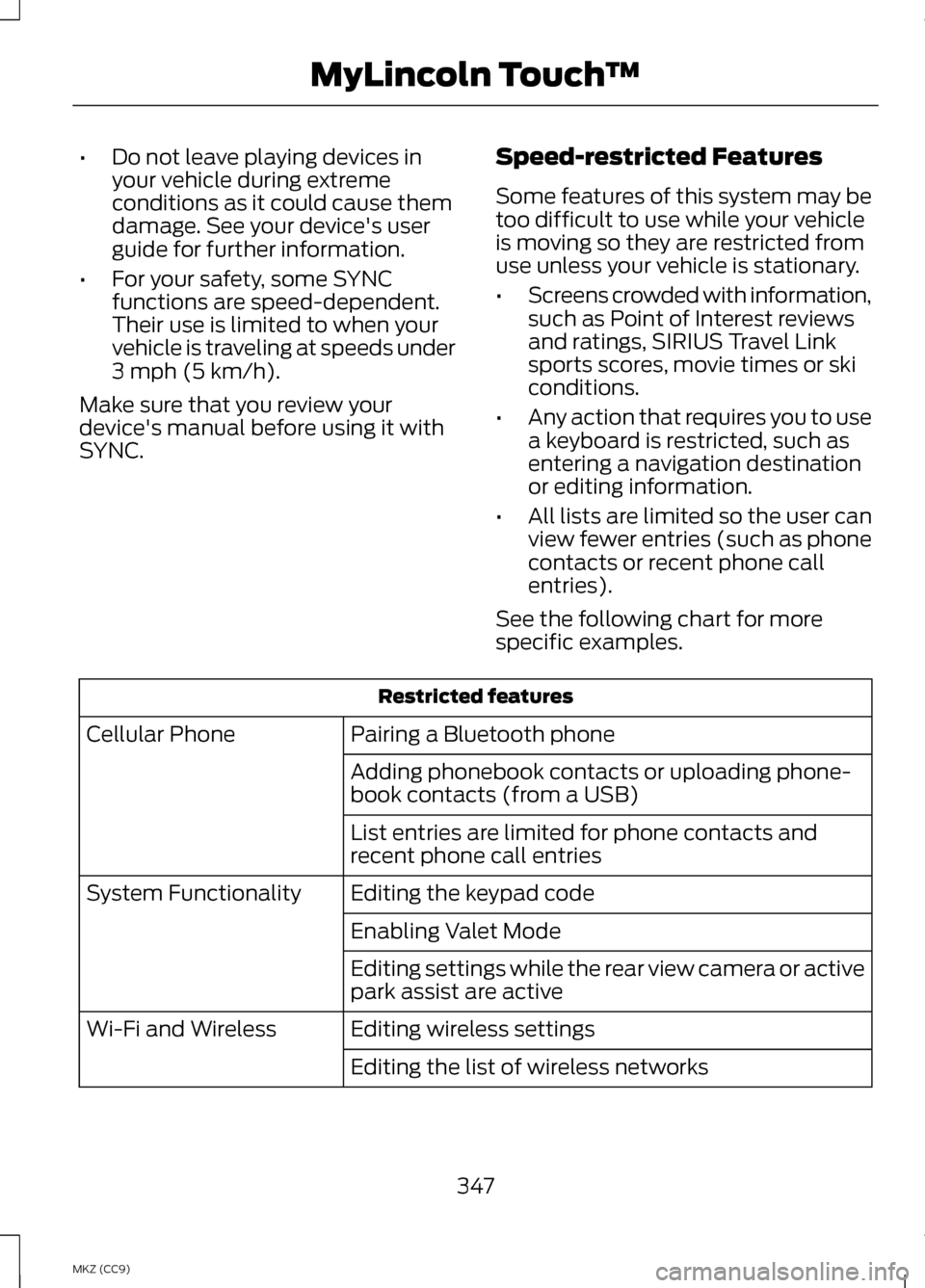
•
Do not leave playing devices in
your vehicle during extreme
conditions as it could cause them
damage. See your device's user
guide for further information.
• For your safety, some SYNC
functions are speed-dependent.
Their use is limited to when your
vehicle is traveling at speeds under
3 mph (5 km/h).
Make sure that you review your
device's manual before using it with
SYNC. Speed-restricted Features
Some features of this system may be
too difficult to use while your vehicle
is moving so they are restricted from
use unless your vehicle is stationary.
•
Screens crowded with information,
such as Point of Interest reviews
and ratings, SIRIUS Travel Link
sports scores, movie times or ski
conditions.
• Any action that requires you to use
a keyboard is restricted, such as
entering a navigation destination
or editing information.
• All lists are limited so the user can
view fewer entries (such as phone
contacts or recent phone call
entries).
See the following chart for more
specific examples. Restricted features
Pairing a Bluetooth phone
Cellular Phone
Adding phonebook contacts or uploading phone-
book contacts (from a USB)
List entries are limited for phone contacts and
recent phone call entries
Editing the keypad code
System Functionality
Enabling Valet Mode
Editing settings while the rear view camera or active
park assist are active
Editing wireless settings
Wi-Fi and Wireless
Editing the list of wireless networks
347
MKZ (CC9) MyLincoln Touch
™
Page 353 of 475
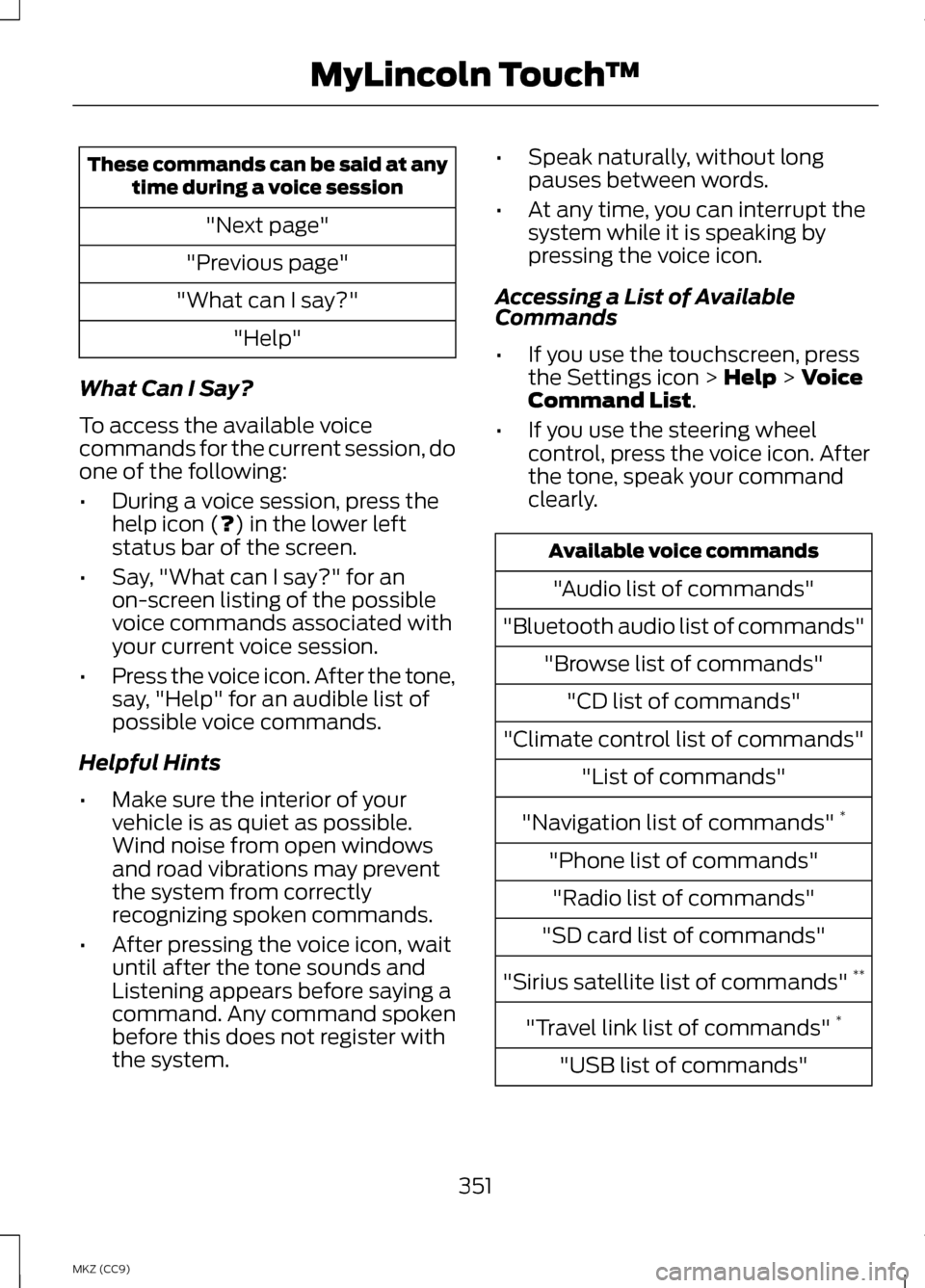
These commands can be said at any
time during a voice session
"Next page"
"Previous page"
"What can I say?" "Help"
What Can I Say?
To access the available voice
commands for the current session, do
one of the following:
• During a voice session, press the
help icon (?) in the lower left
status bar of the screen.
• Say, "What can I say?" for an
on-screen listing of the possible
voice commands associated with
your current voice session.
• Press the voice icon. After the tone,
say, "Help" for an audible list of
possible voice commands.
Helpful Hints
• Make sure the interior of your
vehicle is as quiet as possible.
Wind noise from open windows
and road vibrations may prevent
the system from correctly
recognizing spoken commands.
• After pressing the voice icon, wait
until after the tone sounds and
Listening appears before saying a
command. Any command spoken
before this does not register with
the system. •
Speak naturally, without long
pauses between words.
• At any time, you can interrupt the
system while it is speaking by
pressing the voice icon.
Accessing a List of Available
Commands
• If you use the touchscreen, press
the Settings icon >
Help > Voice
Command List.
• If you use the steering wheel
control, press the voice icon. After
the tone, speak your command
clearly. Available voice commands
"Audio list of commands"
"Bluetooth audio list of commands" "Browse list of commands""CD list of commands"
"Climate control list of commands" "List of commands"
"Navigation list of commands" *
"Phone list of commands" "Radio list of commands"
"SD card list of commands"
"Sirius satellite list of commands" **
"Travel link list of commands" *
"USB list of commands"
351
MKZ (CC9) MyLincoln Touch
™
Page 355 of 475
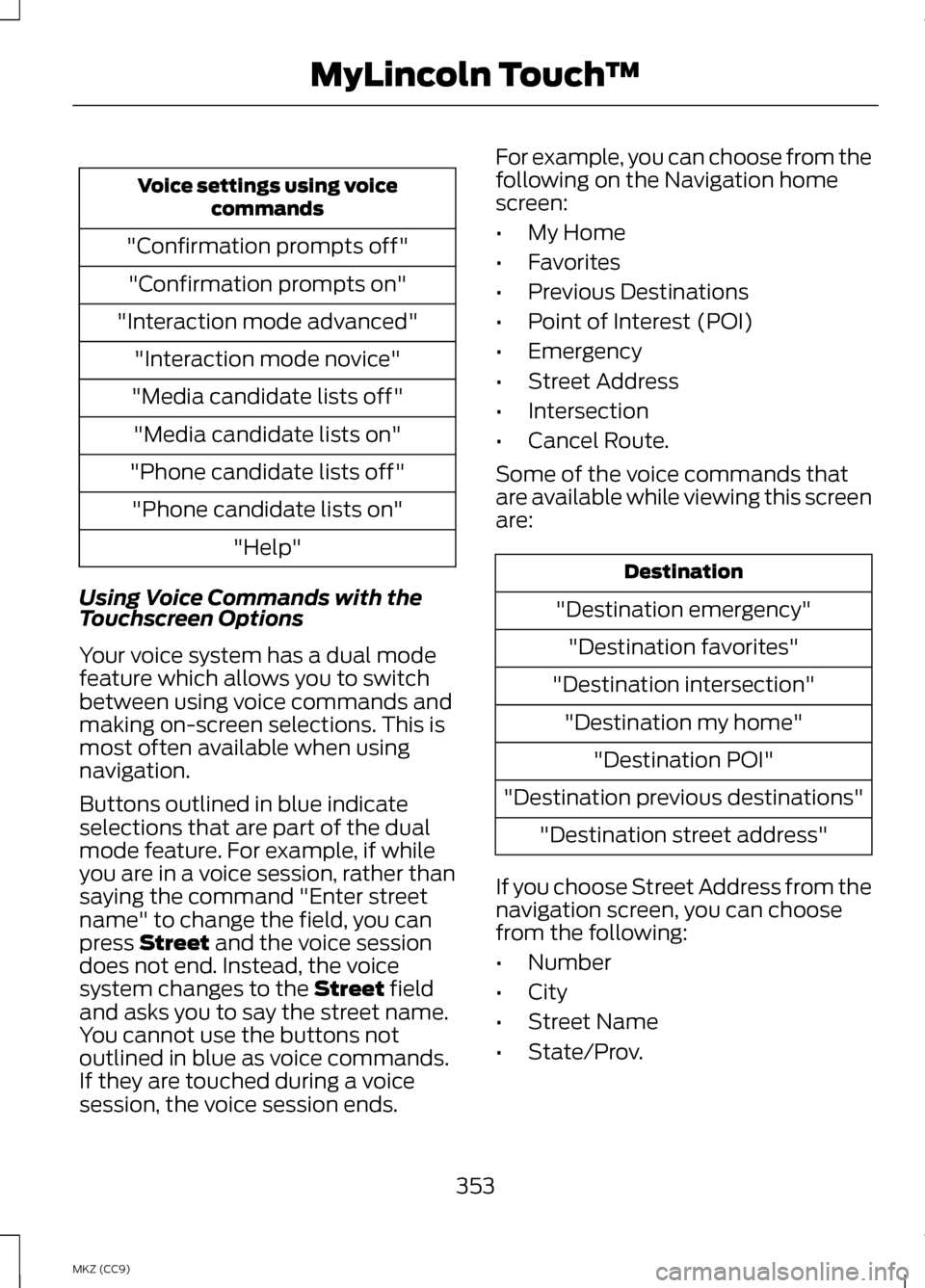
Voice settings using voice
commands
"Confirmation prompts off" "Confirmation prompts on"
"Interaction mode advanced" "Interaction mode novice"
"Media candidate lists off" "Media candidate lists on"
"Phone candidate lists off" "Phone candidate lists on" "Help"
Using Voice Commands with the
Touchscreen Options
Your voice system has a dual mode
feature which allows you to switch
between using voice commands and
making on-screen selections. This is
most often available when using
navigation.
Buttons outlined in blue indicate
selections that are part of the dual
mode feature. For example, if while
you are in a voice session, rather than
saying the command "Enter street
name" to change the field, you can
press Street and the voice session
does not end. Instead, the voice
system changes to the
Street field
and asks you to say the street name.
You cannot use the buttons not
outlined in blue as voice commands.
If they are touched during a voice
session, the voice session ends. For example, you can choose from the
following on the Navigation home
screen:
•
My Home
• Favorites
• Previous Destinations
• Point of Interest (POI)
• Emergency
• Street Address
• Intersection
• Cancel Route.
Some of the voice commands that
are available while viewing this screen
are: Destination
"Destination emergency" "Destination favorites"
"Destination intersection" "Destination my home" "Destination POI"
"Destination previous destinations" "Destination street address"
If you choose Street Address from the
navigation screen, you can choose
from the following:
• Number
• City
• Street Name
• State/Prov.
353
MKZ (CC9) MyLincoln Touch
™
Page 362 of 475
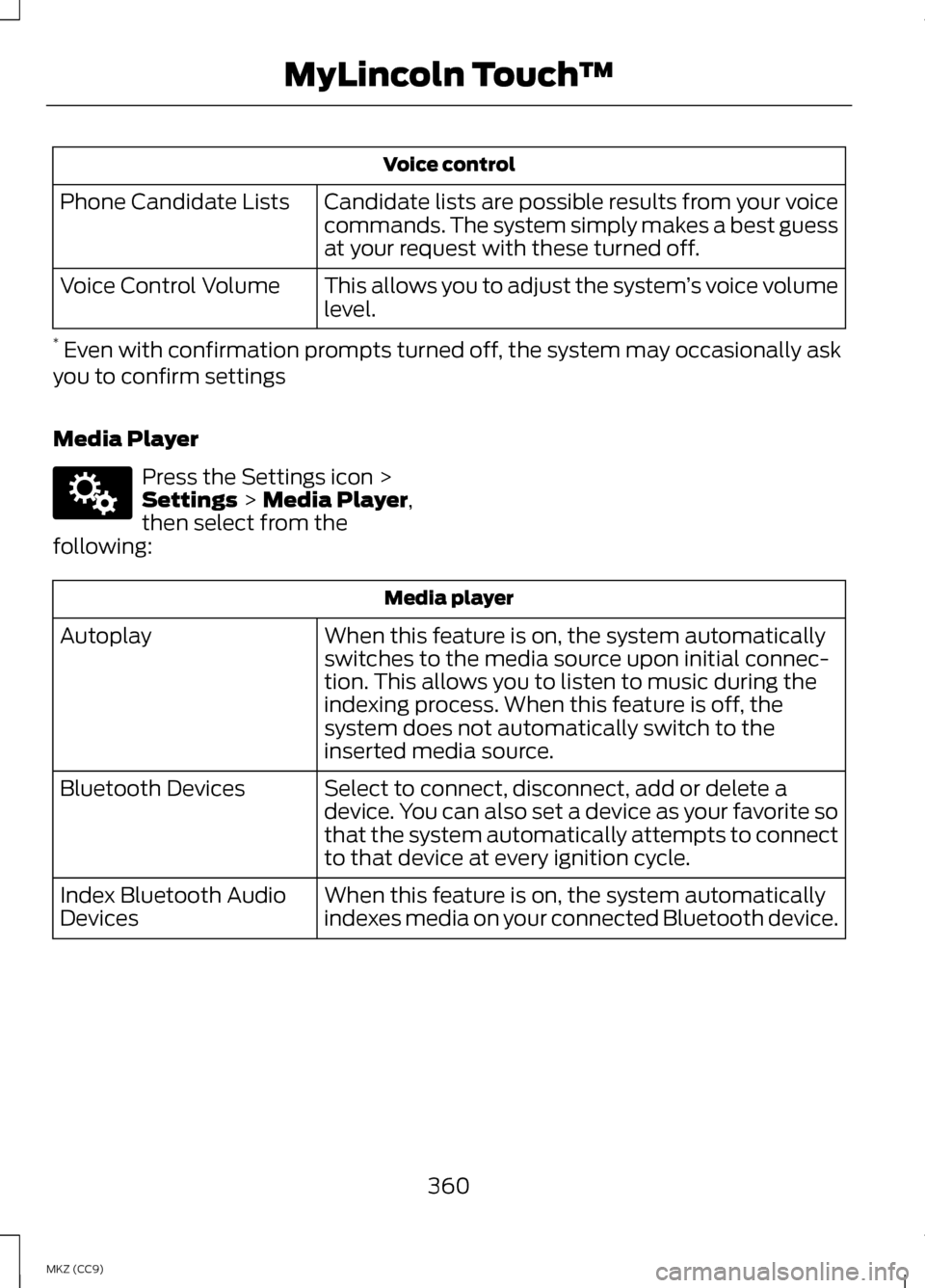
Voice control
Candidate lists are possible results from your voice
commands. The system simply makes a best guess
at your request with these turned off.
Phone Candidate Lists
This allows you to adjust the system ’s voice volume
level.
Voice Control Volume
* Even with confirmation prompts turned off, the system may occasionally ask
you to confirm settings
Media Player Press the Settings icon >
Settings > Media Player,
then select from the
following: Media player
When this feature is on, the system automatically
switches to the media source upon initial connec-
tion. This allows you to listen to music during the
indexing process. When this feature is off, the
system does not automatically switch to the
inserted media source.
Autoplay
Select to connect, disconnect, add or delete a
device. You can also set a device as your favorite so
that the system automatically attempts to connect
to that device at every ignition cycle.
Bluetooth Devices
When this feature is on, the system automatically
indexes media on your connected Bluetooth device.
Index Bluetooth Audio
Devices
360
MKZ (CC9) MyLincoln Touch
™E142607