buttons LINCOLN MKZ HYBRID 2014 User Guide
[x] Cancel search | Manufacturer: LINCOLN, Model Year: 2014, Model line: MKZ HYBRID, Model: LINCOLN MKZ HYBRID 2014Pages: 445, PDF Size: 3.8 MB
Page 141 of 445
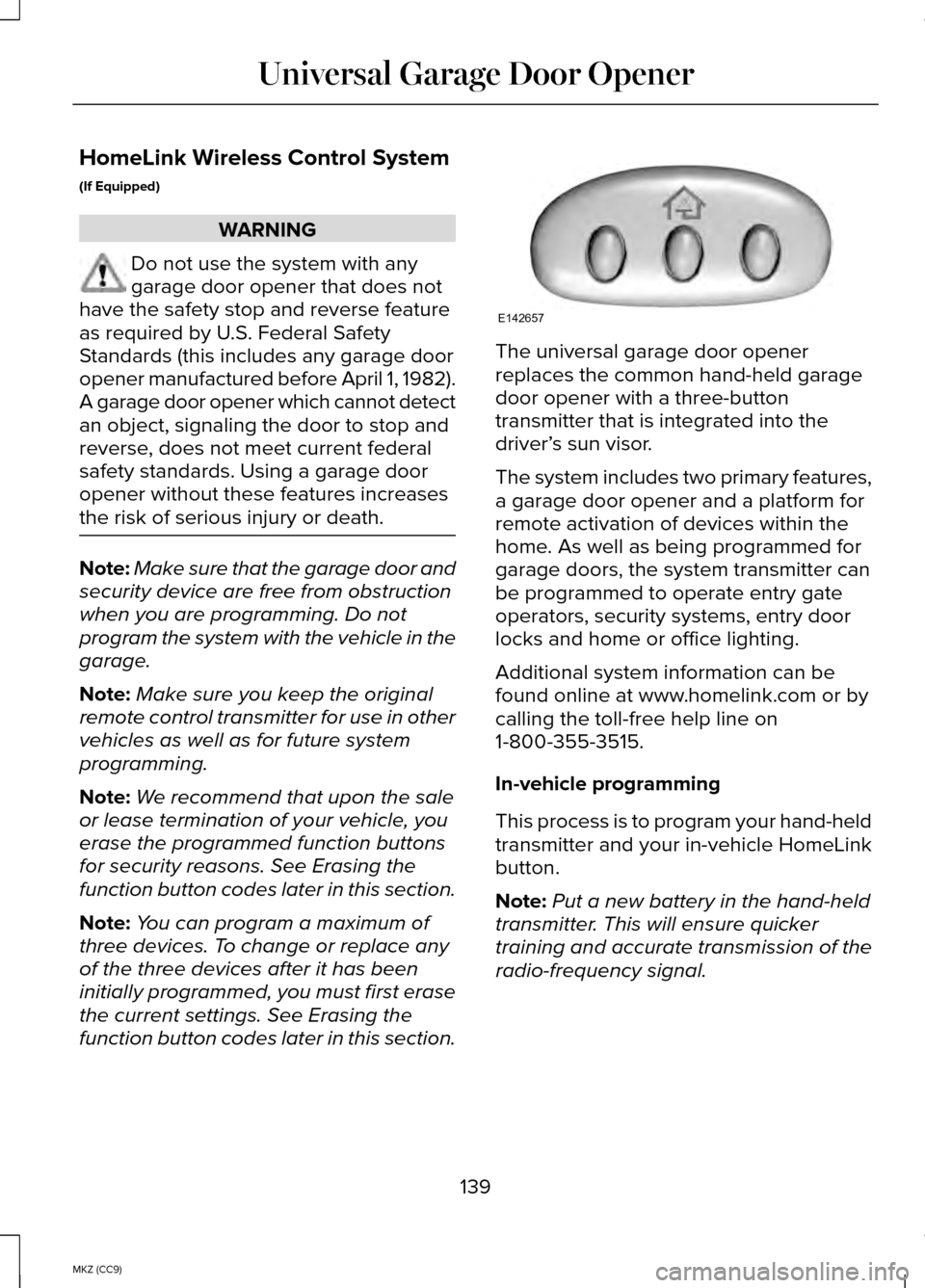
HomeLink Wireless Control System
(If Equipped)
WARNING
Do not use the system with any
garage door opener that does not
have the safety stop and reverse feature
as required by U.S. Federal Safety
Standards (this includes any garage door
opener manufactured before April 1, 1982).
A garage door opener which cannot detect
an object, signaling the door to stop and
reverse, does not meet current federal
safety standards. Using a garage door
opener without these features increases
the risk of serious injury or death. Note:
Make sure that the garage door and
security device are free from obstruction
when you are programming. Do not
program the system with the vehicle in the
garage.
Note: Make sure you keep the original
remote control transmitter for use in other
vehicles as well as for future system
programming.
Note: We recommend that upon the sale
or lease termination of your vehicle, you
erase the programmed function buttons
for security reasons. See Erasing the
function button codes later in this section.
Note: You can program a maximum of
three devices. To change or replace any
of the three devices after it has been
initially programmed, you must first erase
the current settings. See Erasing the
function button codes later in this section. The universal garage door opener
replaces the common hand-held garage
door opener with a three-button
transmitter that is integrated into the
driver’
s sun visor.
The system includes two primary features,
a garage door opener and a platform for
remote activation of devices within the
home. As well as being programmed for
garage doors, the system transmitter can
be programmed to operate entry gate
operators, security systems, entry door
locks and home or office lighting.
Additional system information can be
found online at www.homelink.com or by
calling the toll-free help line on
1-800-355-3515.
In-vehicle programming
This process is to program your hand-held
transmitter and your in-vehicle HomeLink
button.
Note: Put a new battery in the hand-held
transmitter. This will ensure quicker
training and accurate transmission of the
radio-frequency signal.
139
MKZ (CC9) Universal Garage Door OpenerE142657
Page 142 of 445
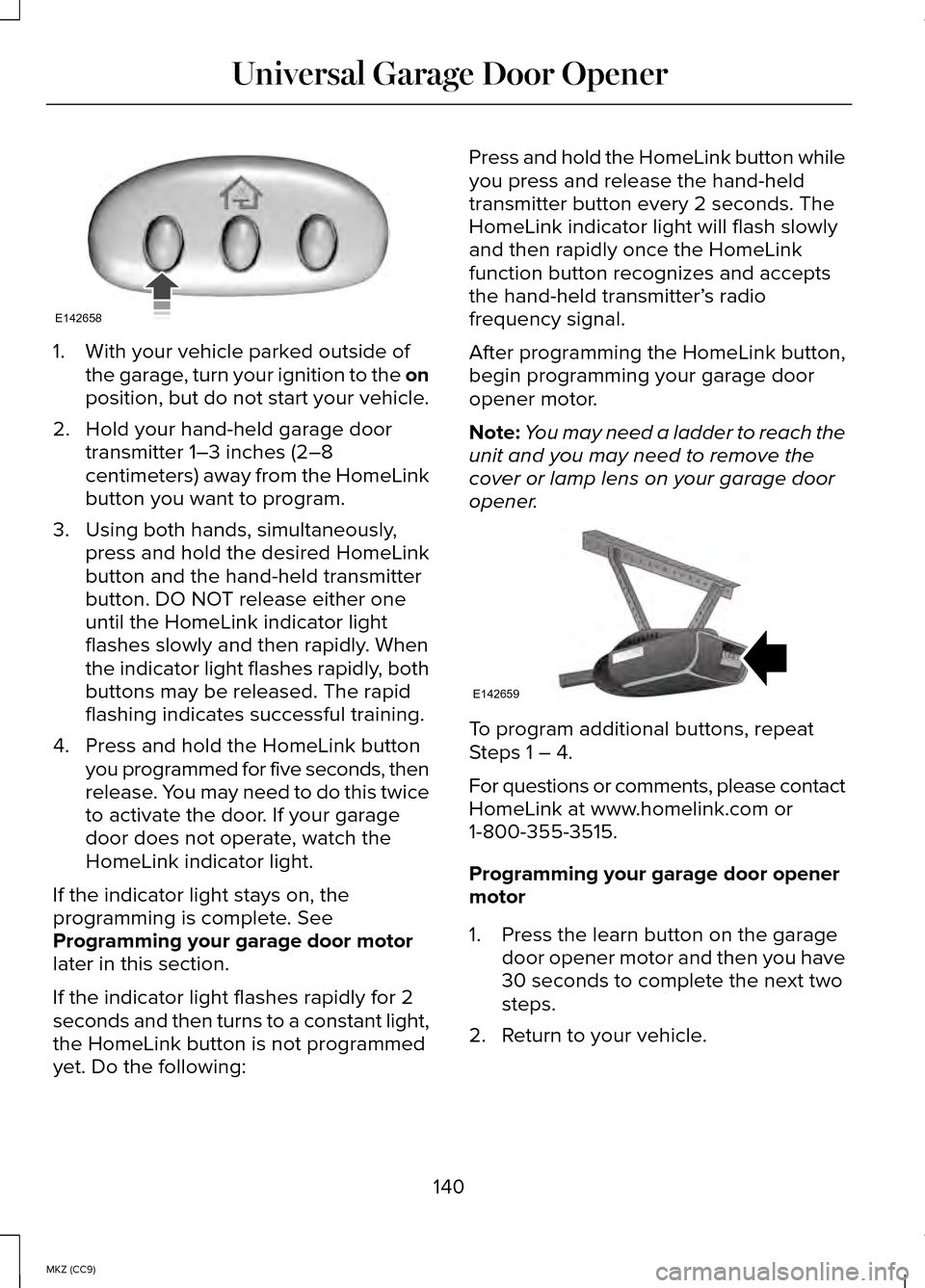
1. With your vehicle parked outside of
the garage, turn your ignition to the on
position, but do not start your vehicle.
2. Hold your hand-held garage door transmitter 1–3 inches (2–8
centimeters) away from the HomeLink
button you want to program.
3. Using both hands, simultaneously, press and hold the desired HomeLink
button and the hand-held transmitter
button. DO NOT release either one
until the HomeLink indicator light
flashes slowly and then rapidly. When
the indicator light flashes rapidly, both
buttons may be released. The rapid
flashing indicates successful training.
4. Press and hold the HomeLink button you programmed for five seconds, then
release. You may need to do this twice
to activate the door. If your garage
door does not operate, watch the
HomeLink indicator light.
If the indicator light stays on, the
programming is complete. See
Programming your garage door motor
later in this section.
If the indicator light flashes rapidly for 2
seconds and then turns to a constant light,
the HomeLink button is not programmed
yet. Do the following: Press and hold the HomeLink button while
you press and release the hand-held
transmitter button every 2 seconds. The
HomeLink indicator light will flash slowly
and then rapidly once the HomeLink
function button recognizes and accepts
the hand-held transmitter’
s radio
frequency signal.
After programming the HomeLink button,
begin programming your garage door
opener motor.
Note: You may need a ladder to reach the
unit and you may need to remove the
cover or lamp lens on your garage door
opener. To program additional buttons, repeat
Steps 1 – 4.
For questions or comments, please contact
HomeLink at www.homelink.com or
1-800-355-3515.
Programming your garage door opener
motor
1. Press the learn button on the garage
door opener motor and then you have
30 seconds to complete the next two
steps.
2. Return to your vehicle.
140
MKZ (CC9) Universal Garage Door OpenerE142658 E142659
Page 143 of 445
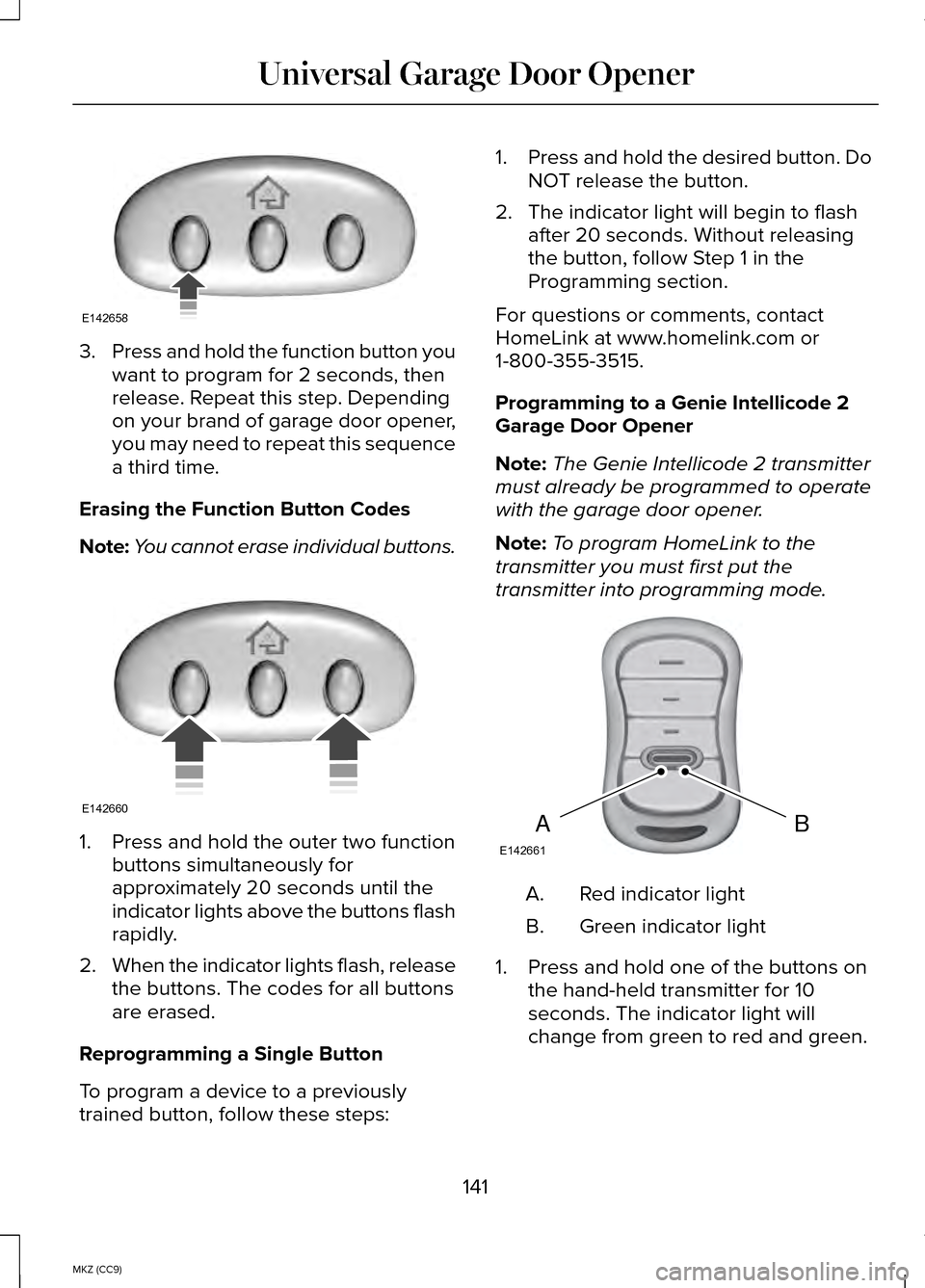
3.
Press and hold the function button you
want to program for 2 seconds, then
release. Repeat this step. Depending
on your brand of garage door opener,
you may need to repeat this sequence
a third time.
Erasing the Function Button Codes
Note: You cannot erase individual buttons. 1. Press and hold the outer two function
buttons simultaneously for
approximately 20 seconds until the
indicator lights above the buttons flash
rapidly.
2. When the indicator lights flash, release
the buttons. The codes for all buttons
are erased.
Reprogramming a Single Button
To program a device to a previously
trained button, follow these steps: 1.
Press and hold the desired button. Do
NOT release the button.
2. The indicator light will begin to flash after 20 seconds. Without releasing
the button, follow Step 1 in the
Programming section.
For questions or comments, contact
HomeLink at www.homelink.com or
1-800-355-3515.
Programming to a Genie Intellicode 2
Garage Door Opener
Note: The Genie Intellicode 2 transmitter
must already be programmed to operate
with the garage door opener.
Note: To program HomeLink to the
transmitter you must first put the
transmitter into programming mode. Red indicator light
A.
Green indicator light
B.
1. Press and hold one of the buttons on the hand-held transmitter for 10
seconds. The indicator light will
change from green to red and green.
141
MKZ (CC9) Universal Garage Door OpenerE142658 E142660 BAE142661
Page 145 of 445
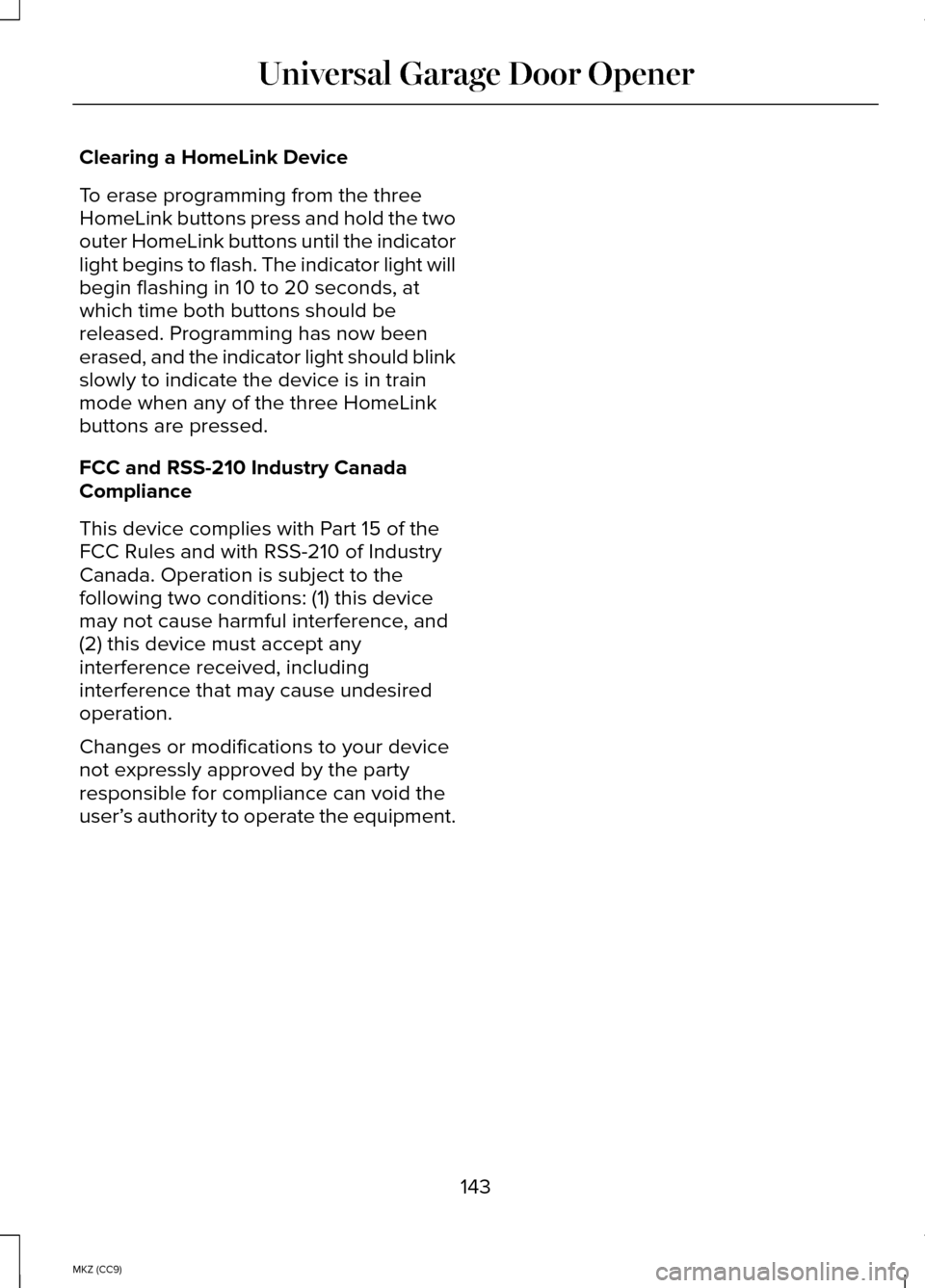
Clearing a HomeLink Device
To erase programming from the three
HomeLink buttons press and hold the two
outer HomeLink buttons until the indicator
light begins to flash. The indicator light will
begin flashing in 10 to 20 seconds, at
which time both buttons should be
released. Programming has now been
erased, and the indicator light should blink
slowly to indicate the device is in train
mode when any of the three HomeLink
buttons are pressed.
FCC and RSS-210 Industry Canada
Compliance
This device complies with Part 15 of the
FCC Rules and with RSS-210 of Industry
Canada. Operation is subject to the
following two conditions: (1) this device
may not cause harmful interference, and
(2) this device must accept any
interference received, including
interference that may cause undesired
operation.
Changes or modifications to your device
not expressly approved by the party
responsible for compliance can void the
user’
s authority to operate the equipment.
143
MKZ (CC9) Universal Garage Door Opener
Page 172 of 445
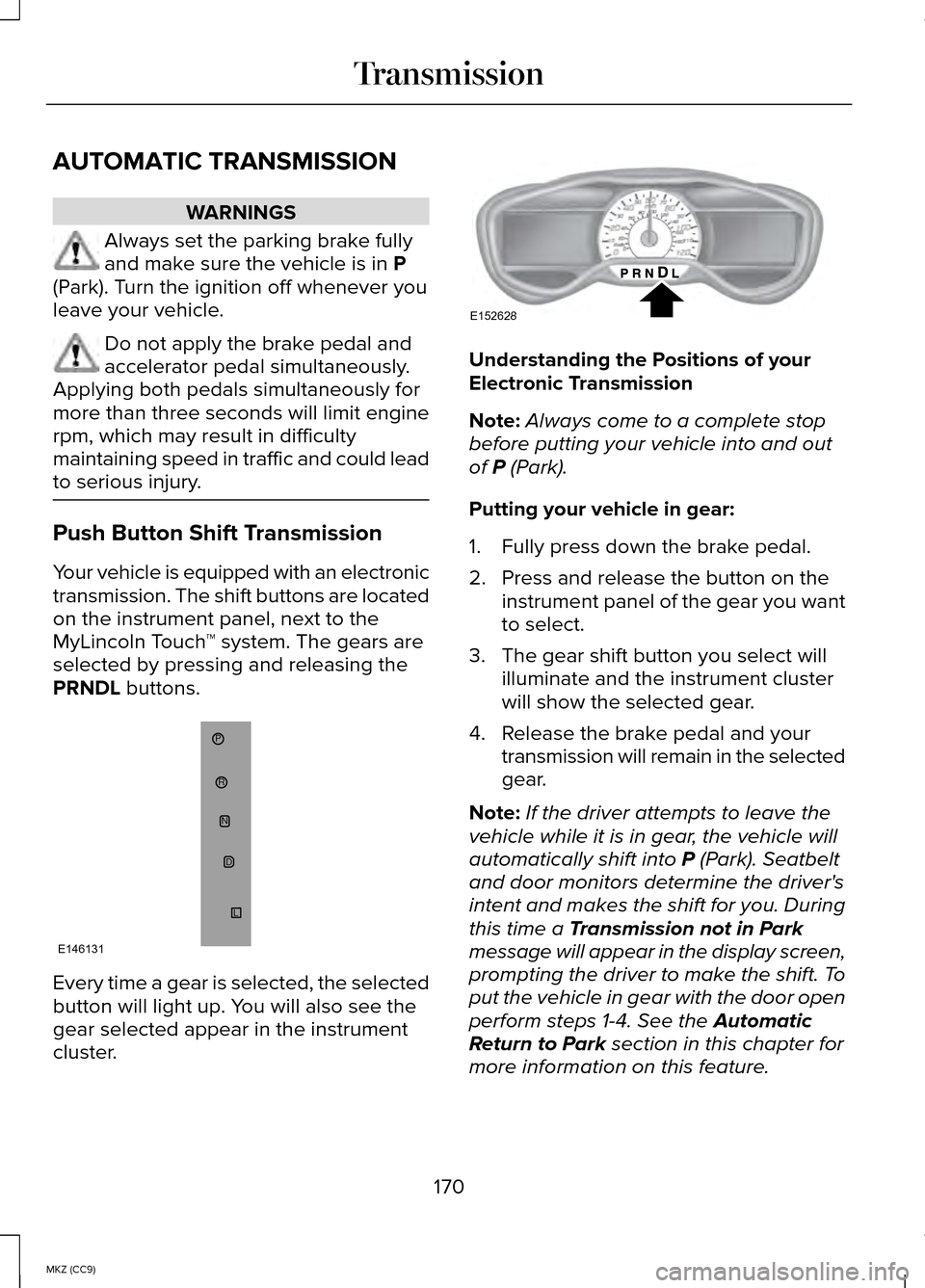
AUTOMATIC TRANSMISSION
WARNINGS
Always set the parking brake fully
and make sure the vehicle is in P
(Park). Turn the ignition off whenever you
leave your vehicle. Do not apply the brake pedal and
accelerator pedal simultaneously.
Applying both pedals simultaneously for
more than three seconds will limit engine
rpm, which may result in difficulty
maintaining speed in traffic and could lead
to serious injury. Push Button Shift Transmission
Your vehicle is equipped with an electronic
transmission. The shift buttons are located
on the instrument panel, next to the
MyLincoln Touch
™ system. The gears are
selected by pressing and releasing the
PRNDL
buttons. Every time a gear is selected, the selected
button will light up. You will also see the
gear selected appear in the instrument
cluster. Understanding the Positions of your
Electronic Transmission
Note:
Always come to a complete stop
before putting your vehicle into and out
of
P (Park).
Putting your vehicle in gear:
1. Fully press down the brake pedal.
2. Press and release the button on the instrument panel of the gear you want
to select.
3. The gear shift button you select will illuminate and the instrument cluster
will show the selected gear.
4. Release the brake pedal and your transmission will remain in the selected
gear.
Note: If the driver attempts to leave the
vehicle while it is in gear, the vehicle will
automatically shift into
P (Park). Seatbelt
and door monitors determine the driver's
intent and makes the shift for you. During
this time a
Transmission not in Park
message will appear in the display screen,
prompting the driver to make the shift. To
put the vehicle in gear with the door open
perform steps 1-4. See the
Automatic
Return to Park section in this chapter for
more information on this feature.
170
MKZ (CC9) TransmissionP
RN
D
L
E146131 E152628
Page 175 of 445
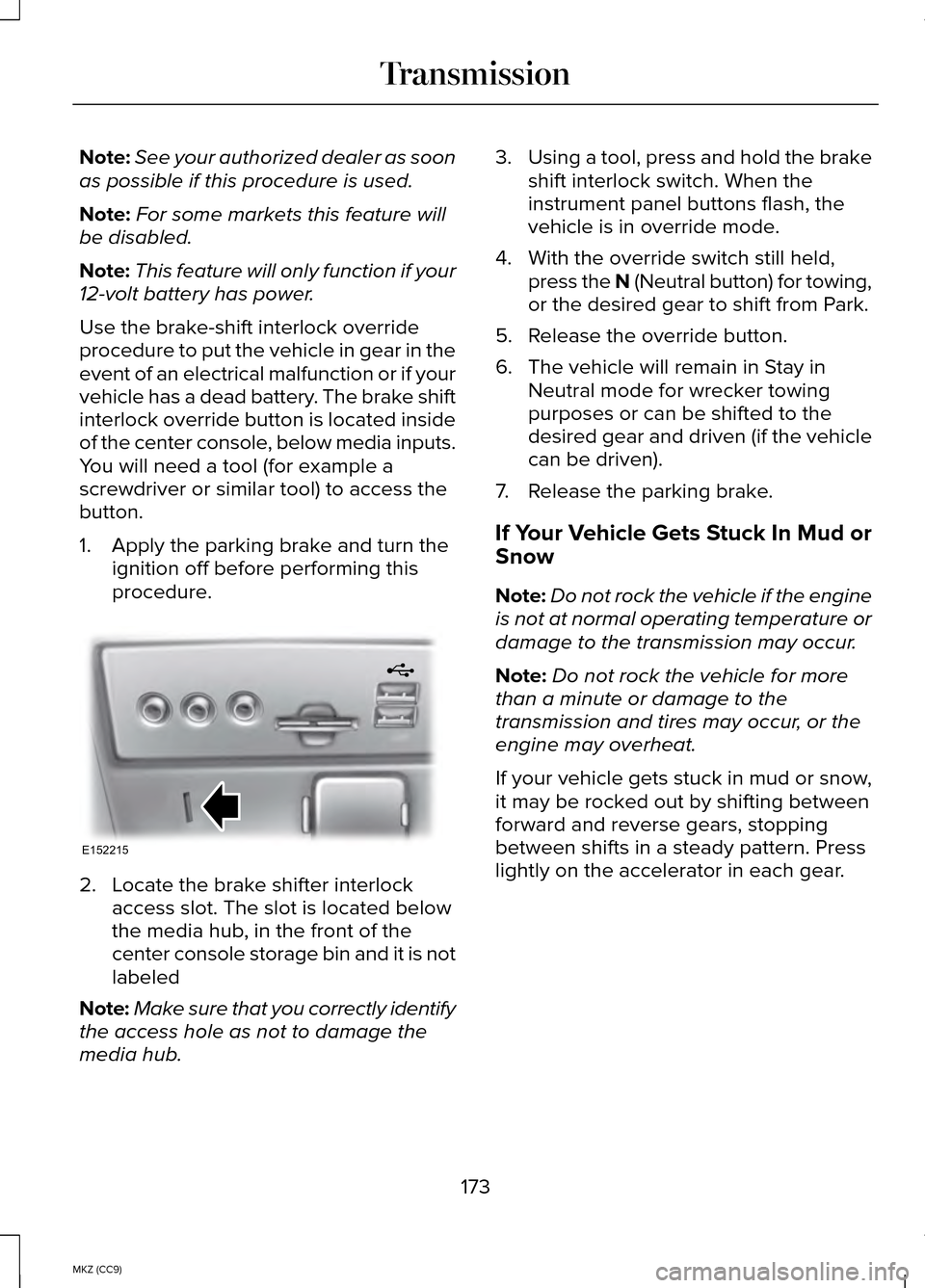
Note:
See your authorized dealer as soon
as possible if this procedure is used.
Note: For some markets this feature will
be disabled.
Note: This feature will only function if your
12-volt battery has power.
Use the brake-shift interlock override
procedure to put the vehicle in gear in the
event of an electrical malfunction or if your
vehicle has a dead battery. The brake shift
interlock override button is located inside
of the center console, below media inputs.
You will need a tool (for example a
screwdriver or similar tool) to access the
button.
1. Apply the parking brake and turn the ignition off before performing this
procedure. 2. Locate the brake shifter interlock
access slot. The slot is located below
the media hub, in the front of the
center console storage bin and it is not
labeled
Note: Make sure that you correctly identify
the access hole as not to damage the
media hub. 3.
Using a tool, press and hold the brake
shift interlock switch. When the
instrument panel buttons flash, the
vehicle is in override mode.
4. With the override switch still held, press the N (Neutral button) for towing,
or the desired gear to shift from Park.
5. Release the override button.
6. The vehicle will remain in Stay in Neutral mode for wrecker towing
purposes or can be shifted to the
desired gear and driven (if the vehicle
can be driven).
7. Release the parking brake.
If Your Vehicle Gets Stuck In Mud or
Snow
Note: Do not rock the vehicle if the engine
is not at normal operating temperature or
damage to the transmission may occur.
Note: Do not rock the vehicle for more
than a minute or damage to the
transmission and tires may occur, or the
engine may overheat.
If your vehicle gets stuck in mud or snow,
it may be rocked out by shifting between
forward and reverse gears, stopping
between shifts in a steady pattern. Press
lightly on the accelerator in each gear.
173
MKZ (CC9) TransmissionE152215
Page 265 of 445
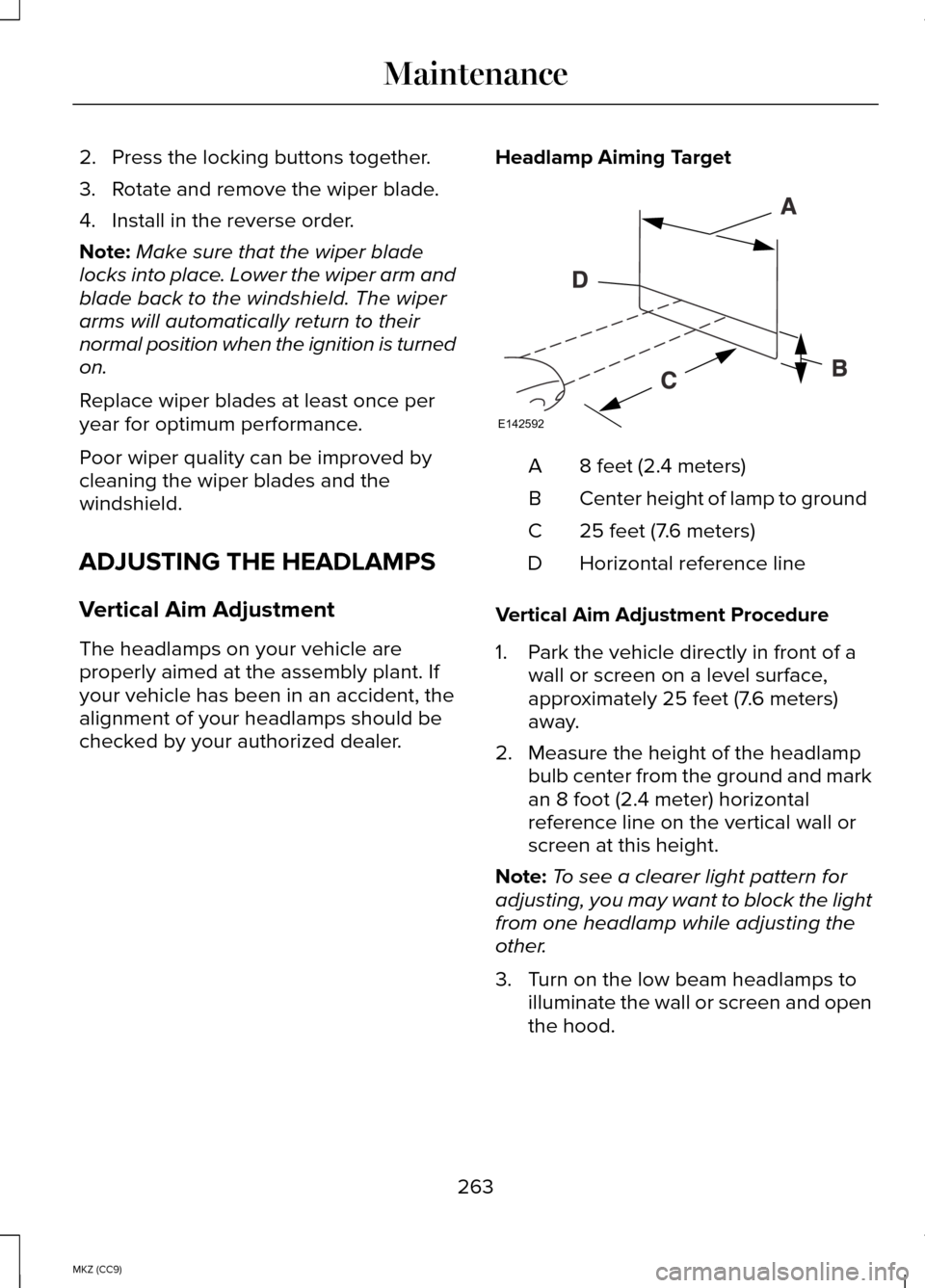
2. Press the locking buttons together.
3. Rotate and remove the wiper blade.
4. Install in the reverse order.
Note:
Make sure that the wiper blade
locks into place. Lower the wiper arm and
blade back to the windshield. The wiper
arms will automatically return to their
normal position when the ignition is turned
on.
Replace wiper blades at least once per
year for optimum performance.
Poor wiper quality can be improved by
cleaning the wiper blades and the
windshield.
ADJUSTING THE HEADLAMPS
Vertical Aim Adjustment
The headlamps on your vehicle are
properly aimed at the assembly plant. If
your vehicle has been in an accident, the
alignment of your headlamps should be
checked by your authorized dealer. Headlamp Aiming Target 8 feet (2.4 meters)
A
Center height of lamp to ground
B
25 feet (7.6 meters)
C
Horizontal reference line
D
Vertical Aim Adjustment Procedure
1. Park the vehicle directly in front of a wall or screen on a level surface,
approximately 25 feet (7.6 meters)
away.
2. Measure the height of the headlamp bulb center from the ground and mark
an 8 foot (2.4 meter) horizontal
reference line on the vertical wall or
screen at this height.
Note: To see a clearer light pattern for
adjusting, you may want to block the light
from one headlamp while adjusting the
other.
3. Turn on the low beam headlamps to illuminate the wall or screen and open
the hood.
263
MKZ (CC9) MaintenanceE142592
Page 313 of 445
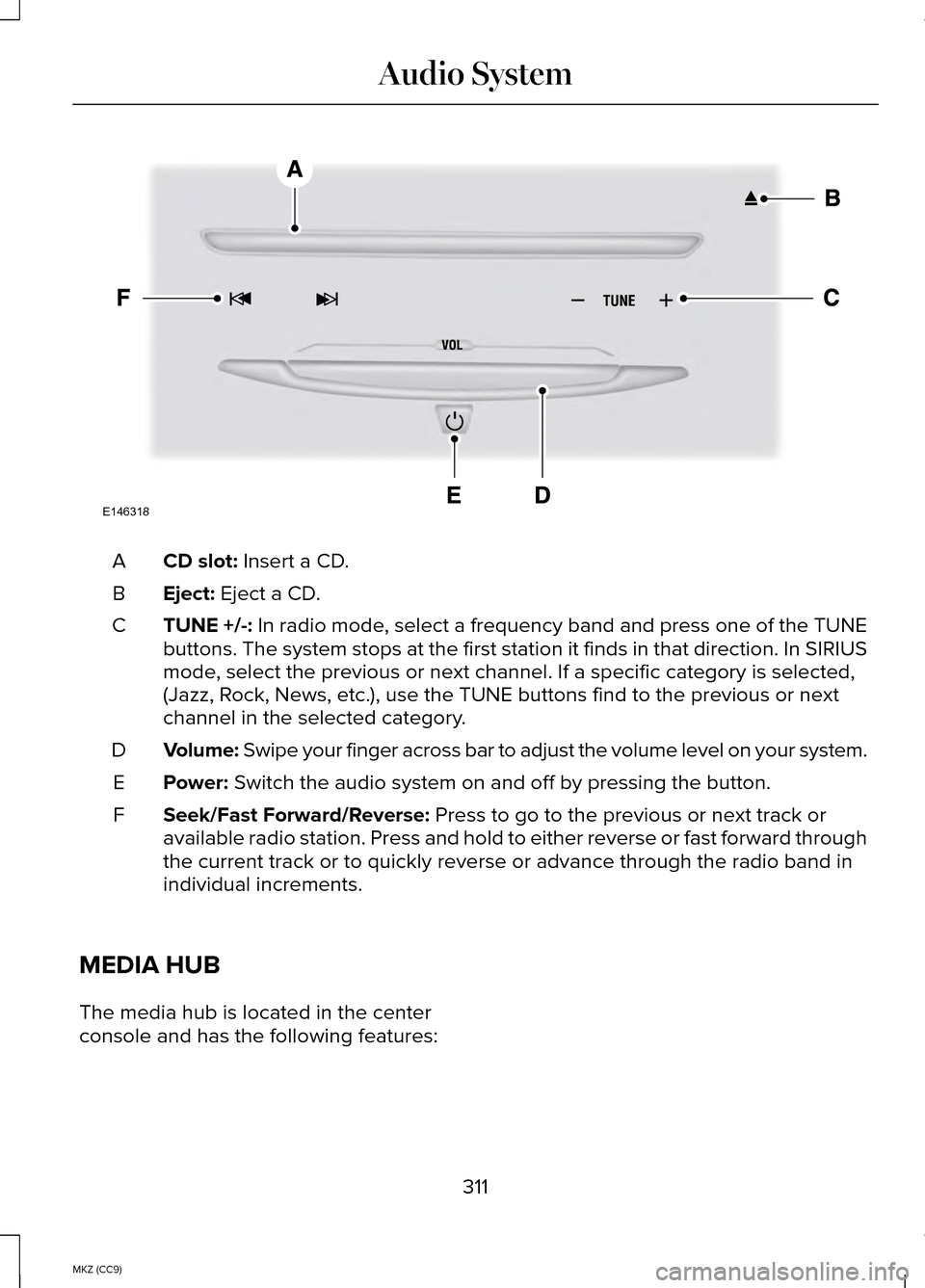
CD slot: Insert a CD.
A
Eject:
Eject a CD.
B
TUNE +/-: In radio mode, select a frequency band and press one of the TUNE
buttons. The system stops at the first station it finds in that directio\
n. In SIRIUS
mode, select the previous or next channel. If a specific category is selecte\
d,
(Jazz, Rock, News, etc.), use the TUNE buttons find to the previous or next
channel in the selected category.
C
Volume: Swipe your finger across bar to adjust the volume level on your system.
D
Power:
Switch the audio system on and off by pressing the button.
E
Seek/Fast Forward/Reverse:
Press to go to the previous or next track or
available radio station. Press and hold to either reverse or fast forwar\
d through
the current track or to quickly reverse or advance through the radio ban\
d in
individual increments.
F
MEDIA HUB
The media hub is located in the center
console and has the following features: 311
MKZ (CC9) Audio SystemE146318
Page 317 of 445
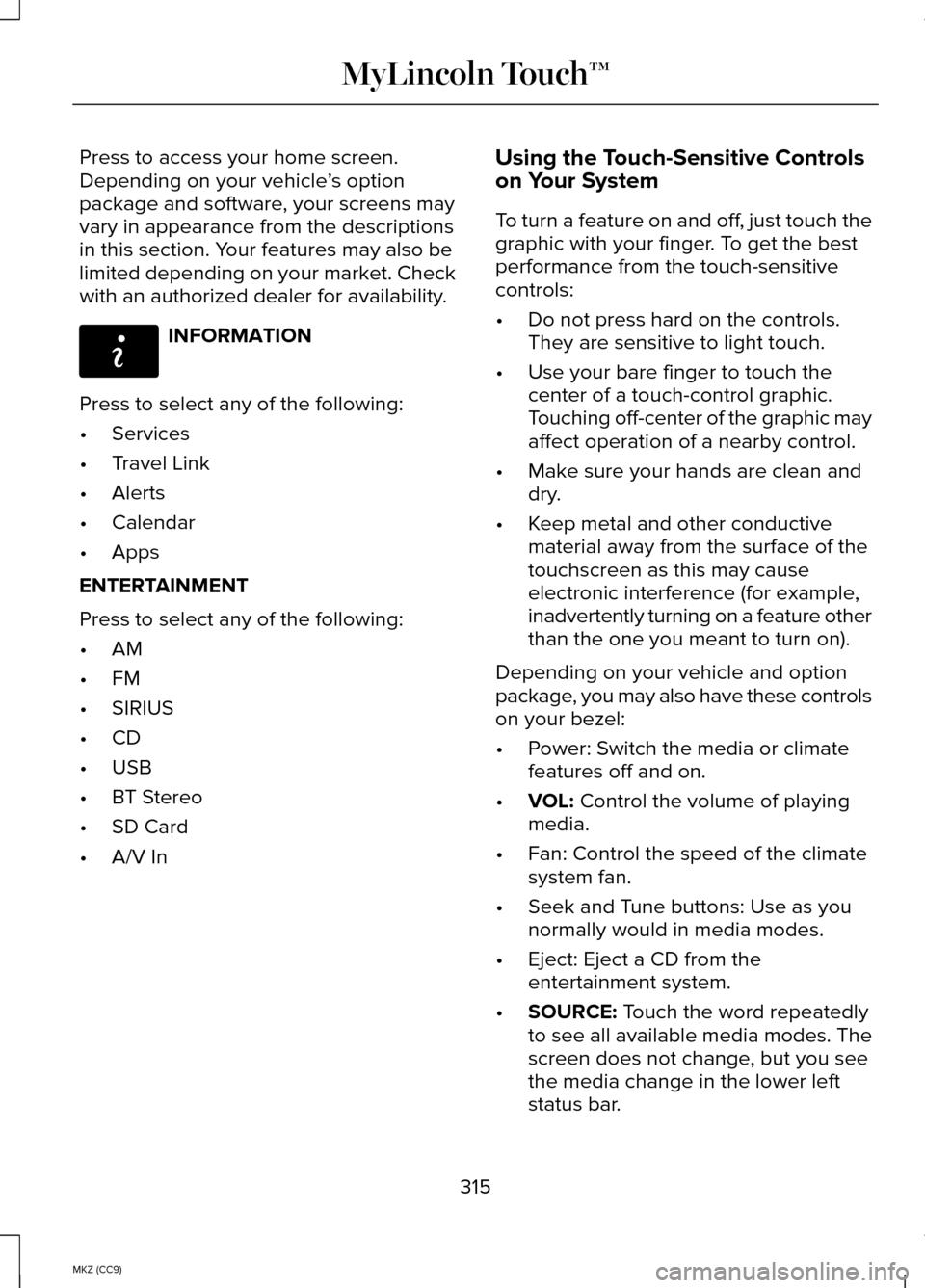
Press to access your home screen.
Depending on your vehicle
’s option
package and software, your screens may
vary in appearance from the descriptions
in this section. Your features may also be
limited depending on your market. Check
with an authorized dealer for availability. INFORMATION
Press to select any of the following:
• Services
• Travel Link
• Alerts
• Calendar
• Apps
ENTERTAINMENT
Press to select any of the following:
• AM
• FM
• SIRIUS
• CD
• USB
• BT Stereo
• SD Card
• A/V In Using the Touch-Sensitive Controls
on Your System
To turn a feature on and off, just touch the
graphic with your finger. To get the best
performance from the touch-sensitive
controls:
•
Do not press hard on the controls.
They are sensitive to light touch.
• Use your bare finger to touch the
center of a touch-control graphic.
Touching off-center of the graphic may
affect operation of a nearby control.
• Make sure your hands are clean and
dry.
• Keep metal and other conductive
material away from the surface of the
touchscreen as this may cause
electronic interference (for example,
inadvertently turning on a feature other
than the one you meant to turn on).
Depending on your vehicle and option
package, you may also have these controls
on your bezel:
• Power: Switch the media or climate
features off and on.
• VOL: Control the volume of playing
media.
• Fan: Control the speed of the climate
system fan.
• Seek and Tune buttons: Use as you
normally would in media modes.
• Eject: Eject a CD from the
entertainment system.
• SOURCE:
Touch the word repeatedly
to see all available media modes. The
screen does not change, but you see
the media change in the lower left
status bar.
315
MKZ (CC9) MyLincoln Touch™E142608
Page 321 of 445
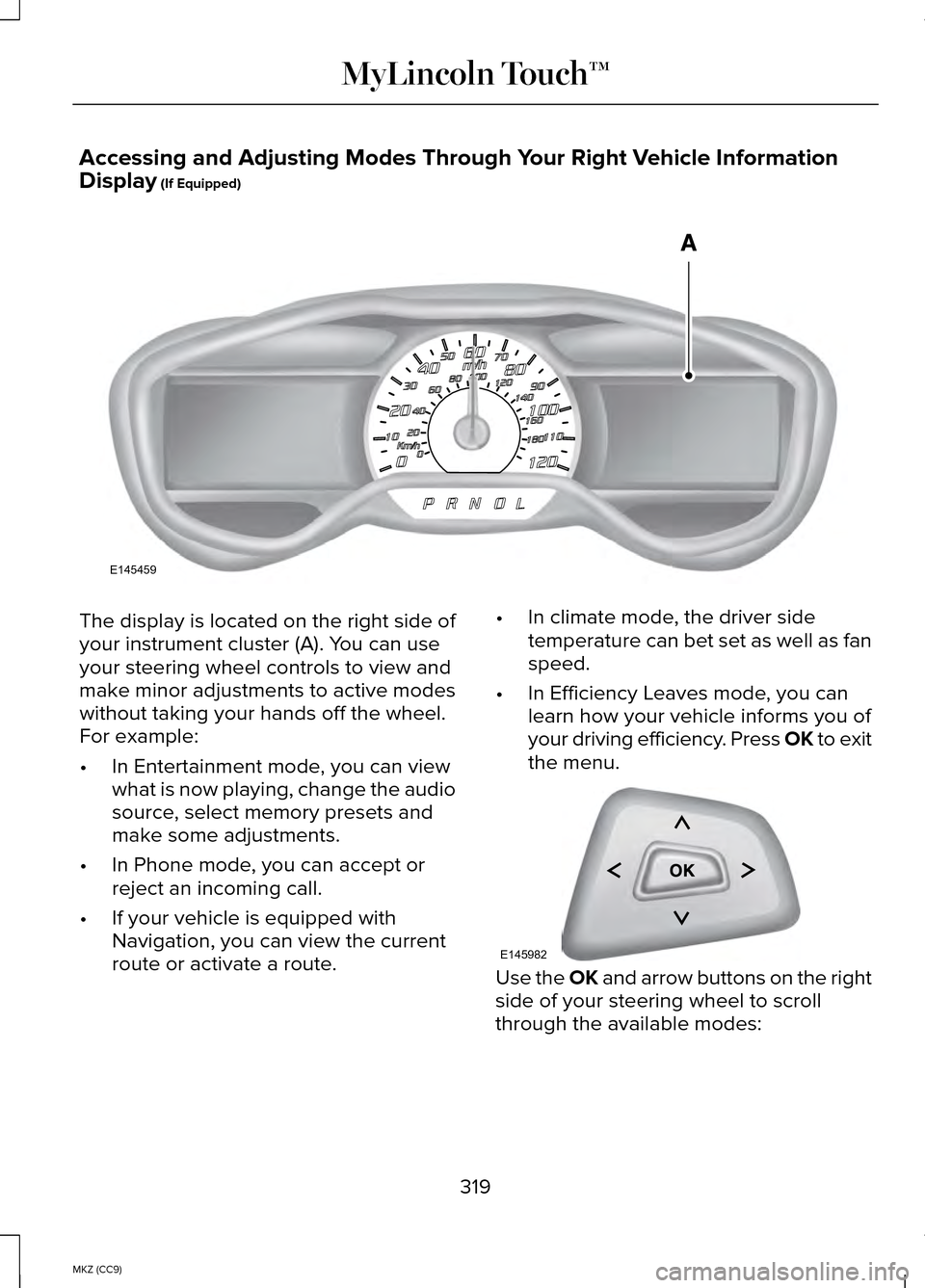
Accessing and Adjusting Modes Through Your Right Vehicle Information
Display (If Equipped)
The display is located on the right side of
your instrument cluster (A). You can use
your steering wheel controls to view and
make minor adjustments to active modes
without taking your hands off the wheel.
For example:
•
In Entertainment mode, you can view
what is now playing, change the audio
source, select memory presets and
make some adjustments.
• In Phone mode, you can accept or
reject an incoming call.
• If your vehicle is equipped with
Navigation, you can view the current
route or activate a route. •
In climate mode, the driver side
temperature can bet set as well as fan
speed.
• In Efficiency Leaves mode, you can
learn how your vehicle informs you of
your driving efficiency. Press OK to exit
the menu. Use the OK and arrow buttons on the right
side of your steering wheel to scroll
through the available modes:
319
MKZ (CC9) MyLincoln Touch™E145459 E145982