buttons LINCOLN MKZ HYBRID 2014 Owner's Manual
[x] Cancel search | Manufacturer: LINCOLN, Model Year: 2014, Model line: MKZ HYBRID, Model: LINCOLN MKZ HYBRID 2014Pages: 445, PDF Size: 3.8 MB
Page 335 of 445
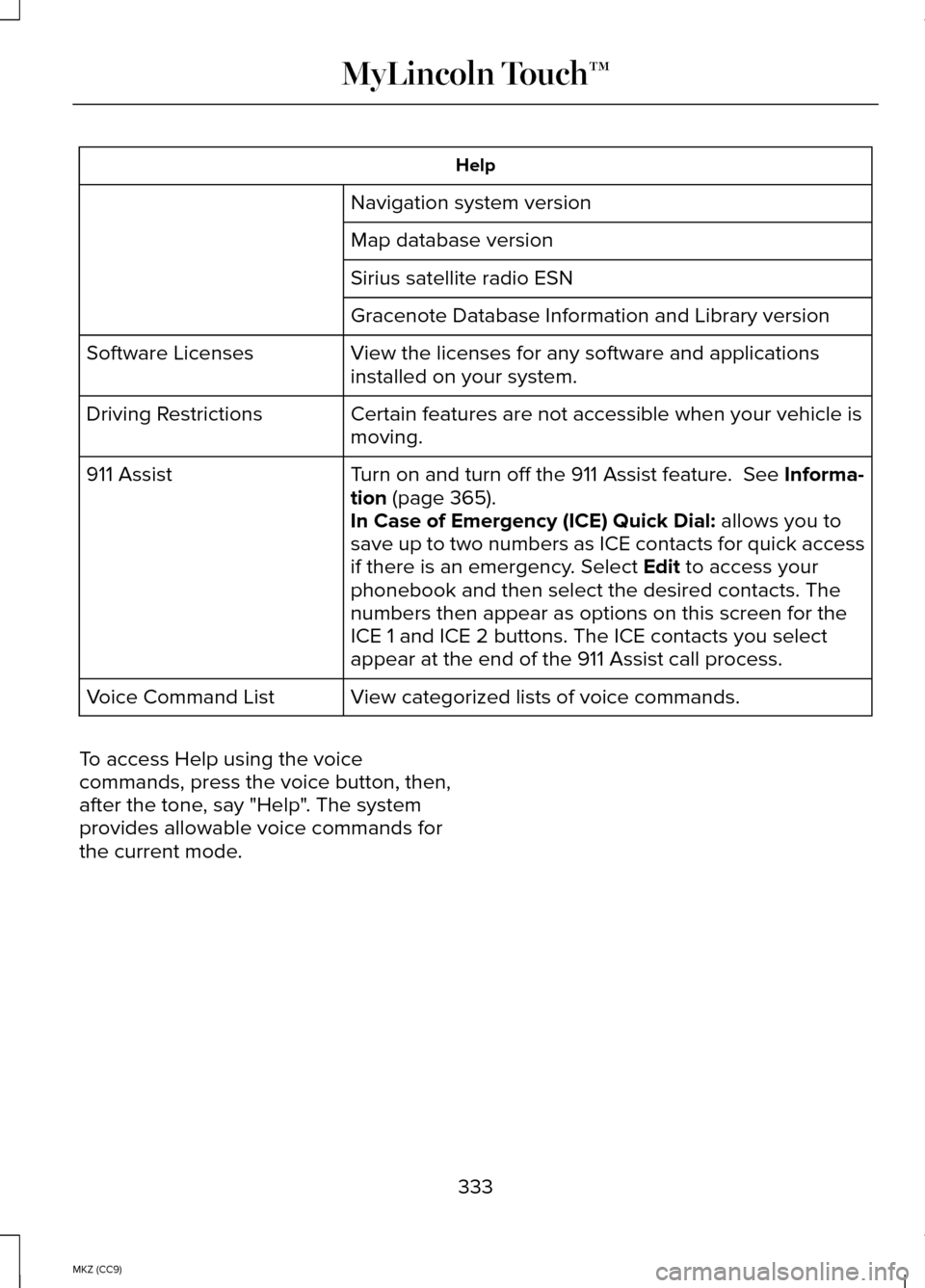
Help
Navigation system version
Map database version
Sirius satellite radio ESN
Gracenote Database Information and Library version
View the licenses for any software and applications
installed on your system.
Software Licenses
Certain features are not accessible when your vehicle is
moving.
Driving Restrictions
Turn on and turn off the 911 Assist feature. See Informa-
tion (page 365).
911 Assist
In Case of Emergency (ICE) Quick Dial: allows you to
save up to two numbers as ICE contacts for quick access
if there is an emergency. Select
Edit to access your
phonebook and then select the desired contacts. The
numbers then appear as options on this screen for the
ICE 1 and ICE 2 buttons. The ICE contacts you select
appear at the end of the 911 Assist call process.
View categorized lists of voice commands.
Voice Command List
To access Help using the voice
commands, press the voice button, then,
after the tone, say "Help". The system
provides allowable voice commands for
the current mode.
333
MKZ (CC9) MyLincoln Touch™
Page 336 of 445
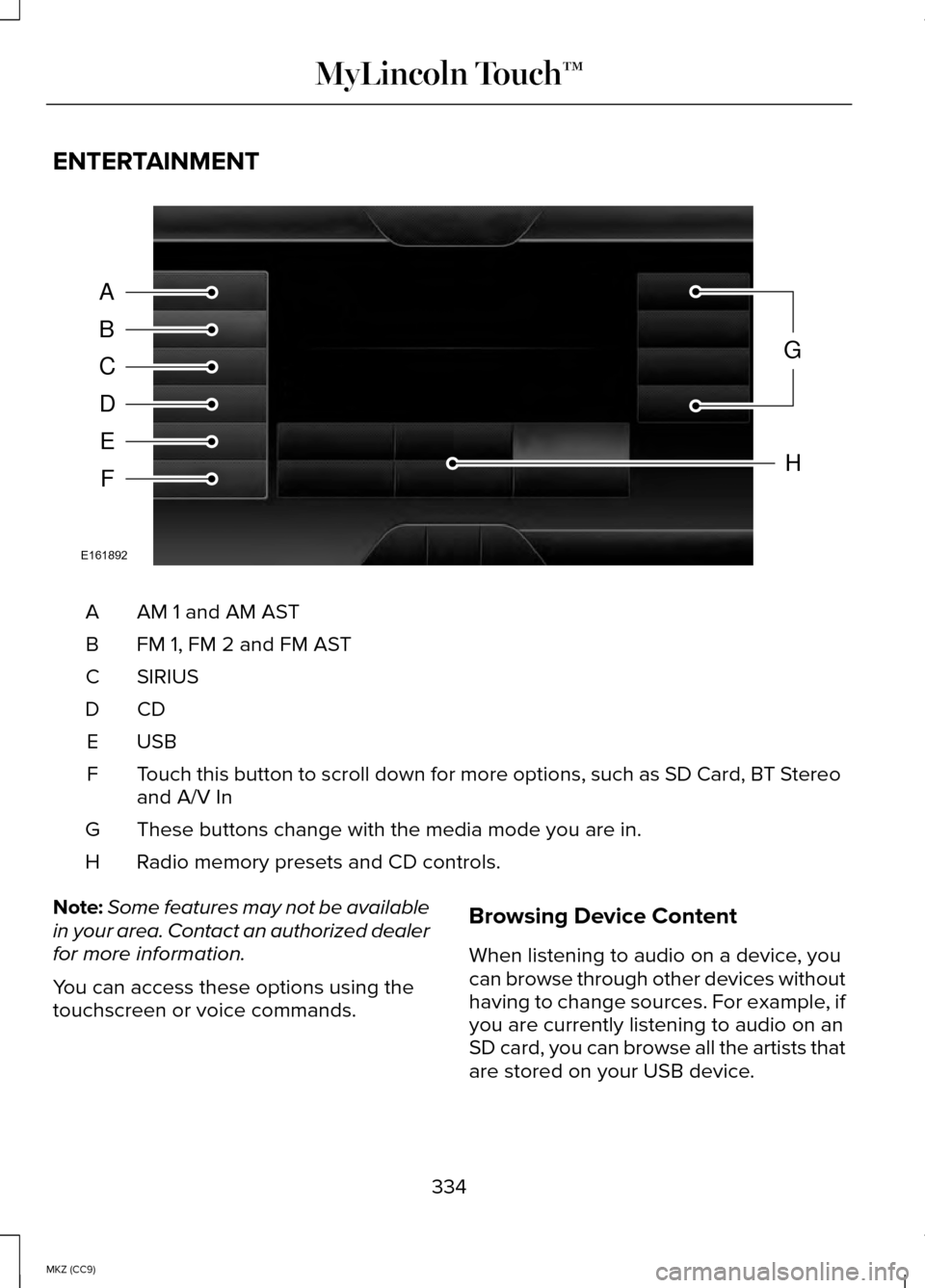
ENTERTAINMENT
AM 1 and AM AST
A
FM 1, FM 2 and FM AST
B
SIRIUS
C
CDD
USBE
Touch this button to scroll down for more options, such as SD Card, BT Stereo
and A/V In
F
These buttons change with the media mode you are in.
G
Radio memory presets and CD controls.
H
Note: Some features may not be available
in your area. Contact an authorized dealer
for more information.
You can access these options using the
touchscreen or voice commands. Browsing Device Content
When listening to audio on a device, you
can browse through other devices without
having to change sources. For example, if
you are currently listening to audio on an
SD card, you can browse all the artists that
are stored on your USB device.
334
MKZ (CC9) MyLincoln Touch™A
B
C
D
E
F
G
H
E161892
Page 344 of 445
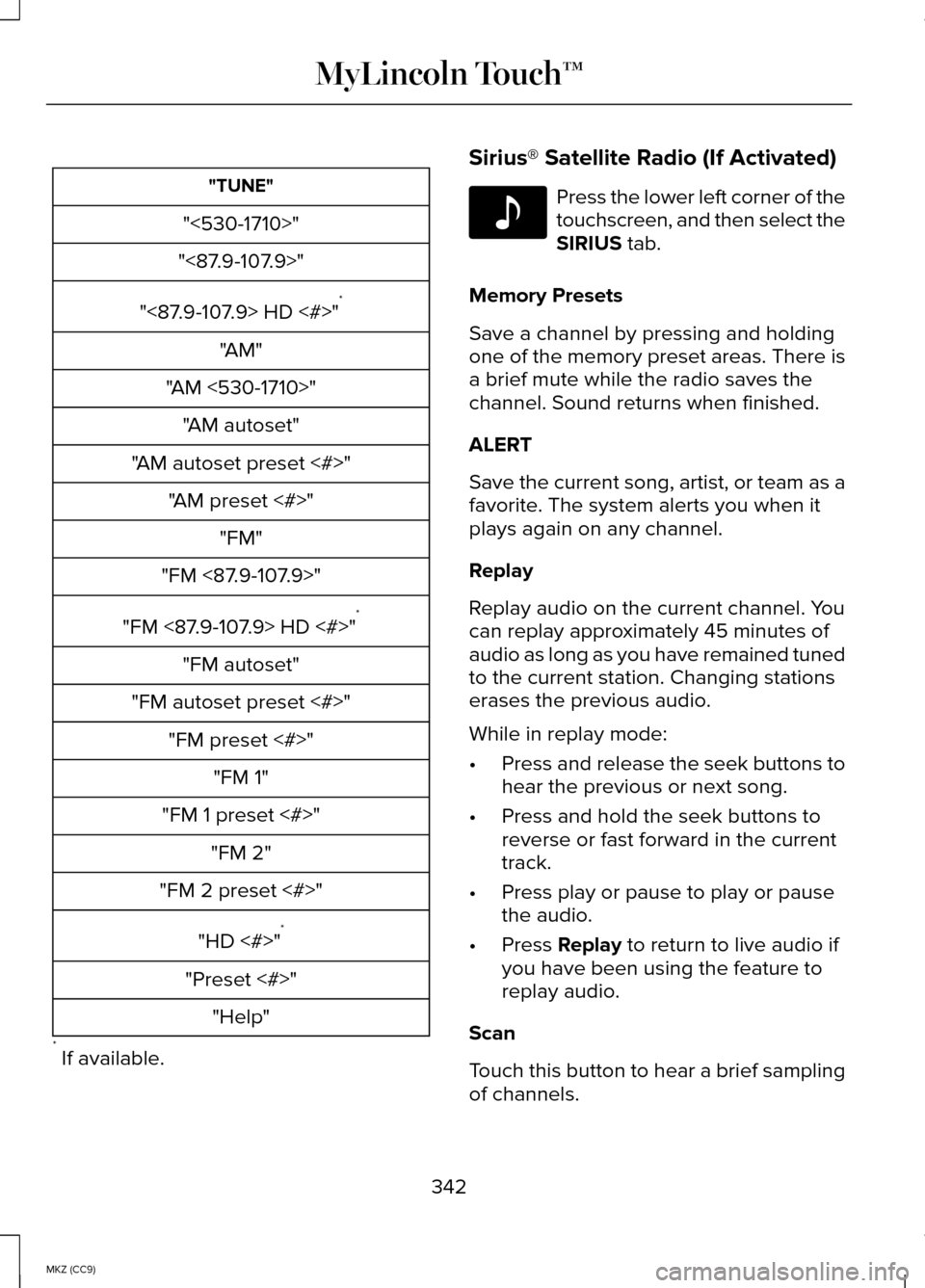
"TUNE"
"<530-1710>"
"<87.9-107.9>"
"<87.9-107.9> HD <#>" *
"AM"
"AM <530-1710>" "AM autoset"
"AM autoset preset <#>" "AM preset <#>" "FM"
"FM <87.9-107.9>"
"FM <87.9-107.9> HD <#>" *
"FM autoset"
"FM autoset preset <#>" "FM preset <#>" "FM 1"
"FM 1 preset <#>" "FM 2"
"FM 2 preset <#>"
"HD <#>" *
"Preset <#>" "Help"
* If available. Sirius® Satellite Radio (If Activated) Press the lower left corner of the
touchscreen, and then select the
SIRIUS tab.
Memory Presets
Save a channel by pressing and holding
one of the memory preset areas. There is
a brief mute while the radio saves the
channel. Sound returns when finished.
ALERT
Save the current song, artist, or team as a
favorite. The system alerts you when it
plays again on any channel.
Replay
Replay audio on the current channel. You
can replay approximately 45 minutes of
audio as long as you have remained tuned
to the current station. Changing stations
erases the previous audio.
While in replay mode:
• Press and release the seek buttons to
hear the previous or next song.
• Press and hold the seek buttons to
reverse or fast forward in the current
track.
• Press play or pause to play or pause
the audio.
• Press
Replay to return to live audio if
you have been using the feature to
replay audio.
Scan
Touch this button to hear a brief sampling
of channels.
342
MKZ (CC9) MyLincoln Touch™E142611
Page 372 of 445
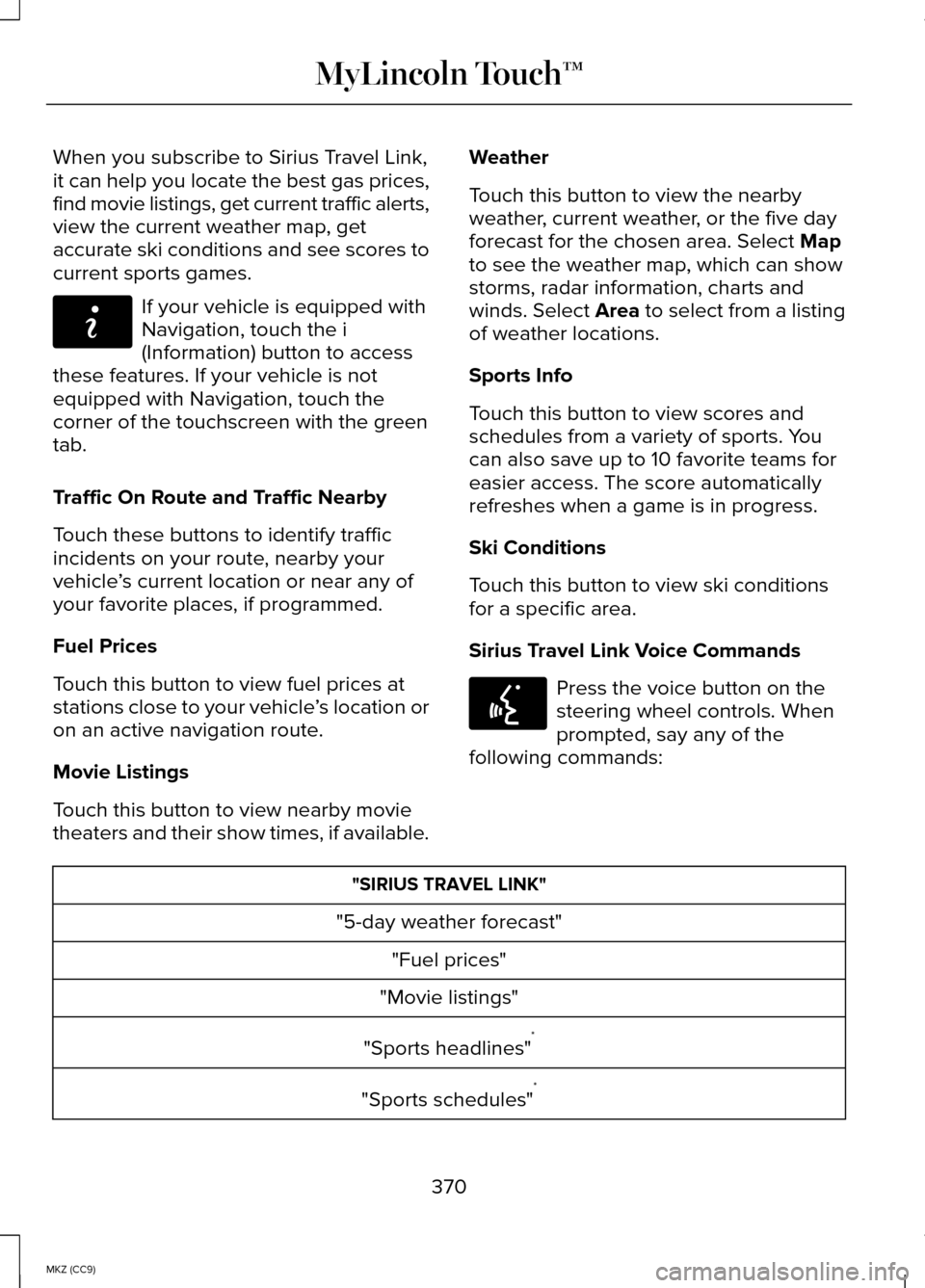
When you subscribe to Sirius Travel Link,
it can help you locate the best gas prices,
find movie listings, get current traffic alerts,
view the current weather map, get
accurate ski conditions and see scores to
current sports games.
If your vehicle is equipped with
Navigation, touch the i
(Information) button to access
these features. If your vehicle is not
equipped with Navigation, touch the
corner of the touchscreen with the green
tab.
Traffic On Route and Traffic Nearby
Touch these buttons to identify traffic
incidents on your route, nearby your
vehicle ’s current location or near any of
your favorite places, if programmed.
Fuel Prices
Touch this button to view fuel prices at
stations close to your vehicle ’s location or
on an active navigation route.
Movie Listings
Touch this button to view nearby movie
theaters and their show times, if available. Weather
Touch this button to view the nearby
weather, current weather, or the five day
forecast for the chosen area. Select Map
to see the weather map, which can show
storms, radar information, charts and
winds. Select Area to select from a listing
of weather locations.
Sports Info
Touch this button to view scores and
schedules from a variety of sports. You
can also save up to 10 favorite teams for
easier access. The score automatically
refreshes when a game is in progress.
Ski Conditions
Touch this button to view ski conditions
for a specific area.
Sirius Travel Link Voice Commands Press the voice button on the
steering wheel controls. When
prompted, say any of the
following commands: "SIRIUS TRAVEL LINK"
"5-day weather forecast" "Fuel prices"
"Movie listings"
"Sports headlines" *
"Sports schedules" *
370
MKZ (CC9) MyLincoln Touch™E142608 E142599
Page 387 of 445
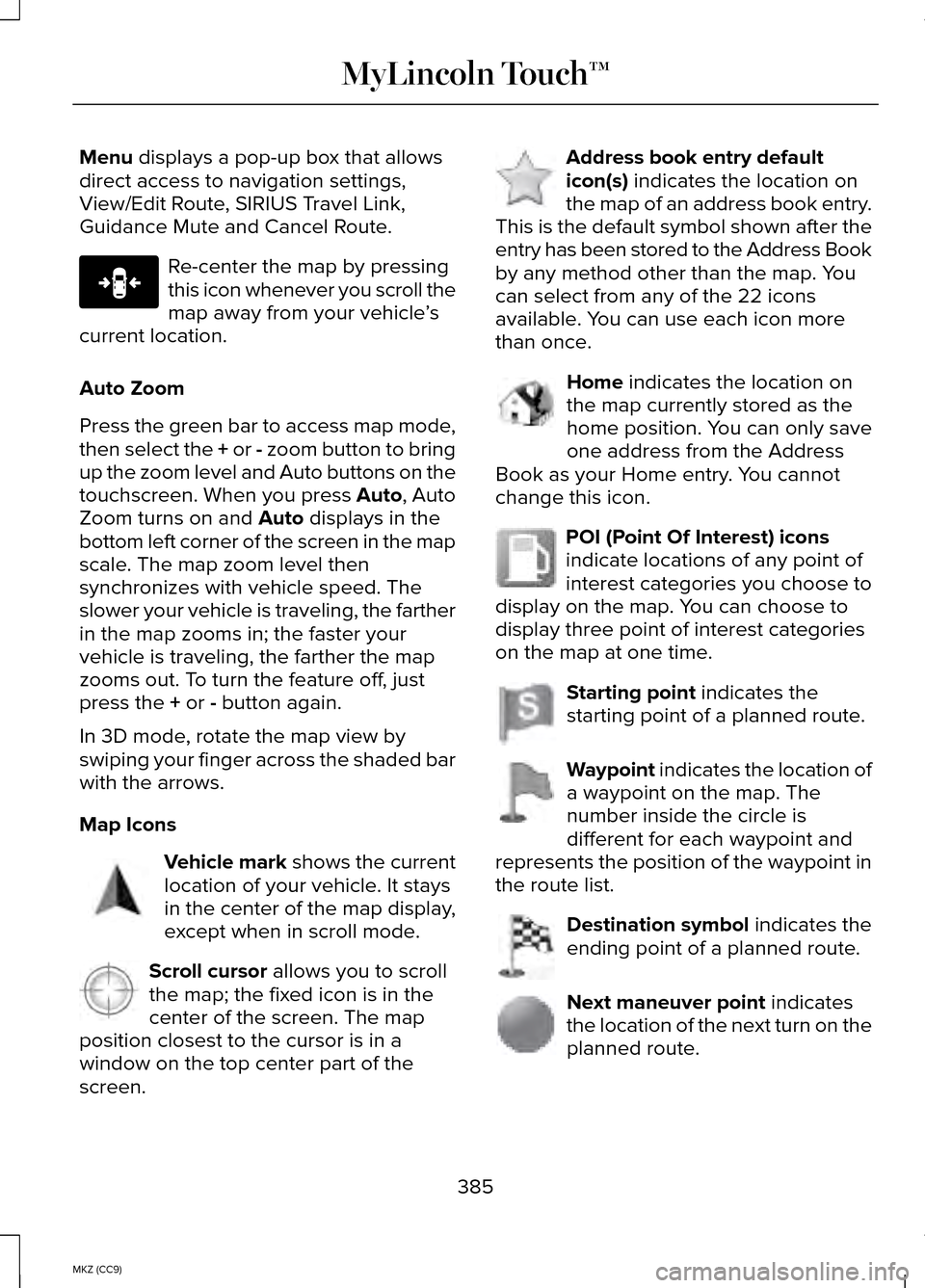
Menu displays a pop-up box that allows
direct access to navigation settings,
View/Edit Route, SIRIUS Travel Link,
Guidance Mute and Cancel Route. Re-center the map by pressing
this icon whenever you scroll the
map away from your vehicle
’s
current location.
Auto Zoom
Press the green bar to access map mode,
then select the
+ or - zoom button to bring
up the zoom level and Auto buttons on the
touchscreen. When you press Auto, Auto
Zoom turns on and
Auto displays in the
bottom left corner of the screen in the map
scale. The map zoom level then
synchronizes with vehicle speed. The
slower your vehicle is traveling, the farther
in the map zooms in; the faster your
vehicle is traveling, the farther the map
zooms out. To turn the feature off, just
press the
+ or - button again.
In 3D mode, rotate the map view by
swiping your finger across the shaded bar
with the arrows.
Map Icons Vehicle mark
shows the current
location of your vehicle. It stays
in the center of the map display,
except when in scroll mode. Scroll cursor
allows you to scroll
the map; the fixed icon is in the
center of the screen. The map
position closest to the cursor is in a
window on the top center part of the
screen. Address book entry default
icon(s)
indicates the location on
the map of an address book entry.
This is the default symbol shown after the
entry has been stored to the Address Book
by any method other than the map. You
can select from any of the 22 icons
available. You can use each icon more
than once. Home
indicates the location on
the map currently stored as the
home position. You can only save
one address from the Address
Book as your Home entry. You cannot
change this icon. POI (Point Of Interest) icons
indicate locations of any point of
interest categories you choose to
display on the map. You can choose to
display three point of interest categories
on the map at one time. Starting point
indicates the
starting point of a planned route. Waypoint
indicates the location of
a waypoint on the map. The
number inside the circle is
different for each waypoint and
represents the position of the waypoint in
the route list. Destination symbol
indicates the
ending point of a planned route. Next maneuver point
indicates
the location of the next turn on the
planned route.
385
MKZ (CC9) MyLincoln Touch™E146188 E142646 E142647 E142648 E142649 E142650 E142651 E142652 E142653 E142654
Page 388 of 445
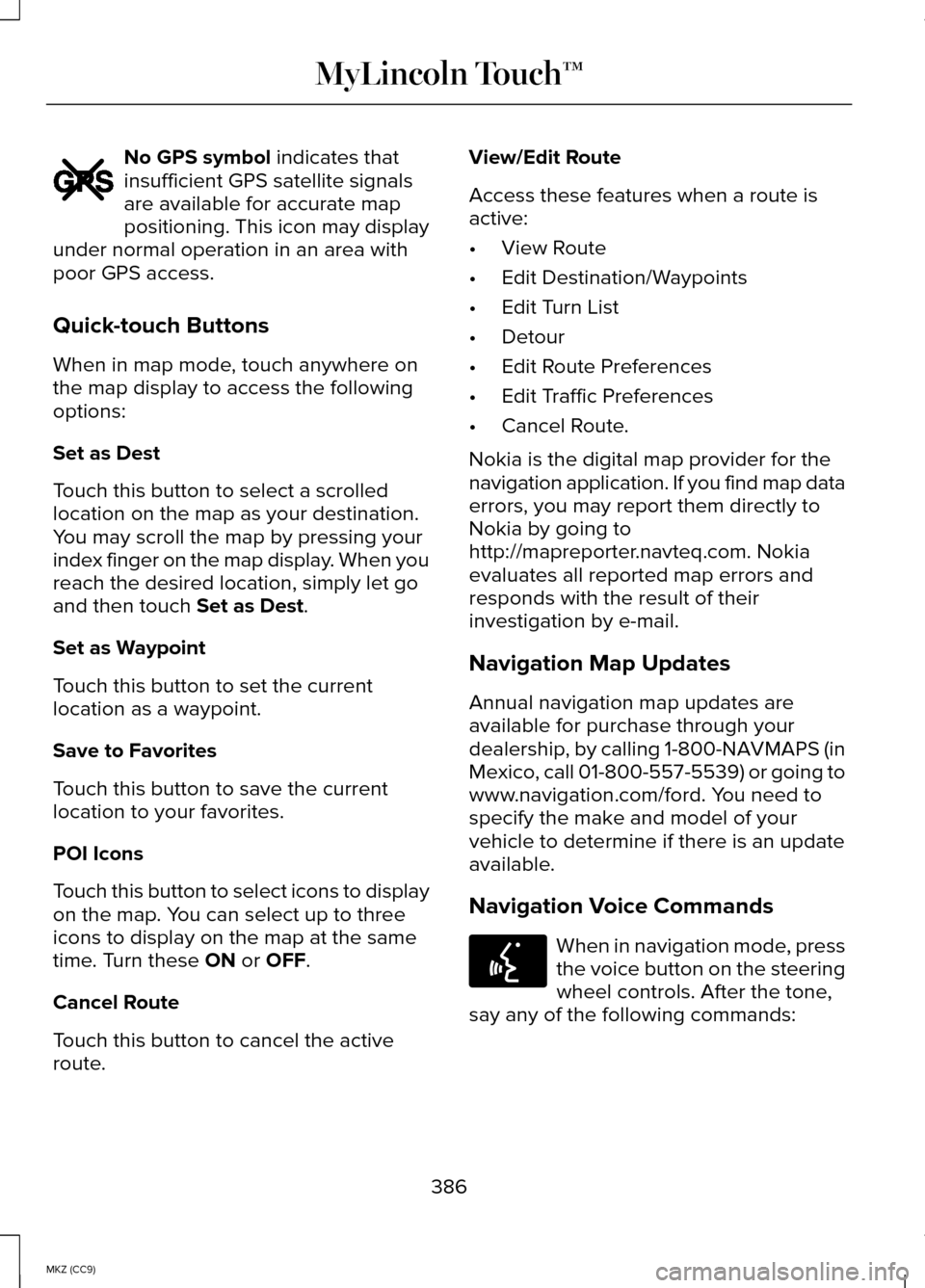
No GPS symbol indicates that
insufficient GPS satellite signals
are available for accurate map
positioning. This icon may display
under normal operation in an area with
poor GPS access.
Quick-touch Buttons
When in map mode, touch anywhere on
the map display to access the following
options:
Set as Dest
Touch this button to select a scrolled
location on the map as your destination.
You may scroll the map by pressing your
index finger on the map display. When you
reach the desired location, simply let go
and then touch
Set as Dest.
Set as Waypoint
Touch this button to set the current
location as a waypoint.
Save to Favorites
Touch this button to save the current
location to your favorites.
POI Icons
Touch this button to select icons to display
on the map. You can select up to three
icons to display on the map at the same
time. Turn these
ON or OFF.
Cancel Route
Touch this button to cancel the active
route. View/Edit Route
Access these features when a route is
active:
•
View Route
• Edit Destination/Waypoints
• Edit Turn List
• Detour
• Edit Route Preferences
• Edit Traffic Preferences
• Cancel Route.
Nokia is the digital map provider for the
navigation application. If you find map data
errors, you may report them directly to
Nokia by going to
http://mapreporter.navteq.com. Nokia
evaluates all reported map errors and
responds with the result of their
investigation by e-mail.
Navigation Map Updates
Annual navigation map updates are
available for purchase through your
dealership, by calling 1-800-NAVMAPS (in
Mexico, call 01-800-557-5539) or going to
www.navigation.com/ford. You need to
specify the make and model of your
vehicle to determine if there is an update
available.
Navigation Voice Commands When in navigation mode, press
the voice button on the steering
wheel controls. After the tone,
say any of the following commands:
386
MKZ (CC9) MyLincoln Touch™E142655 E142599
Page 439 of 445
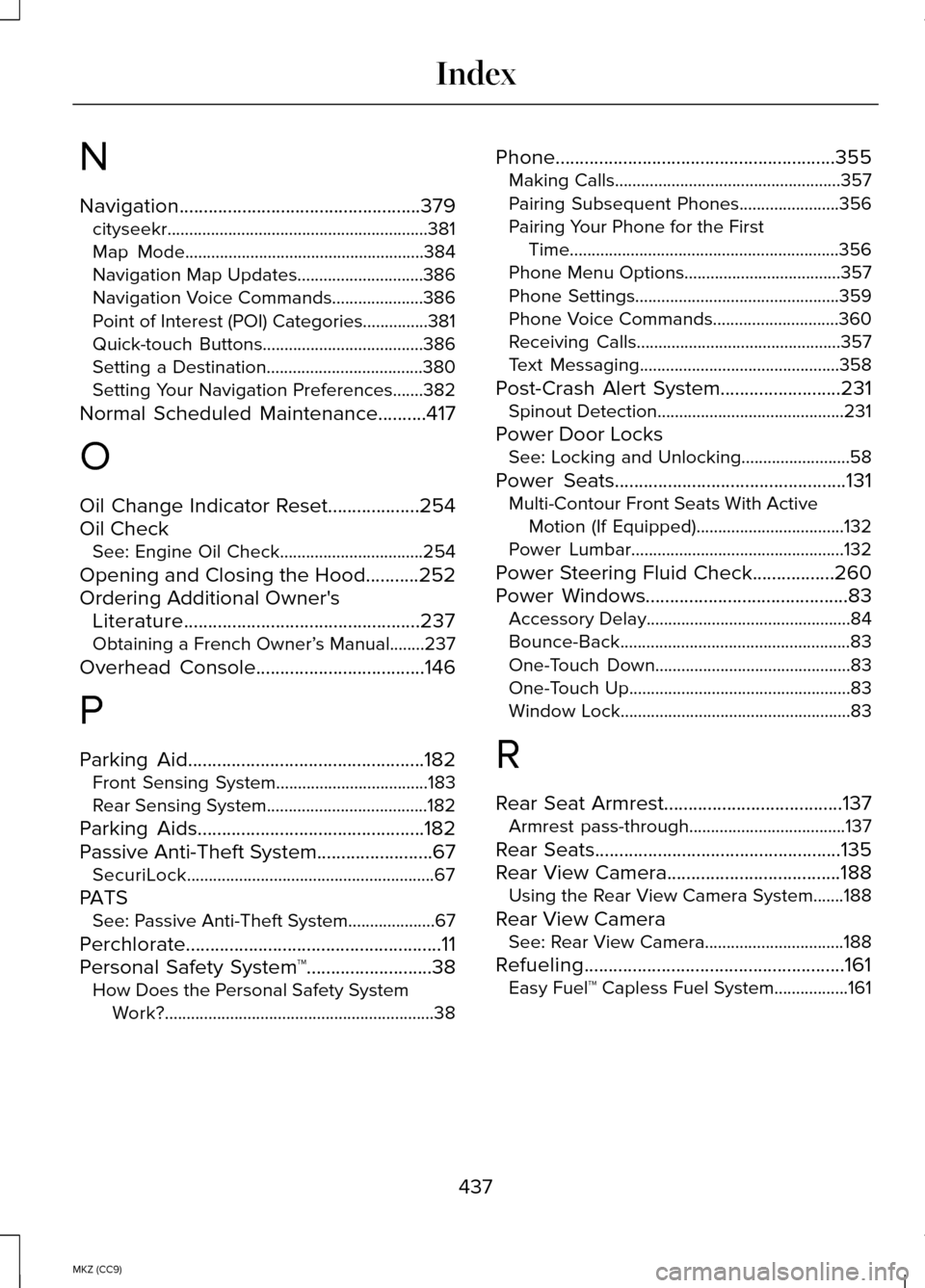
N
Navigation..................................................379
cityseekr............................................................381
Map Mode.......................................................384
Navigation Map Updates.............................386
Navigation Voice Commands.....................386
Point of Interest (POI) Categories...............381
Quick-touch Buttons.....................................386
Setting a Destination....................................380
Setting Your Navigation Preferences.......382
Normal Scheduled Maintenance
..........417
O
Oil Change Indicator Reset
...................254
Oil Check See: Engine Oil Check.................................254
Opening and Closing the Hood...........252
Ordering Additional Owner's Literature.................................................237
Obtaining a French Owner’ s Manual........237
Overhead Console
...................................146
P
Parking Aid
.................................................182
Front Sensing System...................................183
Rear Sensing System.....................................182
Parking Aids
...............................................182
Passive Anti-Theft System........................67
SecuriLock.........................................................67
PATS See: Passive Anti-Theft System....................
67
Perchlorate
.....................................................11
Personal Safety System ™..........................38
How Does the Personal Safety System
Work?..............................................................38 Phone..........................................................355
Making Calls....................................................357
Pairing Subsequent Phones.......................356
Pairing Your Phone for the First
Time..............................................................356
Phone Menu Options....................................357
Phone Settings...............................................359
Phone Voice Commands.............................360
Receiving Calls...............................................357
Text Messaging..............................................358
Post-Crash Alert System.........................231 Spinout Detection...........................................231
Power Door Locks See: Locking and Unlocking.........................58
Power Seats
................................................131
Multi-Contour Front Seats With Active
Motion (If Equipped)..................................132
Power Lumbar.................................................132
Power Steering Fluid Check.................260
Power Windows..........................................83 Accessory Delay...............................................84
Bounce-Back.....................................................83
One-Touch Down.............................................83
One-Touch Up...................................................83
Window Lock.....................................................83
R
Rear Seat Armrest
.....................................137
Armrest pass-through....................................137
Rear Seats
...................................................135
Rear View Camera....................................188 Using the Rear View Camera System.......
188
Rear View Camera See: Rear View Camera................................188
Refueling......................................................161 Easy Fuel™ Capless Fuel System.................161
437
MKZ (CC9) Index