LINCOLN MKZ HYBRID 2014 Owners Manual
Manufacturer: LINCOLN, Model Year: 2014, Model line: MKZ HYBRID, Model: LINCOLN MKZ HYBRID 2014Pages: 445, PDF Size: 3.8 MB
Page 361 of 445
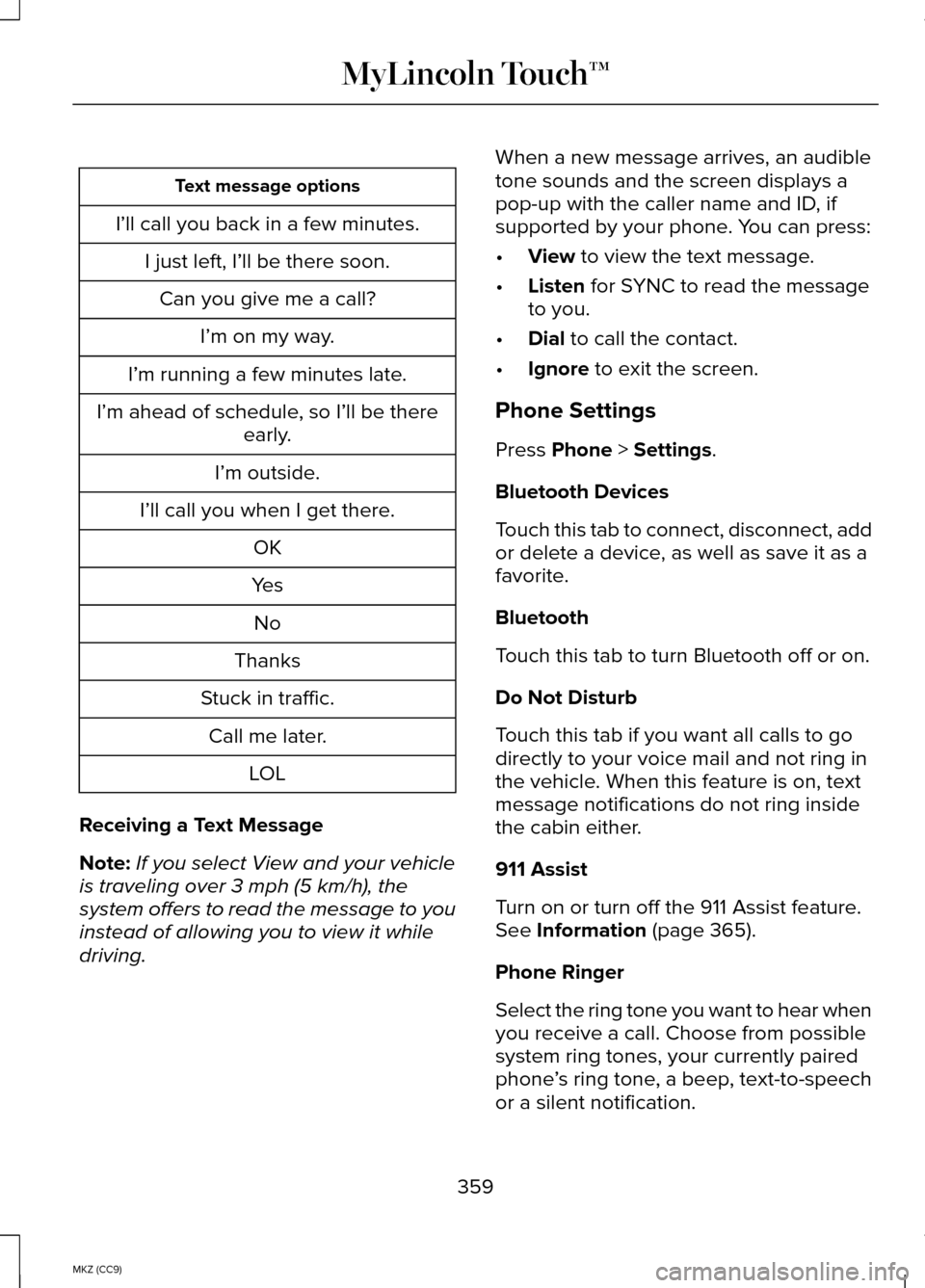
Text message options
I’ll call you back in a few minutes. I just left, I’ll be there soon.Can you give me a call? I’m on my way.
I’m running a few minutes late.
I’m ahead of schedule, so I’ll be there early.
I’m outside.
I’ll call you when I get there. OK
Yes No
Thanks
Stuck in traffic. Call me later. LOL
Receiving a Text Message
Note: If you select View and your vehicle
is traveling over 3 mph (5 km/h), the
system offers to read the message to you
instead of allowing you to view it while
driving. When a new message arrives, an audible
tone sounds and the screen displays a
pop-up with the caller name and ID, if
supported by your phone. You can press:
•
View to view the text message.
• Listen
for SYNC to read the message
to you.
• Dial
to call the contact.
• Ignore
to exit the screen.
Phone Settings
Press
Phone > Settings.
Bluetooth Devices
Touch this tab to connect, disconnect, add
or delete a device, as well as save it as a
favorite.
Bluetooth
Touch this tab to turn Bluetooth off or on.
Do Not Disturb
Touch this tab if you want all calls to go
directly to your voice mail and not ring in
the vehicle. When this feature is on, text
message notifications do not ring inside
the cabin either.
911 Assist
Turn on or turn off the 911 Assist feature.
See
Information (page 365).
Phone Ringer
Select the ring tone you want to hear when
you receive a call. Choose from possible
system ring tones, your currently paired
phone ’s ring tone, a beep, text-to-speech
or a silent notification.
359
MKZ (CC9) MyLincoln Touch™
Page 362 of 445
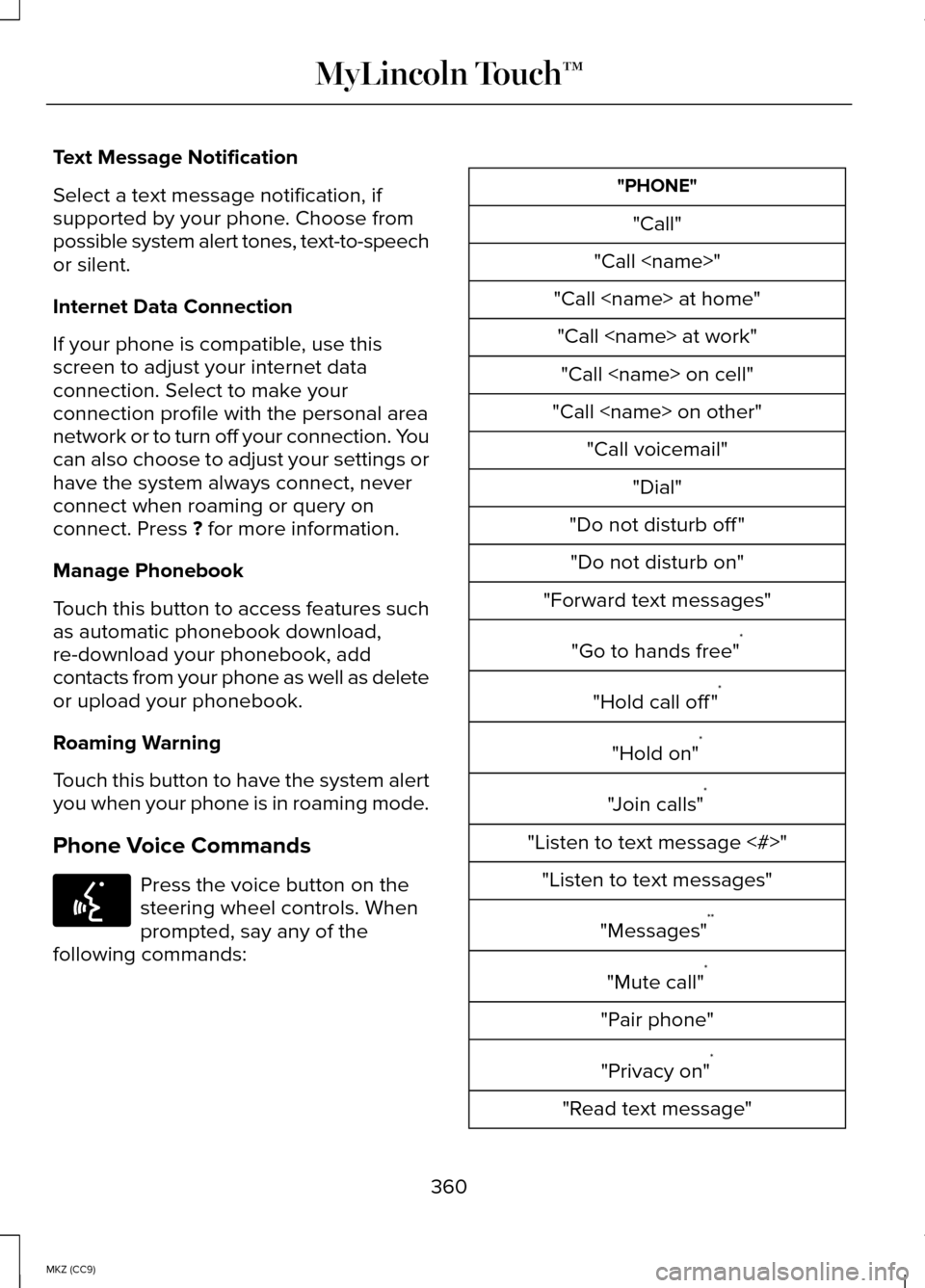
Text Message Notification
Select a text message notification, if
supported by your phone. Choose from
possible system alert tones, text-to-speech
or silent.
Internet Data Connection
If your phone is compatible, use this
screen to adjust your internet data
connection. Select to make your
connection profile with the personal area
network or to turn off your connection. You
can also choose to adjust your settings or
have the system always connect, never
connect when roaming or query on
connect. Press ? for more information.
Manage Phonebook
Touch this button to access features such
as automatic phonebook download,
re-download your phonebook, add
contacts from your phone as well as delete
or upload your phonebook.
Roaming Warning
Touch this button to have the system alert
you when your phone is in roaming mode.
Phone Voice Commands Press the voice button on the
steering wheel controls. When
prompted, say any of the
following commands: "PHONE"
"Call"
"Call
"Call
"Call
"Do not disturb off " "Do not disturb on"
"Forward text messages"
"Go to hands free" *
"Hold call off " *
"Hold on" *
"Join calls" *
"Listen to text message <#>" "Listen to text messages"
"Messages" **
"Mute call" *
"Pair phone" "Privacy on" *
"Read text message"
360
MKZ (CC9) MyLincoln Touch™E142599
Page 363 of 445
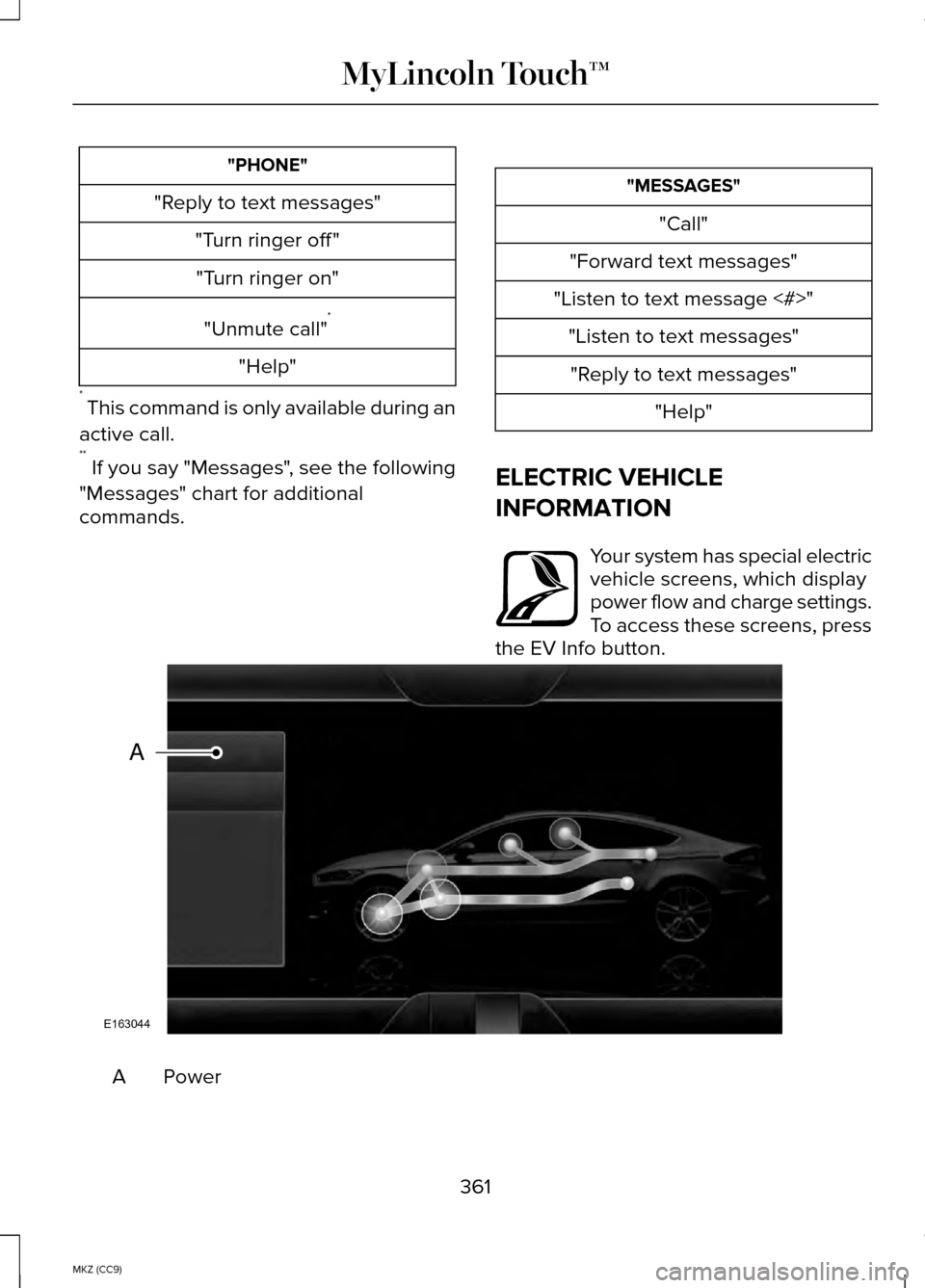
"PHONE"
"Reply to text messages" "Turn ringer off ""Turn ringer on"
"Unmute call" *
"Help"
* This command is only available during an
active call.
** If you say "Messages", see the following
"Messages" chart for additional
commands. "MESSAGES"
"Call"
"Forward text messages"
"Listen to text message <#>" "Listen to text messages""Reply to text messages" "Help"
ELECTRIC VEHICLE
INFORMATION Your system has special electric
vehicle screens, which display
power flow and charge settings.
To access these screens, press
the EV Info button. Power
A
361
MKZ (CC9) MyLincoln Touch™E161716 E163044
A
Page 364 of 445
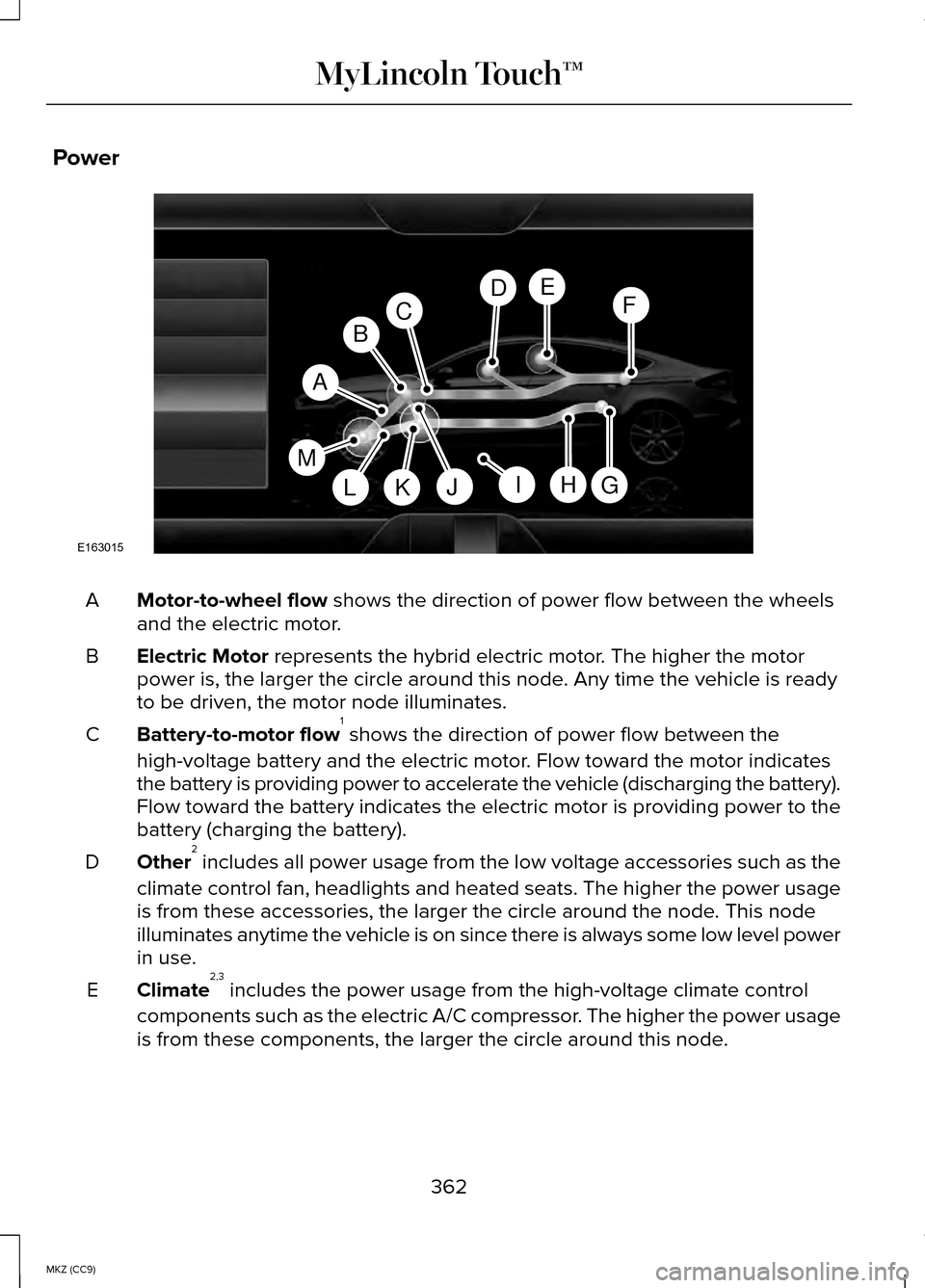
Power
Motor-to-wheel flow shows the direction of power flow between the wheels
and the electric motor.
A
Electric Motor
represents the hybrid electric motor. The higher the motor
power is, the larger the circle around this node. Any time the vehicle is ready
to be driven, the motor node illuminates.
B
Battery-to-motor flow 1
shows the direction of power flow between the
high-voltage battery and the electric motor. Flow toward the motor indicates
the battery is providing power to accelerate the vehicle (discharging t\
he battery).
Flow toward the battery indicates the electric motor is providing power \
to the
battery (charging the battery).
C
Other 2
includes all power usage from the low voltage accessories such as the
climate control fan, headlights and heated seats. The higher the power u\
sage
is from these accessories, the larger the circle around the node. This node
illuminates anytime the vehicle is on since there is always some low lev\
el power
in use.
D
Climate 2,3
includes the power usage from the high-voltage climate control
components such as the electric A/C compressor. The higher the power usage
is from these components, the larger the circle around this node.
E
362
MKZ (CC9) MyLincoln Touch™A
G
FDE
BC
HJLKI
E163015
M
Page 365 of 445
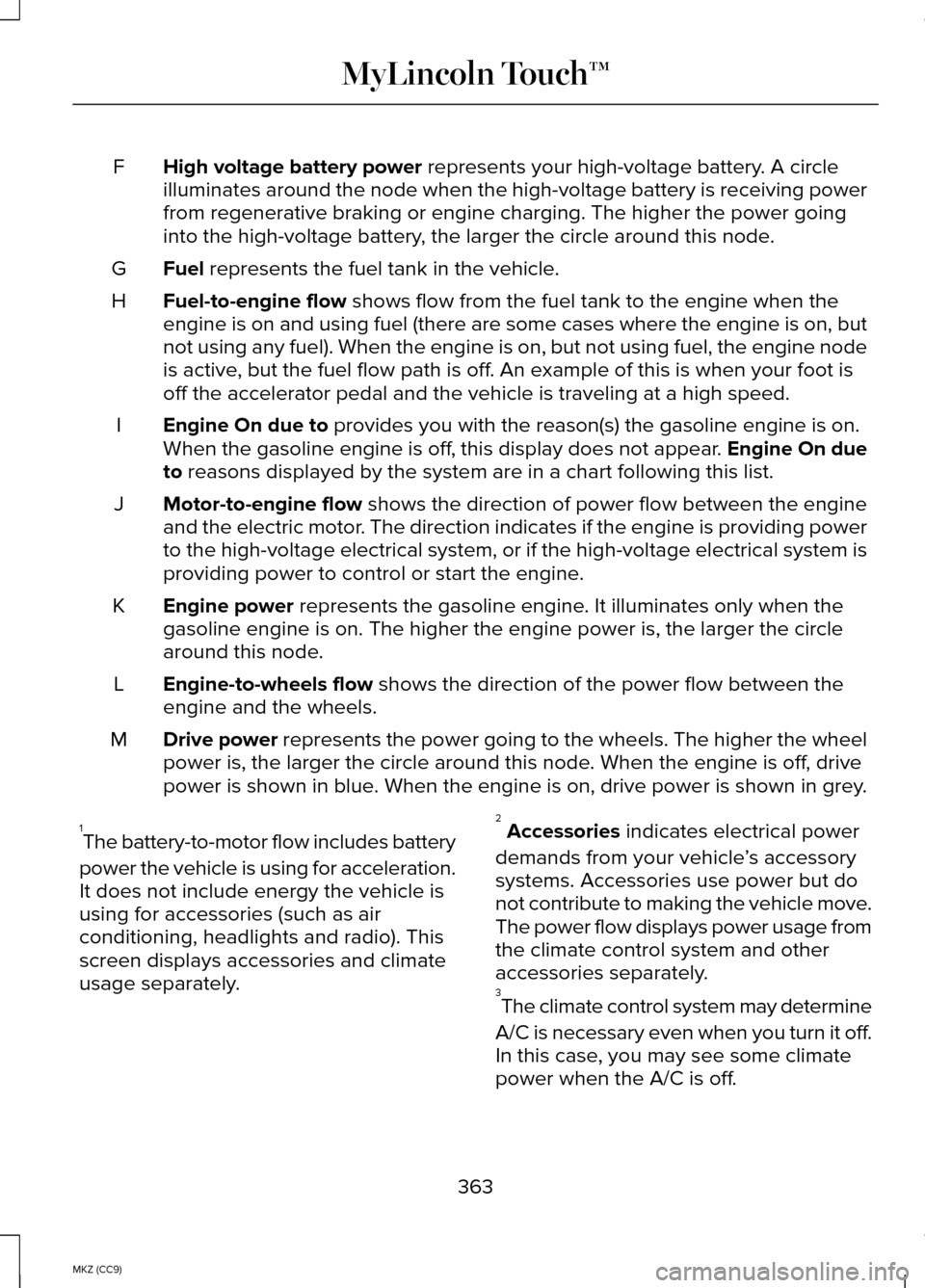
High voltage battery power represents your high-voltage battery. A circle
illuminates around the node when the high-voltage battery is receiving p\
ower
from regenerative braking or engine charging. The higher the power going\
into the high-voltage battery, the larger the circle around this node.
F
Fuel
represents the fuel tank in the vehicle.
G
Fuel-to-engine flow
shows flow from the fuel tank to the engine when the
engine is on and using fuel (there are some cases where the engine is o\
n, but
not using any fuel). When the engine is on, but not using fuel, the eng\
ine node
is active, but the fuel flow path is off. An example of this is when your foot is
off the accelerator pedal and the vehicle is traveling at a high speed.
H
Engine On due to
provides you with the reason(s) the gasoline engine is on.
When the gasoline engine is off, this display does not appear. Engine On due
to
reasons displayed by the system are in a chart following this list.
I
Motor-to-engine flow
shows the direction of power flow between the engine
and the electric motor. The direction indicates if the engine is providing power
to the high-voltage electrical system, or if the high-voltage electrical\
system is
providing power to control or start the engine.
J
Engine power
represents the gasoline engine. It illuminates only when the
gasoline engine is on. The higher the engine power is, the larger the ci\
rcle
around this node.
K
Engine-to-wheels flow
shows the direction of the power flow between the
engine and the wheels.
L
Drive power
represents the power going to the wheels. The higher the wheel
power is, the larger the circle around this node. When the engine is off, drive
power is shown in blue. When the engine is on, drive power is shown in grey.
M
1 The battery-to-motor flow includes battery
power the vehicle is using for acceleration.
It does not include energy the vehicle is
using for accessories (such as air
conditioning, headlights and radio). This
screen displays accessories and climate
usage separately. 2
Accessories
indicates electrical power
demands from your vehicle ’s accessory
systems. Accessories use power but do
not contribute to making the vehicle move.
The power flow displays power usage from
the climate control system and other
accessories separately.
3 The climate control system may determine
A/C is necessary even when you turn it off.
In this case, you may see some climate
power when the A/C is off.
363
MKZ (CC9) MyLincoln Touch™
Page 366 of 445
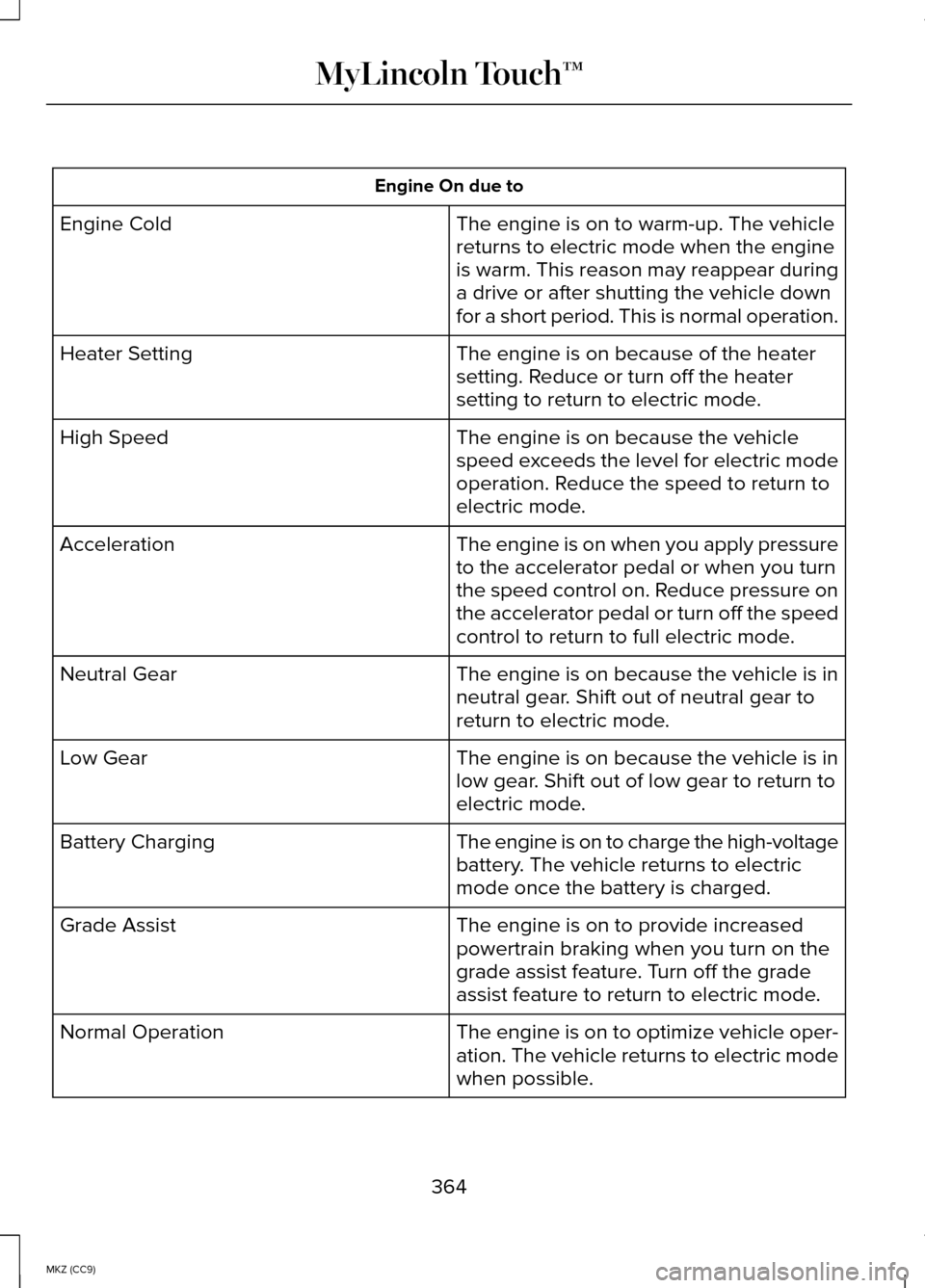
Engine On due to
The engine is on to warm-up. The vehicle
returns to electric mode when the engine
is warm. This reason may reappear during
a drive or after shutting the vehicle down
for a short period. This is normal operation.
Engine Cold
The engine is on because of the heater
setting. Reduce or turn off the heater
setting to return to electric mode.
Heater Setting
The engine is on because the vehicle
speed exceeds the level for electric mode
operation. Reduce the speed to return to
electric mode.
High Speed
The engine is on when you apply pressure
to the accelerator pedal or when you turn
the speed control on. Reduce pressure on
the accelerator pedal or turn off the speed
control to return to full electric mode.
Acceleration
The engine is on because the vehicle is in
neutral gear. Shift out of neutral gear to
return to electric mode.
Neutral Gear
The engine is on because the vehicle is in
low gear. Shift out of low gear to return to
electric mode.
Low Gear
The engine is on to charge the high-voltage
battery. The vehicle returns to electric
mode once the battery is charged.
Battery Charging
The engine is on to provide increased
powertrain braking when you turn on the
grade assist feature. Turn off the grade
assist feature to return to electric mode.
Grade Assist
The engine is on to optimize vehicle oper-
ation. The vehicle returns to electric mode
when possible.
Normal Operation
364
MKZ (CC9) MyLincoln Touch™
Page 367 of 445
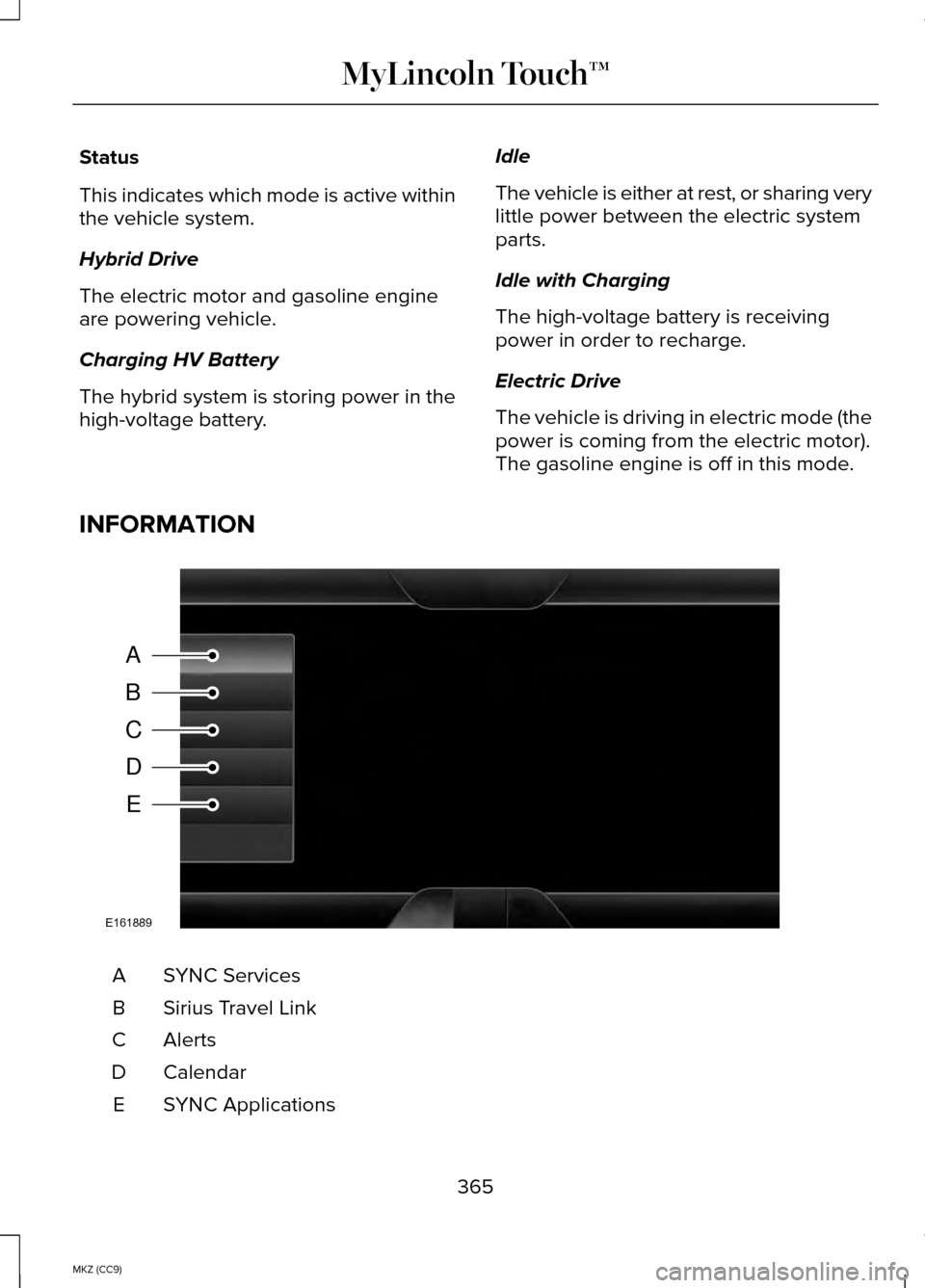
Status
This indicates which mode is active within
the vehicle system.
Hybrid Drive
The electric motor and gasoline engine
are powering vehicle.
Charging HV Battery
The hybrid system is storing power in the
high-voltage battery.
Idle
The vehicle is either at rest, or sharing very
little power between the electric system
parts.
Idle with Charging
The high-voltage battery is receiving
power in order to recharge.
Electric Drive
The vehicle is driving in electric mode (the
power is coming from the electric motor).
The gasoline engine is off in this mode.
INFORMATION SYNC Services
A
Sirius Travel Link
B
AlertsC
Calendar
D
SYNC Applications
E
365
MKZ (CC9) MyLincoln Touch™A
B
C
D
E
E161889
Page 368 of 445
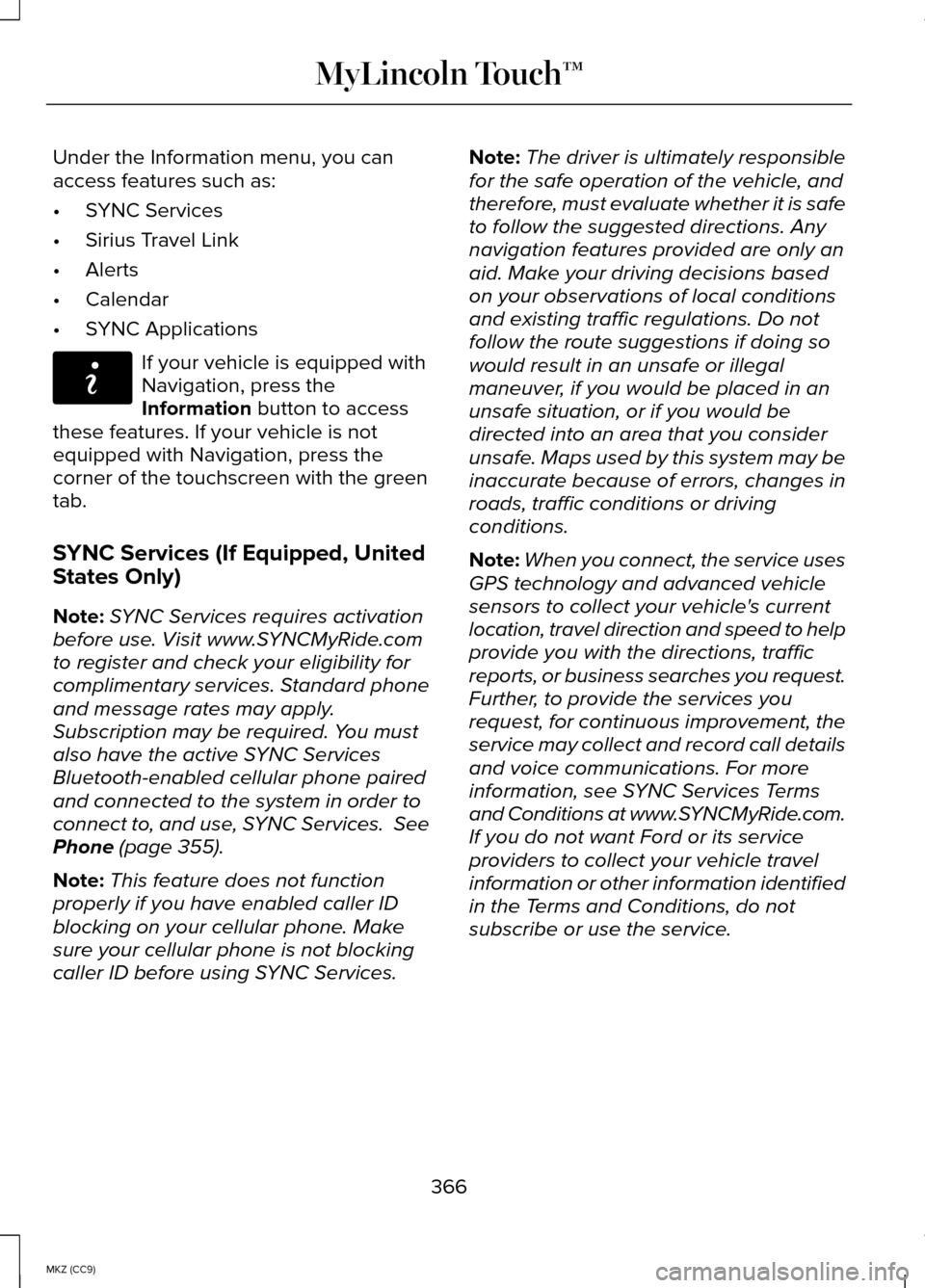
Under the Information menu, you can
access features such as:
•
SYNC Services
• Sirius Travel Link
• Alerts
• Calendar
• SYNC Applications If your vehicle is equipped with
Navigation, press the
Information button to access
these features. If your vehicle is not
equipped with Navigation, press the
corner of the touchscreen with the green
tab.
SYNC Services (If Equipped, United
States Only)
Note: SYNC Services requires activation
before use. Visit www.SYNCMyRide.com
to register and check your eligibility for
complimentary services. Standard phone
and message rates may apply.
Subscription may be required. You must
also have the active SYNC Services
Bluetooth-enabled cellular phone paired
and connected to the system in order to
connect to, and use, SYNC Services. See
Phone
(page 355).
Note: This feature does not function
properly if you have enabled caller ID
blocking on your cellular phone. Make
sure your cellular phone is not blocking
caller ID before using SYNC Services. Note:
The driver is ultimately responsible
for the safe operation of the vehicle, and
therefore, must evaluate whether it is safe
to follow the suggested directions. Any
navigation features provided are only an
aid. Make your driving decisions based
on your observations of local conditions
and existing traffic regulations. Do not
follow the route suggestions if doing so
would result in an unsafe or illegal
maneuver, if you would be placed in an
unsafe situation, or if you would be
directed into an area that you consider
unsafe. Maps used by this system may be
inaccurate because of errors, changes in
roads, traffic conditions or driving
conditions.
Note: When you connect, the service uses
GPS technology and advanced vehicle
sensors to collect your vehicle's current
location, travel direction and speed to help
provide you with the directions, traffic
reports, or business searches you request.
Further, to provide the services you
request, for continuous improvement, the
service may collect and record call details
and voice communications. For more
information, see SYNC Services Terms
and Conditions at www.SYNCMyRide.com.
If you do not want Ford or its service
providers to collect your vehicle travel
information or other information identified
in the Terms and Conditions, do not
subscribe or use the service.
366
MKZ (CC9) MyLincoln Touch™E142608
Page 369 of 445
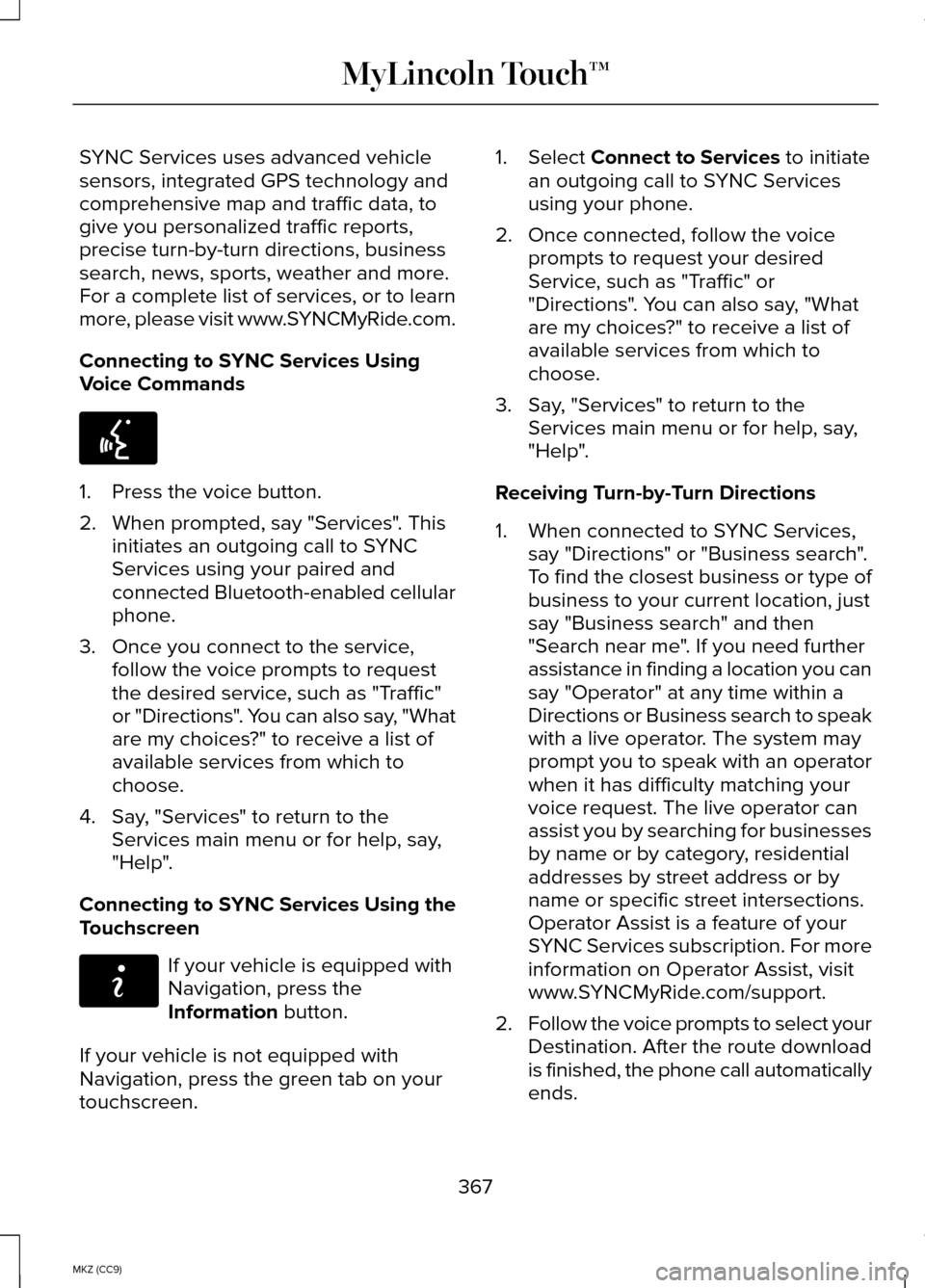
SYNC Services uses advanced vehicle
sensors, integrated GPS technology and
comprehensive map and traffic data, to
give you personalized traffic reports,
precise turn-by-turn directions, business
search, news, sports, weather and more.
For a complete list of services, or to learn
more, please visit www.SYNCMyRide.com.
Connecting to SYNC Services Using
Voice Commands
1. Press the voice button.
2. When prompted, say "Services". This
initiates an outgoing call to SYNC
Services using your paired and
connected Bluetooth-enabled cellular
phone.
3. Once you connect to the service, follow the voice prompts to request
the desired service, such as "Traffic"
or "Directions". You can also say, "What
are my choices?" to receive a list of
available services from which to
choose.
4. Say, "Services" to return to the Services main menu or for help, say,
"Help".
Connecting to SYNC Services Using the
Touchscreen If your vehicle is equipped with
Navigation, press the
Information button.
If your vehicle is not equipped with
Navigation, press the green tab on your
touchscreen. 1. Select
Connect to Services to initiate
an outgoing call to SYNC Services
using your phone.
2. Once connected, follow the voice prompts to request your desired
Service, such as "Traffic" or
"Directions". You can also say, "What
are my choices?" to receive a list of
available services from which to
choose.
3. Say, "Services" to return to the Services main menu or for help, say,
"Help".
Receiving Turn-by-Turn Directions
1. When connected to SYNC Services, say "Directions" or "Business search".
To find the closest business or type of
business to your current location, just
say "Business search" and then
"Search near me". If you need further
assistance in finding a location you can
say "Operator" at any time within a
Directions or Business search to speak
with a live operator. The system may
prompt you to speak with an operator
when it has difficulty matching your
voice request. The live operator can
assist you by searching for businesses
by name or by category, residential
addresses by street address or by
name or specific street intersections.
Operator Assist is a feature of your
SYNC Services subscription. For more
information on Operator Assist, visit
www.SYNCMyRide.com/support.
2. Follow the voice prompts to select your
Destination. After the route download
is finished, the phone call automatically
ends.
367
MKZ (CC9) MyLincoln Touch™E142599 E142608
Page 370 of 445
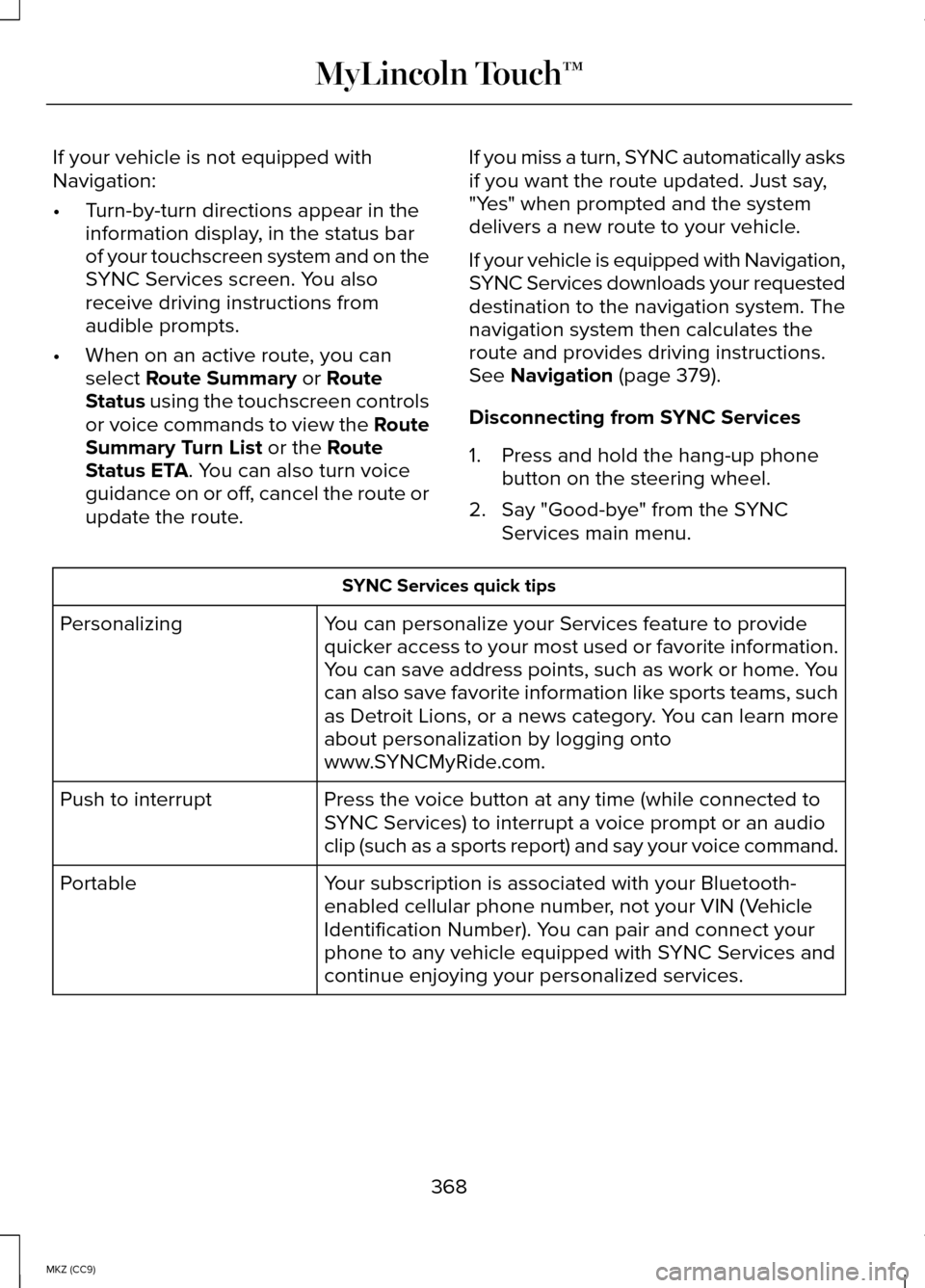
If your vehicle is not equipped with
Navigation:
•
Turn-by-turn directions appear in the
information display, in the status bar
of your touchscreen system and on the
SYNC Services screen. You also
receive driving instructions from
audible prompts.
• When on an active route, you can
select Route Summary or Route
Status using the touchscreen controls
or voice commands to view the Route
Summary Turn List
or the Route
Status ETA. You can also turn voice
guidance on or off, cancel the route or
update the route. If you miss a turn, SYNC automatically asks
if you want the route updated. Just say,
"Yes" when prompted and the system
delivers a new route to your vehicle.
If your vehicle is equipped with Navigation,
SYNC Services downloads your requested
destination to the navigation system. The
navigation system then calculates the
route and provides driving instructions.
See
Navigation (page 379).
Disconnecting from SYNC Services
1. Press and hold the hang-up phone button on the steering wheel.
2. Say "Good-bye" from the SYNC Services main menu. SYNC Services quick tips
You can personalize your Services feature to provide
quicker access to your most used or favorite information.
You can save address points, such as work or home. You
can also save favorite information like sports teams, such
as Detroit Lions, or a news category. You can learn more
about personalization by logging onto
www.SYNCMyRide.com.
Personalizing
Press the voice button at any time (while connected to
SYNC Services) to interrupt a voice prompt or an audio
clip (such as a sports report) and say your voice command.
Push to interrupt
Your subscription is associated with your Bluetooth-
enabled cellular phone number, not your VIN (Vehicle
Identification Number). You can pair and connect your
phone to any vehicle equipped with SYNC Services and
continue enjoying your personalized services.
Portable
368
MKZ (CC9) MyLincoln Touch™