reset LINCOLN MKZ HYBRID 2014 Owners Manual
[x] Cancel search | Manufacturer: LINCOLN, Model Year: 2014, Model line: MKZ HYBRID, Model: LINCOLN MKZ HYBRID 2014Pages: 445, PDF Size: 3.8 MB
Page 6 of 445
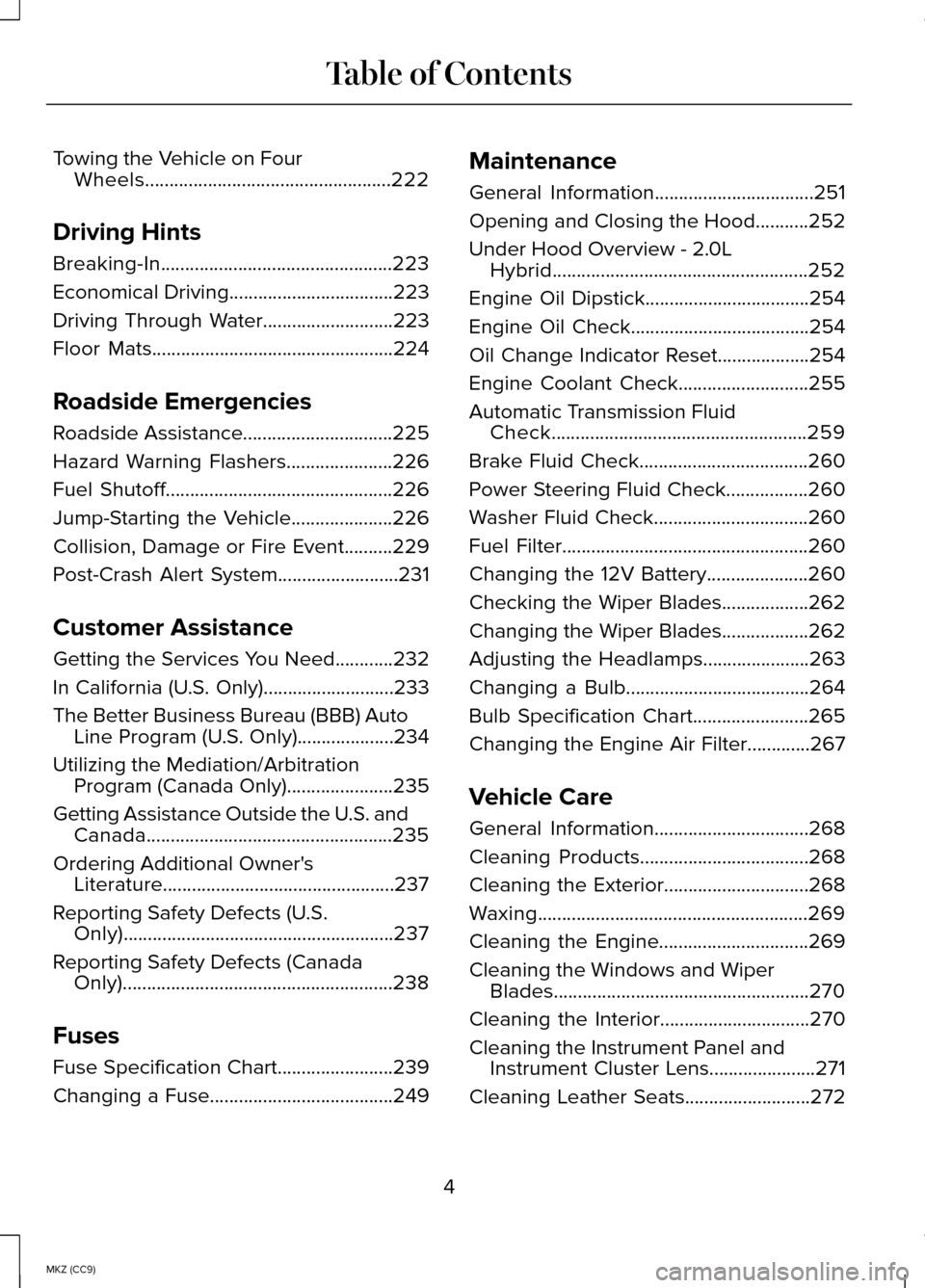
Towing the Vehicle on Four
Wheels...................................................222
Driving Hints
Breaking-In................................................223
Economical Driving
..................................223
Driving Through Water...........................223
Floor Mats
..................................................224
Roadside Emergencies
Roadside Assistance...............................225
Hazard Warning Flashers
......................226
Fuel Shutoff...............................................226
Jump-Starting the Vehicle.....................226
Collision, Damage or Fire Event..........229
Post-Crash Alert System.........................231
Customer Assistance
Getting the Services You Need
............232
In California (U.S. Only)
...........................233
The Better Business Bureau (BBB) Auto Line Program (U.S. Only)....................234
Utilizing the Mediation/Arbitration Program (Canada Only)......................235
Getting Assistance Outside the U.S. and Canada...................................................235
Ordering Additional Owner's Literature................................................237
Reporting Safety Defects (U.S. Only)........................................................237
Reporting Safety Defects (Canada Only)........................................................238
Fuses
Fuse Specification Chart........................239
Changing a Fuse......................................249 Maintenance
General Information.................................251
Opening and Closing the Hood...........252
Under Hood Overview - 2.0L
Hybrid.....................................................252
Engine Oil Dipstick
..................................254
Engine Oil Check
.....................................254
Oil Change Indicator Reset
...................254
Engine Coolant Check...........................255
Automatic Transmission Fluid Check.....................................................259
Brake Fluid Check...................................260
Power Steering Fluid Check.................260
Washer Fluid Check
................................260
Fuel Filter
...................................................260
Changing the 12V Battery.....................260
Checking the Wiper Blades..................262
Changing the Wiper Blades..................262
Adjusting the Headlamps......................263
Changing a Bulb
......................................264
Bulb Specification Chart........................265
Changing the Engine Air Filter.............267
Vehicle Care
General Information
................................268
Cleaning Products...................................268
Cleaning the Exterior..............................268
Waxing........................................................269
Cleaning the Engine...............................269
Cleaning the Windows and Wiper Blades.....................................................270
Cleaning the Interior...............................270
Cleaning the Instrument Panel and Instrument Cluster Lens......................271
Cleaning Leather Seats
..........................272
4
MKZ (CC9) Table of Contents
Page 10 of 445
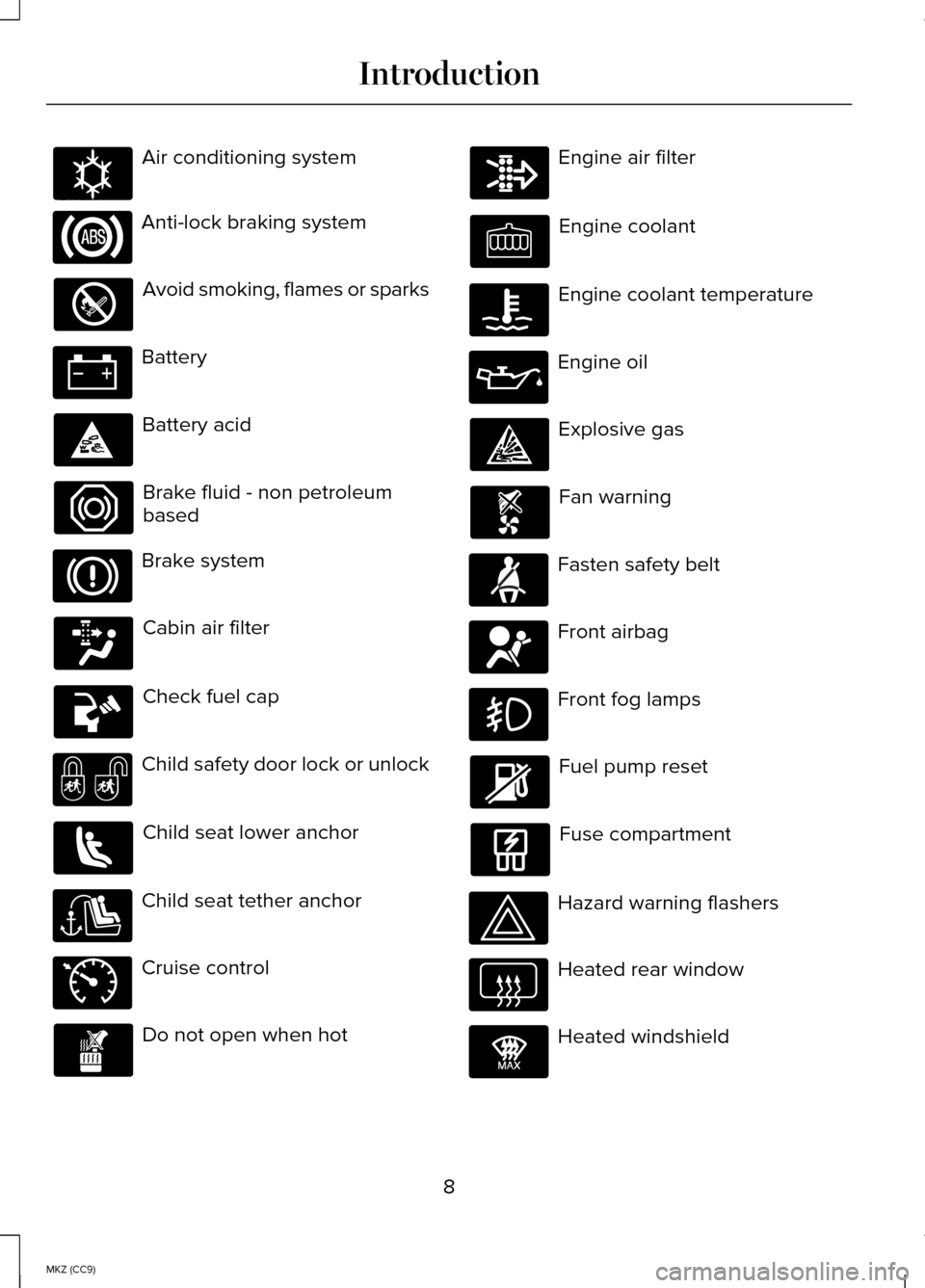
Air conditioning system
Anti-lock braking system
Avoid smoking, flames or sparks
Battery
Battery acid
Brake fluid - non petroleum
based
Brake system
Cabin air filter
Check fuel cap
Child safety door lock or unlock
Child seat lower anchor
Child seat tether anchor
Cruise control
Do not open when hot Engine air filter
Engine coolant
Engine coolant temperature
Engine oil
Explosive gas
Fan warning
Fasten safety belt
Front airbag
Front fog lamps
Fuel pump reset
Fuse compartment
Hazard warning flashers
Heated rear window
Heated windshield
8
MKZ (CC9) IntroductionE162384 E71340 E91392
Page 59 of 445
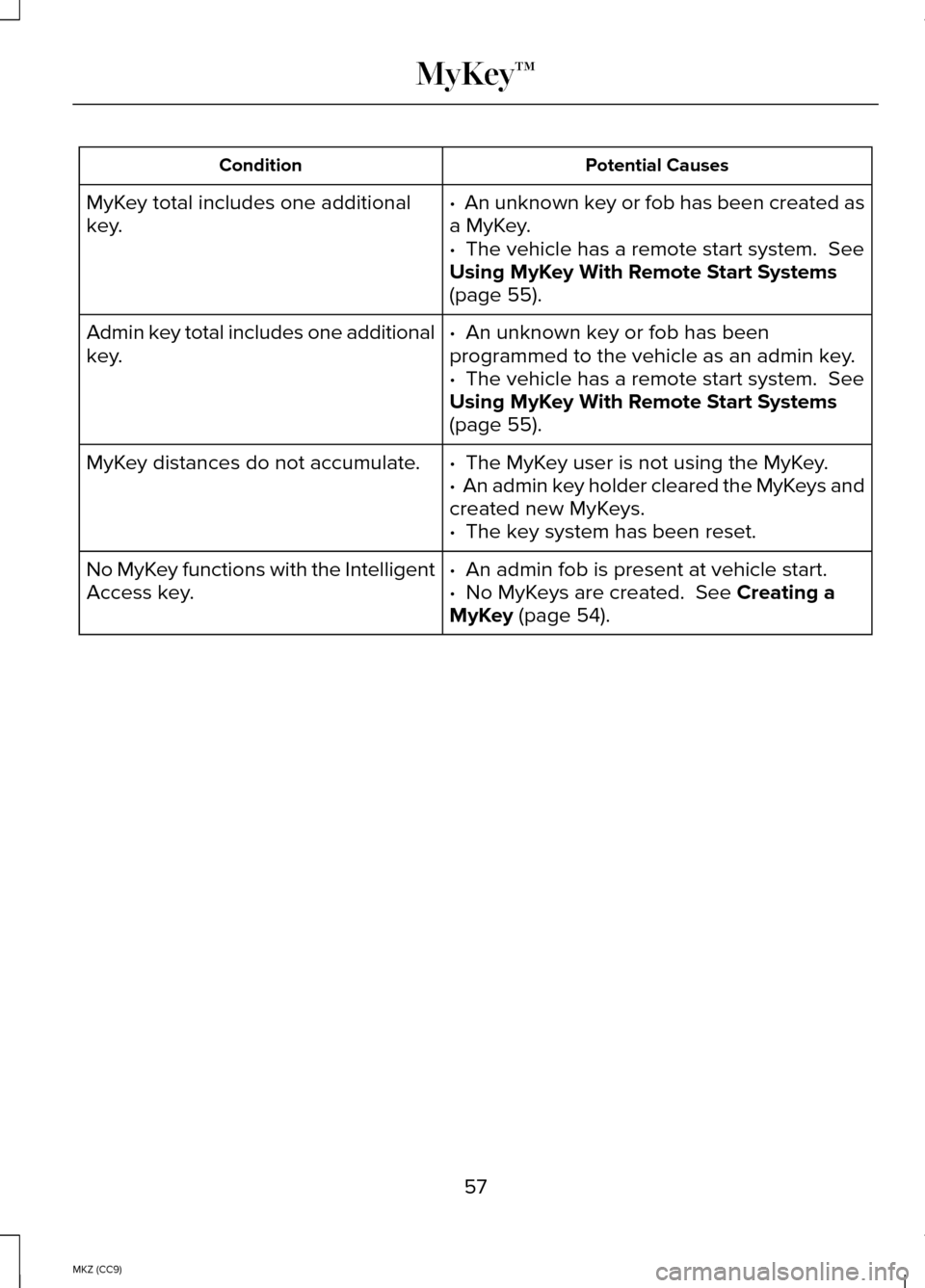
Potential Causes
Condition
· An unknown key or fob has been created as
a MyKey.
MyKey total includes one additional
key.
·
The vehicle has a remote start system. See
Using MyKey With Remote Start Systems
(page
55).
·
An unknown key or fob has been
programmed to the vehicle as an admin key.
Admin key total includes one additional
key.
·
The vehicle has a remote start system. See
Using MyKey With Remote Start Systems
(page
55).
·
The MyKey user is not using the MyKey.
MyKey distances do not accumulate.
· An admin key holder cleared the MyKeys and
created new MyKeys.
·
The key system has been reset.
·
An admin fob is present at vehicle start.
No MyKey functions with the Intelligent
Access key. · No MyKeys are created. See Creating a
MyKey (page 54).
57
MKZ (CC9) MyKey™
Page 65 of 445
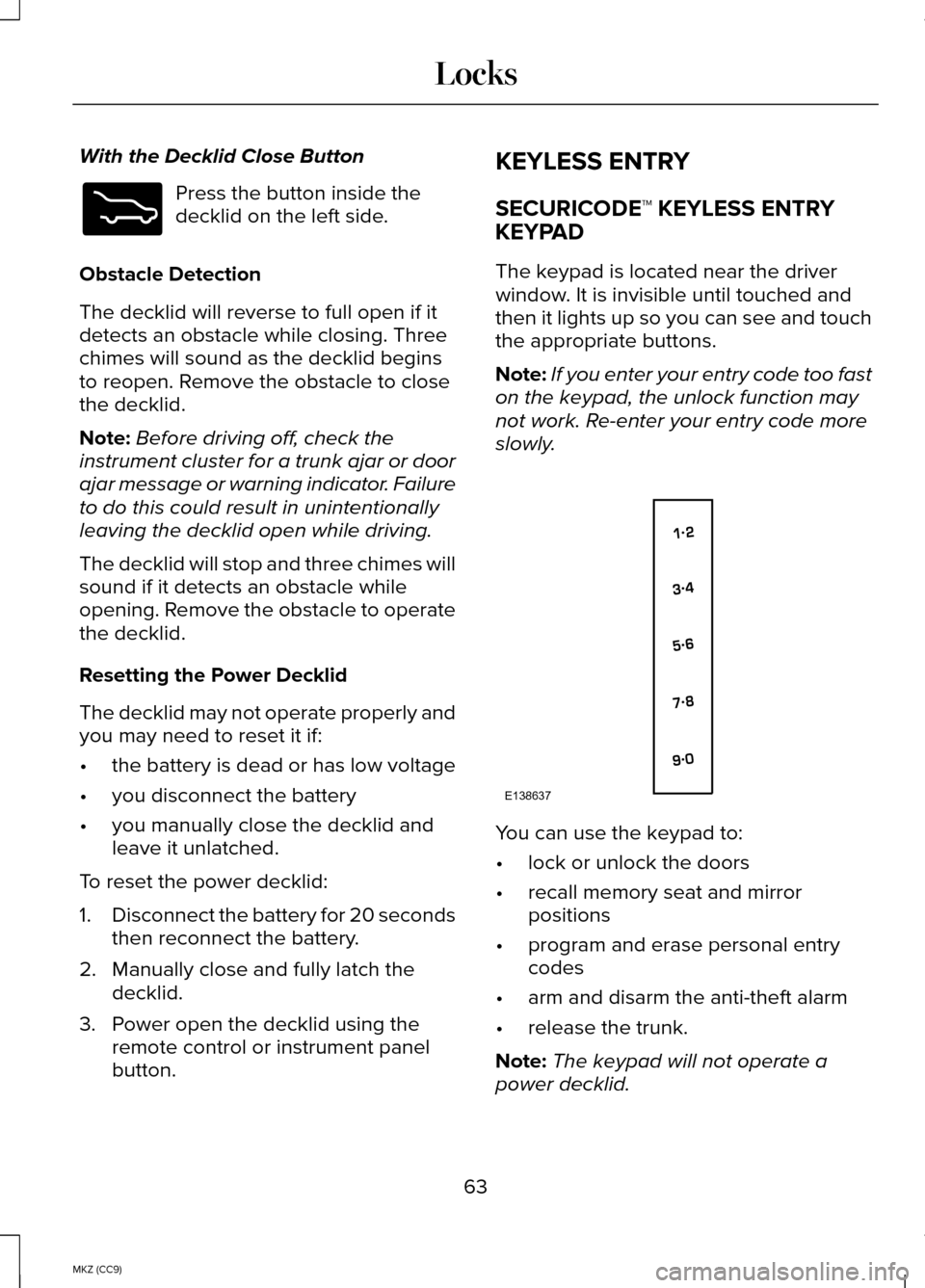
With the Decklid Close Button
Press the button inside the
decklid on the left side.
Obstacle Detection
The decklid will reverse to full open if it
detects an obstacle while closing. Three
chimes will sound as the decklid begins
to reopen. Remove the obstacle to close
the decklid.
Note: Before driving off, check the
instrument cluster for a trunk ajar or door
ajar message or warning indicator. Failure
to do this could result in unintentionally
leaving the decklid open while driving.
The decklid will stop and three chimes will
sound if it detects an obstacle while
opening. Remove the obstacle to operate
the decklid.
Resetting the Power Decklid
The decklid may not operate properly and
you may need to reset it if:
• the battery is dead or has low voltage
• you disconnect the battery
• you manually close the decklid and
leave it unlatched.
To reset the power decklid:
1. Disconnect the battery for 20 seconds
then reconnect the battery.
2. Manually close and fully latch the decklid.
3. Power open the decklid using the remote control or instrument panel
button. KEYLESS ENTRY
SECURICODE™ KEYLESS ENTRY
KEYPAD
The keypad is located near the driver
window. It is invisible until touched and
then it lights up so you can see and touch
the appropriate buttons.
Note:
If you enter your entry code too fast
on the keypad, the unlock function may
not work. Re-enter your entry code more
slowly. You can use the keypad to:
•
lock or unlock the doors
• recall memory seat and mirror
positions
• program and erase personal entry
codes
• arm and disarm the anti-theft alarm
• release the trunk.
Note: The keypad will not operate a
power decklid.
63
MKZ (CC9) LocksE173217 E138637
Page 73 of 445
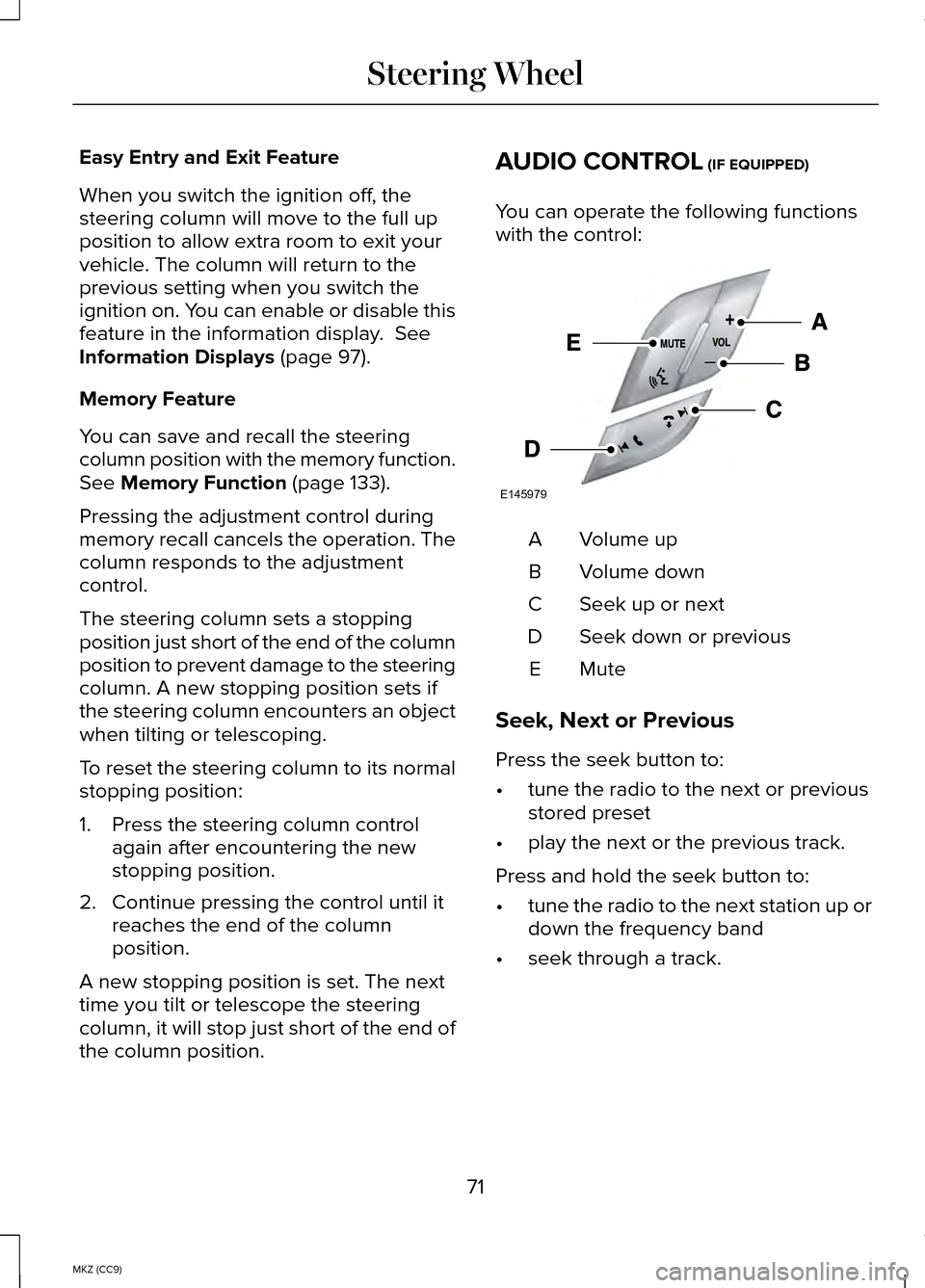
Easy Entry and Exit Feature
When you switch the ignition off, the
steering column will move to the full up
position to allow extra room to exit your
vehicle. The column will return to the
previous setting when you switch the
ignition on. You can enable or disable this
feature in the information display. See
Information Displays (page 97).
Memory Feature
You can save and recall the steering
column position with the memory function.
See
Memory Function (page 133).
Pressing the adjustment control during
memory recall cancels the operation. The
column responds to the adjustment
control.
The steering column sets a stopping
position just short of the end of the column
position to prevent damage to the steering
column. A new stopping position sets if
the steering column encounters an object
when tilting or telescoping.
To reset the steering column to its normal
stopping position:
1. Press the steering column control again after encountering the new
stopping position.
2. Continue pressing the control until it reaches the end of the column
position.
A new stopping position is set. The next
time you tilt or telescope the steering
column, it will stop just short of the end of
the column position. AUDIO CONTROL
(IF EQUIPPED)
You can operate the following functions
with the control: Volume up
A
Volume down
B
Seek up or next
C
Seek down or previous
D
MuteE
Seek, Next or Previous
Press the seek button to:
• tune the radio to the next or previous
stored preset
• play the next or the previous track.
Press and hold the seek button to:
• tune the radio to the next station up or
down the frequency band
• seek through a track.
71
MKZ (CC9) Steering WheelE145979
Page 92 of 445
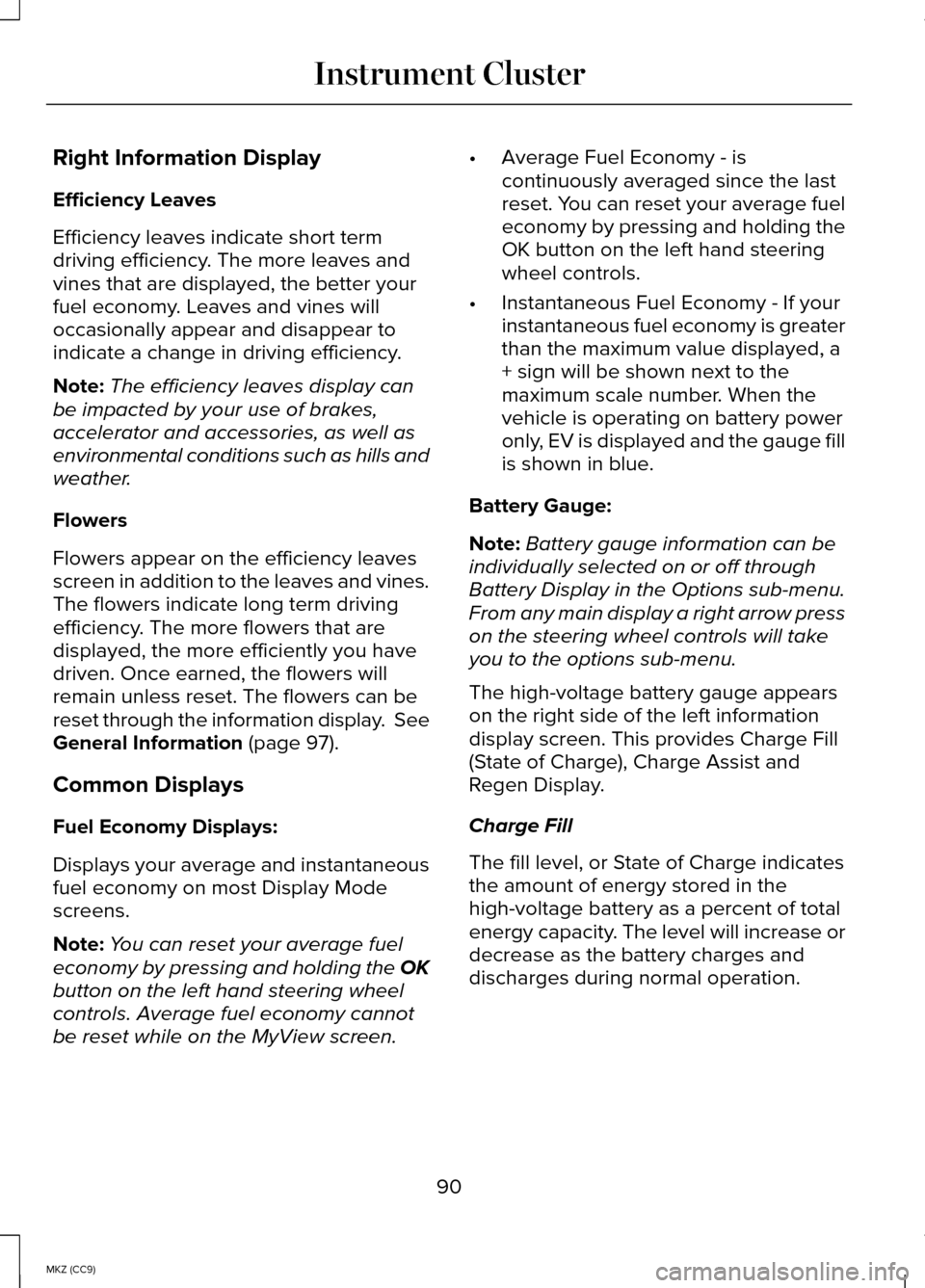
Right Information Display
Efficiency Leaves
Efficiency leaves indicate short term
driving efficiency. The more leaves and
vines that are displayed, the better your
fuel economy. Leaves and vines will
occasionally appear and disappear to
indicate a change in driving efficiency.
Note:
The efficiency leaves display can
be impacted by your use of brakes,
accelerator and accessories, as well as
environmental conditions such as hills and
weather.
Flowers
Flowers appear on the efficiency leaves
screen in addition to the leaves and vines.
The flowers indicate long term driving
efficiency. The more flowers that are
displayed, the more efficiently you have
driven. Once earned, the flowers will
remain unless reset. The flowers can be
reset through the information display. See
General Information (page 97).
Common Displays
Fuel Economy Displays:
Displays your average and instantaneous
fuel economy on most Display Mode
screens.
Note: You can reset your average fuel
economy by pressing and holding the
OK
button on the left hand steering wheel
controls. Average fuel economy cannot
be reset while on the MyView screen. •
Average Fuel Economy - is
continuously averaged since the last
reset. You can reset your average fuel
economy by pressing and holding the
OK button on the left hand steering
wheel controls.
• Instantaneous Fuel Economy - If your
instantaneous fuel economy is greater
than the maximum value displayed, a
+ sign will be shown next to the
maximum scale number. When the
vehicle is operating on battery power
only, EV is displayed and the gauge fill
is shown in blue.
Battery Gauge:
Note: Battery gauge information can be
individually selected on or off through
Battery Display in the Options sub-menu.
From any main display a right arrow press
on the steering wheel controls will take
you to the options sub-menu.
The high-voltage battery gauge appears
on the right side of the left information
display screen. This provides Charge Fill
(State of Charge), Charge Assist and
Regen Display.
Charge Fill
The fill level, or State of Charge indicates
the amount of energy stored in the
high-voltage battery as a percent of total
energy capacity. The level will increase or
decrease as the battery charges and
discharges during normal operation.
90
MKZ (CC9) Instrument Cluster
Page 103 of 445
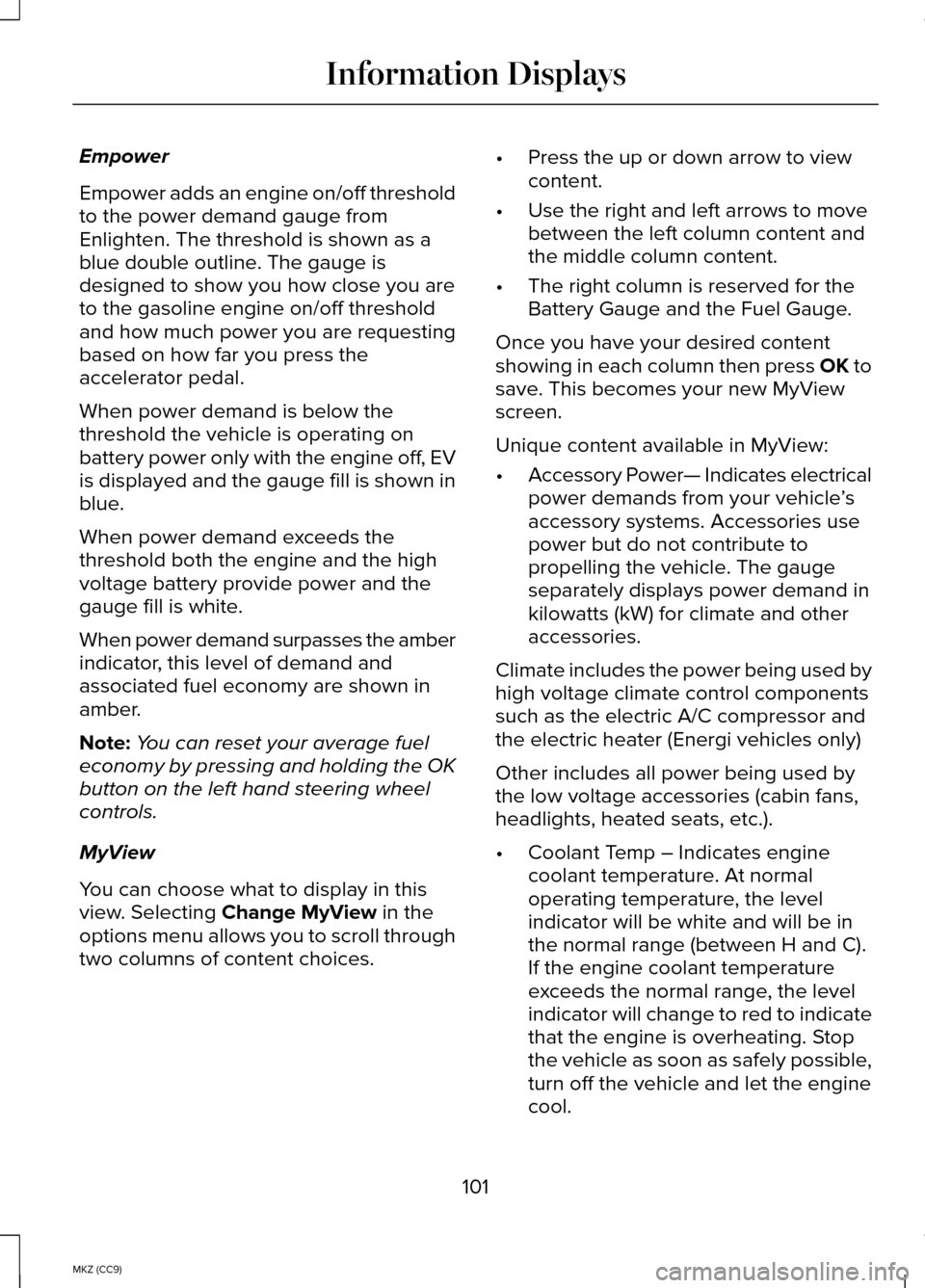
Empower
Empower adds an engine on/off threshold
to the power demand gauge from
Enlighten. The threshold is shown as a
blue double outline. The gauge is
designed to show you how close you are
to the gasoline engine on/off threshold
and how much power you are requesting
based on how far you press the
accelerator pedal.
When power demand is below the
threshold the vehicle is operating on
battery power only with the engine off, EV
is displayed and the gauge fill is shown in
blue.
When power demand exceeds the
threshold both the engine and the high
voltage battery provide power and the
gauge fill is white.
When power demand surpasses the amber
indicator, this level of demand and
associated fuel economy are shown in
amber.
Note:
You can reset your average fuel
economy by pressing and holding the OK
button on the left hand steering wheel
controls.
MyView
You can choose what to display in this
view. Selecting Change MyView in the
options menu allows you to scroll through
two columns of content choices. •
Press the up or down arrow to view
content.
• Use the right and left arrows to move
between the left column content and
the middle column content.
• The right column is reserved for the
Battery Gauge and the Fuel Gauge.
Once you have your desired content
showing in each column then press OK to
save. This becomes your new MyView
screen.
Unique content available in MyView:
• Accessory Power— Indicates electrical
power demands from your vehicle ’s
accessory systems. Accessories use
power but do not contribute to
propelling the vehicle. The gauge
separately displays power demand in
kilowatts (kW) for climate and other
accessories.
Climate includes the power being used by
high voltage climate control components
such as the electric A/C compressor and
the electric heater (Energi vehicles only)
Other includes all power being used by
the low voltage accessories (cabin fans,
headlights, heated seats, etc.).
• Coolant Temp – Indicates engine
coolant temperature. At normal
operating temperature, the level
indicator will be white and will be in
the normal range (between H and C).
If the engine coolant temperature
exceeds the normal range, the level
indicator will change to red to indicate
that the engine is overheating. Stop
the vehicle as soon as safely possible,
turn off the vehicle and let the engine
cool.
101
MKZ (CC9) Information Displays
Page 104 of 445
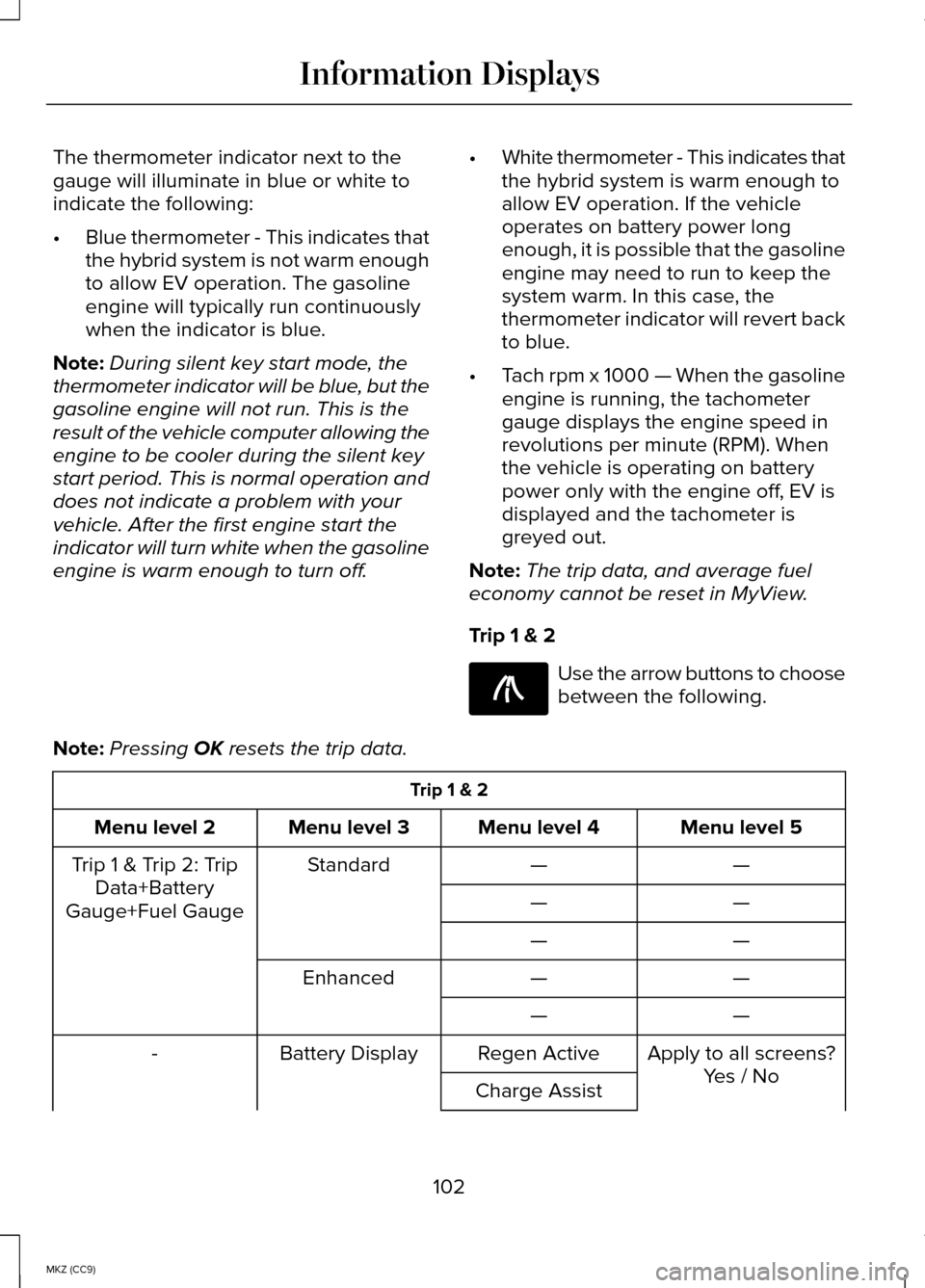
The thermometer indicator next to the
gauge will illuminate in blue or white to
indicate the following:
•
Blue thermometer - This indicates that
the hybrid system is not warm enough
to allow EV operation. The gasoline
engine will typically run continuously
when the indicator is blue.
Note: During silent key start mode, the
thermometer indicator will be blue, but the
gasoline engine will not run. This is the
result of the vehicle computer allowing the
engine to be cooler during the silent key
start period. This is normal operation and
does not indicate a problem with your
vehicle. After the first engine start the
indicator will turn white when the gasoline
engine is warm enough to turn off. •
White thermometer - This indicates that
the hybrid system is warm enough to
allow EV operation. If the vehicle
operates on battery power long
enough, it is possible that the gasoline
engine may need to run to keep the
system warm. In this case, the
thermometer indicator will revert back
to blue.
• Tach rpm x 1000 — When the gasoline
engine is running, the tachometer
gauge displays the engine speed in
revolutions per minute (RPM). When
the vehicle is operating on battery
power only with the engine off, EV is
displayed and the tachometer is
greyed out.
Note: The trip data, and average fuel
economy cannot be reset in MyView.
Trip 1 & 2 Use the arrow buttons to choose
between the following.
Note: Pressing OK resets the trip data. Trip 1 & 2
Menu level 5
Menu level 4
Menu level 3
Menu level 2
—
—
Standard
Trip 1 & Trip 2: Trip
Data+Battery
Gauge+Fuel Gauge —
—
—
—
—
—
Enhanced
—
—
Apply to all screens?
Regen Active
Battery Display
-
Yes / No
Charge Assist
102
MKZ (CC9) Information DisplaysE138660
Page 106 of 445
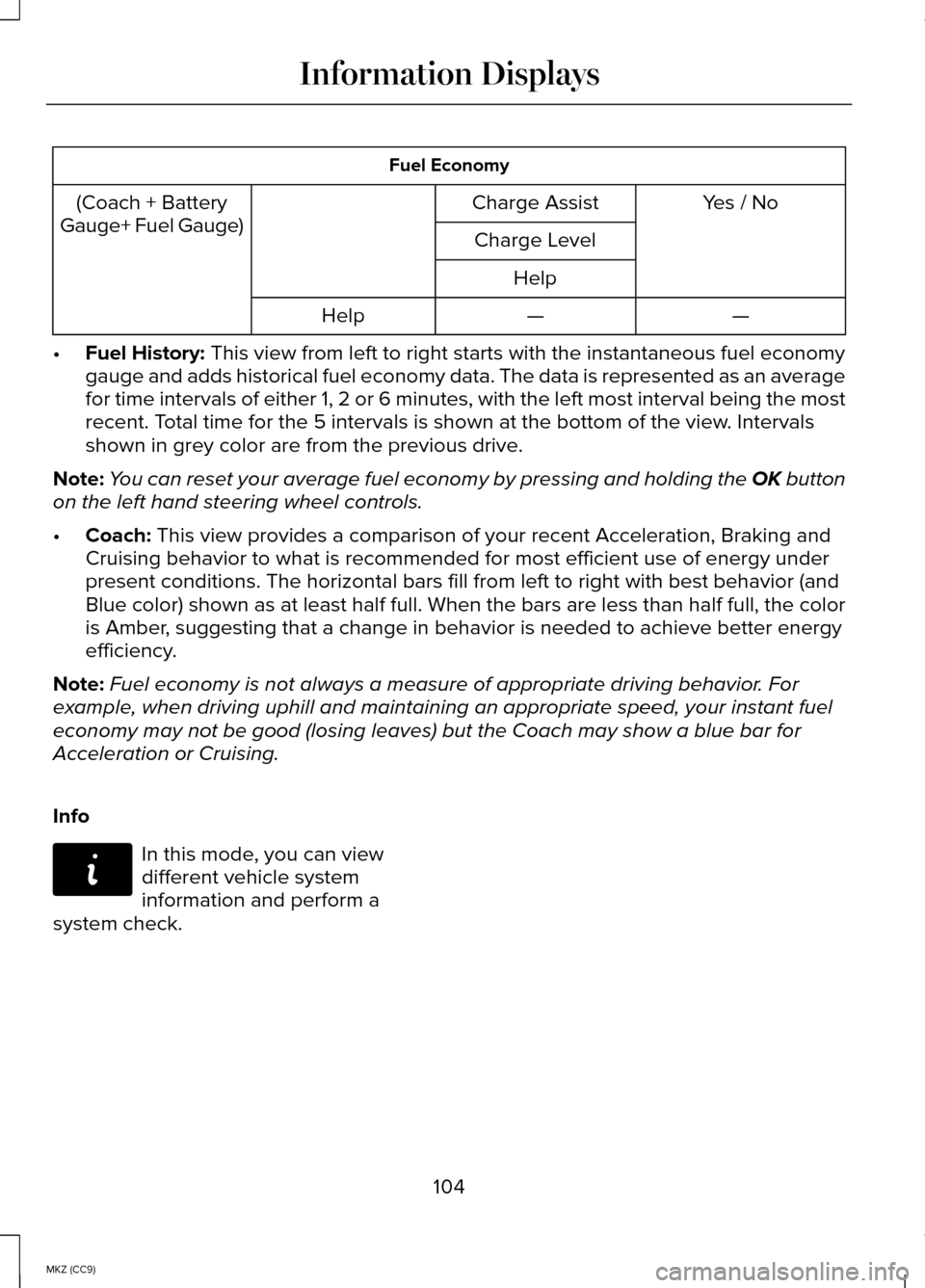
Fuel Economy
(Coach + Battery
Gauge+ Fuel Gauge) Charge Assist Yes / No
Charge Level Help —
—
Help
• Fuel History: This view from left to right starts with the instantaneous fuel economy\
gauge and adds historical fuel economy data. The data is represented as \
an average
for time intervals of either 1, 2 or 6 minutes, with the left most inter\
val being the most
recent. Total time for the 5 intervals is shown at the bottom of the view. Intervals
shown in grey color are from the previous drive.
Note: You can reset your average fuel economy by pressing and holding the OK button
on the left hand steering wheel controls.
• Coach:
This view provides a comparison of your recent Acceleration, Braking an\
d
Cruising behavior to what is recommended for most efficient use of energ\
y under
present conditions. The horizontal bars fill from left to right with bes\
t behavior (and
Blue color) shown as at least half full. When the bars are less than ha\
lf full, the color
is Amber, suggesting that a change in behavior is needed to achieve better energ\
y
efficiency.
Note: Fuel economy is not always a measure of appropriate driving behavior. For
example, when driving uphill and maintaining an appropriate speed, your instant\
fuel
economy may not be good (losing leaves) but the Coach may show a blue \
bar for
Acceleration or Cruising.
Info In this mode, you can view
different vehicle system
information and perform a
system check.
104
MKZ (CC9) Information DisplaysE144642
Page 109 of 445
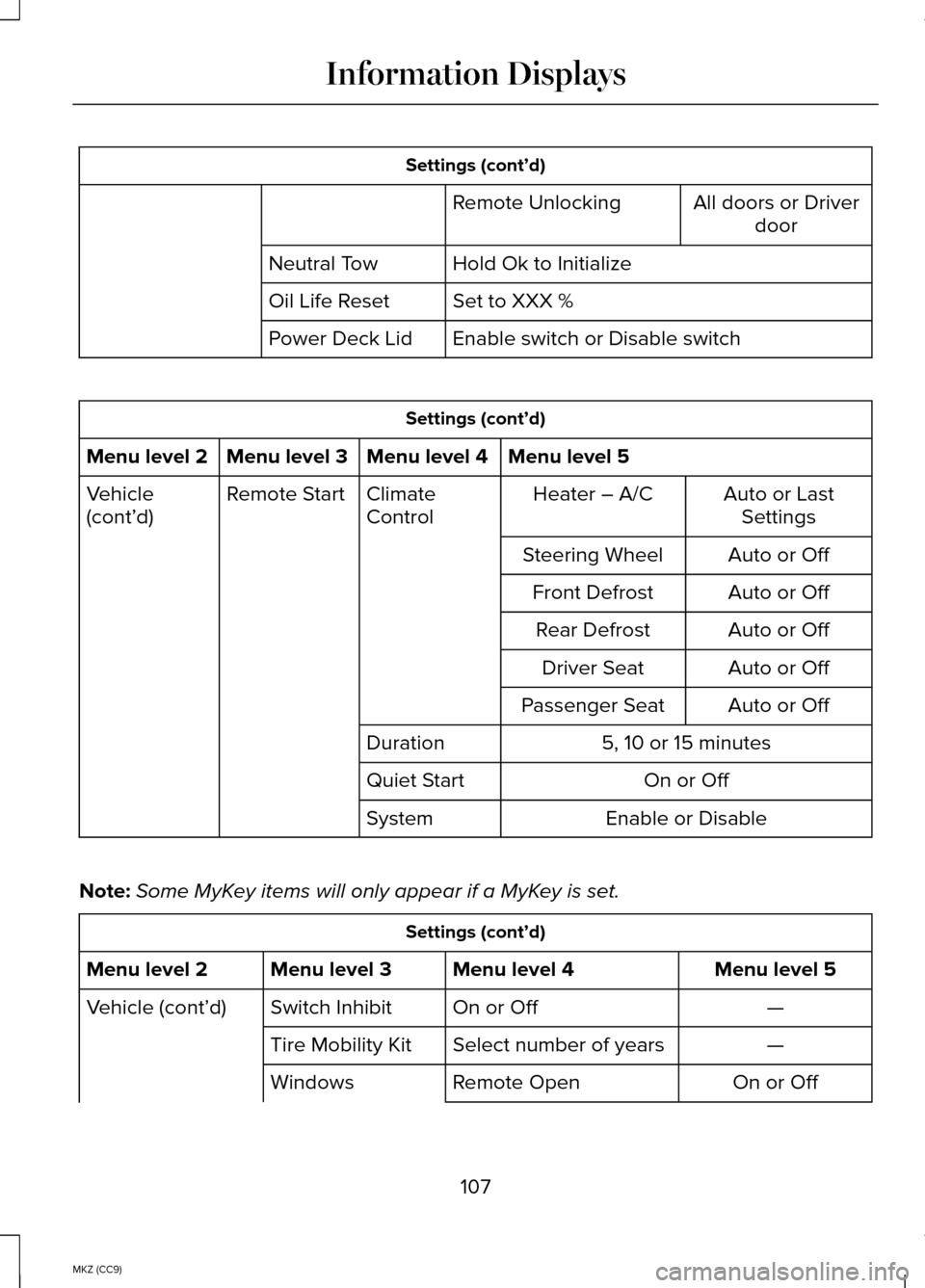
Settings (cont’d)
All doors or Driverdoor
Remote Unlocking
Hold Ok to Initialize
Neutral Tow
Set to XXX %
Oil Life Reset
Enable switch or Disable switch
Power Deck Lid Settings (cont’d)
Menu level 5
Menu level 4
Menu level 3
Menu level 2
Auto or LastSettings
Heater – A/C
Climate
Control
Remote Start
Vehicle
(cont’d)
Auto or Off
Steering Wheel
Auto or Off
Front Defrost
Auto or Off
Rear Defrost
Auto or Off
Driver Seat
Auto or Off
Passenger Seat
5, 10 or 15 minutes
Duration
On or Off
Quiet Start
Enable or Disable
System
Note: Some MyKey items will only appear if a MyKey is set. Settings (cont’d)
Menu level 5
Menu level 4
Menu level 3
Menu level 2
—
On or Off
Switch Inhibit
Vehicle (cont’d)
—
Select number of years
Tire Mobility Kit
On or Off
Remote Open
Windows
107
MKZ (CC9) Information Displays