display LINCOLN NAVIGATOR 2004 Service Manual
[x] Cancel search | Manufacturer: LINCOLN, Model Year: 2004, Model line: NAVIGATOR, Model: LINCOLN NAVIGATOR 2004Pages: 368, PDF Size: 8.21 MB
Page 82 of 368
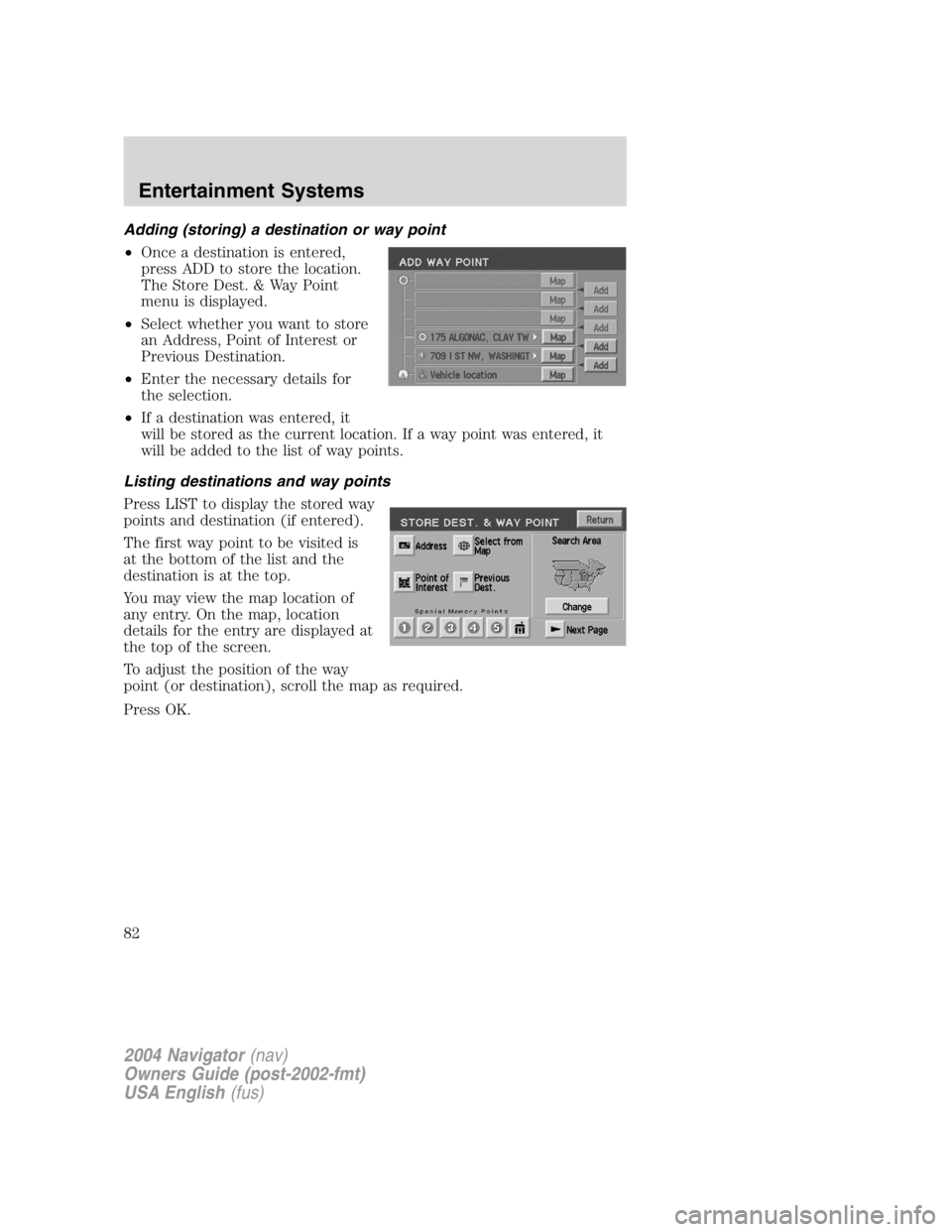
Adding (storing) a destination or way point
• Once a destination is entered,
press ADD to store the location.
The Store Dest. & Way Point
menu is displayed.
• Select whether you want to store
an Address, Point of Interest or
Previous Destination.
• Enter the necessary details for
the selection.
• If a destination was entered, it
will be stored as the current location. If a way point was entered, it
will be added to the list of way points.
Listing destinations and way points
Press LIST to display the stored way
points and destination (if entered).
The first way point to be visited is
at the bottom of the list and the
destination is at the top.
You may view the map location of
any entry. On the map, location
details for the entry are displayed at
the top of the screen.
To adjust the position of the way
point (or destination), scroll the map as required.
Press OK.
2004 Navigator (nav)
Owners Guide (post-2002-fmt)
USA English (fus)Entertainment Systems
82
Page 83 of 368
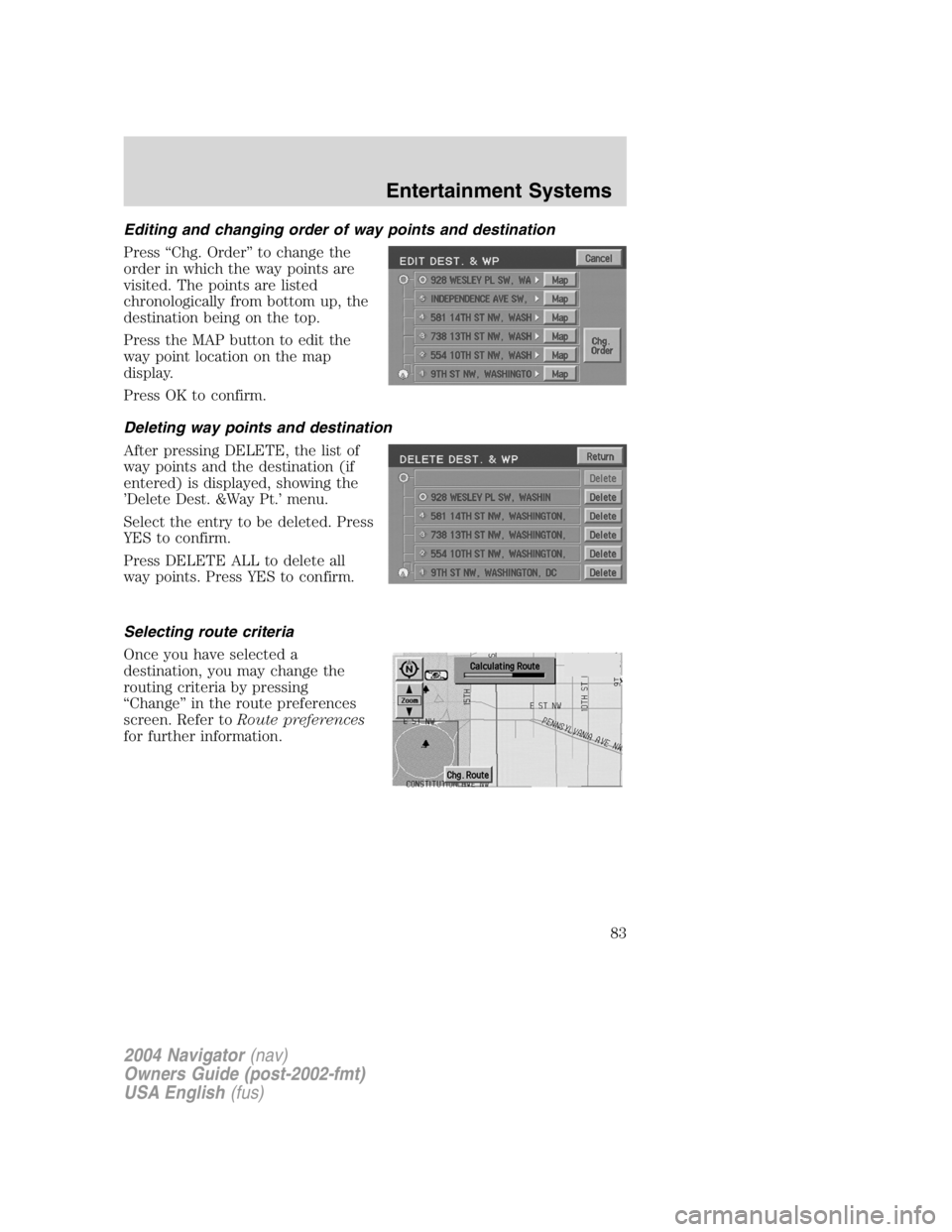
Editing and changing order of way points and destination
Press “ Chg. Order ” to change the
order in which the way points are
visited. The points are listed
chronologically from bottom up, the
destination being on the top.
Press the MAP button to edit the
way point location on the map
display.
Press OK to confirm.
Deleting way points and destination
After pressing DELETE, the list of
way points and the destination (if
entered) is displayed, showing the
’ Delete Dest. &Way Pt. ’ menu.
Select the entry to be deleted. Press
YES to confirm.
Press DELETE ALL to delete all
way points. Press YES to confirm.
Selecting route criteria
Once you have selected a
destination, you may change the
routing criteria by pressing
“ Change ” in the route preferences
screen. Refer to Route preferences
for further information.
2004 Navigator (nav)
Owners Guide (post-2002-fmt)
USA English (fus) Entertainment Systems
83
Page 84 of 368

Route calculation
Once the route criteria is selected,
the navigation system automatically
calculates the selected destination.
The route appears on the display
screen and a voice prompt provides
instructions.
The system may calculate up to four
routes for the desired destination.
Press “ Next ” to scroll through the
various planned routes. Press “ Start ”
to confirm the route selection and
begin route guidance.
Detour options
You may engage the detour option when on the map display by going to
the “ Nav menu ” and selecting “ Route Options ” .
Press DETOUR to activate. Use the
soft controls to select and enter the
number of miles you want to deviate
off of the current road.
Press NEW ROUTE if you would
like the system to plan a different
route.
Press DETOUR to confirm the selection.
2004 Navigator (nav)
Owners Guide (post-2002-fmt)
USA English (fus)Entertainment Systems
84
Page 85 of 368
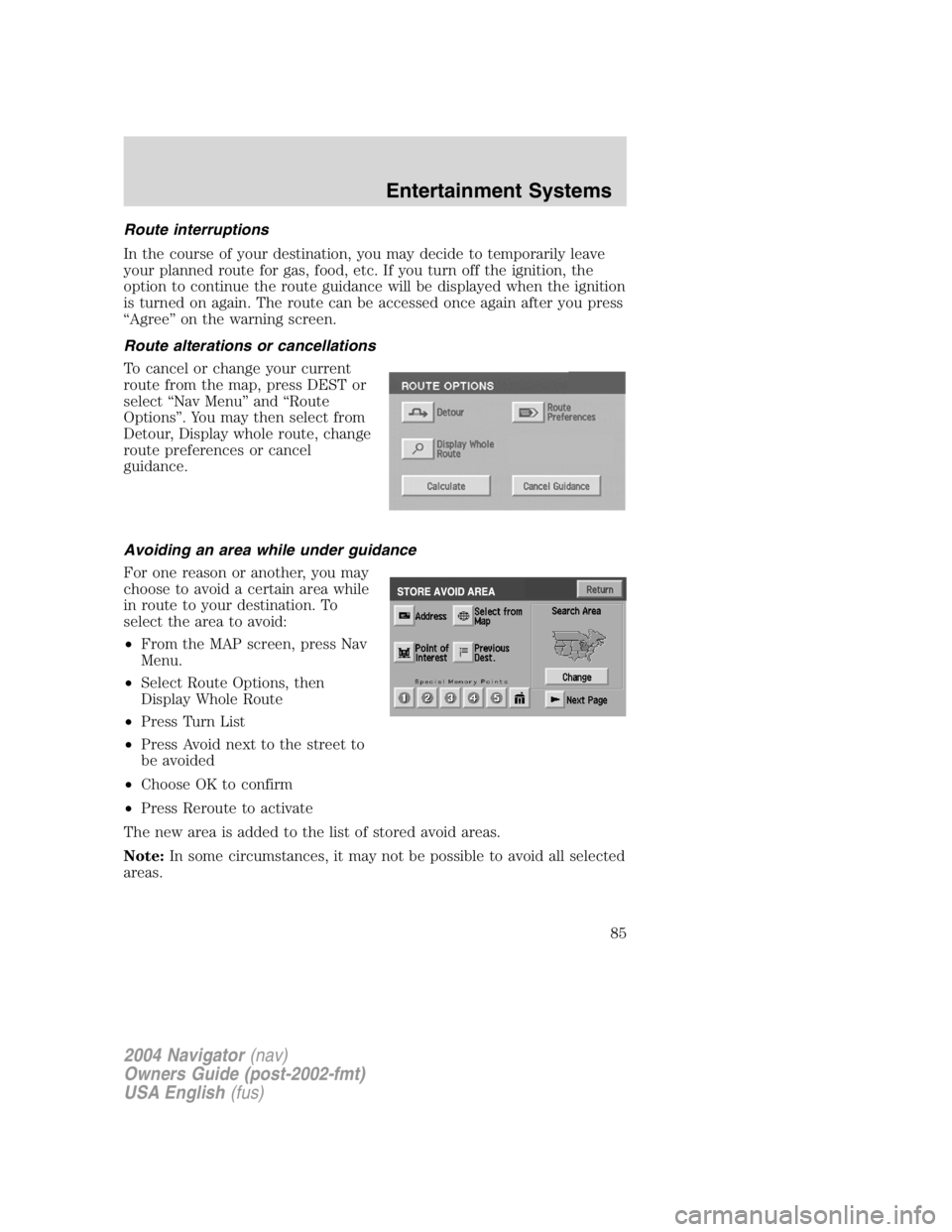
Route interruptions
In the course of your destination, you may decide to temporarily leave
your planned route for gas, food, etc. If you turn off the ignition, the
option to continue the route guidance will be displayed when the ignition
is turned on again. The route can be accessed once again after you press
“ Agree ” on the warning screen.
Route alterations or cancellations
To cancel or change your current
route from the map, press DEST or
select “ Nav Menu ” and “ Route
Options ” . You may then select from
Detour, Display whole route, change
route preferences or cancel
guidance.
Avoiding an area while under guidance
For one reason or another, you may
choose to avoid a certain area while
in route to your destination. To
select the area to avoid:
• From the MAP screen, press Nav
Menu.
• Select Route Options, then
Display Whole Route
• Press Turn List
• Press Avoid next to the street to
be avoided
• Choose OK to confirm
• Press Reroute to activate
The new area is added to the list of stored avoid areas.
Note: In some circumstances, it may not be possible to avoid all selected
areas.
2004 Navigator (nav)
Owners Guide (post-2002-fmt)
USA English (fus) Entertainment Systems
85
Page 86 of 368
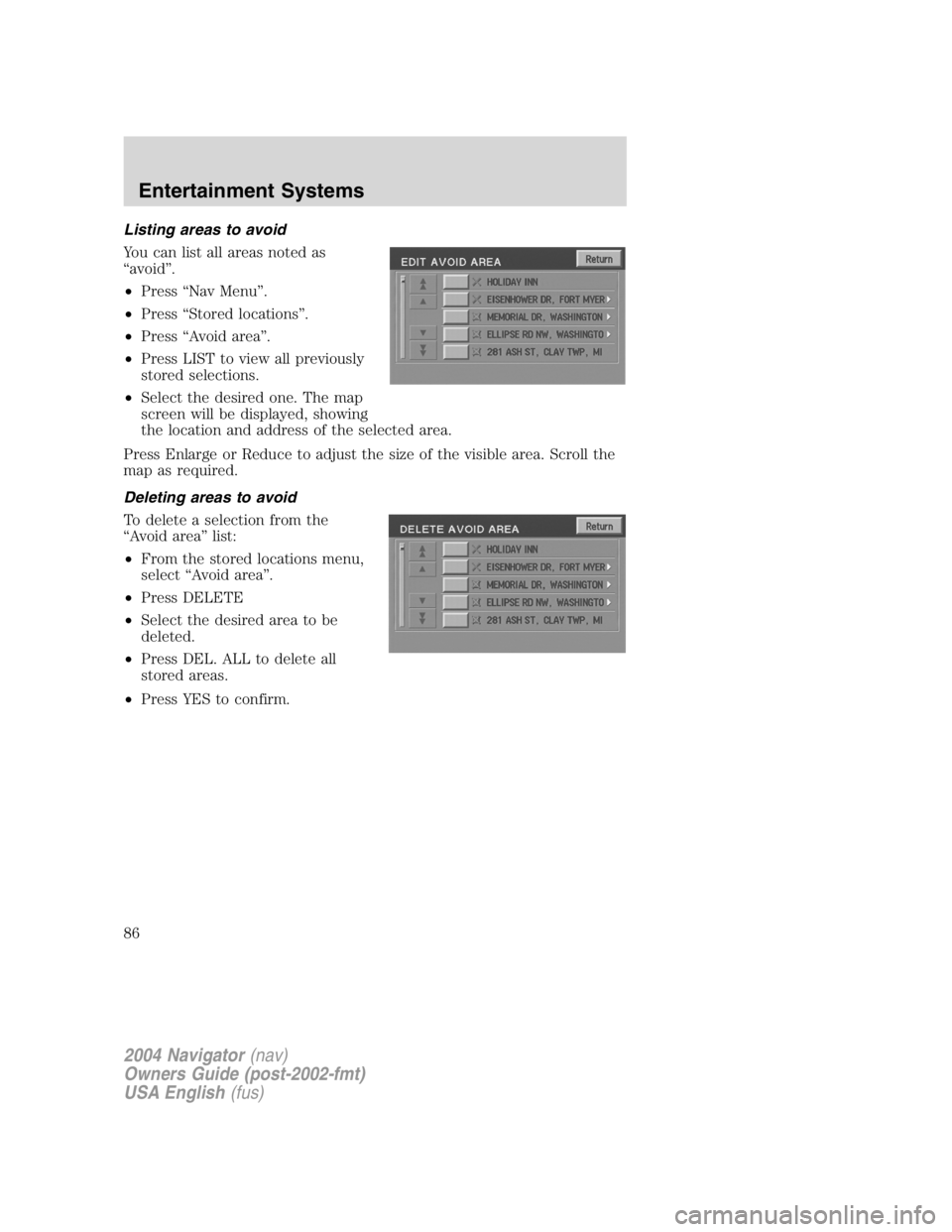
Listing areas to avoid
You can list all areas noted as
“ avoid ” .
• Press “ Nav Menu ” .
• Press “ Stored locations ” .
• Press “ Avoid area ” .
• Press LIST to view all previously
stored selections.
• Select the desired one. The map
screen will be displayed, showing
the location and address of the selected area.
Press Enlarge or Reduce to adjust the size of the visible area. Scroll the
map as required.
Deleting areas to avoid
To delete a selection from the
“ Avoid area ” list:
• From the stored locations menu,
select “ Avoid area ” .
• Press DELETE
• Select the desired area to be
deleted.
• Press DEL. ALL to delete all
stored areas.
• Press YES to confirm.
2004 Navigator (nav)
Owners Guide (post-2002-fmt)
USA English (fus)Entertainment Systems
86
Page 89 of 368
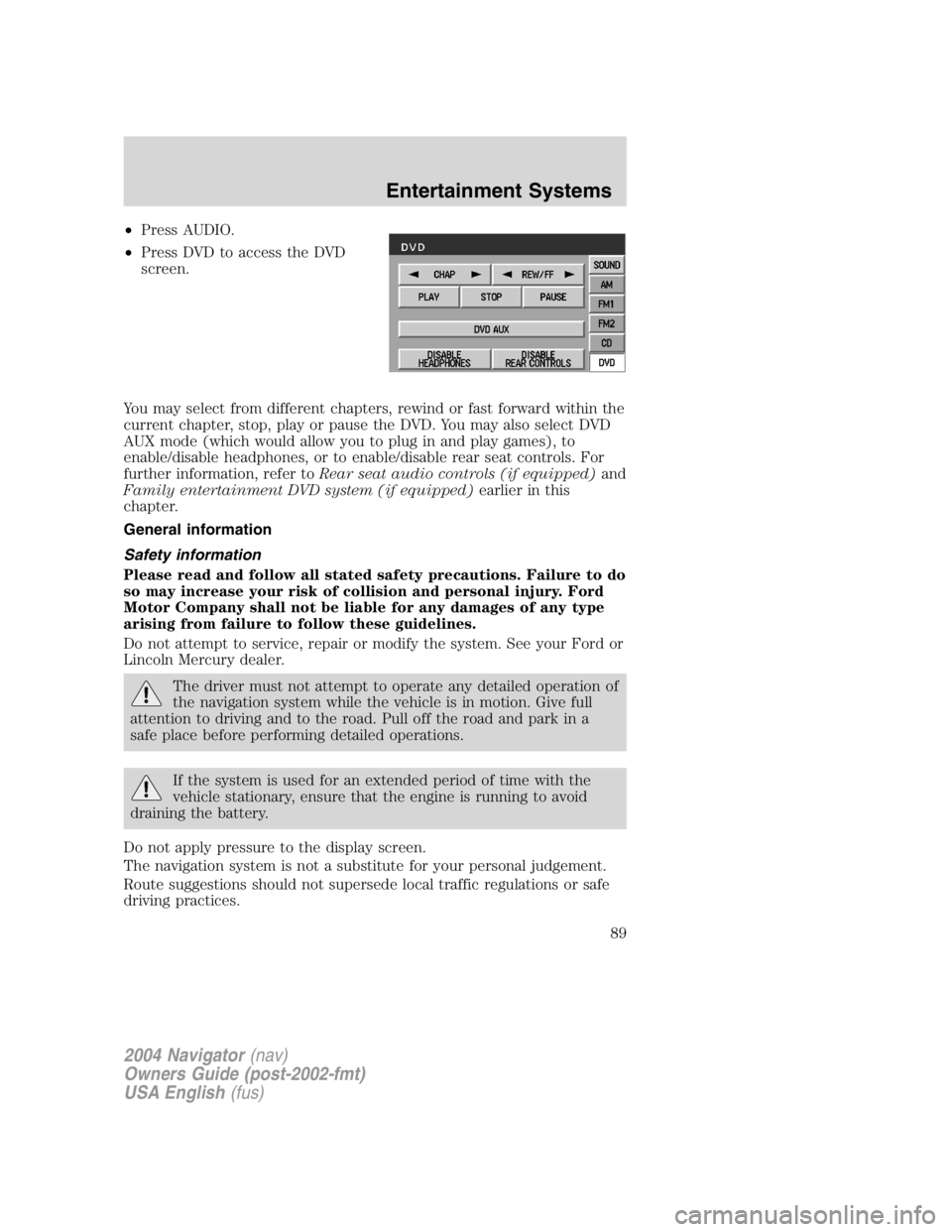
• Press AUDIO.
• Press DVD to access the DVD
screen.
You may select from different chapters, rewind or fast forward within the
current chapter, stop, play or pause the DVD. You may also select DVD
AUX mode (which would allow you to plug in and play games), to
enable/disable headphones, or to enable/disable rear seat controls. For
further information, refer to Rear seat audio controls (if equipped) and
Family entertainment DVD system (if equipped) earlier in this
chapter.
General information
Safety information
Please read and follow all stated safety precautions. Failure to do
so may increase your risk of collision and personal injury. Ford
Motor Company shall not be liable for any damages of any type
arising from failure to follow these guidelines.
Do not attempt to service, repair or modify the system. See your Ford or
Lincoln Mercury dealer.
The driver must not attempt to operate any detailed operation of
the navigation system while the vehicle is in motion. Give full
attention to driving and to the road. Pull off the road and park in a
safe place before performing detailed operations.
If the system is used for an extended period of time with the
vehicle stationary, ensure that the engine is running to avoid
draining the battery.
Do not apply pressure to the display screen.
The navigation system is not a substitute for your personal judgement.
Route suggestions should not supersede local traffic regulations or safe
driving practices.
2004 Navigator (nav)
Owners Guide (post-2002-fmt)
USA English (fus) Entertainment Systems
89
Page 90 of 368
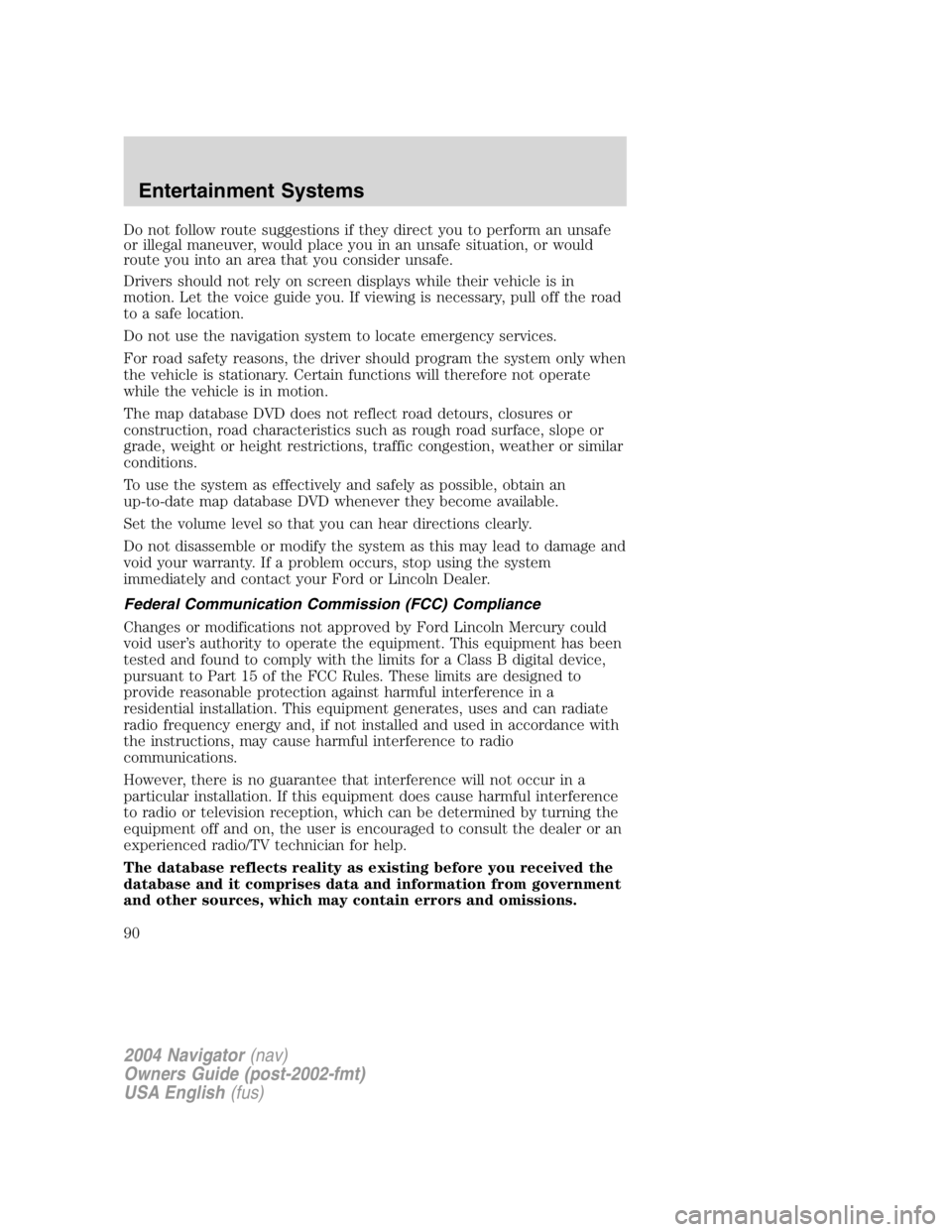
Do not follow route suggestions if they direct you to perform an unsafe
or illegal maneuver, would place you in an unsafe situation, or would
route you into an area that you consider unsafe.
Drivers should not rely on screen displays while their vehicle is in
motion. Let the voice guide you. If viewing is necessary, pull off the road
to a safe location.
Do not use the navigation system to locate emergency services.
For road safety reasons, the driver should program the system only when
the vehicle is stationary. Certain functions will therefore not operate
while the vehicle is in motion.
The map database DVD does not reflect road detours, closures or
construction, road characteristics such as rough road surface, slope or
grade, weight or height restrictions, traffic congestion, weather or similar
conditions.
To use the system as effectively and safely as possible, obtain an
up-to-date map database DVD whenever they become available.
Set the volume level so that you can hear directions clearly.
Do not disassemble or modify the system as this may lead to damage and
void your warranty. If a problem occurs, stop using the system
immediately and contact your Ford or Lincoln Dealer.
Federal Communication Commission (FCC) Compliance
Changes or modifications not approved by Ford Lincoln Mercury could
void user ’ s authority to operate the equipment. This equipment has been
tested and found to comply with the limits for a Class B digital device,
pursuant to Part 15 of the FCC Rules. These limits are designed to
provide reasonable protection against harmful interference in a
residential installation. This equipment generates, uses and can radiate
radio frequency energy and, if not installed and used in accordance with
the instructions, may cause harmful interference to radio
communications.
However, there is no guarantee that interference will not occur in a
particular installation. If this equipment does cause harmful interference
to radio or television reception, which can be determined by turning the
equipment off and on, the user is encouraged to consult the dealer or an
experienced radio/TV technician for help.
The database reflects reality as existing before you received the
database and it comprises data and information from government
and other sources, which may contain errors and omissions.
2004 Navigator (nav)
Owners Guide (post-2002-fmt)
USA English (fus)Entertainment Systems
90
Page 91 of 368
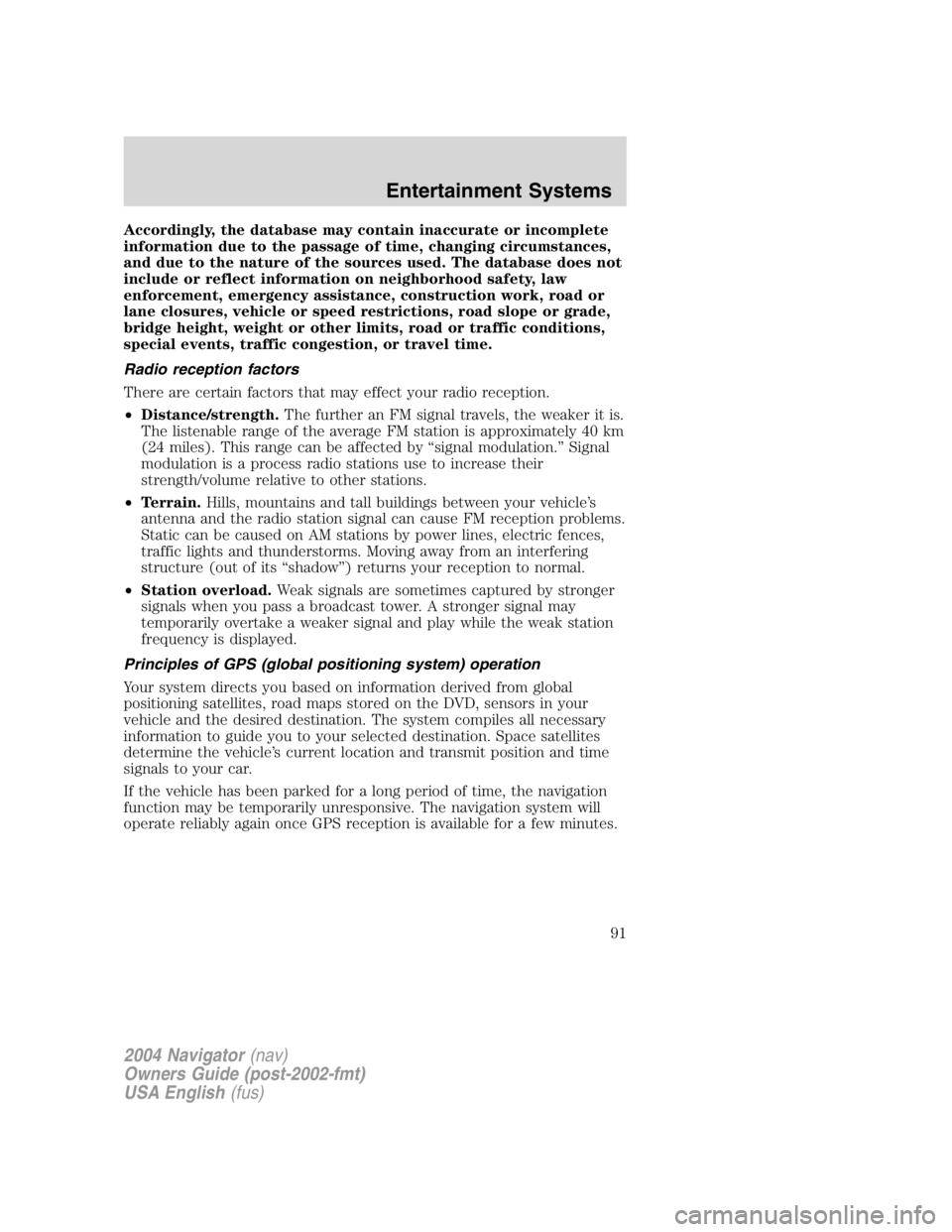
Accordingly, the database may contain inaccurate or incomplete
information due to the passage of time, changing circumstances,
and due to the nature of the sources used. The database does not
include or reflect information on neighborhood safety, law
enforcement, emergency assistance, construction work, road or
lane closures, vehicle or speed restrictions, road slope or grade,
bridge height, weight or other limits, road or traffic conditions,
special events, traffic congestion, or travel time.
Radio reception factors
There are certain factors that may effect your radio reception.
• Distance/strength. The further an FM signal travels, the weaker it is.
The listenable range of the average FM station is approximately 40 km
(24 miles). This range can be affected by “ signal modulation. ” Signal
modulation is a process radio stations use to increase their
strength/volume relative to other stations.
• Terrain. Hills, mountains and tall buildings between your vehicle ’ s
antenna and the radio station signal can cause FM reception problems.
Static can be caused on AM stations by power lines, electric fences,
traffic lights and thunderstorms. Moving away from an interfering
structure (out of its “ shadow ” ) returns your reception to normal.
• Station overload. Weak signals are sometimes captured by stronger
signals when you pass a broadcast tower. A stronger signal may
temporarily overtake a weaker signal and play while the weak station
frequency is displayed.
Principles of GPS (global positioning system) operation
Your system directs you based on information derived from global
positioning satellites, road maps stored on the DVD, sensors in your
vehicle and the desired destination. The system compiles all necessary
information to guide you to your selected destination. Space satellites
determine the vehicle ’ s current location and transmit position and time
signals to your car.
If the vehicle has been parked for a long period of time, the navigation
function may be temporarily unresponsive. The navigation system will
operate reliably again once GPS reception is available for a few minutes.
2004 Navigator (nav)
Owners Guide (post-2002-fmt)
USA English (fus) Entertainment Systems
91
Page 92 of 368
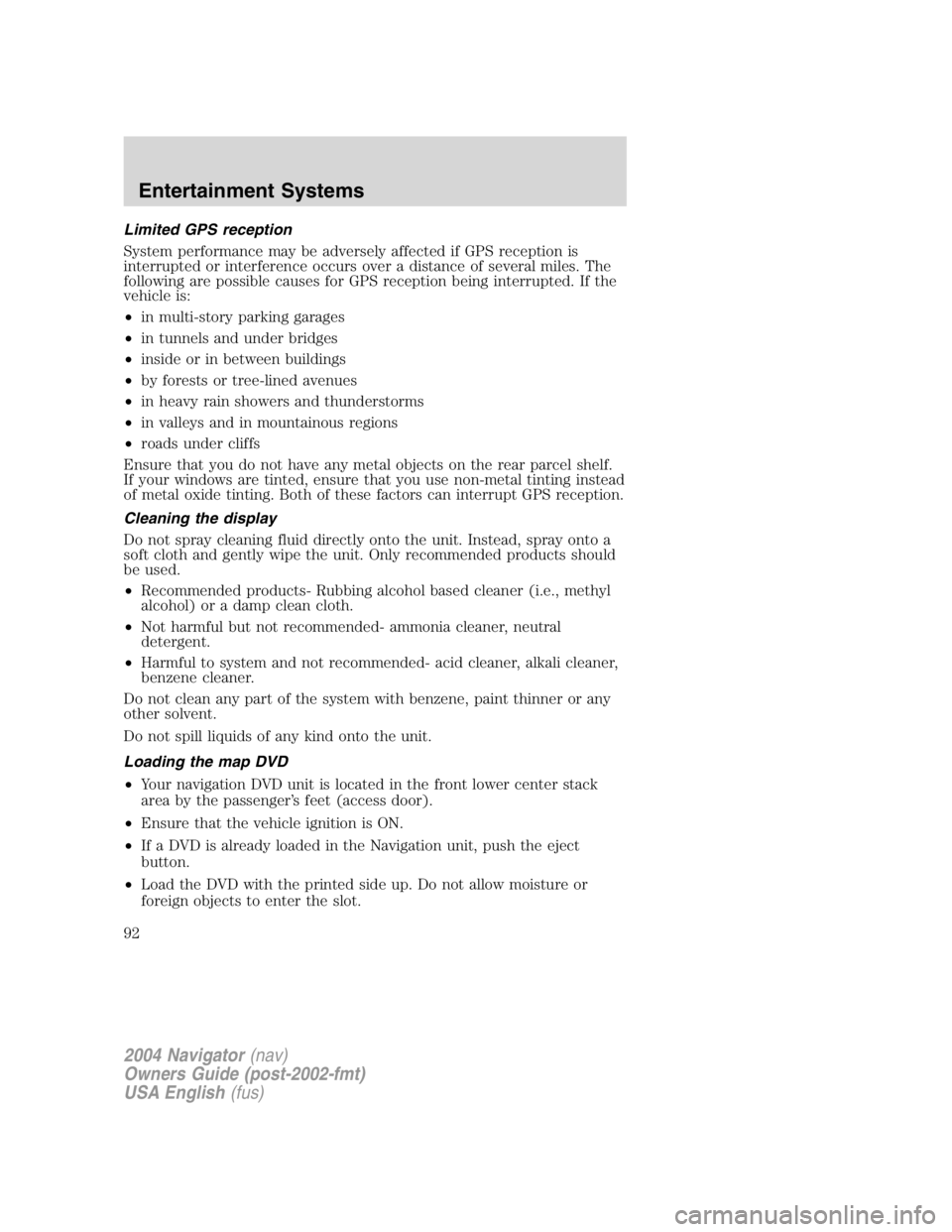
Limited GPS reception
System performance may be adversely affected if GPS reception is
interrupted or interference occurs over a distance of several miles. The
following are possible causes for GPS reception being interrupted. If the
vehicle is:
• in multi-story parking garages
• in tunnels and under bridges
• inside or in between buildings
• by forests or tree-lined avenues
• in heavy rain showers and thunderstorms
• in valleys and in mountainous regions
• roads under cliffs
Ensure that you do not have any metal objects on the rear parcel shelf.
If your windows are tinted, ensure that you use non-metal tinting instead
of metal oxide tinting. Both of these factors can interrupt GPS reception.
Cleaning the display
Do not spray cleaning fluid directly onto the unit. Instead, spray onto a
soft cloth and gently wipe the unit. Only recommended products should
be used.
• Recommended products- Rubbing alcohol based cleaner (i.e., methyl
alcohol) or a damp clean cloth.
• Not harmful but not recommended- ammonia cleaner, neutral
detergent.
• Harmful to system and not recommended- acid cleaner, alkali cleaner,
benzene cleaner.
Do not clean any part of the system with benzene, paint thinner or any
other solvent.
Do not spill liquids of any kind onto the unit.
Loading the map DVD
• Your navigation DVD unit is located in the front lower center stack
area by the passenger ’ s feet (access door).
• Ensure that the vehicle ignition is ON.
• If a DVD is already loaded in the Navigation unit, push the eject
button.
• Load the DVD with the printed side up. Do not allow moisture or
foreign objects to enter the slot.
2004 Navigator (nav)
Owners Guide (post-2002-fmt)
USA English (fus)Entertainment Systems
92
Page 94 of 368
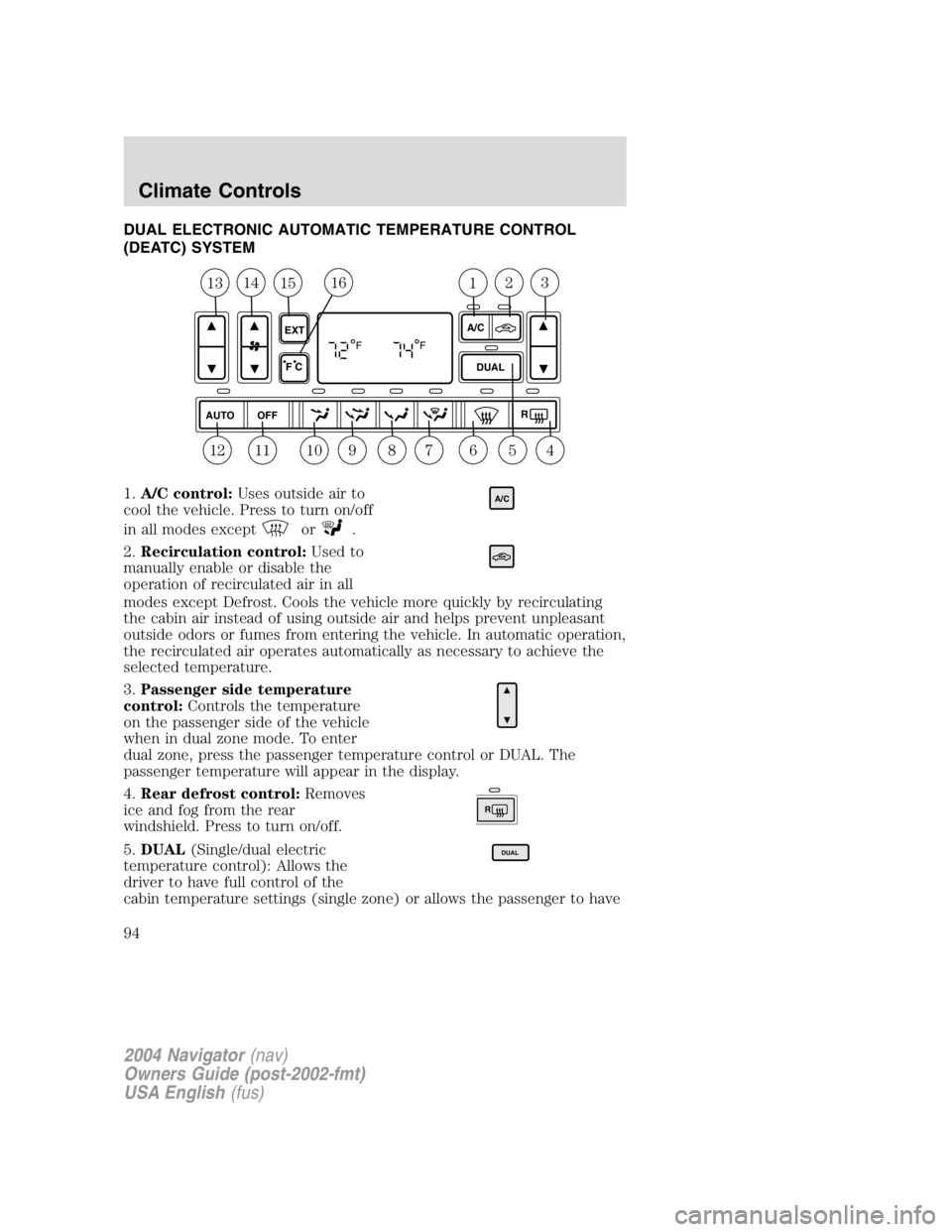
DUAL ELECTRONIC AUTOMATIC TEMPERATURE CONTROL
(DEATC) SYSTEM
1. A/C control: Uses outside air to
cool the vehicle. Press to turn on/off
in all modes except or .
2. Recirculation control: Used to
manually enable or disable the
operation of recirculated air in all
modes except Defrost. Cools the vehicle more quickly by recirculating
the cabin air instead of using outside air and helps prevent unpleasant
outside odors or fumes from entering the vehicle. In automatic operation,
the recirculated air operates automatically as necessary to achieve the
selected temperature.
3. Passenger side temperature
control: Controls the temperature
on the passenger side of the vehicle
when in dual zone mode. To enter
dual zone, press the passenger temperature control or DUAL. The
passenger temperature will appear in the display.
4. Rear defrost control: Removes
ice and fog from the rear
windshield. Press to turn on/off.
5. DUAL (Single/dual electric
temperature control): Allows the
driver to have full control of the
cabin temperature settings (single zone) or allows the passenger to have 1 2
13 14
56
789101112 43
15 16AUTO
OFF DUALA/C
RF F
EXT
F C A/C
R DUAL
2004 Navigator (nav)
Owners Guide (post-2002-fmt)
USA English (fus)Climate Controls
Climate Controls
94