display LINCOLN NAVIGATOR 2004 Owner's Manual
[x] Cancel search | Manufacturer: LINCOLN, Model Year: 2004, Model line: NAVIGATOR, Model: LINCOLN NAVIGATOR 2004Pages: 368, PDF Size: 8.21 MB
Page 43 of 368
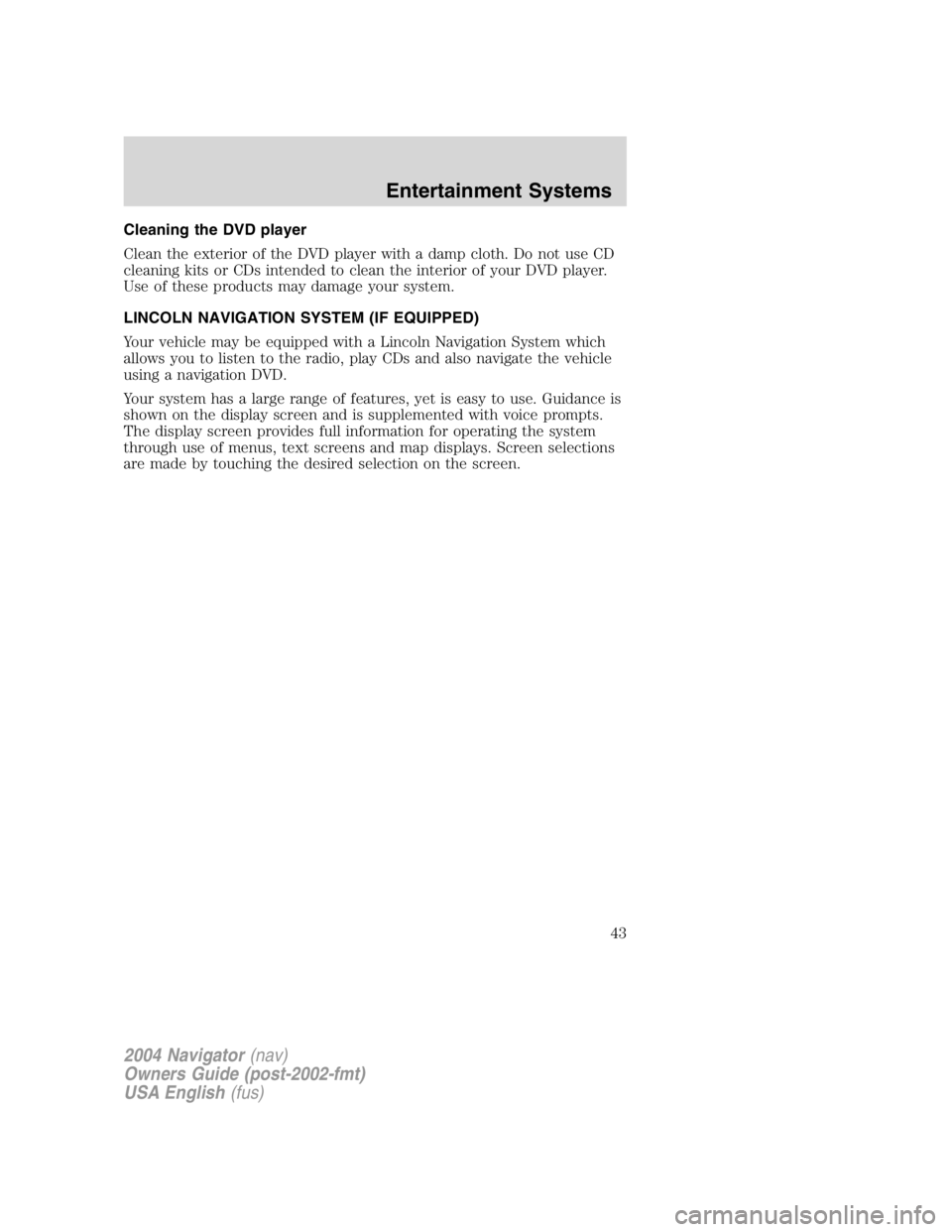
Cleaning the DVD player
Clean the exterior of the DVD player with a damp cloth. Do not use CD
cleaning kits or CDs intended to clean the interior of your DVD player.
Use of these products may damage your system.
LINCOLN NAVIGATION SYSTEM (IF EQUIPPED)
Your vehicle may be equipped with a Lincoln Navigation System which
allows you to listen to the radio, play CDs and also navigate the vehicle
using a navigation DVD.
Your system has a large range of features, yet is easy to use. Guidance is
shown on the display screen and is supplemented with voice prompts.
The display screen provides full information for operating the system
through use of menus, text screens and map displays. Screen selections
are made by touching the desired selection on the screen.
2004 Navigator (nav)
Owners Guide (post-2002-fmt)
USA English (fus) Entertainment Systems
43
Page 44 of 368
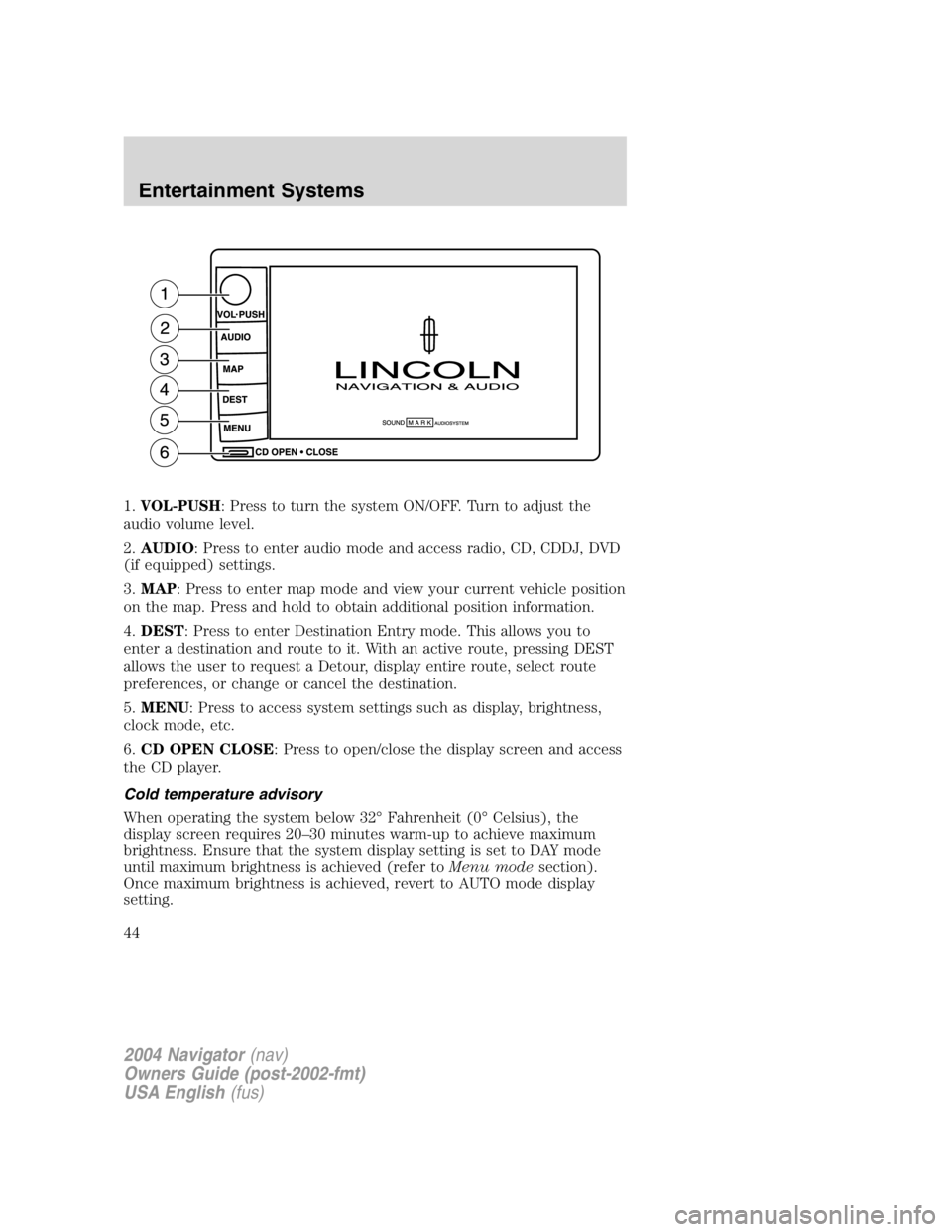
1. VOL-PUSH : Press to turn the system ON/OFF. Turn to adjust the
audio volume level.
2. AUDIO : Press to enter audio mode and access radio, CD, CDDJ, DVD
(if equipped) settings.
3. MAP : Press to enter map mode and view your current vehicle position
on the map. Press and hold to obtain additional position information.
4. DEST : Press to enter Destination Entry mode. This allows you to
enter a destination and route to it. With an active route, pressing DEST
allows the user to request a Detour, display entire route, select route
preferences, or change or cancel the destination.
5. MENU : Press to access system settings such as display, brightness,
clock mode, etc.
6. CD OPEN CLOSE : Press to open/close the display screen and access
the CD player.
Cold temperature advisory
When operating the system below 32 ° Fahrenheit (0 ° Celsius), the
display screen requires 20 – 30 minutes warm-up to achieve maximum
brightness. Ensure that the system display setting is set to DAY mode
until maximum brightness is achieved (refer to Menu mode section).
Once maximum brightness is achieved, revert to AUTO mode display
setting.
2004 Navigator (nav)
Owners Guide (post-2002-fmt)
USA English (fus)Entertainment Systems
44
Page 45 of 368
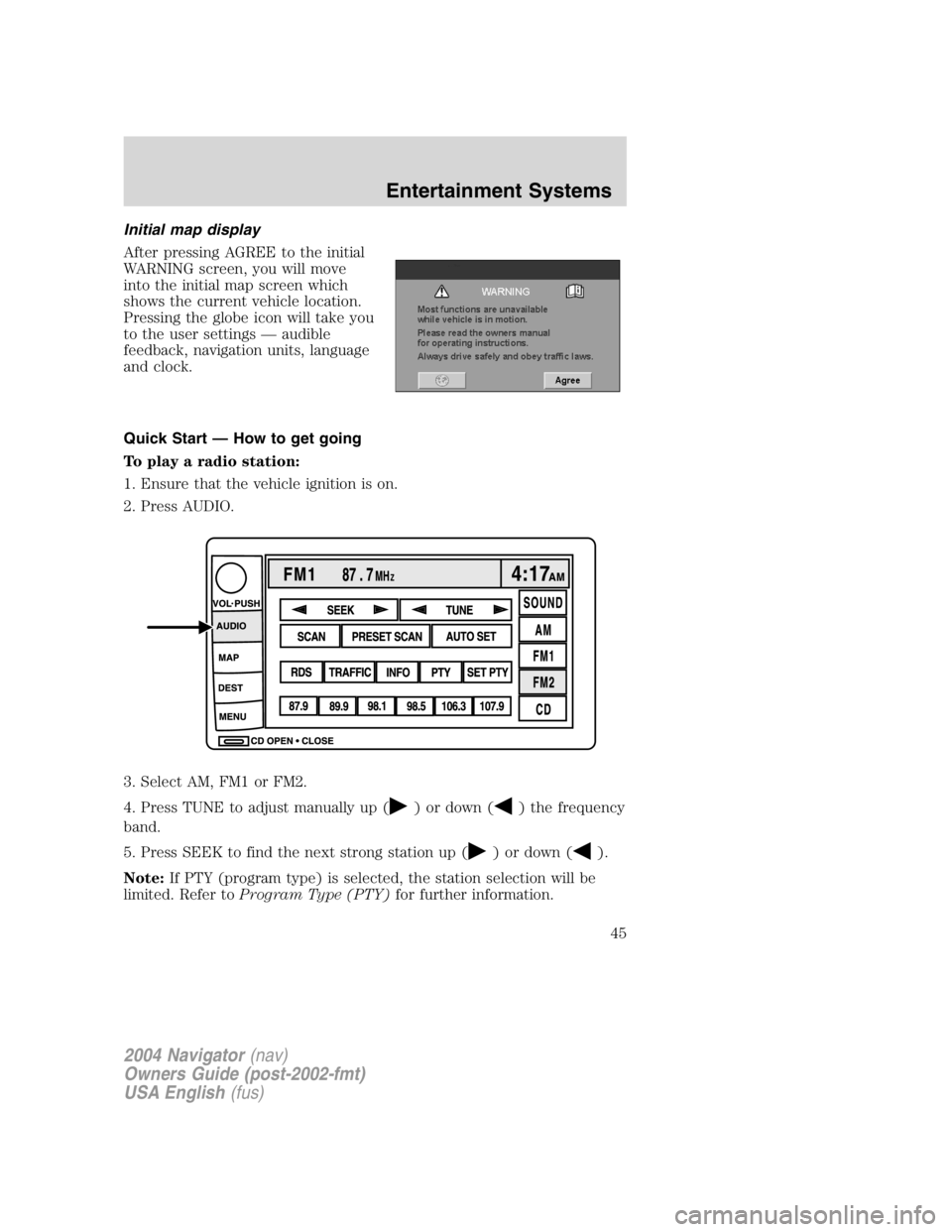
Initial map display
After pressing AGREE to the initial
WARNING screen, you will move
into the initial map screen which
shows the current vehicle location.
Pressing the globe icon will take you
to the user settings — audible
feedback, navigation units, language
and clock.
Quick Start — How to get going
To play a radio station:
1. Ensure that the vehicle ignition is on.
2. Press AUDIO.
3. Select AM, FM1 or FM2.
4. Press TUNE to adjust manually up ( ) or down ( ) the frequency
band.
5. Press SEEK to find the next strong station up ( ) or down ( ).
Note: If PTY (program type) is selected, the station selection will be
limited. Refer to Program Type (PTY) for further information.
2004 Navigator (nav)
Owners Guide (post-2002-fmt)
USA English (fus) Entertainment Systems
45
Page 46 of 368
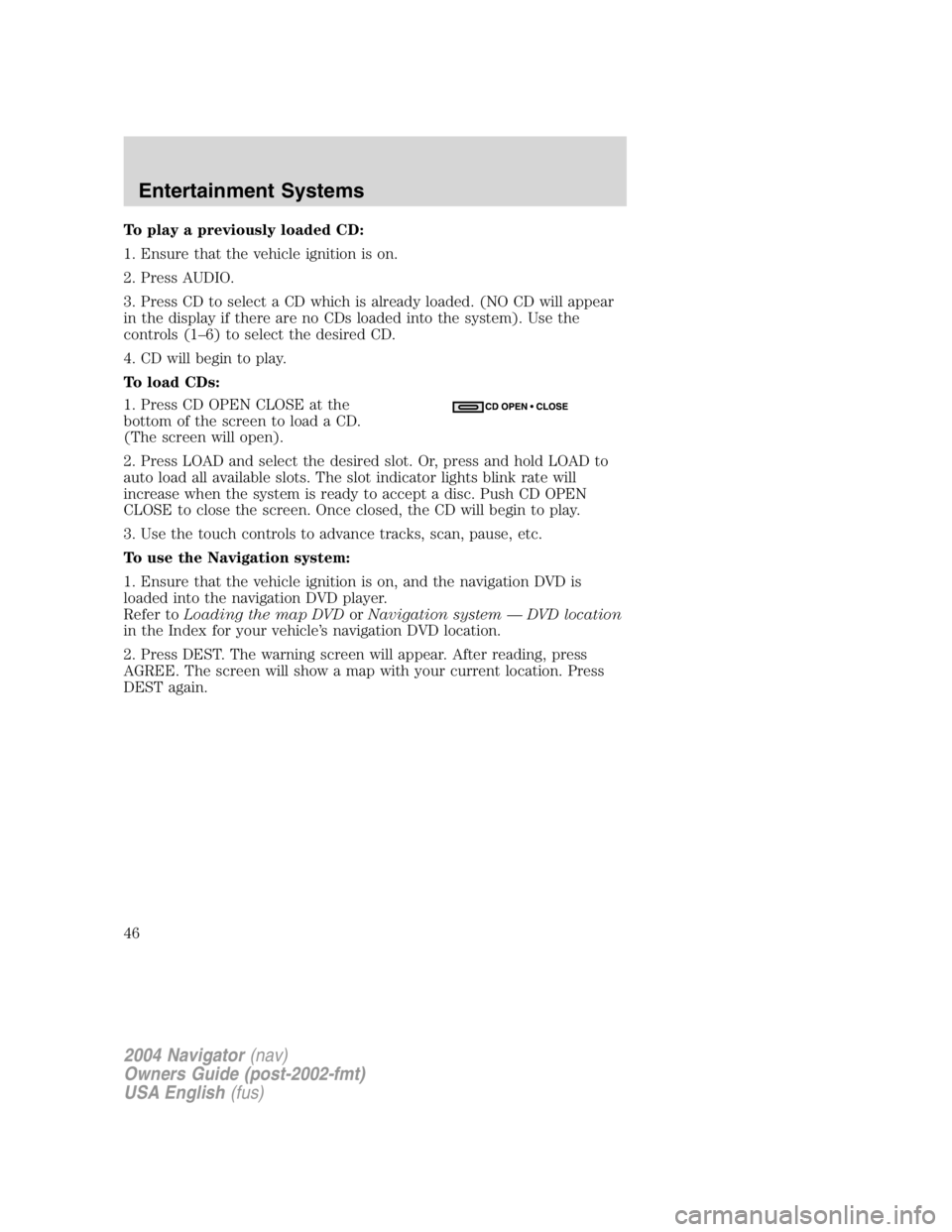
To play a previously loaded CD:
1. Ensure that the vehicle ignition is on.
2. Press AUDIO.
3. Press CD to select a CD which is already loaded. (NO CD will appear
in the display if there are no CDs loaded into the system). Use the
controls (1 – 6) to select the desired CD.
4. CD will begin to play.
To load CDs:
1. Press CD OPEN CLOSE at the
bottom of the screen to load a CD.
(The screen will open).
2. Press LOAD and select the desired slot. Or, press and hold LOAD to
auto load all available slots. The slot indicator lights blink rate will
increase when the system is ready to accept a disc. Push CD OPEN
CLOSE to close the screen. Once closed, the CD will begin to play.
3. Use the touch controls to advance tracks, scan, pause, etc.
To use the Navigation system:
1. Ensure that the vehicle ignition is on, and the navigation DVD is
loaded into the navigation DVD player.
Refer to Loading the map DVD or Navigation system — DVD location
in the Index for your vehicle ’ s navigation DVD location.
2. Press DEST. The warning screen will appear. After reading, press
AGREE. The screen will show a map with your current location. Press
DEST again.
2004 Navigator (nav)
Owners Guide (post-2002-fmt)
USA English (fus)Entertainment Systems
46
Page 48 of 368
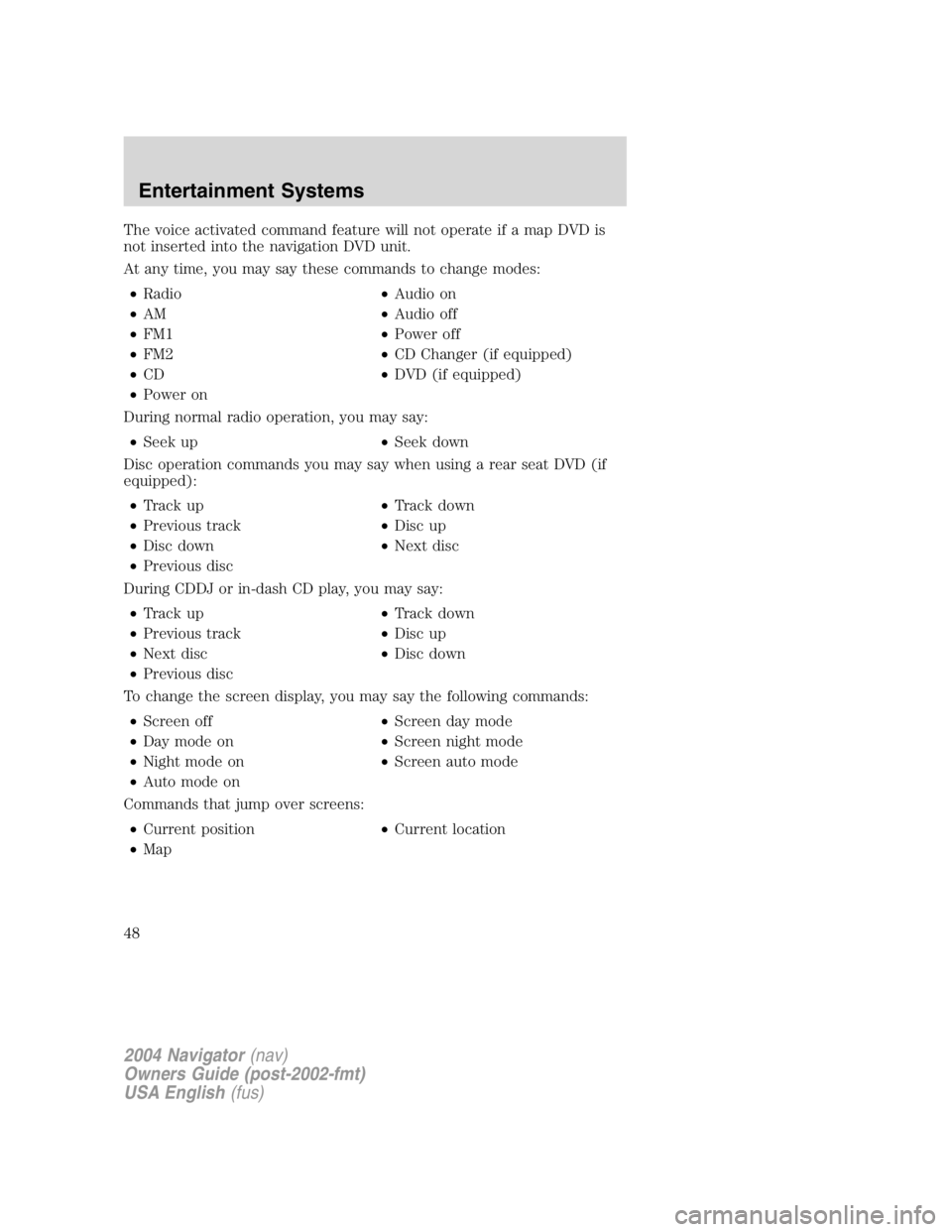
The voice activated command feature will not operate if a map DVD is
not inserted into the navigation DVD unit.
At any time, you may say these commands to change modes:
• Radio • Audio on
• AM • Audio off
• FM1 • Power off
• FM2 • CD Changer (if equipped)
• CD • DVD (if equipped)
• Power on
During normal radio operation, you may say:
• Seek up • Seek down
Disc operation commands you may say when using a rear seat DVD (if
equipped):
• Track up • Track down
• Previous track • Disc up
• Disc down • Next disc
• Previous disc
During CDDJ or in-dash CD play, you may say:
• Track up • Track down
• Previous track • Disc up
• Next disc • Disc down
• Previous disc
To change the screen display, you may say the following commands:
• Screen off • Screen day mode
• Day mode on • Screen night mode
• Night mode on • Screen auto mode
• Auto mode on
Commands that jump over screens:
• Current position • Current location
• Map
2004 Navigator (nav)
Owners Guide (post-2002-fmt)
USA English (fus)Entertainment Systems
48
Page 51 of 368
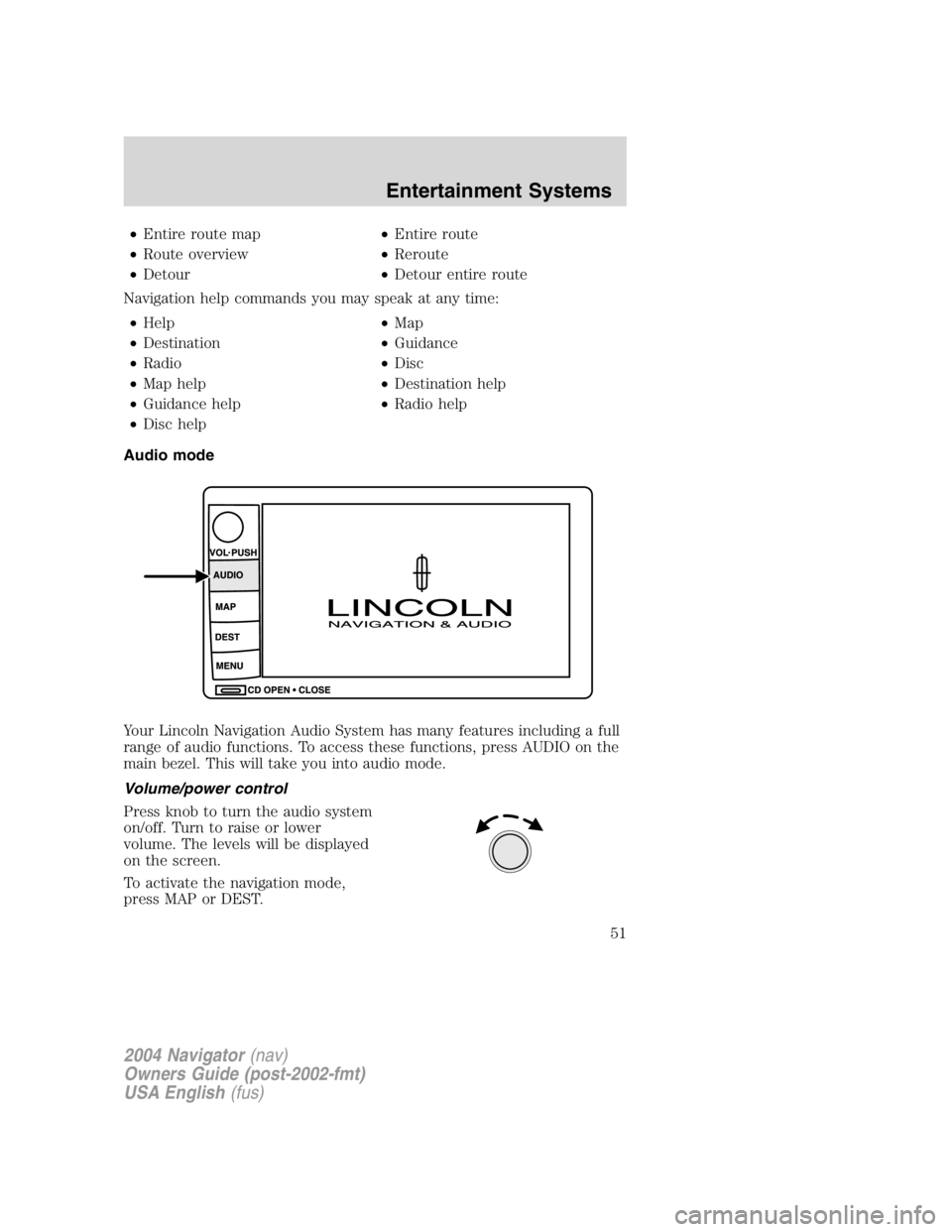
• Entire route map • Entire route
• Route overview • Reroute
• Detour • Detour entire route
Navigation help commands you may speak at any time:
• Help • Map
• Destination • Guidance
• Radio • Disc
• Map help • Destination help
• Guidance help • Radio help
• Disc help
Audio mode
Your Lincoln Navigation Audio System has many features including a full
range of audio functions. To access these functions, press AUDIO on the
main bezel. This will take you into audio mode.
Volume/power control
Press knob to turn the audio system
on/off. Turn to raise or lower
volume. The levels will be displayed
on the screen.
To activate the navigation mode,
press MAP or DEST.
2004 Navigator (nav)
Owners Guide (post-2002-fmt)
USA English (fus) Entertainment Systems
51
Page 58 of 368
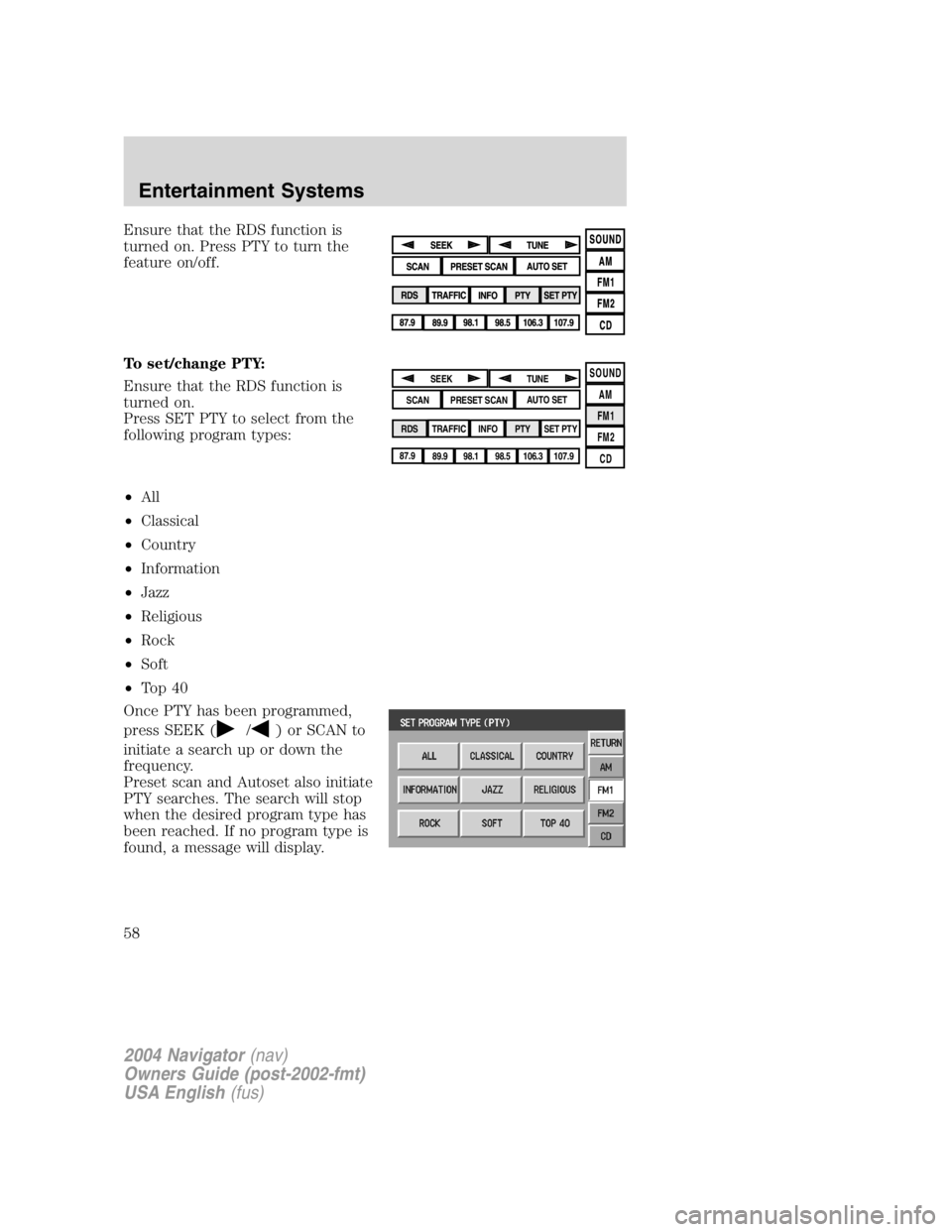
Ensure that the RDS function is
turned on. Press PTY to turn the
feature on/off.
To set/change PTY:
Ensure that the RDS function is
turned on.
Press SET PTY to select from the
following program types:
• All
• Classical
• Country
• Information
• Jazz
• Religious
• Rock
• Soft
• To p 4 0
Once PTY has been programmed,
press SEEK (
/ ) or SCAN to
initiate a search up or down the
frequency.
Preset scan and Autoset also initiate
PTY searches. The search will stop
when the desired program type has
been reached. If no program type is
found, a message will display. SOUND
AM
FM1
FM2
CDSEEK
TUNE
PRESET SCAN AUTO SET
SCAN
RDS
TRAFFIC
INFO PTY SET PTY
87.9
89.9 98.1
98.5 106.3 107.9
2004 Navigator (nav)
Owners Guide (post-2002-fmt)
USA English (fus)Entertainment Systems
58
Page 62 of 368
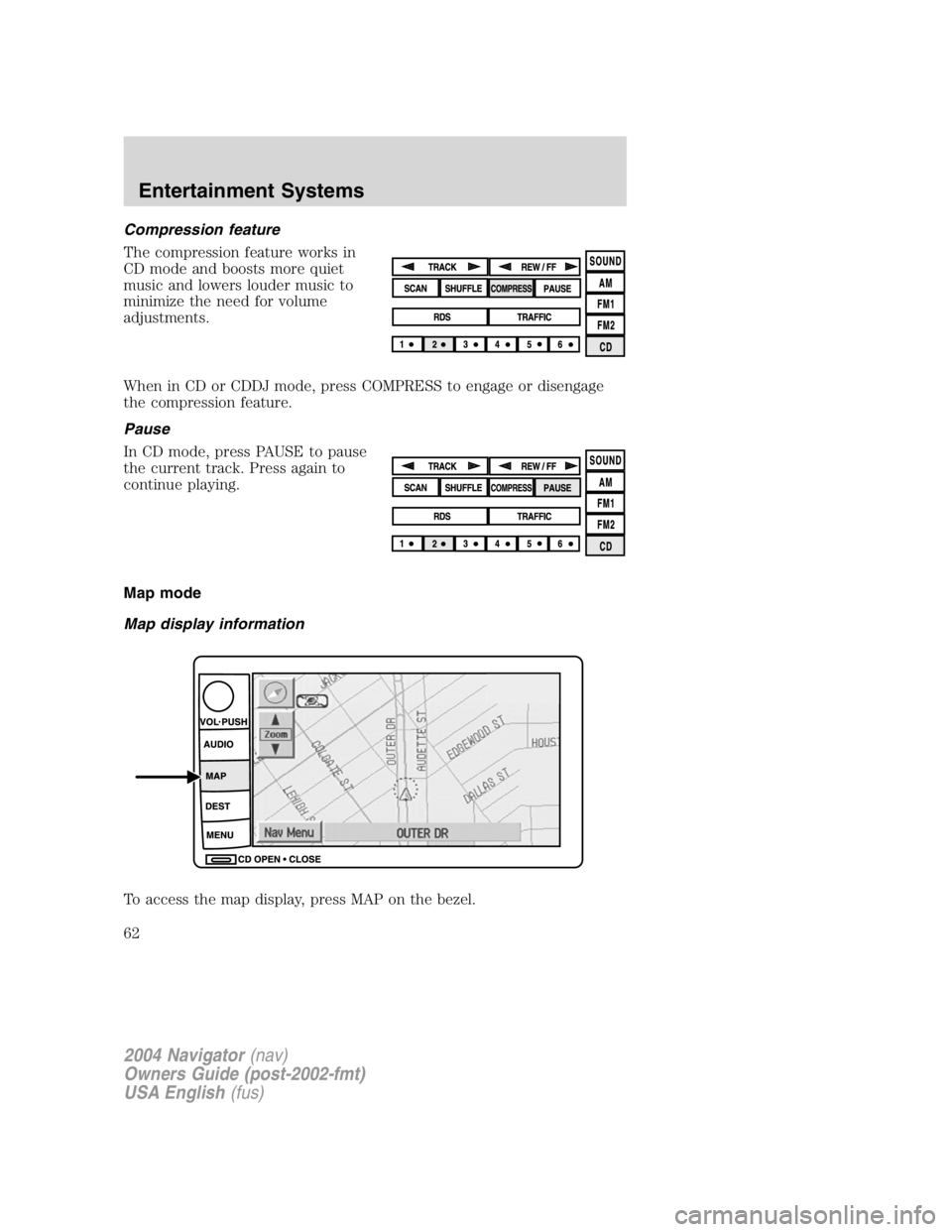
Compression feature
The compression feature works in
CD mode and boosts more quiet
music and lowers louder music to
minimize the need for volume
adjustments.
When in CD or CDDJ mode, press COMPRESS to engage or disengage
the compression feature.
Pause
In CD mode, press PAUSE to pause
the current track. Press again to
continue playing.
Map mode
Map display information
To access the map display, press MAP on the bezel.
2004 Navigator (nav)
Owners Guide (post-2002-fmt)
USA English (fus)Entertainment Systems
62
Page 63 of 368
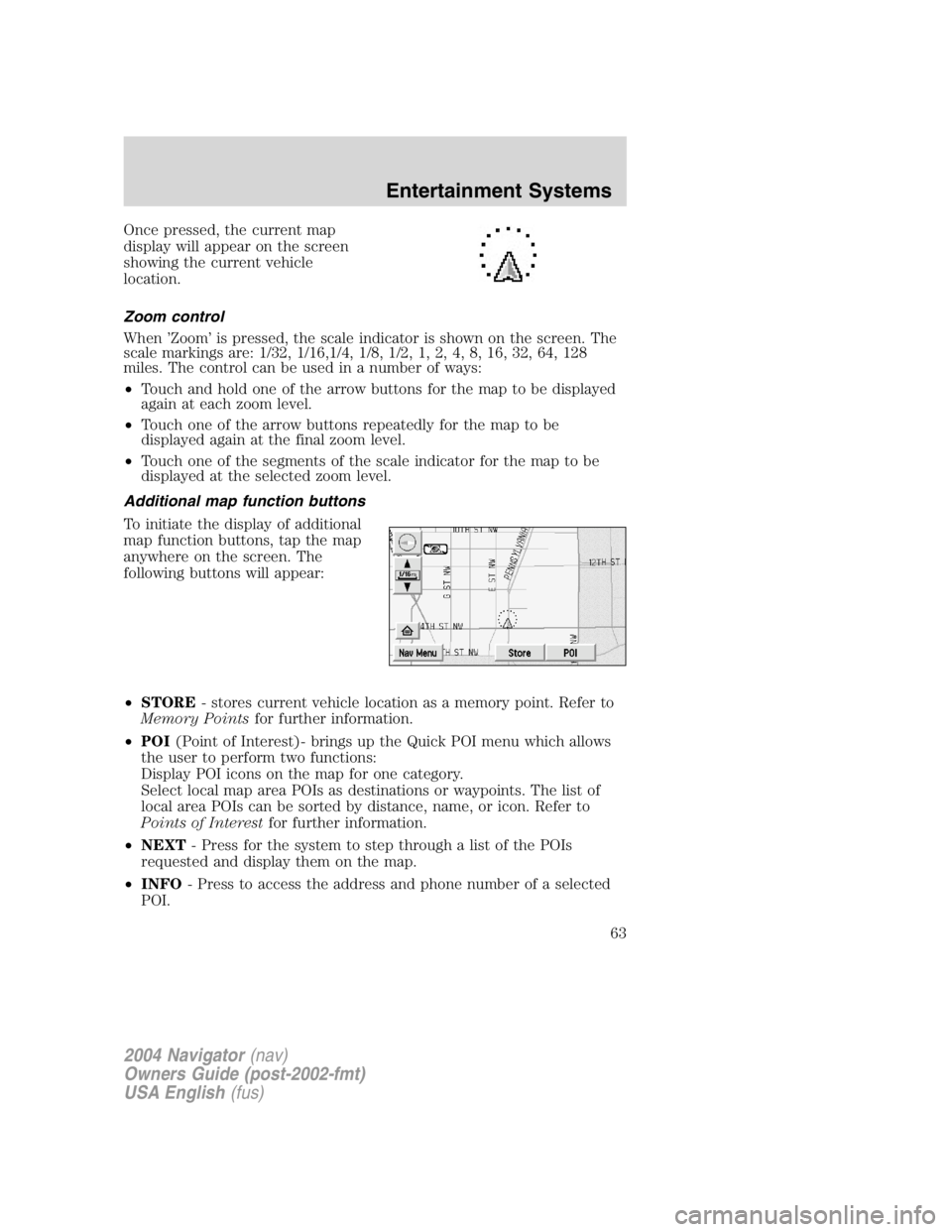
Once pressed, the current map
display will appear on the screen
showing the current vehicle
location.
Zoom control
When ’ Zoom ’ is pressed, the scale indicator is shown on the screen. The
scale markings are: 1/32, 1/16,1/4, 1/8, 1/2, 1, 2, 4, 8, 16, 32, 64, 128
miles. The control can be used in a number of ways:
• Touch and hold one of the arrow buttons for the map to be displayed
again at each zoom level.
• Touch one of the arrow buttons repeatedly for the map to be
displayed again at the final zoom level.
• Touch one of the segments of the scale indicator for the map to be
displayed at the selected zoom level.
Additional map function buttons
To initiate the display of additional
map function buttons, tap the map
anywhere on the screen. The
following buttons will appear:
• STORE - stores current vehicle location as a memory point. Refer to
Memory Points for further information.
• POI (Point of Interest)- brings up the Quick POI menu which allows
the user to perform two functions:
Display POI icons on the map for one category.
Select local map area POIs as destinations or waypoints. The list of
local area POIs can be sorted by distance, name, or icon. Refer to
Points of Interest for further information.
• NEXT - Press for the system to step through a list of the POIs
requested and display them on the map.
• INFO - Press to access the address and phone number of a selected
POI.
2004 Navigator (nav)
Owners Guide (post-2002-fmt)
USA English (fus) Entertainment Systems
63
Page 64 of 368
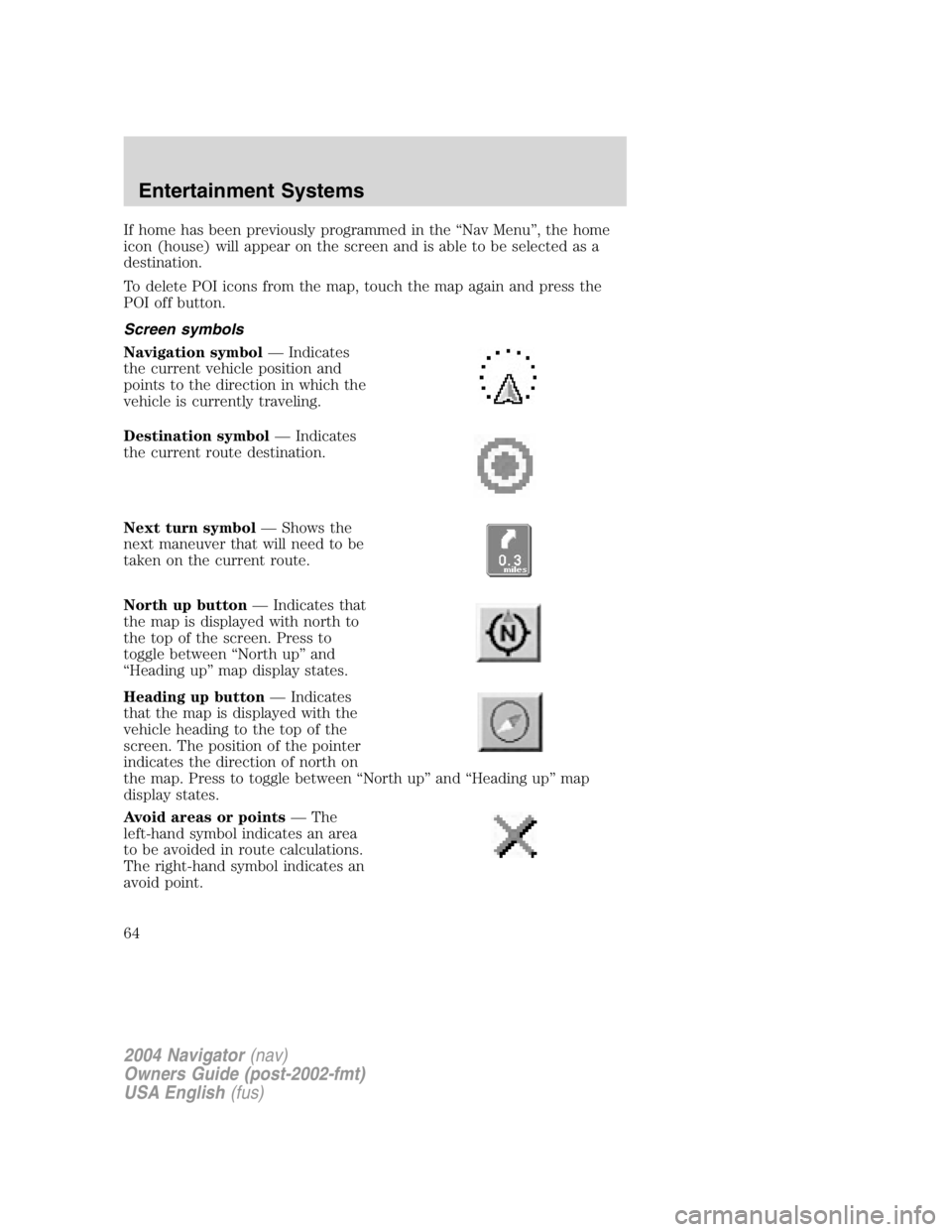
If home has been previously programmed in the “ Nav Menu ” , the home
icon (house) will appear on the screen and is able to be selected as a
destination.
To delete POI icons from the map, touch the map again and press the
POI off button.
Screen symbols
Navigation symbol — Indicates
the current vehicle position and
points to the direction in which the
vehicle is currently traveling.
Destination symbol — Indicates
the current route destination.
Next turn symbol — Shows the
next maneuver that will need to be
taken on the current route.
North up button — Indicates that
the map is displayed with north to
the top of the screen. Press to
toggle between “ North up ” and
“ Heading up ” map display states.
Heading up button — Indicates
that the map is displayed with the
vehicle heading to the top of the
screen. The position of the pointer
indicates the direction of north on
the map. Press to toggle between “ North up ” and “ Heading up ” map
display states.
Avoid areas or points — The
left-hand symbol indicates an area
to be avoided in route calculations.
The right-hand symbol indicates an
avoid point.
2004 Navigator (nav)
Owners Guide (post-2002-fmt)
USA English (fus)Entertainment Systems
64