phone LINCOLN NAVIGATOR 2008 Navigation Manual
[x] Cancel search | Manufacturer: LINCOLN, Model Year: 2008, Model line: NAVIGATOR, Model: LINCOLN NAVIGATOR 2008Pages: 164, PDF Size: 4.44 MB
Page 106 of 164
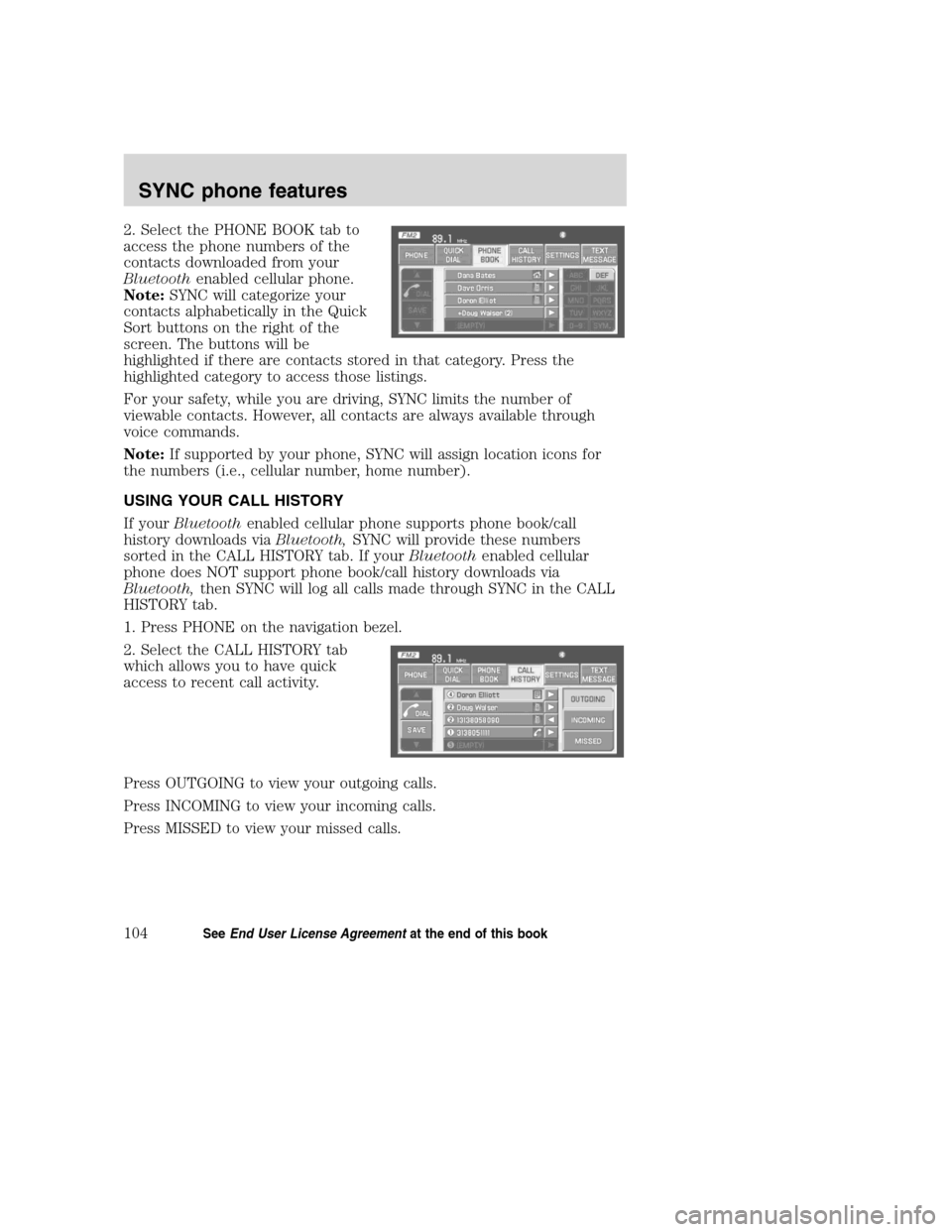
2. Select the PHONE BOOK tab to
access the phone numbers of the
contacts downloaded from your
Bluetoothenabled cellular phone.
Note:SYNC will categorize your
contacts alphabetically in the Quick
Sort buttons on the right of the
screen. The buttons will be
highlighted if there are contacts stored in that category. Press the
highlighted category to access those listings.
For your safety, while you are driving, SYNC limits the number of
viewable contacts. However, all contacts are always available through
voice commands.
Note:If supported by your phone, SYNC will assign location icons for
the numbers (i.e., cellular number, home number).
USING YOUR CALL HISTORY
If yourBluetoothenabled cellular phone supports phone book/call
history downloads viaBluetooth,SYNC will provide these numbers
sorted in the CALL HISTORY tab. If yourBluetoothenabled cellular
phone does NOT support phone book/call history downloads via
Bluetooth,then SYNC will log all calls made through SYNC in the CALL
HISTORY tab.
1. Press PHONE on the navigation bezel.
2. Select the CALL HISTORY tab
which allows you to have quick
access to recent call activity.
Press OUTGOING to view your outgoing calls.
Press INCOMING to view your incoming calls.
Press MISSED to view your missed calls.
2008(nv1)
Supplement
USA(fus)
SYNC phone features
104SeeEnd User License Agreementat the end of this book
Page 107 of 164
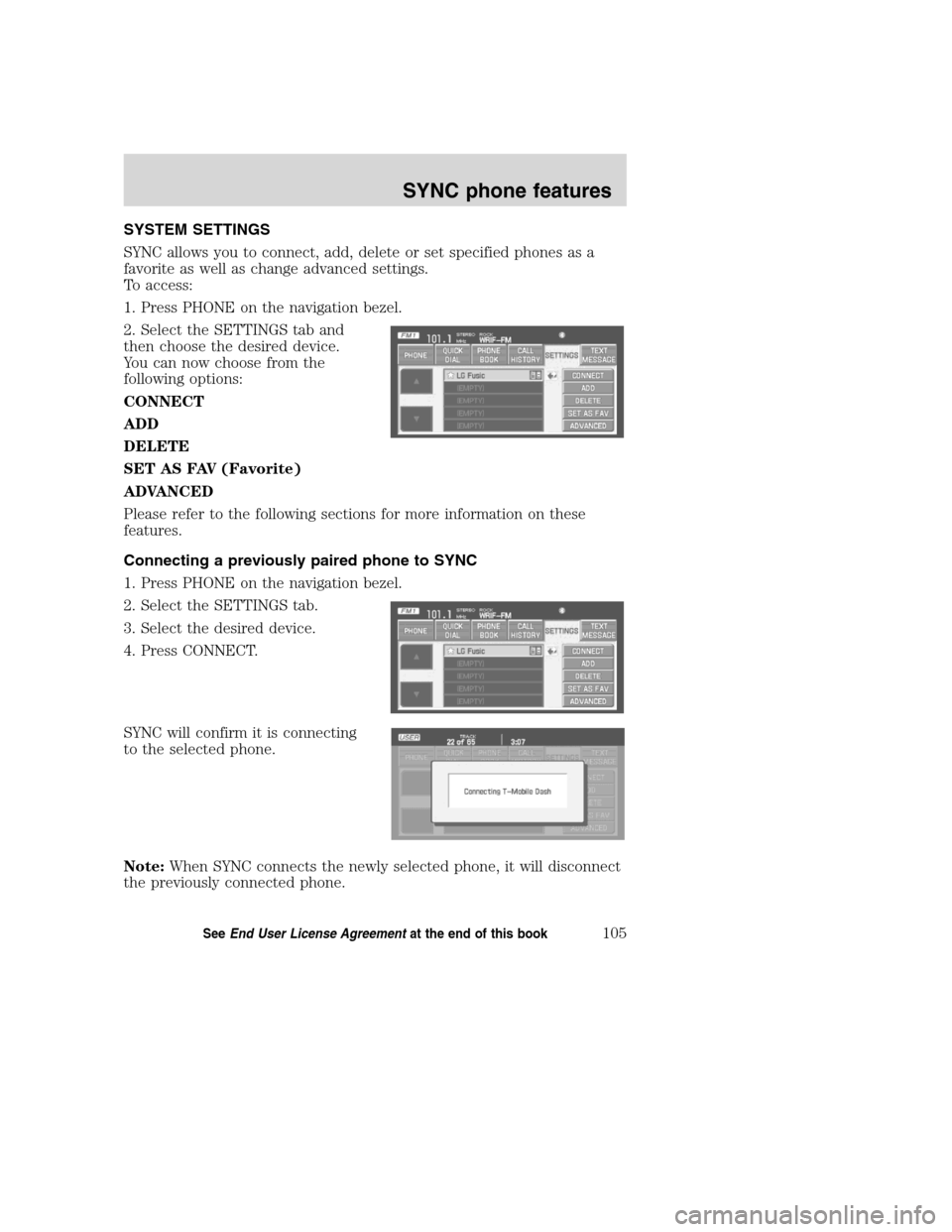
SYSTEM SETTINGS
SYNC allows you to connect, add, delete or set specified phones as a
favorite as well as change advanced settings.
To access:
1. Press PHONE on the navigation bezel.
2. Select the SETTINGS tab and
then choose the desired device.
You can now choose from the
following options:
CONNECT
ADD
DELETE
SET AS FAV (Favorite)
ADVANCED
Please refer to the following sections for more information on these
features.
Connecting a previously paired phone to SYNC
1. Press PHONE on the navigation bezel.
2. Select the SETTINGS tab.
3. Select the desired device.
4. Press CONNECT.
SYNC will confirm it is connecting
to the selected phone.
Note:When SYNC connects the newly selected phone, it will disconnect
the previously connected phone.
2008(nv1)
Supplement
USA(fus)
SYNC phone features
105SeeEnd User License Agreementat the end of this book
Page 108 of 164
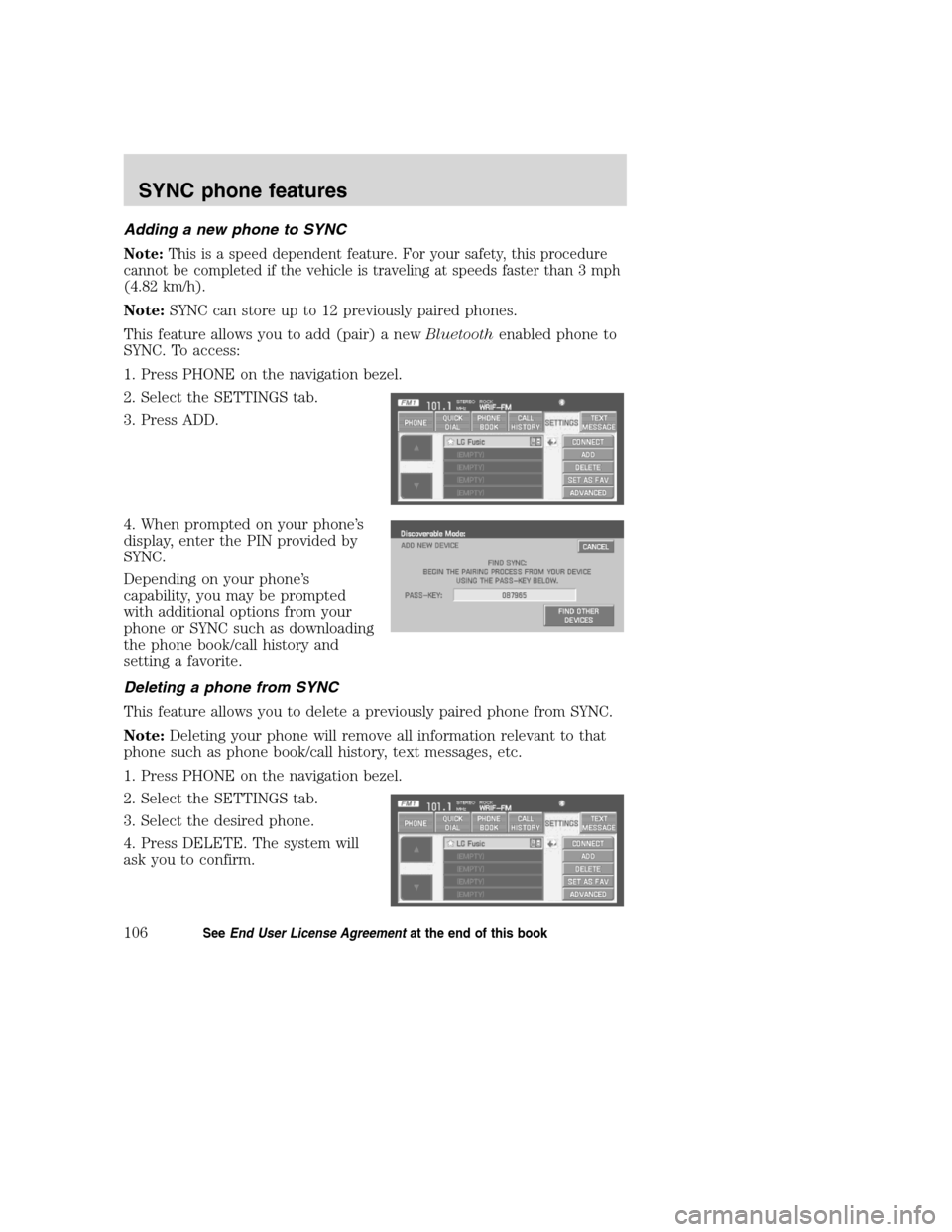
Adding a new phone to SYNC
Note:This is a speed dependent feature. For your safety, this procedure
cannot be completed if the vehicle is traveling at speeds faster than 3 mph
(4.82 km/h).
Note:SYNC can store up to 12 previously paired phones.
This feature allows you to add (pair) a newBluetoothenabled phone to
SYNC. To access:
1. Press PHONE on the navigation bezel.
2. Select the SETTINGS tab.
3. Press ADD.
4. When prompted on your phone’s
display, enter the PIN provided by
SYNC.
Depending on your phone’s
capability, you may be prompted
with additional options from your
phone or SYNC such as downloading
the phone book/call history and
setting a favorite.
Deleting a phone from SYNC
This feature allows you to delete a previously paired phone from SYNC.
Note:Deleting your phone will remove all information relevant to that
phone such as phone book/call history, text messages, etc.
1. Press PHONE on the navigation bezel.
2. Select the SETTINGS tab.
3. Select the desired phone.
4. Press DELETE. The system will
ask you to confirm.
2008(nv1)
Supplement
USA(fus)
SYNC phone features
106SeeEnd User License Agreementat the end of this book
Page 109 of 164
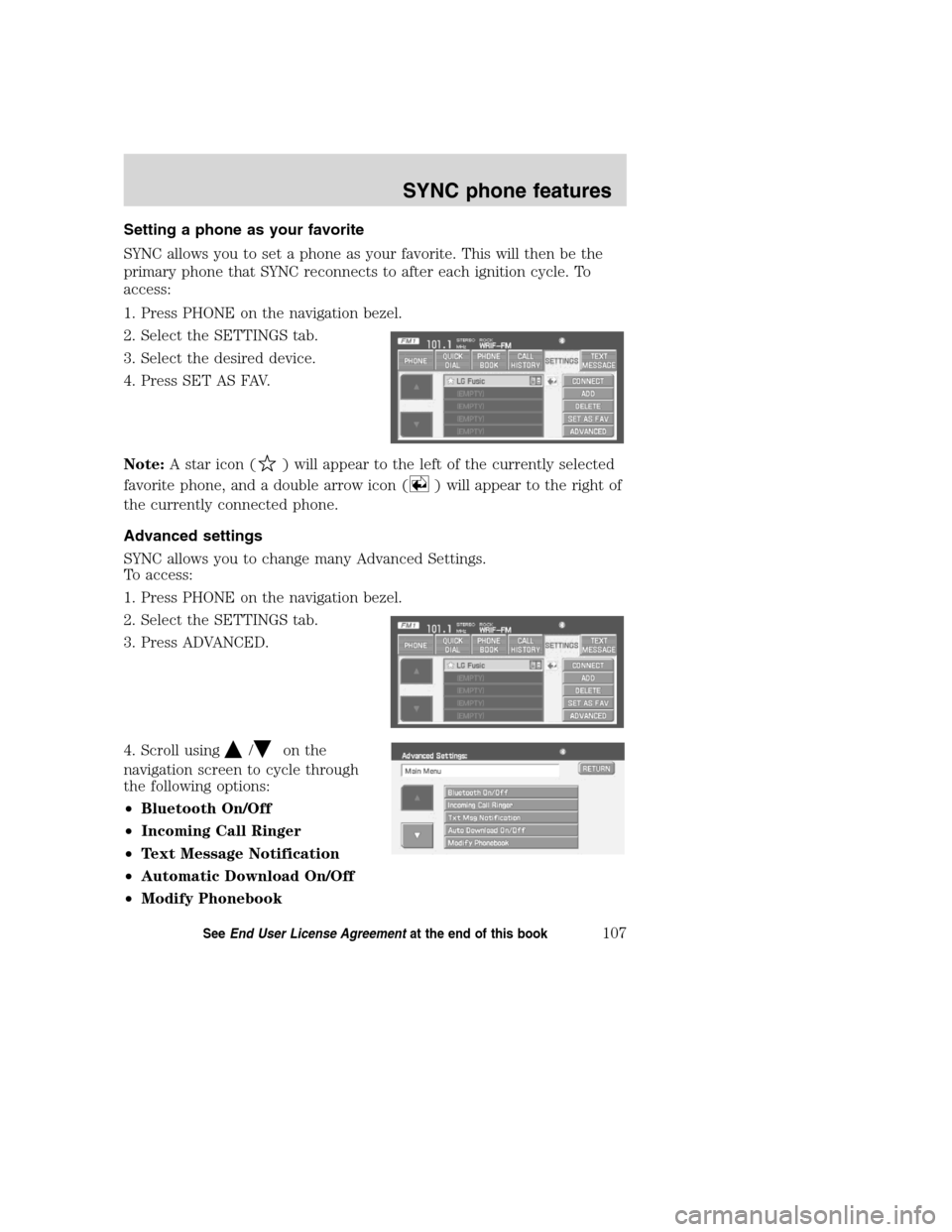
Setting a phone as your favorite
SYNC allows you to set a phone as your favorite. This will then be the
primary phone that SYNC reconnects to after each ignition cycle. To
access:
1. Press PHONE on the navigation bezel.
2. Select the SETTINGS tab.
3. Select the desired device.
4. Press SET AS FAV.
Note:A star icon (
) will appear to the left of the currently selected
favorite phone, and a double arrow icon (
) will appear to the right of
the currently connected phone.
Advanced settings
SYNC allows you to change many Advanced Settings.
To access:
1. Press PHONE on the navigation bezel.
2. Select the SETTINGS tab.
3. Press ADVANCED.
4. Scroll using
/on the
navigation screen to cycle through
the following options:
•Bluetooth On/Off
•Incoming Call Ringer
•Text Message Notification
•Automatic Download On/Off
•Modify Phonebook
2008(nv1)
Supplement
USA(fus)
SYNC phone features
107SeeEnd User License Agreementat the end of this book
Page 110 of 164
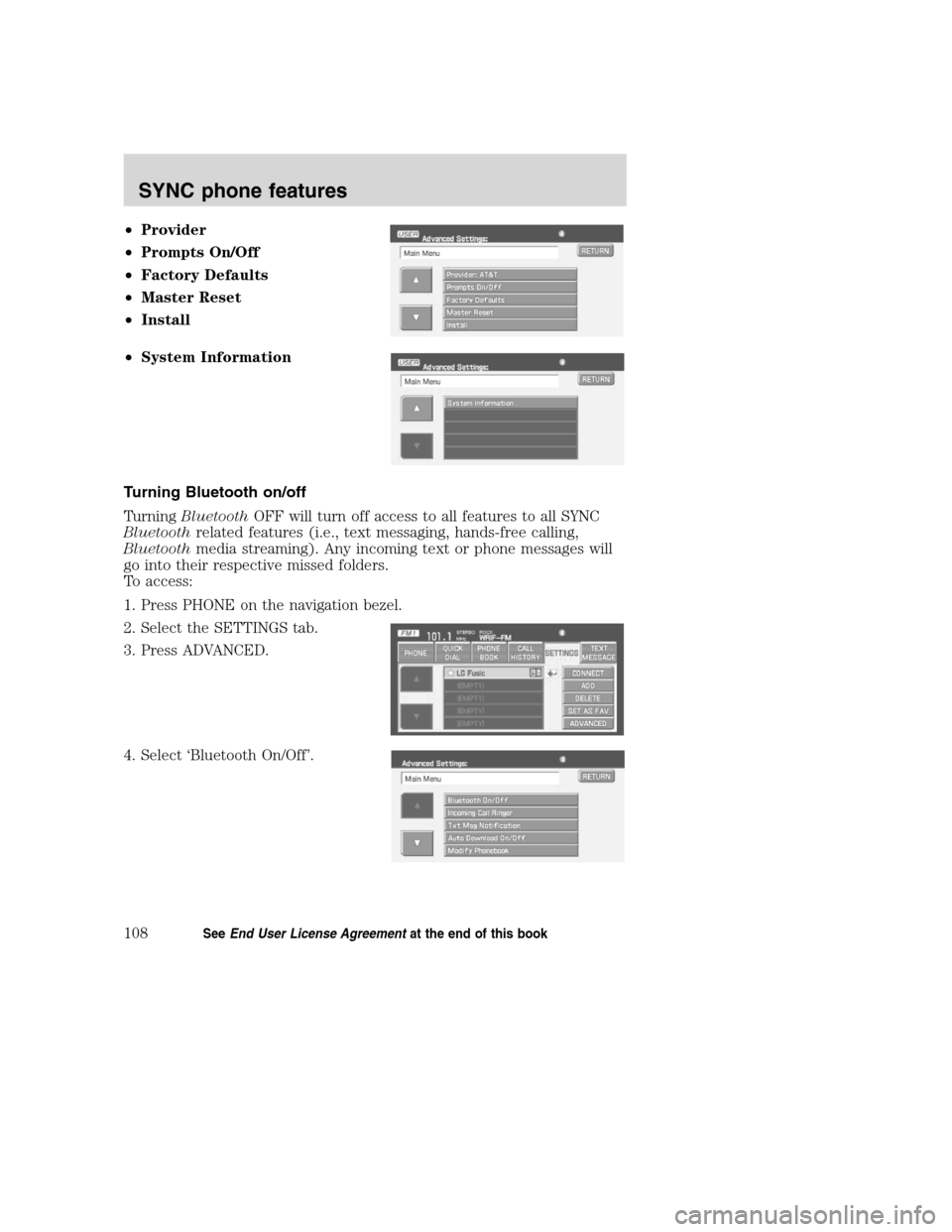
•Provider
•Prompts On/Off
•Factory Defaults
•Master Reset
•Install
•System Information
Turning Bluetooth on/off
TurningBluetoothOFF will turn off access to all features to all SYNC
Bluetoothrelated features (i.e., text messaging, hands-free calling,
Bluetoothmedia streaming). Any incoming text or phone messages will
go into their respective missed folders.
To access:
1. Press PHONE on the navigation bezel.
2. Select the SETTINGS tab.
3. Press ADVANCED.
4. Select ‘Bluetooth On/Off’.
2008(nv1)
Supplement
USA(fus)
SYNC phone features
108SeeEnd User License Agreementat the end of this book
Page 111 of 164
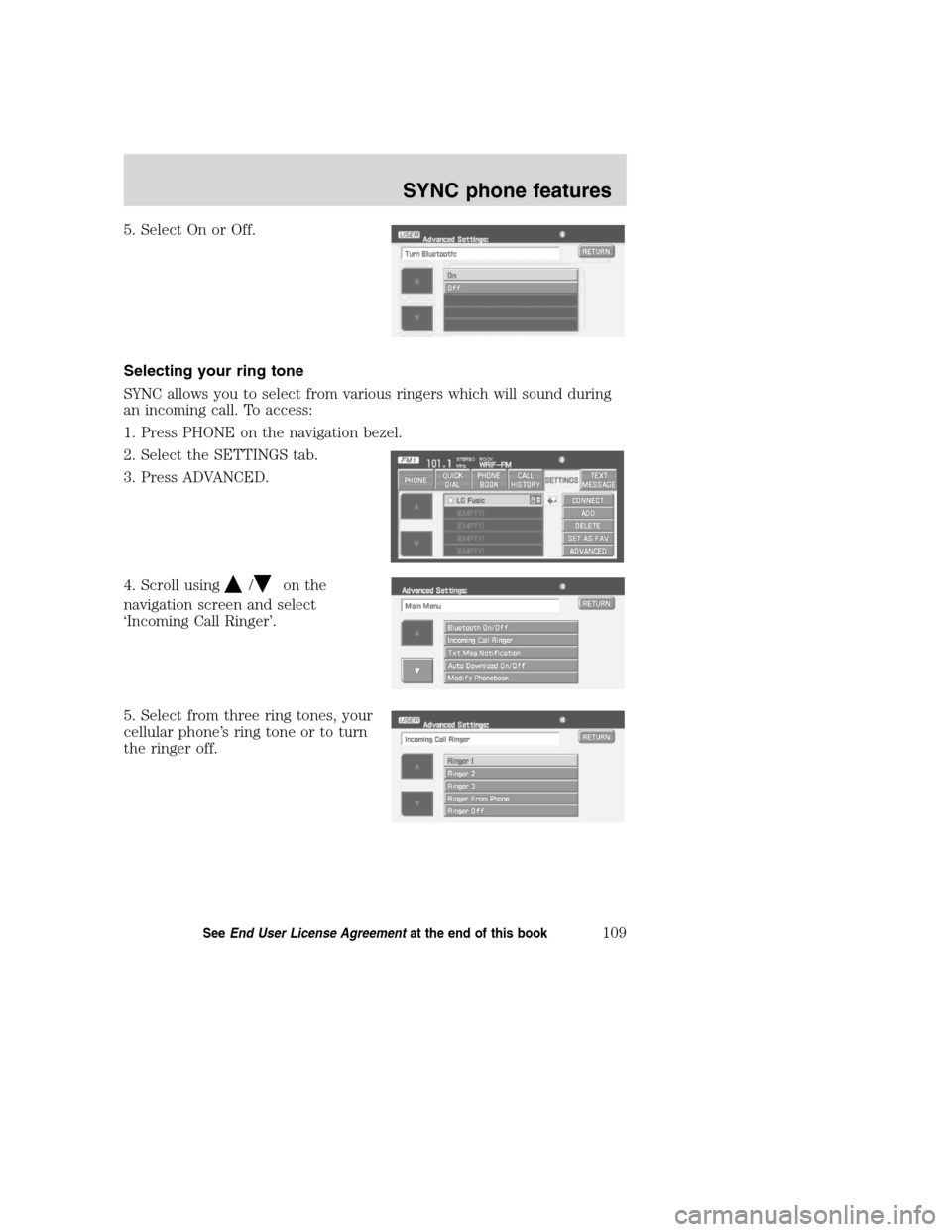
5. Select On or Off.
Selecting your ring tone
SYNC allows you to select from various ringers which will sound during
an incoming call. To access:
1. Press PHONE on the navigation bezel.
2. Select the SETTINGS tab.
3. Press ADVANCED.
4. Scroll using
/on the
navigation screen and select
‘Incoming Call Ringer’.
5. Select from three ring tones, your
cellular phone’s ring tone or to turn
the ringer off.
2008(nv1)
Supplement
USA(fus)
SYNC phone features
109SeeEnd User License Agreementat the end of this book
Page 112 of 164
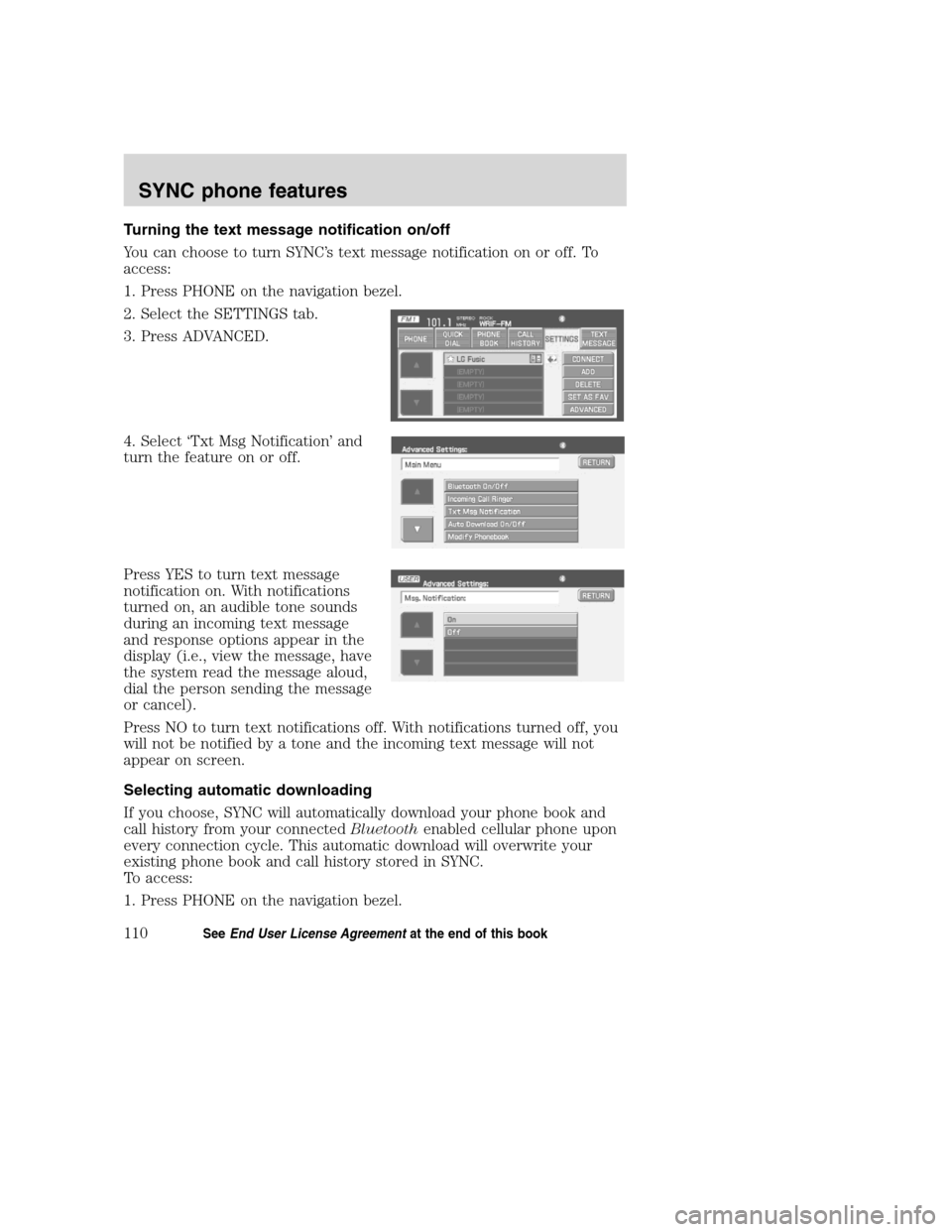
Turning the text message notification on/off
You can choose to turn SYNC’s text message notification on or off. To
access:
1. Press PHONE on the navigation bezel.
2. Select the SETTINGS tab.
3. Press ADVANCED.
4. Select ‘Txt Msg Notification’ and
turn the feature on or off.
Press YES to turn text message
notification on. With notifications
turned on, an audible tone sounds
during an incoming text message
and response options appear in the
display (i.e., view the message, have
the system read the message aloud,
dial the person sending the message
or cancel).
Press NO to turn text notifications off. With notifications turned off, you
will not be notified by a tone and the incoming text message will not
appear on screen.
Selecting automatic downloading
If you choose, SYNC will automatically download your phone book and
call history from your connectedBluetoothenabled cellular phone upon
every connection cycle. This automatic download will overwrite your
existing phone book and call history stored in SYNC.
To access:
1. Press PHONE on the navigation bezel.
2008(nv1)
Supplement
USA(fus)
SYNC phone features
110SeeEnd User License Agreementat the end of this book
Page 113 of 164
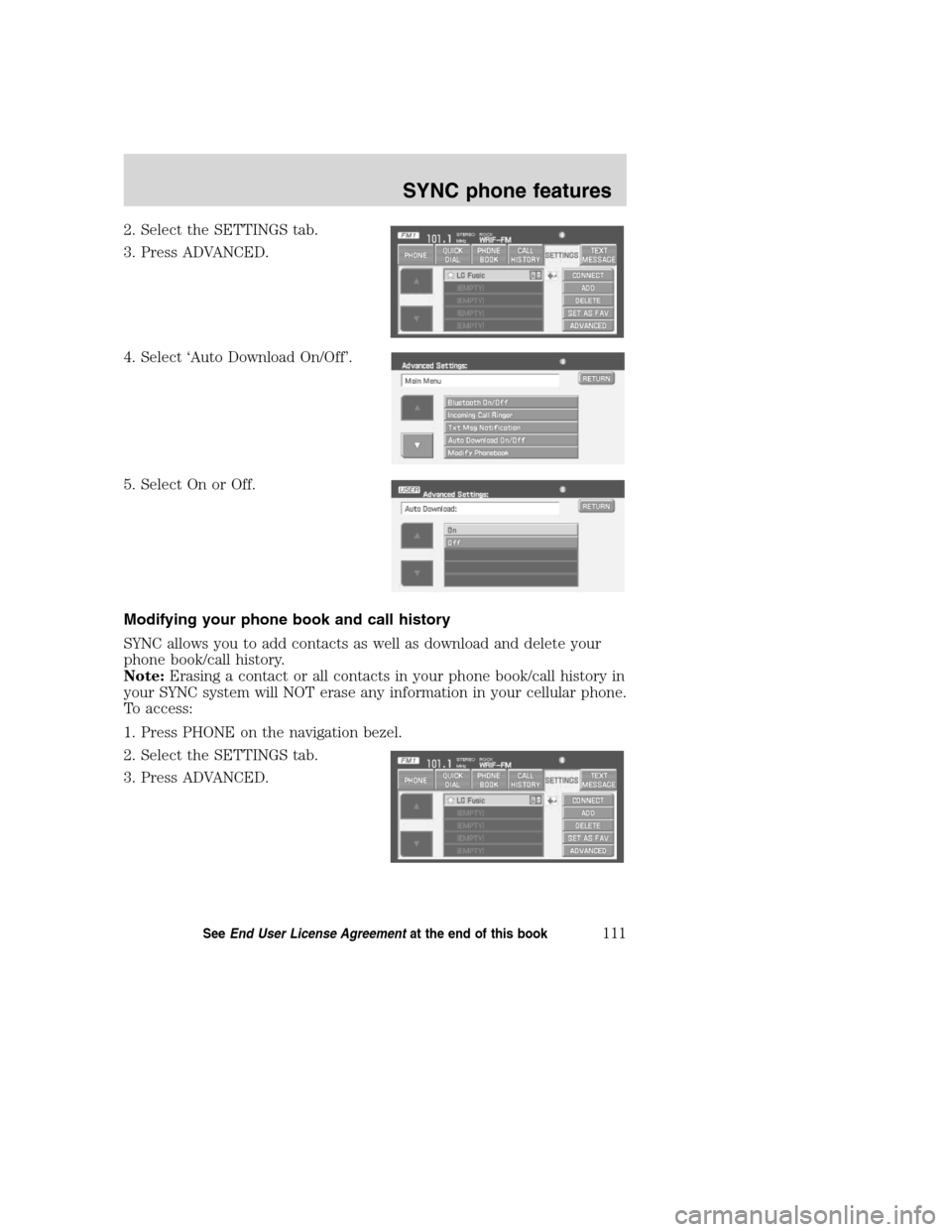
2. Select the SETTINGS tab.
3. Press ADVANCED.
4. Select ‘Auto Download On/Off’.
5. Select On or Off.
Modifying your phone book and call history
SYNC allows you to add contacts as well as download and delete your
phone book/call history.
Note:Erasing a contact or all contacts in your phone book/call history in
your SYNC system will NOT erase any information in your cellular phone.
To access:
1. Press PHONE on the navigation bezel.
2. Select the SETTINGS tab.
3. Press ADVANCED.
2008(nv1)
Supplement
USA(fus)
SYNC phone features
111SeeEnd User License Agreementat the end of this book
Page 114 of 164
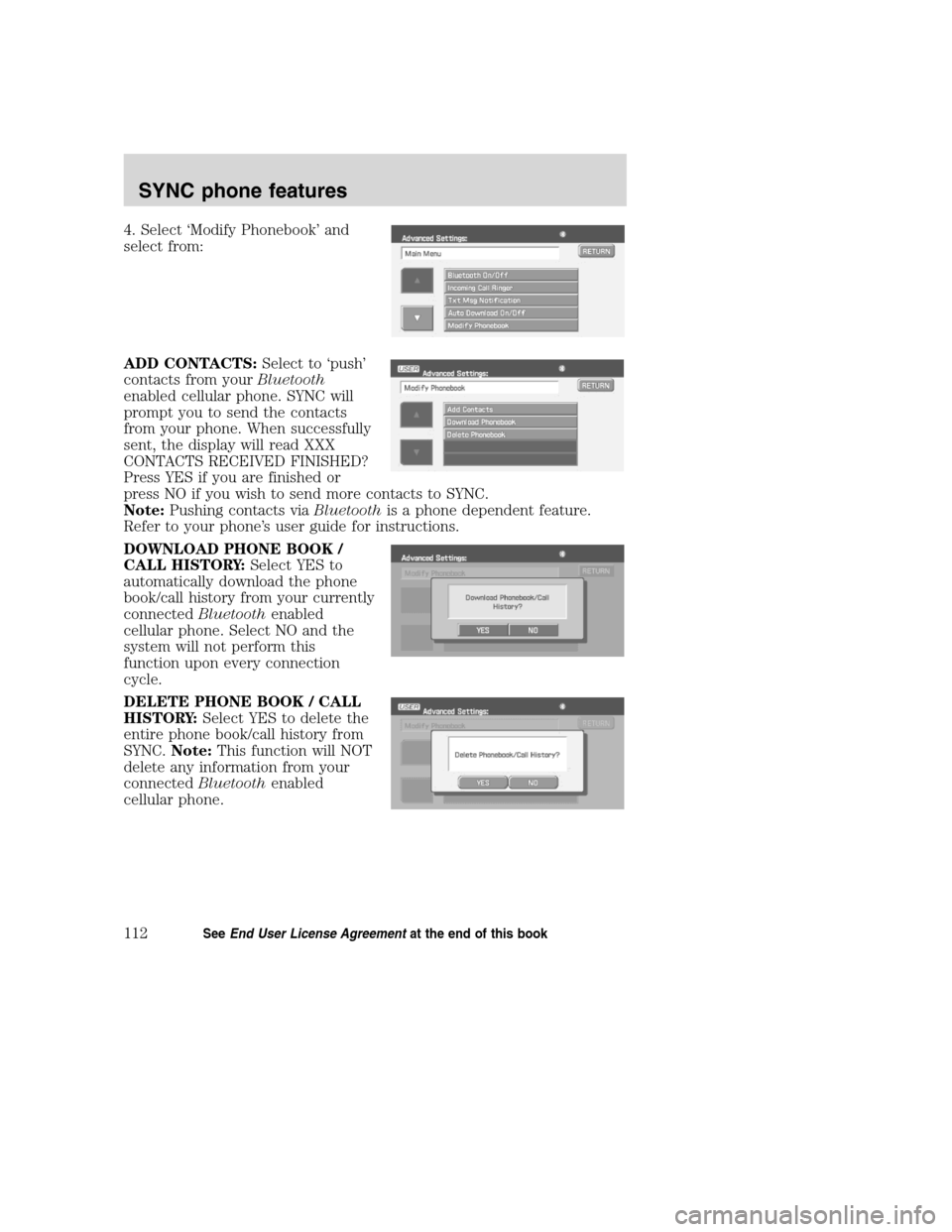
4. Select ‘Modify Phonebook’ and
select from:
ADD CONTACTS:Select to ‘push’
contacts from yourBluetooth
enabled cellular phone. SYNC will
prompt you to send the contacts
from your phone. When successfully
sent, the display will read XXX
CONTACTS RECEIVED FINISHED?
Press YES if you are finished or
press NO if you wish to send more contacts to SYNC.
Note:Pushing contacts viaBluetoothis a phone dependent feature.
Refer to your phone’s user guide for instructions.
DOWNLOAD PHONE BOOK /
CALL HISTORY:Select YES to
automatically download the phone
book/call history from your currently
connectedBluetoothenabled
cellular phone. Select NO and the
system will not perform this
function upon every connection
cycle.
DELETE PHONE BOOK / CALL
HISTORY:Select YES to delete the
entire phone book/call history from
SYNC.Note:This function will NOT
delete any information from your
connectedBluetoothenabled
cellular phone.
2008(nv1)
Supplement
USA(fus)
SYNC phone features
112SeeEnd User License Agreementat the end of this book
Page 115 of 164
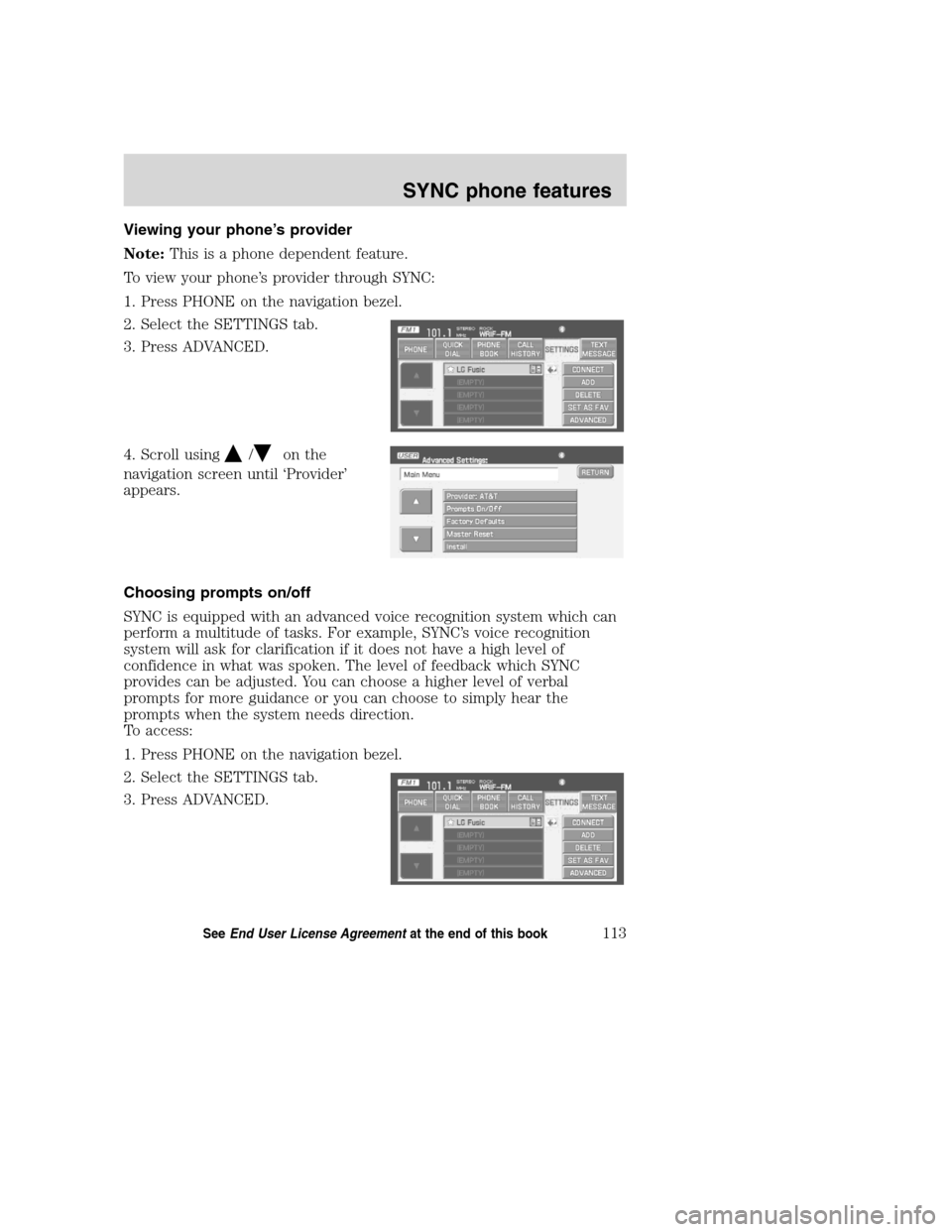
Viewing your phone’s provider
Note:This is a phone dependent feature.
To view your phone’s provider through SYNC:
1. Press PHONE on the navigation bezel.
2. Select the SETTINGS tab.
3. Press ADVANCED.
4. Scroll using
/on the
navigation screen until ‘Provider’
appears.
Choosing prompts on/off
SYNC is equipped with an advanced voice recognition system which can
perform a multitude of tasks. For example, SYNC’s voice recognition
system will ask for clarification if it does not have a high level of
confidence in what was spoken. The level of feedback which SYNC
provides can be adjusted. You can choose a higher level of verbal
prompts for more guidance or you can choose to simply hear the
prompts when the system needs direction.
To access:
1. Press PHONE on the navigation bezel.
2. Select the SETTINGS tab.
3. Press ADVANCED.
2008(nv1)
Supplement
USA(fus)
SYNC phone features
113SeeEnd User License Agreementat the end of this book