display LINCOLN NAVIGATOR 2014 Owners Manual
[x] Cancel search | Manufacturer: LINCOLN, Model Year: 2014, Model line: NAVIGATOR, Model: LINCOLN NAVIGATOR 2014Pages: 506, PDF Size: 5.72 MB
Page 460 of 506
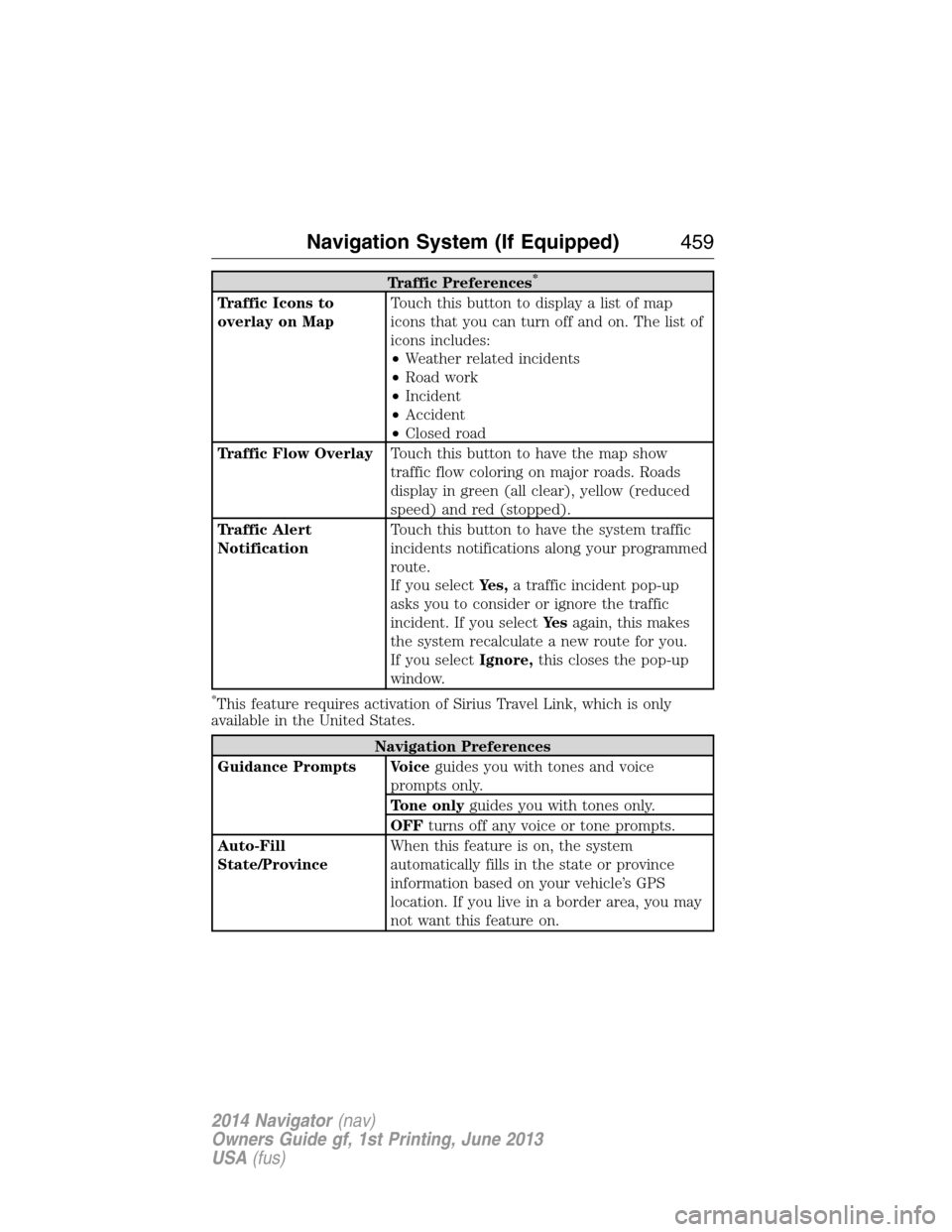
Traffic Preferences*
Traffic Icons to
overlay on MapTouch this button to display a list of map
icons that you can turn off and on. The list of
icons includes:
•Weather related incidents
•Road work
•Incident
•Accident
•Closed road
Traffic Flow OverlayTouch this button to have the map show
traffic flow coloring on major roads. Roads
display in green (all clear), yellow (reduced
speed) and red (stopped).
Traffic Alert
NotificationTouch this button to have the system traffic
incidents notifications along your programmed
route.
If you selectYes,a traffic incident pop-up
asks you to consider or ignore the traffic
incident. If you selectYe sagain, this makes
the system recalculate a new route for you.
If you selectIgnore,this closes the pop-up
window.
*This feature requires activation of Sirius Travel Link, which is only
available in the United States.
Navigation Preferences
Guidance Prompts Voiceguides you with tones and voice
prompts only.
Tone onlyguides you with tones only.
OFFturns off any voice or tone prompts.
Auto-Fill
State/ProvinceWhen this feature is on, the system
automatically fills in the state or province
information based on your vehicle’s GPS
location. If you live in a border area, you may
not want this feature on.
Navigation System (If Equipped)459
2014 Navigator(nav)
Owners Guide gf, 1st Printing, June 2013
USA(fus)
Page 461 of 506
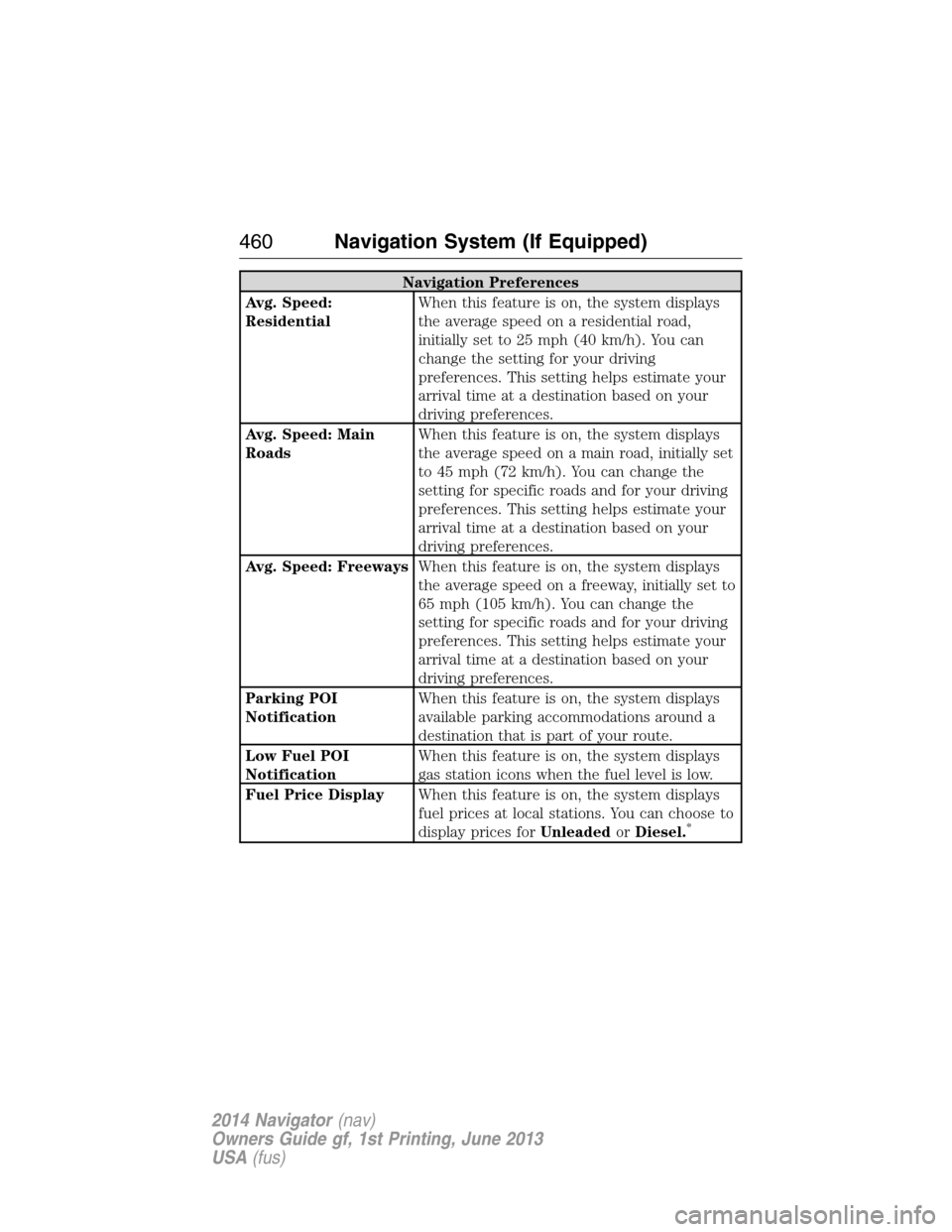
Navigation Preferences
Avg. Speed:
ResidentialWhen this feature is on, the system displays
the average speed on a residential road,
initially set to 25 mph (40 km/h). You can
change the setting for your driving
preferences. This setting helps estimate your
arrival time at a destination based on your
driving preferences.
Avg. Speed: Main
RoadsWhen this feature is on, the system displays
the average speed on a main road, initially set
to 45 mph (72 km/h). You can change the
setting for specific roads and for your driving
preferences. This setting helps estimate your
arrival time at a destination based on your
driving preferences.
Avg. Speed: FreewaysWhen this feature is on, the system displays
the average speed on a freeway, initially set to
65 mph (105 km/h). You can change the
setting for specific roads and for your driving
preferences. This setting helps estimate your
arrival time at a destination based on your
driving preferences.
Parking POI
NotificationWhen this feature is on, the system displays
available parking accommodations around a
destination that is part of your route.
Low Fuel POI
NotificationWhen this feature is on, the system displays
gas station icons when the fuel level is low.
Fuel Price DisplayWhen this feature is on, the system displays
fuel prices at local stations. You can choose to
display prices forUnleadedorDiesel.
*
460Navigation System (If Equipped)
2014 Navigator(nav)
Owners Guide gf, 1st Printing, June 2013
USA(fus)
Page 462 of 506
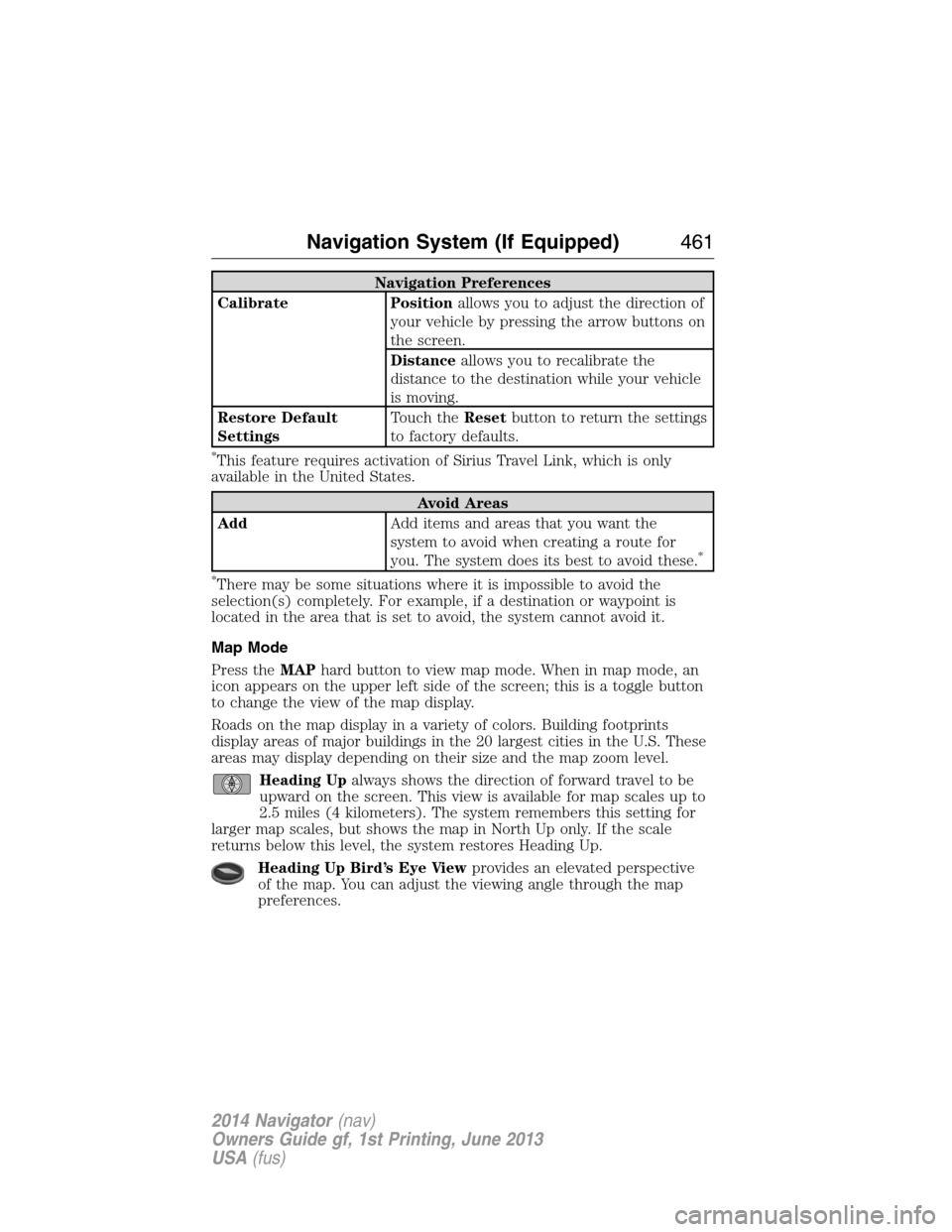
Navigation Preferences
Calibrate Positionallows you to adjust the direction of
your vehicle by pressing the arrow buttons on
the screen.
Distanceallows you to recalibrate the
distance to the destination while your vehicle
is moving.
Restore Default
SettingsTouch theResetbutton to return the settings
to factory defaults.
*This feature requires activation of Sirius Travel Link, which is only
available in the United States.
Avoid Areas
AddAdd items and areas that you want the
system to avoid when creating a route for
you. The system does its best to avoid these.
*
*
There may be some situations where it is impossible to avoid the
selection(s) completely. For example, if a destination or waypoint is
located in the area that is set to avoid, the system cannot avoid it.
Map Mode
Press theMAPhard button to view map mode. When in map mode, an
icon appears on the upper left side of the screen; this is a toggle button
to change the view of the map display.
Roads on the map display in a variety of colors. Building footprints
display areas of major buildings in the 20 largest cities in the U.S. These
areas may display depending on their size and the map zoom level.
Heading Upalways shows the direction of forward travel to be
upward on the screen. This view is available for map scales up to
2.5 miles (4 kilometers). The system remembers this setting for
larger map scales, but shows the map in North Up only. If the scale
returns below this level, the system restores Heading Up.
Heading Up Bird’s Eye Viewprovides an elevated perspective
of the map. You can adjust the viewing angle through the map
preferences.
Navigation System (If Equipped)461
2014 Navigator(nav)
Owners Guide gf, 1st Printing, June 2013
USA(fus)
Page 463 of 506
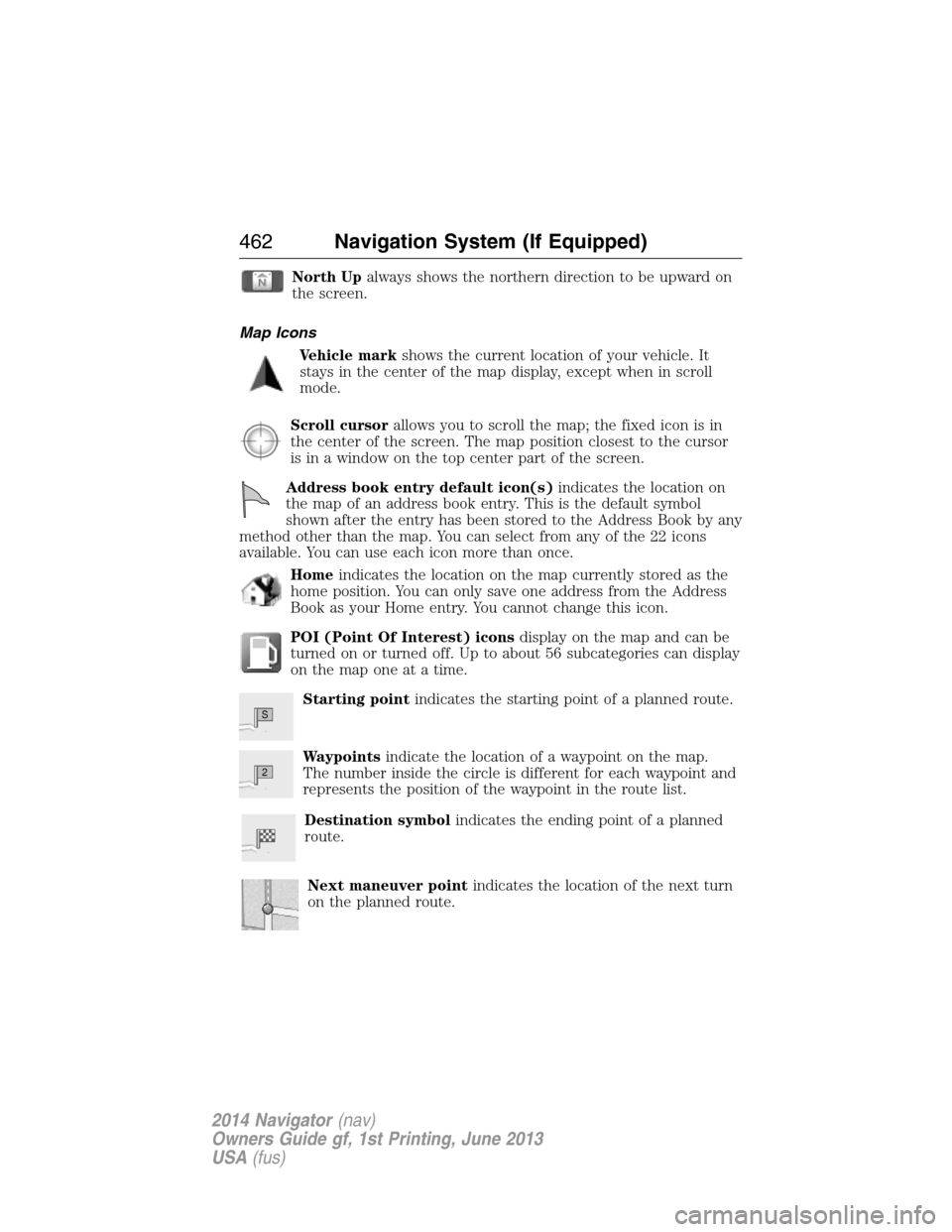
North Upalways shows the northern direction to be upward on
the screen.
Map Icons
Vehicle markshows the current location of your vehicle. It
stays in the center of the map display, except when in scroll
mode.
Scroll cursorallows you to scroll the map; the fixed icon is in
the center of the screen. The map position closest to the cursor
is in a window on the top center part of the screen.
Address book entry default icon(s)indicates the location on
the map of an address book entry. This is the default symbol
shown after the entry has been stored to the Address Book by any
method other than the map. You can select from any of the 22 icons
available. You can use each icon more than once.
Homeindicates the location on the map currently stored as the
home position. You can only save one address from the Address
Book as your Home entry. You cannot change this icon.
POI (Point Of Interest) iconsdisplay on the map and can be
turned on or turned off. Up to about 56 subcategories can display
on the map one at a time.
Starting pointindicates the starting point of a planned route.
Waypointsindicate the location of a waypoint on the map.
The number inside the circle is different for each waypoint and
represents the position of the waypoint in the route list.
Destination symbolindicates the ending point of a planned
route.
Next maneuver pointindicates the location of the next turn
on the planned route.
S
2
462Navigation System (If Equipped)
2014 Navigator(nav)
Owners Guide gf, 1st Printing, June 2013
USA(fus)
Page 464 of 506
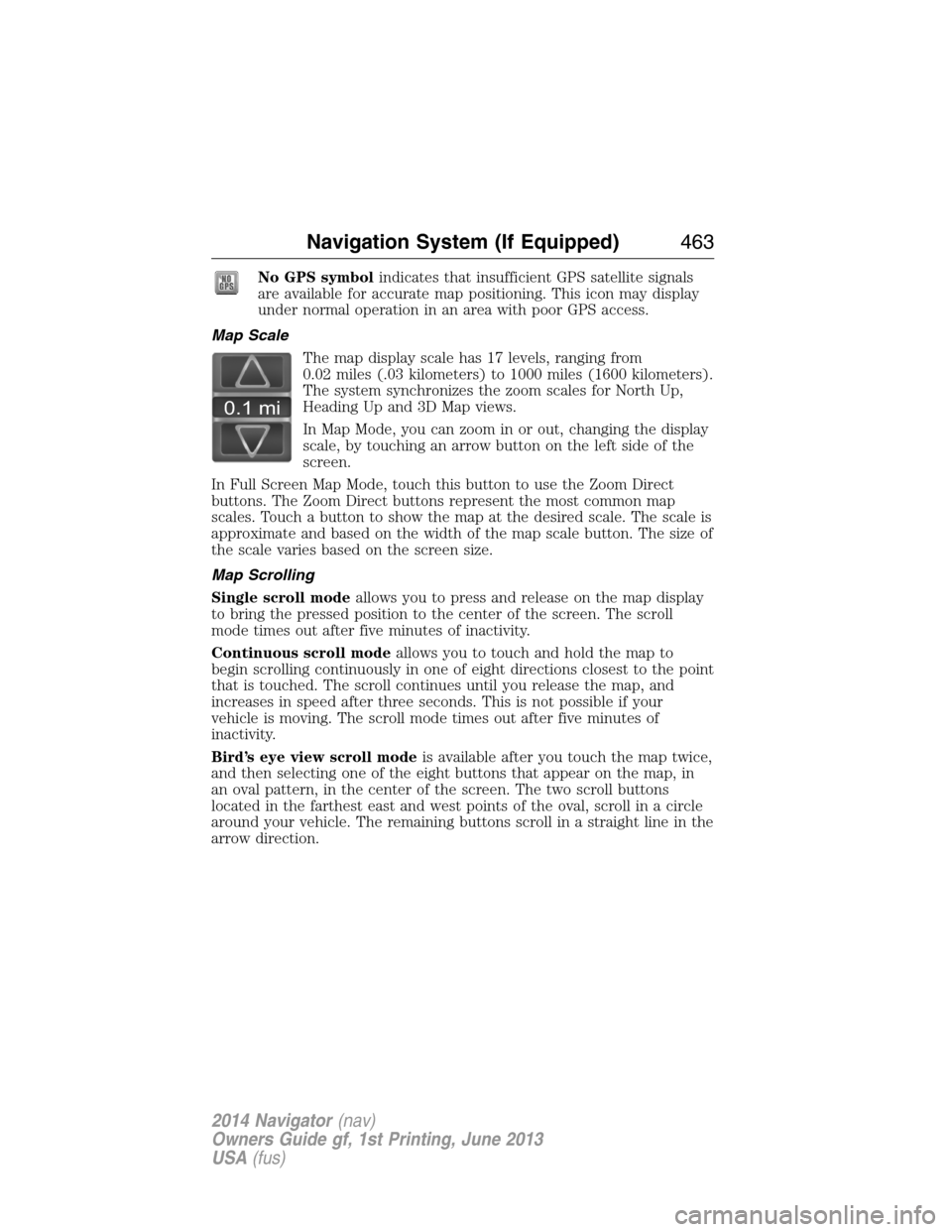
No GPS symbolindicates that insufficient GPS satellite signals
are available for accurate map positioning. This icon may display
under normal operation in an area with poor GPS access.
Map Scale
The map display scale has 17 levels, ranging from
0.02 miles (.03 kilometers) to 1000 miles (1600 kilometers).
The system synchronizes the zoom scales for North Up,
Heading Up and 3D Map views.
In Map Mode, you can zoom in or out, changing the display
scale, by touching an arrow button on the left side of the
screen.
In Full Screen Map Mode, touch this button to use the Zoom Direct
buttons. The Zoom Direct buttons represent the most common map
scales. Touch a button to show the map at the desired scale. The scale is
approximate and based on the width of the map scale button. The size of
the scale varies based on the screen size.
Map Scrolling
Single scroll modeallows you to press and release on the map display
to bring the pressed position to the center of the screen. The scroll
mode times out after five minutes of inactivity.
Continuous scroll modeallows you to touch and hold the map to
begin scrolling continuously in one of eight directions closest to the point
that is touched. The scroll continues until you release the map, and
increases in speed after three seconds. This is not possible if your
vehicle is moving. The scroll mode times out after five minutes of
inactivity.
Bird’s eye view scroll modeis available after you touch the map twice,
and then selecting one of the eight buttons that appear on the map, in
an oval pattern, in the center of the screen. The two scroll buttons
located in the farthest east and west points of the oval, scroll in a circle
around your vehicle. The remaining buttons scroll in a straight line in the
arrow direction.
0.1 mi
Navigation System (If Equipped)463
2014 Navigator(nav)
Owners Guide gf, 1st Printing, June 2013
USA(fus)
Page 465 of 506
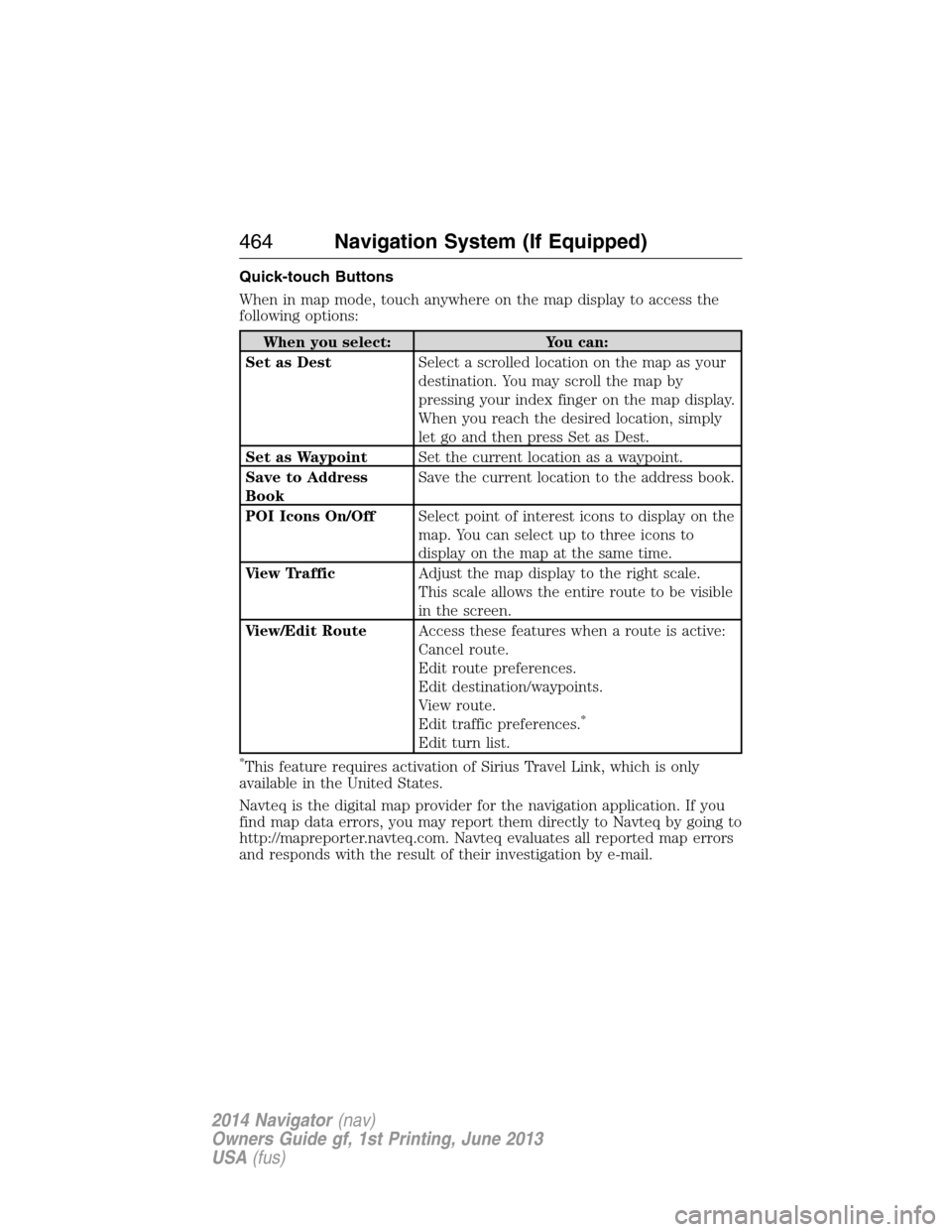
Quick-touch Buttons
When in map mode, touch anywhere on the map display to access the
following options:
When you select: You can:
Set as DestSelect a scrolled location on the map as your
destination. You may scroll the map by
pressing your index finger on the map display.
When you reach the desired location, simply
let go and then press Set as Dest.
Set as WaypointSet the current location as a waypoint.
Save to Address
BookSave the current location to the address book.
POI Icons On/OffSelect point of interest icons to display on the
map. You can select up to three icons to
display on the map at the same time.
View TrafficAdjust the map display to the right scale.
This scale allows the entire route to be visible
in the screen.
View/Edit RouteAccess these features when a route is active:
Cancel route.
Edit route preferences.
Edit destination/waypoints.
View route.
Edit traffic preferences.
*
Edit turn list.
*This feature requires activation of Sirius Travel Link, which is only
available in the United States.
Navteq is the digital map provider for the navigation application. If you
find map data errors, you may report them directly to Navteq by going to
http://mapreporter.navteq.com. Navteq evaluates all reported map errors
and responds with the result of their investigation by e-mail.
464Navigation System (If Equipped)
2014 Navigator(nav)
Owners Guide gf, 1st Printing, June 2013
USA(fus)
Page 467 of 506

“DESTINATION”
“Intersection”
“Nearest
“Nearest POI”
“POI”
“POI category”
“Previous destination”
“Street address”
“Help”
Troubleshooting
Symptoms Possible Cause Action
Focus error. The system is not able
to play a reproduced
disc.Contact an authorized
dealer.
Bad disc. You inserted the disc
upside down or the
system is unable to
read the information
on the disc.The system
automatically ejects
the disc.
Track error. The system is unable
to reproduce a corrupt
MP3 file.The system skips the
corrupted track.
Invalid disc detected. The disc is either dirty
or contains an
unsupported format.Wipe the disc with a
dry, soft cloth from
the center to the outer
edge of the disc.
A pop-up window
displays “Address not
found” or “Address
range does not exist.
Show the midpoint of
the street?”The house number
entered does not exist
in the map database.PressNOand enter a
valid number for the
specified street, or
pressYESto view the
middle point of the
street.
466Navigation System (If Equipped)
2014 Navigator(nav)
Owners Guide gf, 1st Printing, June 2013
USA(fus)
Page 468 of 506
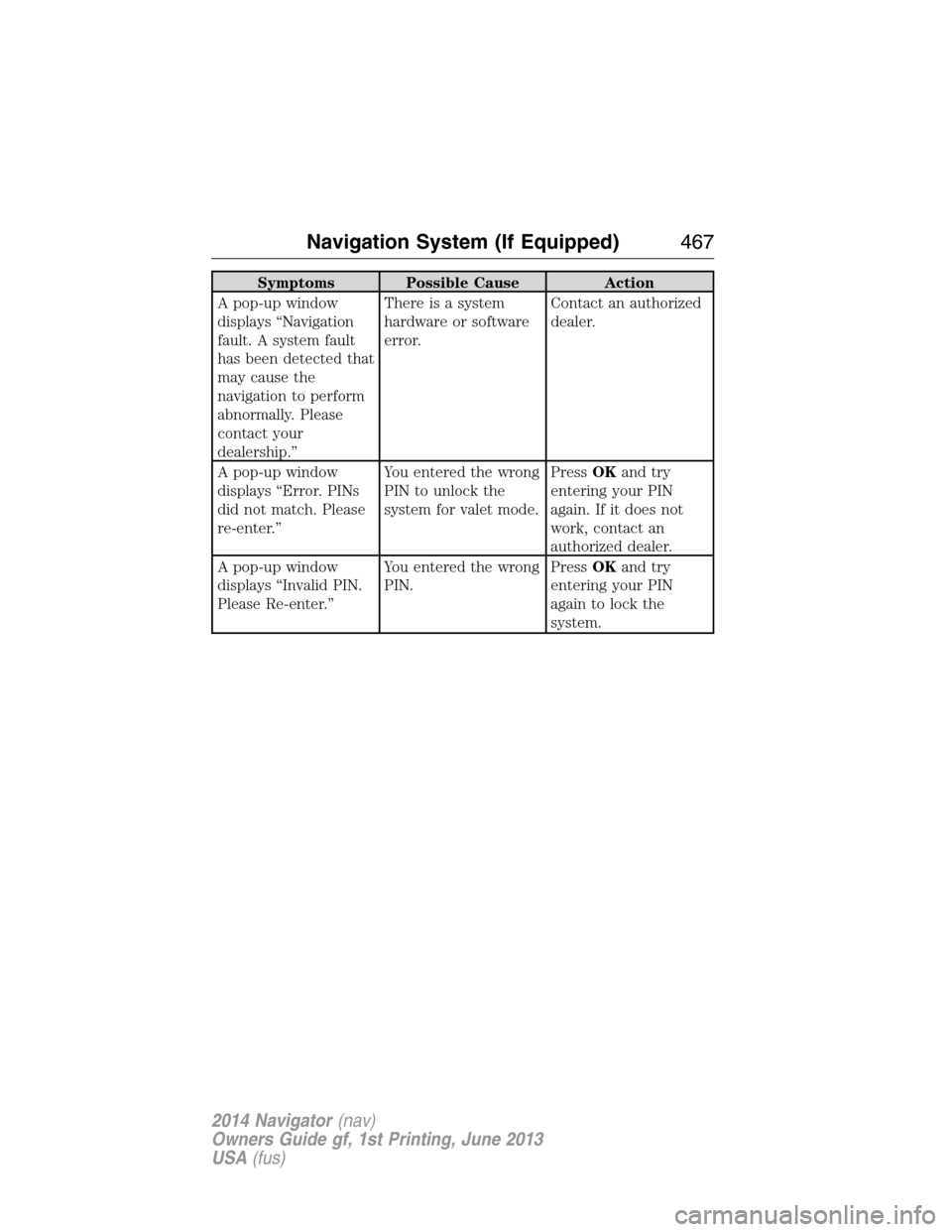
Symptoms Possible Cause Action
A pop-up window
displays “Navigation
fault. A system fault
has been detected that
may cause the
navigation to perform
abnormally. Please
contact your
dealership.”There is a system
hardware or software
error.Contact an authorized
dealer.
A pop-up window
displays “Error. PINs
did not match. Please
re-enter.”You entered the wrong
PIN to unlock the
system for valet mode.PressOKand try
entering your PIN
again. If it does not
work, contact an
authorized dealer.
A pop-up window
displays “Invalid PIN.
Please Re-enter.”You entered the wrong
PIN.PressOKand try
entering your PIN
again to lock the
system.
Navigation System (If Equipped)467
2014 Navigator(nav)
Owners Guide gf, 1st Printing, June 2013
USA(fus)
Page 502 of 506
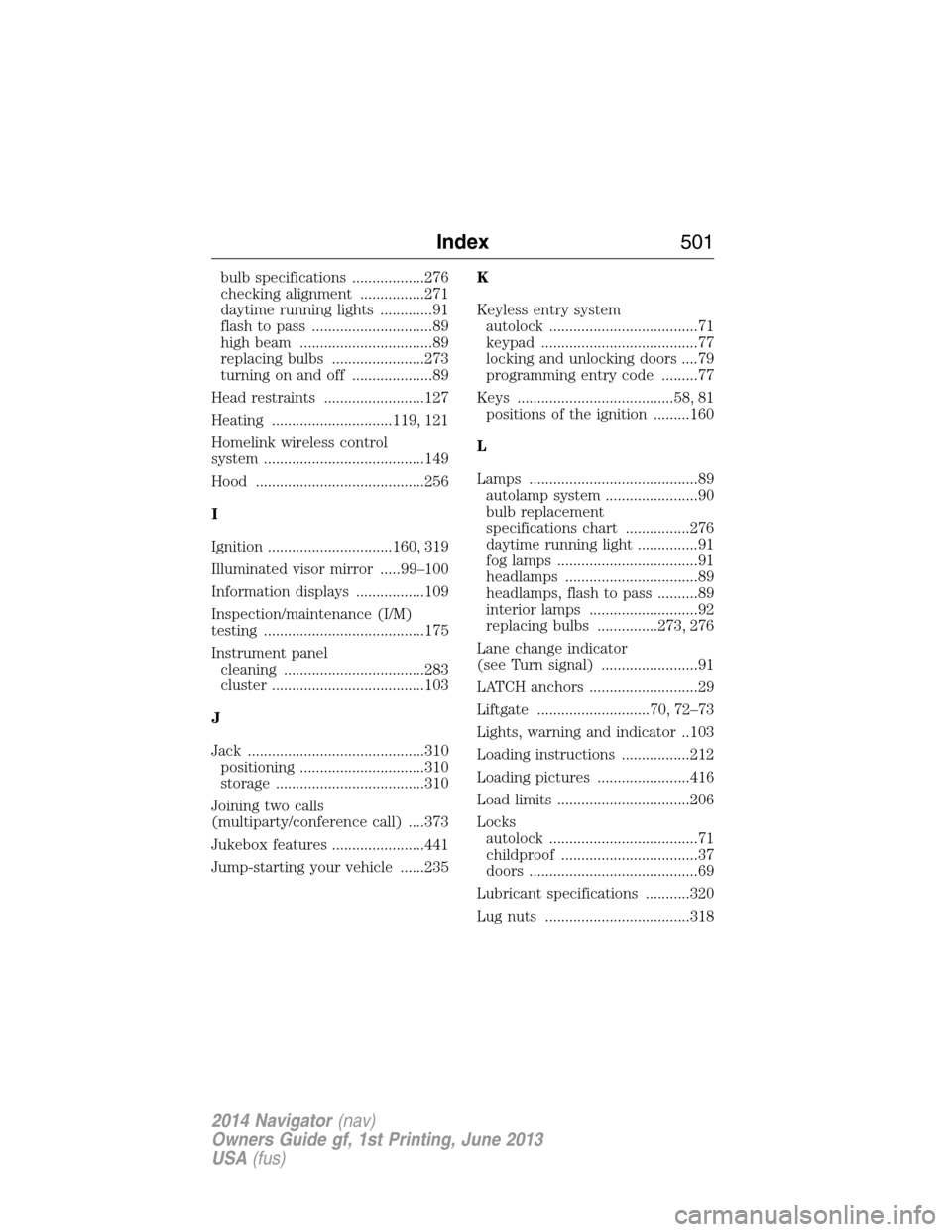
bulb specifications ..................276
checking alignment ................271
daytime running lights .............91
flash to pass ..............................89
high beam .................................89
replacing bulbs .......................273
turning on and off ....................89
Head restraints .........................127
Heating ..............................119, 121
Homelink wireless control
system ........................................149
Hood ..........................................256
I
Ignition ...............................160, 319
Illuminated visor mirror .....99–100
Information displays .................109
Inspection/maintenance (I/M)
testing ........................................175
Instrument panel
cleaning ...................................283
cluster ......................................103
J
Jack ............................................310
positioning ...............................310
storage .....................................310
Joining two calls
(multiparty/conference call) ....373
Jukebox features .......................441
Jump-starting your vehicle ......235K
Keyless entry system
autolock .....................................71
keypad .......................................77
locking and unlocking doors ....79
programming entry code .........77
Keys .......................................58, 81
positions of the ignition .........160
L
Lamps ..........................................89
autolamp system .......................90
bulb replacement
specifications chart ................276
daytime running light ...............91
fog lamps ...................................91
headlamps .................................89
headlamps, flash to pass ..........89
interior lamps ...........................92
replacing bulbs ...............273, 276
Lane change indicator
(see Turn signal) ........................91
LATCH anchors ...........................29
Liftgate ............................70, 72–73
Lights, warning and indicator ..103
Loading instructions .................212
Loading pictures .......................416
Load limits .................................206
Locks
autolock .....................................71
childproof ..................................37
doors ..........................................69
Lubricant specifications ...........320
Lug nuts ....................................318
Index501
2014 Navigator(nav)
Owners Guide gf, 1st Printing, June 2013
USA(fus)
Page 504 of 506
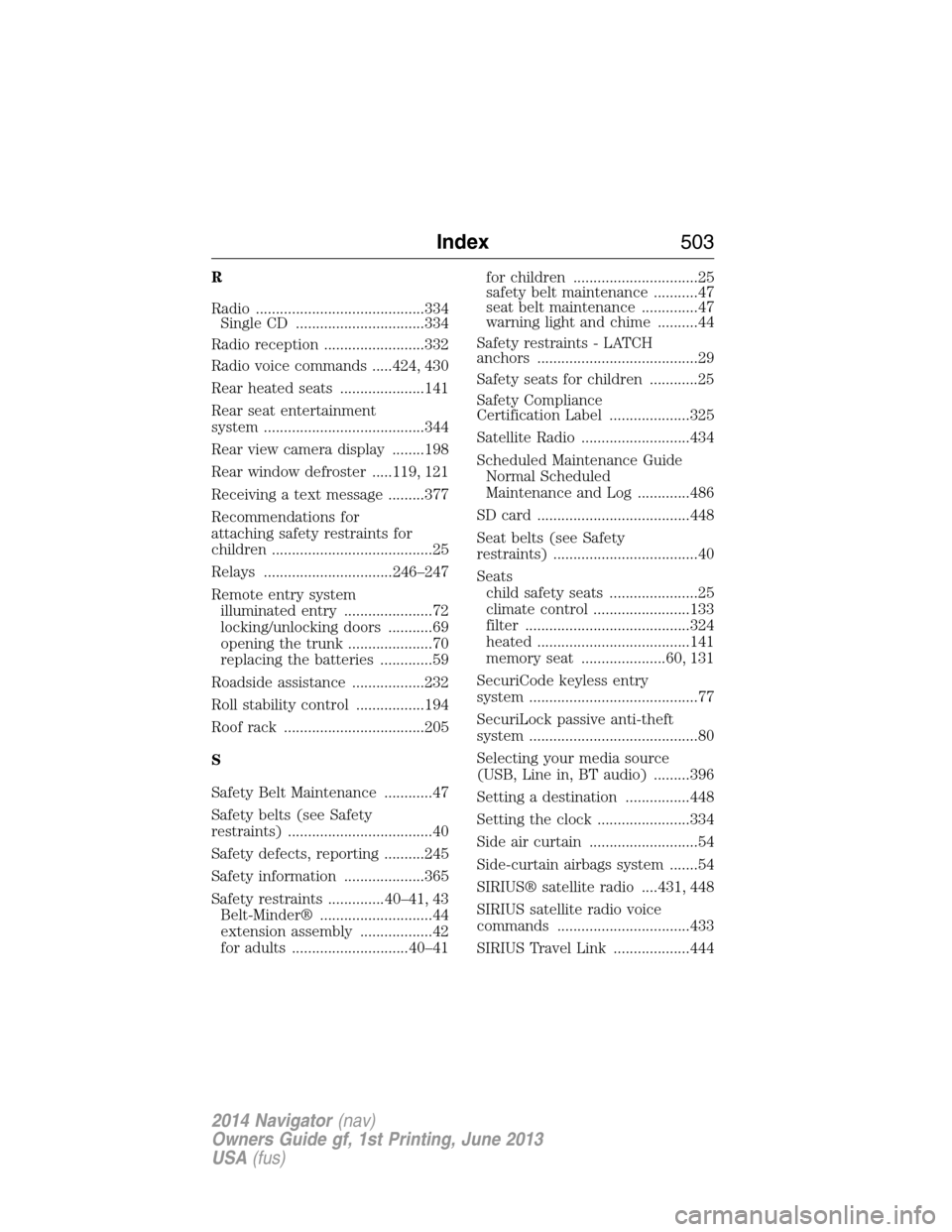
R
Radio ..........................................334
Single CD ................................334
Radio reception .........................332
Radio voice commands .....424, 430
Rear heated seats .....................141
Rear seat entertainment
system ........................................344
Rear view camera display ........198
Rear window defroster .....119, 121
Receiving a text message .........377
Recommendations for
attaching safety restraints for
children ........................................25
Relays ................................246–247
Remote entry system
illuminated entry ......................72
locking/unlocking doors ...........69
opening the trunk .....................70
replacing the batteries .............59
Roadside assistance ..................232
Roll stability control .................194
Roof rack ...................................205
S
Safety Belt Maintenance ............47
Safety belts (see Safety
restraints) ....................................40
Safety defects, reporting ..........245
Safety information ....................365
Safety restraints ..............40–41, 43
Belt-Minder® ............................44
extension assembly ..................42
for adults .............................40–41for children ...............................25
safety belt maintenance ...........47
seat belt maintenance ..............47
warning light and chime ..........44
Safety restraints - LATCH
anchors ........................................29
Safety seats for children ............25
Safety Compliance
Certification Label ....................325
Satellite Radio ...........................434
Scheduled Maintenance Guide
Normal Scheduled
Maintenance and Log .............486
SD card ......................................448
Seat belts (see Safety
restraints) ....................................40
Seats
child safety seats ......................25
climate control ........................133
filter .........................................324
heated ......................................141
memory seat .....................60, 131
SecuriCode keyless entry
system ..........................................77
SecuriLock passive anti-theft
system ..........................................80
Selecting your media source
(USB, Line in, BT audio) .........396
Setting a destination ................448
Setting the clock .......................334
Side air curtain ...........................54
Side-curtain airbags system .......54
SIRIUS® satellite radio ....431, 448
SIRIUS satellite radio voice
commands .................................433
SIRIUS Travel Link ...................444
Index503
2014 Navigator(nav)
Owners Guide gf, 1st Printing, June 2013
USA(fus)