LINCOLN NAVIGATOR 2014 Quick Reference Guide
Manufacturer: LINCOLN, Model Year: 2014, Model line: NAVIGATOR, Model: LINCOLN NAVIGATOR 2014Pages: 8, PDF Size: 0.76 MB
Page 1 of 8
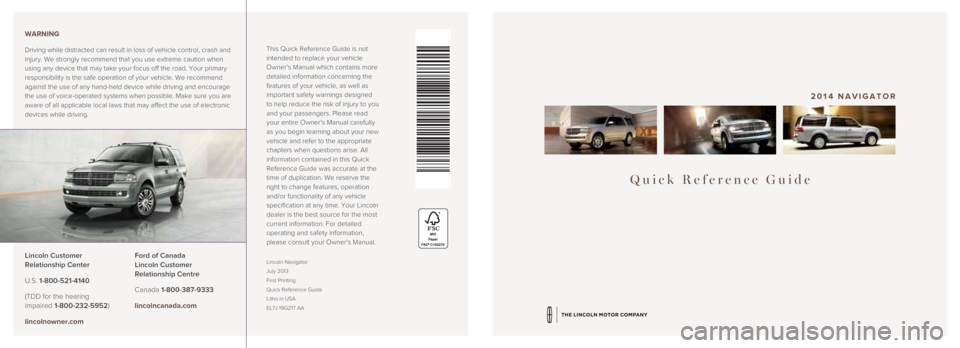
Quick Reference Guide
2014 NAVIGATOR
This Quick Reference Guide is not
intended to replace your vehicle
Owner’s Manual which contains more
detailed information concerning the
features of your vehicle, as well as
important safety warnings designed
to help reduce the risk of injury to you
and your passengers. Please read
your entire Owner’s Manual carefully
as you begin learning about your new
vehicle and refer to the appropriate
chapters when questions arise. All
information contained in this Quick
Reference Guide was accurate at the
time of duplication. We reserve the
right to change features, operation
and/or functionality of any vehicle
specification at any time. Your Lincoln
dealer is the best source for the most
current information. For detailed
operating and safety information,
please consult your Owner’s Manual.
Lincoln Navigator
July 2013
First Printing
Quick Reference Guide
Litho in USA
EL7J 19G217 AALincoln Customer
Relationship Center
U.S. 1-800-521-4140
(TDD for the hearing
impaired 1-800-232-5952)
lincolnowner.com WARNING
Driving while distracted can result in loss of vehicle control, crash an\
d
injury. We strongly recommend that you use extreme caution when
using any device that may take your focus off the road. Your primary
responsibility is the safe operation of your vehicle. We recommend
against the use of any hand-held device while driving and encourage
the use of voice-operated systems when possible. Make sure you are
aware of all applicable local laws that may affect the use of electronic\
devices while driving.
Ford of Canada
Lincoln Customer
Relationship Centre
Canada 1-800-387-9333
lincolncanada.com
Page 2 of 8
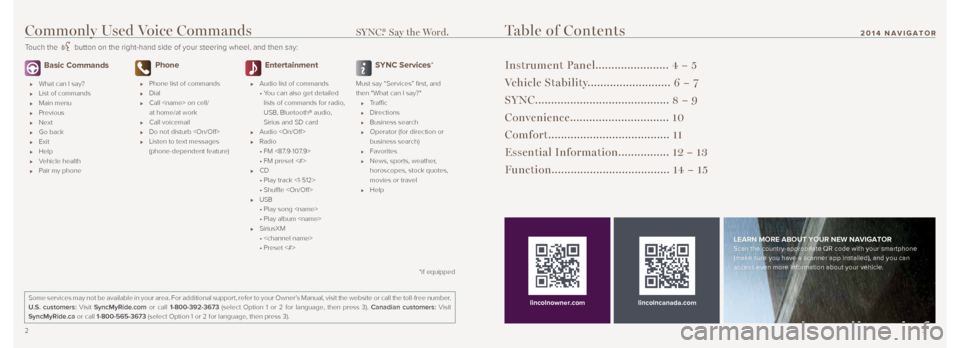
2 3
2014 NAVIGATOR
Basic Commands
What can I say?
List of commands
Main menu
Previous
Next
Go back
Exit
Help
Vehicle health
Pair my phone
Phone
Phone list of commands
Dial
Call
at home/at work
Call voicemail
Do not disturb
Listen to text messages
(phone-dependent feature)
Entertainment
Audio list of commands
• You can also get detailed
lists of commands for radio,
USB, Bluetooth® audio,
Sirius and SD card
Audio
Radio
• FM <87.9-107.9>
• FM preset <#>
CD
• Play track <1-512>
• Shuffle
USB
• Play song
• Play album
SiriusXM
•
• Preset <#>
SYNC Services*
Must say “Services” first, and
then "What can I say?"
Traffic
Directions
Business search
Operator (for direction or
business search)
Favorites
News, sports, weather,
horoscopes, stock quotes,
movies or travel
Help
Table of Contents
Instrument Panel....................... 4 – 5
Vehicle Stability.......................... 6 – 7
SYNC.......................................... 8 – 9
Convenience............................... 10
Comfort...................................... 11
Essential Information................ 12 – 13
Function..................................... 14 – 15
lincolncanada.com
LEARN MORE ABOUT YOUR NEW NAVIGATORScan the country-appropriate QR code with your smartphone
(make sure you have a scanner app installed), and you can
access even more information about your vehicle.
Some services may not be available in your area. For additional support,\
refer to your Owner’s Manual, visit the website or call the toll-free number.
U.S. customers: Visit SyncMyRide.com or call 1-800-392-3673 (select Option 1 or 2 for language, then press 3). Canadian customers: Visit
SyncMyRide.ca or call 1-800-565-3673 (select Option 1 or 2 for language, then press 3).
lincolnowner.com
*if equipped
Commonly Used Voice Commands SYNC.® Say the Word.
Touch the button on the right-hand side of your steering wheel, and then say:
Page 3 of 8

1 Lighting Control
Turns on the headlamps.
Turns the headlamps off.
Turns on the parking lamps.
Autolamps: Automatically turns the exterior
lamps on/off based on available daylight.
Turns on fog lamps by pulling the control
toward you. The fog lamps can be turned
on when the ignition is on and the lighting
control knob is in the parking lamps on,
headlamps on, or autolamps positions and
the high beams are not turned on.
2 Parking Brake
3 Windshield Wipers and Washers
Rotate the end of the control stalk away
from you/toward you to increase/decrease
the speed of the wipers.
To use the washer feature, push the end
of the stalk:
Quickly for a single swipe without fluid.
Hold briefly for three swipes with
washer fluid.
Hold for a longer wash cycle.
To operate your rear window wiper:
Turn the rear wiper control to 1 (slower
intermittent speed), 2 (faster intermittent
speed) or O (off). For a rear wash cycle,
rotate and hold the
control to either
the top or bottom position to activate the
rear washer. The control will return to the
2 or 0 position when you release it.
Note: For optimal wiper performance, clean
your blades and glass regularly. Refer to
your Owner’s Manual for more information.
4 Cruise Control
To set the speed:
1. Press and release ON.
2. Accelerate to the desired speed.
3. Press SET+ and take your foot
off the accelerator.
To set a higher or lower speed, press
and hold SET+/SET– until the desired
speed is reached. You can also press
and release either button to change your
set speed minimally (in approximately
1 mph [2 km/h] increments).
To cancel a set speed, tap the brake
pedal. The set speed will not be erased.
To return to a previously set speed,
press RESUME.
To turn off, press OFF or turn off
the ignition.
5 Information Display
Shows important vehicle information
through a constant monitor of vehicle
systems. The display will notify you of
potential vehicle problems by showing
system warnings followed by a long
indicator tone. For more details about
your information display functions,
please see your Owner’s Manual.
6 Service Engine Soon Light
Illuminates briefly when the ignition
is turned on. If it remains on or is
blinking after the engine is started, the
On-Board Diagnostics (OBD-II) system
has detected a malfunction. Drive in
a moderate fashion and contact your
authorized dealer as soon as possible.
7 Hazard Control
4 5
Instrument Panel2014 NAVIGATOR
Page 4 of 8
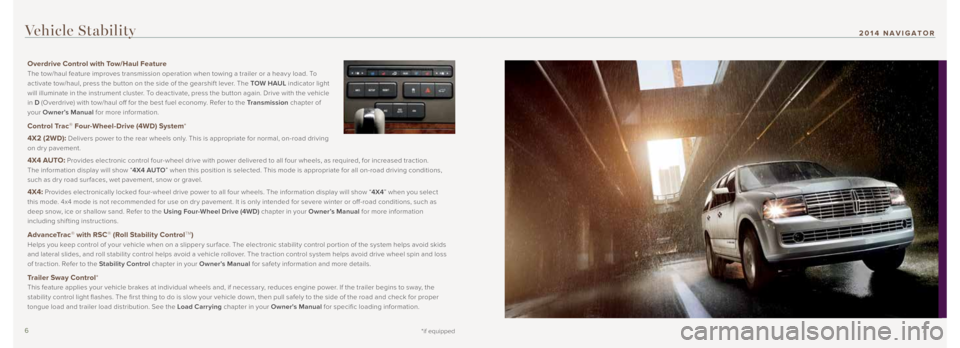
6 7*if equipped
2014 NAVIGATOR
Overdrive Control with Tow/Haul Feature
The tow/haul feature improves transmission operation when towing a trailer or a heav y load. To
activate tow/haul, press the button on the side of the gearshif t lever. The TOW HAUL indicator light
will illuminate in the instrument cluster. To deactivate, press the button again. Drive with the vehicle
in D (Overdrive) with tow/haul off for the best fuel economy. Refer to the Transmission chapter of
your Owner’s Manual for more information.
Control Trac® Four-Wheel-Drive (4WD) System *
4X2 (2WD):
Delivers power to the rear wheels only. This is appropriate for normal, on-road driving
on dr y pavement.
4X4 AUTO: Provides electronic control four-wheel drive with power delivered to all four wheels, as required, for increased traction.
The information display will show “ 4X4 AUTO” when this position is selected. This mode is appropriate for all on-road driving conditions,
such as dr y road sur faces, wet pavement, snow or gravel.
4X4: Provides electronically locked four-wheel drive power to all four wheels. The information display will show “ 4X4” when you select
this mode. 4x4 mode is not recommended for use on dr y pavement. It is only intended for severe winter or off-road conditions, such as
deep snow, ice or shallow sand. Refer to the Using Four-Wheel Drive (4WD) chapter in your Owner’s Manual for more information
including shifting instructions.
AdvanceTrac® with RSC® (Roll Stability ControlTM)
Helps you keep control of your vehicle when on a slipper y sur face. The electronic stabilit y control por tion of the system helps avoid skids
and lateral slides, and roll stabilit y control helps avoid a vehicle rollover. The traction control system helps avoid drive wheel spin and loss
of traction. Refer to the Stability Control chapter in your Owner’s Manual for safety information and more details.
Trailer Sway Control*
This feature applies your vehicle brakes at individual wheels and, if necessar y, reduces engine power. If the trailer begins to sway, the
stabilit y control light flashes. The first thing to do is slow your vehicle down, then pull safely to the side of the road and check for proper
tongue load and trailer load distribution. See the Load Carrying chapter in your Owner's Manual for specific loading information.
Vehicle Stability
Page 5 of 8
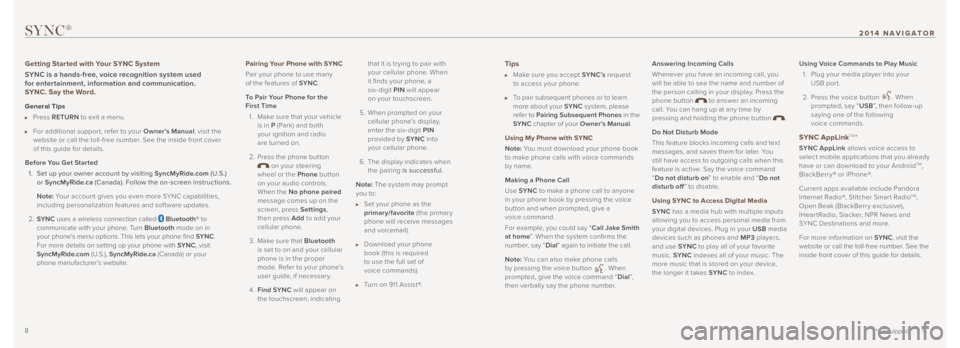
Tips
Make sure you accept SYNC’s request
to access your phone.
To pair subsequent phones or to learn
more about your SYNC system, please
refer to Pairing Subsequent Phones in the
SYNC chapter of your Owner’s Manual .
Using My Phone with SYNC
Note: You must download your phone book
to make phone calls with voice commands
by name.
Making a Phone Call
Use SYNC to make a phone call to anyone
in your phone book by pressing the voice
button and when prompted, give a
voice command.
For example, you could say “ Call Jake Smith
at home ”. When the system confirms the
number, say “ Dial” again to initiate the call.
Note: You can also make phone calls
by pressing the voice button
. When
prompted, give the voice command “ Dial”,
then verbally say the phone number. Answering Incoming Calls
Whenever you have an incoming call, you
will be able to see the name and number of
the person calling in your display. Press the
phone button
to answer an incoming
call. You can hang up at any time by
pressing and holding the phone button
.
Do Not Disturb Mode
This feature blocks incoming calls and tex t
messages, and saves them for later. You
still have access to outgoing calls when this
feature is active. Say the voice command
“ Do not disturb on ” to enable and “Do not
disturb off ” to disable.
Using SYNC to Access Digital Media
SYNC has a media hub with multiple inputs
allowing you to access personal media from
your digital devices. Plug in your USB media
devices such as phones and MP3 players,
and use SYNC to play all of your favorite
music. SYNC indexes all of your music. The
more music that is stored on your device,
the longer it takes SYNC to index.Using Voice Commands to Play Music
1. Plug your media player into your
USB port.
2. Press the voice button
. When
prompted, say “ USB”, then follow-up
saying one of the following
voice commands.
SYNC AppLinkTM*
SYNC AppLink allows voice access to
select mobile applications that you already
have or can download to your Android
TM,
BlackBerry® or iPhone®.
Current apps available include Pandora
Internet Radio®, Stitcher Smar t Radio
TM,
Open Beak (BlackBerry exclusive),
IHear tRadio, Slacker, NPR News and
SYNC Destinations and more.
For more information on SYNC, visit the
website or call the toll-free number. See the
inside front cover of this guide for details.
SYNC®
Getting Started with Your SYNC System
SYNC is a hands-free, voice recognition system used
for entertainment, information and communication.
SYNC. Say the Word.
General Tips
Press RETURN to exit a menu.
For additional suppor t, refer to your Owner’s Manual , visit the
website or call the toll-free number. See the inside front cover
of this guide for details.
Before You Get Started 1. Set up your owner account by visiting SyncMyRide.com (U.S.)
or SyncMyRide.ca (Canada). Follow the on-screen instructions.
Note: Your account gives you even more SYNC capabilities,
including personalization features and software updates.
2. SYNC uses a wireless connection called
Bluetooth® to
communicate with your phone. Turn Bluetooth mode on in
your phone's menu options. This lets your phone find SYNC.
For more details on setting up your phone with SYNC, visit
SyncMyRide.com (U.S.), SyncMyRide.ca (Canada) or your
phone manufacturer’s website.
8 9
*if equipped
2014 NAVIGATOR
Pairing Your Phone with SYNC
Pair your phone to use many
of the features of SYNC.
To Pair Your Phone for the
First Time 1. Make sure that your vehicle
is in P (Park) and both
your ignition and radio
are turned on.
2. Press the phone button
on your steering
wheel or the Phone button
on your audio controls.
When the No phone paired
message comes up on the
screen, press Settings ,
then press Add to add your
cellular phone.
3. Make sure that Bluetooth
is set to on and your cellular
phone is in the proper
mode. Refer to your phone’s
user guide, if necessar y.
4. Find SYNC will appear on
the touchscreen, indicating that it is tr ying to pair with
your cellular phone. When
it finds your phone, a
six-digit PIN
will appear
on your touchscreen.
5. When prompted on your cellular phone’s display,
enter the six-digit PIN
provided by SYNC into
your cellular phone.
6. The display indicates when
the pairing is successful.
Note: The system may prompt
you to:
Set your phone as the
primary/favorite (the primar y
phone will receive messages
and voicemail).
Download your phone
book (this is required
to use the full set of
voice commands).
Turn on 911 Assist®.
Page 6 of 8
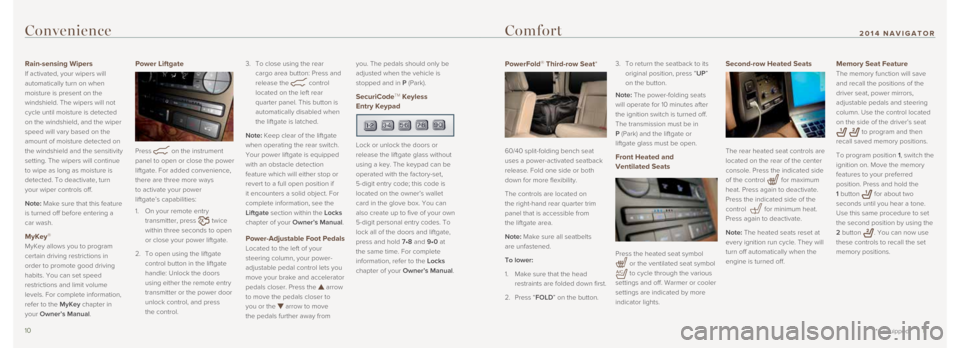
Second-row Heated Seats
The rear heated seat controls are
located on the rear of the center
console. Press the indicated side
of the control
for maximum
heat. Press again to deactivate.
Press the indicated side of the
control
for minimum heat.
Press again to deactivate.
Note: The heated seats reset at
every ignition run cycle. They will
turn off automatically when the
engine is turned off.
Memory Seat Feature
The memory function will save
and recall the positions of the
driver seat, power mirrors,
adjustable pedals and steering
column. Use the control located
on the side of the driver’s seat
to program and then
recall saved memory positions.
To program position 1, switch the
ignition on. Move the memory
features to your preferred
position. Press and hold the
1 button
for about two
seconds until you hear a tone.
Use this same procedure to set
the second position by using the
2 button
. You can now use
these controls to recall the set
memory positions.
Convenience
Rain-sensing Wipers
If activated, your wipers will
automatically turn on when
moisture is present on the
windshield. The wipers will not
cycle until moisture is detected
on the windshield, and the wiper
speed will vary based on the
amount of moisture detected on
the windshield and the sensitivity
setting. The wipers will continue
to wipe as long as moisture is
detected. To deactivate, turn
your wiper controls off.
Note: Make sure that this feature
is turned off before entering a
car wash.
MyKey®
MyKey allows you to program
certain driving restrictions in
order to promote good driving
habits. You can set speed
restrictions and limit volume
levels. For complete information,
refer to the MyKey chapter in
your Owner’s Manual.
Power Liftgate
Press
on the instrument
panel to open or close the power
liftgate. For added convenience,
there are three more ways
to activate your power
liftgate’s capabilities:
1. On your remote entry
transmitter, press
twice
within three seconds to open
or close your power liftgate.
2. To open using the liftgate
control button in the liftgate
handle: Unlock the doors
using either the remote entry
transmitter or the power door
unlock control, and press
the control. 3.
To close using the rear
cargo area button: Press and
release the
control
located on the left rear
quarter panel. This button is
automatically disabled when
the liftgate is latched.
Note: Keep clear of the liftgate
when operating the rear switch.
Your power liftgate is equipped
with an obstacle detection
feature which will either stop or
revert to a full open position if
it encounters a solid object. For
complete information, see the
Liftgate section within the Locks
chapter of your Owner’s Manual.
Power-Adjustable Foot Pedals
Located to the left of your
steering column, your power-
adjustable pedal control lets you
move your brake and accelerator
pedals closer. Press the
arrow
to move the pedals closer to
you or the
arrow to move
the pedals further away from you. The pedals should only be
adjusted when the vehicle is
stopped and in P (Park).
SecuriCodeTM Keyless
Entry Keypad
Lock or unlock the doors or
release the liftgate glass without
using a key. The keypad can be
operated with the factory-set,
5-digit entry code; this code is
located on the owner’s wallet
card in the glove box. You can
also create up to five of your own
5-digit personal entry codes. To
lock all of the doors and liftgate,
press and hold 7•8 and 9•0 at
the same time. For complete
information, refer to the Locks
chapter of your Owner’s Manual.
10 11
*if equipped
2014 NAVIGATORComfort
PowerFold® Third-row Seat*
60/40 split-folding bench seat
uses a power-activated seatback
release. Fold one side or both
down for more flexibility.
The controls are located on
the right-hand rear quarter trim
panel that is accessible from
the liftgate area.
Note: Make sure all seatbelts
are unfastened.
To lower:
1. Make sure that the head
restraints are folded down first.
2. Press “FOLD” on the button. 3.
To return the seatback to its
original position, press “UP”
on the button.
Note: The power-folding seats
will operate for 10 minutes after
the ignition switch is turned off.
The transmission must be in
P (Park) and the liftgate or
liftgate glass must be open.
Front Heated and
Ventilated Seats
Press the heated seat symbol
or the ventilated seat symbol
to cycle through the various
settings and off. Warmer or cooler
settings are indicated by more
indicator lights.
Page 7 of 8
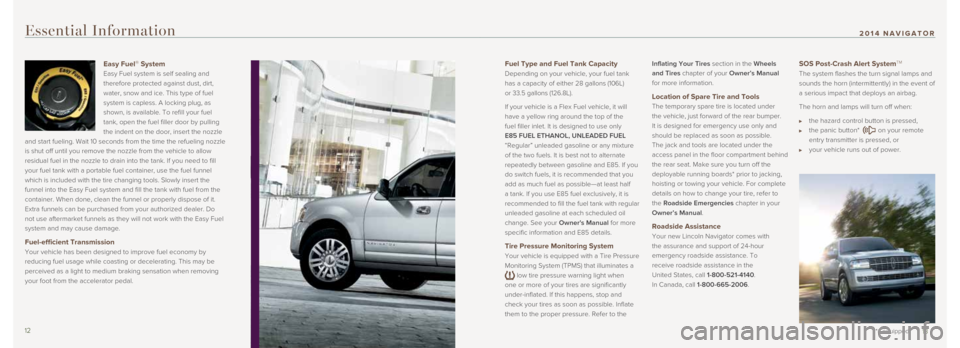
Fuel Type and Fuel Tank Capacity
Depending on your vehicle, your fuel tank
has a capacity of either 28 gallons (106L)
or 33.5 gallons (126.8L).
If your vehicle is a Flex Fuel vehicle, it will
have a yellow ring around the top of the
fuel filler inlet. It is designed to use only
E85 FUEL ETHANOL, UNLEADED FUEL
“Regular” unleaded gasoline or any mixture
of the two fuels. It is best not to alternate
repeatedly between gasoline and E85. If you
do switch fuels, it is recommended that you
add as much fuel as possible—at least half
a tank. If you use E85 fuel exclusively, it is
recommended to fill the fuel tank with regular
unleaded gasoline at each scheduled oil
change. See your Owner's Manual for more
specific information and E85 details.
Tire Pressure Monitoring System
Your vehicle is equipped with a Tire Pressure
Monitoring System (TPMS) that illuminates a
low tire pressure warning light when
one or more of your tires are significantly
under-inflated. If this happens, stop and
check your tires as soon as possible. Inflate
them to the proper pressure. Refer to the Inflating Your Tires section in the Wheels
and Tires chapter of your Owner’s Manual
for more information.
Location of Spare Tire and Tools
The temporary spare tire is located under
the vehicle, just forward of the rear bumper.
It is designed for emergency use only and
should be replaced as soon as possible.
The jack and tools are located under the
access panel in the floor compartment behind
the rear seat. Make sure you turn off the
deployable running boards* prior to jacking,
hoisting or towing your vehicle. For complete
details on how to change your tire, refer to
the Roadside Emergencies chapter in your
Owner’s Manual.
Roadside Assistance
Your new Lincoln Navigator comes with
the assurance and support of 24-hour
emergency roadside assistance. To
receive roadside assistance in the
United States, call 1-800-521-4140.
In Canada, call 1-800-665-2006.
SOS Post-Crash Alert SystemTM
The system flashes the turn signal lamps and
sounds the horn (intermittently) in the event of
a serious impact that deploys an airbag.
The horn and lamps will turn off when:
the hazard control button is pressed,
the panic button* on your remote
entry transmitter is pressed, or
your vehicle runs out of power.
Essential Information
Easy Fuel® System
Easy Fuel system is self sealing and
therefore protected against dust, dirt,
water, snow and ice. This type of fuel
system is capless. A locking plug, as
shown, is available. To refill your fuel
tank, open the fuel filler door by pulling
the indent on the door, insert the nozzle
and start fueling. Wait 10 seconds from the time the refueling nozzle
is shut off until you remove the nozzle from the vehicle to allow
residual fuel in the nozzle to drain into the tank. If you need to fill \
your fuel tank with a portable fuel container, use the fuel funnel
which is included with the tire changing tools. Slowly insert the
funnel into the Easy Fuel system and fill the tank with fuel from the
container. When done, clean the funnel or properly dispose of it.
Extra funnels can be purchased from your authorized dealer. Do
not use aftermarket funnels as they will not work with the Easy Fuel
system and may cause damage.
Fuel-efficient Transmission
Your vehicle has been designed to improve fuel economy by
reducing fuel usage while coasting or decelerating. This may be
perceived as a light to medium braking sensation when removing
your foot from the accelerator pedal.
12 13*if equipped
2014 NAVIGATOR
Page 8 of 8
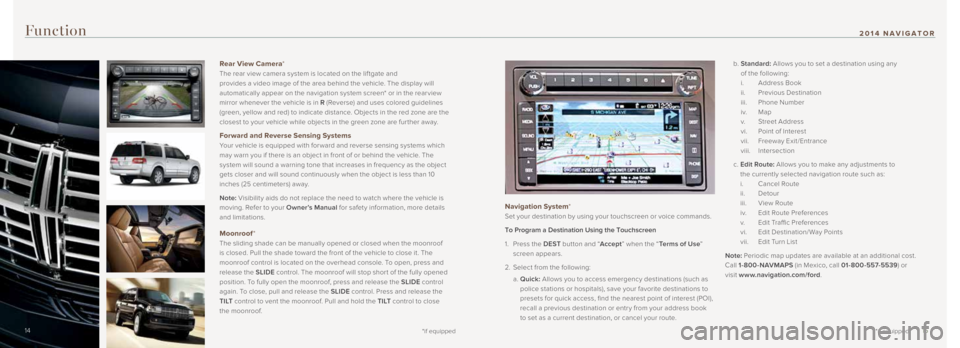
Function
Navigation System*
Set your destination by using your touchscreen or voice commands.
To Program a Destination Using the Touchscreen
1. Press the DEST button and “ Accept” when the “ Terms of Use ”
screen appears.
2. Select from the following:
a. Quick: Allows you to access emergency destinations (such as
police stations or hospitals), save your favorite destinations to
presets for quick access, find the nearest point of interest (POI),
recall a previous destination or entr y from your address book
to set as a current destination, or cancel your route. b.
Standard: Allows you to set a destination using any
of the following:
i. Address Book
ii. Previous Destination
iii. Phone Number
i v. Map
v. Street Address
vi. Point of Interest
vii. Freeway Exit /Entrance
viii. Intersection
c. Edit Route: Allows you to make any adjustments to
the currently selected navigation route such as:
i. Cancel Route
ii. Detour
iii. View Route
iv. Edit Route Preferences
v. Edit Traffic Preferences
vi. Edit Destination/Way Points
vii. Edit Turn List
Note: Periodic map updates are available at an additional cost.
Call 1-800-NAVMAPS (in Mexico, call 01-800-557-5539 ) or
visit www.navigation.com/ford .
14 15
*if equipped
2014 NAVIGATOR
Rear View Camera*
The rear view camera system is located on the lif tgate and
provides a video image of the area behind the vehicle. The display will
automatically appear on the navigation system screen* or in the rear view
mirror whenever the vehicle is in R (Reverse) and uses colored guidelines
(green, yellow and red) to indicate distance. Objects in the red zone are the
closest to your vehicle while objects in the green zone are fur ther away.
Forward and Reverse Sensing Systems
Your vehicle is equipped with for ward and reverse sensing systems which
may warn you if there is an object in front of or behind the vehicle. The
system will sound a warning tone that increases in frequency as the object
gets closer and will sound continuously when the object is less than 10
inches (25 centimeters) away.
Note: Visibilit y aids do not replace the need to watch where the vehicle is
moving. Refer to your Owner’s Manual for safety information, more details
and limitations.
Moonroof *
The sliding shade can be manually opened or closed when the moonroof
is closed. Pull the shade toward the front of the vehicle to close it. The
moonroof control is located on the overhead console. To open, press and
release the SLIDE control. The moonroof will stop shor t of the fully opened
position. To fully open the moonroof, press and release the SLIDE control
again. To close, pull and release the SLIDE control. Press and release the
T I LT control to vent the moonroof. Pull and hold the T I LT control to close
the moonroof.
*if equipped14