display LINCOLN NAVIGATOR 2014 Quick Reference Guide
[x] Cancel search | Manufacturer: LINCOLN, Model Year: 2014, Model line: NAVIGATOR, Model: LINCOLN NAVIGATOR 2014Pages: 8, PDF Size: 0.76 MB
Page 3 of 8

1 Lighting Control
Turns on the headlamps.
Turns the headlamps off.
Turns on the parking lamps.
Autolamps: Automatically turns the exterior
lamps on/off based on available daylight.
Turns on fog lamps by pulling the control
toward you. The fog lamps can be turned
on when the ignition is on and the lighting
control knob is in the parking lamps on,
headlamps on, or autolamps positions and
the high beams are not turned on.
2 Parking Brake
3 Windshield Wipers and Washers
Rotate the end of the control stalk away
from you/toward you to increase/decrease
the speed of the wipers.
To use the washer feature, push the end
of the stalk:
Quickly for a single swipe without fluid.
Hold briefly for three swipes with
washer fluid.
Hold for a longer wash cycle.
To operate your rear window wiper:
Turn the rear wiper control to 1 (slower
intermittent speed), 2 (faster intermittent
speed) or O (off). For a rear wash cycle,
rotate and hold the
control to either
the top or bottom position to activate the
rear washer. The control will return to the
2 or 0 position when you release it.
Note: For optimal wiper performance, clean
your blades and glass regularly. Refer to
your Owner’s Manual for more information.
4 Cruise Control
To set the speed:
1. Press and release ON.
2. Accelerate to the desired speed.
3. Press SET+ and take your foot
off the accelerator.
To set a higher or lower speed, press
and hold SET+/SET– until the desired
speed is reached. You can also press
and release either button to change your
set speed minimally (in approximately
1 mph [2 km/h] increments).
To cancel a set speed, tap the brake
pedal. The set speed will not be erased.
To return to a previously set speed,
press RESUME.
To turn off, press OFF or turn off
the ignition.
5 Information Display
Shows important vehicle information
through a constant monitor of vehicle
systems. The display will notify you of
potential vehicle problems by showing
system warnings followed by a long
indicator tone. For more details about
your information display functions,
please see your Owner’s Manual.
6 Service Engine Soon Light
Illuminates briefly when the ignition
is turned on. If it remains on or is
blinking after the engine is started, the
On-Board Diagnostics (OBD-II) system
has detected a malfunction. Drive in
a moderate fashion and contact your
authorized dealer as soon as possible.
7 Hazard Control
4 5
Instrument Panel2014 NAVIGATOR
Page 4 of 8
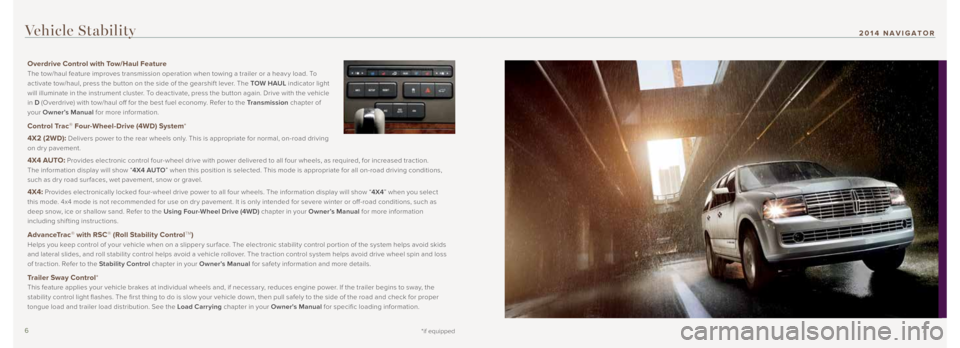
6 7*if equipped
2014 NAVIGATOR
Overdrive Control with Tow/Haul Feature
The tow/haul feature improves transmission operation when towing a trailer or a heav y load. To
activate tow/haul, press the button on the side of the gearshif t lever. The TOW HAUL indicator light
will illuminate in the instrument cluster. To deactivate, press the button again. Drive with the vehicle
in D (Overdrive) with tow/haul off for the best fuel economy. Refer to the Transmission chapter of
your Owner’s Manual for more information.
Control Trac® Four-Wheel-Drive (4WD) System *
4X2 (2WD):
Delivers power to the rear wheels only. This is appropriate for normal, on-road driving
on dr y pavement.
4X4 AUTO: Provides electronic control four-wheel drive with power delivered to all four wheels, as required, for increased traction.
The information display will show “ 4X4 AUTO” when this position is selected. This mode is appropriate for all on-road driving conditions,
such as dr y road sur faces, wet pavement, snow or gravel.
4X4: Provides electronically locked four-wheel drive power to all four wheels. The information display will show “ 4X4” when you select
this mode. 4x4 mode is not recommended for use on dr y pavement. It is only intended for severe winter or off-road conditions, such as
deep snow, ice or shallow sand. Refer to the Using Four-Wheel Drive (4WD) chapter in your Owner’s Manual for more information
including shifting instructions.
AdvanceTrac® with RSC® (Roll Stability ControlTM)
Helps you keep control of your vehicle when on a slipper y sur face. The electronic stabilit y control por tion of the system helps avoid skids
and lateral slides, and roll stabilit y control helps avoid a vehicle rollover. The traction control system helps avoid drive wheel spin and loss
of traction. Refer to the Stability Control chapter in your Owner’s Manual for safety information and more details.
Trailer Sway Control*
This feature applies your vehicle brakes at individual wheels and, if necessar y, reduces engine power. If the trailer begins to sway, the
stabilit y control light flashes. The first thing to do is slow your vehicle down, then pull safely to the side of the road and check for proper
tongue load and trailer load distribution. See the Load Carrying chapter in your Owner's Manual for specific loading information.
Vehicle Stability
Page 5 of 8
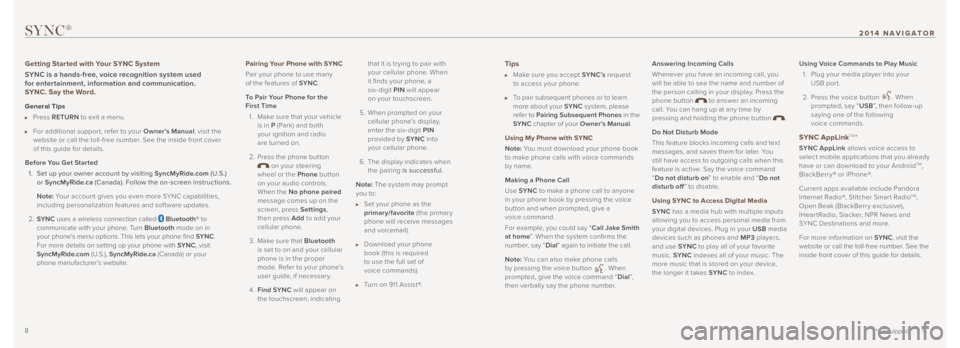
Tips
Make sure you accept SYNC’s request
to access your phone.
To pair subsequent phones or to learn
more about your SYNC system, please
refer to Pairing Subsequent Phones in the
SYNC chapter of your Owner’s Manual .
Using My Phone with SYNC
Note: You must download your phone book
to make phone calls with voice commands
by name.
Making a Phone Call
Use SYNC to make a phone call to anyone
in your phone book by pressing the voice
button and when prompted, give a
voice command.
For example, you could say “ Call Jake Smith
at home ”. When the system confirms the
number, say “ Dial” again to initiate the call.
Note: You can also make phone calls
by pressing the voice button
. When
prompted, give the voice command “ Dial”,
then verbally say the phone number. Answering Incoming Calls
Whenever you have an incoming call, you
will be able to see the name and number of
the person calling in your display. Press the
phone button
to answer an incoming
call. You can hang up at any time by
pressing and holding the phone button
.
Do Not Disturb Mode
This feature blocks incoming calls and tex t
messages, and saves them for later. You
still have access to outgoing calls when this
feature is active. Say the voice command
“ Do not disturb on ” to enable and “Do not
disturb off ” to disable.
Using SYNC to Access Digital Media
SYNC has a media hub with multiple inputs
allowing you to access personal media from
your digital devices. Plug in your USB media
devices such as phones and MP3 players,
and use SYNC to play all of your favorite
music. SYNC indexes all of your music. The
more music that is stored on your device,
the longer it takes SYNC to index.Using Voice Commands to Play Music
1. Plug your media player into your
USB port.
2. Press the voice button
. When
prompted, say “ USB”, then follow-up
saying one of the following
voice commands.
SYNC AppLinkTM*
SYNC AppLink allows voice access to
select mobile applications that you already
have or can download to your Android
TM,
BlackBerry® or iPhone®.
Current apps available include Pandora
Internet Radio®, Stitcher Smar t Radio
TM,
Open Beak (BlackBerry exclusive),
IHear tRadio, Slacker, NPR News and
SYNC Destinations and more.
For more information on SYNC, visit the
website or call the toll-free number. See the
inside front cover of this guide for details.
SYNC®
Getting Started with Your SYNC System
SYNC is a hands-free, voice recognition system used
for entertainment, information and communication.
SYNC. Say the Word.
General Tips
Press RETURN to exit a menu.
For additional suppor t, refer to your Owner’s Manual , visit the
website or call the toll-free number. See the inside front cover
of this guide for details.
Before You Get Started 1. Set up your owner account by visiting SyncMyRide.com (U.S.)
or SyncMyRide.ca (Canada). Follow the on-screen instructions.
Note: Your account gives you even more SYNC capabilities,
including personalization features and software updates.
2. SYNC uses a wireless connection called
Bluetooth® to
communicate with your phone. Turn Bluetooth mode on in
your phone's menu options. This lets your phone find SYNC.
For more details on setting up your phone with SYNC, visit
SyncMyRide.com (U.S.), SyncMyRide.ca (Canada) or your
phone manufacturer’s website.
8 9
*if equipped
2014 NAVIGATOR
Pairing Your Phone with SYNC
Pair your phone to use many
of the features of SYNC.
To Pair Your Phone for the
First Time 1. Make sure that your vehicle
is in P (Park) and both
your ignition and radio
are turned on.
2. Press the phone button
on your steering
wheel or the Phone button
on your audio controls.
When the No phone paired
message comes up on the
screen, press Settings ,
then press Add to add your
cellular phone.
3. Make sure that Bluetooth
is set to on and your cellular
phone is in the proper
mode. Refer to your phone’s
user guide, if necessar y.
4. Find SYNC will appear on
the touchscreen, indicating that it is tr ying to pair with
your cellular phone. When
it finds your phone, a
six-digit PIN
will appear
on your touchscreen.
5. When prompted on your cellular phone’s display,
enter the six-digit PIN
provided by SYNC into
your cellular phone.
6. The display indicates when
the pairing is successful.
Note: The system may prompt
you to:
Set your phone as the
primary/favorite (the primar y
phone will receive messages
and voicemail).
Download your phone
book (this is required
to use the full set of
voice commands).
Turn on 911 Assist®.
Page 8 of 8
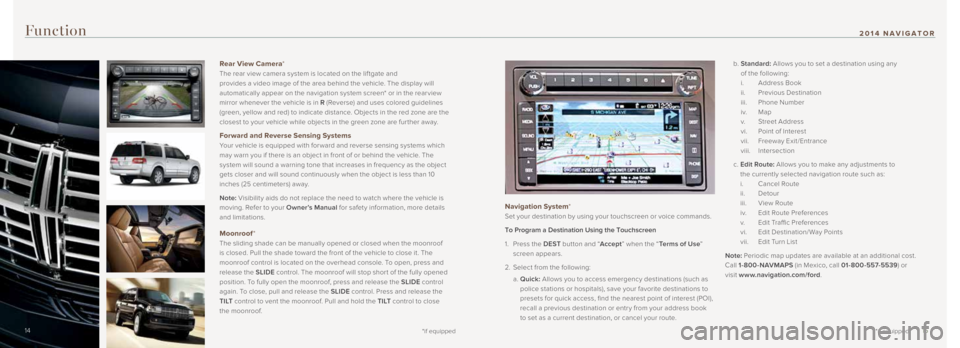
Function
Navigation System*
Set your destination by using your touchscreen or voice commands.
To Program a Destination Using the Touchscreen
1. Press the DEST button and “ Accept” when the “ Terms of Use ”
screen appears.
2. Select from the following:
a. Quick: Allows you to access emergency destinations (such as
police stations or hospitals), save your favorite destinations to
presets for quick access, find the nearest point of interest (POI),
recall a previous destination or entr y from your address book
to set as a current destination, or cancel your route. b.
Standard: Allows you to set a destination using any
of the following:
i. Address Book
ii. Previous Destination
iii. Phone Number
i v. Map
v. Street Address
vi. Point of Interest
vii. Freeway Exit /Entrance
viii. Intersection
c. Edit Route: Allows you to make any adjustments to
the currently selected navigation route such as:
i. Cancel Route
ii. Detour
iii. View Route
iv. Edit Route Preferences
v. Edit Traffic Preferences
vi. Edit Destination/Way Points
vii. Edit Turn List
Note: Periodic map updates are available at an additional cost.
Call 1-800-NAVMAPS (in Mexico, call 01-800-557-5539 ) or
visit www.navigation.com/ford .
14 15
*if equipped
2014 NAVIGATOR
Rear View Camera*
The rear view camera system is located on the lif tgate and
provides a video image of the area behind the vehicle. The display will
automatically appear on the navigation system screen* or in the rear view
mirror whenever the vehicle is in R (Reverse) and uses colored guidelines
(green, yellow and red) to indicate distance. Objects in the red zone are the
closest to your vehicle while objects in the green zone are fur ther away.
Forward and Reverse Sensing Systems
Your vehicle is equipped with for ward and reverse sensing systems which
may warn you if there is an object in front of or behind the vehicle. The
system will sound a warning tone that increases in frequency as the object
gets closer and will sound continuously when the object is less than 10
inches (25 centimeters) away.
Note: Visibilit y aids do not replace the need to watch where the vehicle is
moving. Refer to your Owner’s Manual for safety information, more details
and limitations.
Moonroof *
The sliding shade can be manually opened or closed when the moonroof
is closed. Pull the shade toward the front of the vehicle to close it. The
moonroof control is located on the overhead console. To open, press and
release the SLIDE control. The moonroof will stop shor t of the fully opened
position. To fully open the moonroof, press and release the SLIDE control
again. To close, pull and release the SLIDE control. Press and release the
T I LT control to vent the moonroof. Pull and hold the T I LT control to close
the moonroof.
*if equipped14